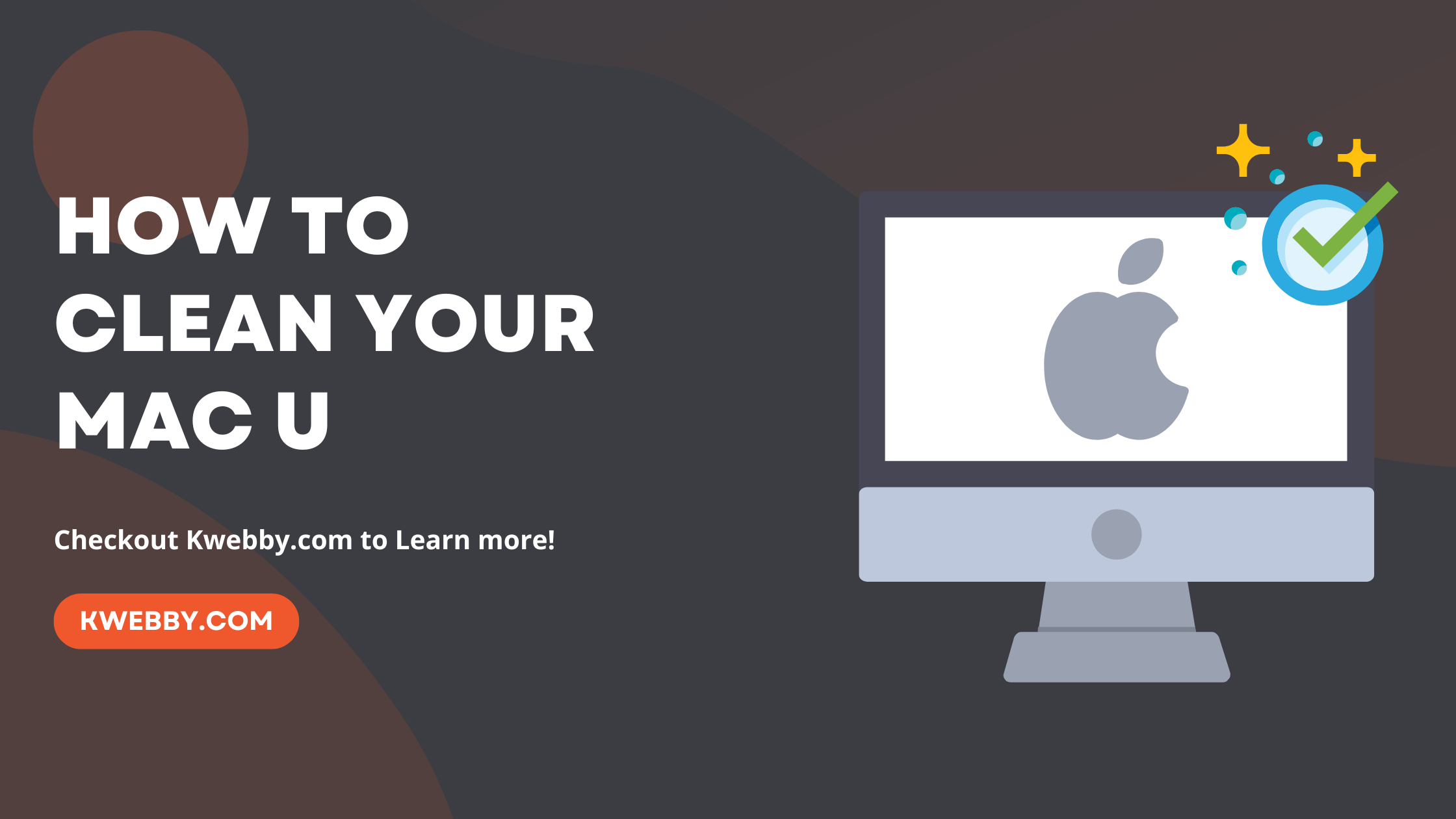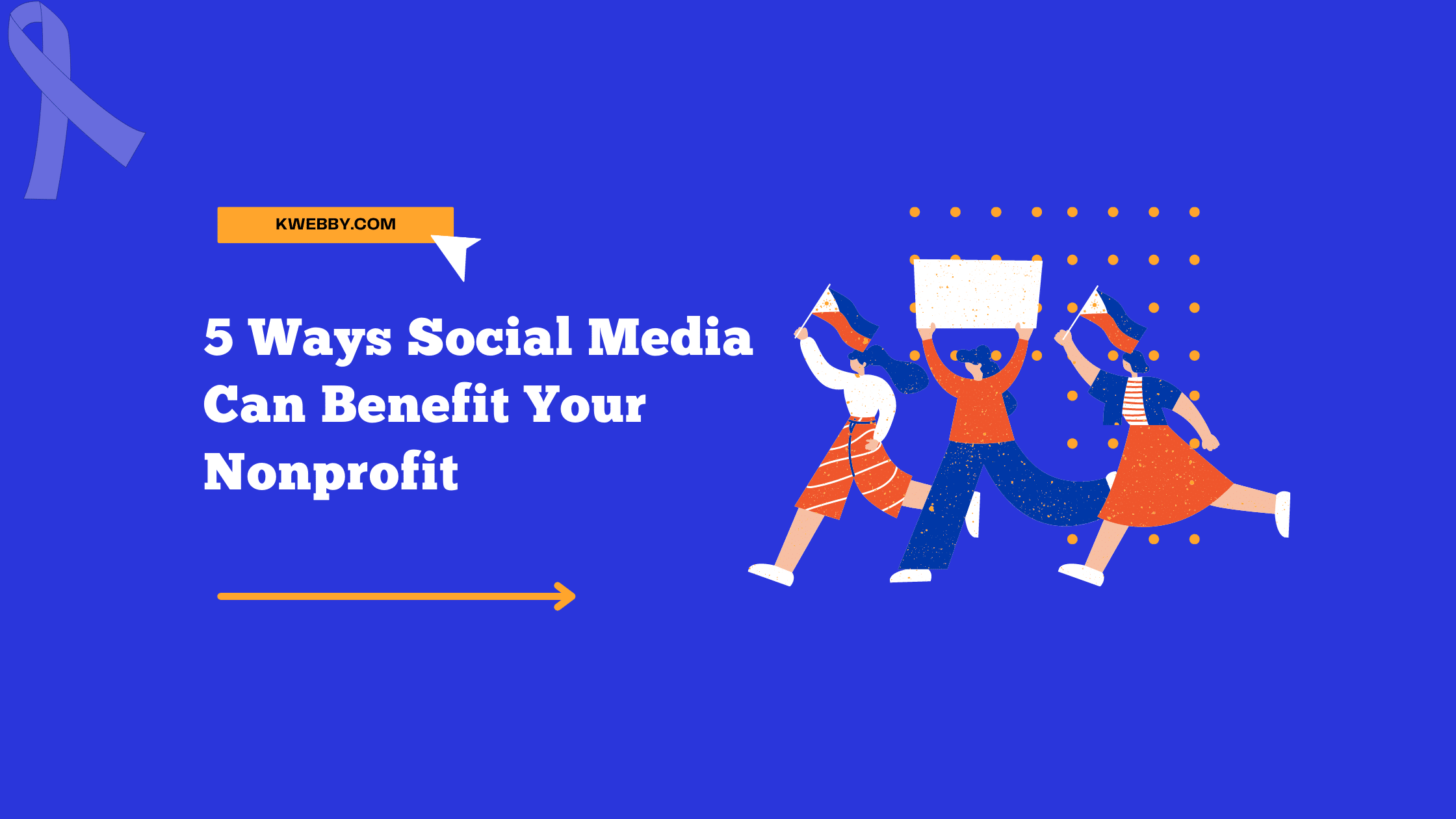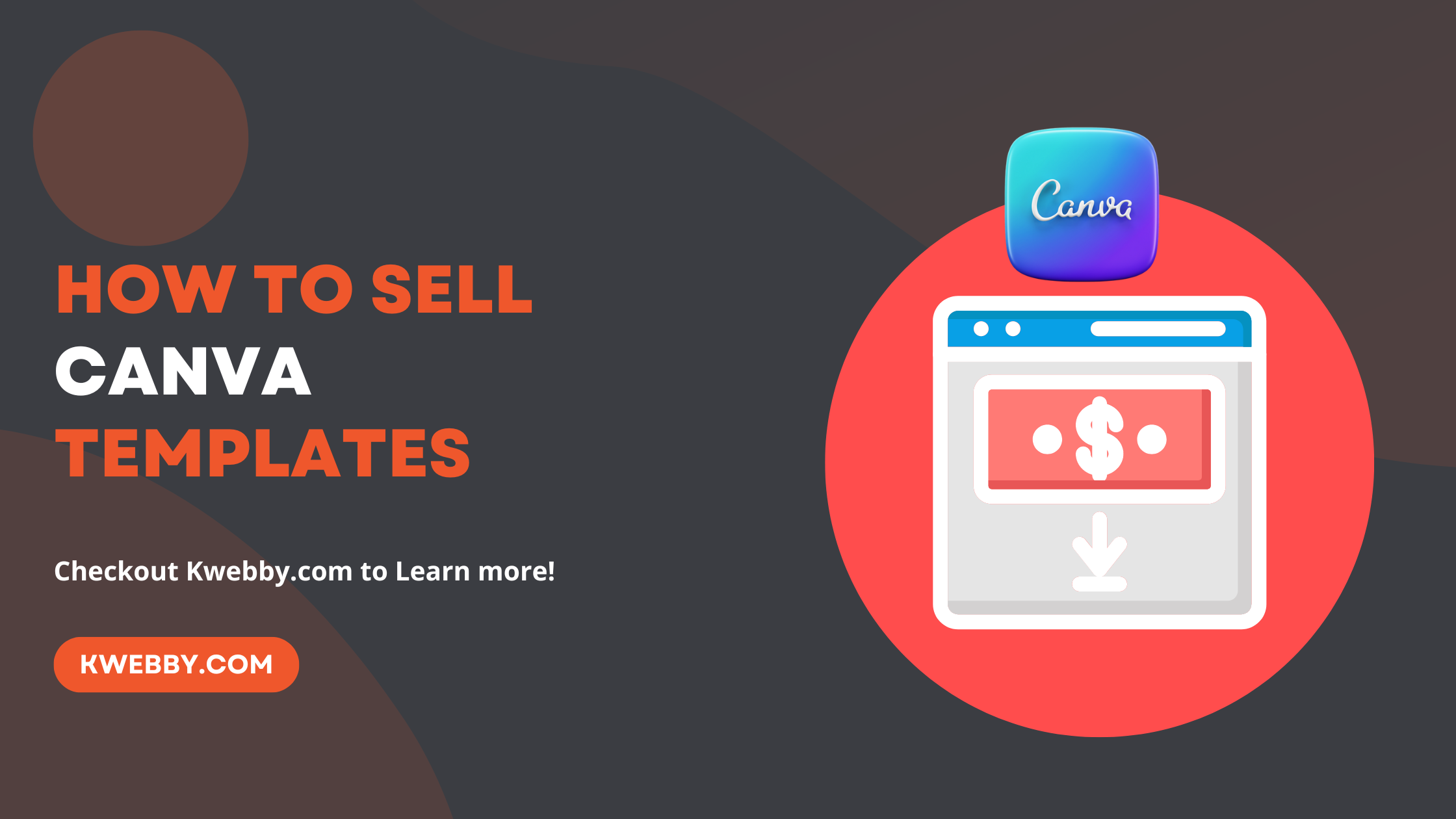
How to sell Canva Templates in 2025 – Step-by-Step Guide
Choose Your Language:
Welcome to the vibrant world of Canva templates, where creativity meets opportunity! If you’re a designer, content creator, or niche expert, imagine turning your unique designs into a sustainable source of income.
Selling Canva templates on your own website isn’t just about profit; it’s about control. Control over your prices, presentation, and profits. Away from the crowded markets and into a space where your creations shine, and SEO plays a charming host. With the right strategies, such as optimizing for keywords, you can attract a dedicated audience looking for exactly what you have to offer.
Whether it’s designing Instagram templates, creating shareable template links, or exploring more Canva templates with only free Canva elements, this comprehensive guide will reveal how to carve out your niche, captivate your audience, and start selling Canva templates effectively.
Ready to transform your passion into a thriving digital product business?
Let’s get started!
Also read, How to Make Money on Canva (11 Methods)
Most Profitable Canva Template Niches to Explore
Social Media Templates: From captivating Instagram story templates to professional Facebook cover photos and eye-catching YouTube thumbnails, social media canva templates remain a hot commodity when it comes to selling canva templates.
Blog Visuals: Enhance any blog using pre made templates for banners, unique badges, and creative layouts that draw readers in.
Printable Creations: Tap into the love for organization with beautifully designed planners, journals, and inspiring wall art.
Professional Presentations: Offer slides, infographics, and comprehensive reports to empower professional storytelling.
Dynamic Marketing Tools: Create flyers, brochures, and advertisements that pack a punch and stand out in the market.
Web Page Essentials: Design essential website elements including sophisticated headers, footers, and clickable icons.
Celebratory Wedding Assets: Craft exquisite wedding invitations, charming signs, and meticulous menus to make special days even more memorable.
Business Stationery: Develop indispensable paper products such as business cards, letterheads, and custom stickers to boost brand identity.
In the bustling digital marketplace, leveraging popular trends, personal interests, and key industry events can significantly increase your visibility. By focusing on these sought-after categories, and optimizing your listings with essential SEO terms you will be able to create a valuable business selling digital products.
How can you sell your Canva template?
The entire process of selling your canva templates can be broken down into five steps.
Create your own template.
Set up an online store and include your template as a product.
Obtain the shared template URL from Canva.
Listing your products.
Promote your template over different networks.
Step 1: Create Canva templates to sell
Once you’ve pinpointed the type of Canva template you’re eager to design, next step is to create templates. the best thing about canva is that it has free graphics which you can use to create templates even if you don’t have exceptional graphic design skills.
First, sign into your online graphic design tool such as canva. Its best to have your own canva pro account. Within the breezy interface of the homepage of your canva pro, locate and tap on the “Create a design” prompt situated at the upper right.
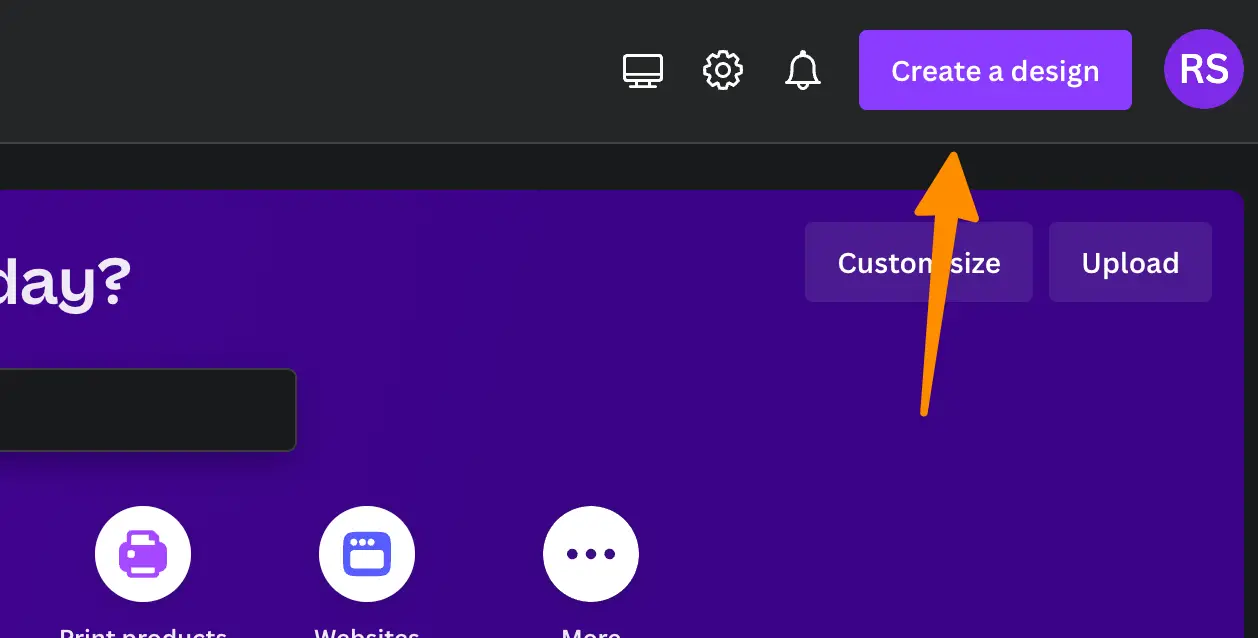
A list gracefully unfolds, presenting size options for your creation—pick one that aligns with your vision and start to create designs. if you have canva pro, it is equipped with various design elements which you can use to design your first canva template.
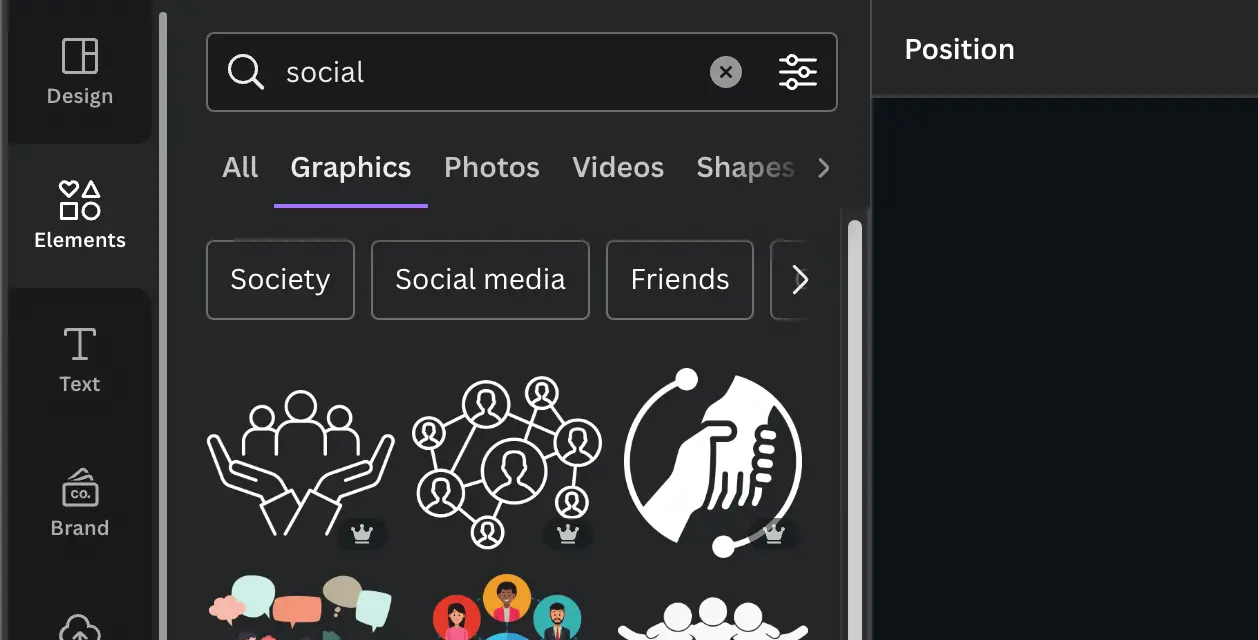
It doesn’t matter whether you have a free or pro account, you will still be able to access the free elements, which may not be as good as the canva pro elements but are enough to design templates.
creating canva templates is quite easy. Just a few clicks and you will be able to create amazing templates.
The beauty of Canva templates is their malleability; feel free to refine and tailor your design repeatedly. you can also add your own elements to the design.
Rest assured, the unique adjustments you make remain exclusive to you, safeguarding the integrity of your original design. Purchasers of your template gain access to a clone for their personal adaptation, thereby ensuring any modifications they undertake remain independent, preserving your original Canva template.
Step 2: Set up your online shop
In the bustling universe of digital commerce, numerous platforms stand ready to help you start selling templates. Options range from:
Your own website (for instance, platforms like Squarespace)
Etsy for a wide-reaching digital marketplace presence
Creative Market as a specialized design-forward platform
Expanding your digital footprint across multiple platforms can significantly boost your template’s discoverability. Choosing a third-party platform such as Etsy brings the inherent advantage of tapping into an existing audience that frequents these sites in search of unique digital products like yours, embedding the potential for increased visibility.
However, it’s key to factor in the commission fees these platforms might levy on your sales. Conversely, selling through your personal website retains a larger slice of the profit pie, sans commission fees. That said, this pathway demands a proactive approach to attract traffic to your platform. Experimenting and analyzing which avenue—be it a third-party hub or your own digital domain—catalyzes higher returns is pivotal to understand who buys canva templates from you.
Whether you’re a novice tapping into the capability of a free Canva account or a seasoned creator with an arsenal of designs, positioning your offerings across various channels can carve pathways to generating passive income through your Canva template business.
Before you debut your product in the online shop, it’s essential to gather the necessary details to enrich the product listing. Ensure you’re ready to include the following:
Product Name: If you have created your own canva templates, clearly define its name, making it easy for buyers and creative market users to understand at a glance.
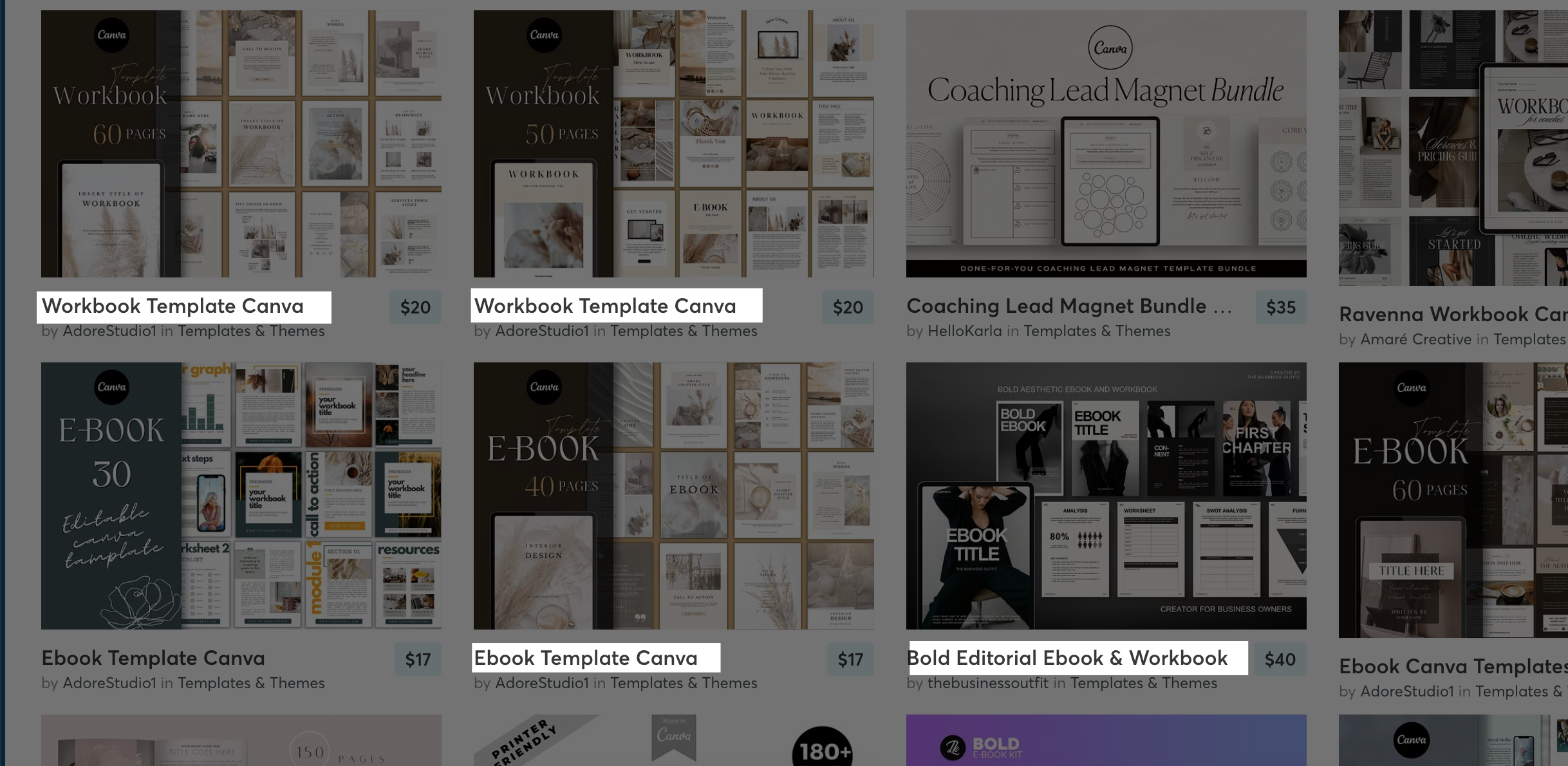
Description: Illuminate the advantages your own canva template brings to the table. Highlighting the benefits can significantly impact the buyer’s decision-making process.
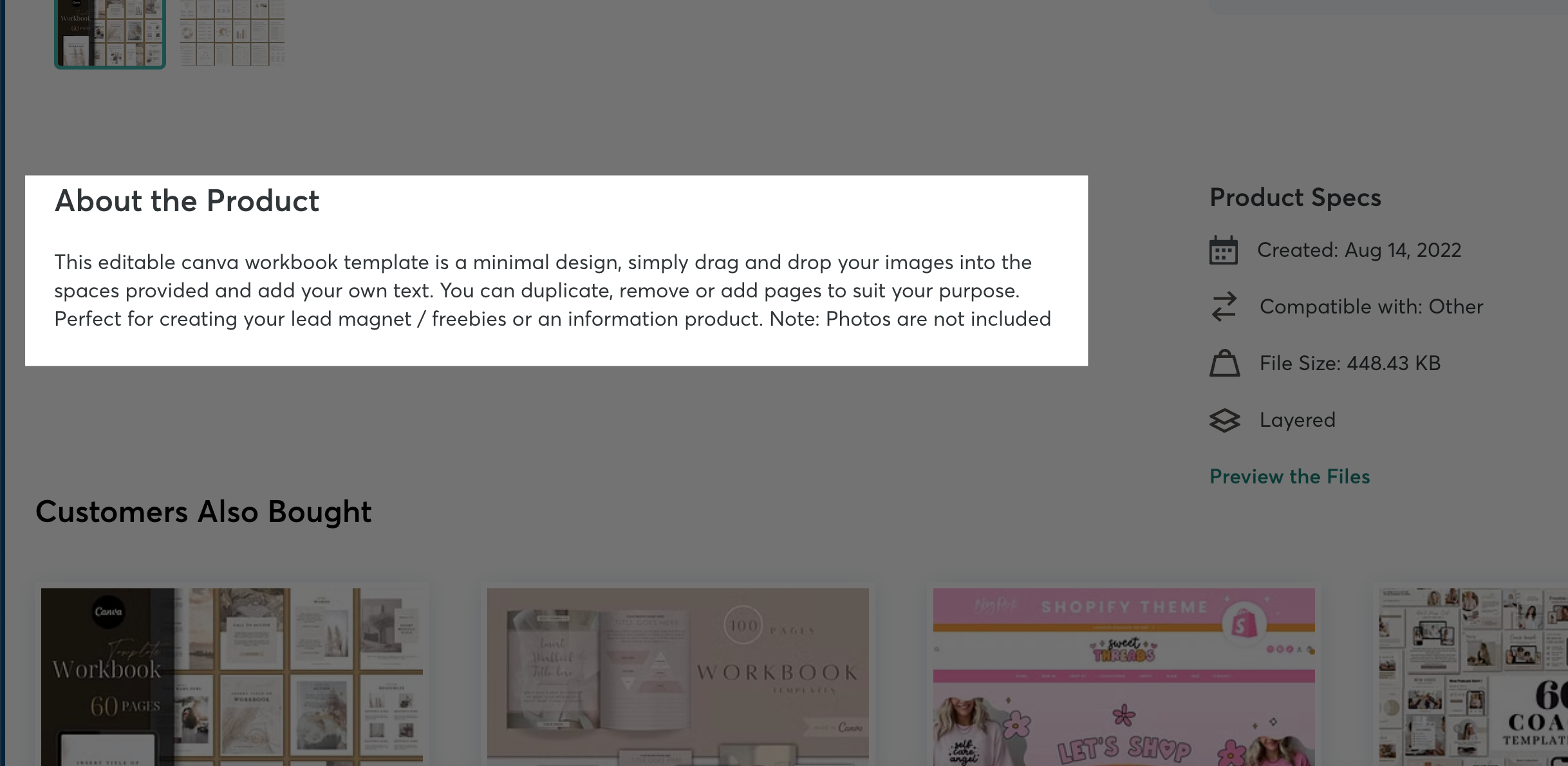
Price: Set a competitive price that reflects the value and effort put into creating Canva templates.
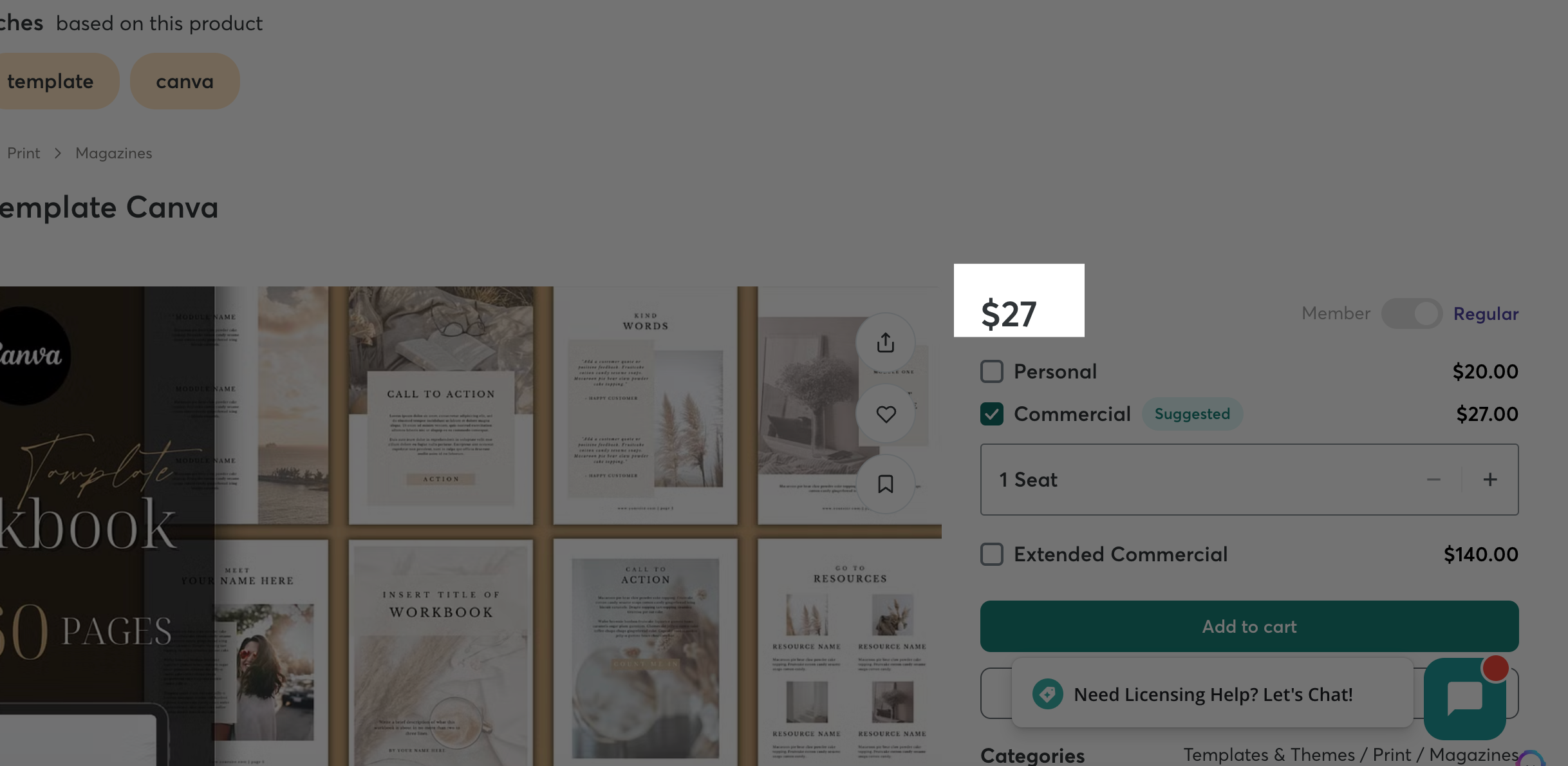
Main Product Image: Choose an image that best represents your template, ensuring it catches the eye of potential purchasers.
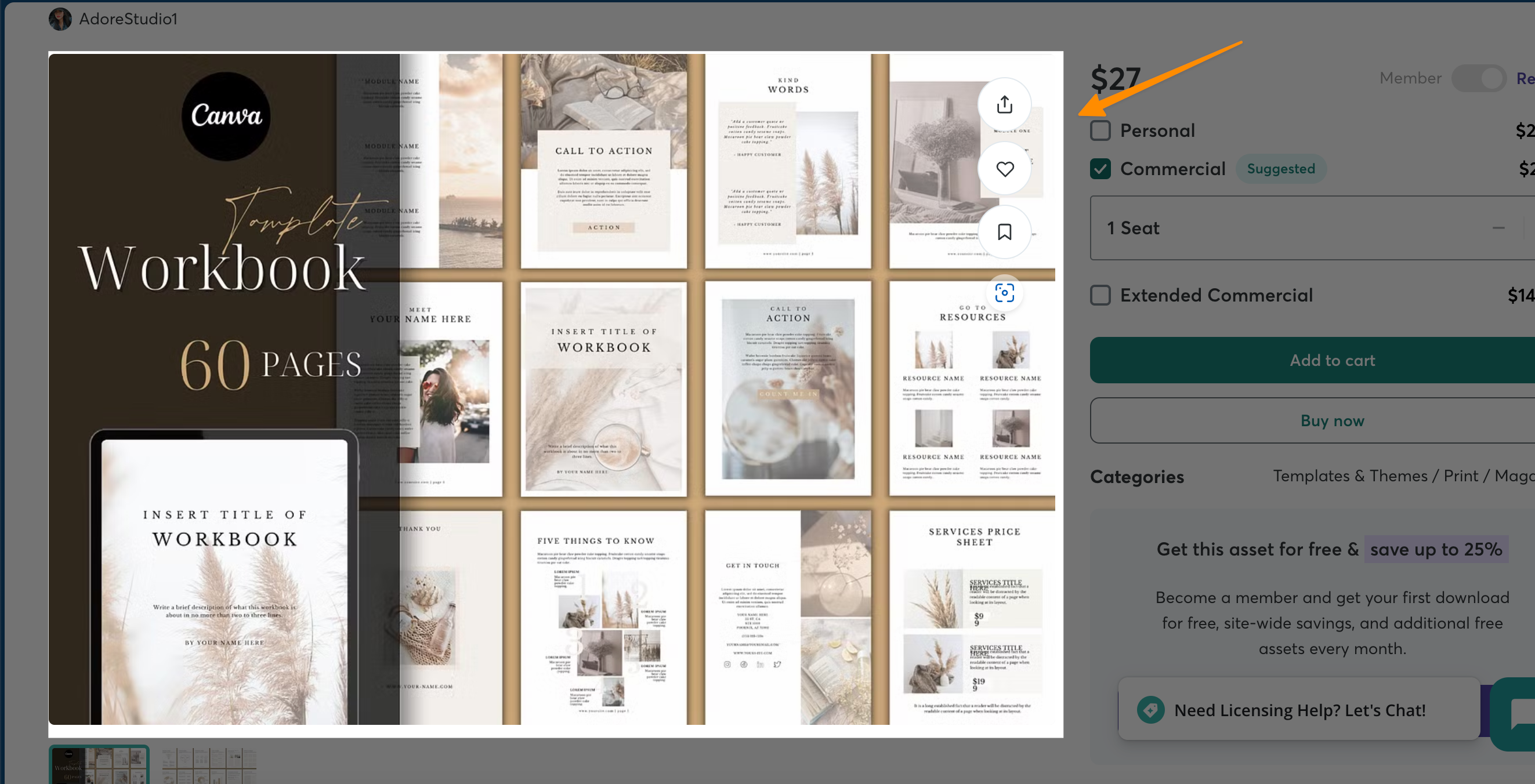
Supporting Product Images (optional): Including 2-3 additional images can provide a deeper insight into the versatility and application of your template, which could sway decision-makers.
Sell templates with a keen eye on these details to elevate your venture in the digital product realm.
Step 3: Get the shareable template link from Canva
After crafting your Canva template with meticulous care and infusing it with unique elements that mirror your creative prowess, it’s time to share your masterpiece with the world.
Here’s how to seamlessly generate and share that all-important template link, a gateway for your audience to access and utilize your design for their personal or business needs.
Open Your Template Design:
Navigate to the Canva dashboard and select the canva templates to sell
Click the Share Button:
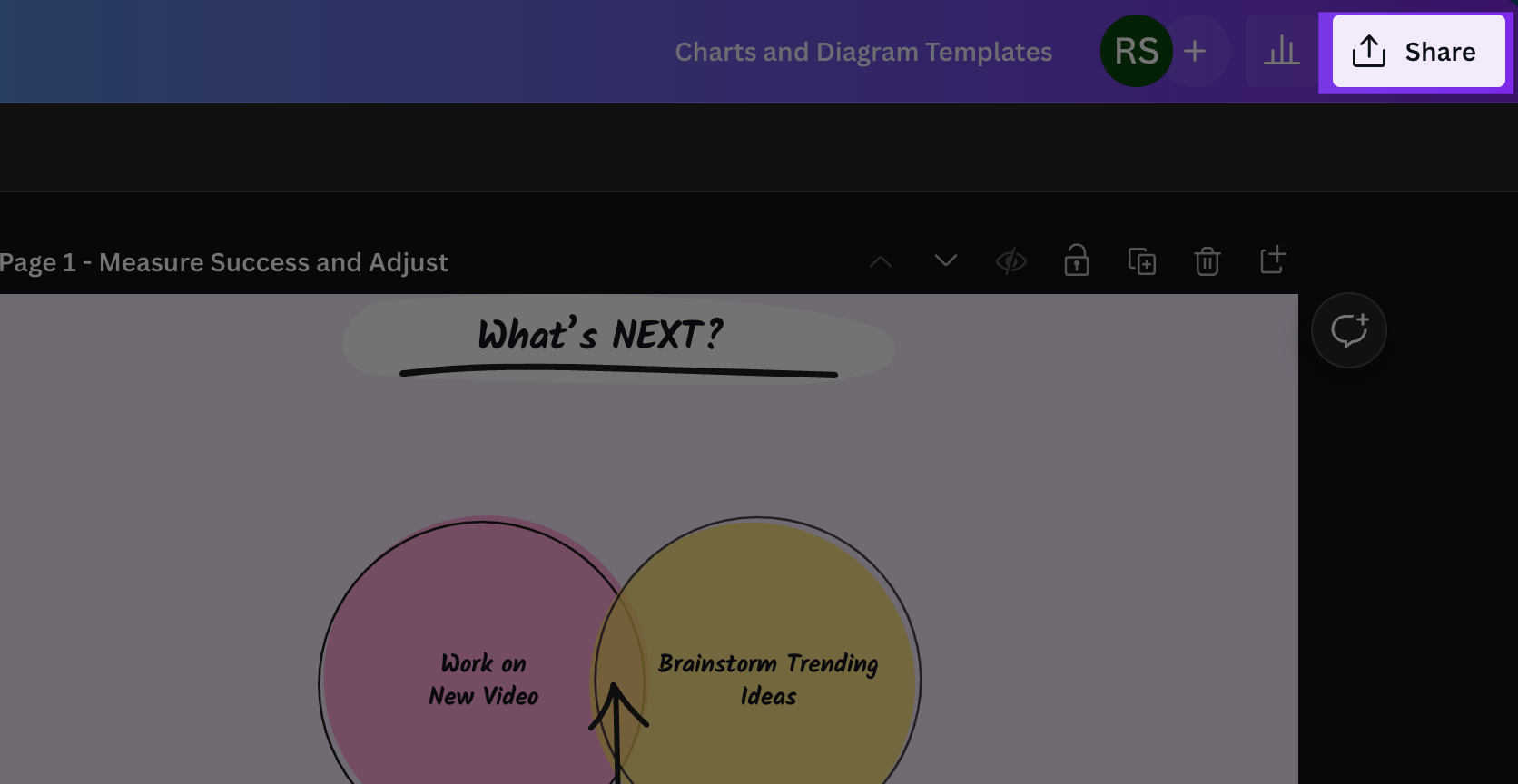
Look towards the upper-right corner of your screen. Right next to the file name, you’ll find the ‘Share’ button — click it. Then, at the bottom of the resulting menu, click the three dots.
Choose “template link”:
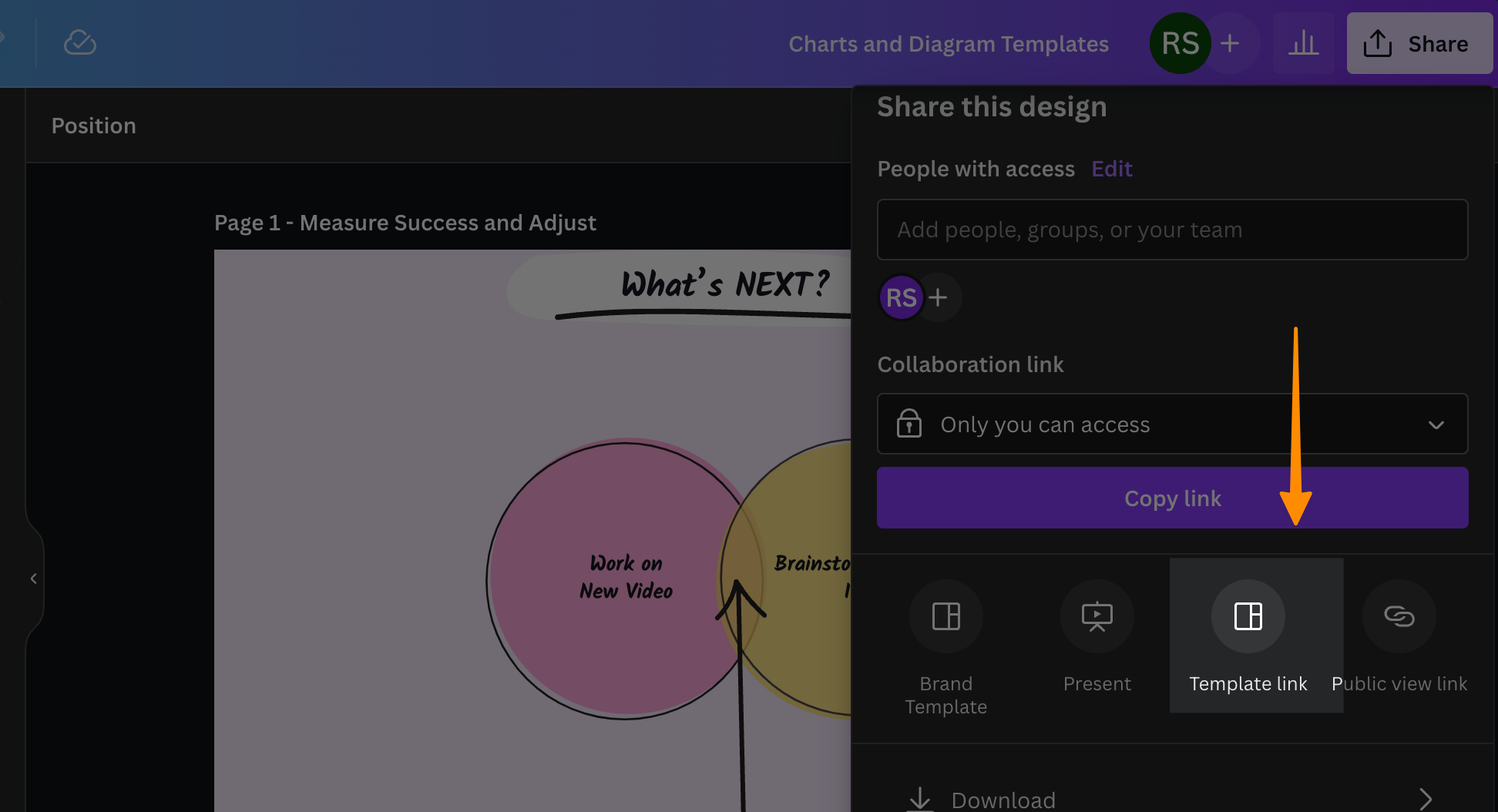
In the next drop-down menu, choose and click the “Template link” tab.
Create “template link” :
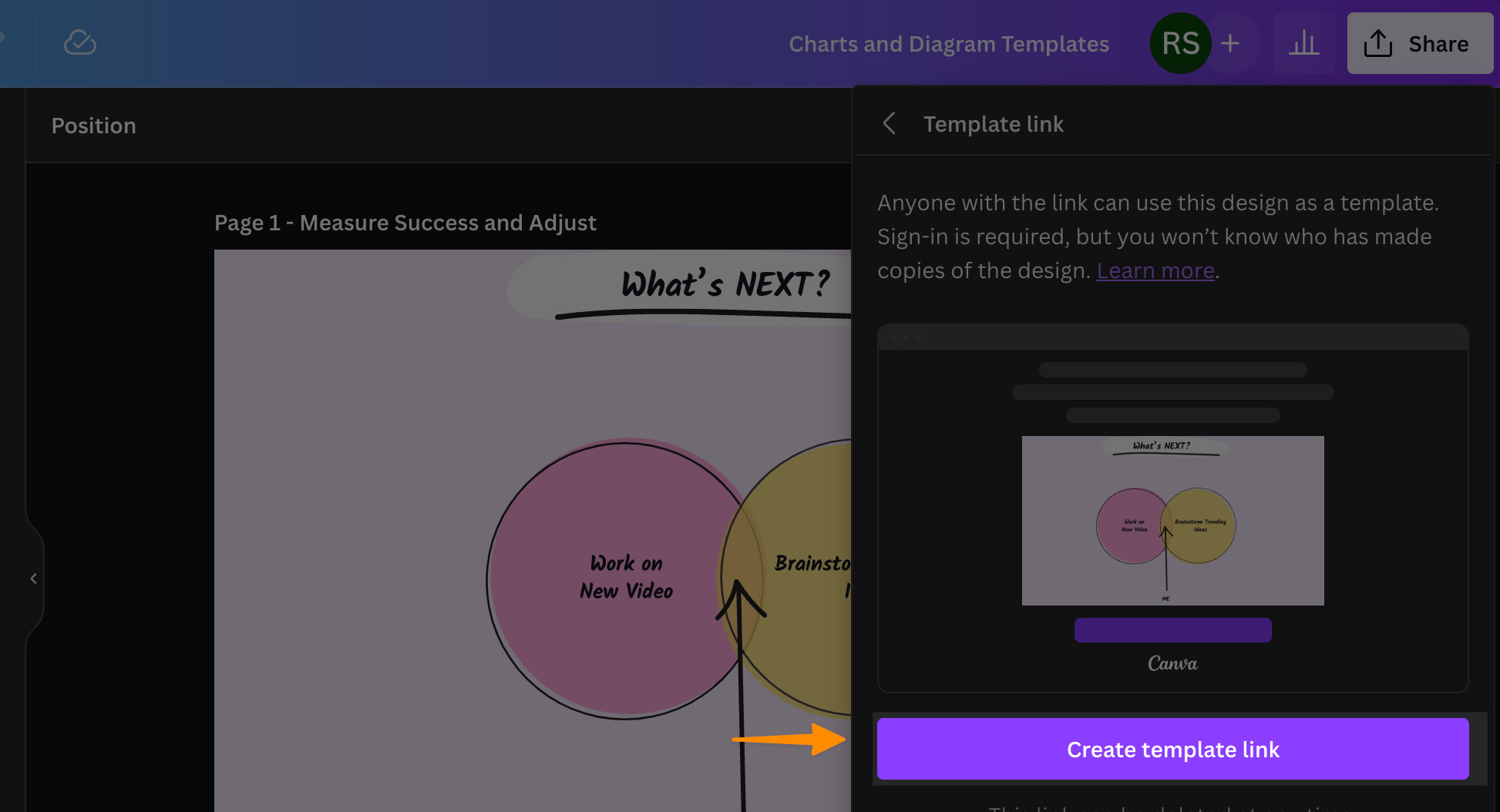
This will open another window with a button that says “Create template link.” Click the link. This will create a template link. The template link should be visible in the following drop-down window. This is the link you’ll provide to your buyers.
Copy and Paste the Link:
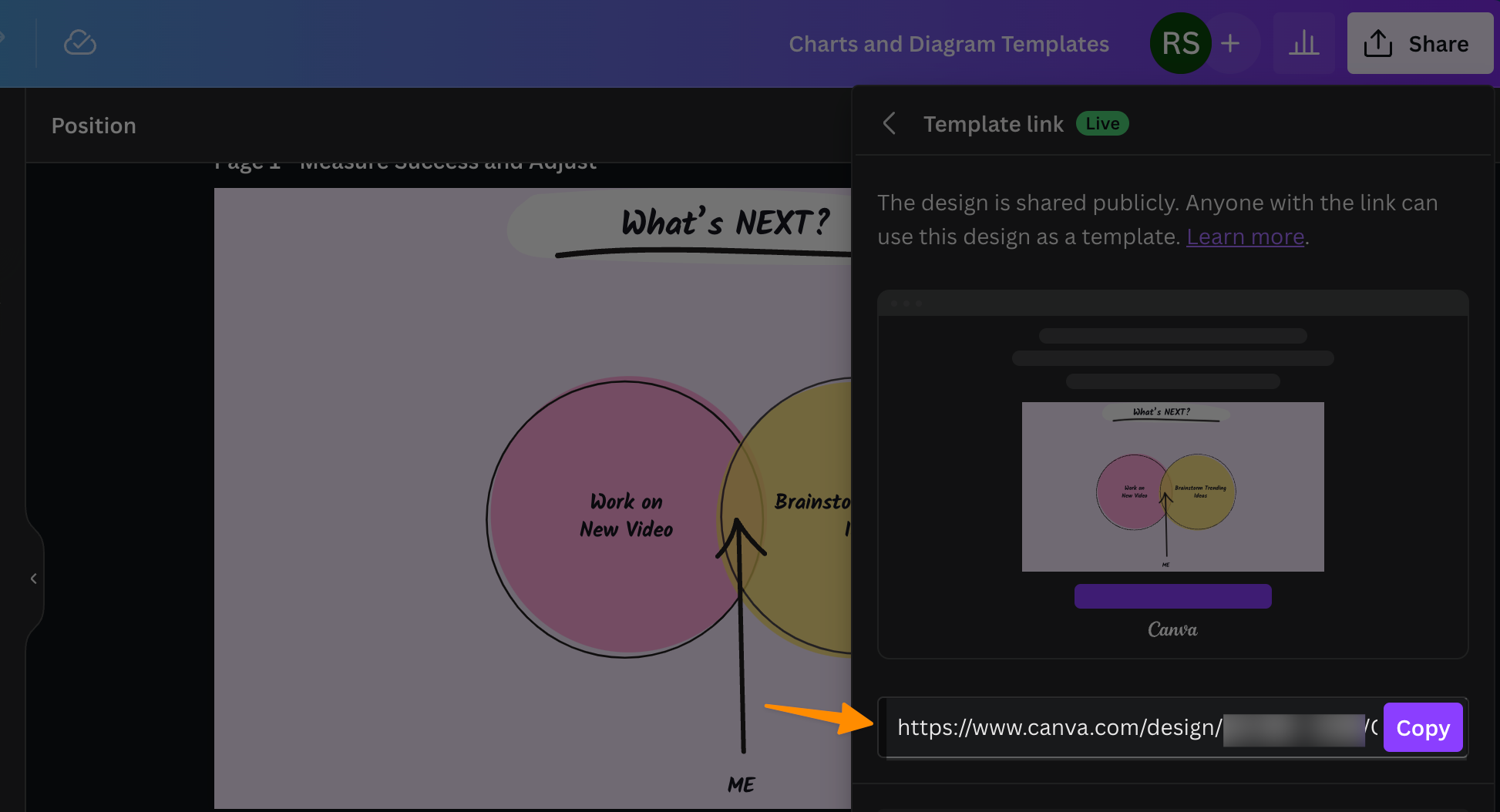
After clicking ‘Share a link to use as template’, simply click on “Copy Link” to grab the URL to your clipboard. This link is now ready to be embedded in your digital storefront, be it your wordpress site, your own website, or any other platform you’re utilizing to sell your Canva templates.
Embed the Link Where You Sell:
Finally, paste this precious link into your product listing. Whether it’s within a dazzling sales page on your own platform or a captivating listing on a digital marketplace like Creative Market, this link is how template sellers generate passive income
You can also create a PDF with template link. Here’s how:
Create a PDF with Template Link
Creating a comprehensive PDF that guides your buyers on how to use their newly purchased Canva template can significantly enhance their customer experience. Here’s a step-by-step guide on how to do it:
Open a New Canva Document:
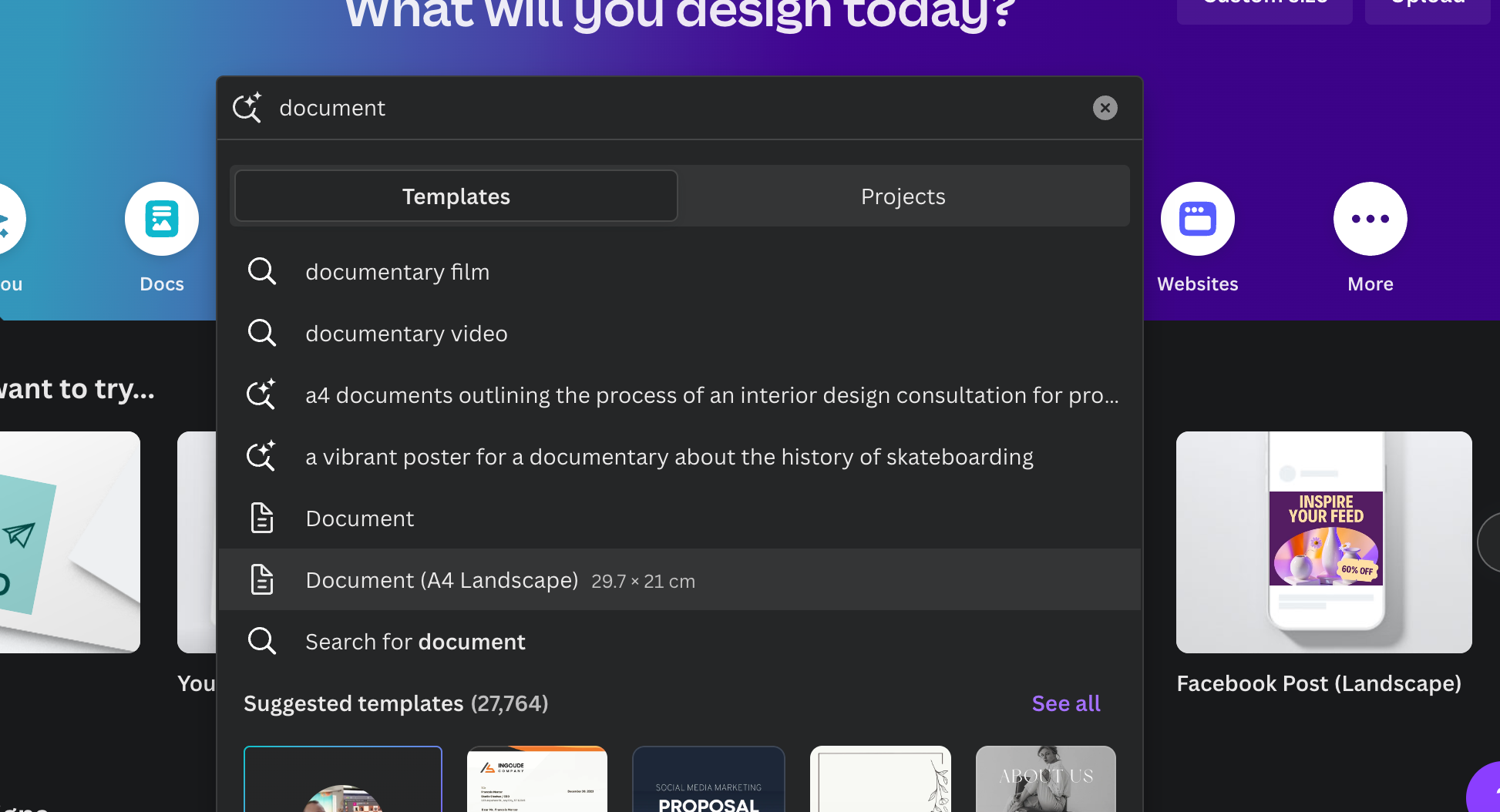
Navigate to Canva and start a new project by selecting a blank US letter-size document. This standard size is perfect for creating a downloadable guide or instruction manual.
Add Your Business Information:
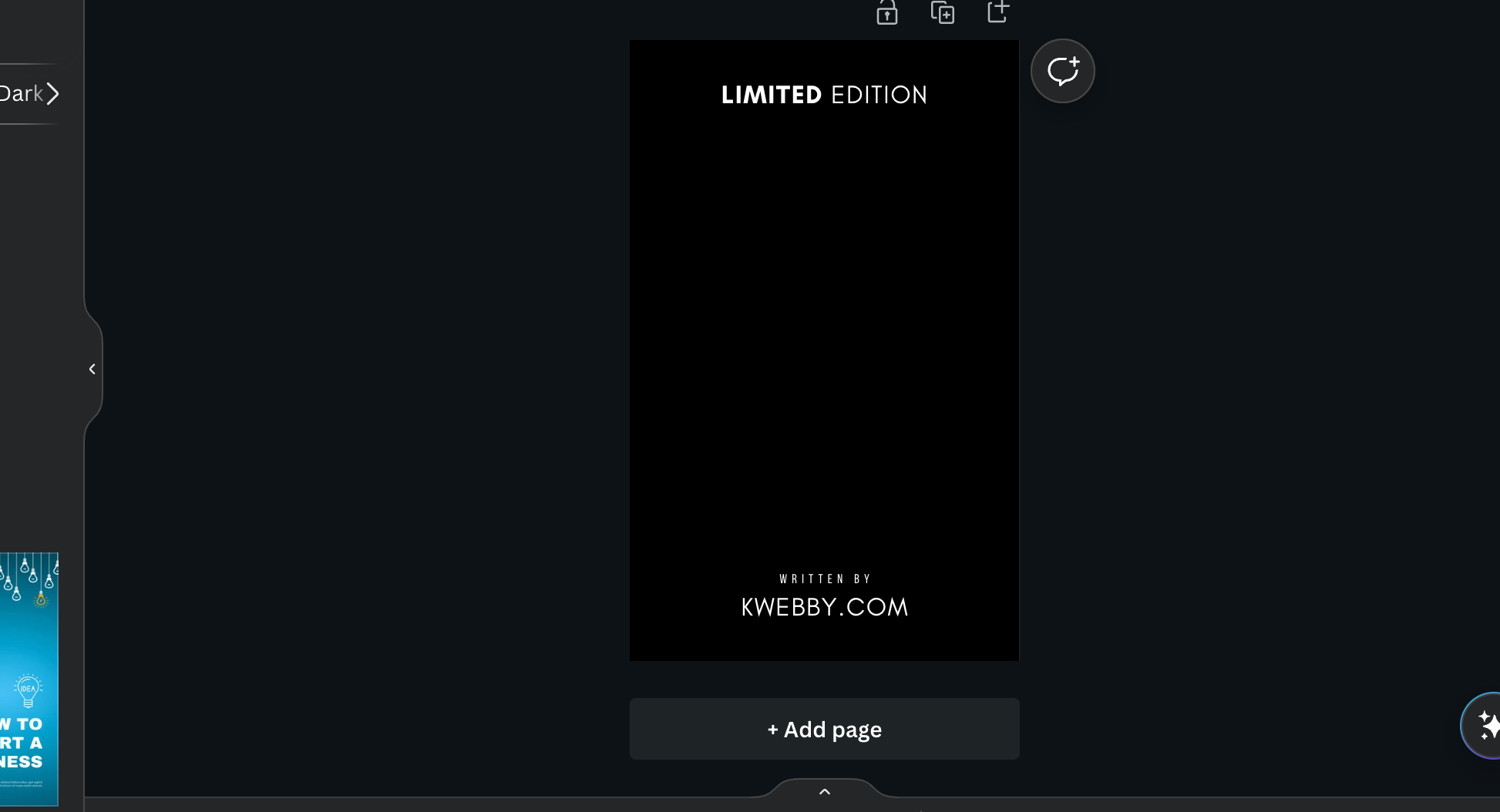
Begin by integrating your logo and business details into the document. This not only personalizes the guide but also strengthens your brand presence. Insert a welcoming message like “Thank you for your purchase” to make your buyers feel appreciated.
Include the Canva Template Link:
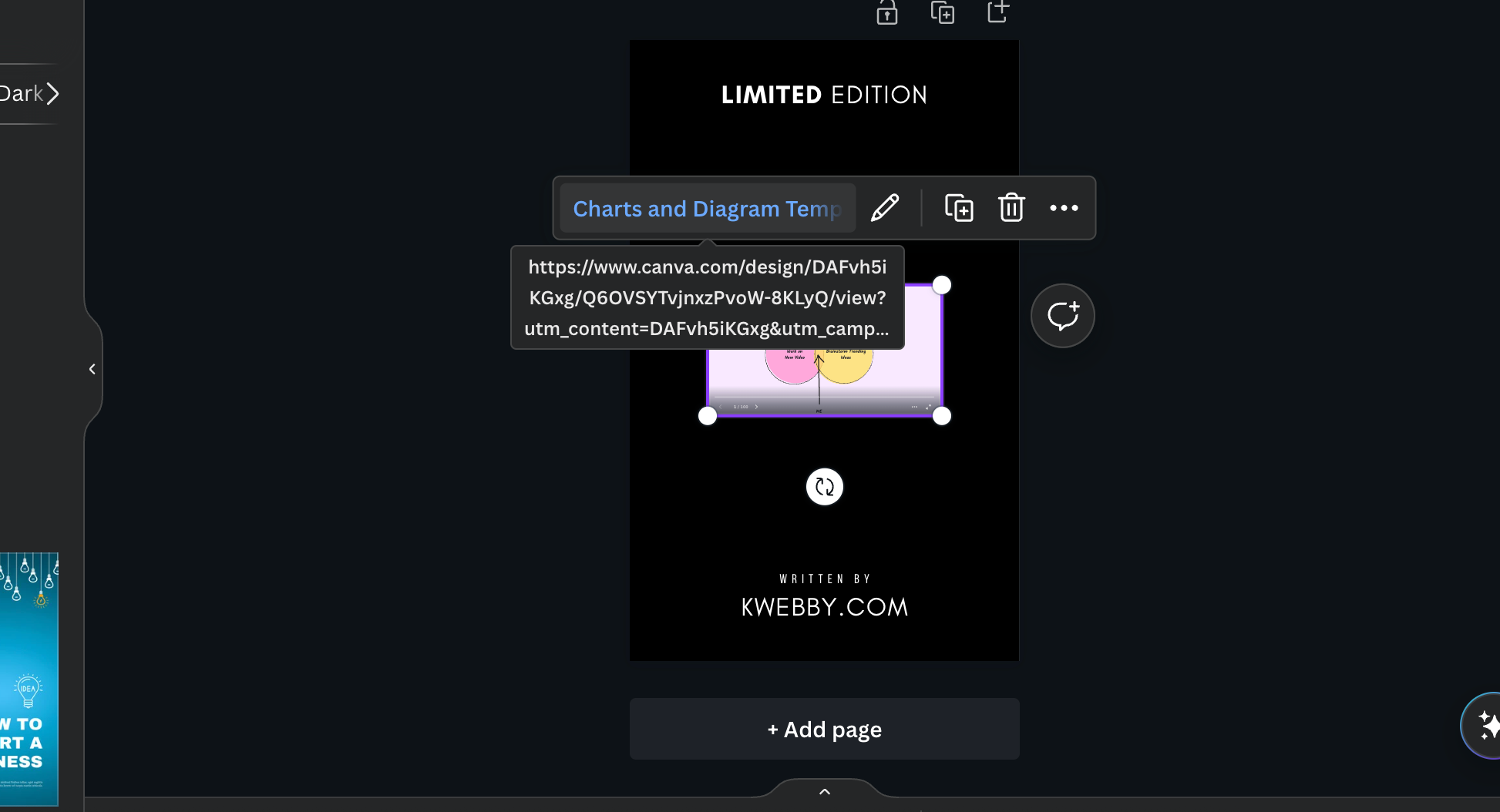
Now, add the shareable template link that you obtained earlier. You can opt to insert the entire URL or hyperlink it within a text for a cleaner look. Ensure this section is easily noticeable to guide your buyers without confusion.
Customize with Additional Information:
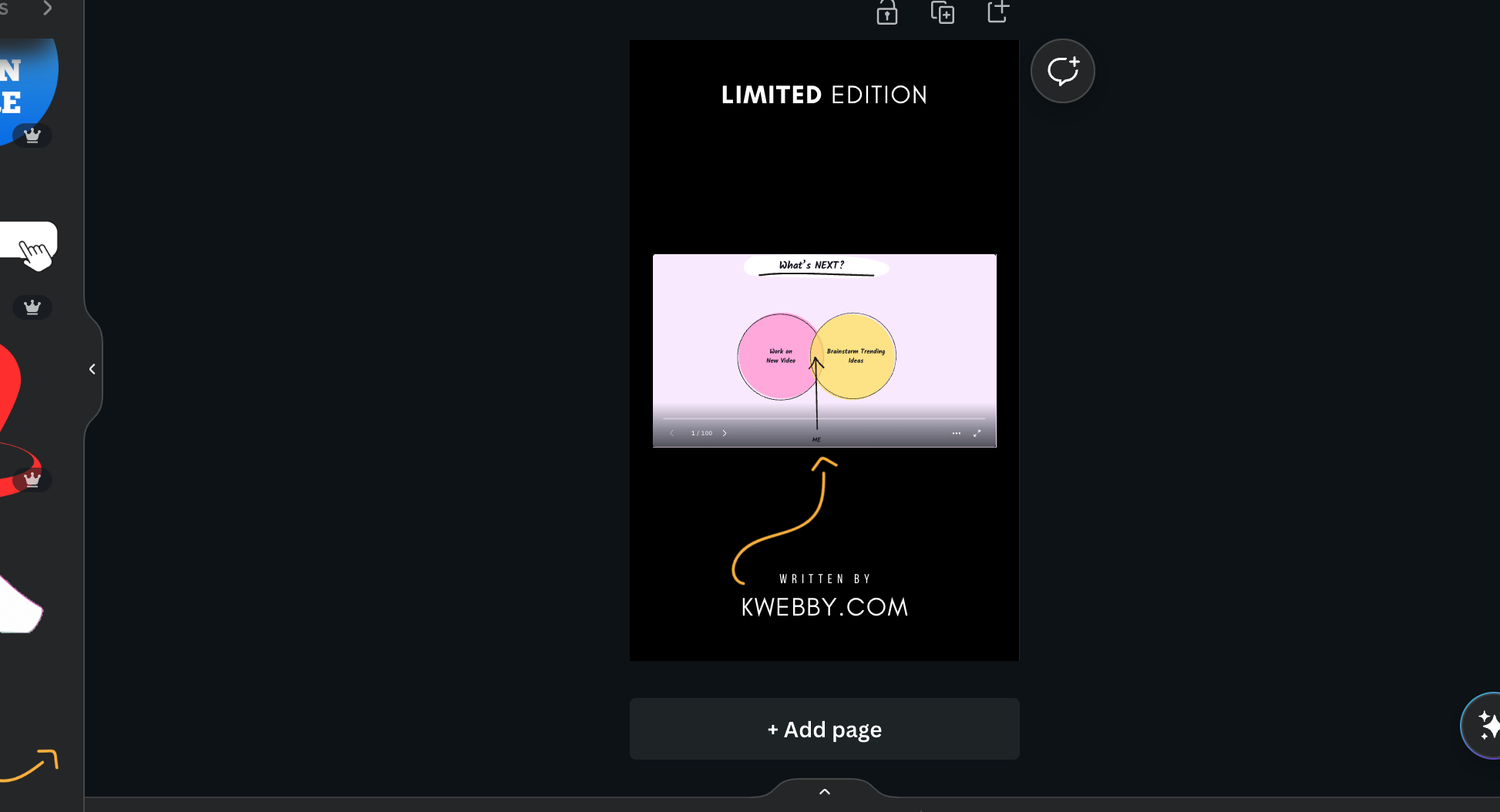
Feel free to embellish the document with any extra tips, instructions, or information you find valuable for your customers. This might include how to customize the template, the benefits of using Canva for their business, or even how to contact you for support.
Save as PDF:
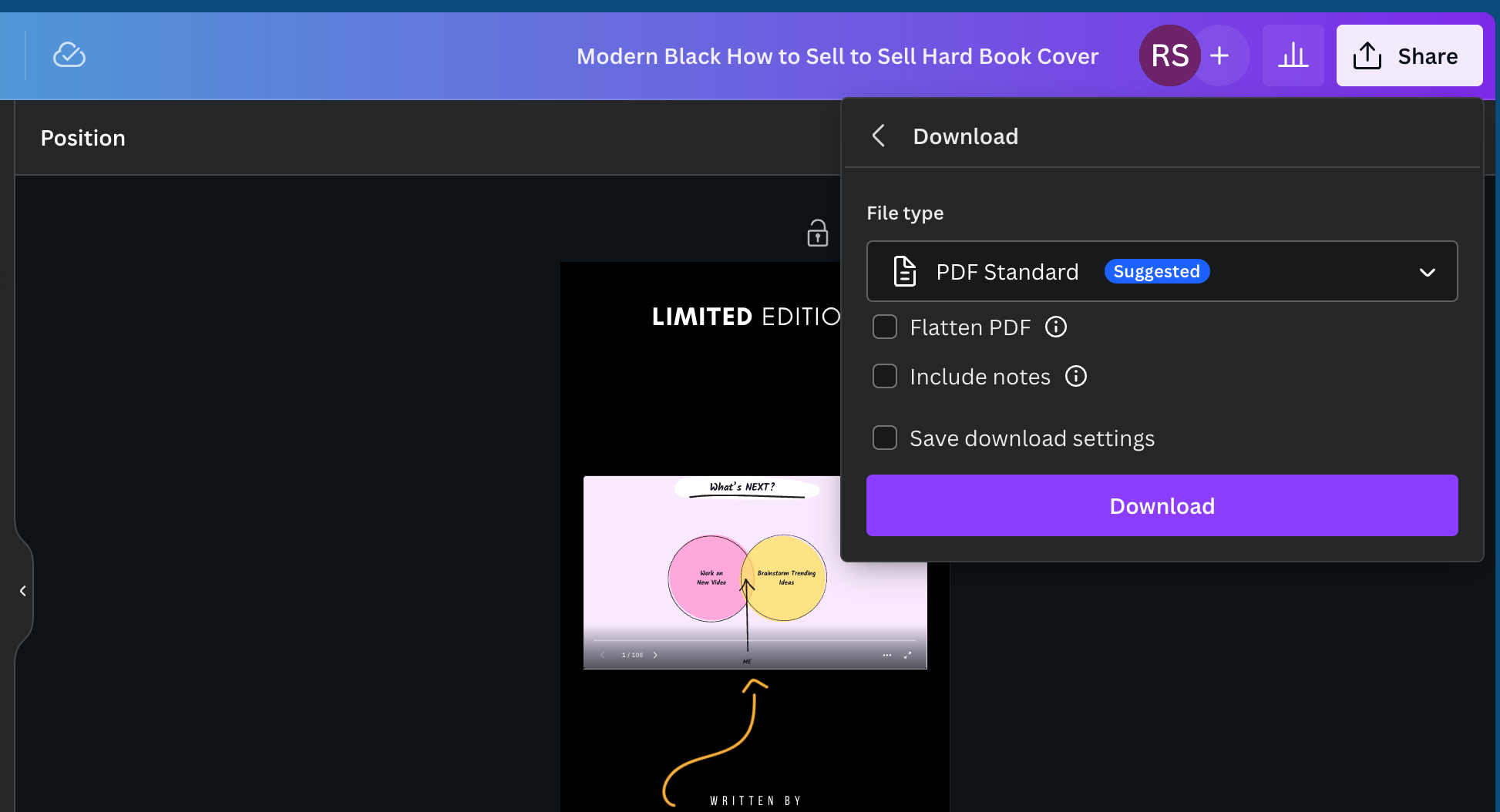
Once you’re satisfied with the document, save it as a PDF. This format ensures compatibility and easy access for all users.
Upload the PDF to Your eCommerce Platform:
Different eCommerce platforms have specific pathways for uploading digital products. Locate the section where you can add a downloadable file for your product.
For instance, on WooCommerce, when setting up a “Virtual” and “Downloadable” product, you get the option to upload a file – that’s where you’ll add your PDF.
Make sure the PDF is uploaded correctly and linked to your product.
Adding Your Canva Template Product on WooCommerce
Selling Canva templates on WooCommerce presents a unique, exciting opportunity to tap into the booming market of digital products. Whether you’re aiming to provide social media graphics, blog graphics, or even more elaborate Canva templates for menu designs, WooCommerce streamlines the process for sellers at every level. Follow these detailed steps to add your Canva template product seamlessly.
Step 1: Navigate to Your WordPress Dashboard
Begin by logging into your WordPress site. Access the WordPress Dashboard, then hover over to `Products` and click on `Add New`. This is your starting line for listing a new product, much like drafting a new post or page, but with added fields specific to eCommerce needs.
Step 2: Craft Engaging Product Titles and Descriptions
Enter a compelling product title that encapsulates the essence of your Canva template, such as “Elegant Instagram Template Pack” or “Professional Business Presentation Template.” Use the provided description boxes wisely; the ‘Short Description’ is visible right next to the product image and should be succinct yet enticing, while the ‘Long Description’ allows for a more in-depth exploration of your product.
Step 3: Upload Your Product Images
WooCommerce offers two sections for images. Set a striking `Product Image` as the main visual your customers will first encounter. This is crucial for first impressions. Utilize the `Product Gallery` to add additional photos, showcasing different aspects or uses of your template, further enticing potential buyers to visualize the value your templates can add to their projects or businesses.
Step 4: Set the Price and Add the Downloadable Product
Scroll to the product data section and select `Virtual` and `Downloadable` options, as your Canva templates constitute digital goods. Here, you can set your price. Then, upload the PDF document you prepared earlier, including the shareable template link and usage instructions. This document should succinctly guide customers on how to access and utilize their purchased Canva template, ensuring a positive user experience.
Select “Simple Product” and then check “Virtual” and “Downloadable”.
Normally, you wouldn’t need the “Virtual” option, but you can encounter download troubles when you don’t have it checked. So be sure to check both.
Set your pricing under the “General” page and include the files that consumers will be able to download after purchasing.
You can also specify a download limit and expiration date. If you don’t want to specify any limits, simply leave them blank.
Under the “Inventory” tab, you can specify how many products you’re selling. These are digital things, therefore there is no need to set a limit or keep inventory. It is entirely up to you whether or not to establish a limit on how many of these items you will sell.
Guide Your Buyers Post-Purchase:
After a purchase, your buyers should automatically receive an email directing them to download the PDF. When they open this document and click on the Canva template link, it will redirect them to their Canva account. There, they will find an exact copy of your design that they can customize as needed without altering your original template.
By following these steps, not only do you provide value through your original template design, but you also ensure a seamless user experience that could lead to positive reviews and repeat customers.
This method underscores the importance of clear communication and user support in the digital product space, enhancing your reputation as a professional Canva template seller.
Step 4: Integrating the Template Link into Your Delivery System
Once you’ve acquired your golden shareable template link from Canva, the next crucial step is seamlessly incorporating this link into the delivery mechanism of your online shop. Depending on the platform you’re using to sell your templates, the process may differ slightly, but the goal remains the same: to ensure your customers can easily access and utilize the template they’ve purchased.
Here’s a step-by-step guide to help you nail this process:
Step 1: Understand Your Platform’s Delivery Options
First, acquaint yourself with the delivery options available on your platform. Whether you’re leveraging your own website, WordPress site, or a digital marketplace like Creative Market, each has its unique way of handling digital product deliveries.
Familiarizing yourself with these options will allow you to decide the best way to include your Canva template link.
Step 2: Embed the Shareable Template Link
Next, it’s time to embed the shareable template link into your product delivery system. If you’re using a WordPress site, for instance, this could be as simple as including the link in the digital download file or inserting it directly into the order confirmation email.
For those selling on platforms like Creative Market, ensure the link is featured prominently in the product description or added as part of the files the buyer receives upon purchase.
Step 3: Guide Your Buyers
Provide clear instructions to your buyers on how to use the link. Include a simple step-by-step guide either within the product packaging or as part of the delivery email, instructing them to log into their Canva account and follow the link.
Ensure to mention that they should save a copy of the template to their account for customization. These instructions serve to enhance the user experience, making it hassle-free for clients to start using your Canva templates.
Step 4: Offer Support
After the sale, offer support in case your buyers encounter any issues or have questions about using the template. Providing exceptional post-purchase support not only aids in customer satisfaction but also boosts your credibility as a Canva template seller.
You could set up a FAQ section on your website, offer email support, or even create tutorial videos to aid in the process.
Ensure the purchase process is smooth and intuitive by detailing the steps for customers to follow, enhancing their satisfaction and paving the way for potential positive reviews. Offering clear, concise instructions within the product packaging or as part of the delivery email can significantly influence the ease with which clients begin to use your designs.
Step 5: Promote your template
the last step in becoming a successful digital product bussiness owner is promotion. promotion goes a long way in setting up and enhancing your bussiness. it can contribute immensely in your success. Here’s how you can leverage this:
Step 5.1: Email Your Subscriber List
Utilizing your email list is the first and most direct way to promote your new Canva template. Craft a captivating email that highlights the unique features and benefits of your template. here’s an example
Include an enticing subject line to ensure your email gets opened. Most importantly, add a direct link to the product page on your own website or digital storefront, enabling your subscribers to easily find and purchase your template.
Remember, personalization and conveying the value your template adds can significantly increase conversion rates.
Step 5.2: Leverage Social Media Platforms
Next, take to your social media channels to spread the word about your latest Canva template creation. Create engaging posts and stories that showcase the template in action.
This could include glimpses of the template itself or examples of the social media graphics, blog graphics, or marketing materials it can create.
Add a call-to-action (CTA) directing your followers to the link in your bio or the direct link to the product page. here are some good examples of CTA to increase your CTR.
Utilizing hashtags like #CanvaTemplates, #SocialMediaGraphics, or #DigitalProducts can further broaden your reach.
Step 5.3: Invest in Paid Advertising
For a broader reach, consider using paid ads on platforms such as Facebook, Instagram, or Google. Target your ads to reach Canva users, small business owners, and digital creators who would benefit most from your template.
Optimize your ad copy to highlight the value of your template, and direct traffic to your template’s sales page. here’s an example
Investing in ads can significantly increase your visibility and attract cold traffic that may not be aware of your offerings yet.
Step 5.4: Create Content Around Your Template
Writing a detailed blog post about your Canva template can attract organic traffic to your website. In the blog, discuss the benefits of the template, how it can save time, and improve the visual quality of potential buyers’ social media posts or marketing materials.
Make sure to include clear, actionable steps on how they can purchase and use the template. Then, create and share Pinterest pins that link back to your blog post, tapping into Pinterest’s vast user base interested in design and templates.
By following these promotional strategies, you can significantly enhance the visibility of your Canva template. Each method—email marketing, social media sharing, paid advertising, and content creation—plays a critical role in attracting both your existing audience and new potential customers.
Optimizing these strategies will help you sell Canva templates more effectively, driving sales and fostering growth in your digital product business. Whether you’re just getting started or are looking to expand your template offerings, these steps are crucial for reaching a wider audience and achieving success in the competitive online marketplace.
More Canva Resources
- How to Make a YouTube Banner on Canva
- How to make an Image white on Canva (2 Methods)
- How to Add Audio to Canva Video in 2 Easy Steps
- How to change the Color of the logo in Canva (Or any Image)
- How to Group on Canva in 2 Clicks (Mobile & Desktop)
- How Do You Hyperlink on Canva? (Mobile and Desktop)
- How to Curve Text in Canva (4 Methods)
- How to Add Fonts to Canva (2 Easy Methods)
- How to Have Transparent Background in Picture from Canva (Free Alternative)
- How to print a page from Canva design (2 Easy Method)
- How to Use Canva Magic Switch? (3 Badass Tools!)
- How to Use Canva Magic Write (3 Unique Ways)
- Canva Magic Studio 2023: Step-by-Step Comprehensive Guide
Conclusion
In conclusion, mastering how to sell Canva templates can transform your passion for design into a flourishing digital product business. By creating engaging Canva templates, utilizing a shareable template link, and promoting your templates through a blend of email marketing, social media engagement, paid advertising, and content creation, you set the stage for remarkable success.
Remember, it’s not just about selling digital products; it’s about creating value with your unique design skills, offering solutions with your social media graphics, and enhancing online graphic design experiences across platforms.
Start selling your Canva templates today and step into the world of digital entrepreneurship, leveraging free Canva elements and your creative market prowess. Whether you’re aiming to cater to Canva users, small business owners, or fellow Canva template sellers, the key is to leverage your unique designs and marketing strategies to build a sustainable, passive income stream.
With the right approach, your Canva template business could not only become a powerful platform for showcasing your design skills but also an invaluable resource for those looking to elevate their own projects or businesses.
Test your knowledge
Take a quick 5-question quiz based on this page.