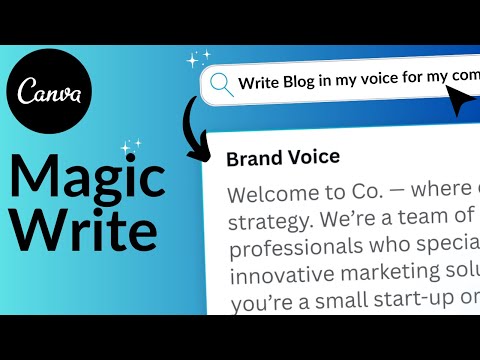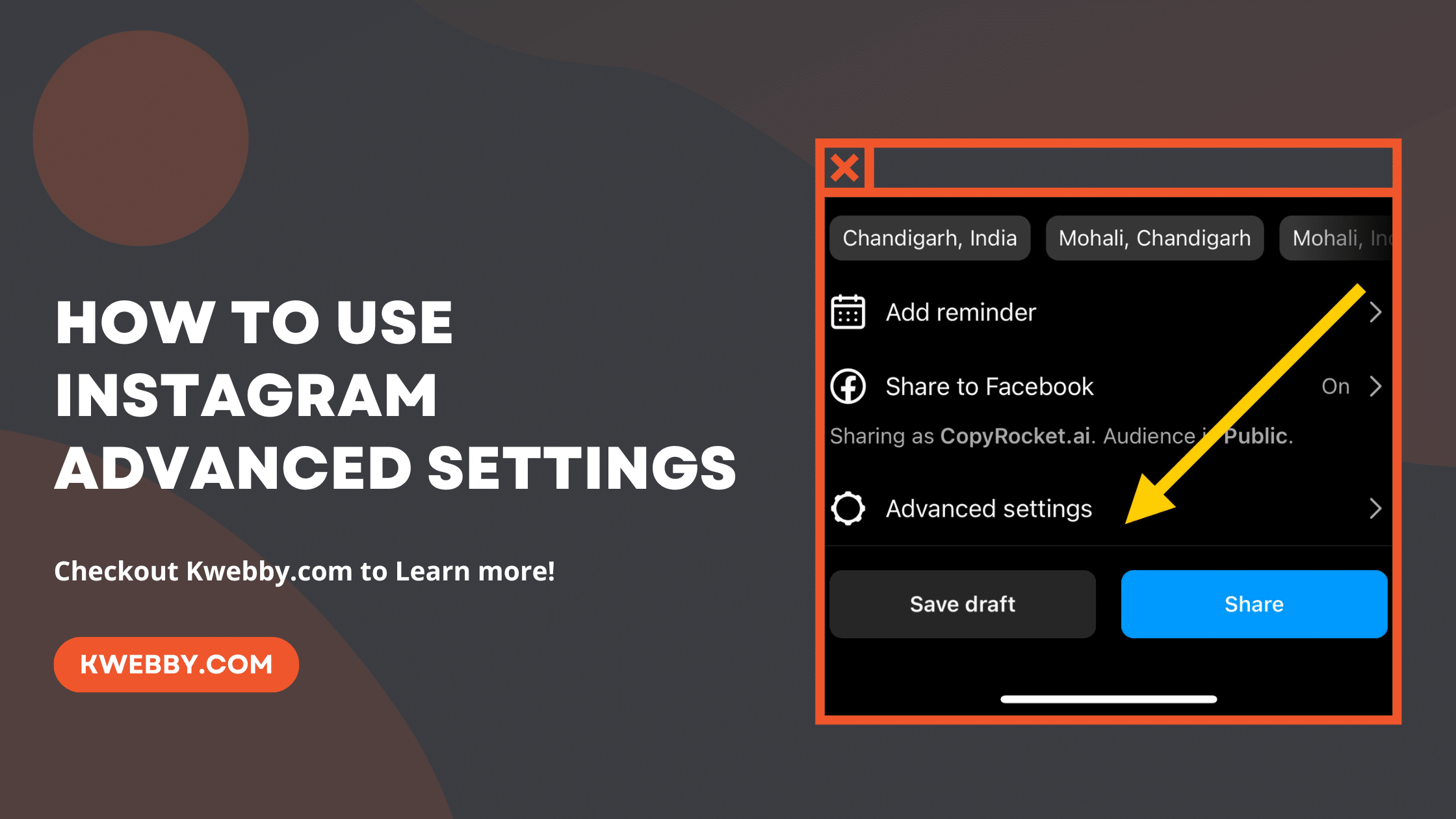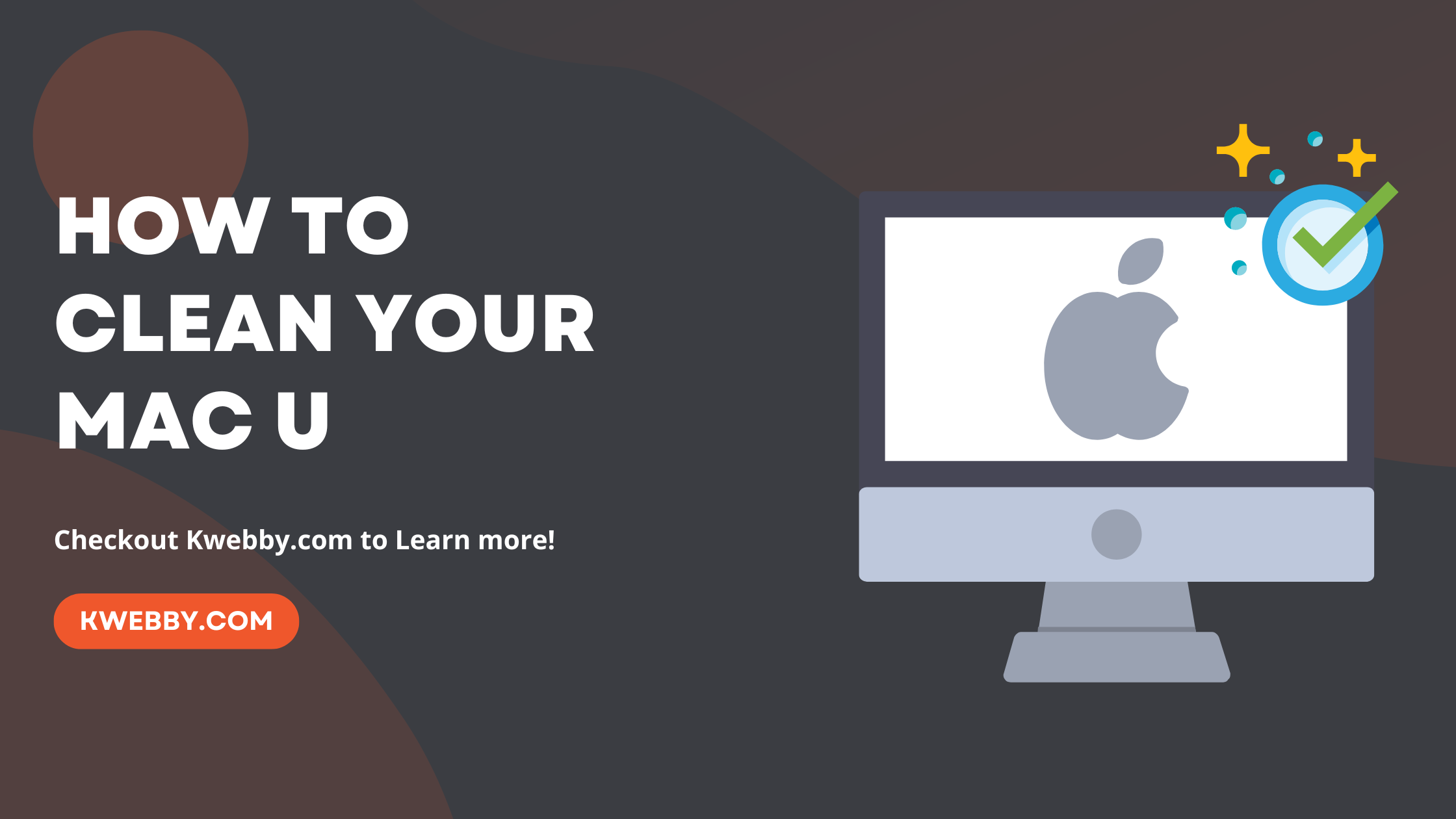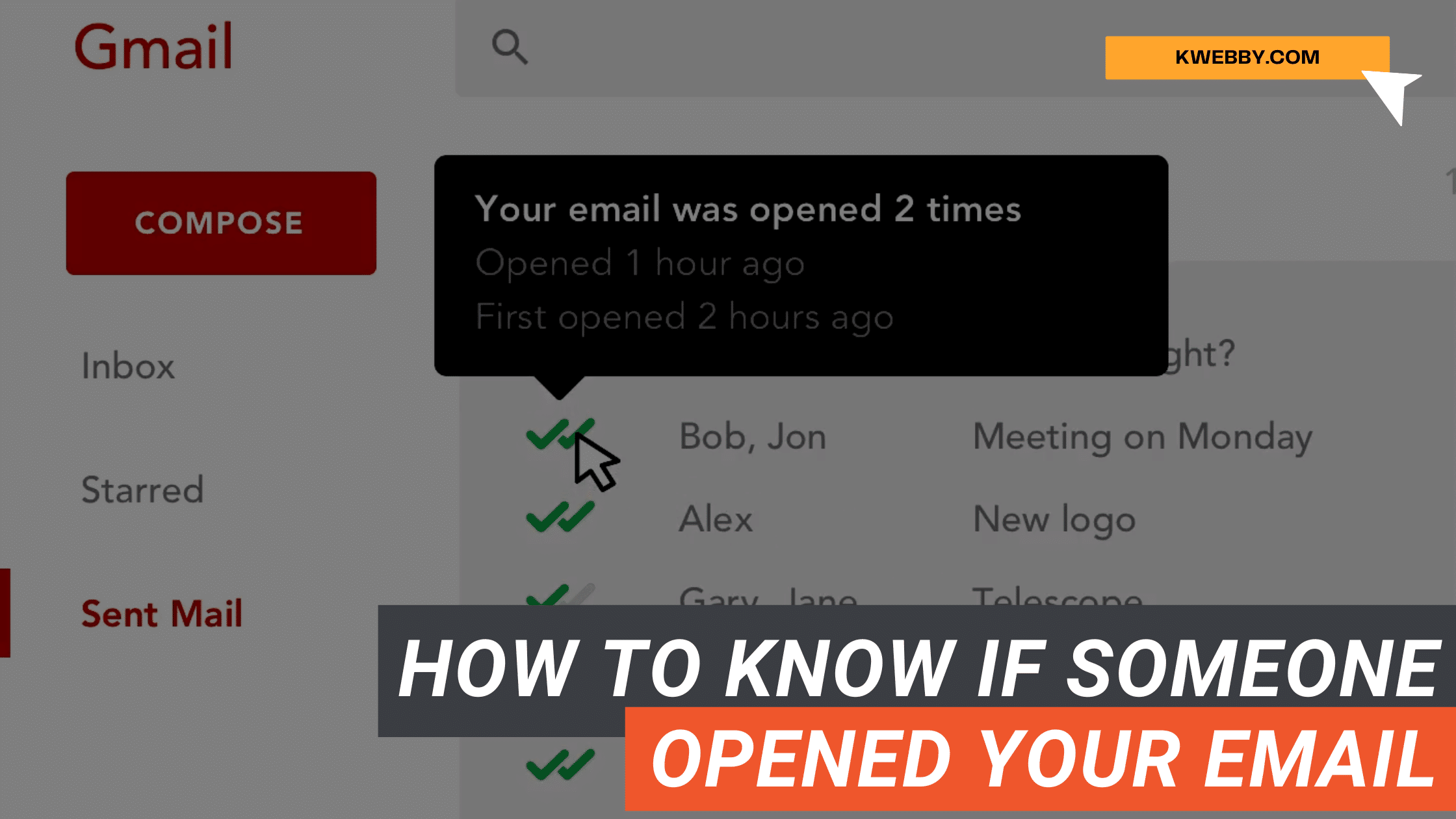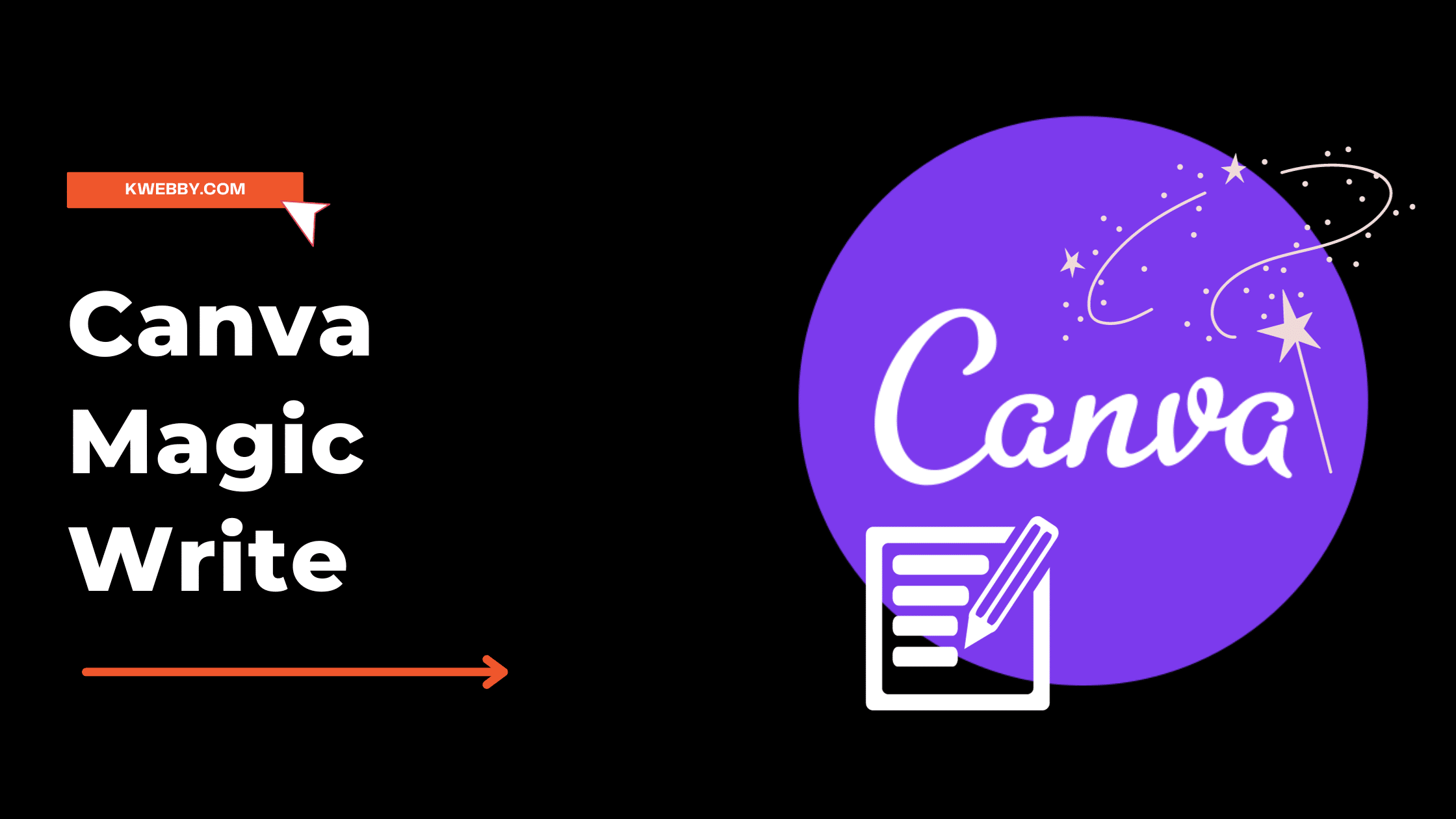
How to Use Canva Magic Write (3 Unique Ways)
Choose Your Language:
Are you ready to unlock the magic of Canva?
Discover how to use Magic Write in Canva to revolutionize your content creation process. With this innovative tool, you’ll be able to effortlessly write in your brand voice and produce SEO-optimized blog posts.
Say goodbye to plagiarism worries and hello to a world of creative possibilities. Get ready to harness the power of Magic Write and take your content to new heights.
Also read, Canva Magic Studio 2023: Step-by-Step Comprehensive Guide
1 What is Canva Magic Write?
Magic Write is a feature of Canva Magic studio which is introduced in the recent Canva Create that allows you to easily create compelling written content with the help of artificial intelligence. It’s an innovative, AI-powered tool that’s part of Canva’s Magic Design suite.
With Magic Write, you can harness the power of generative AI and artificial intelligence to generate high-quality written content in just a few clicks. Whether you need help with blog posts, social media captions, or even entire articles, Magic Write can assist you in crafting engaging and persuasive copy.
By leveraging the capabilities of artificial intelligence, Magic Write streamlines the content creation process, saving you time and effort.
Now, let’s explore the various use cases of Magic Write and how it can revolutionize your content creation workflow.
2 Magic Write Use Cases
To maximize the effectiveness of Magic Write, consider the diverse range of applications where this powerful tool can be employed. With Magic Write as your AI tool, you can take your content creation to new heights.
Here are three use cases that demonstrate the versatility and innovation of Magic Write:
- Social Media: Enhance your social media presence by using Magic Write to generate engaging captions, hashtags, and even post ideas. Let the AI tool help you create compelling content that resonates with your audience.
- Blog Writing: You can write blogs and Long form content for your website to generate more in less time using this tool.
- Brand Voice (Write in your voice): Maintain consistency in your brand voice across all platforms with Magic Write. Use the tool to generate brand-specific language that aligns with your unique tone and style.
- Design Assistance: Magic Write goes beyond just words. It can offer ideas and suggestions for visual designs, helping you create stunning graphics that complement your written content.
Now that you understand the various use cases, let’s dive into how to use Magic Write to unlock its full potential.
3 How to use Magic Write
To unlock the full potential of Magic Write, start by familiarizing yourself with its user-friendly interface and powerful features. With Magic Write, you can unleash your creativity and bring your designs to life like never before.
You can use Magic Write either in any Canva editing any Canva Magic design or you can use canva docs to generate long form content.
All you need to Press “/” an the dialogue box will appear;
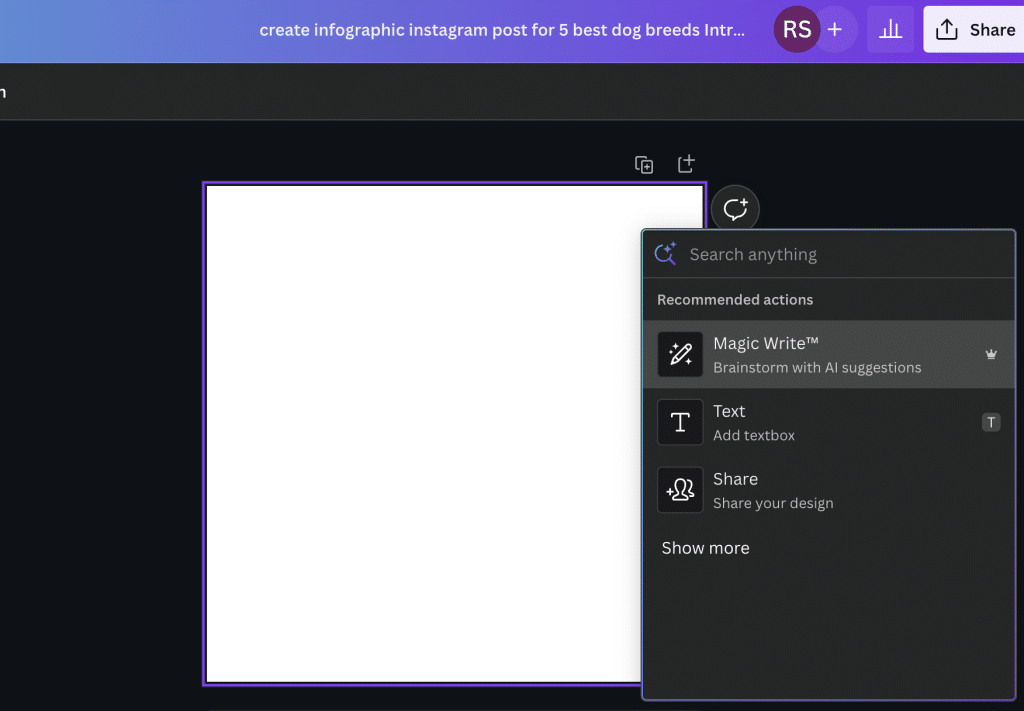
After you click on Magic write option in dialogue box, it has presets to help you write however you want;
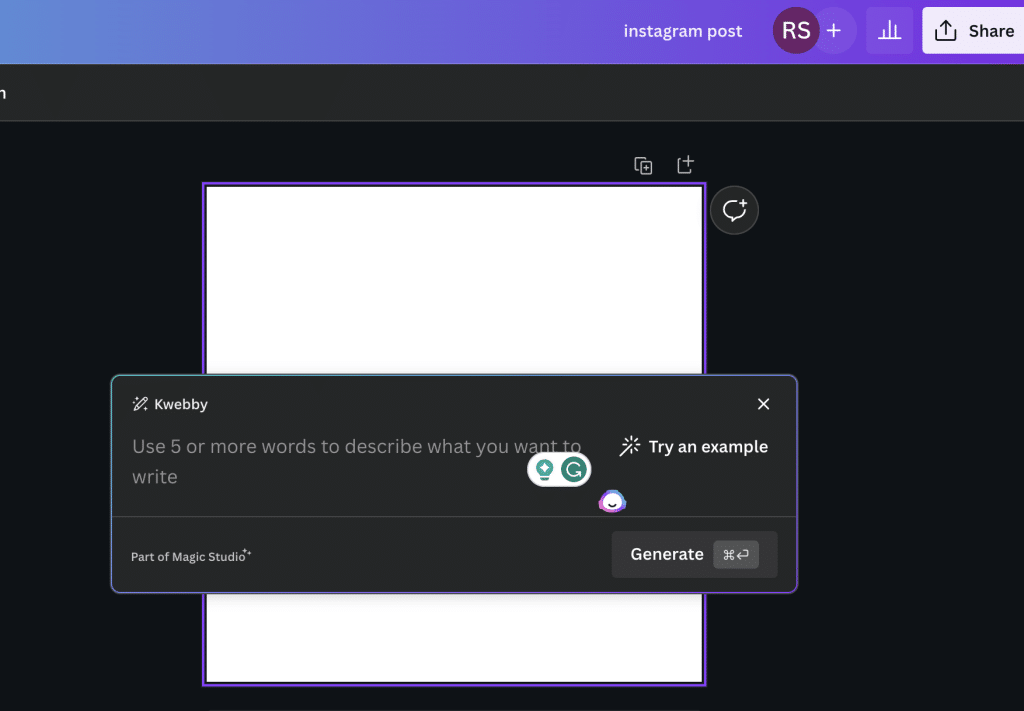
You can leverage this AI-powered tool to level up your writing in a breeze.
3.1 More About Magic Studio
In this section, we will explore Magic Studio, which includes a new feature where you can effortlessly switch between different elements of your design. Use the magic eraser to remove unwanted backgrounds and distractions, and the magic expand to easily resize and reshape objects. Morph and grab elements to create seamless transitions and engaging animations.
Magic Studio also introduced Magic Switch, or you can say Magic Resize, which resizes your design to any resolution possible and also adds the ability to transform your content into docs.
Along with Magic Switch, more tools were introduced, like Magic Morph, Magic Grab, and Magic Edit (erase, add element).
Let your imagination run wild as you animate your design using the magic animate feature with just a few clicks. With Magic Write, you have all the tools to create captivating and innovative plans that reflect your brand’s voice.
Now, let’s dive deeper into how you can write content in your unique voice and make your brand stand out.
4 Write Content in Your Voice (Brand Voice)
Craft your content in a tone that reflects your brand’s unique voice and resonates with your target audience. With Magic Write, you can generate text that effortlessly captures your brand’s essence.
Here’s how you can write in your brand voice using Canva Magic;
First, you must add your content’s voice in the brand voice section of brand assets. Go to Canva dashboard and click on the “Brand” icon on the sidebar;
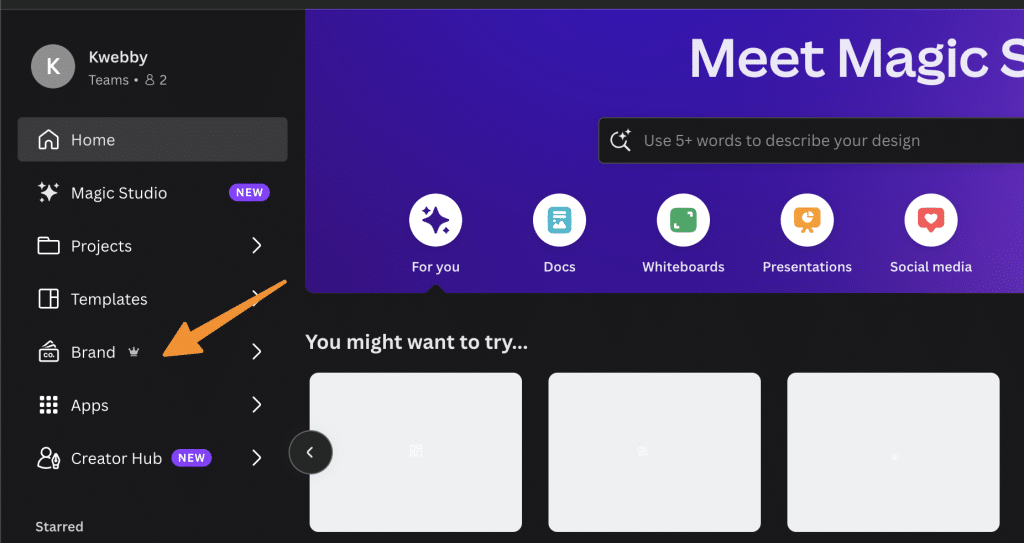
Now scroll down to the Brand voice section and add your voice details like below;
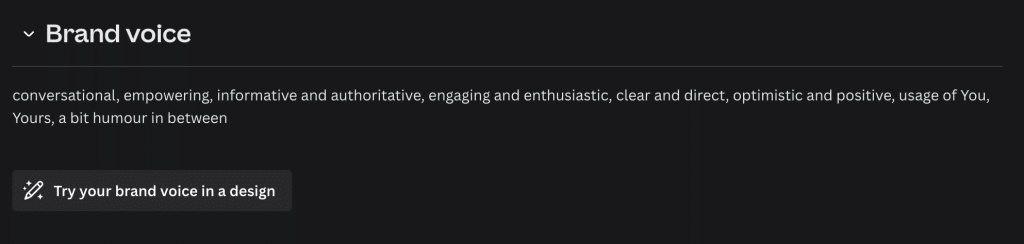
Canva AI will use your brand’s voice in AI-generated text such that your content will stay consistent throughout your website.
Magic write is a New AI App which has been re-introduced in Magic Studio, and in this post, we will use a different way to use i.e. in creating long-form content, design tools etc.
Now, let’s craft your content using Magic Write; it’s time to learn how to write and optimize it for search engines.
5 How to Write SEO Blog Posts using Magic Write
Now, let’s dive into how you can optimize your blog posts for search engines using Magic Write.
This AI-powered feature is a game-changer for Canva Pro users looking to enhance their SEO strategies. Magic Write uses generative AI tools to assist you in creating compelling and optimized content that ranks well on search engines.
First, you need to open Canva docs from the dashboard;
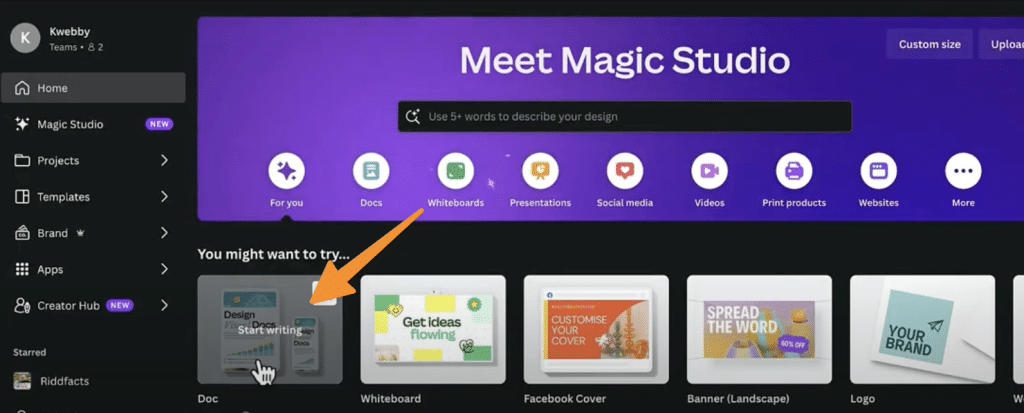
Now we will use our brand voice for this. Select brand hub from the left sidebar and select your voice;
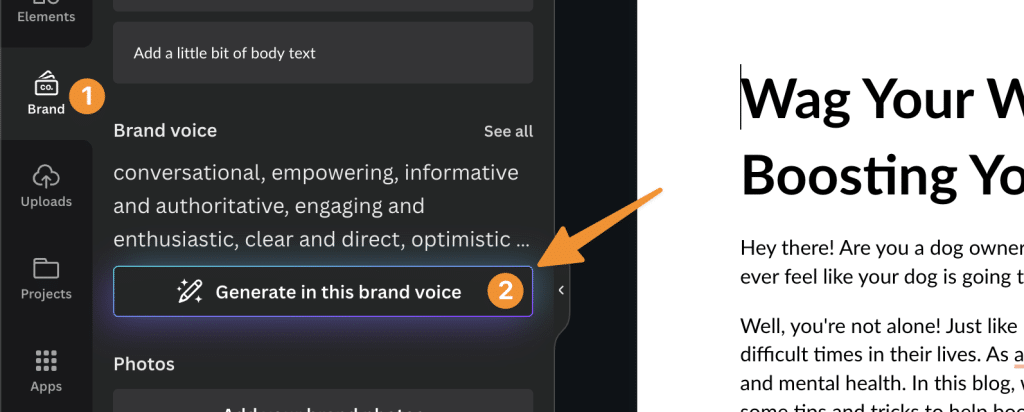
5.1 Generate Blog Titles
Next, We will use Magic Write to suggest 5 blog titles for our main keyword;
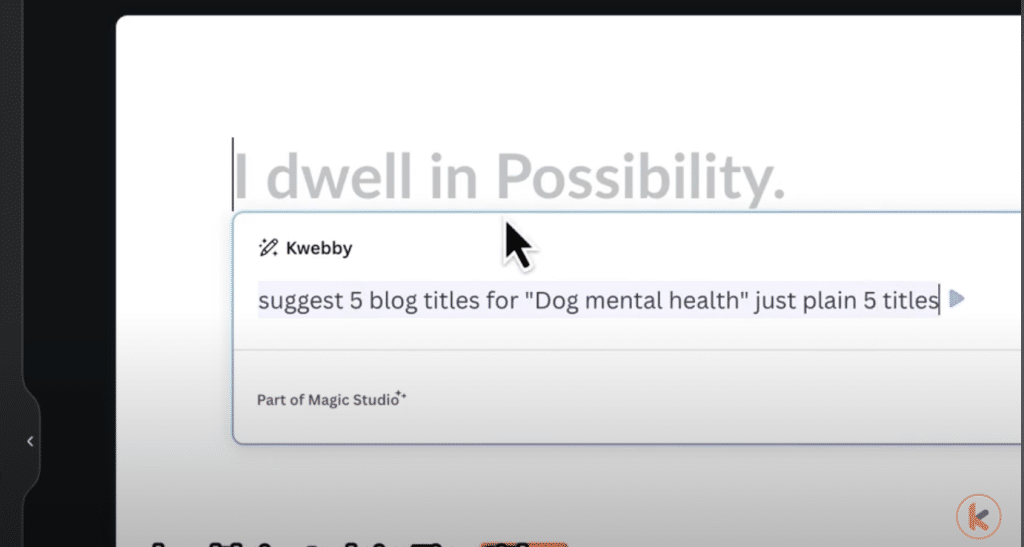
Now delete all the text which is not required, as we’re just shortlisting one blog out of five, and when you’re ready, copy the blog title and add it as “Heading 1” on top of the document;
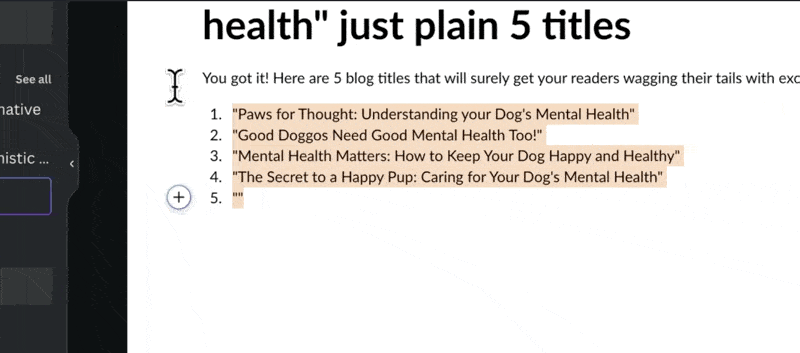
5.2 Generate Blog Outline
Now, the next is to generate an outline. To do this, we will again use magic write by writing “/” on the Canva edit panel using the blog title and asking Canva to generate an outline as below;
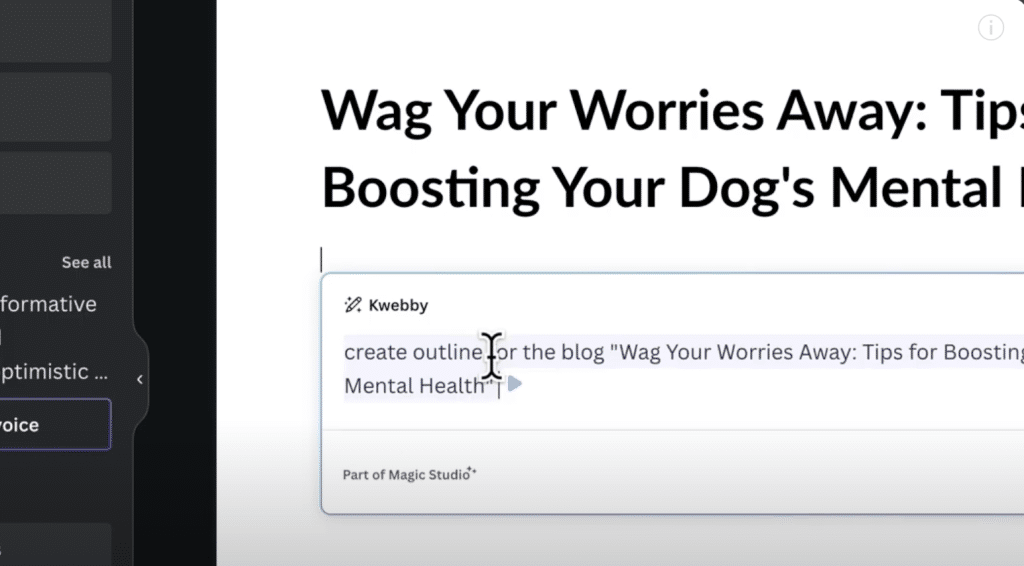
Now, clean the output by deleting extra text from the above content and use only the outline as below;
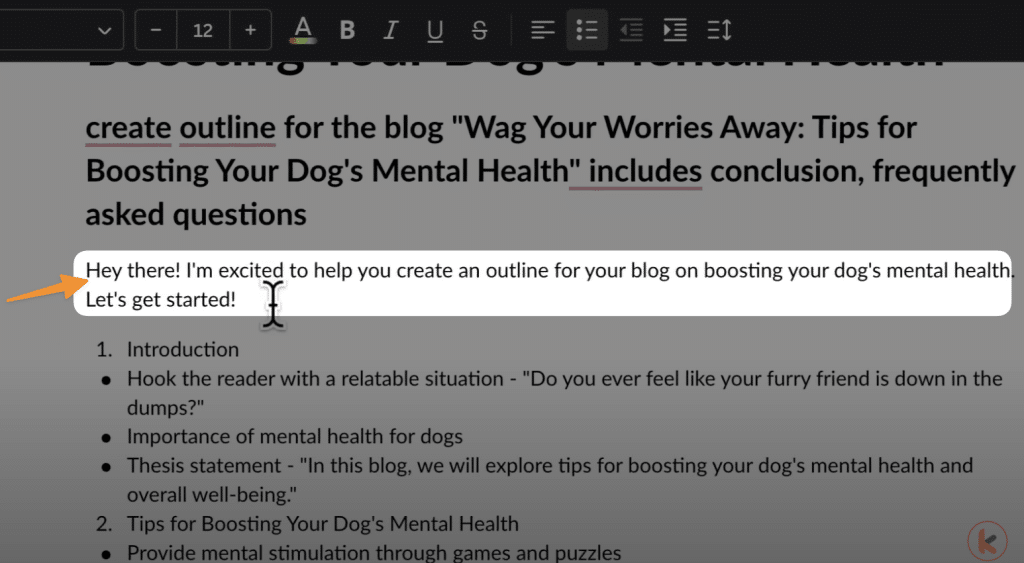
5.3 Generate Blog Content
Now, first, we need to write an introduction; for this, we will use the following prompt;
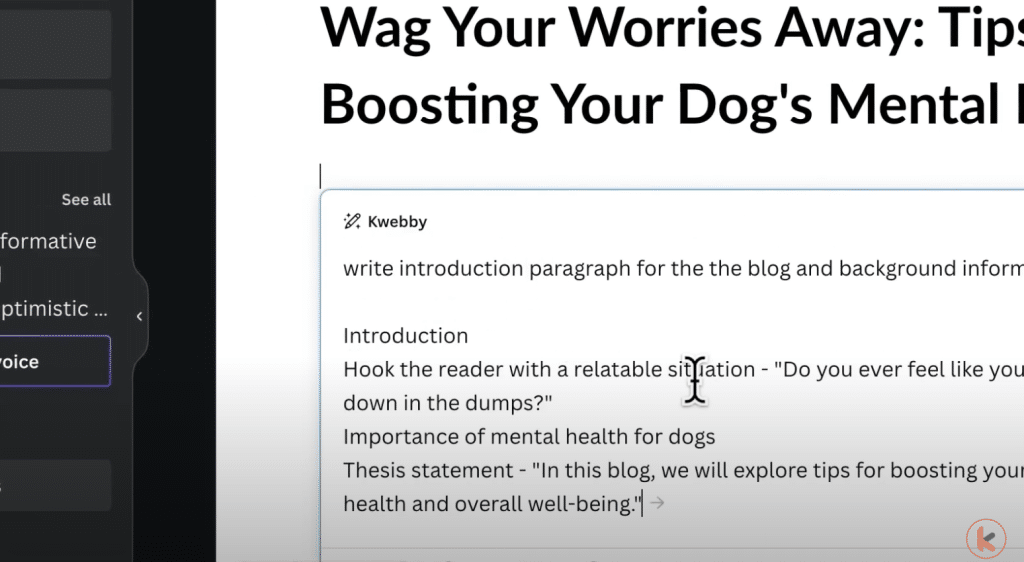
Next, We will do the same for the rest of the sections, i.e. subheading, conclusion and Frequently asked questions.
With Magic Write, you can effortlessly incorporate relevant keywords into your blog posts, making it easier for your target audience to find your content. By leveraging this innovative tool, you can ensure that your blog posts captivate your readers and attract organic traffic from search engines.
Whether you’re a seasoned Canva user or new to the platform, harness the power of Magic Write to take your SEO blog posts to the next level.
5.4 Use Magic Media to Generate AI image for Your Blog
Now that we have completed writing a blog post, it’s time to generate images for our blog’s section; for this, we will use Canva’s own AI image generator. To do this, go to the app from left sidebar and search for Magic Media;

Now, in the image section, write a relevant prompt with respect to your subheadings or any specific area you want;
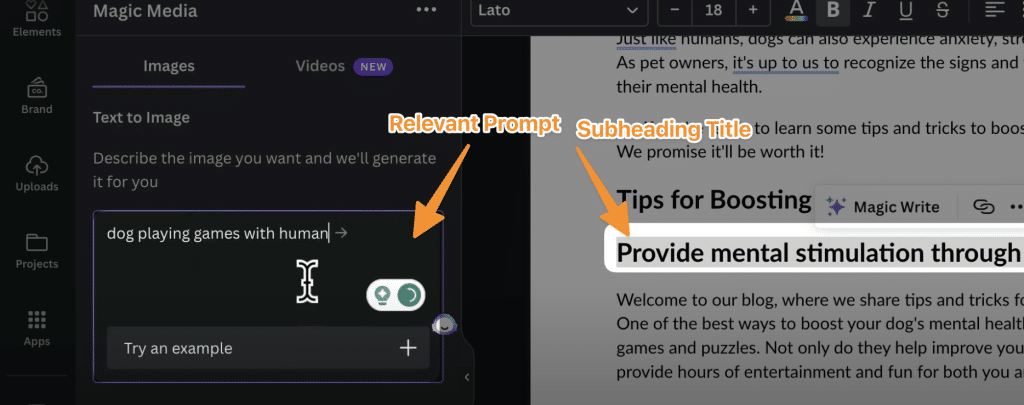
You have two more options, i.e. choosing the style and aspect ratio;
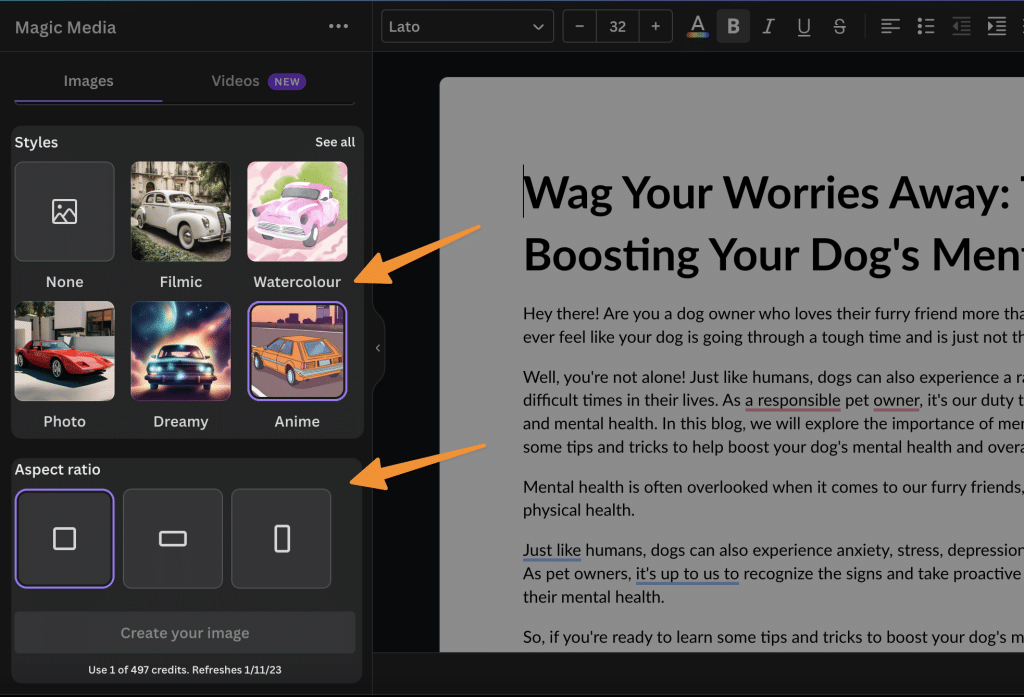
Now drag one of the generated variations to the relevant section;
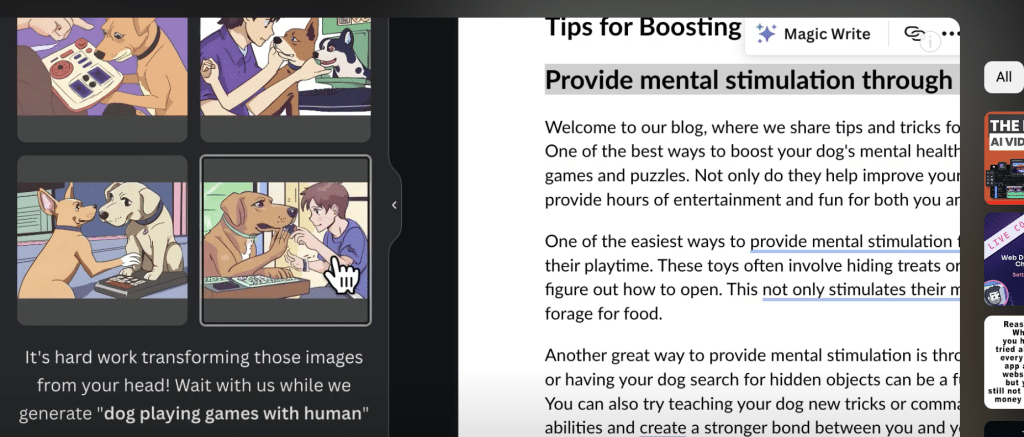
6 How to Write Social Media Posts
As you delve into the topic of writing social media posts, let Magic Write continue assisting you with its AI-powered tools. With Magic Write, you can easily create captivating and engaging social media posts that will leave a lasting impression on your audience.
In this section, we will use Canva’s AI-powered feature i.e. Magic Write, to generate text for our social media post; in this example, we will create an infographic Instagram post.
First, you need to search Instagram post template and choose “Blank”;
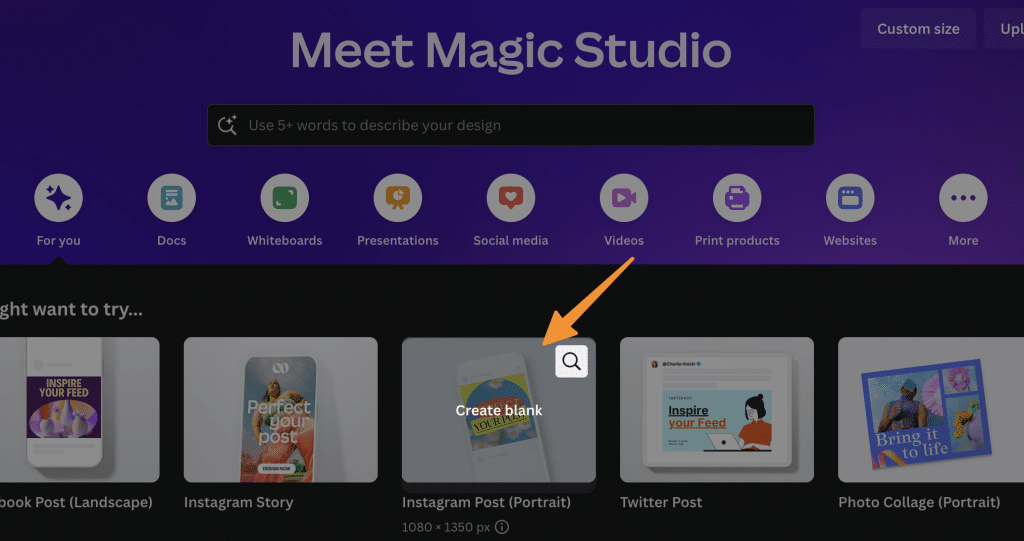
now, on a blank canvas, click the template and type “/”, select the “magic write” option and write your prompt;
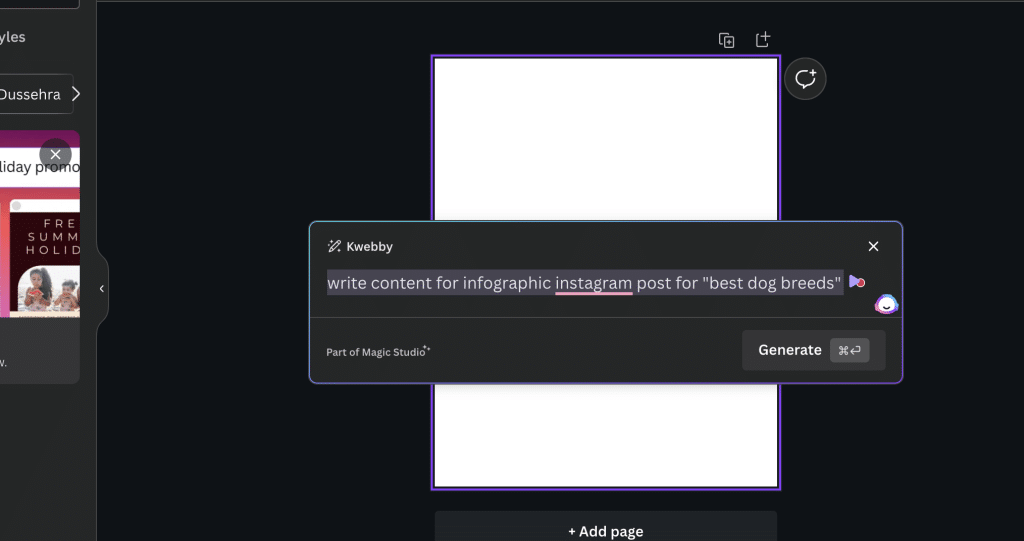
Click on Generate, and you will see an example output below;
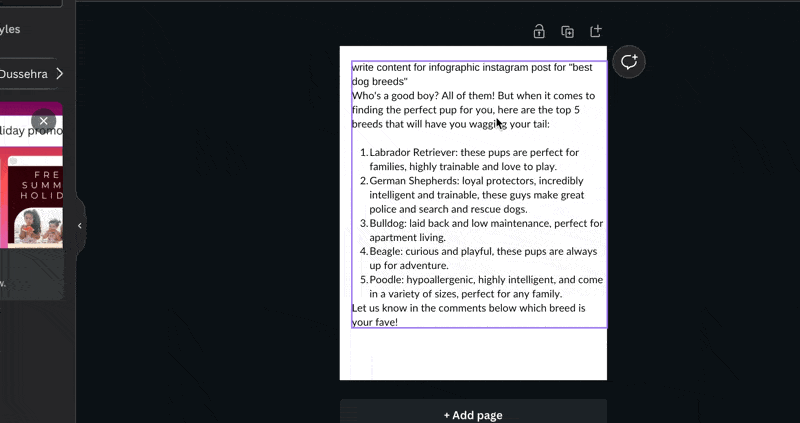
Clean up the text Now, that you have got the content for your Infographic Instagram post, it’s time for you to start designing; you can either use templates from the left sidebar.
You can also use extra features to enhance your designs, Here’s how:
- Access the Magic Media feature: With Magic Write, you have access to a vast library of stunning designs and templates specifically created for social media. Choose from a variety of styles and themes to match your brand’s identity.
- Utilize the Brand Kit: Magic Write integrates seamlessly with your brand kit, ensuring consistency in your social media posts. Maintain your brand’s unique look and feel by customizing colors, fonts, and logos.
With Magic Write, writing social media posts becomes a breeze. Unlock the power of AI technology and create stunning social media content that will captivate your audience.
7 Type of Content You Can Write
You can write various types of content using Magic Write’s AI-powered tools. Whether you need to create engaging blog posts, captivating social media captions, informative articles, or persuasive sales copy, Magic Write has got you covered.
With its innovative technology, you can effortlessly generate high-quality content that resonates with your audience and drives results. Say goodbye to writer’s block and time-consuming brainstorming sessions. Magic Write takes care of the creative process, allowing you to focus on other important aspects of your business.
From crafting compelling headlines to writing compelling headlines, Magic Write empowers you to produce captivating content that stands out in a crowded digital landscape.
Embrace the power of AI and unlock your creativity with Magic Write.
8 How to Keep your Content Plagiarism Free
To ensure your content remains plagiarism-free, it’s important to be vigilant and take proactive measures. Here are three essential steps to keep your content original and relevant:
- Conduct thorough research: Before writing your content, make sure to gather information from reliable sources and take notes. This will help you understand the topic and develop your own ideas. Be sure to properly cite any sources you use to give credit where it’s due.
- Utilize plagiarism checkers: To be certain that your content is plagiarism-free, use online plagiarism checkers like Kwebby Plagiarism checker or copyscape. These tools will scan your article and highlight any instances of duplicated content, allowing you to make necessary revisions.
9 Tips and Tricks for Effective Use of Magic Write
To make the most of Magic Write, incorporate these practical tips and tricks for an efficient and seamless experience.
Firstly, take advantage of the contextually relevant keyword suggestions provided by Magic Write. By using these keywords in your content, you can increase its visibility and relevance.
Secondly, make sure to utilize the CSV format when uploading your data. This allows Magic Write to analyze and understand your information better, resulting in more accurate suggestions.
Additionally, experiment with different writing styles and tones to find what resonates best with your audience. Don’t be afraid to think outside the box and embrace innovation.
Also, Read;
How to use Canva Magic Design? (3 Powerful Methods)
How to Use Canva Magic Switch? (3 Badass Tools!)
How to print a page from Canva design (2 Easy Method)
10 Conclusion
Incorporating these practical tips and tricks for an efficient and seamless experience with CMagic Write, you can maximize its potential and ensure optimal results. By following these guidelines, you can unlock the full power of Magic Write:
- Experiment with different fonts and styles to create unique and eye-catching designs that stand out from the crowd.
- Take advantage of the AI-powered suggestions to enhance your writing and make it more engaging and compelling.
- Collaborate with others by easily sharing your work and receiving feedback in real-time, allowing for seamless collaboration and improved productivity.
In conclusion, Magic Write is a revolutionary tool that empowers you to create stunning and impactful designs effortlessly. With its intuitive interface and powerful features, you can unleash your creativity and produce professional-quality content that captivates your audience.
Embrace the magic of Magic Write and take your designs to new heights.
11 Frequently Asked Questions
11.1 Can I Use Magic Write for Other Languages Besides English?
Yes, you can! Magic Write is a versatile tool that supports multiple languages, allowing you to create captivating content in any language you desire. You can also use the Canva’s Magic Studio tool i.e. Magic Switch to do the same. Unleash your creativity and reach a global audience!
11.2 Does Magic Write Offer Suggestions for Writing Headlines or Titles?
Yes, Magic Write offers amazing suggestions for writing captivating headlines and titles. It’s a game-changer, revolutionizing the way you create content. Get ready to stand out and captivate your audience like never before!
11.3 Can I Export the Content Written With Magic Write to Other Platforms?
Yes, you can export the content written with Magic Write to other platforms. It allows you to easily transfer your creative and innovative work to various platforms, expanding your reach and impact.
11.4 Is There a Word Limit When Using Magic Write?
There’s no need to worry about word limits when using Magic Write! You can unleash your creativity without restrictions. So go ahead and let your ideas flow freely.
11.5 Can Magic Write Help Me With Editing and Proofreading My Content?
Yes, Magic Write can help you with editing and proofreading your content. It’s a powerful tool that uses AI to suggest improvements and catch errors, making your writing more polished and professional.