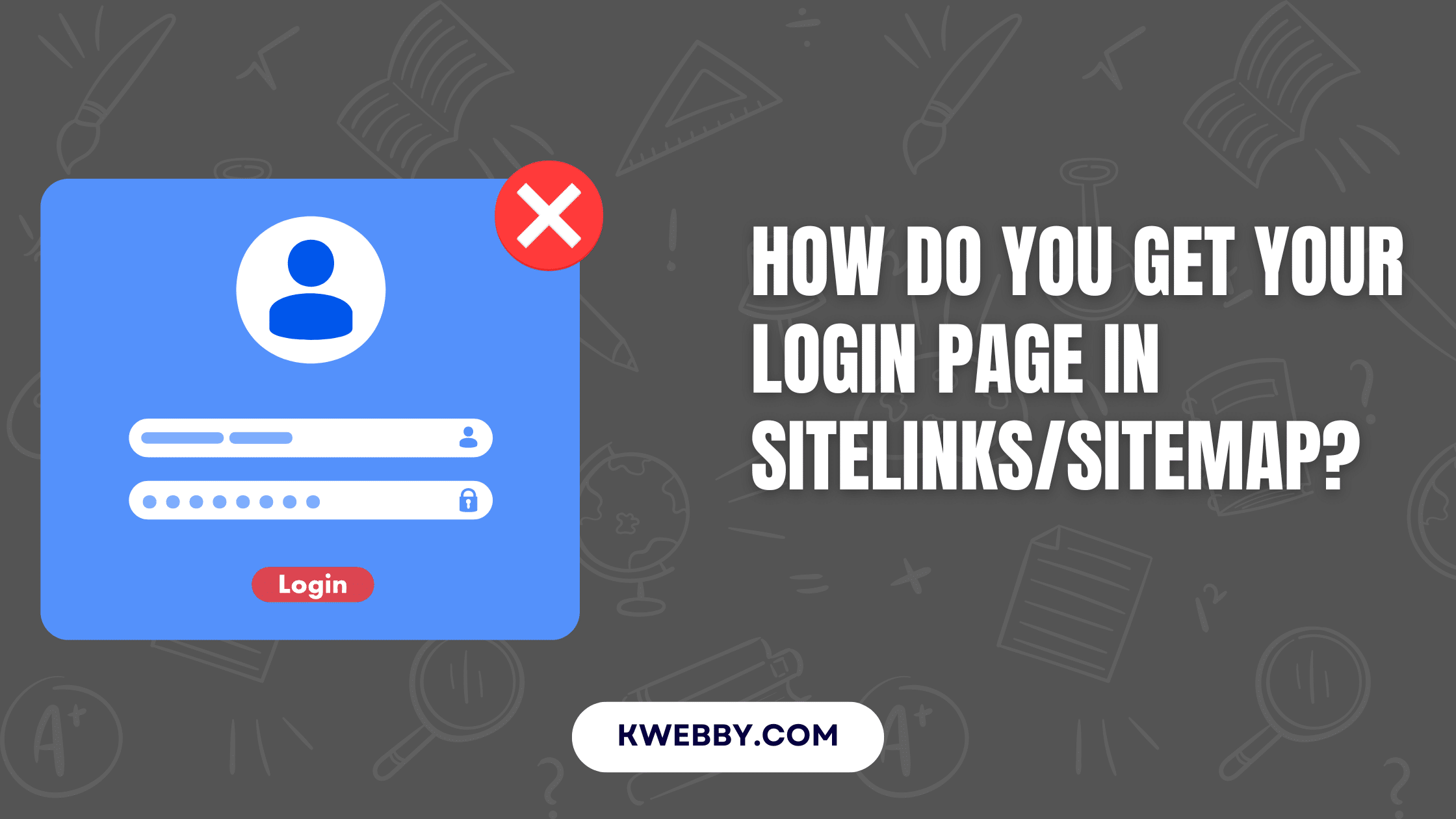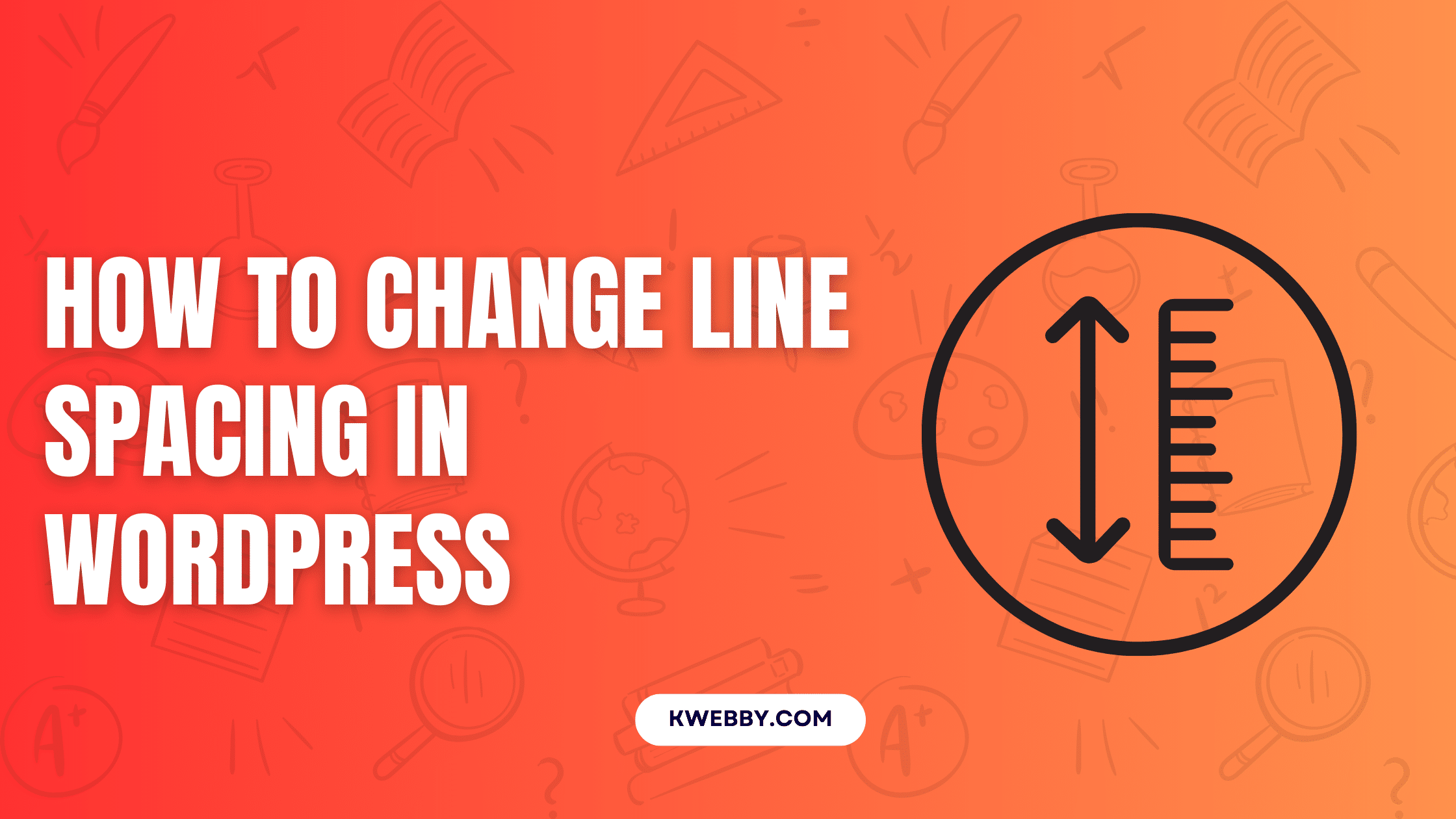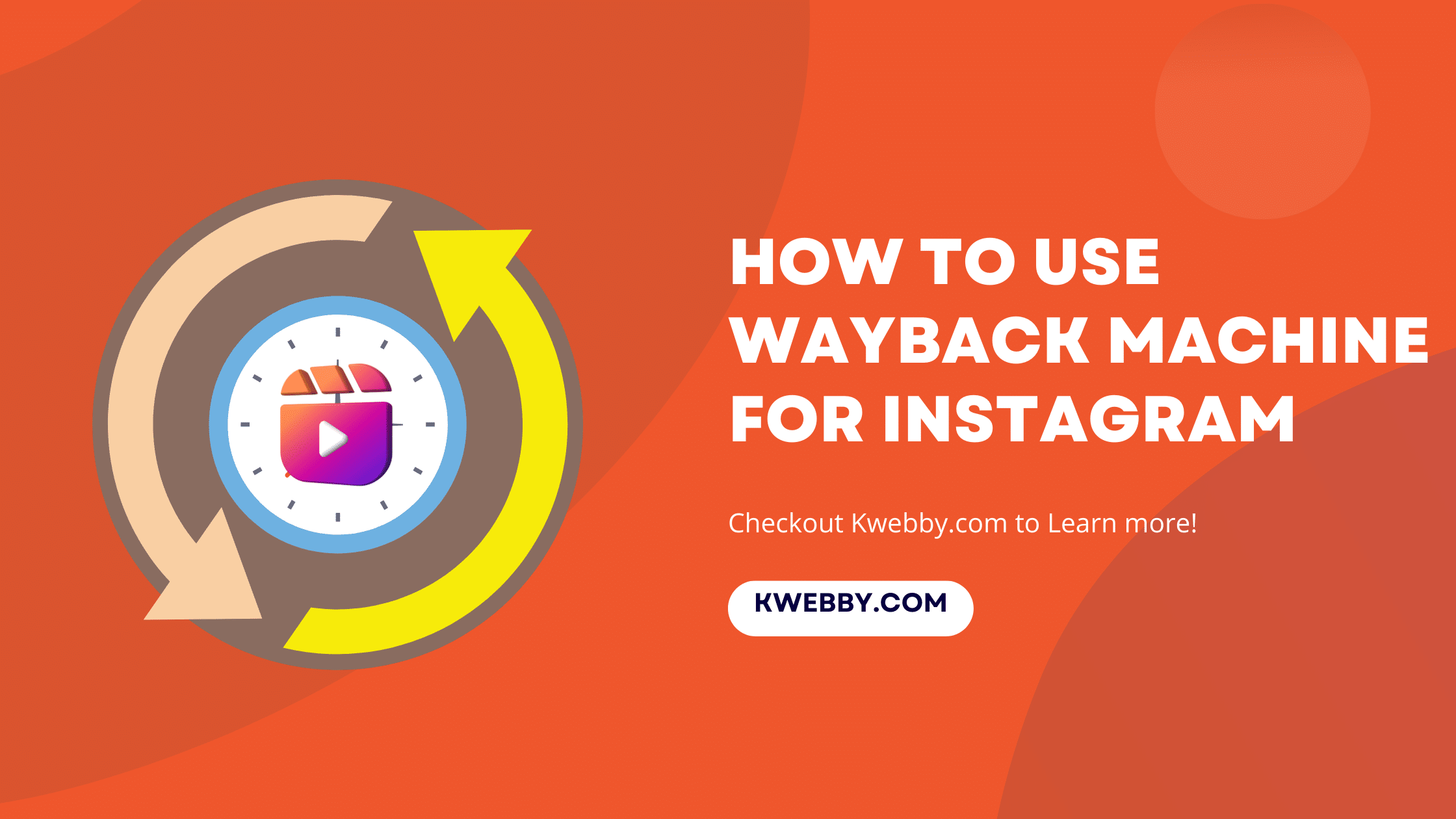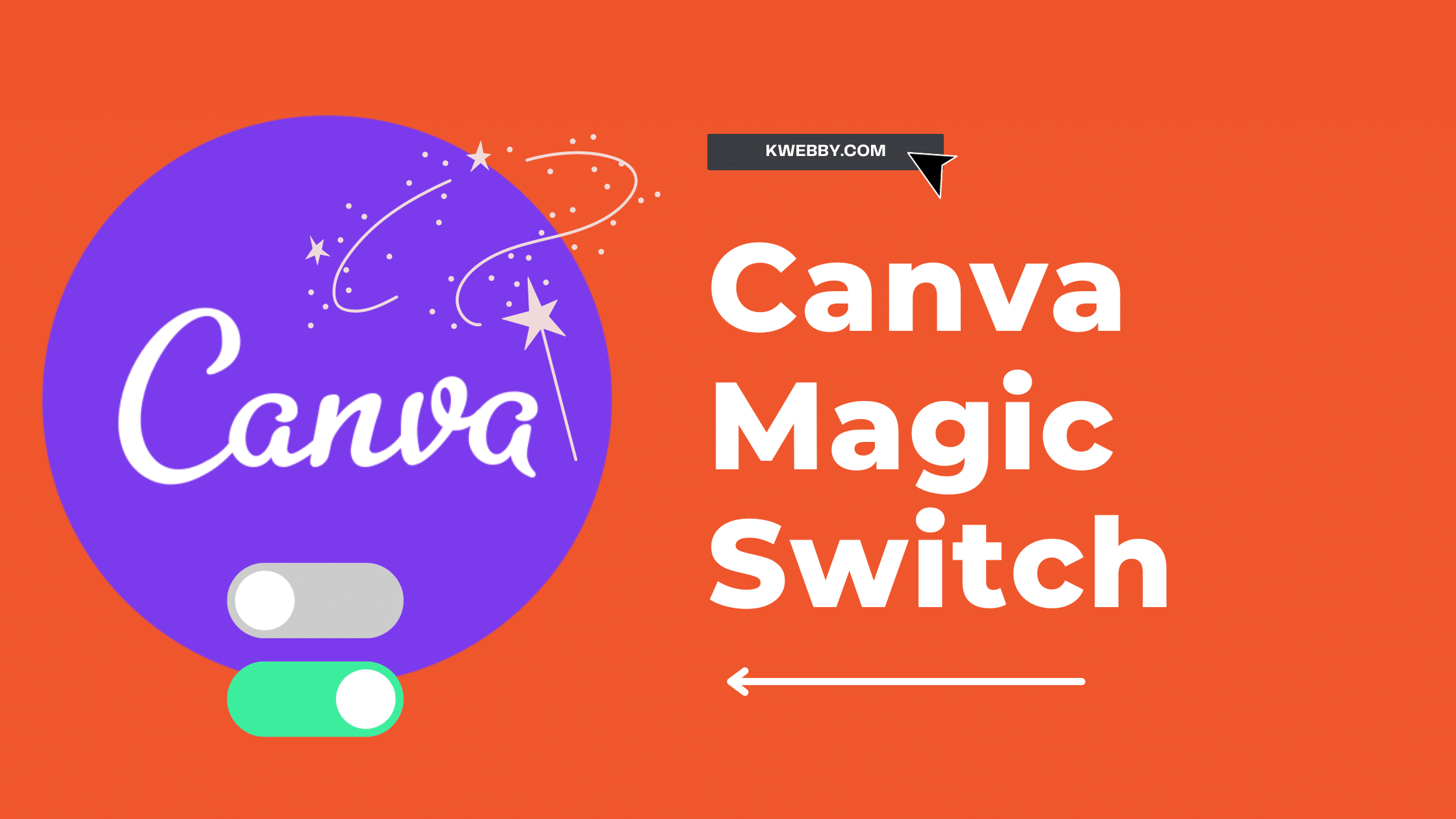
How to Use Canva Magic Switch? (3 Badass Tools!)
Choose Your Language:
Tired of resizing designs for different platforms? Say goodbye to the hassle with Canva Magic Switch.
In this article, we’ll show you how to effortlessly transform your designs using this innovative feature.
With the power of AI, Magic Switch converts designs into various formats and resizes them for different channels.
Upgrade to Canva Pro for enhanced transformation capabilities with Magic Resize™.
Streamline your content creation process and save valuable time.
Start your free trial today and unlock the magic of Canva Pro.
Also read, Canva Magic Studio 2023: Step-by-Step Comprehensive Guide
1 What is Magic Switch?
Magic Switch is a feature that was introduced in Canva Magic Studio in Canva Create that uses AI tools to transform your designs into different formats. With this innovative AI tool, you can effortlessly convert your designs into a blog post, summary, email, or even a poem. It’s like having a magic studio at your fingertips.
There are various other Magic Studio products were introduced in Canva Magic Studio i.e. Magic Write, Magic Media, Magic Morph, Magic Grab, Magic Edit (Magic Eraser), Magic Animate, and Magic Expand.
Not only that, but you can also resize one design into multiple sizes for various channels, ensuring consistency across different platforms and devices. Magic Switch even has the ability to translate your designs into different languages, making it easier to reach a global audience.
But that’s not all. If you want enhanced transformation capabilities, you can upgrade to Magic Resize™. With Magic Resize™, you can instantly resize your designs into multiple sizes, allowing you to create multichannel campaigns in seconds. No more wasting time manually resizing your designs. Canva Magic Switch and Magic Resize™ streamline your workflow, saving you time and effort.
Incorporating generative AI technology, Canva Magic Switch is a game-changer in the world of design. It empowers you to adapt and transform your designs with ease, making it perfect for those who desire innovation.
2 Transforming Designs With Magic Switch
Transform your designs with the power of Canva’s Magic Switch. This AI-powered tool is a game-changer in the design process, allowing you to easily transform your visual content in innovative ways.
First, you need to open your design from your project or select any template from the canva gallery and open the canva editor, then select your design and click on the “Magic switch” icon on top;
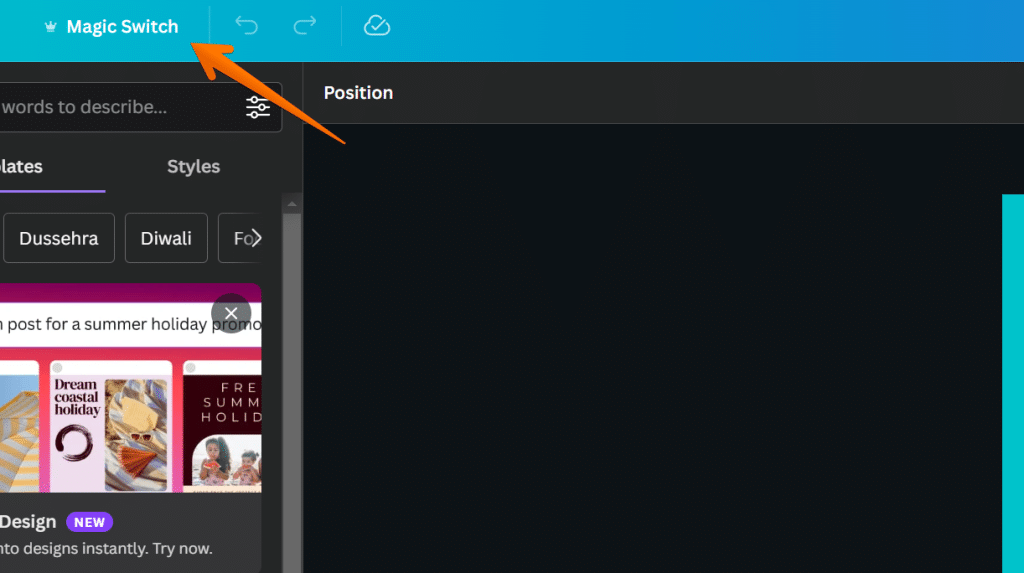
Now, select the size you want to resize the current one or if you’re not sure about the size, then you can select from the categories mentioned in the option itself;
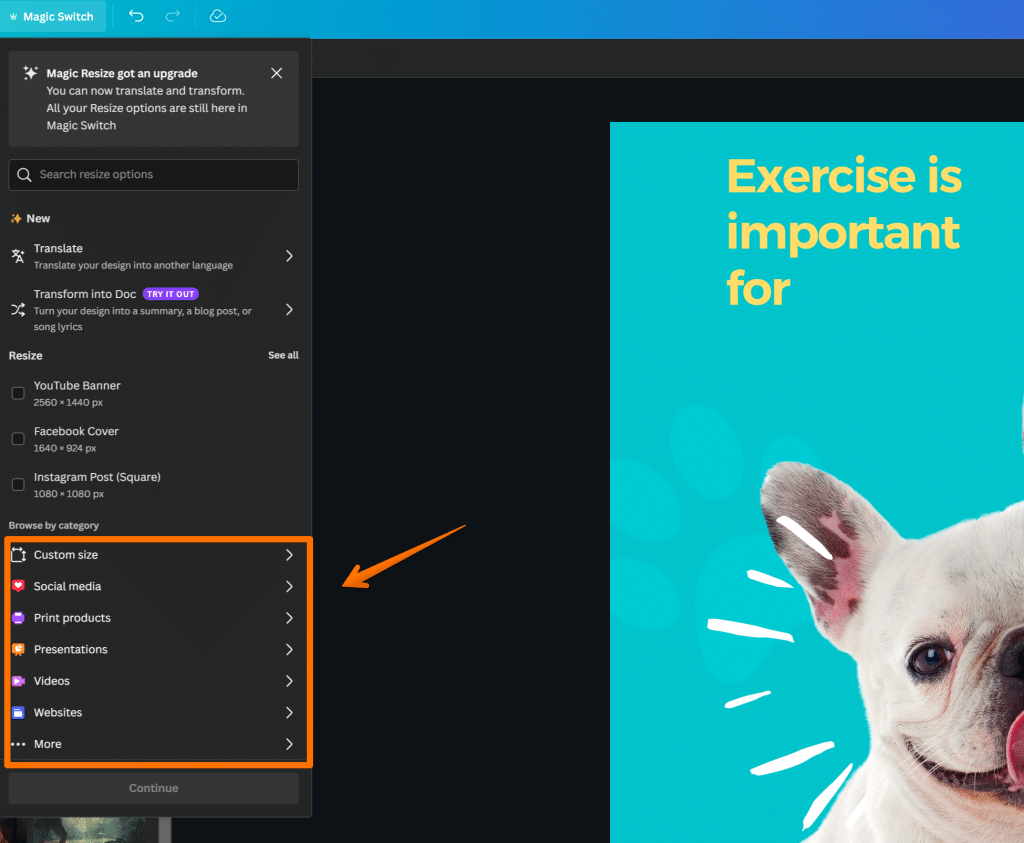
After you have selected the desired size, click on “Continue”;
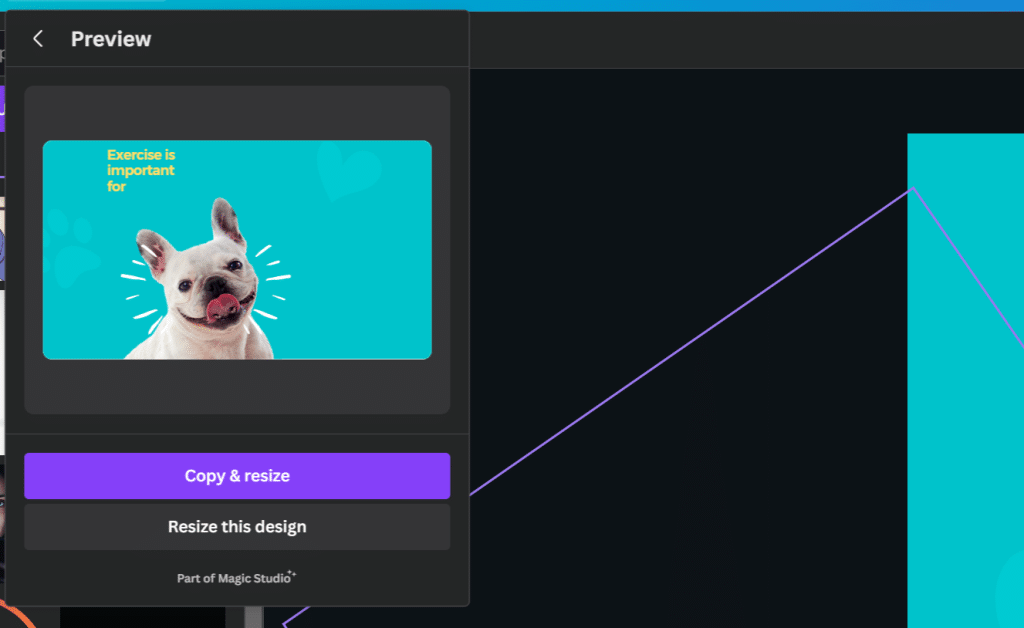
Now, you have two options i.e. Copy and resize or resize this design, If you want to resize and overlap current design then choose resize this design otherwise you select “Copy and resize”.
Now, You’re done!
Here are three ways Magic Switch can help you take your designs to the next level:
- Instant Design Conversion: With Magic Switch, you can effortlessly convert your designs into various formats. Whether you want to turn your design into a blog post, summary, email, or even a poem, Magic Switch can do it all. This feature allows you to repurpose your designs for different purposes, saving you time and effort.
- Effortless Resizing: Magic Switch also offers a powerful resizing capability. It can instantly resize your design into multiple sizes, ensuring consistency across different platforms and devices. Whether you need a design for social media, websites, or print, Magic Switch can adapt your designs seamlessly to fit any channel or screen size.
- Multilingual Designs: Another impressive feature of Magic Switch is its ability to translate designs into different languages. This is particularly useful if you’re targeting a global audience or working on multilingual campaigns. With just a few clicks, you can transform your designs into different languages, making your visual content more accessible and engaging.
3 Translate Your Design into Any Language
Canva’s Magic Switch is a great tool if you want to make sure your design reaches people around the world. With this powerful tool, you can easily translate your design into any language of your choice. Whether you’re designing for an international audience or simply wanting to communicate with someone across the world, Magic Switch makes it easy.
All you have to do is select your design and click on “Magic Switch” and select “Translate”;
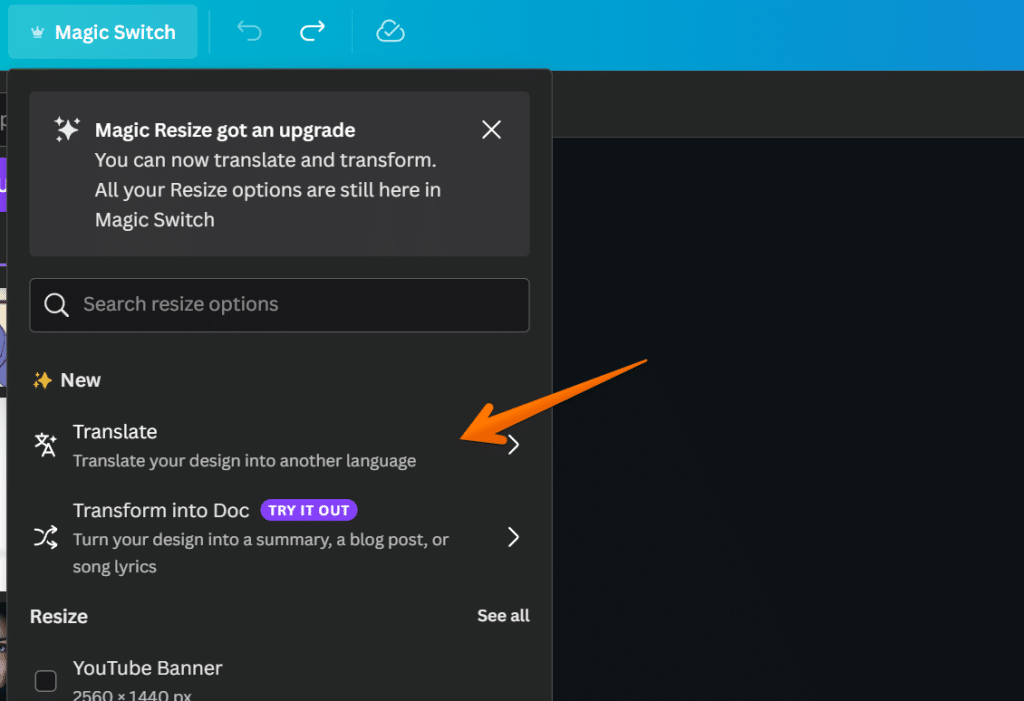
In the next window, select “Translate to”, your desired language you want and select the page;
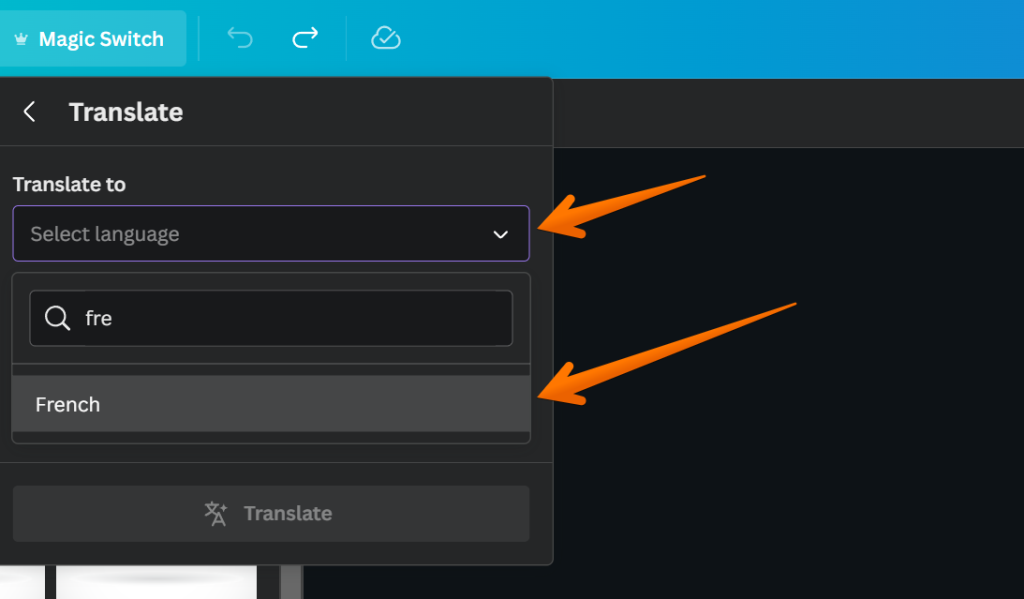
Next, There’s a checkbox that is optional which lets you translate existing design without creating a copy, if it is something you want then click the checkbox or otherwise ignore it;
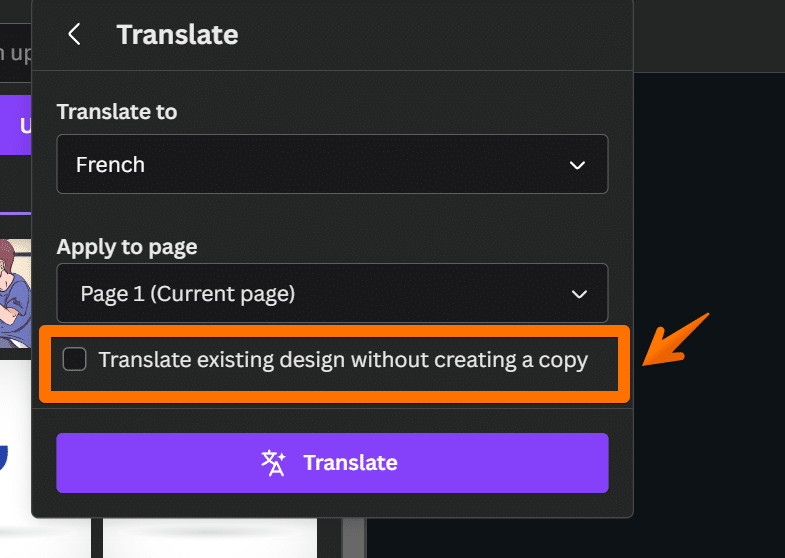
Now, when you’re ready click on “Translate” and watch magic happens;
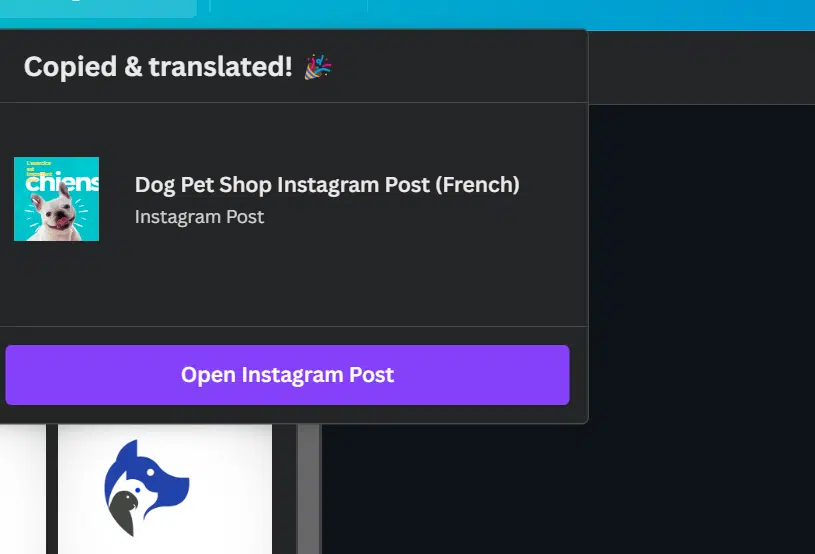
It’s quick, accurate, and efficient; so no matter where you are in the world, you can create stunning designs in minutes.
4 Transform Your Design into Doc
Now it’s time to take your designs to the next level by transforming them into a blog post or a document.
With Canva’s Magic Switch, you can easily convert your designs into a well-structured blog post or a professional document format.
Whether you need an executive summary or a detailed report, Canva has got you covered with its intuitive design tools.
4.1 Transform Your Designs into a Blog post
With Canva Magic Switch, you can effortlessly convert your designs into blog posts or documents. Here’s how you can transform your designs into captivating blog posts:
Select your magic design: Choose the design you want to transform into a blog post from your Canva account. Whether it’s a stunning social media graphic or an eye-catching flyer, Canva Magic Switch can convert it into a blog post seamlessly. All you need to do is select “Transform into doc”;
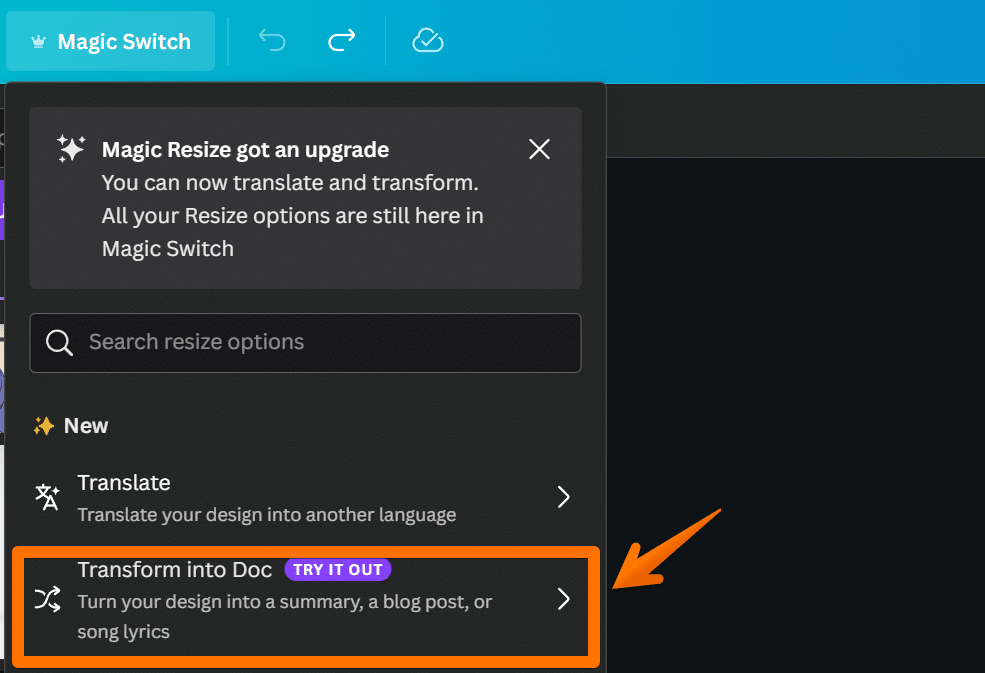
Customize your blog post layout: Once you’ve selected the above option, its time to transform your design into text using Canva AI feature, in the next window, you need to select the text format i.e. blog post, email, song lyrics, summary etc;
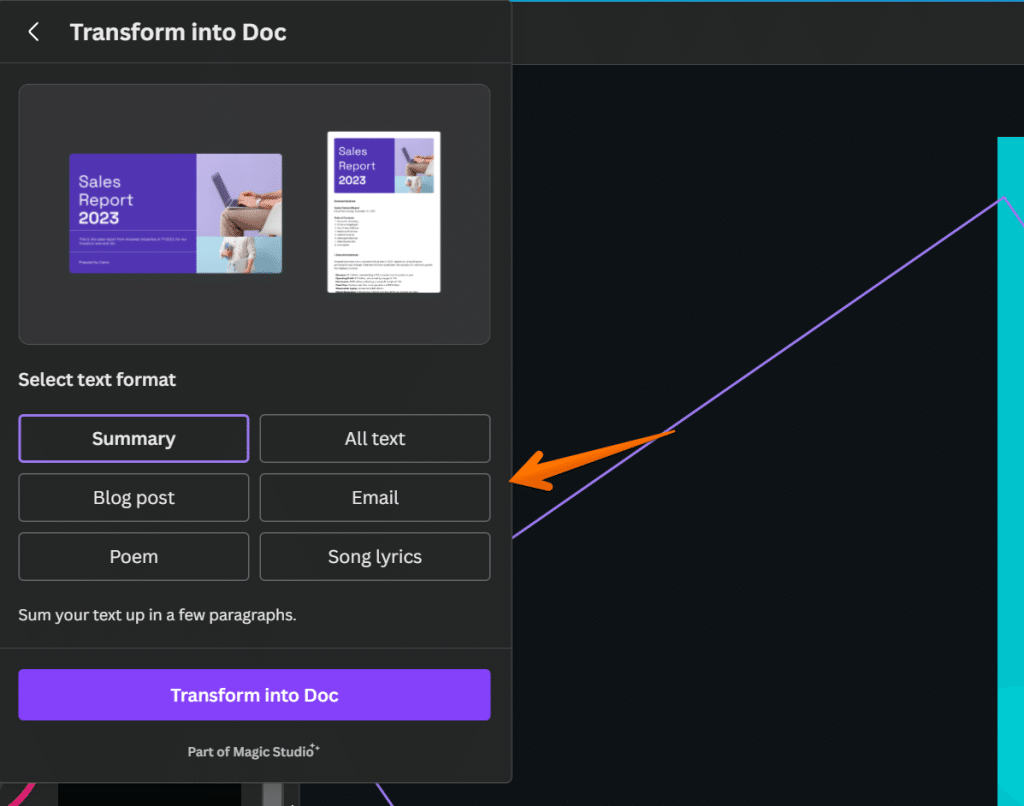
Publish and share: After you have selected the text format, you can click on “Transform into doc”, This AI Powered tool will read your Design content and transform it into a blog post;
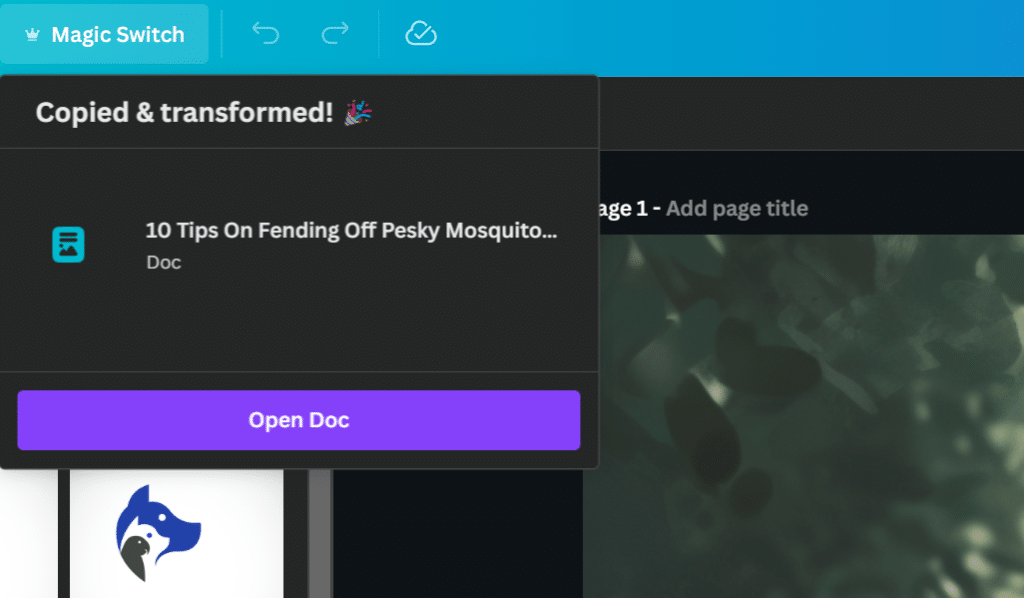
Pro Tip: You can use your own Voice using Brand Kit to let Canva’s AI model duplicate your writing style;
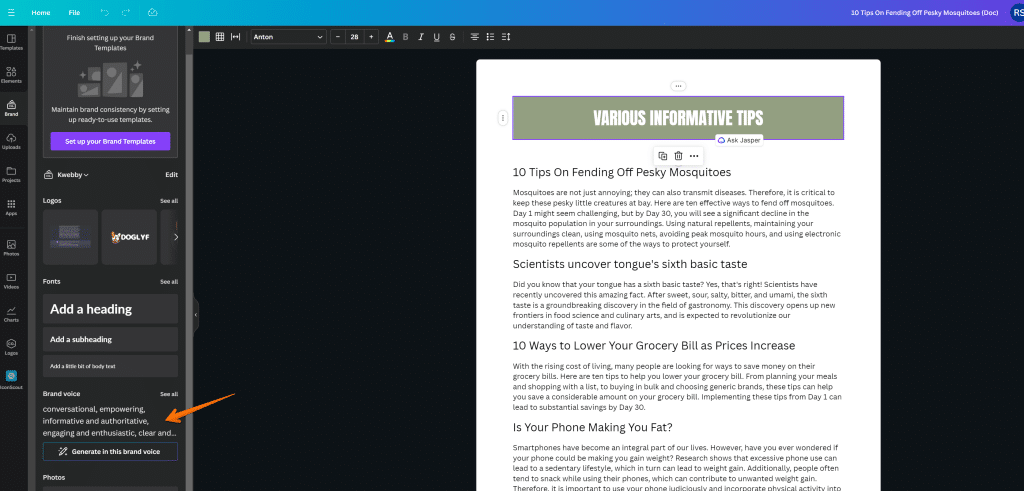
Unlock the power of Canva Magic Switch to effortlessly transform your designs into captivating blog posts that will impress your audience and elevate your content creation game.
4.2 Transform Your Presentation into Doc
You can effortlessly convert your presentation into a document using Canva Magic Switch by selecting the desired design and customizing the layout to fit your style and preferences.
First, open your Presentation in the Canva Editing dashboard and click on “Magic Switch” and select “Transform into doc”;
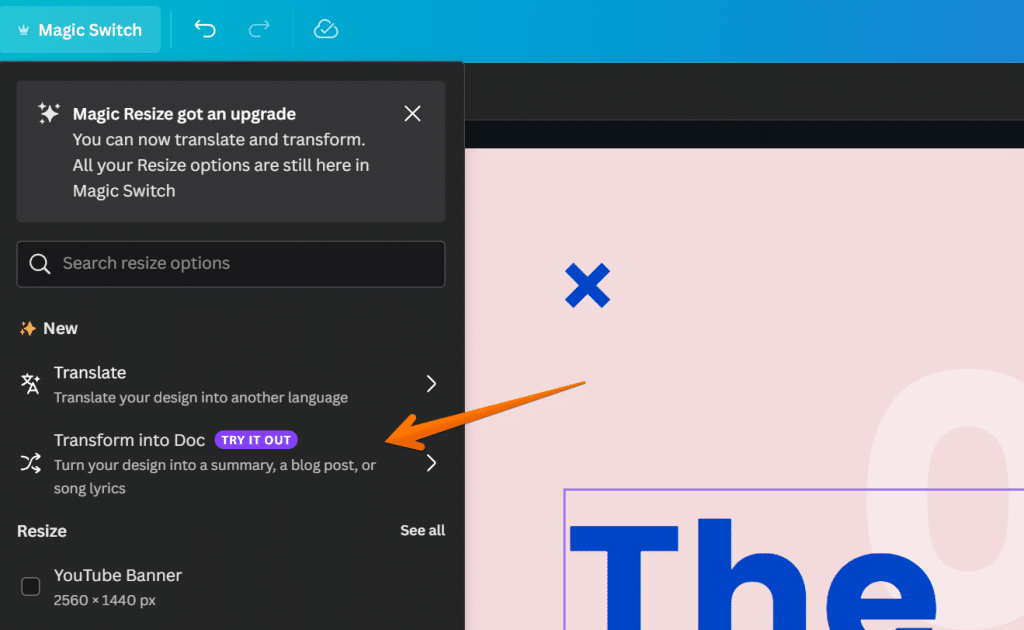
Next, Select the text format you want to convert and click on “Transform your doc”;
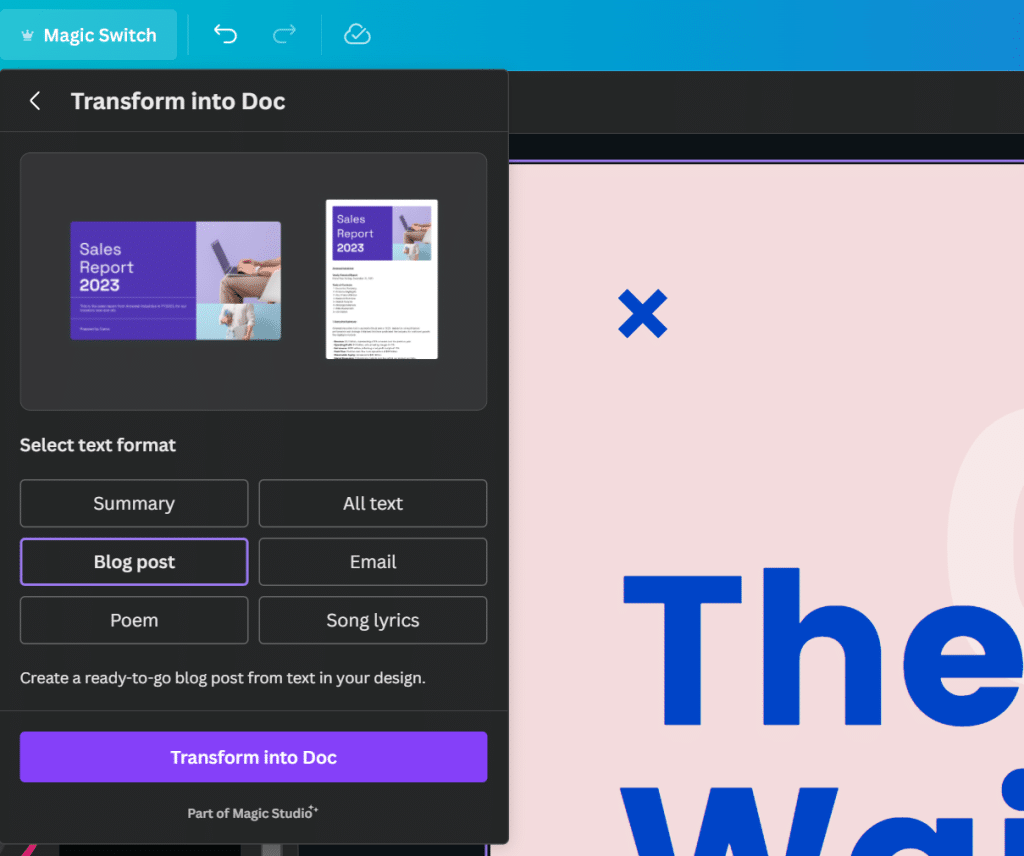
Now, you have converted your Presentation into a doc in a few clicks!
With the magic switch feature, you can transform your presentation into a professional-looking document in just a few clicks. Whether you want to create a report, a proposal, or any other type of document, Canva has got you covered.
Simply choose the design you want to convert, and then use the magic switch tool to instantly transform it into a document format. You can also use the magic resize feature to adjust the size of your design to fit different document layouts.
With Canva Magic Switch, transforming your presentation into a document has never been easier.
5 Saving Time With Magic Switch
Save valuable time by utilizing the time-saving capabilities of Canva Magic Switch. With this powerful AI technology, you can streamline your content creation process and achieve amazing results in a fraction of the time.
Here are three ways Magic Switch can help you save time:
- Instantly transform designs: Magic Switch allows you to convert your designs into different formats with just a few clicks. Whether you need to turn your design into a blog post, summary, email, or even a poem, Magic Switch has got you covered. Say goodbye to manual conversions and let Magic Switch do the work for you.
- Effortlessly resize designs: No more spending hours resizing your designs for different channels. Magic Switch can instantly resize your design into multiple sizes, ensuring consistency across platforms and devices. Whether you need a design for social media, a website, or an email campaign, Magic Switch can handle it all.
- Seamlessly adapt designs to any language: Need to translate your designs into different languages? Magic Switch can help with that too. It can automatically translate your designs, allowing you to reach a wider audience without the hassle of manual translation.
Also, learn;
How to use Canva Magic Design? (3 Powerful Methods)
How to Use Canva Magic Write (3 Unique Ways)
How to print a page from Canva design (2 Easy Method)
6 Conclusion
To summarize the benefits of Canva Magic Switch, here are three key takeaways for maximizing your content creation efficiency.
First, Canva Magic Switch is an innovative AI app that harnesses the power of generative AI tools and artificial intelligence to transform your designs into different formats. With just a few clicks, you can convert your designs into blog posts, summaries, emails, or even poems, saving you time and effort in creating diverse content.
Second, Canva Magic Switch also enables you to resize one design into multiple sizes for various channels, ensuring consistency across different platforms and devices. This feature eliminates the need for manual resizing and allows you to adapt your designs seamlessly to fit any channel or screen size.
Finally, by upgrading to Canva Magic Resize, you can enhance the transformation capabilities even further, creating multichannel campaigns in seconds and streamlining your workflow.
Magic switch is only available for Canva Pro users, if you haven’t signed up already then you are missing out on this AI Powered Design tool to transform your graphic design into any text format you want.
With Canva Magic Switch, Canva creators can unlock the full potential of their designs and unleash their creativity with ease and efficiency, It’s by far the best product if you compare it with its competitors like Adobe Express.
7 Frequently Asked Questions
7.1 Can I Use Canva Magic Switch to Translate Designs Into Different Languages?
Yes, you can use Canva Magic Switch to translate designs into different languages. It’s a powerful tool that uses AI to instantly transform designs, saving you time and effort.
7.2 How Does Canva Magic Switch Ensure Consistency Across Different Platforms and Devices?
Canva Magic Switch ensures consistency across platforms & devices. It uses AI tools to transform designs into different formats, allowing you to seamlessly adapt them to fit any channel or screen size.
7.3 Can Canva Magic Switch Instantly Resize Designs Into Multiple Sizes?
Yes, Canva Magic Switch instantly resizes designs into multiple sizes. It’s a time-saving feature that eliminates manual resizing, ensuring consistency across platforms and devices. Upgrade to Canva Pro for enhanced transformation capabilities.
7.4 Can Canva Magic Switch Be Used to Create Multichannel Campaigns?
Yes, Canva Magic Switch can be used to create multichannel campaigns. It instantly resizes designs into multiple sizes, saving you time and effort. Seamlessly adapt your designs to fit any channel or screen size.
7.5 Can Canva Magic Switch Be Used to Convert Designs Into Poems or Other Creative Formats?
Yes, Canva Magic Switch can transform designs into poems or other creative formats. With AI tools, it instantly converts designs, saving you time and effort. Upgrade to Canva Pro for enhanced transformation capabilities.