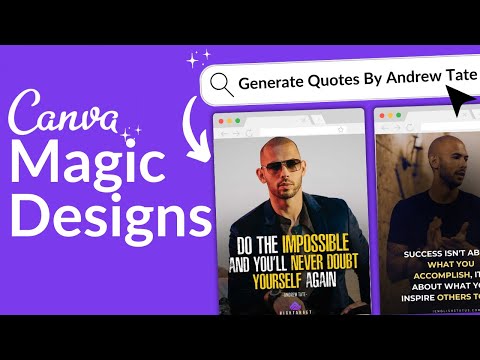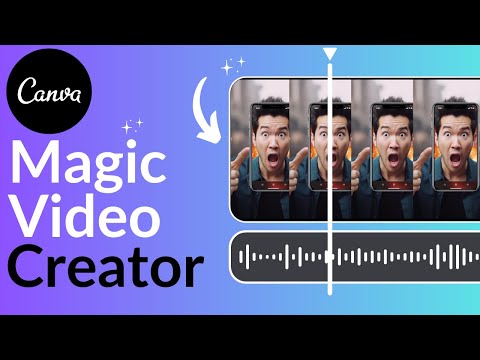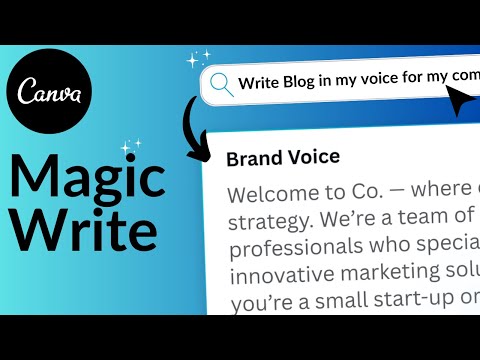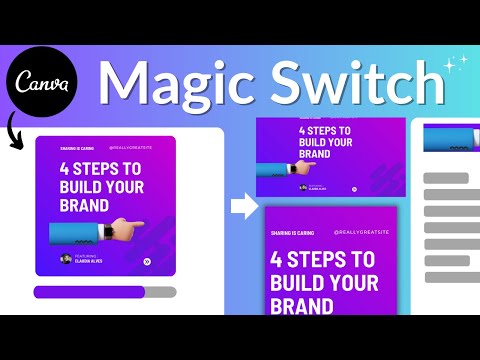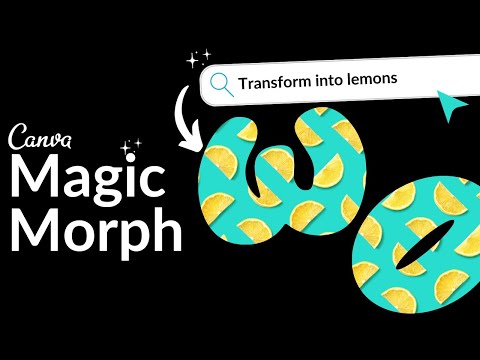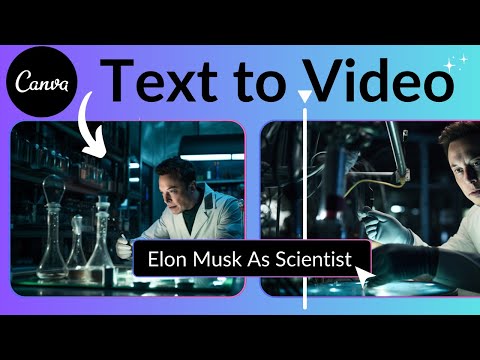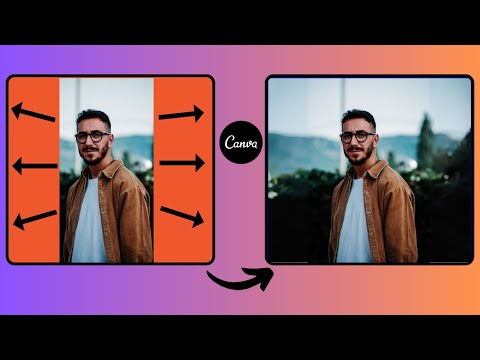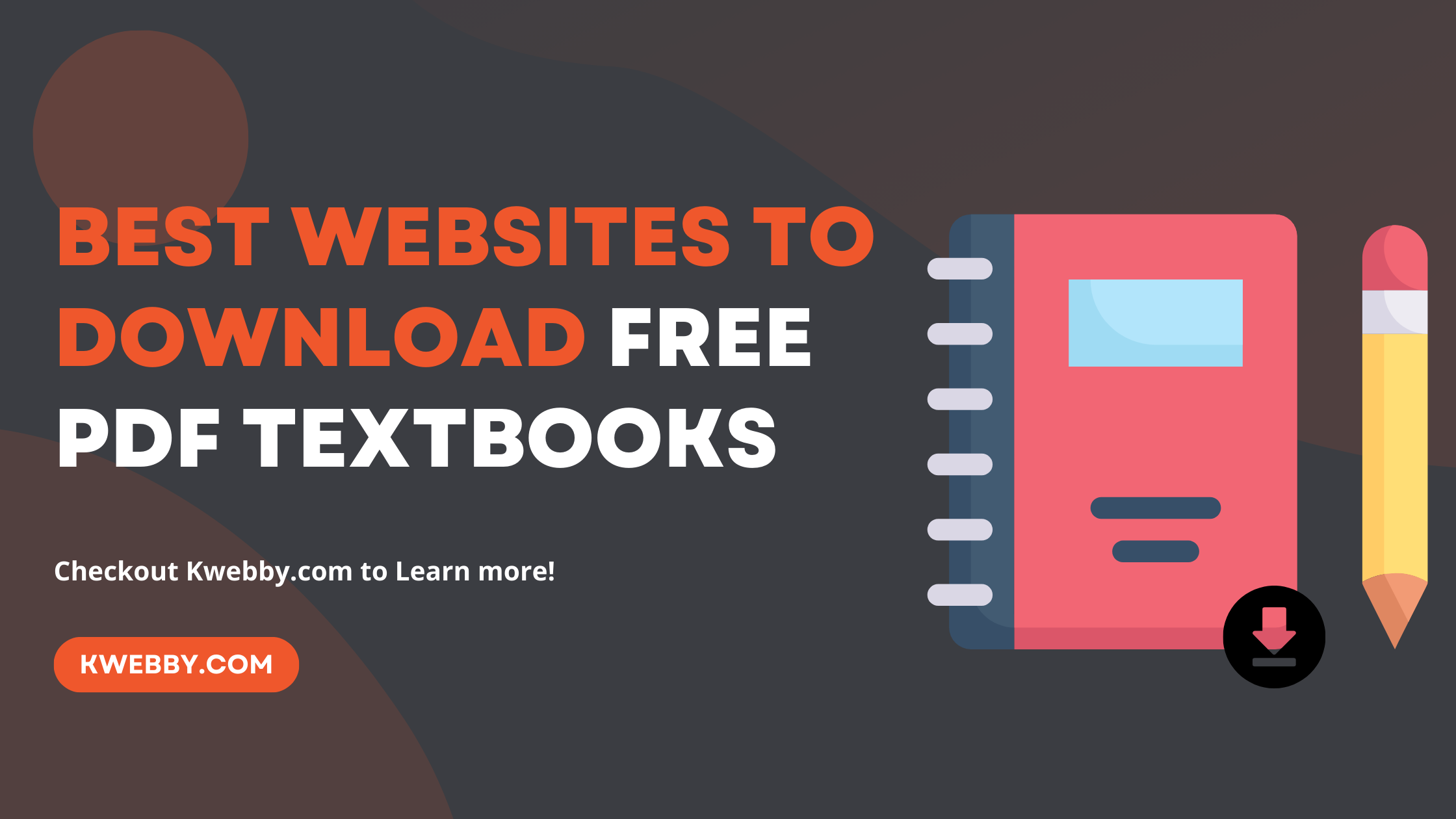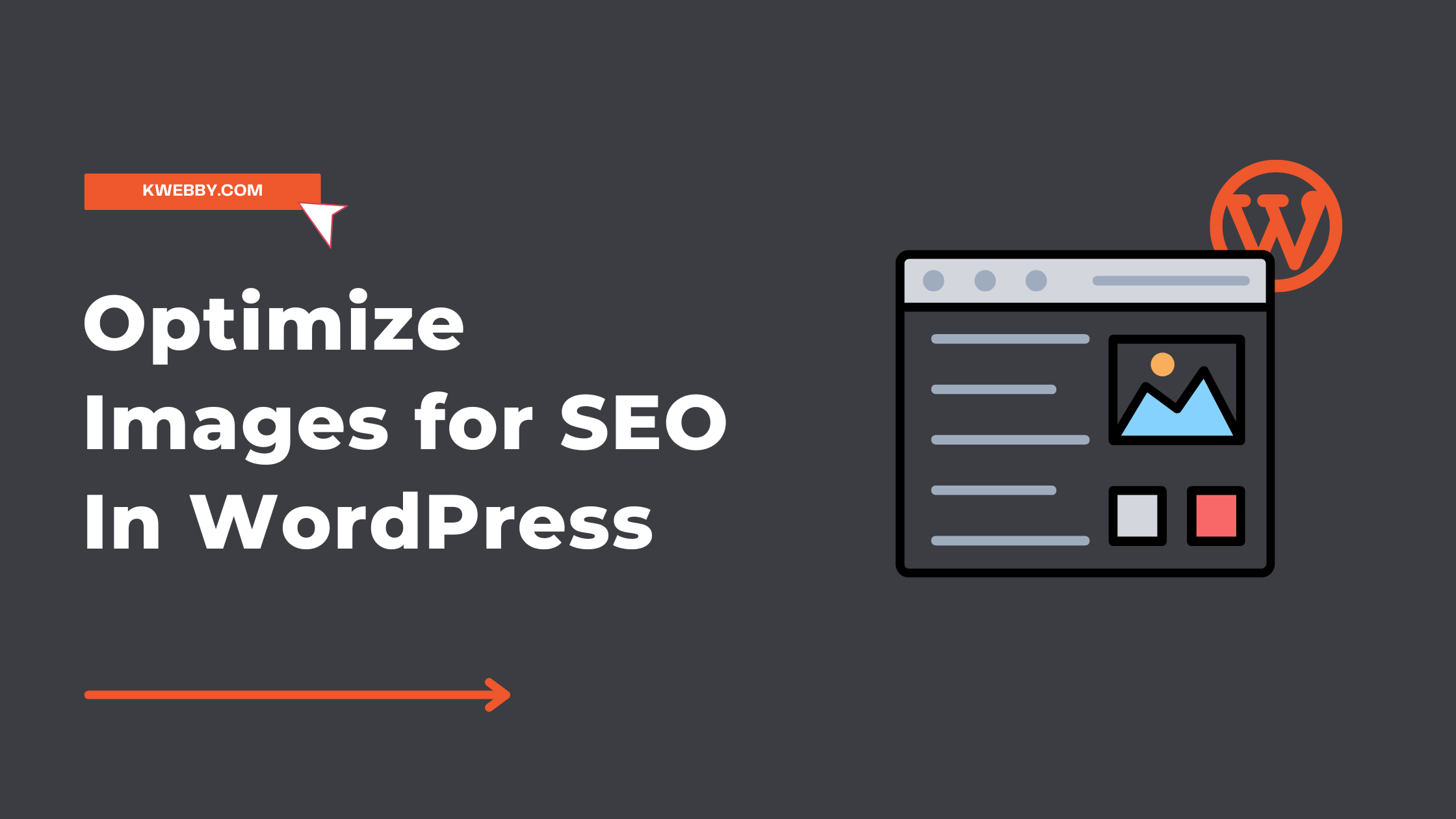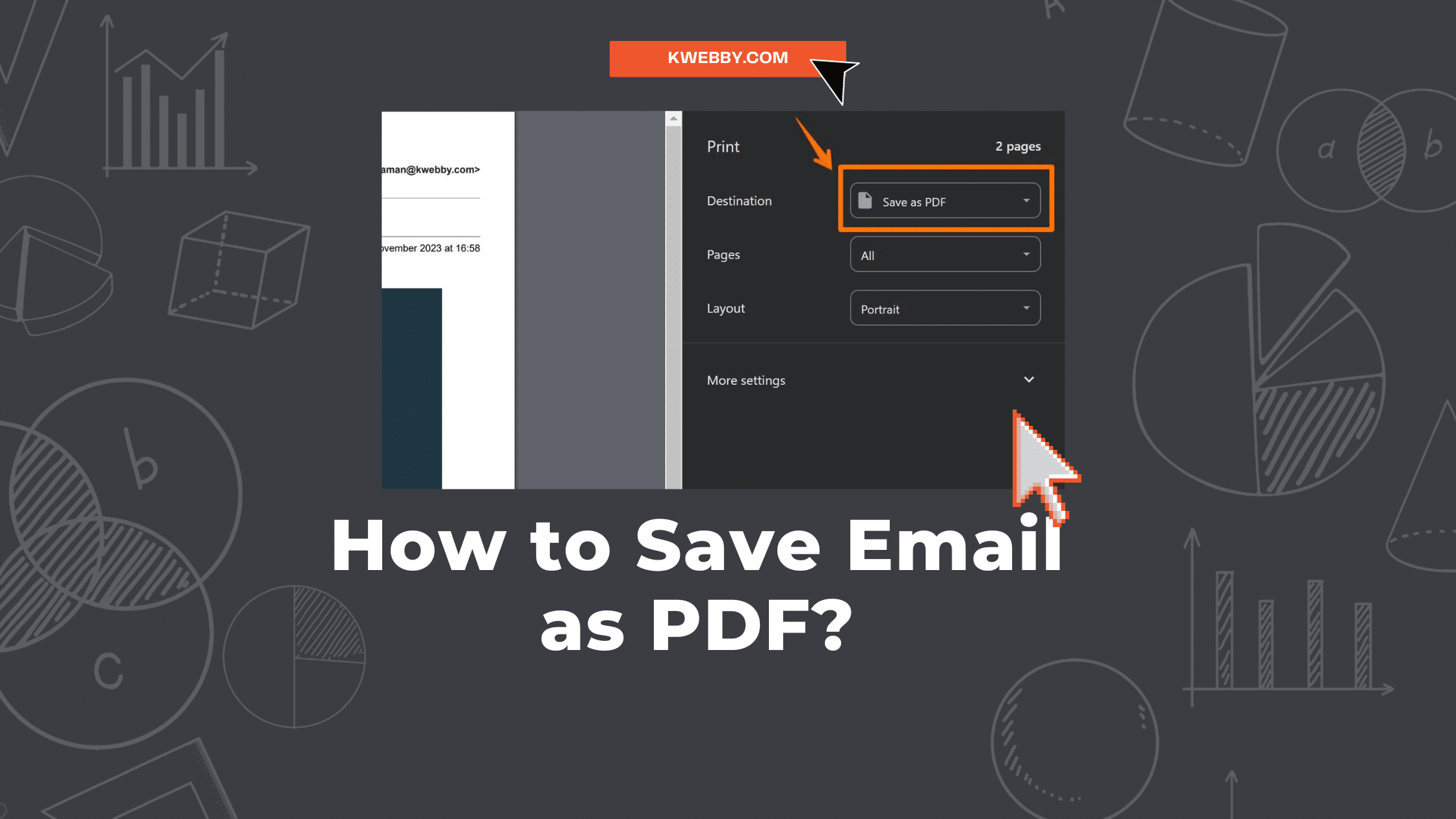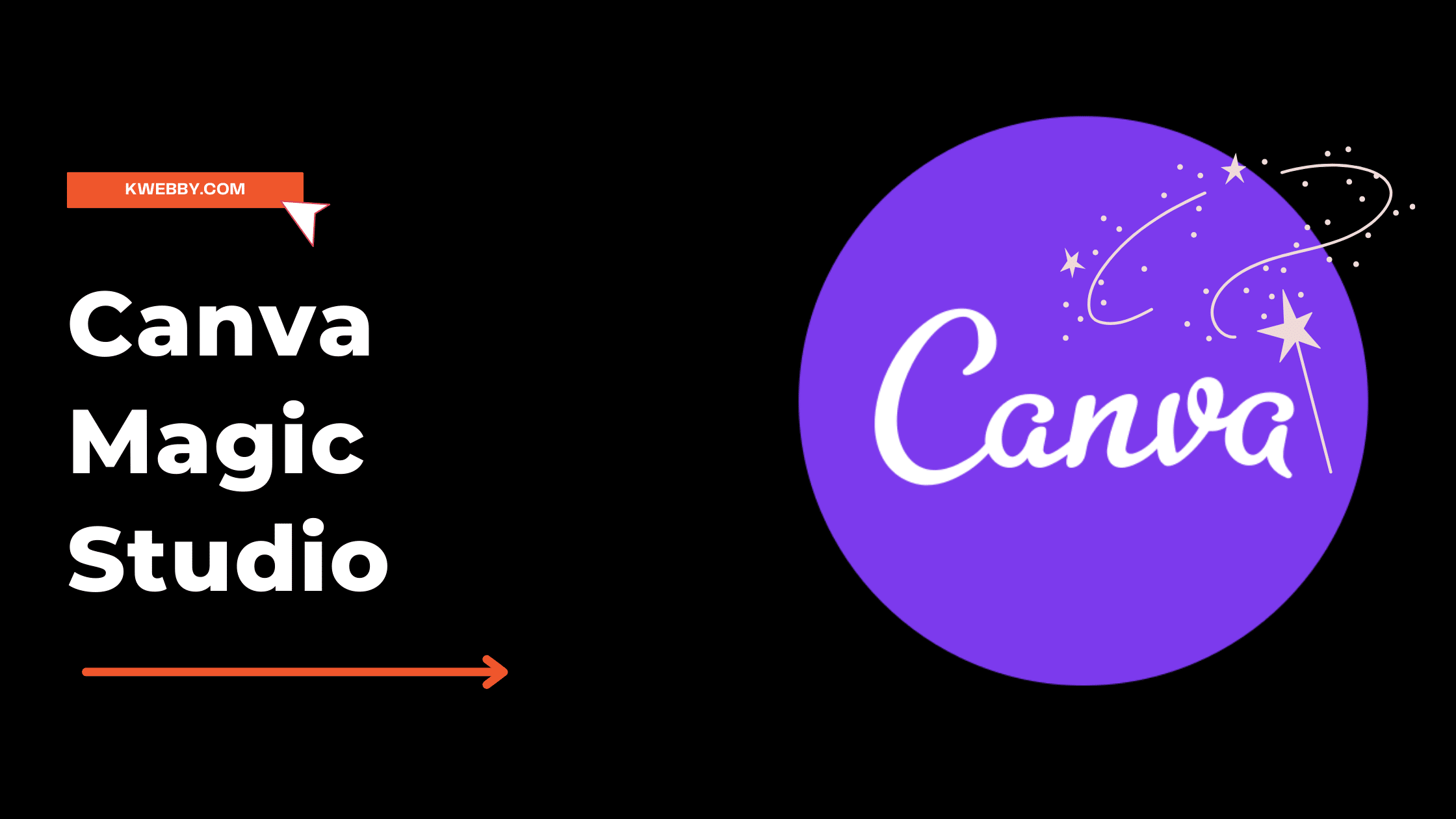
Canva Magic Studio 2024: Step-by-Step Comprehensive Guide
Are you tired of spending hours creating eye-catching designs? Look no further than Canva Magic Studio. With its innovative and powerful features, this game-changing platform will revolutionize your design process.
Say goodbye to the mundane and hello to magic! Whether you need stunning presentations or captivating videos, Canva Magic Studio has got you covered.
Get ready to unleash your creativity and experience the future of design.
What is Canva Magic Studio?
Ready to unlock the power of Canva Magic Studio?
This innovative tool allows you to create professional designs effortlessly with a bunch of AI-powered tools as follows;
- Magic Designs
- Magic Video
- Magic Write
- Magic Text to Video
- Magic Switch
- Magic Expander
- Magic Grab
Discover how to use Canva Magic Studio to take your visual content to the next level and captivate your audience.
How to Use Canva Magic Studio?
To start using Canva Magic Studio, you have to be a Pro canva user, simply follow these steps.
First, sign up for a pro plan that starts from $29.99. Once you have access to Canva Magic Studio, you can unlock the power of generative AI and take your content creation to the next level.
With this magic design tool, you can create stunning visuals that will captivate your audience. Magic Studio utilizes the latest in AI technology to generate unique and personalized designs, making your content stand out from the crowd.
Whether you need eye-catching graphics or engaging social media posts, Canva Magic Studio covers you. Say goodbye to hours of tedious design work and let the magic happen with Canva Magic Studio.
Canva Magic Design
Transform your designs with the power of Canva Magic Design. This innovative AI-powered tool utilizes generative AI tools and artificial intelligence to take your graphic design to the next level. With Canva Magic Design, you can unlock a world of possibilities and effortlessly create stunning visuals.
Read More in detail; How to use Canva Magic Design? (3 Powerful Methods)
How to use Canva Magic Designs?
You can use Magic Designs straight from the search bar; all you need to enter is what you want to create with Canva Magic Designs;
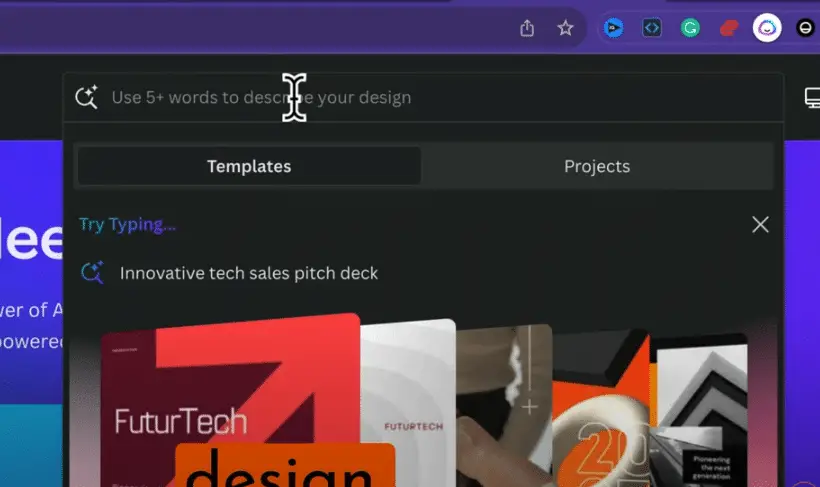
You will find your AI-generated designs in the template gallery as below;
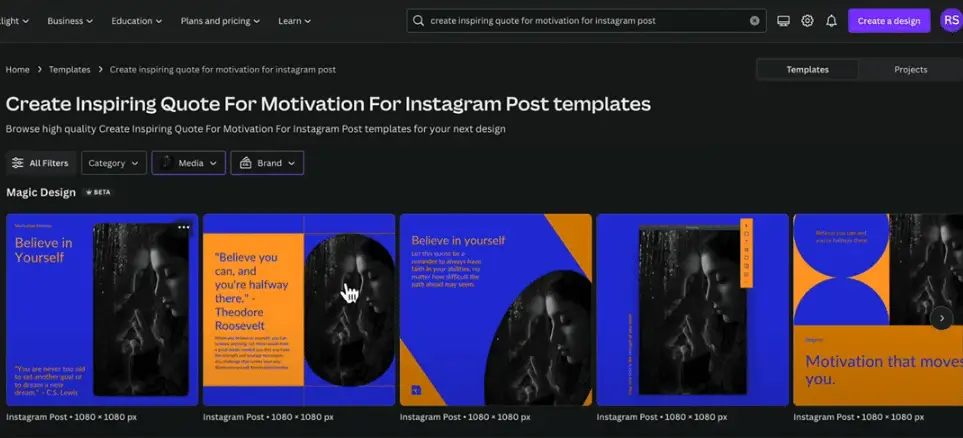
Here are four reasons why Canva Magic Design is a game-changer:
- AI Model: Canva Magic Design is backed by a powerful AI model that understands design principles and aesthetics, helping you create beautiful and professional-looking designs.
- Smart Suggestions: The AI-powered tool analyzes your content and provides intelligent suggestions, saving you time and effort in the design process.
- Endless Inspiration: Canva Magic Design offers a vast library of design templates and elements, ensuring you never run out of inspiration for your projects.
- Seamless Integration: Canva Magic Design seamlessly integrates with the Canva platform, making it easy to incorporate its powerful features into your existing design workflow.
Experience the magic of Canva Magic Design and revolutionize your graphic design capabilities.
How to print a page from Canva design (2 Easy Method)
Canva Magic Design for Presentations
Elevate your presentation game with the transformative capabilities of Canva Magic Design.
With Canvas Magic Studio, you can unleash your creativity and bring your presentations to life like never before. The magic begins with the ability to effortlessly write and switch between different designs, allowing you to experiment and find the perfect look for your slides.
How do you use Canva Magic Design for Presentations?
To use this AI powered design tool for Presentations, you can use the search bar from your dashboard and add ‘presentation’ keyword in your prompt as below;
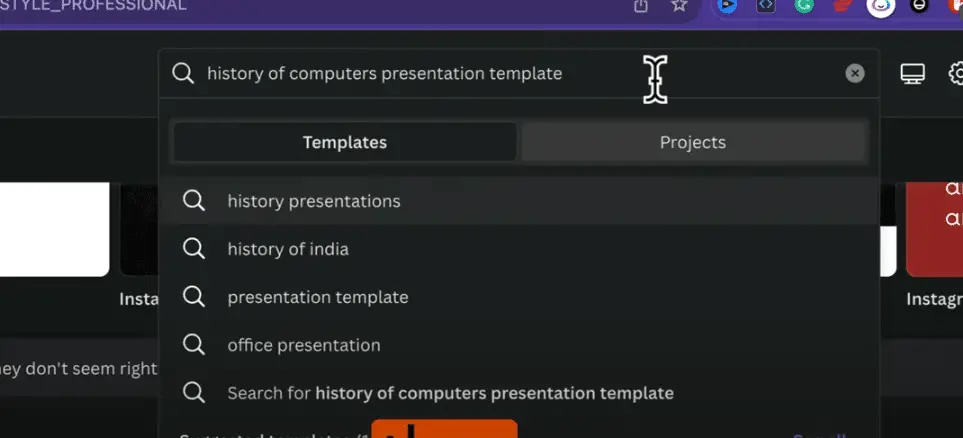
You will see AI generated content just before the presentation template gallery;
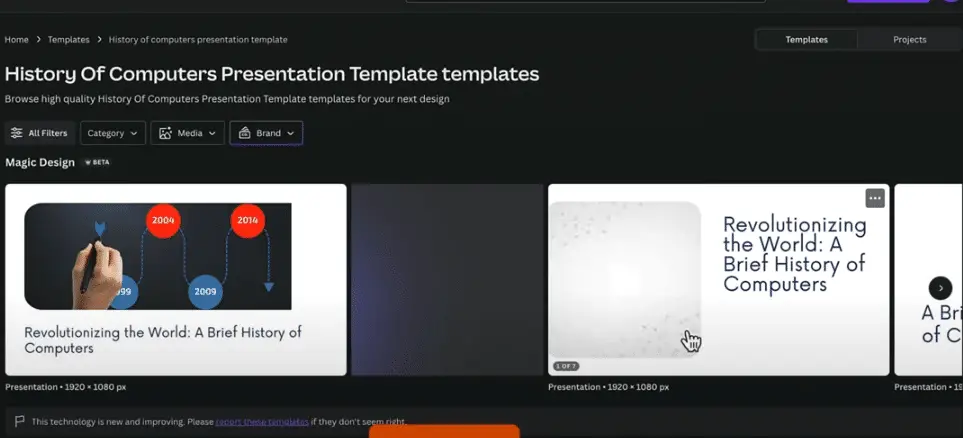
Need to make edits? No problem. The magic edit feature lets you make changes on the go, ensuring your presentation is always up to date.
And with magic morph, you can seamlessly transition between slides, creating a dynamic and engaging experience for your audience.
Want to expand your design? Magic expand allows you to easily add more content without compromising the overall layout.
Finally, magic animate allows you to add captivating animations to your slides, making your presentation truly unforgettable.
With Canva Magic Design for presentations, the possibilities are endless. Let your creativity shine and captivate your audience like never before.
Canva Magic Design for Video
Unleash your creativity and enhance your video projects with Canva’s Magic Design features.
This AI Powered tool lets you create video instantly from your selected or uploaded media effortlessly. All you need to do is to open a blank video template, Then, select the templates from the left and there you will see an option to “Generate Videos Instantly”;
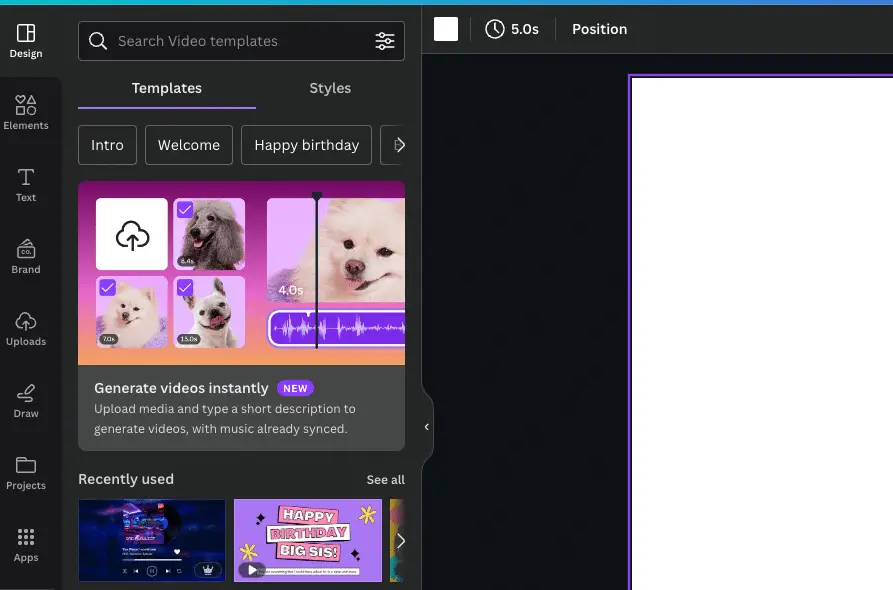
Next, select your media or upload it using uploader, then select your media and describe your video in the command;
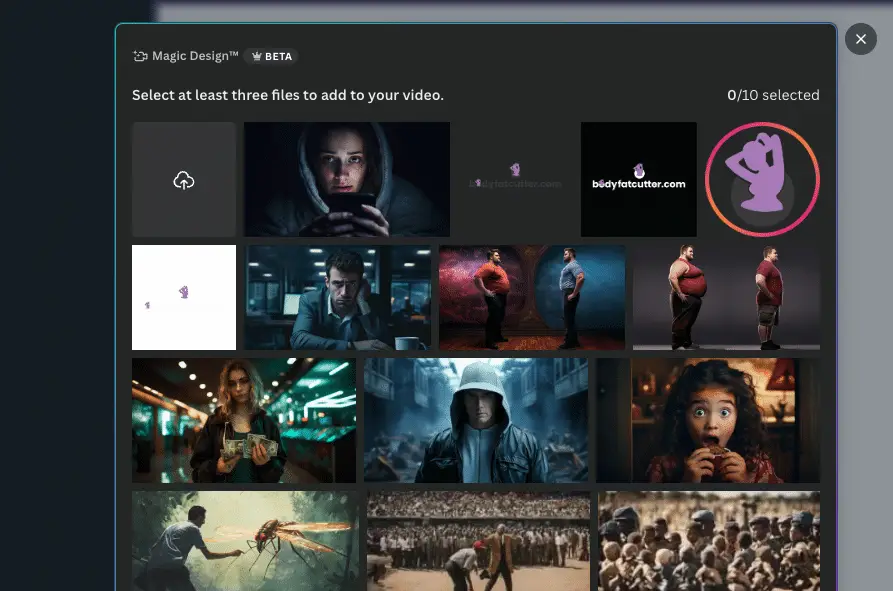
next, when you’re ready, click on “generate.” It will generate a video in a few minutes;
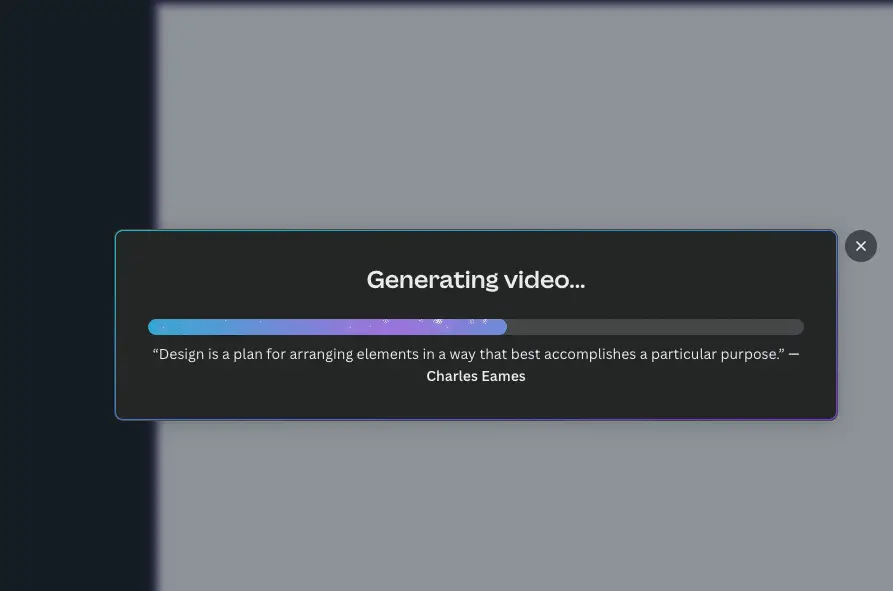
Canva Magic Design for Video is one of the finest Magic studio products.
With Canva Magic Design for Video, you can take your videos to the next level. Here’s how:
- Magic Eraser: Remove unwanted backgrounds or objects from your videos effortlessly. This AI-powered feature saves you time and ensures a polished final product.
- AI Tool: Canva’s Magic Design for Video utilizes advanced artificial intelligence to intelligently suggest design elements, transitions, and effects, making your videos visually stunning.
- Seamless Design: Create professional-looking videos with ease using Canva’s pre-designed templates and drag-and-drop interface. Customize fonts, colors, and layouts to match your brand or style.
- Endless Possibilities: Whether you’re creating marketing videos, tutorials, or social media content, Canva Magic Design for Video empowers you to bring your ideas to life and captivate your audience.
With Canva Magic Design for Video, you have the tools to create engaging and visually appealing videos that leave a lasting impression.
Canva Magic Write
With Canva’s Magic Design for Video covered, let’s now explore the next exciting feature: Canva Magic Write.
As a content creator, you know the importance of powerful and engaging copy. That’s where Canva Magic Write comes in. This AI-powered design tool takes your writing to new heights, helping you craft compelling content effortlessly.
Aslo read detailed tutorial, How to Use Canva Magic Write
How to use Magic Write?
From your canvas dashboard, click on docs and then select doc from submenu as below;
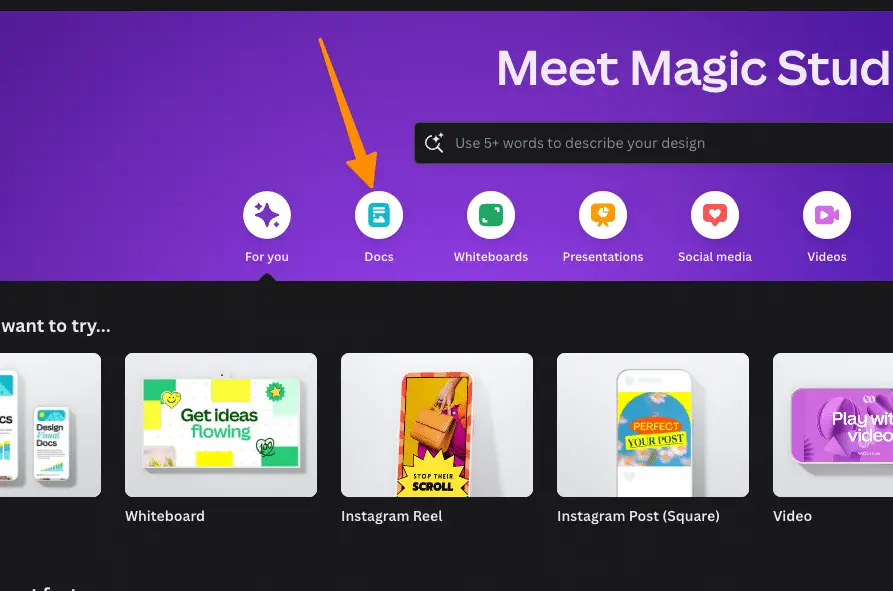
Next, the doc window will open, and now, start writing using this AI app;
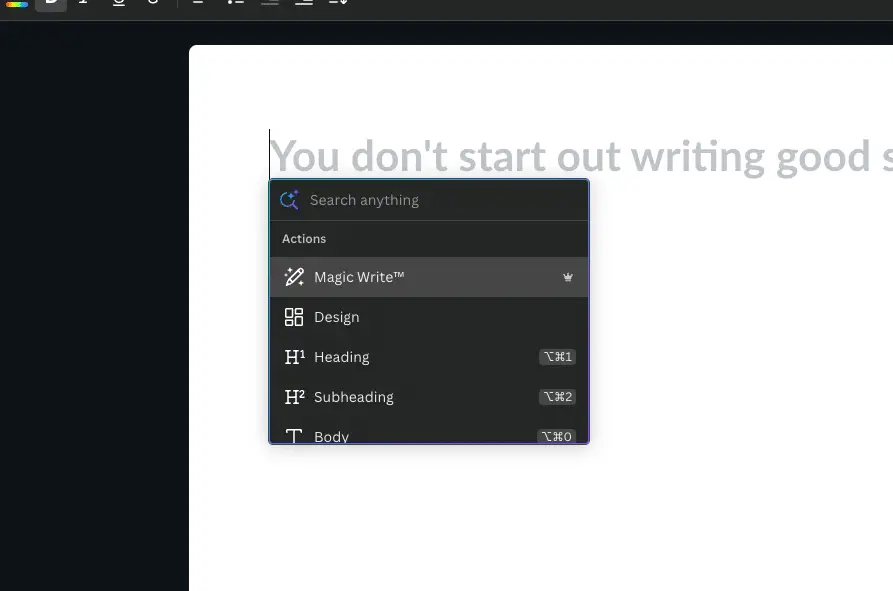
All you need to type is “/” and a whole set of menu will open to write your next copy;
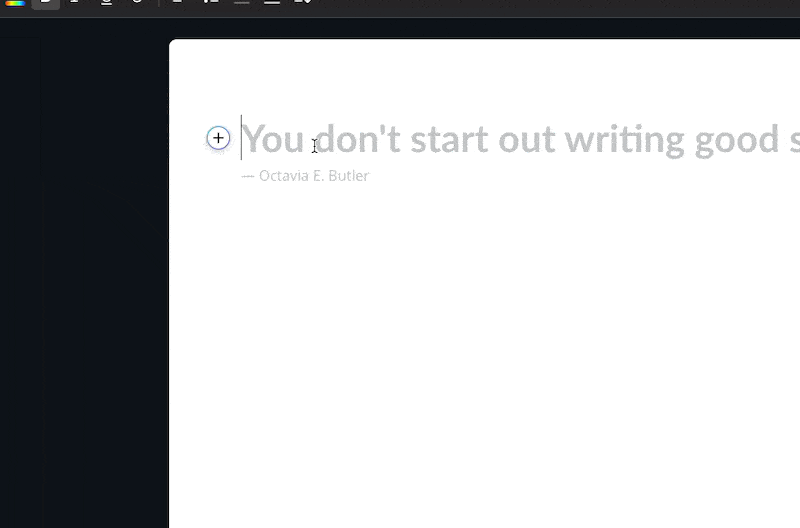
With its smart suggestions and intuitive interface, Canva Magic Write helps streamline your design process. It offers a range of AI tools that analyze your text and provide suggestions for improvement, from grammar and style to tone and clarity.
Whether you’re a Canva Pro user or just starting out, Canva Magic Write is a game-changer for anyone looking to create captivating content with ease. Try it today and experience the magic for yourself.
Canva Magic Switch
To enhance your design workflow, try utilizing Canva’s Magic Switch feature. This powerful tool is a game-changer for Canva Magic Studio users, allowing you to seamlessly switch between different design elements and layouts with just a few clicks.
Here is what you can do with Magic Switch;
- Translate your design or doc into any language.
- Transform and convert your format to Doc
- Resize any format to any resolution.
Read for more detailed tutorial, How to Use Canva Magic Switch? (3 Badass Tools!)
How to use Magic Switch?
If you want to transform your current design, then select the “Magic Switch” option in the navbar;
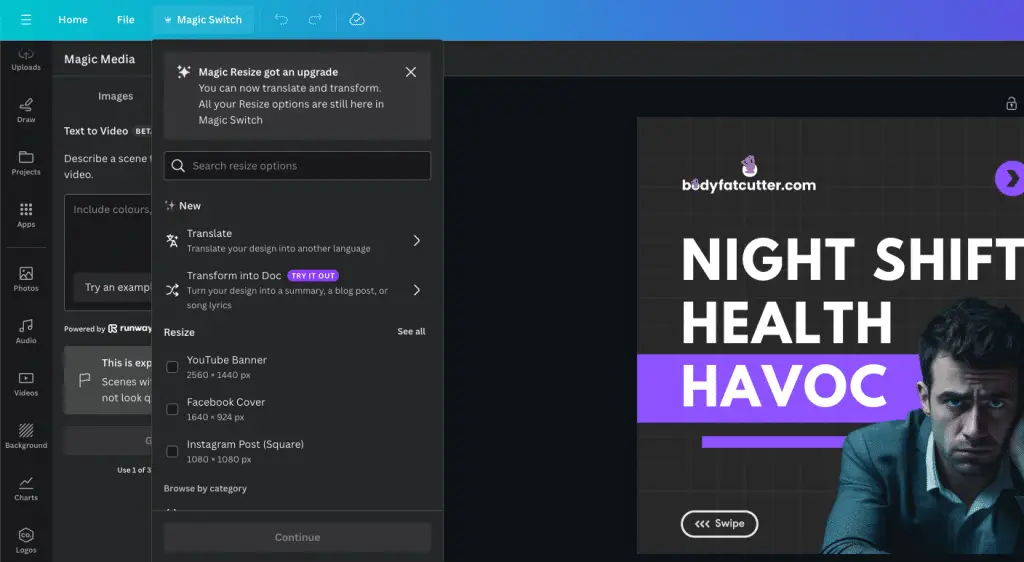
Here’s why you should make the most of this incredible feature:
- Time-saving: Magic Switch eliminates the need to manually recreate your design when experimenting with different styles or formats.
- Versatility: Easily transform your content by switching between various templates, fonts, colors, and images.
- Intuitive AI: Magic Switch uses advanced artificial intelligence to suggest alternative design options based on your preferences and the latest design trends.
- Enhanced creativity: By exploring different design possibilities, you’ll unlock new ideas and create visually stunning content that captivates your audience.
With Magic Switch, Canva continues to push the boundaries of design innovation, making it easier than ever to create professional and engaging visuals.
Canva Magic Animate
To further enhance your design capabilities within Canva Magic Studio, explore the exciting features of Canva Magic Animate.
With Canva Magic Animate, you can bring your designs to life with stunning animations and transitions. Whether you want to add subtle movement to your text or create eye-catching effects for your brand’s logo, Canva Magic Animate has got you covered.
How to use Magic Animate?
To use Canva’s Magic Animate, open your design in canva editor and then select your template and click on “Animate”;
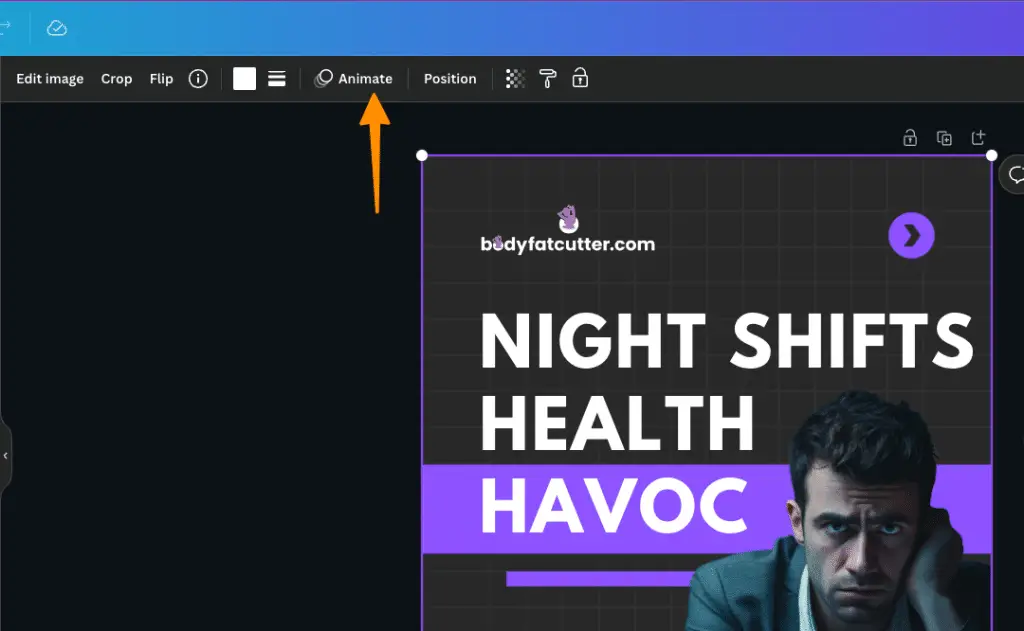
Then click on ‘Page Animation’ option from the sidebar;
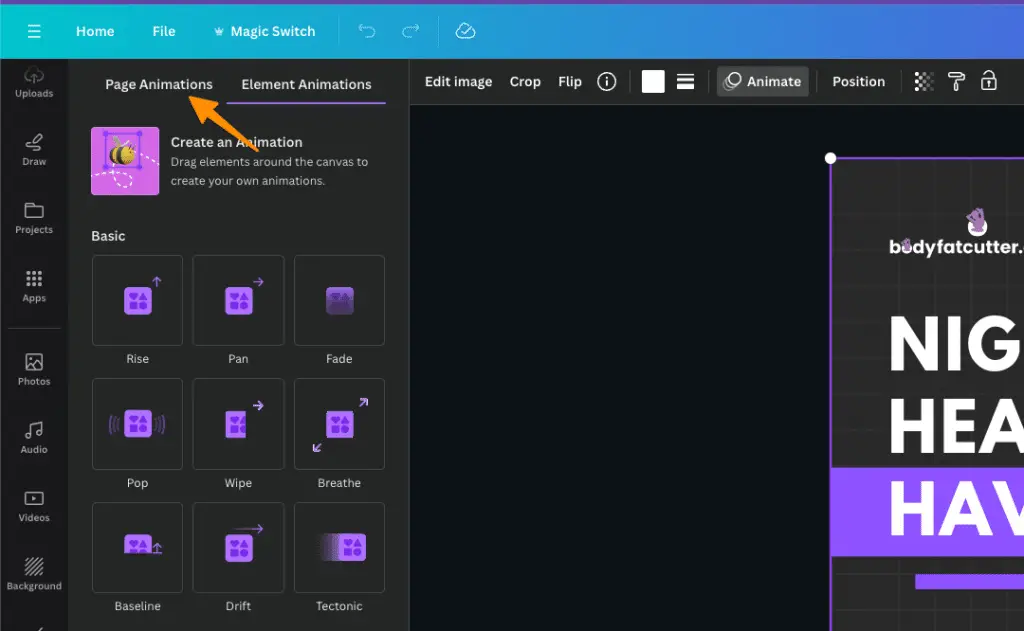
Next, click on Magic animate;
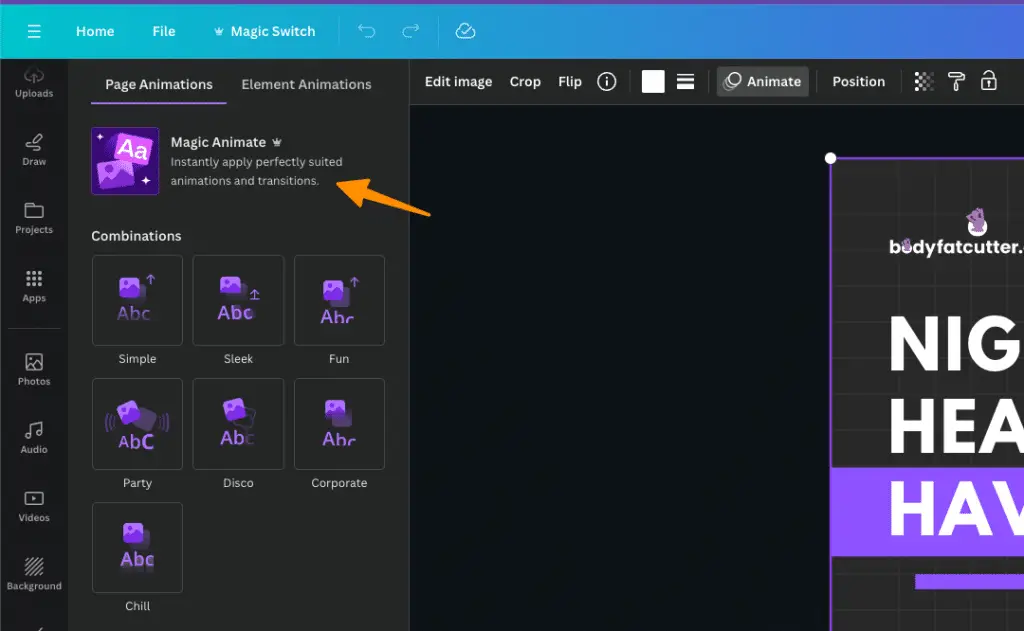
Now, you can select presets to animate all of the elements on your current design.
It’s a powerful AI-powered feature of Magic Studio that allows you to quickly animate various elements in your designs, giving them a professional and polished look. With features like Magic Resize and the ability to customize animations to match your brand voice, Canva Magic Animate offers endless possibilities for creating engaging and captivating designs.
Plus, as part of Canva’s commitment to supporting creators, they’ve introduced a creator compensation program, ensuring that artists are fairly rewarded for their work.
Canva Magic Morph
One key feature of Canva Magic Studio is the ability to use Canva Magic Morph to transform words and shapes using your text command seamlessly. With this innovative tool, you can take your creativity to new heights.
How to use Canva Magic Morph?
To use Magic Morph, you need to first select the text or shape you want to transform and then go to apps from the left and search for Magic Morph, select and click on “open”;
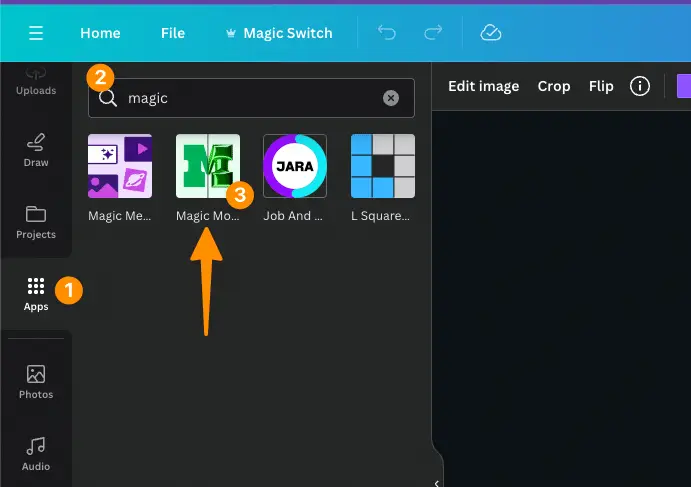
Afterwards, select the text or shape again and select Magic morph from the left;
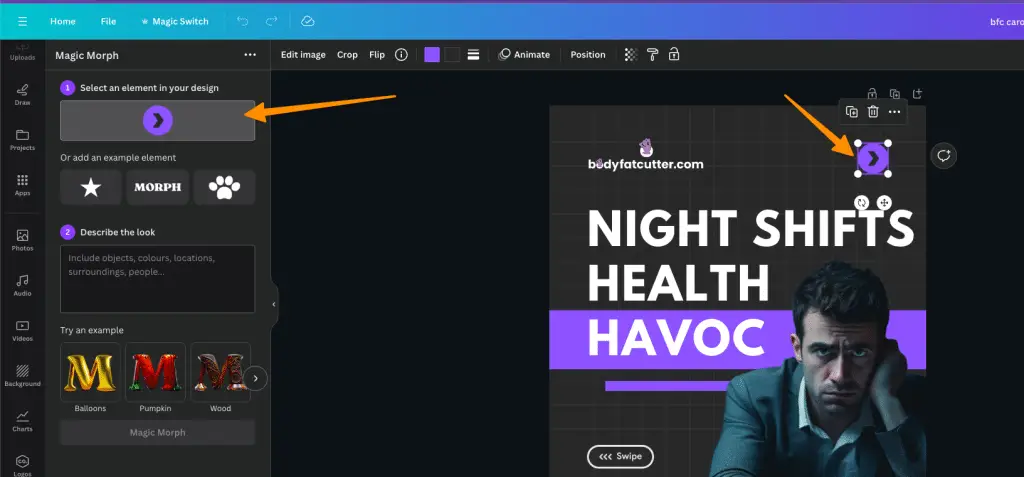
Now, type your command on how you want to transform your text or shapes;
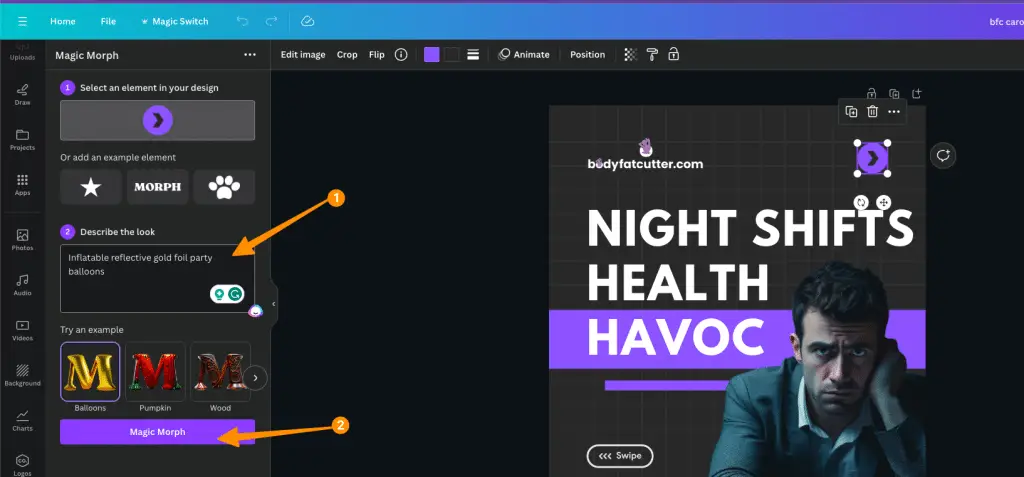
Click on “Magic Morph” and wait for it to create 4 variations.
Here’s how Canva Magic Morph can enhance your design process:
- Effortless Transformation: Easily create smooth effects for your elements like text, shapes, etc.
- Time-Saving: Save precious time by automating the transformation process, allowing you to focus on other aspects of your design.
- Endless Possibilities: Unlock a world of creativity with Canva Magic Morph, enabling you to explore new ways to engage and impress your audience.
With Canva Magic Morph, you can bring your ideas to life and create stunning designs that leave a lasting impression. Join the community of Canva creators and discover the power of AI-generated content. Don’t miss out on this exciting feature available in the Canva Apps Marketplace.
Canva Text to Video
With Canva Magic Morph enhancing your design process, you can seamlessly transition from Canva Magic Morph to Canva Text to Video to effortlessly transform your text into captivating videos. Canva’s Text to Video is powered by the Runway AI tool and includes 50 credits for PRO users.
How do you use Canva text to Video?
First, you need to enable “Magic Media” app from the sidebar. To do this, go to the “App” option from the left and search for magic media;
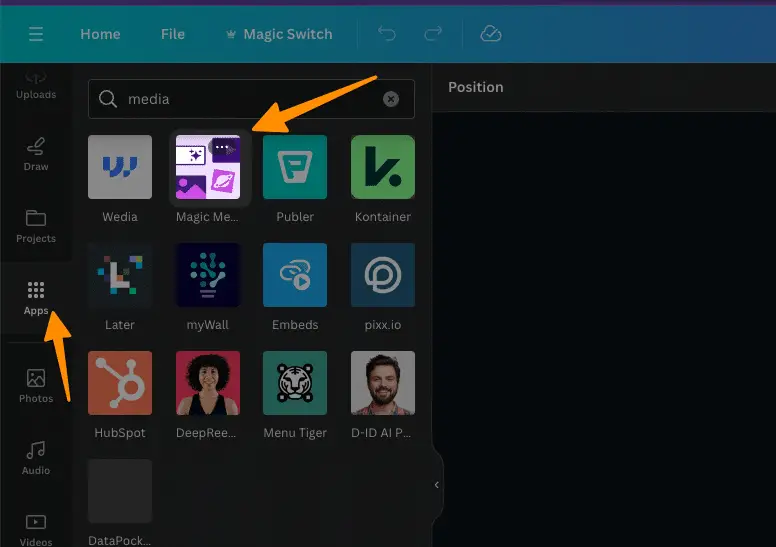
Now select Magic Media and click on “open.”, Now you have pinned Magic Media into your editing panel, go to Magic Media and select “videos”;
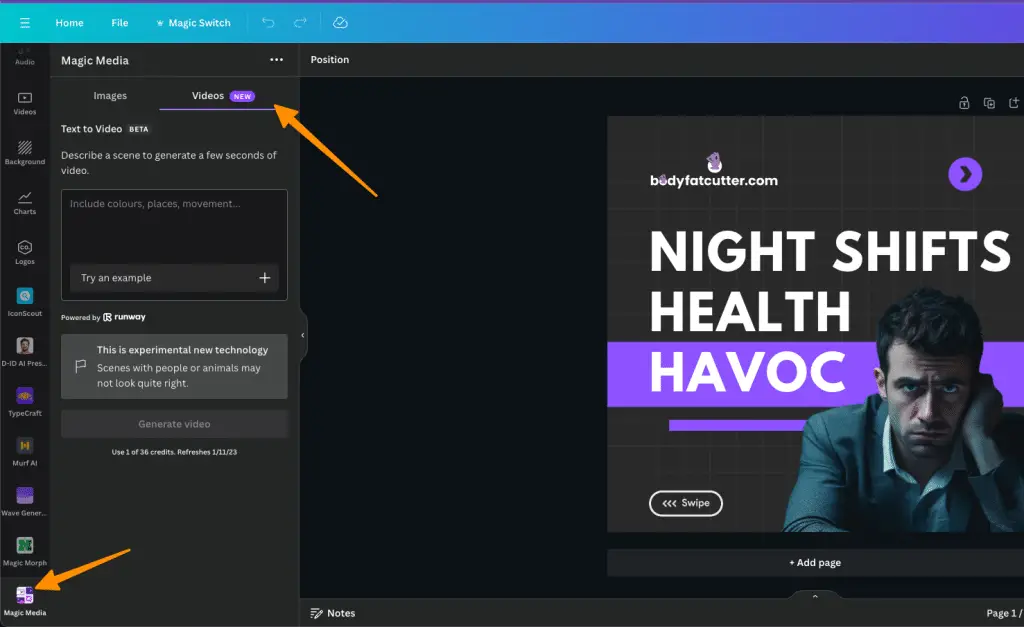
Now, enter your prompt, and it will generate 4 seconds video for your project;
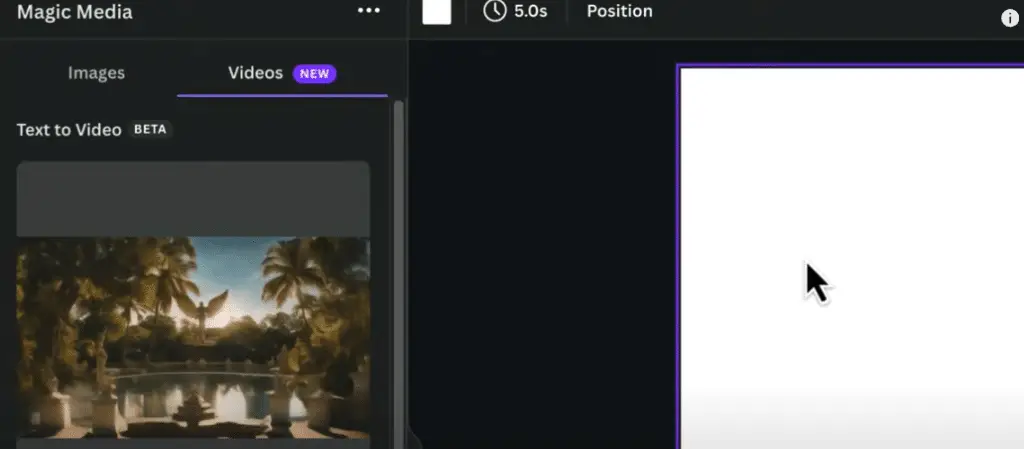
Canva Text to Video takes your written prompt and brings it to life, adding motion, effects, and visual appeal. With just a few simple steps, you can create professional-looking videos that engage and captivate your audience.
Canva Pro users have access to a wide range of templates, animations, and effects to choose from, allowing you to customize your videos to match your brand and style. The Canva Shield feature ensures that your videos are protected and secure, while the Magic Grab tool makes it easy to grab text or images or stock assets like Adobe Express or your Brand Kit.
With Canva Text to Video in Canva Magic Studio, the possibilities are endless, and your creativity knows no bounds.
Canva Magic Grab (Text and Image)
You can easily and frequently use Canva Magic Grab (Text) to enhance your design process.
This innovative feature allows you to extract text from images and use it in your designs effortlessly.
Imagine the possibilities of incorporating text from a stunning photograph into your social media graphics or presentations.
Canva Magic Grab (Text) saves you time and energy by eliminating the need to manually type out text or search for fonts that match your desired aesthetic.
With just a few clicks, you can extract the text, customize it to fit your design, and create visually captivating content.
Say goodbye to tedious tasks and hello to a more efficient and creative design process with Canva Magic Grab (Text).
How to grab Text from Images?
To do this, open the Canva editor with any template you want and upload your images with text written on it;
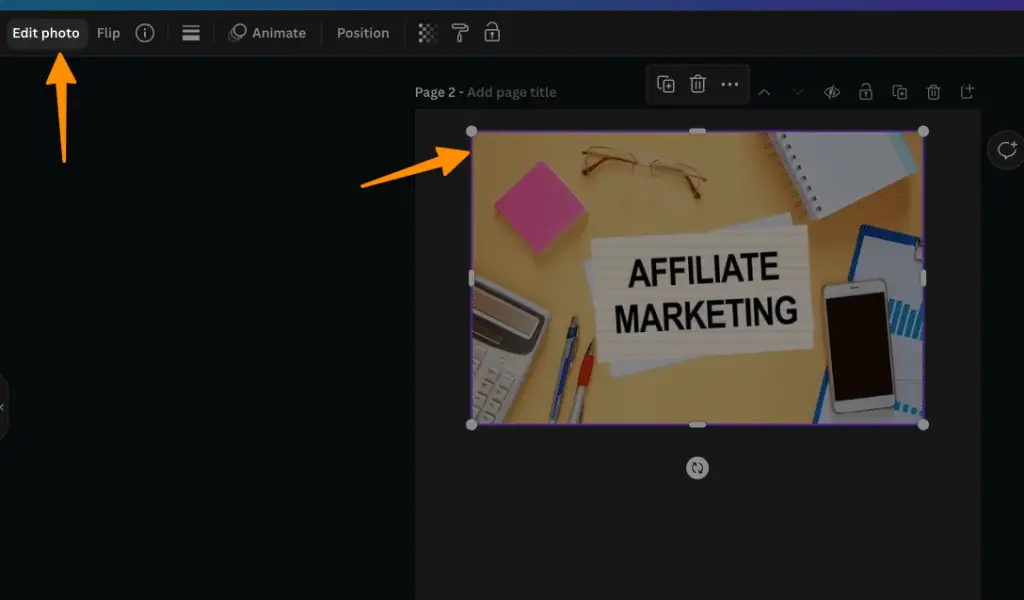
Now, select the photo and click on “edit photo” from the editing menu;
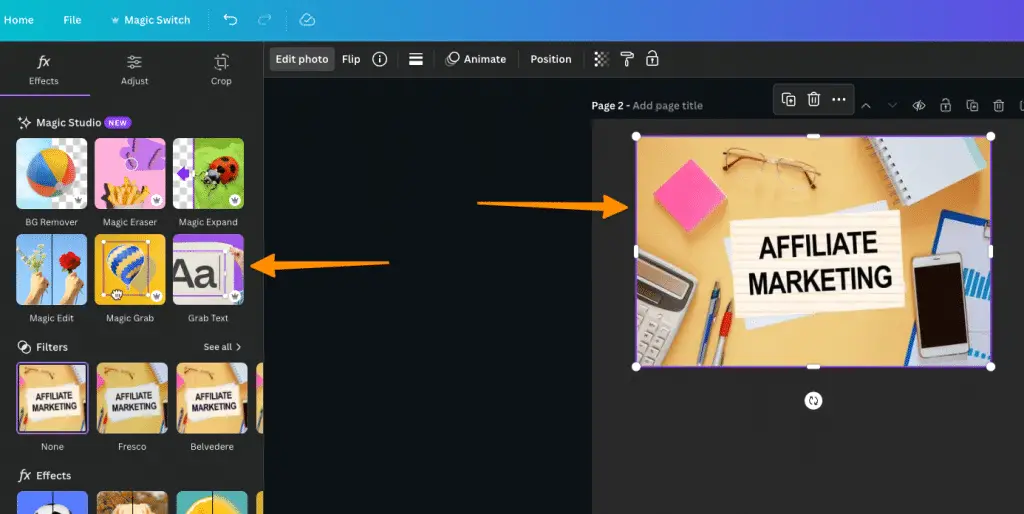
there, you will have an option for “Grab text.” click on the same and watch the magic happen;
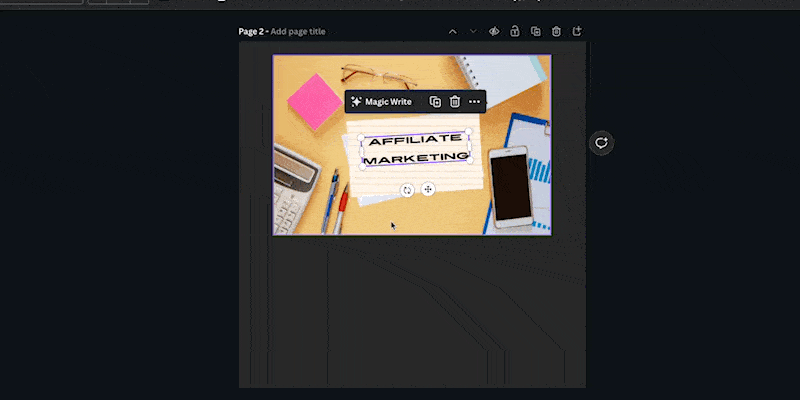
How to grab Elements from Images?
In the same way, you can grab elements from images using “Magic grab”, follow the steps stated above and select your image and click on “edit photo”;
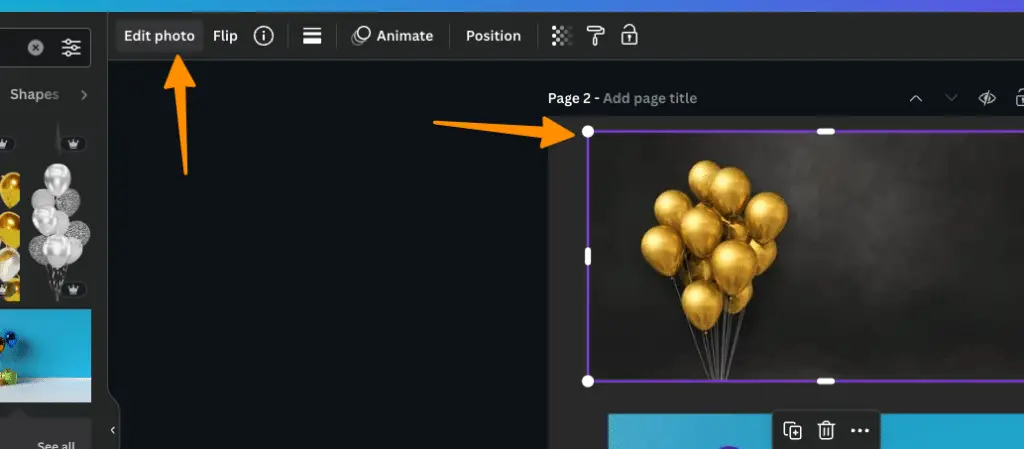
Now, click on Magic grab and the tool will grab elements from images;
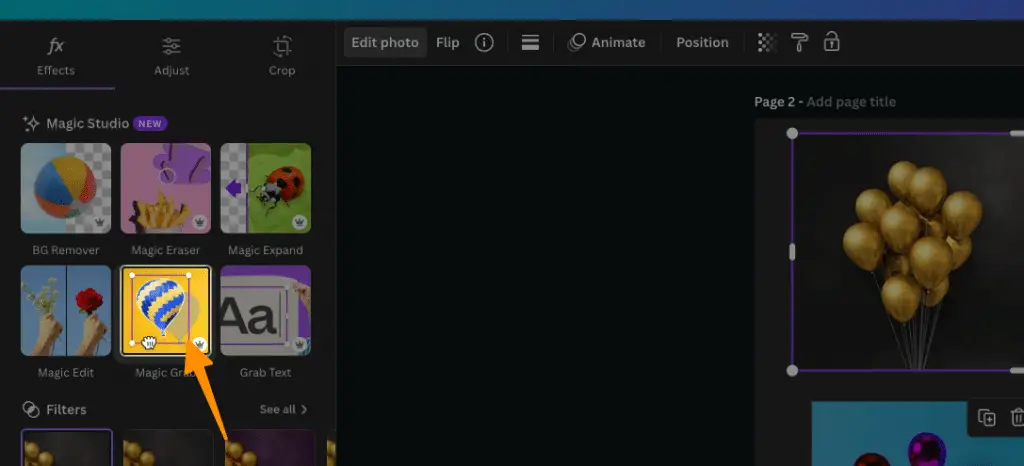
Now you can drag and drop elements anywhere you want;
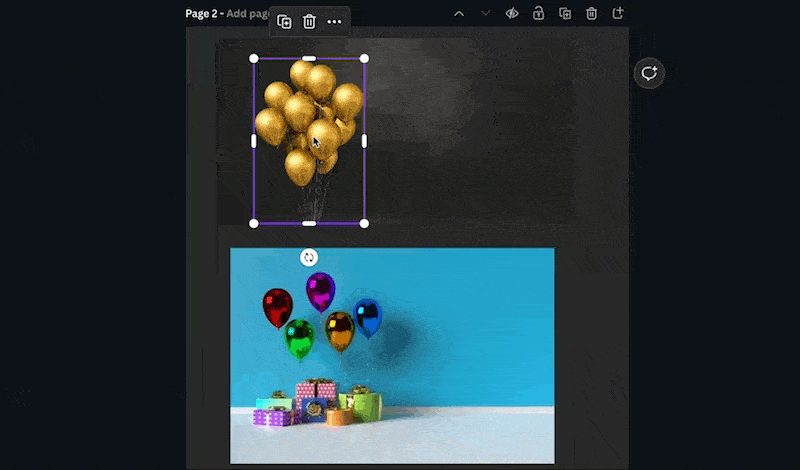
Tip: If Magic Grab selected multiple pieces from the images, then you can use Magic erase to erase some aspects from the image.
Canva Magic Expander
To maximize your design possibilities, Canva Magic Expander allows you to expand and diversify your design elements effortlessly. With this powerful tool at your fingertips, you can take your designs to the next level and captivate your audience like never before.
How to use Magic Expander?
To use Magic expander, you need to first select or upload image you want to expand in the canvas editor and then select the same photo and click on “edit photo”;
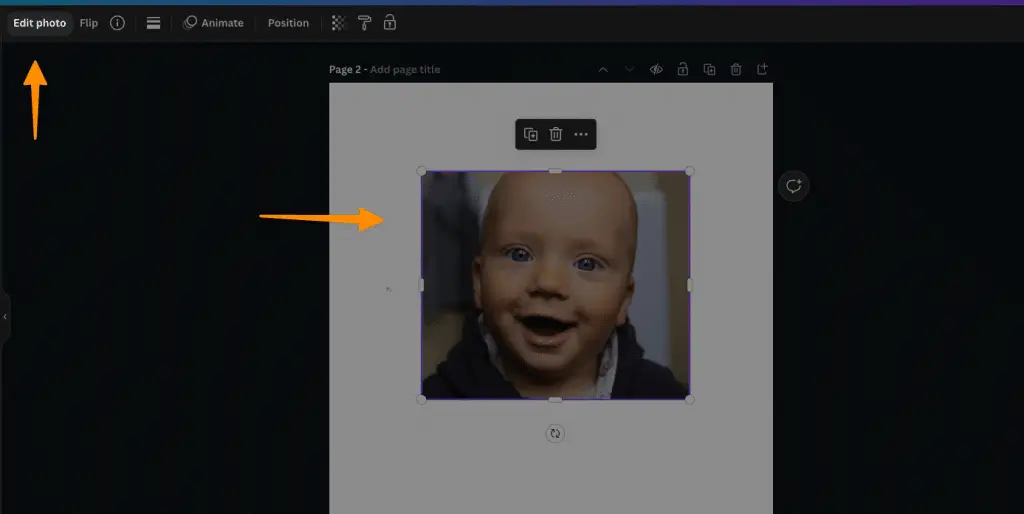
Now, you need to select “Magic Expander” option from the sidebar;
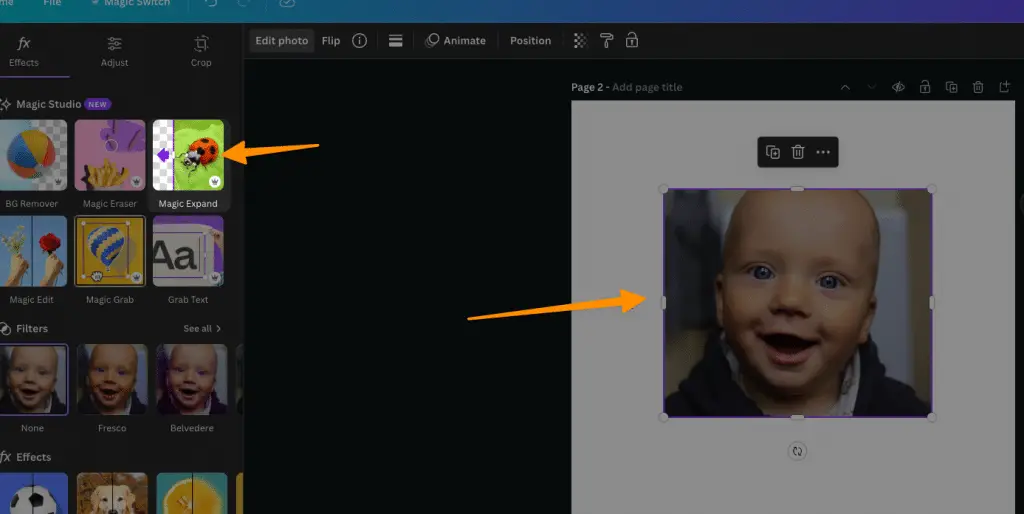
Now, either you can select the size you want or you can choose custom and drag the area to the size you want;
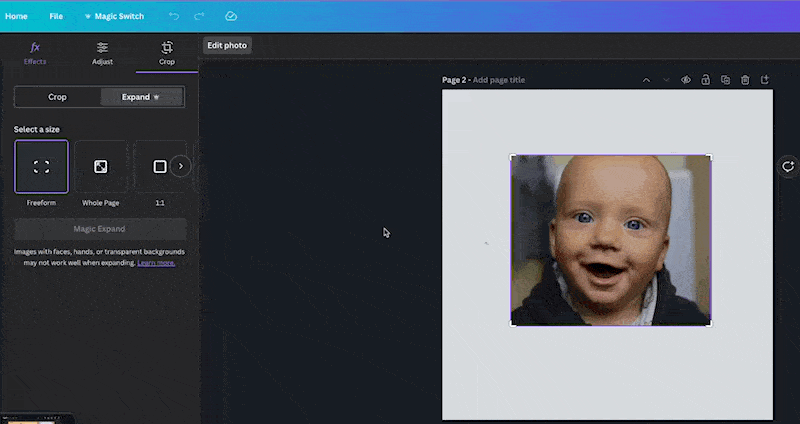
And then, Canva will create 4 variations of it to choose from;
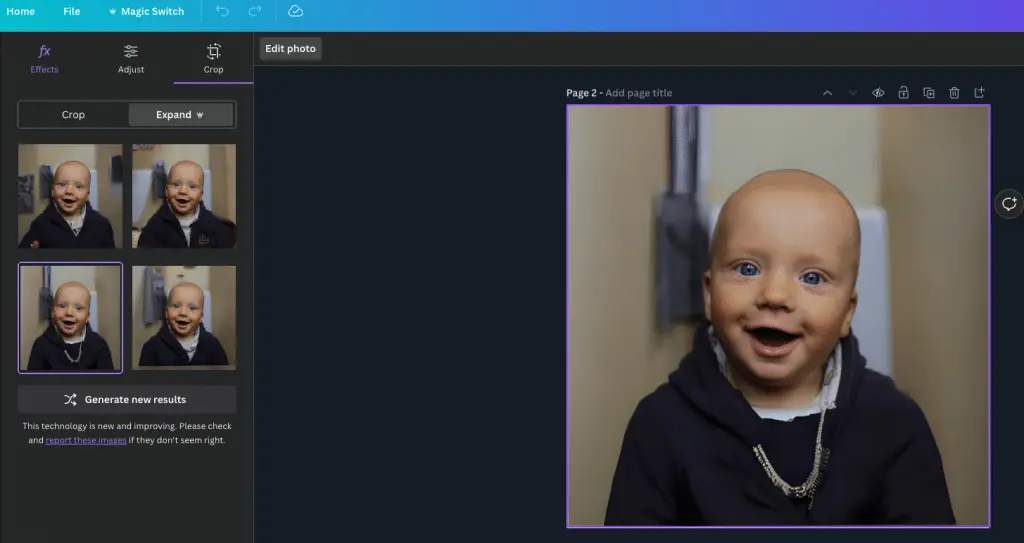
Here’s how Canva Magic Expander can revolutionize your design process:
- Unlimited variations: Say goodbye to repetitive designs. Canva Magic Expander generates endless variations of your chosen design element, giving you the freedom to explore different styles and aesthetics.
- Time-saving efficiency: No need to spend countless hours manually tweaking each design element. Canva Magic Expander automates the process, saving you valuable time and energy.
- Enhanced creativity: Let your imagination soar with Canva Magic Expander. Experiment with new shapes, colors, and patterns, and discover unique combinations that will make your designs stand out.
- Seamless integration: Canva Magic Expander seamlessly integrates with the Canva Magic Studio, providing a seamless and intuitive experience. Take your designs to new heights with this innovative tool.
Unlock the potential of your designs with Canva Magic Expander and unlock a world of endless possibilities.
Canva Third Party Apps AI Apps
Ready to take your Canva designs to the next level?
With the integration of Canva Third Party Apps AI Apps, you can unlock a whole new world of creative possibilities.
Imagine using the Dall-e AI Image Generator to create unique and stunning visuals, or harnessing the power of Google Imagen AI Image Generators for instant inspiration.
Need a captivating voiceover? Look no further than the Murf AI Text to Speech app.
And for those times when you can’t be there in person, the D-ID AI Presenters app will bring your presentations to life.
Get ready to elevate your designs with these incredible AI-powered tools.
Dall-e AI Image Generator
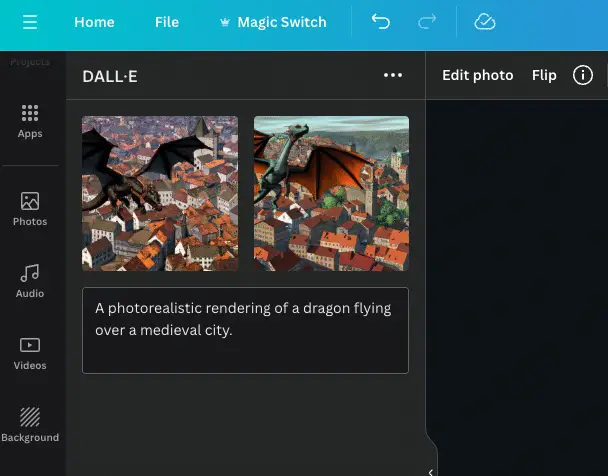
The Dall-e AI Image Generator is a powerful tool within Canva’s Magic Studio that allows you to create unique and imaginative images with the help of advanced artificial intelligence technology. Here’s why you should be excited about it:
- Endless possibilities: With Dall-e, you have access to a vast library of AI-generated images that can take your designs to the next level. From fantastical creatures to abstract concepts, the possibilities are truly limitless.
- Time-saving convenience: Instead of spending hours searching for the perfect image or struggling to create one yourself, Dall-e can generate high-quality visuals in an instant. It’s like having a team of talented artists at your fingertips.
- Unleash your creativity: Dall-e encourages you to think outside the box and explore unconventional ideas. Let your imagination run wild and watch as your designs come to life with stunning visuals that will captivate your audience.
- Stay ahead of the curve: By using cutting-edge AI technology, you’ll be at the forefront of innovation in design. Embrace the future and create visuals that aren’t only eye-catching but also ahead of their time.
With the Dall-e AI Image Generator, you can elevate your designs and bring your wildest ideas to fruition. Don’t settle for ordinary – let the power of AI unlock your creativity.
Google Imagen AI Image Generators
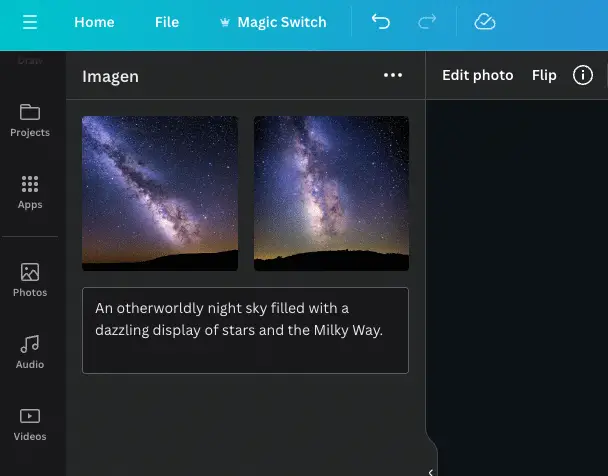
As you delve into the world of Canva’s Magic Studio, you’ll find that the Google Imagen AI Image Generators (Canva Third Party Apps AI Apps) offer even more exciting possibilities for enhancing your designs.
With these AI-powered image generators, you can effortlessly create stunning visuals that will captivate your audience. Whether you’re looking to add unique graphics, patterns, or textures to your designs, the Google Imagen AI Image Generators have got you covered. These advanced tools use cutting-edge artificial intelligence algorithms to generate high-quality and customizable images in just a few clicks.
From abstract art to realistic landscapes, the options are endless. Say goodbye to spending hours searching for the perfect images – with the Google Imagen AI Image Generators, you can bring your creative vision to life in an instant.
Murf AI Text to Speech
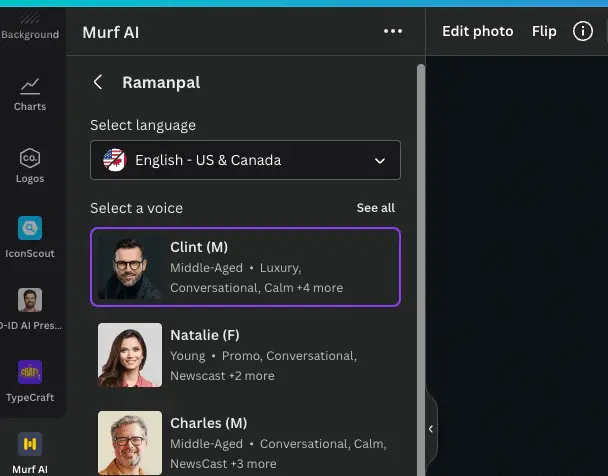
To enhance your designs even further, try using the Murf AI Text to Speech app, one of Canva’s third-party AI apps. With Murf AI Text to Speech, you can bring your designs to life by adding realistic and natural-sounding voices. Here’s why you should give it a try:
- Immersive Experience: Murf AI Text to Speech allows you to create an immersive experience for your audience by adding voiceovers to your designs. It adds depth and emotion to your visuals, making them more engaging and memorable.
- Time-saving Solution: Instead of spending hours recording and editing voiceovers, Murf AI Text to Speech automates the process for you. It generates high-quality voices instantly, saving you valuable time and effort.
- Multilingual Support: Whether your audience speaks English, Spanish, French, or any other language, Murf AI Text to Speech has got you covered. It supports multiple languages, allowing you to cater to a global audience.
- Customization Options: Murf AI Text to Speech offers various customization options, such as adjusting the speaking rate, pitch, and volume. You have full control over how your text is spoken, enabling you to create the perfect voice for your design.
Incorporating Murf AI Text to Speech into your Canva designs will take them to the next level, making them more engaging, professional, and captivating. Try it out and see the difference it can make in your designs.
D-ID AI Presenters
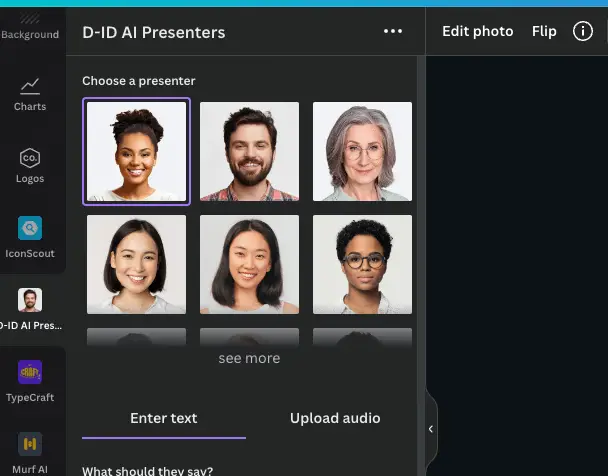
When using Canva Magic Studio, you can incorporate D-ID AI Presenters, one of Canva’s third-party AI apps, to enhance your designs even further.
D-ID AI Presenters allows you to bring your designs to life by creating realistic and engaging virtual presenters. These AI presenters can be customized to match your brand’s identity and personality, making your designs more interactive and captivating.
With D-ID AI Presenters, you can add a human touch to your designs, making them more relatable to your audience. Whether you’re creating a presentation, a video, or an advertisement, D-ID AI Presenters can help you stand out and leave a lasting impression.
Elevate your designs to the next level with the power of D-ID AI Presenters and unlock a world of creative possibilities.