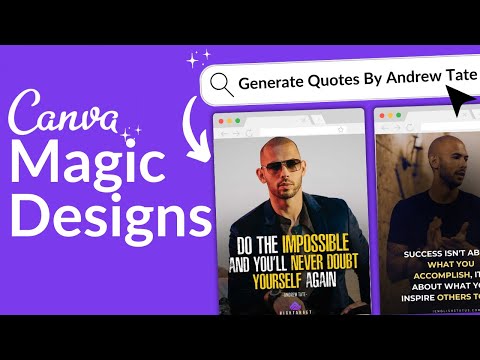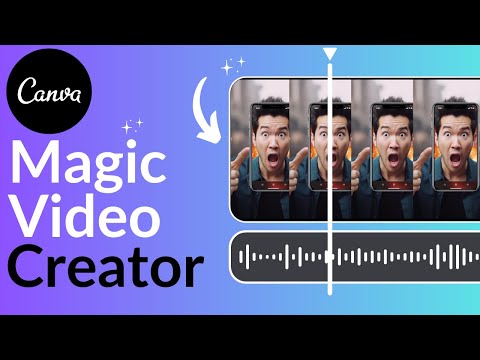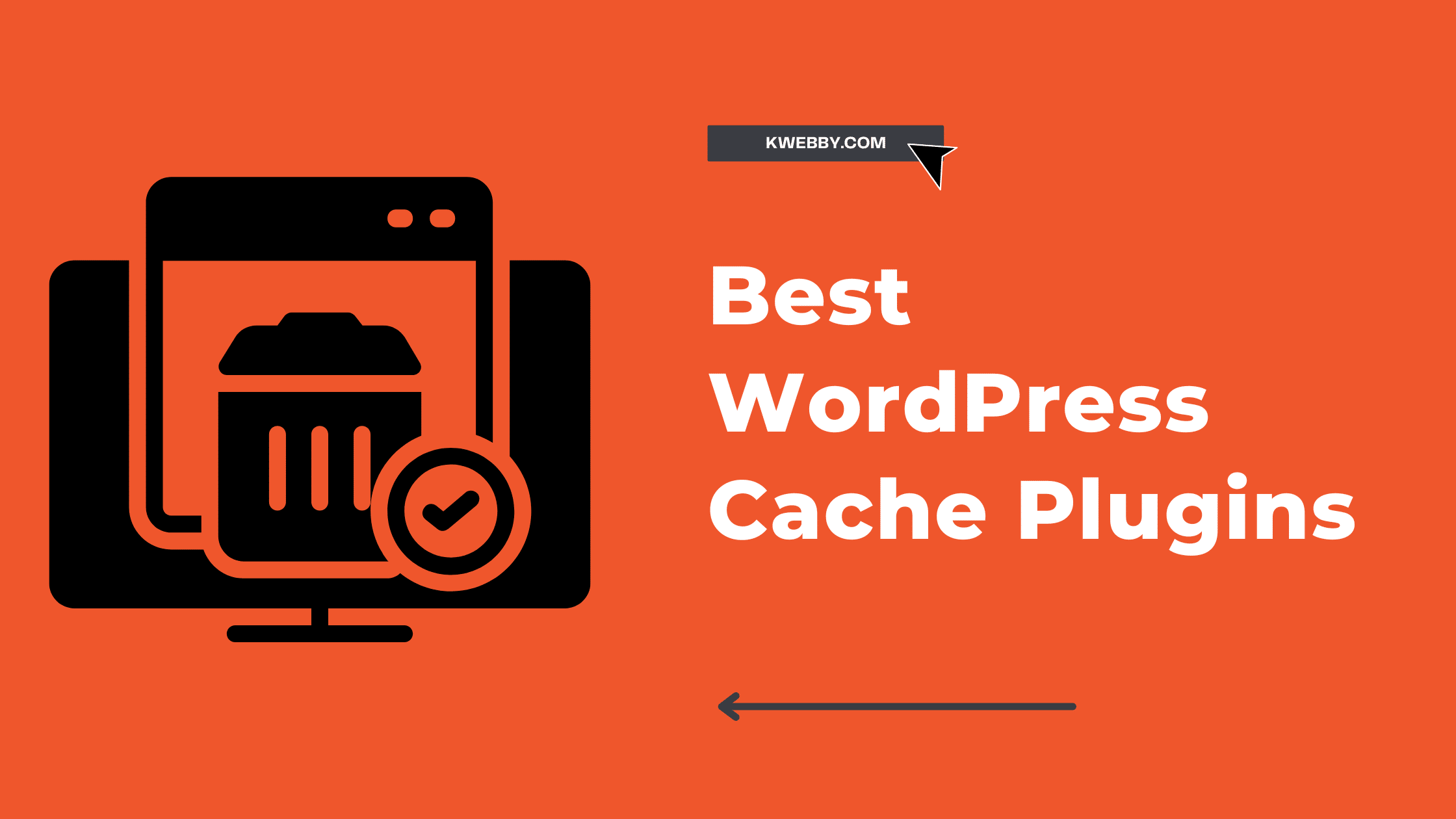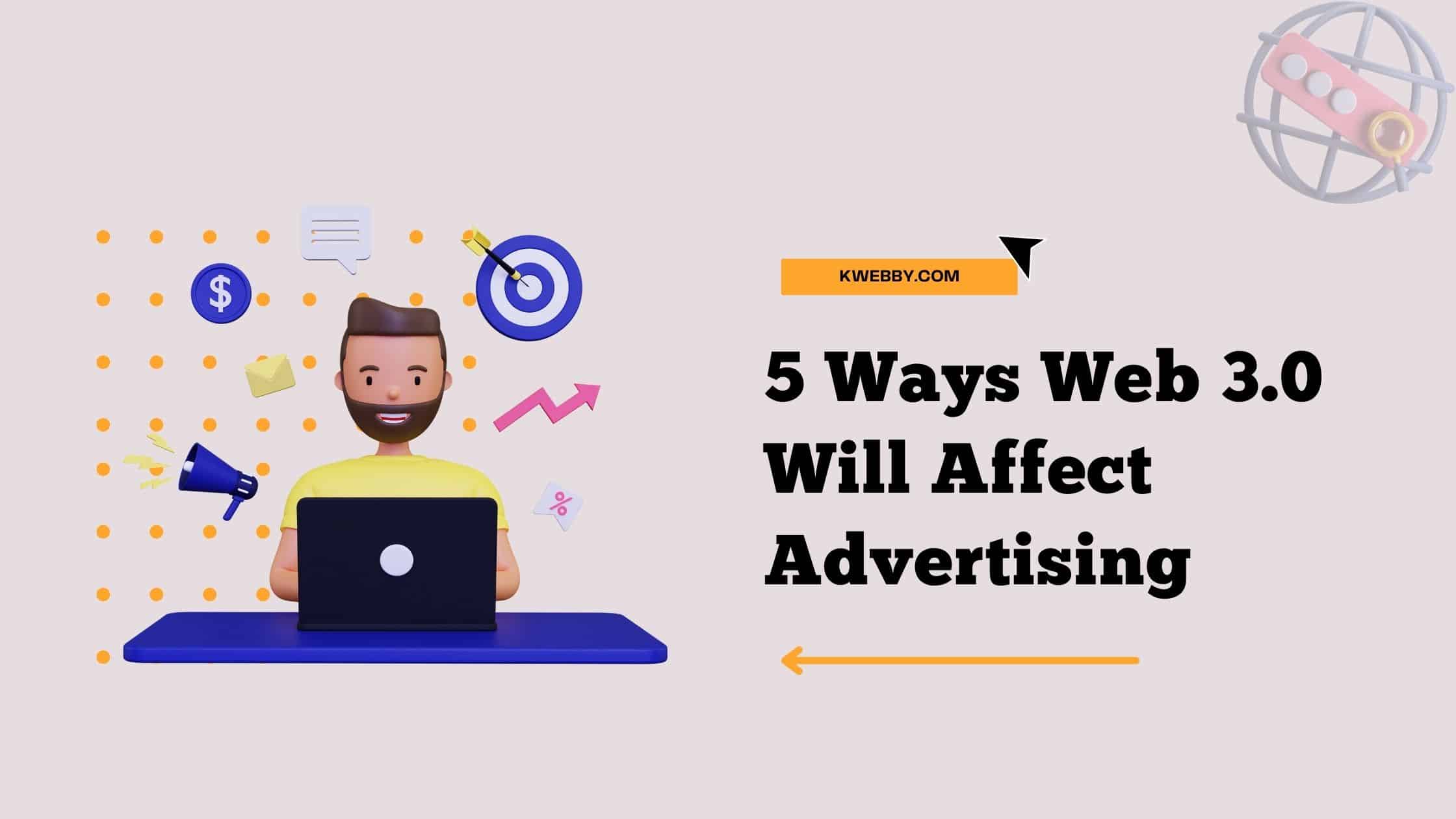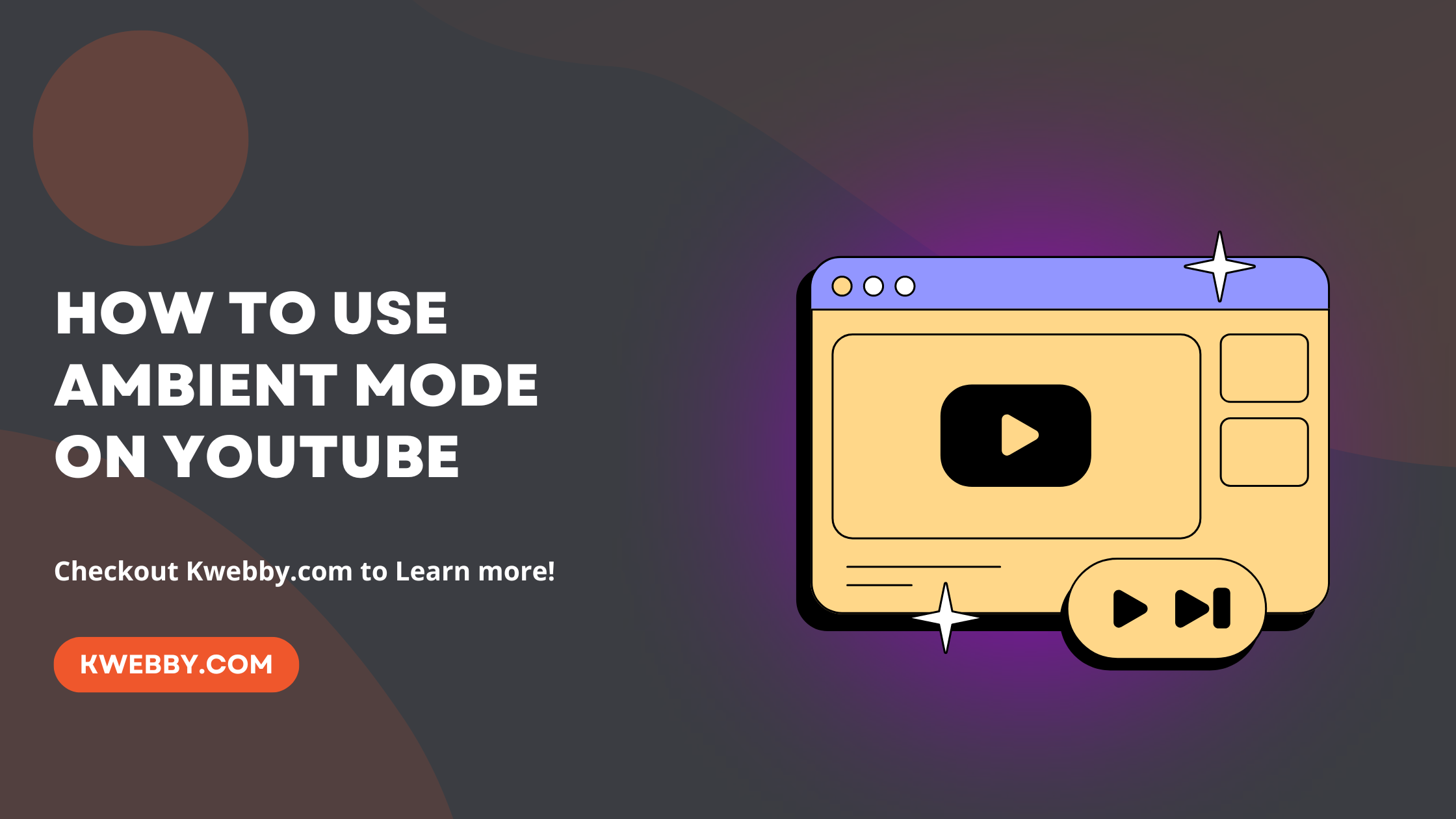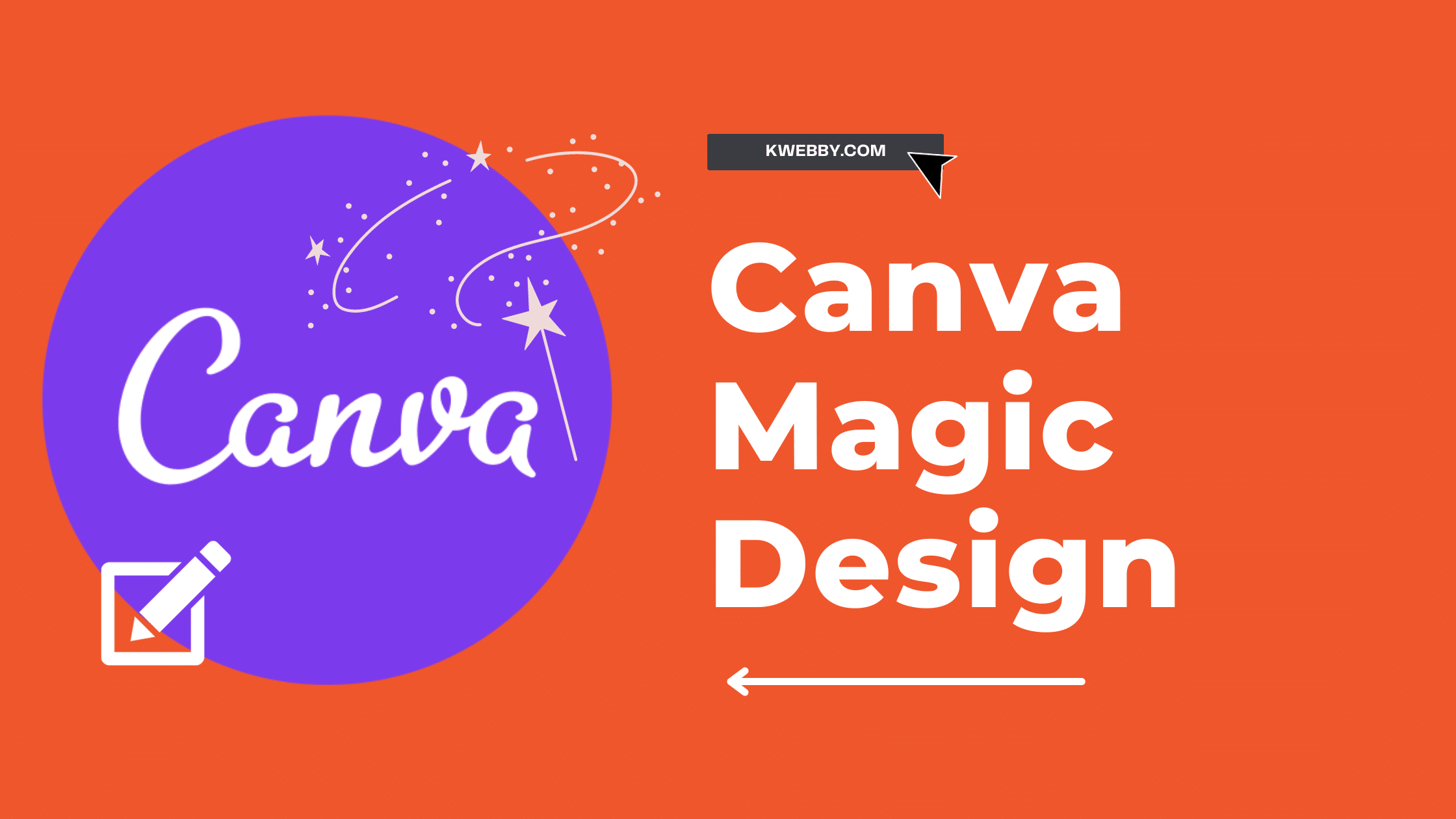
How to use Canva Magic Design? (3 Powerful Methods)
Ready to unlock your creativity and captivate your audience? Discover the magic of Canva’s design tool.
With Canva’s Magic Designs, you can effortlessly create stunning presentations and videos that will leave a lasting impression. Break free from the limitations of traditional design and let your imagination soar.
In this article, we’ll show you how to harness the power of Canva’s Magic Designs to bring your ideas to life like never before.
Get ready to wow your audience with innovation and style.
Do read, Canva Magic Studio 2023: Step-by-Step Comprehensive Guide
What is Canva Magic Designs
Canva Magic Designs is a groundbreaking feature that will revolutionize your design process introduced as one of the features in Canva Magic studio in Canva Create.
Imagine having the power to effortlessly generate design ideas that perfectly match your content, all with just a simple click. With Canva Magic Designs, this dream becomes a reality.
This magical feature utilizes advanced algorithms and artificial intelligence to analyze your content and automatically create stunning design options. It’s like having your very own team of professional designers at your disposal, ready to bring your ideas to life.
With Canva Magic Designs, you can unlock a world of creativity and innovation. Whether you’re looking to create a captivating social media post, a visually stunning presentation, or an eye-catching flyer, this feature has got you covered.
The Canva Magic Studio is where the magic happens. It’s your creative playground, where you can experiment, customize, and fine-tune your designs to perfection. With the Magic Write, Magic Animate, Magic Edit, Magic Switch, Magic Media, Magic Morph, Magic Expand, and Magic Eraser tools, you have complete control over every aspect of your design, allowing you to create truly unique and captivating visuals.
Say goodbye to the days of struggling with design. With Canva Magic Designs, the possibilities are endless, and the results are extraordinary. So, unleash your creativity and let the magic begin!
How to use Canva Magic Designs
Ready to unleash your creativity with Canvas Magic Designs?
With the ability to create stunning designs from scratch, you can let your imagination run wild.
Plus, you can easily incorporate your own media and brand assets, ensuring that your designs are truly unique.
And don’t forget to add that extra touch of style with customizable filters.
Get ready to bring your vision to life with Canva’s Magic Designs!
There are two ways to use Magic designs, The first is to Navigate to your Canva Dashboard and you will see the “Magic studio” menu icon from the left;
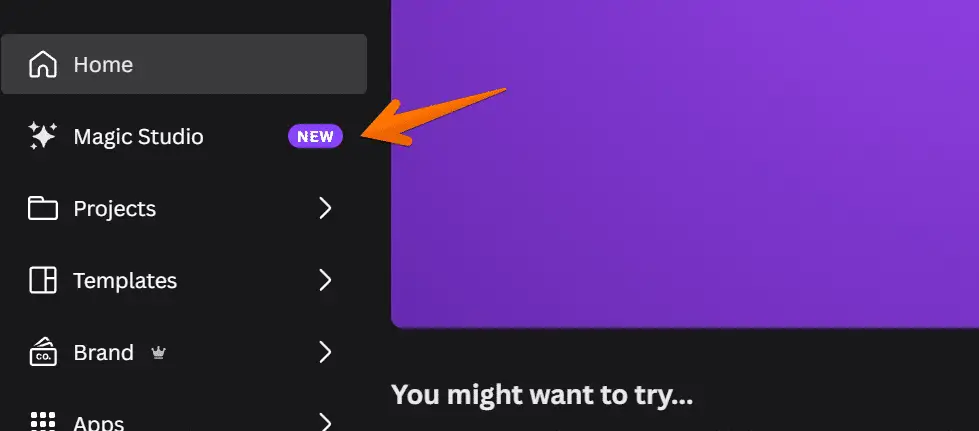
Second, is to use Canva’s search bar straight from your dashboard;
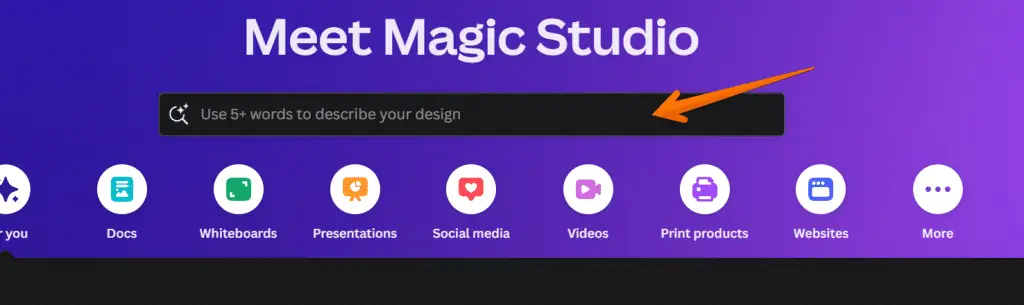
Just write your prompt and see the magic happens!
Create Designs from Scratch
Start designing your own custom creations with Canva’s Magic Design feature. With Canva’s Magic Studio, you have the power to unleash your creativity and bring your ideas to life. This AI-powered tool takes your design process to a whole new level.
First, You need to enter the prompt in the search bar, Write anything you want to create, in this example, we will create an Instagram post for “Create an Instagram post for Tips for dog’s healthy minds”;
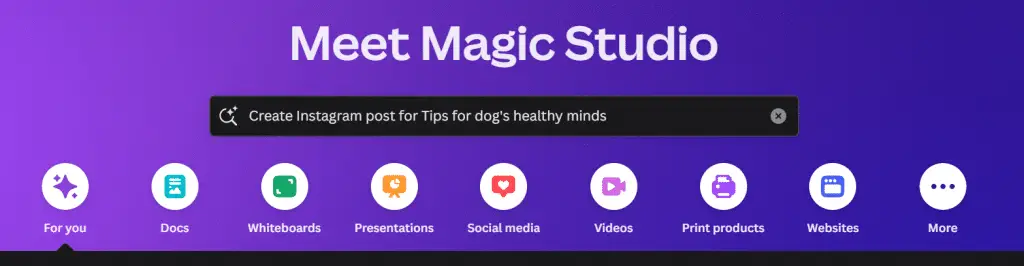
When you press ENTER you will be able to see AI Powered designs as below;
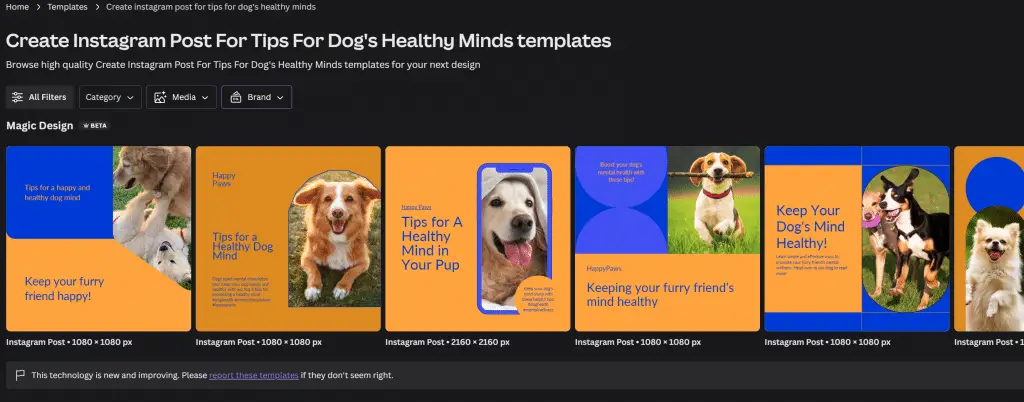
You can also explore custom made template library for some inspiration;
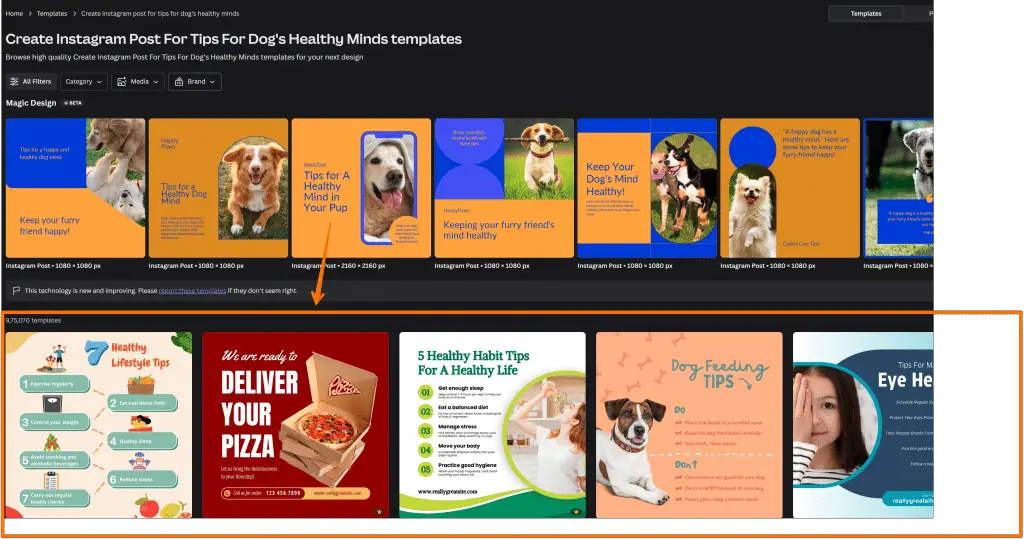
Whether you’re a beginner or a professional, Canva Pro offers a wide range of features to suit your needs. With Magic Grab, you can easily extract elements from images and incorporate them into your designs seamlessly. And with Magic Resize, you can effortlessly adapt your designs to different platforms or formats.
Canva’s Magic Design empowers you to create stunning visuals that captivate and inspire. So go ahead, dive into the world of Canva’s Magic Design, and let your imagination run wild.
Use Your Own Media
To incorporate your personal touch into your designs, simply upload your own media files into Canva’s Magic Design feature. This powerful design tool harnesses the power of artificial intelligence to seamlessly integrate your own media and create stunning visuals.
After you have generated your design using the step above, you have a different set of options, in this section, you will be able to upload your own media using the media option;
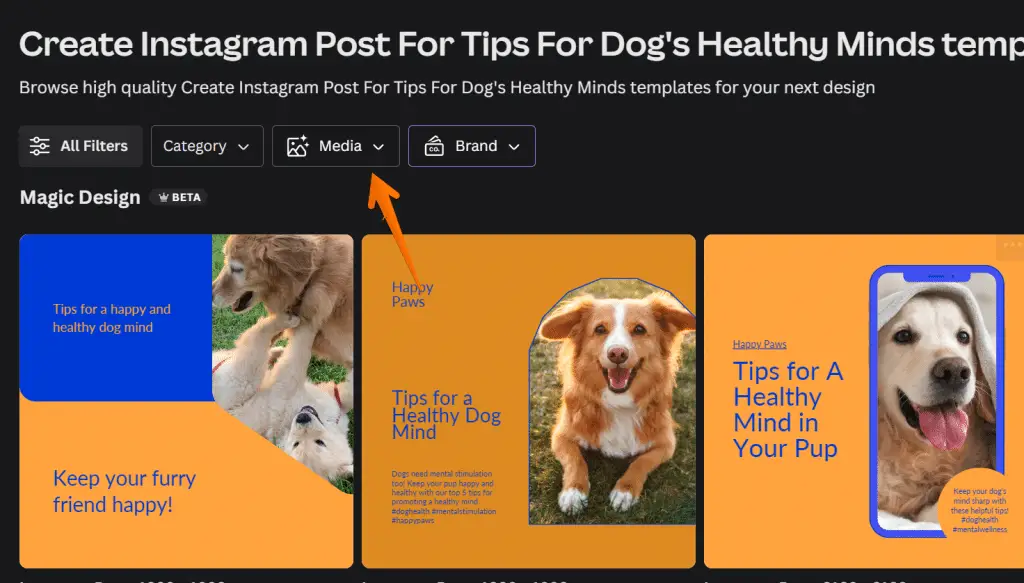
Click on the same and select or upload your media and click on see the results;
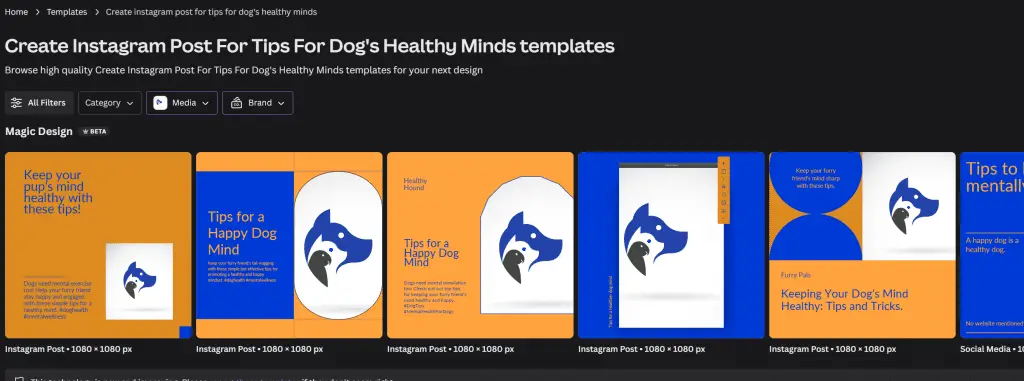
Magic designs will re-create designs based on the media you have selected.
Here’s how you can make the most of this feature:
- Import your own photos: Add your own images to give your designs a unique and personal touch. Whether it’s a beautiful landscape, a candid snapshot, or a professional headshot, your own media will elevate your designs to the next level.
- Include your own videos: Bring your designs to life by incorporating your own videos. Whether it’s a product demonstration, a tutorial, or a captivating clip, adding your own media will engage and captivate your audience.
By using Canva’s Magic Design feature and incorporating your own media, you can create visually stunning designs that showcase your individuality and creativity.
Let your imagination run wild and let Canva’s artificial intelligence assist you in bringing your ideas to life.
Use Your Brand Assets
Incorporate your brand assets seamlessly into Canva’s Magic Design feature. With Canva’s innovative graphic design tools, you can effortlessly create stunning designs that reflect your brand’s identity. The Canva app provides a user-friendly platform for content creation, allowing you to showcase your brand assets in a visually captivating way.
First, you need to have at least one brand kit enabled with your brand assets i.e. Brand’s fonts, colors, media (logos), etc in your Canva;
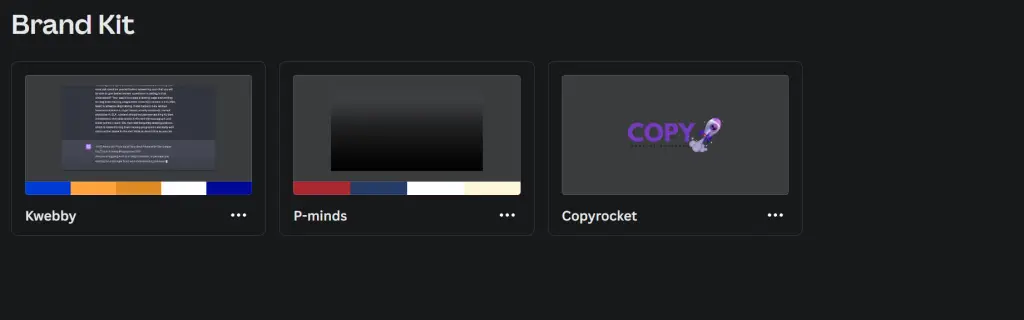
Now going back to creating the designs, after you have entered your prompt, in the results section, select the “Brand” dropdown menu icon;
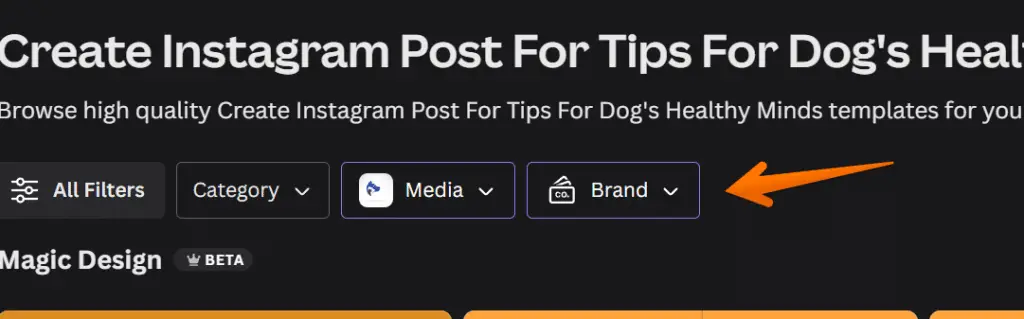
Now select your brand and click on “See results”.
Now, your designs have been re-created with your Brand’s font, colors, etc.
The magic design feature in Canva is like a Canva shield, protecting your brand’s essence while elevating your designs. By incorporating your brand assets such as logos, colors, and fonts into the magic design templates, you can create unique and cohesive visuals that resonate with your audience.
Whether you’re designing social media posts, presentations, or marketing materials, Canva’s magic design feature empowers you to infuse your brand’s personality into every element. So go ahead, unleash your creativity, and let Canva’s magic design turn your brand assets into captivating visual experiences.
Customize Designs with Filters
Enhance your designs effortlessly by applying filters within Canva’s Magic Design feature. With this innovative AI app, you can take your designs to the next level by customizing them with a variety of filters.
Filters Include Categories, Style, Themes, Features, Class, Subjects, Topics, and color selections.
You can access these filters using the filter option;
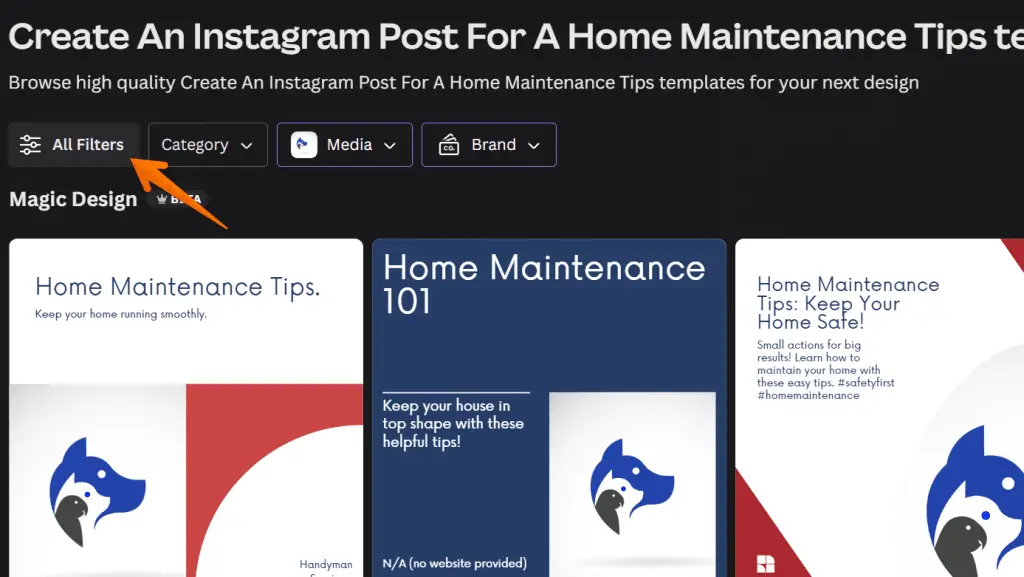
Now, you can select based on the prompt you have entered and click on apply;
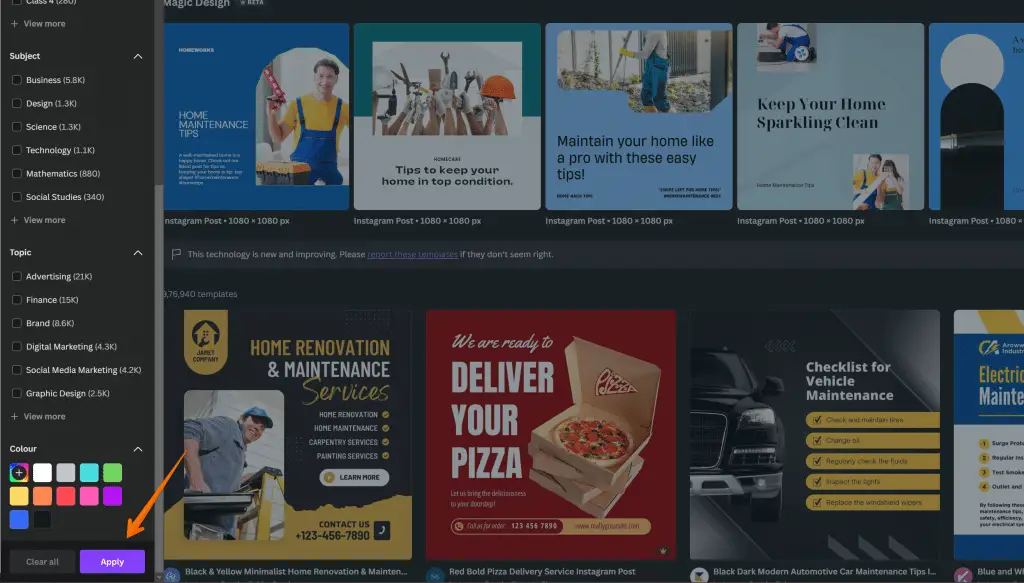
Your design will be recreated in a breeze.
- Apply a vintage filter to give your design a nostalgic and timeless look.
- Experiment with bold and vibrant filters to make your design pop and grab attention.
- Use soft and dreamy filters to give your design a romantic and ethereal vibe.
With Canva’s Magic Design and its wide range of filters, you can easily create stunning and unique designs that reflect your style and vision. So go ahead, unleash your creativity and transform your designs with just a few clicks.
Use Canva Magic Designs for Presentations
Create visually stunning presentations with Canvas Magic Designs.
Canva’s Magic Design feature isn’t only limited to creating eye-catching graphics and social media posts, but it can also transform your presentations into captivating works of art. With this AI powered tool, you can effortlessly create professional-looking slides that will captivate your audience and leave a lasting impression.
It will not only create presentation designs but also write presentation script for you!
First, you need to enter in detail in the search bar what you want to create and do add “Presentation” keyword in the end, for example, I want to create presentation on the “History of Artificial Intelligence”, therefore, my text prompt will be “Create History of Artificial Intelligence presentation”;
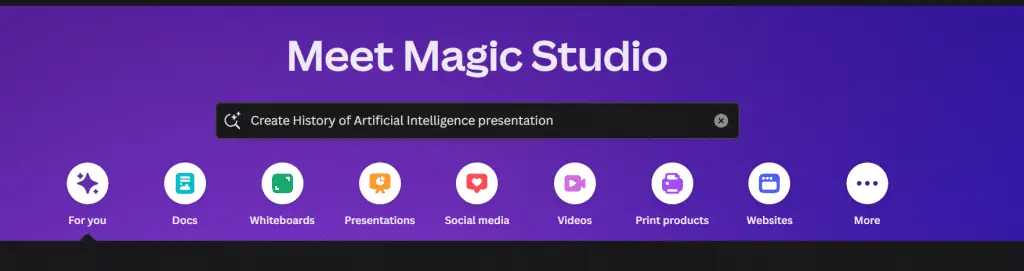
And then press ENTER, It will take some time to generate it for you as below;
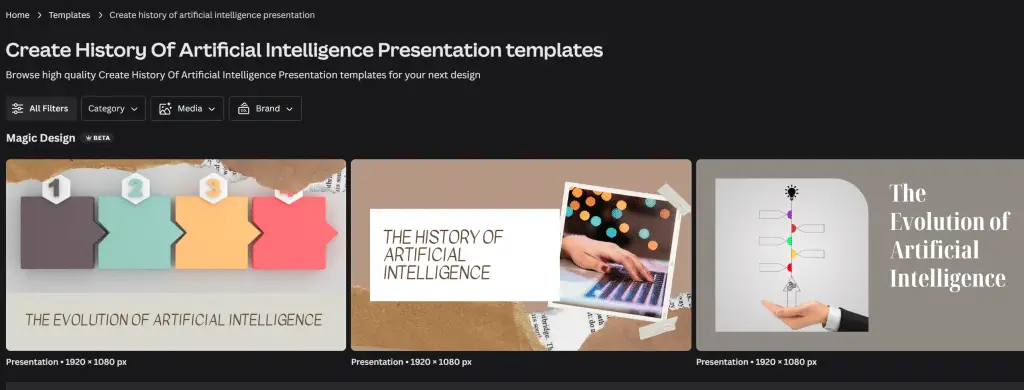
You can simply customize it with your brand colors or select any of the designs, click on “Customize this template”, and canva editor will open for further customization.
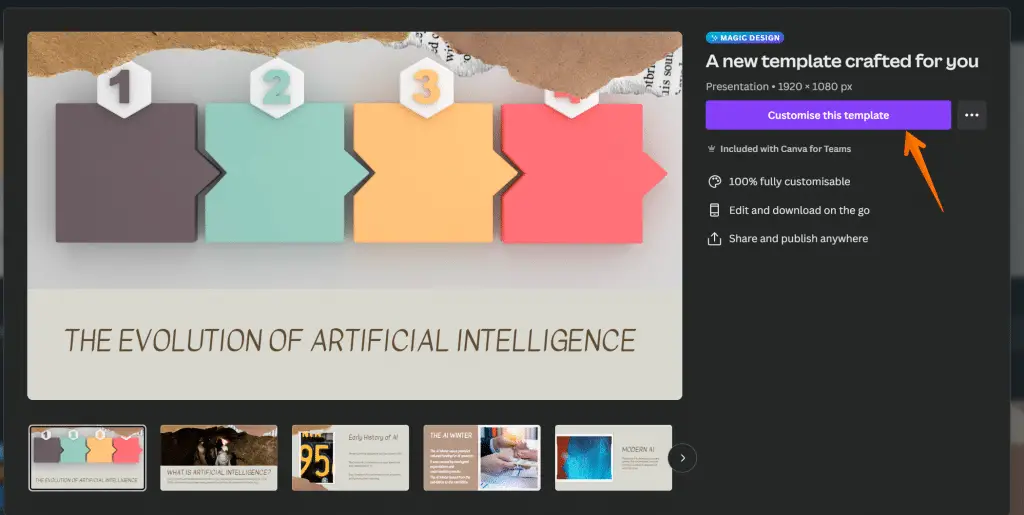
Magic Design takes the hassle out of presentation design by providing you with a range of pre-designed templates and layouts that are both visually appealing and easy to customize. Whether you’re a seasoned presenter or new to the world of presentations, Canva’s Magic Design will help you create a magic presentation that stands out from the crowd.
The magic begins when you choose a template that suits your presentation topic. Canva’s generative AI tools will then automatically generate a unique design based on your preferences. From there, you can easily customize the colors, fonts, and images to match your brand or personal style.
With Canva’s Magic Design, you can say goodbye to the days of spending hours trying to create the perfect presentation. This new feature empowers Canva creators to effortlessly create visually stunning and impactful presentations that will wow their audience.
Use Magic Designs for Video
To continue the discussion from presentations, let’s explore how you can utilize Canva’s Magic Designs to create captivating videos. With the help of Canva AI and generative AI, this innovative AI Powered feature provides Canva user with the power to transform their video content into something truly magical.
Magic designs for video work differently from what we have discussed previously, for this, first you need to open video template from Canva dashboard;
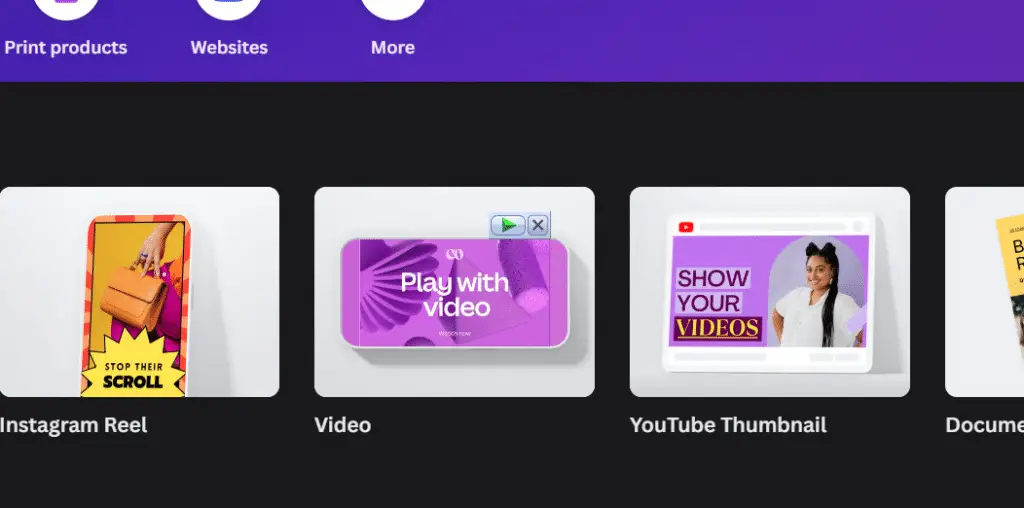
Choose blank to open the Canva editor and from the left sidebar in the “design” section select “Generate video instantly”;
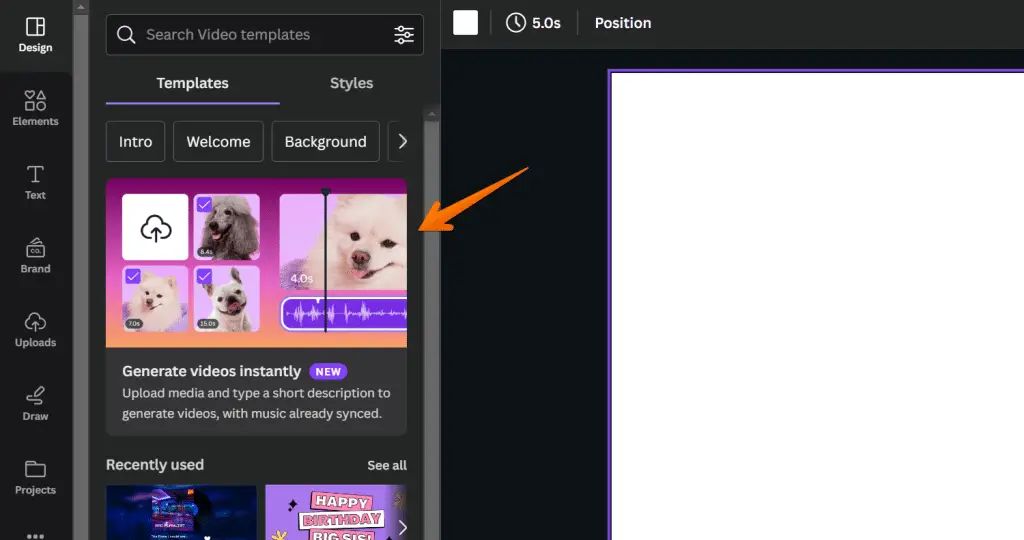
Now, A new popup will open and ask you to choose your uploaded media to create a video;
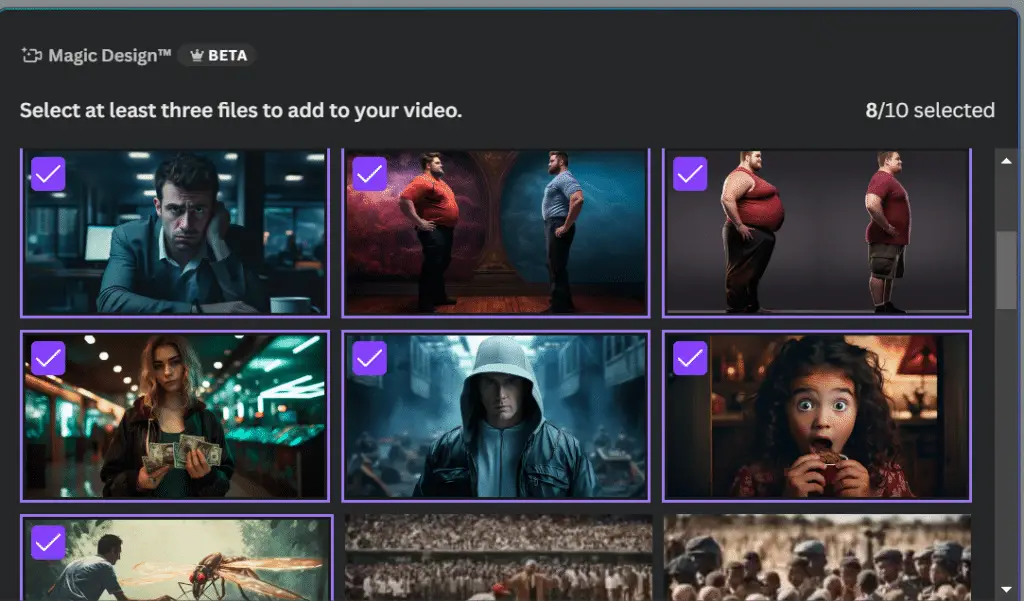
Now add a text prompt just under the popup and define what you want to create;
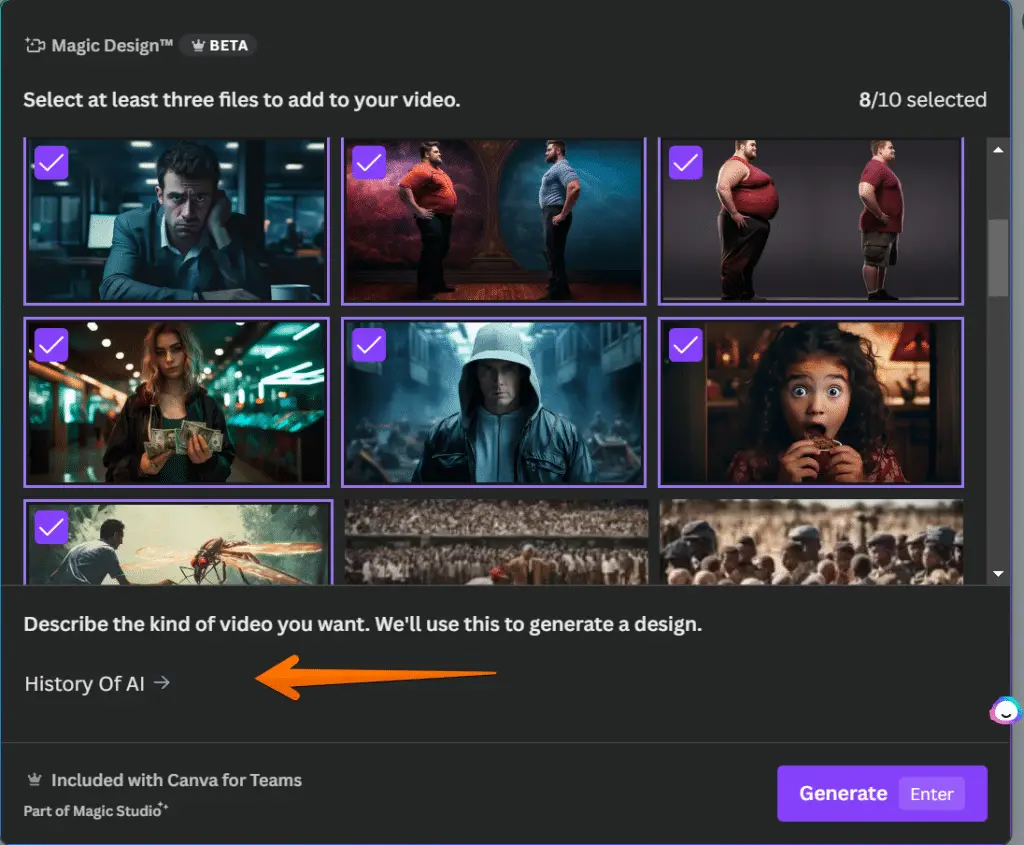
When you’re ready click on “Generate” or press ENTER and see the magic happens!
You can access the demo video here.
With Canva’s Magic Designs, the possibilities for creating captivating videos are endless. Let your creativity soar and amaze your audience with visually stunning video content that leaves a lasting impression.
Get started today and unlock the magic of Canva’s video design capabilities.
Magic Designs Limitation
Now let’s delve into the limitations of Canva’s Magic Designs for video.
While Canvas Magic Designs offers an innovative and creative way to enhance your videos, there are a few things to keep in mind.
Firstly, the magic design is limited to certain social media platforms and does not cover all the subjects.
Additionally, the magic expand feature, which automatically adjusts the design to fit different screen sizes, is still in its early stages and may not always produce the desired results.
Another limitation is that Canva’s new AI tool, while powerful, may not always accurately interpret your creative vision. While it can generate stunning designs, it’s important to review and tweak the results to ensure they align with your brand and message.
Lastly, Canva’s Magic Studio products, including magic alt text, are constantly evolving, and while they offer innovative features, they may not yet be as robust or comprehensive as other specialized tools in the market.
You can try Magic Design here to get started!
Conclusion
Wrap up your experience with Canva’s Magic Designs and discover the endless possibilities for creating stunning videos.
Canva’s Magic Design feature, powered by the AI image generator, is a game-changer in the world of graphic design. With just a few clicks, you can transform a plain image into a masterpiece that will captivate your audience.
Here are three reasons why you should try Canva’s Magic Design feature in the Canvas Magic Studio:
- Endless creativity: Canva’s Magic Design feature allows you to unleash your creativity and create unique designs that stand out from the crowd. With a wide range of customizable templates and tools, you can easily bring your ideas to life and make them truly your own.
- Time-saving: With Canva’s Magic Design feature, you no longer have to spend hours trying to perfect your designs. The AI image generator does the hard work for you, automatically enhancing and beautifying your images in just seconds. This saves you valuable time that you can use to focus on other aspects of your project.
- Professional results: Canva’s Magic Design feature ensures that your designs always look polished and professional. Whether you’re creating social media posts, presentations, or marketing materials, the AI-powered image generator optimizes your images to perfection, giving you stunning results every time.
In conclusion, Canva’s Magic Design feature is a must-try for anyone looking to create visually stunning videos. Its AI image generator, customizable templates, and time-saving capabilities make it an invaluable tool for designers and non-designers alike.
Also, Learn;
How to Use Canva Magic Switch? (3 Badass Tools!)
How to Use Canva Magic Write (3 Unique Ways)
How to print a page from Canva design (2 Easy Method)
Frequently Asked Question
Curious about Canva’s magic design? Wondering how to access it? Or maybe you’re curious if Canva is an AI tool?
And hey, are you interested in finding out how you can earn money from Canva? Well, you’re in luck! We’ve got all the answers to these frequently asked questions right here for you.
How do I access magic design in Canva?
To access magic design in Canva, you can do so by clicking on the ‘Effects’ tab located in the top toolbar. This powerful AI feature is designed to make creating stunning designs effortless and enjoyable. Once you click on the ‘Effects’ tab, a menu will appear, and you can select ‘Magic Design’ from the options.
Here are three ways you can utilize this innovative feature:
- Transform your content instantly: Magic Design analyzes your text and applies beautiful and relevant designs, saving you time and effort.
- Customize with a click: With just a click, you can explore different design suggestions and find the perfect look for your content.
- Create with confidence: Magic Design ensures that your designs always look polished and professional, making you feel like a design pro in no time.
With Canva’s Magic Design, you can effortlessly elevate your designs and bring your ideas to life with just a few clicks.
Is Canva an AI tool?
You may be wondering, ‘How often does Canva function as an AI tool?’ Well, Canva does have some AI-powered features that can make your designing process even easier and more efficient.
While Canva is primarily a graphic design platform, it incorporates AI technology to enhance your experience. For instance, Canva’s Magic Resize feature uses AI algorithms to automatically adjust your designs to fit different sizes and dimensions, saving you time and effort.
Additionally, Canva’s Background Remover tool uses AI to detect and remove the background from images, allowing you to create professional-looking designs seamlessly.
How can I earn money from Canva?
If you’re looking to monetize your design skills, Canva offers several opportunities to earn money through their platform.
Here are three ways you can start earning with Canva:
- Canva Pro: Upgrade to Canva Pro and unlock additional features and resources that can enhance your designs. With access to over 75 million premium stock photos, videos, and graphics, you can create high-quality content that clients are willing to pay for.
- Canva Marketplace: Join the Canva Marketplace and sell your own designs, templates, and elements. Showcase your creativity and expertise to a global audience, and earn royalties every time someone purchases your work.
- Canva Design School: If you’re passionate about teaching others and sharing your design knowledge, you can become a Canva Certified Creative and offer online courses through the Canva Design School. Help aspiring designers develop their skills while earning money doing what you love.
With Canva, your design skills can become a source of income, allowing you to turn your passion into a profitable venture.