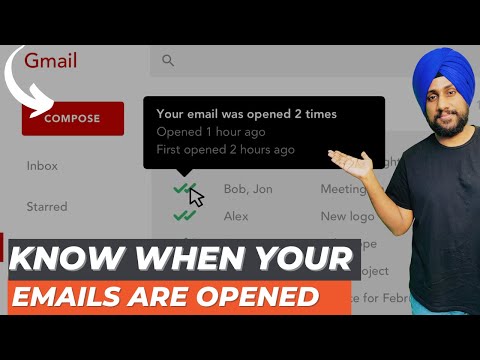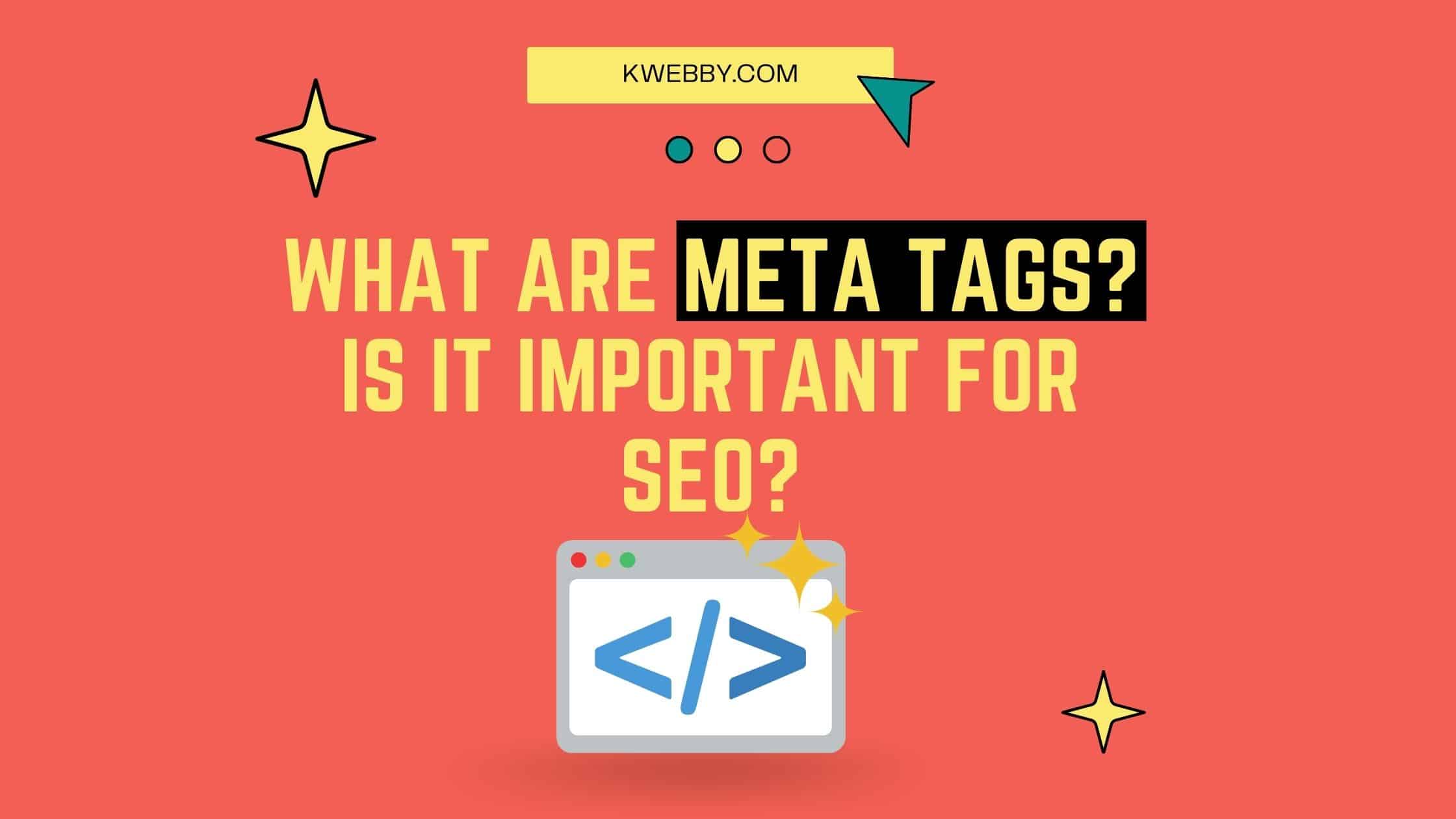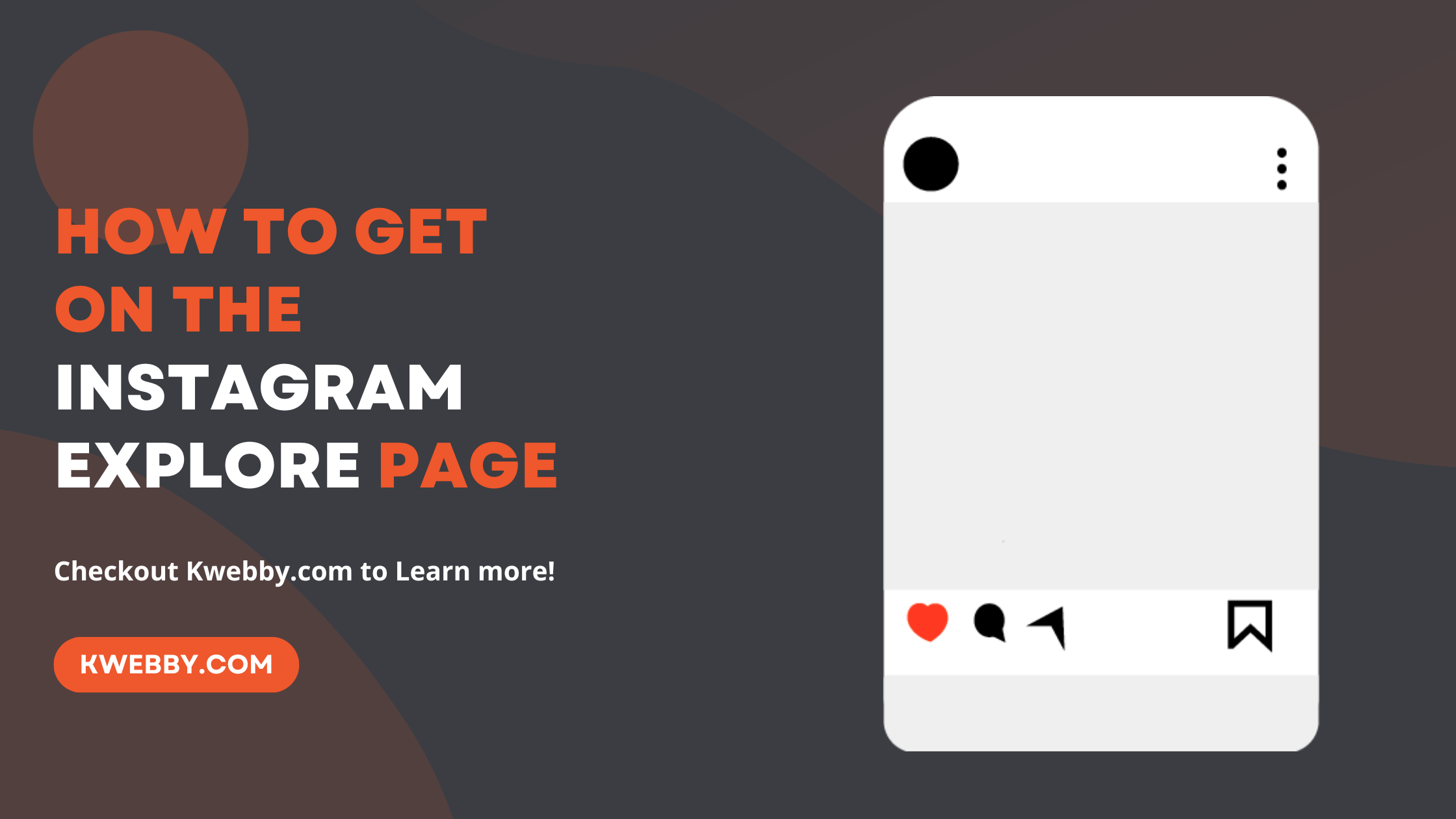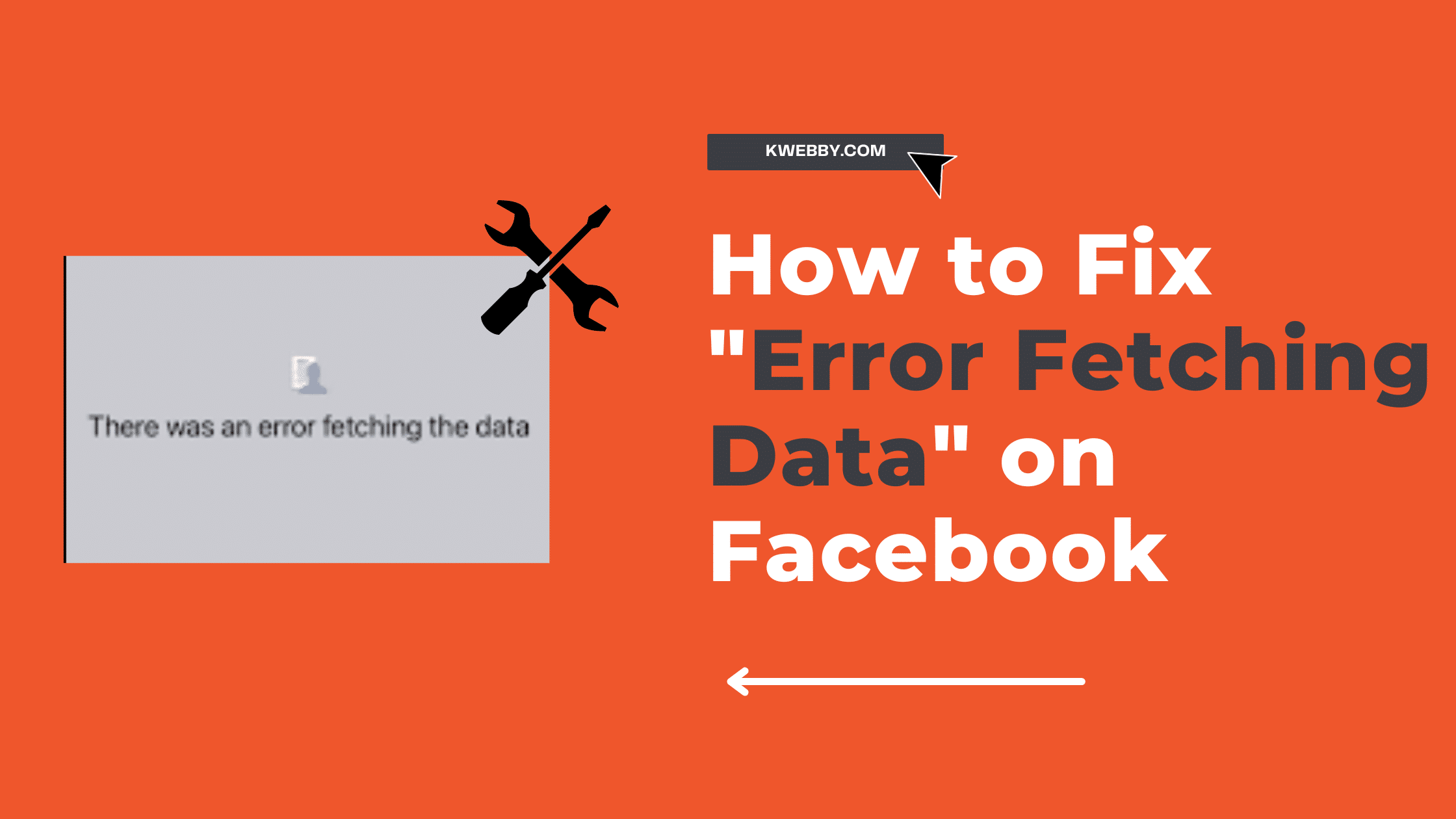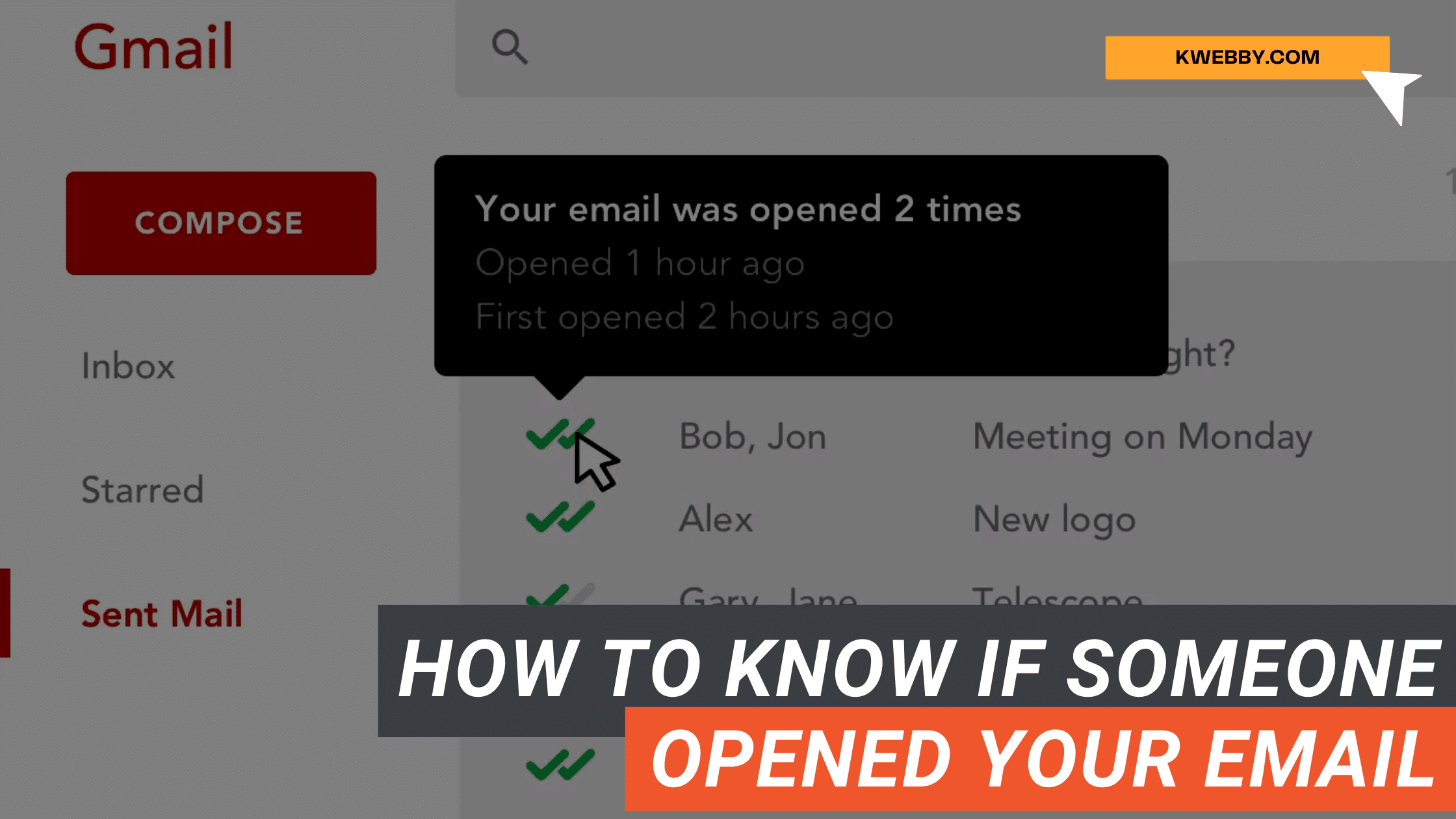
How to Know If Someone Opened Your Email: A Step-By-Step Guide
Did you know that over 50% of all emails are never opened? That’s a lot of potential customers that you are missing out on! How do you know if your email was opened? This step-by-step guide will show you how to use Mailtrack, a chrome extension, to track email opens.
With Mailtrack, when someone has read your email and whether or not they clicked on any links. This is a great way to improve your email marketing campaigns and increase your conversion rate!
You can see who opened your email, when they opened it, and whether or not they clicked on any links. This information can help you improve your email marketing campaigns by sending more targeted emails.
In addition, Mailtrack can help you increase your conversion rate by sending follow-up emails to people who have not opened your initial email.
Why do you need to know if someone opened your email?
There are a few key reasons:
- It allows you to gauge interest. If you see that someone has opened your email but didn’t click on any links, you can follow up with a more targeted email.
- It helps you improve your open rate. You can adjust your subject lines and content by tracking which emails are being opened to improve your open rate.
- It allows you to measure the success of your email marketing campaigns. By tracking how many people opened your email and clicked on links, you can see which campaigns are successful and adjust accordingly.
Now that we know why it’s important to track email opens let’s look at how to do it with Mailtrack.
Is It possible to track Sent Emails?
Yes, it is possible to track sent emails. Mailtrack is a chrome extension that allows you to see when your email was opened and whether or not the recipient clicked on any links.
Mailtrack also allows you to see if your email was read on a mobile device or a desktop computer. This information can help you understand how people read your email and what type of device they use.
But before using Mailtrack, let’s discuss google’s Request Recipient Receipts feature, which is available for Google Work or School accounts.
Method #1: Using Gmail’s Request Recipient Receipts Feature (Only for Work Accounts)
If you have a work or school google account, you can easily “request recipient receipts” using the option in Gmail itself.
Note: This method does not work on regular free accounts.
First, let’s ensure it is enabled in your Google admin console.
Sign into your google admin account here.
Then, click on menu (three lines on top left) > apps > google workspace > gmail
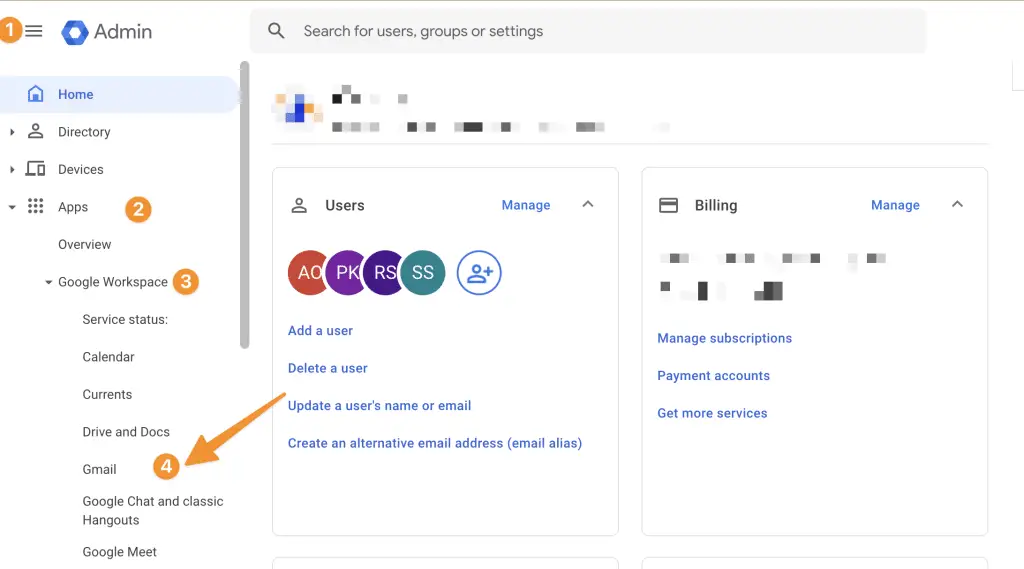
Then, click on “user settings.“
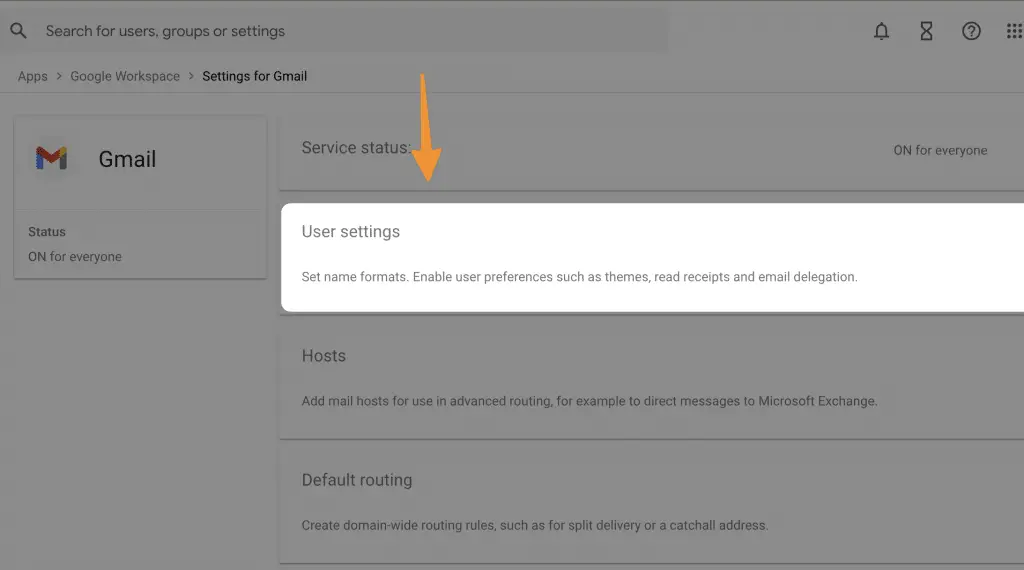
then select your organization units if you have child organization and look for Email read receipts
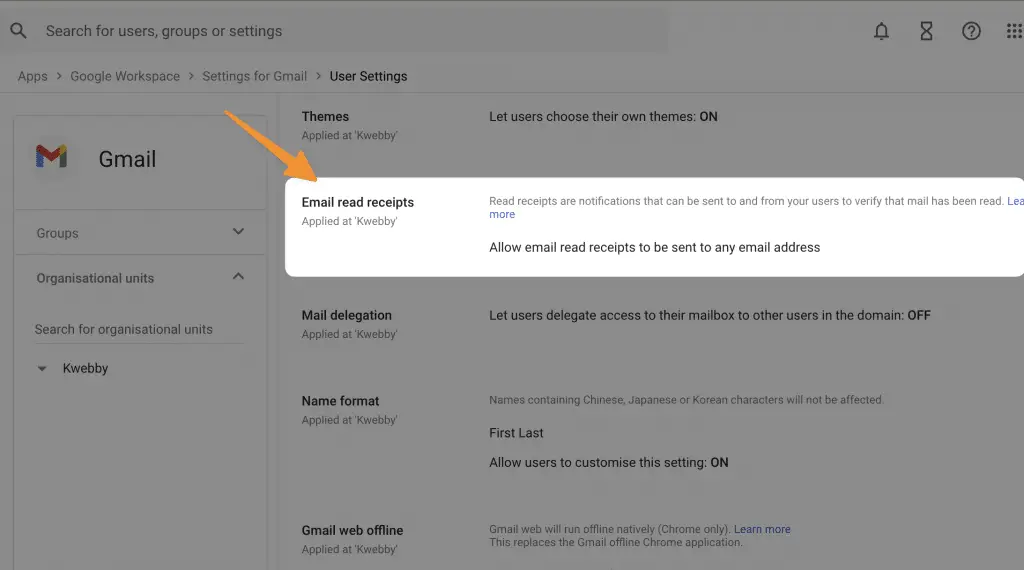
now click on edit and select one of the following options
- Allow email read receipts to be sent to all addresses in my organisation as well as the whitelisted email addresses
- Allow email read receipts to be sent to any email address
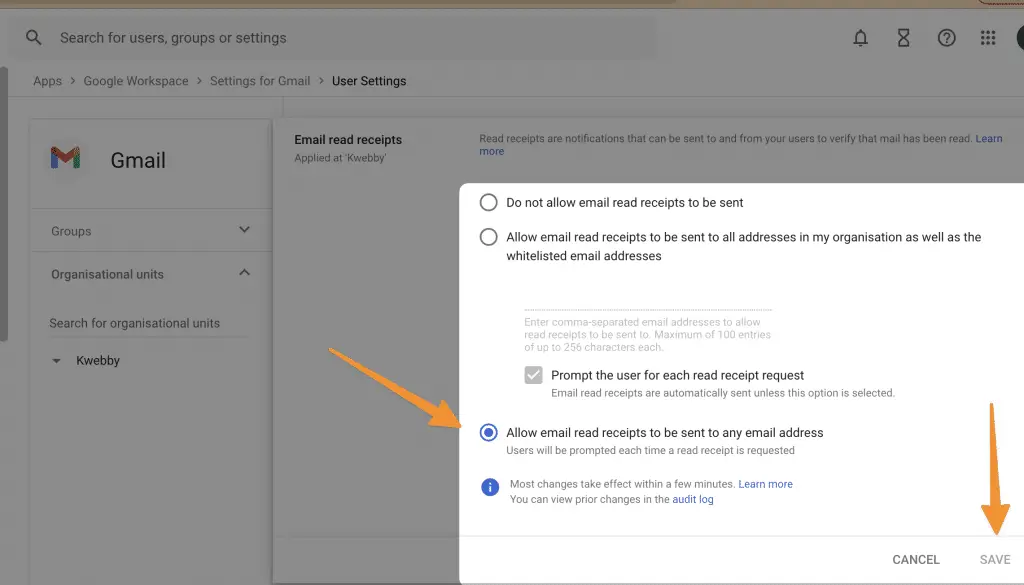
Now click on “save” and close the current window.
Now login to your Gmail account and click on compose to create new email and select three dots at the right bottom corner;
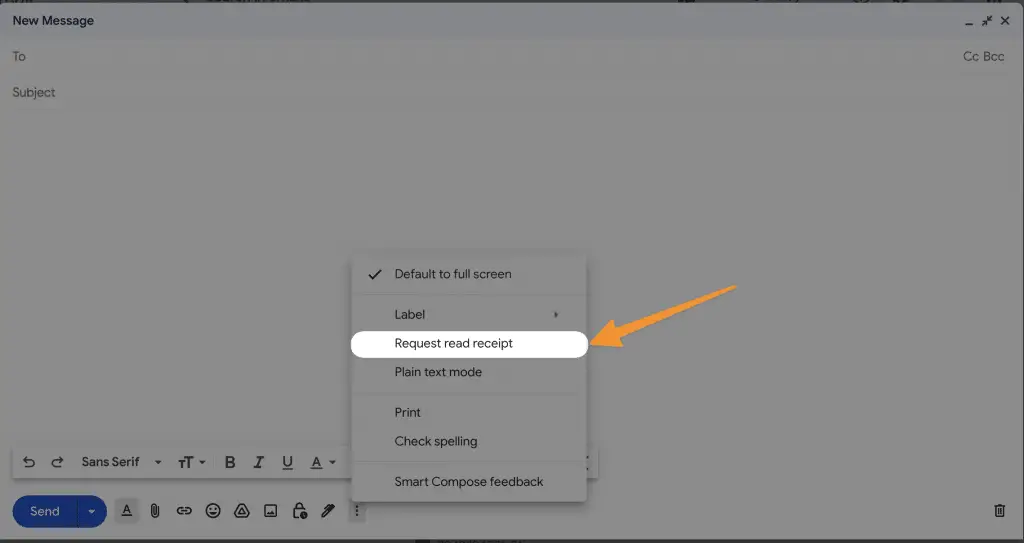
And then click on “Request read receipt”
Note: Most changes reflect in a few minutes; therefore, be patient if it does not reflect on your account.
Return a read receipt
If your company sends you a read receipt request and asks you to approve it first:
- Open Gmail on your computer.
- As you would normally, check your e-mail.
- Choose an option if a message informs you that the sender has requested a read receipt:
- Click Send receipts to send the invoice now.
- To postpone sending the notification until a later date, click Not now. When you next open the message, you’ll be prompted to send the receipt.
Therefore, this way, you can enable and use the return receipts feature by google.
Note: If you don’t see a message in your console after someone requests a read receipt, but you have sent the receipt automatically.
Also, checkout 100% Free PDF Tools here.
Method#2 Know if Someone Opened your Email Using Mailtrack
Now if you have a regular Gmail account, there’s no need to worry. You can easily track your email opens using Email tracker Mailtrack, a free chrome extension. A free account enables you with unlimited email tracking for your emails.
Mailtrack is a free email tracking software or browser extension for Gmail that lets you know when your emails are opened in real-time. It also lets you see if the recipient has clicked on any links in your email. This is a great way to improve your email marketing campaigns and increase your conversion rate!
Head to the Email Tracking Software Mailtrack website and click “Add to Chrome.”
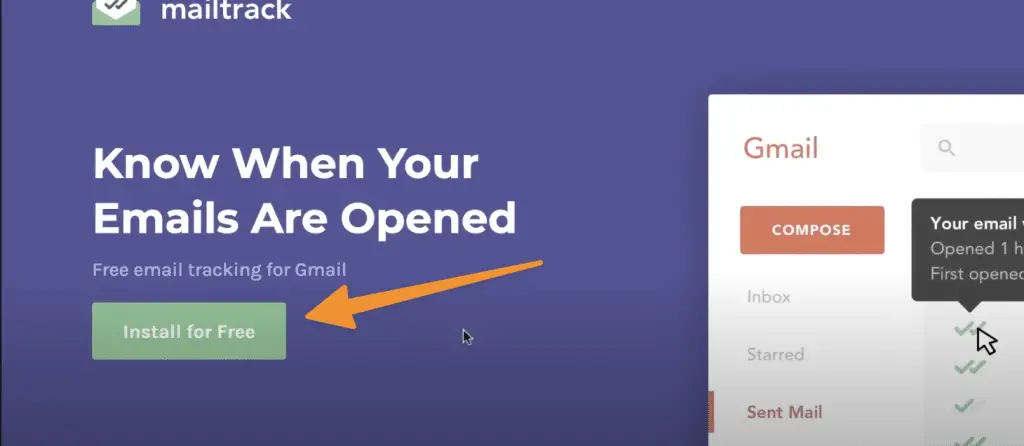
Once the extension is installed, you will need to sign in with your Gmail account.
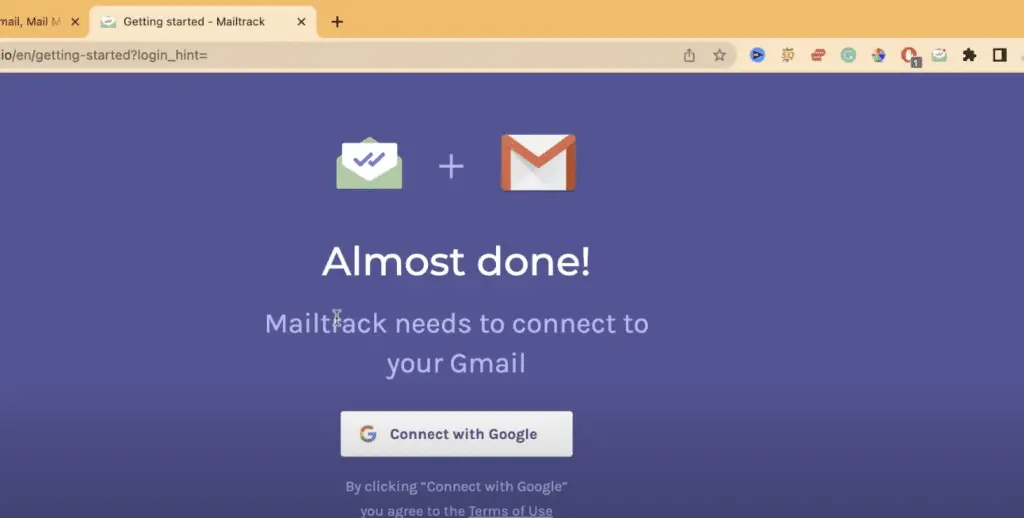
Once you’re signed in, compose a new email message as normal. Make sure you check “Tracking enabled for this email” toggle button next to the “Send” button. Enable this to track your email to get report for the email recipient.
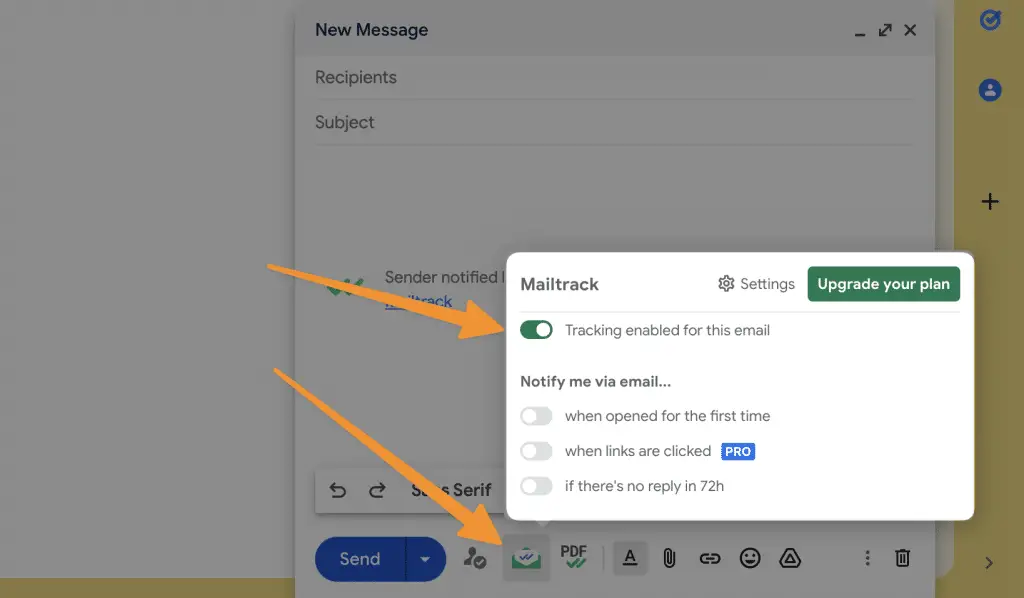
You will then see a “Mailtrack” tag next to your email subject. This means that your email is being tracked!
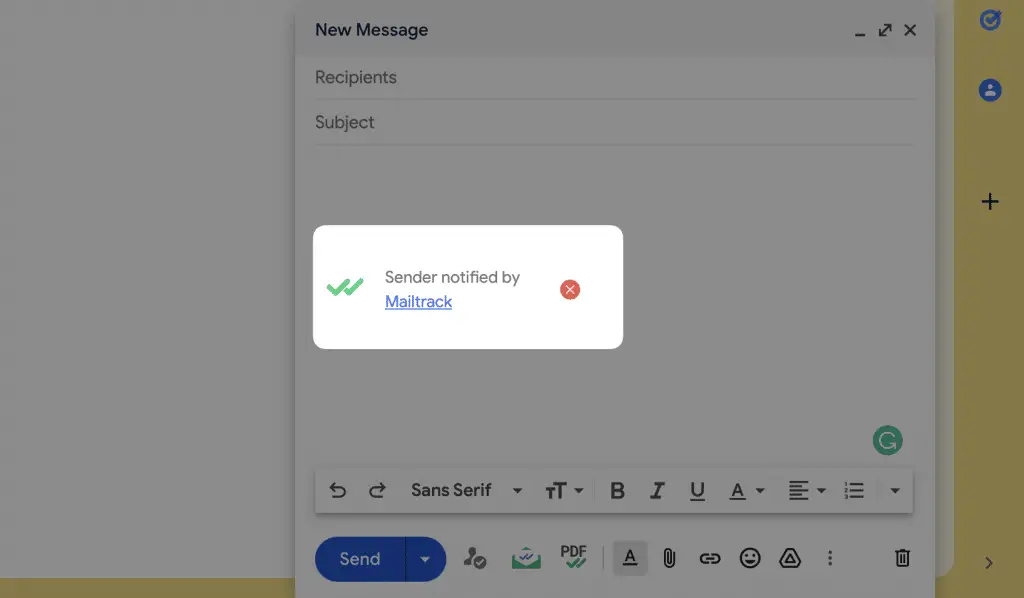
When the recipient opens your email, you will see a notification in your Gmail inbox.
You can also click on the “Details” link for more information about when and where the email was opened.
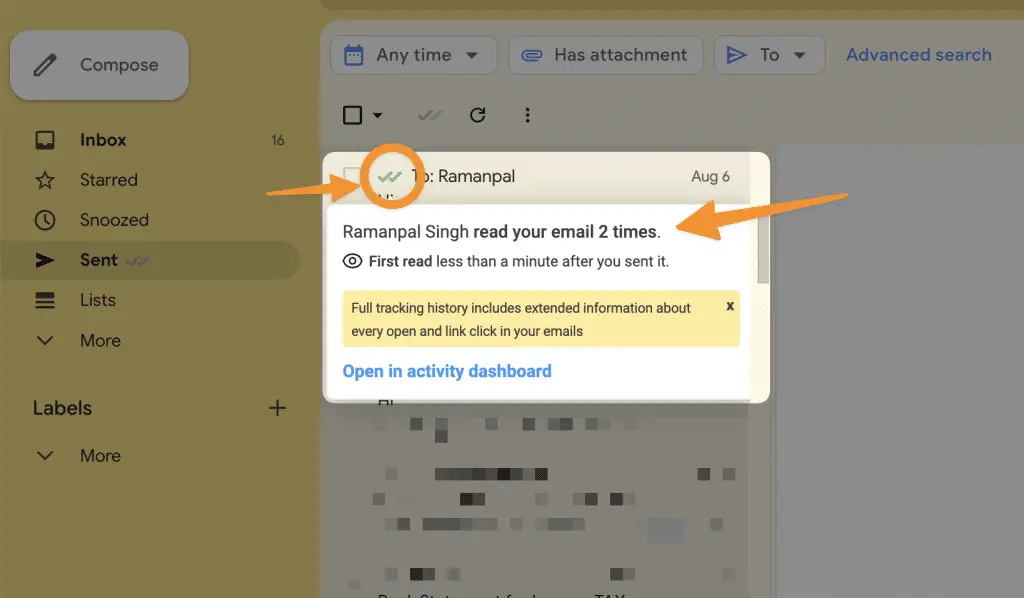
This is a great way to track your emails and see which ones are getting opened and read by the recipient. It’s also a great way to improve your email marketing campaigns and increase your conversion rate!
Track Your Emails inside Mailtrack Dashboard
In addition to the notifications in your Gmail inbox, you can also track your emails inside the Mailtrack dashboard.
To do this, head to the Mailtrack website and click on “Dashboard.”
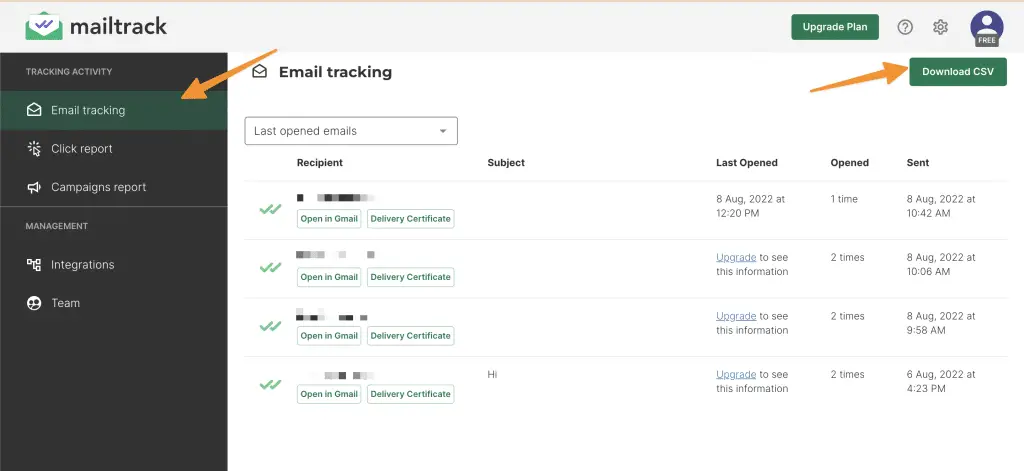
You will then see a list of all the emails you’ve sent that are being tracked. You can see when the email was opened, how many times it was opened, and where in the world it was opened.
This is a great way to get an overview of your email tracking data and see which emails are performing well.
Is It also Track Scheduled Emails?
Yes, you can track scheduled emails using the Mailtrack extension. Just compose your email as normal and click on the “Schedule Send” button next to the “Send” button.
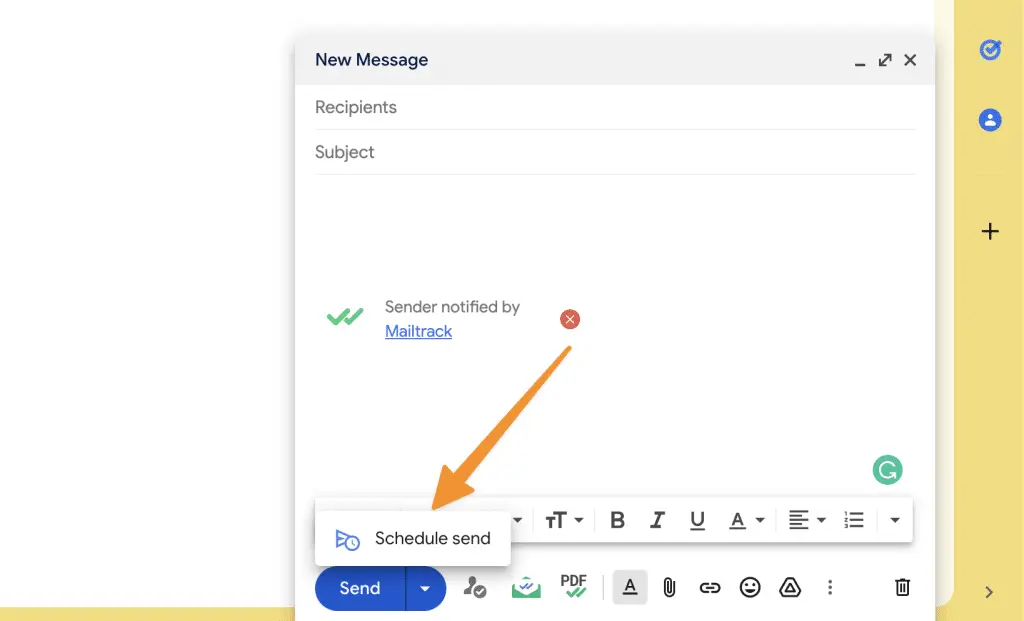
You will see a “Mailtrack” tag next to your email subject. This means that your email is being tracked!
Can I Hide Mailtrack Signature in Email?
Yes, you can hide the Mailtrack signature in your emails, but its available for pro users only. You can check premium plans here.Just head to the extension settings and uncheck the “Remove “Sender notified by Mailtrack” option.
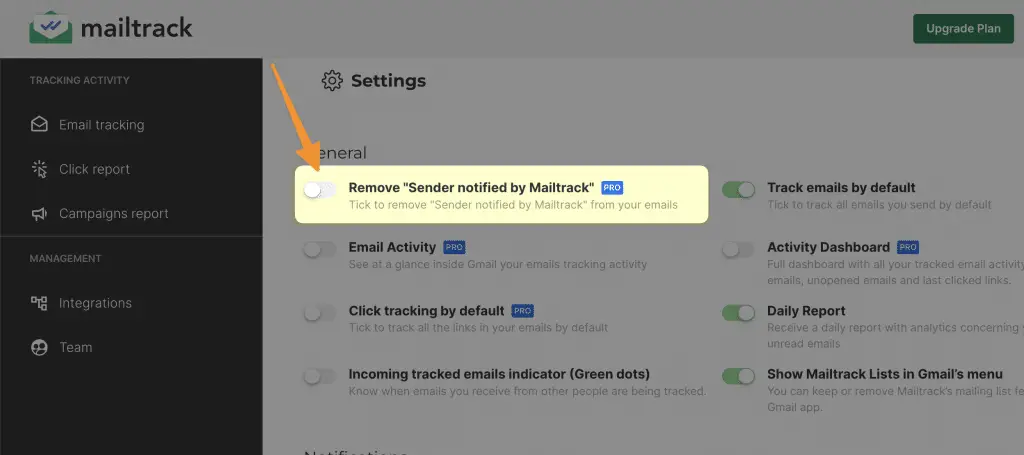
This will remove the Mailtrack signature from your tracked emails.
Conclusion
I hope this tutorial helped you learn How to Know If Someone Opened Your Email using Email Tracking tools like Mailtrack or using Google’s return receipts feature. If you have any questions, please feel free to comment below!
Have you ever used Mailtrack or any other email tracking extension? How did it go? Let me know in the comments below!