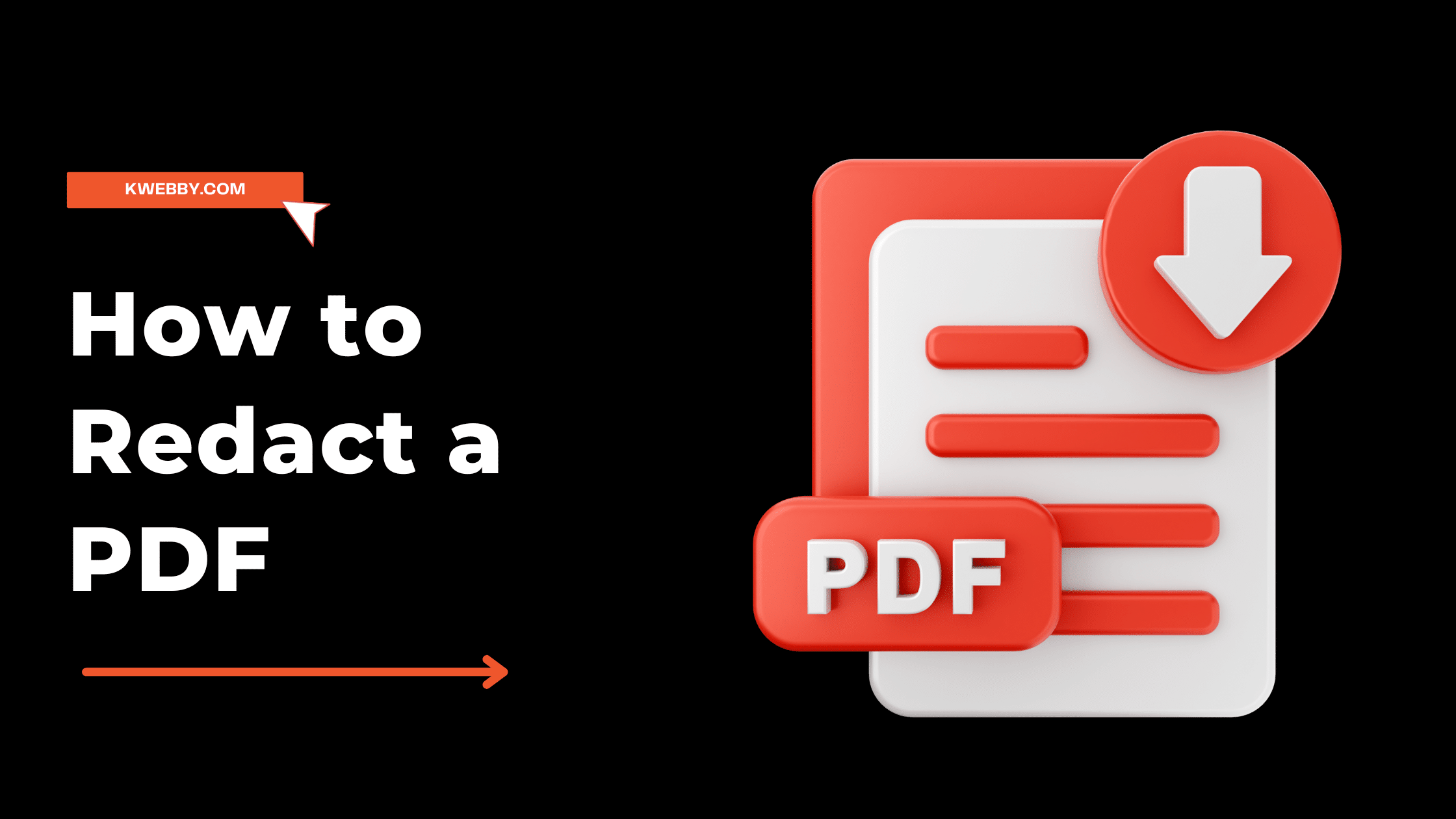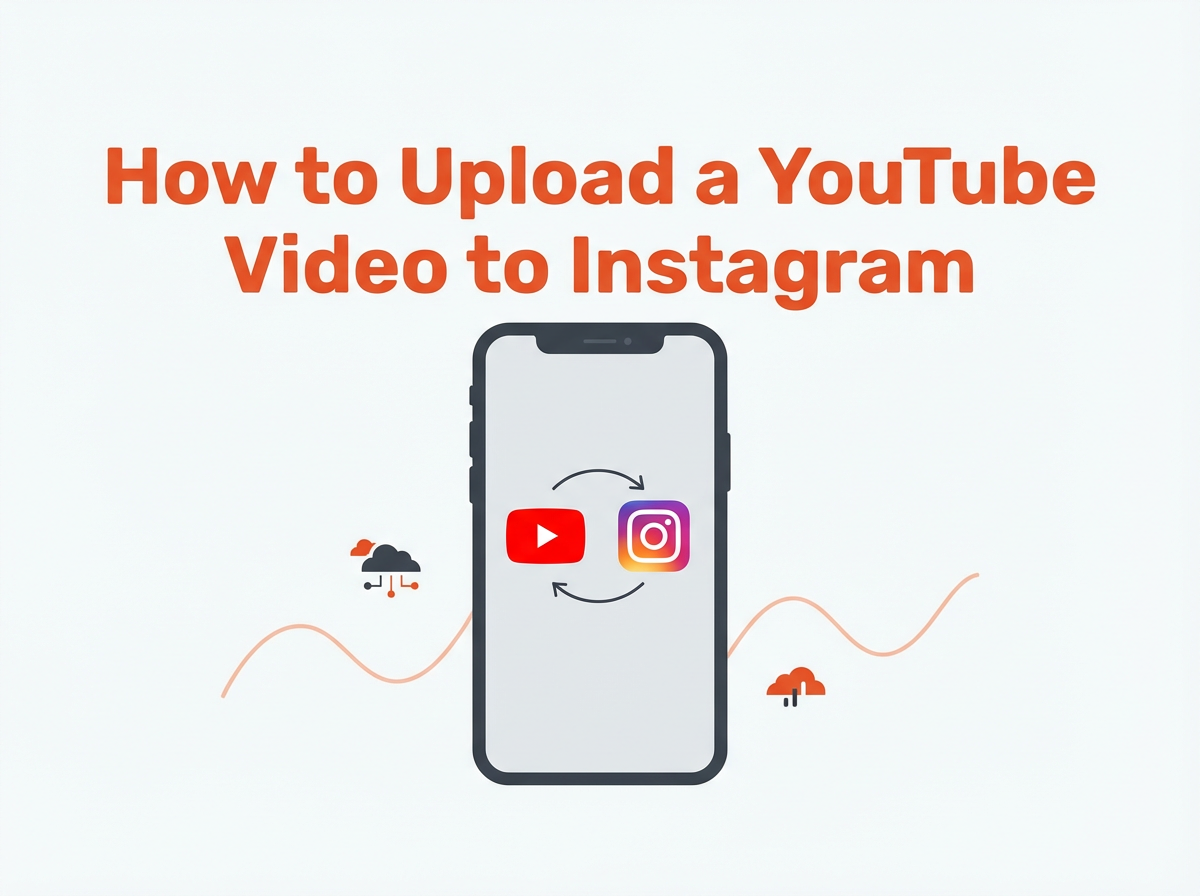In today’s digital world, privacy is of paramount importance. Handling and sharing documents often involves sensitive information that needs to be concealed from certain audiences. One such common document format we deal with is PDF (Portable Document Format). So, how can you ensure sensitive data in your PDF files is protected?
This guide will walk you through the process of redacting information in a PDF, a crucial skill that safeguards privacy and upholds your professional integrity.
Are you looking for a secure way to modify and distribute sensitive information? Redacting PDFs is an effective solution that can help protect your data privacy while also ensuring documents are formatted properly.
With the right approach, you can redact PDF files quickly and easily. In this blog post, we will discuss how to use a professional-grade online document redaction service to permanently remove confidential text from your documents without affecting their appearance or readability. Read on to learn more about why it’s important for businesses and individuals alike to properly redact PDFs!
Why you need to redact a PDF and when it’s appropriate
As we increasingly conduct business online, protecting sensitive information has become more important than ever. Redacting a PDF is an essential tool in safeguarding confidential data.
By covering up or blacking out specific text or images, you can prevent unauthorized access and ensure the privacy of your clients, customers, and employees. Knowing when to redact is just as critical as knowing how.
Whether you’re dealing with personal information, financial data, or legal documents, familiarizing yourself with the principles of redaction can help you avoid costly mistakes and maintain the trust of your stakeholders.
Take the time to understand why redaction matters and be proactive in implementing this vital security measure.
How to Redact a PDF using Adobe Acrobat Pro
Before going into the specifics of how to redact a PDF, it’s important to note that there are several tools available for this task. Adobe Acrobat Pro is a popular choice and provides advanced features for redaction, but there are also free options such as Smallpdf and PDFescape that can get the job done effectively.
Step 1: Open Adobe Acrobat and select tools > Redact;
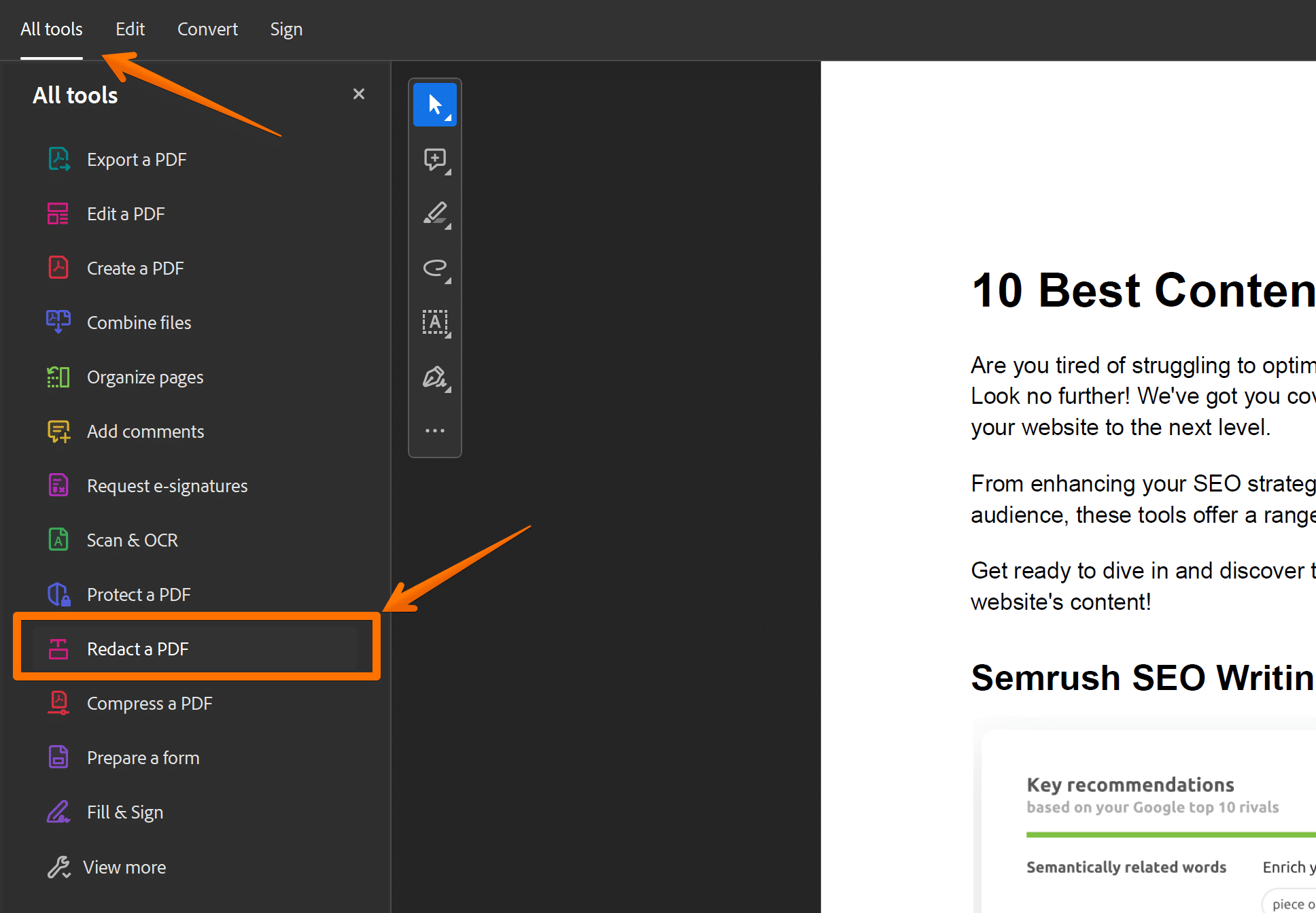
Step 2: Use Crosshair Tool
To remove text or images from the PDF, simply use the crosshair tool to draw rectangles over them. Don’t worry, you can always undo any mistakes by pressing Command+Z on a Mac or Control+Z on a PC.
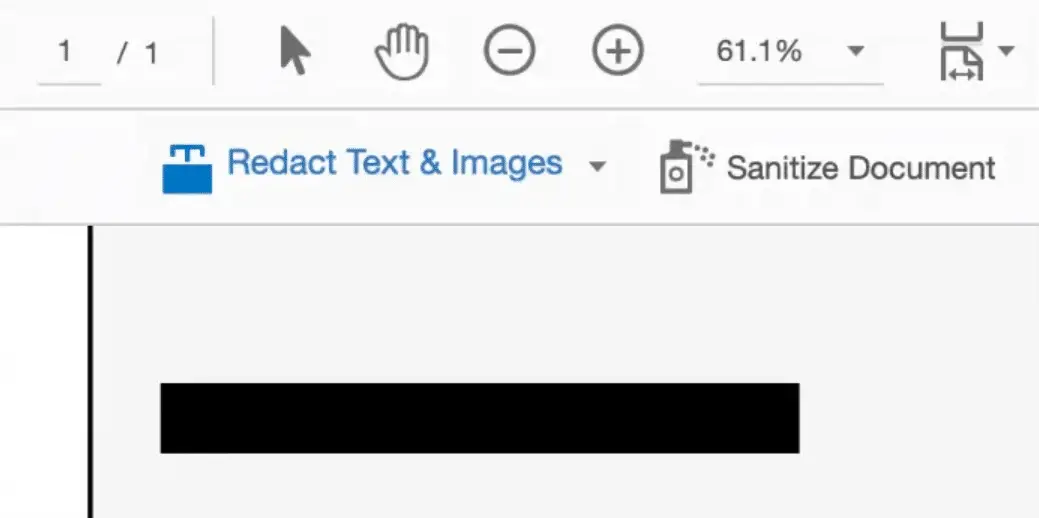
Step 3: Click on Apply.
A pop-up will appear, cautioning that once you click OK, the redacted information will be permanently deleted and cannot be recovered.
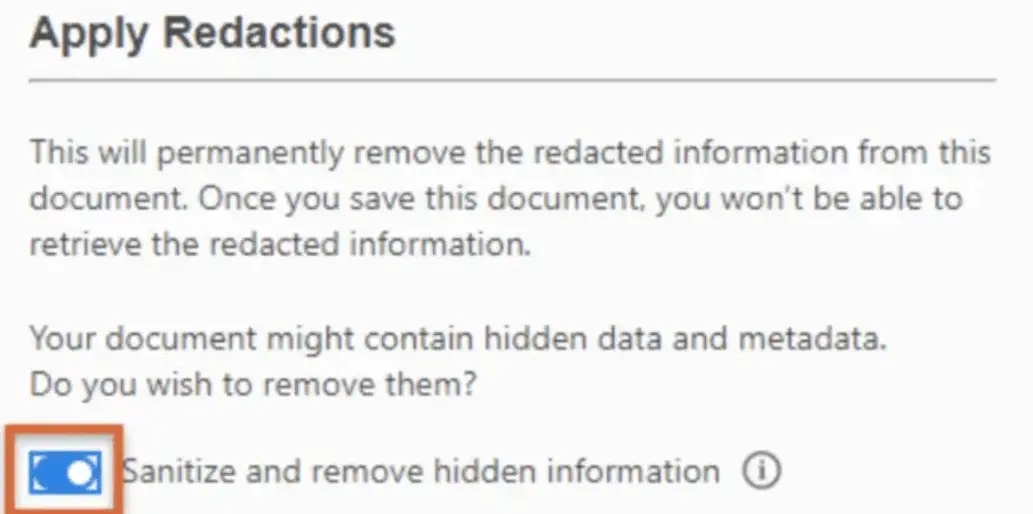
Step 4: Sanitize The PDF
In the pop-up window, choose whether to remove hidden data and metadata. Keep the toggle button on to sanitize the PDF. (Learn more about sanitizing documents below.)
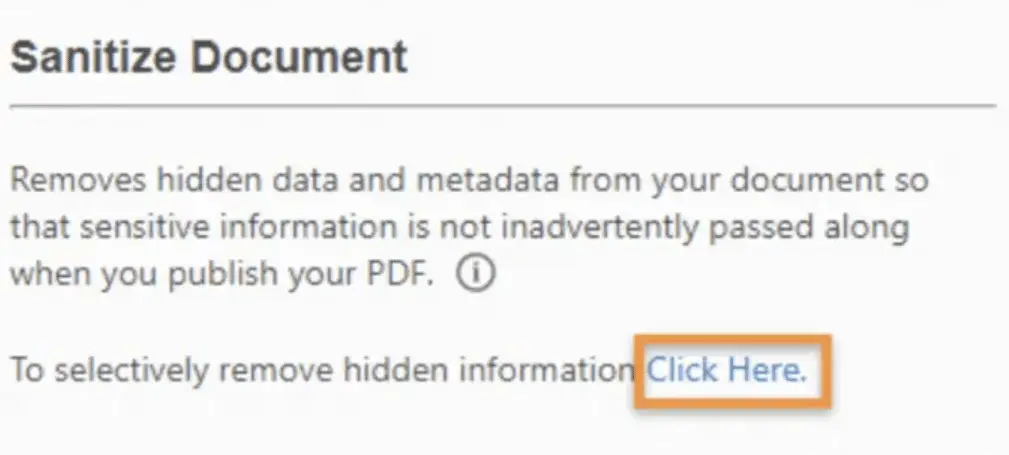
Step 5: Confirm
Please click OK to confirm the redacted PDF;
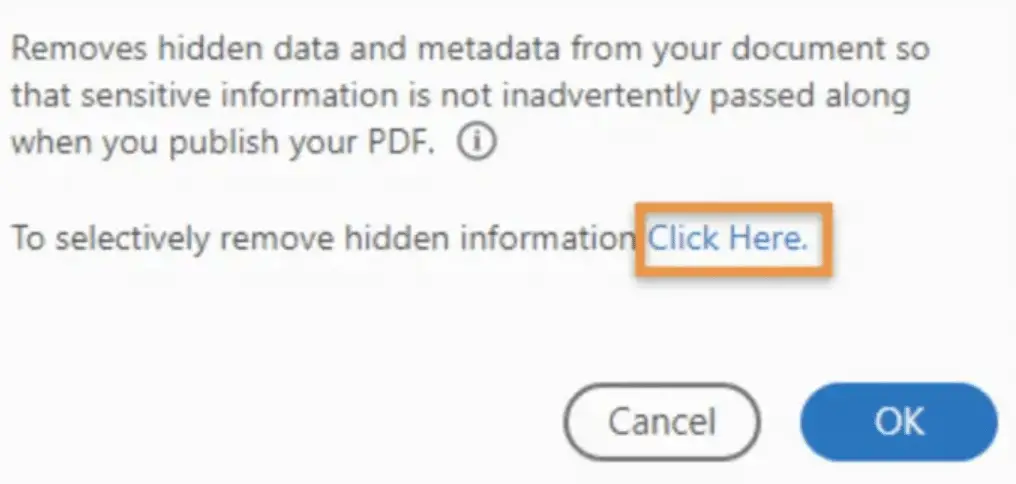
Step 6: Save as Different File Name
To prevent overwriting the original PDF, save it with a different file name.
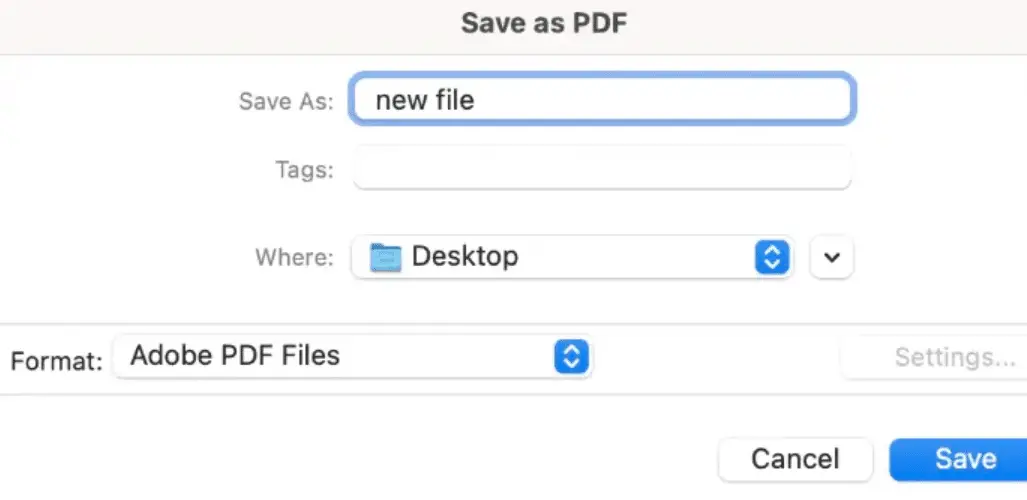
Optional: Use Overlay text
You can also use overlay text on your redacted PDF file, all you need to do is select your redact properties and check the “Overlay text” check box;
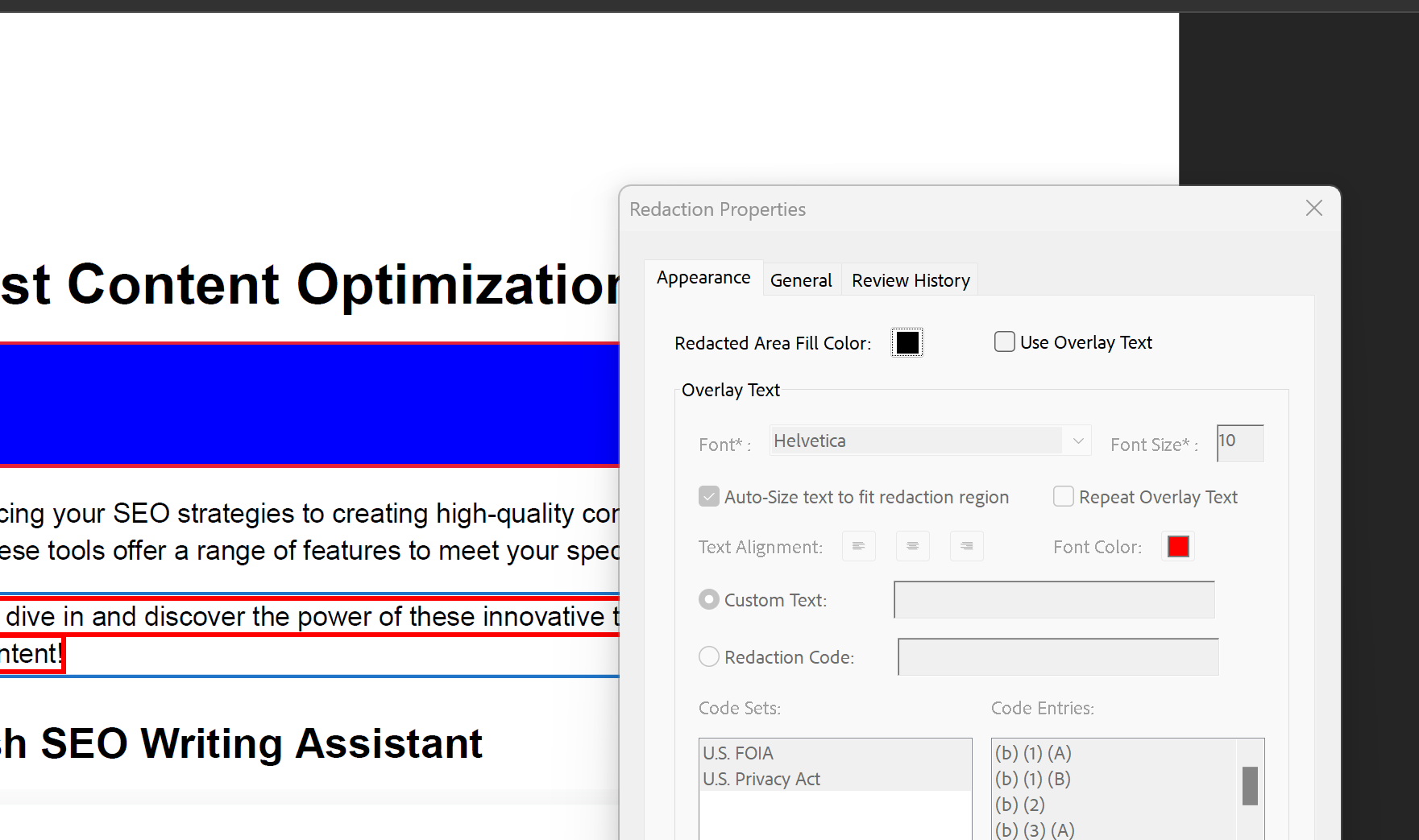
Write some text or something like “Private information” to redact information on the original file;
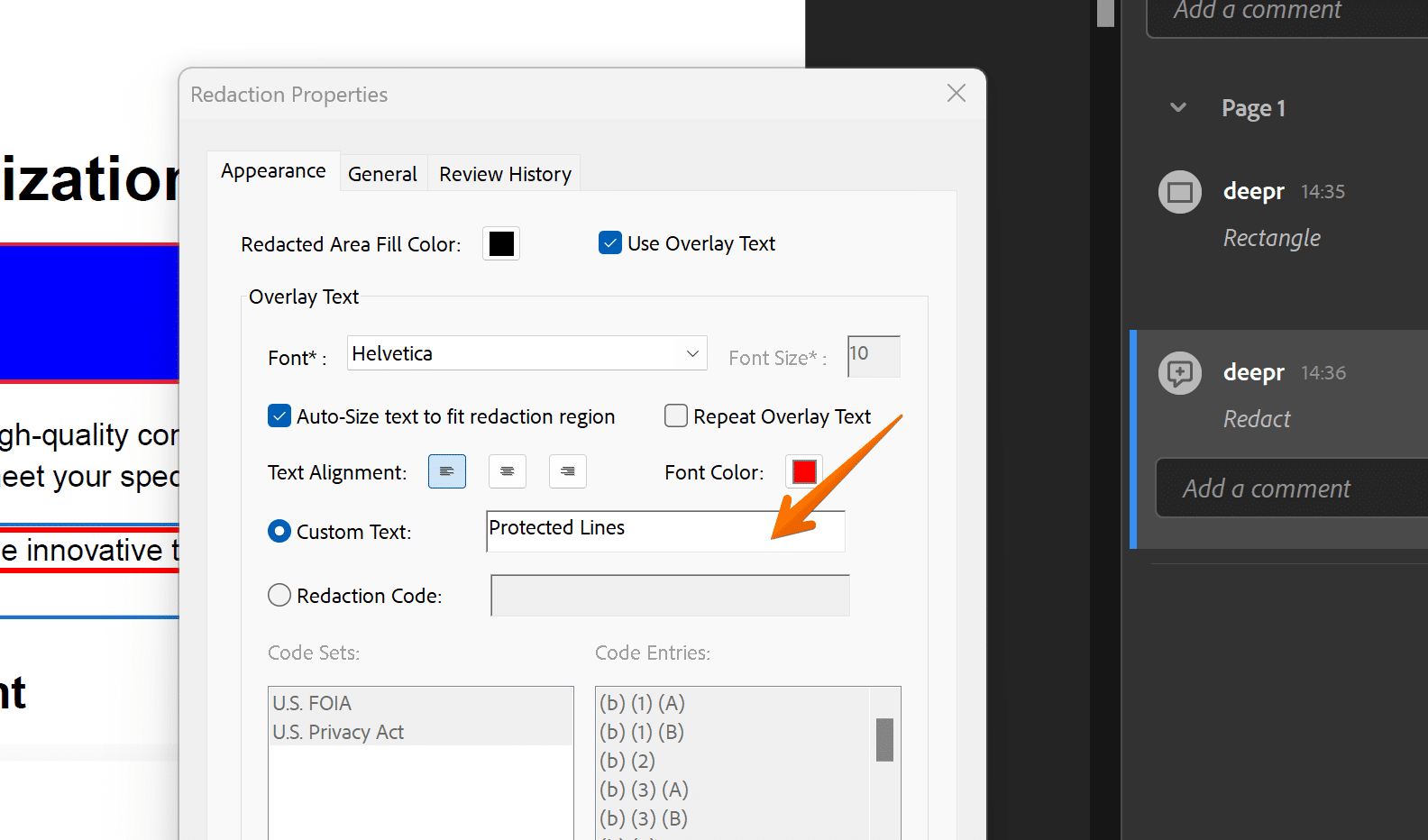
How to Redact a PDF Using the Mac Preview App
If you do not have Adobe Acrobat, you can still use the default Preview app on your Mac to redact PDFs.
Step 1: Select Markup tool Bar
Open the PDF file in Preview and select the text or image you want to redact with Markup tool bar;
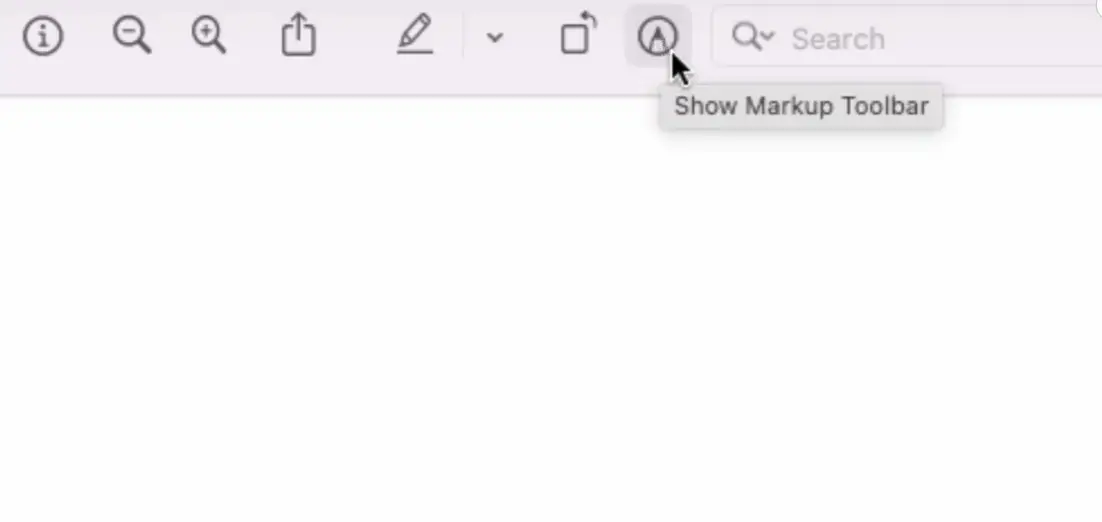
Step 2: Select Redact Tool
Next, You need to select the Redact tool which is a Black box in the Mac preview app;
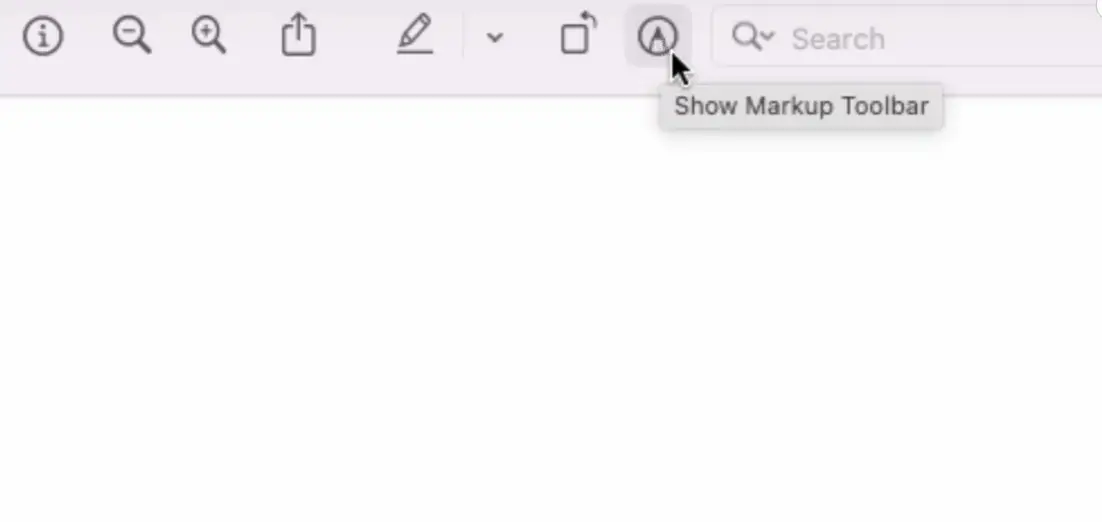
Step 3: Select Redact Text
Now select Text, Images, or any private information you want to hide with it using Highlight tool as you can see below;
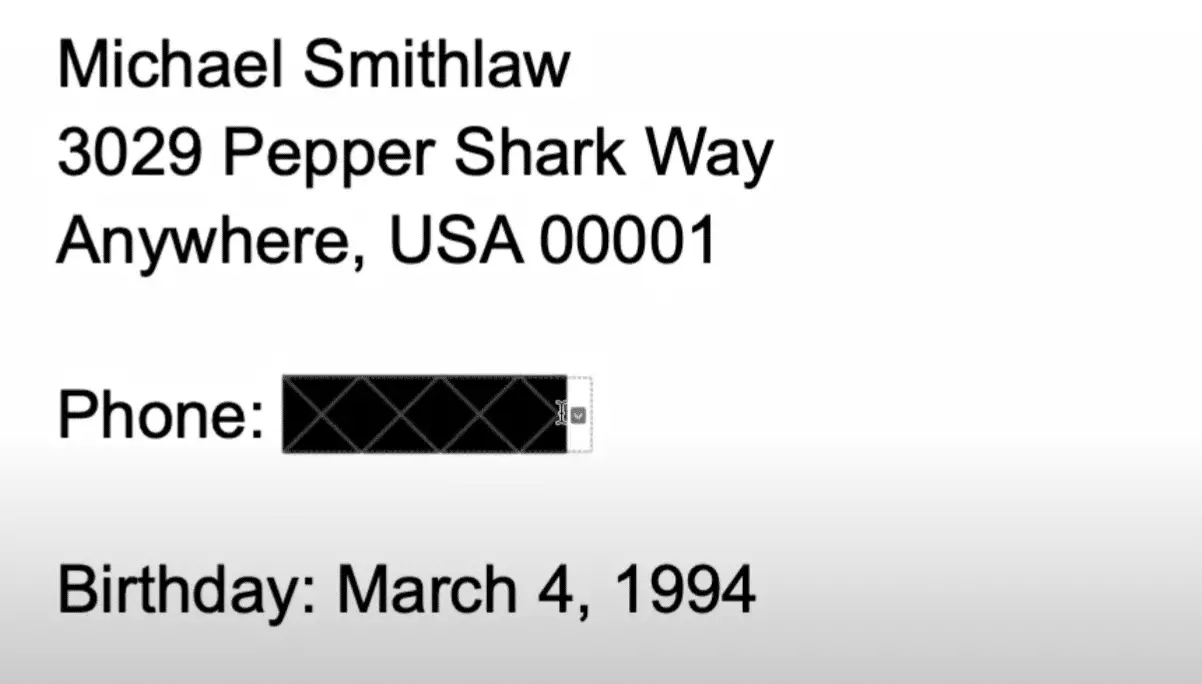
Now You can use the same redact feature for any other content in your PDF file to hide sensitive content or hidden information.
How to Redact a PDF Online for Free?
There are plenty of tools available online that can redact a PDF file for you at no extra cost, to redirect PDF online you can choose any redact PDF online tool here.
Step 1: Select your file
You can choose the original PDF file from your computer or you can use any of the options from the drop-down menu i.e. Dropbox, Google Drive etc;
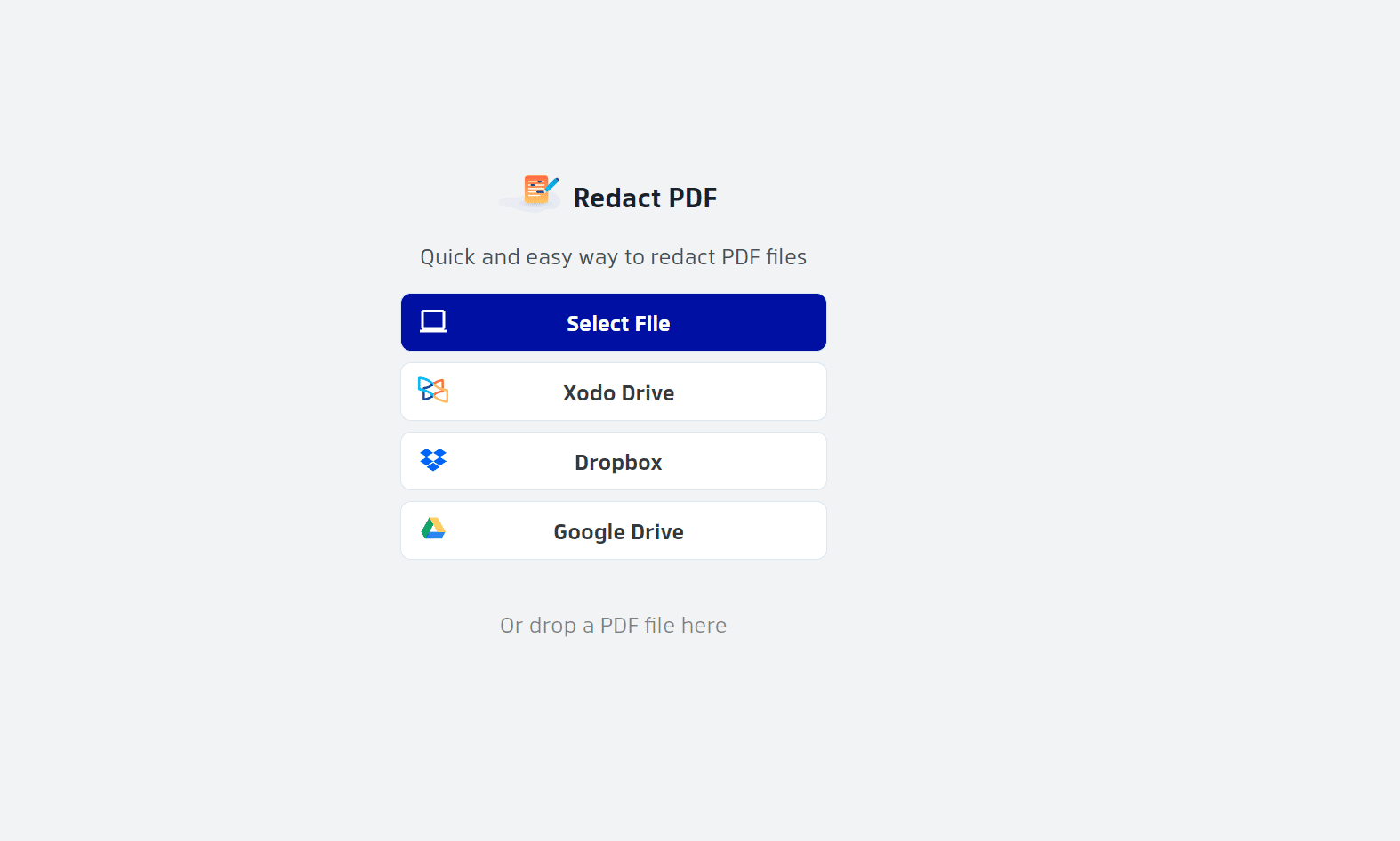
Step 2: Select an area in the Redact tool
Now you can select sensitive information from your PDF documents to start the redaction process;
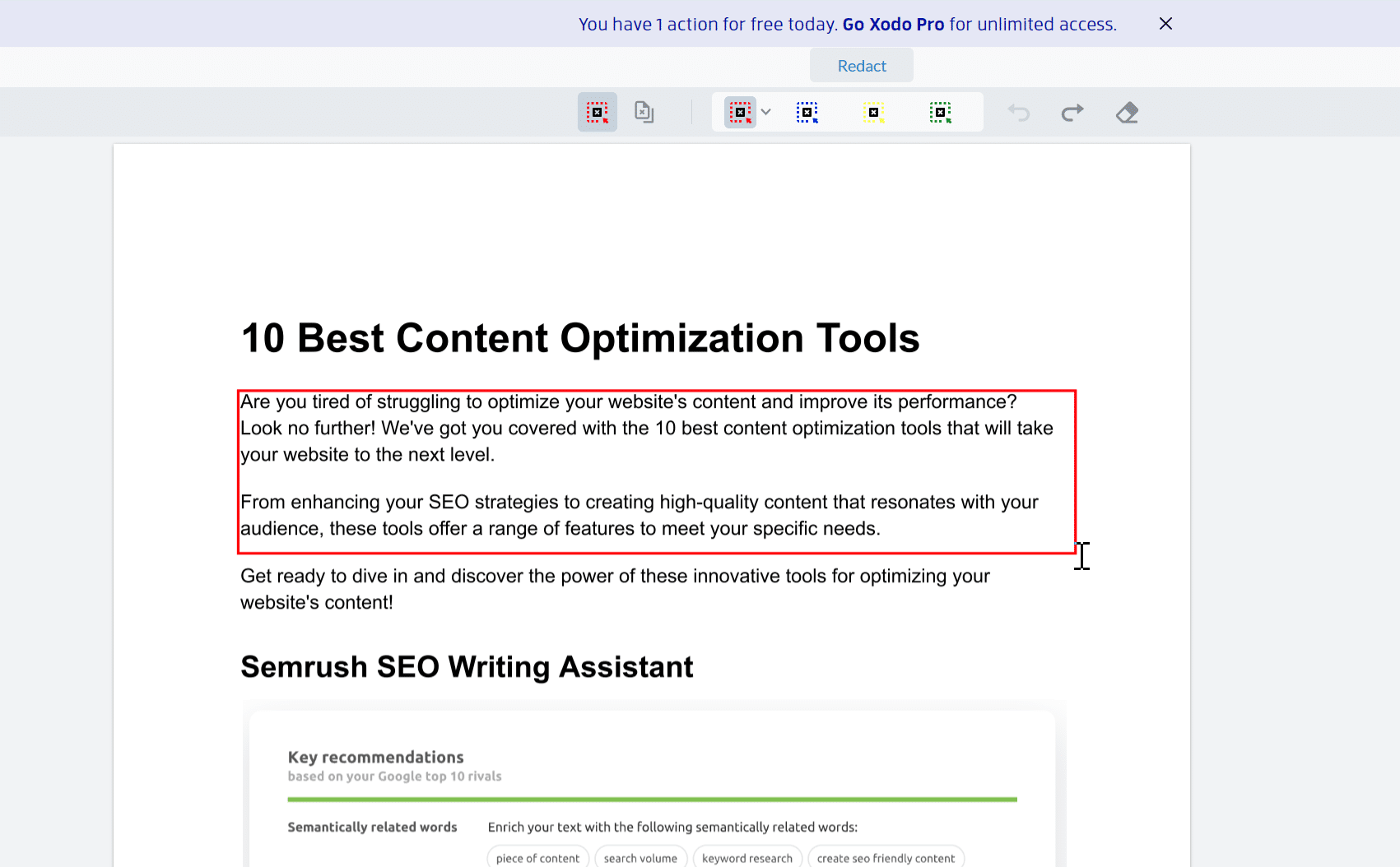
Step 3: Click Apply
Now you have used the markup tool to hide sensitive information in the redacted area and tool has included redaction marks, now it’s time to apply redact using the Apply button as below
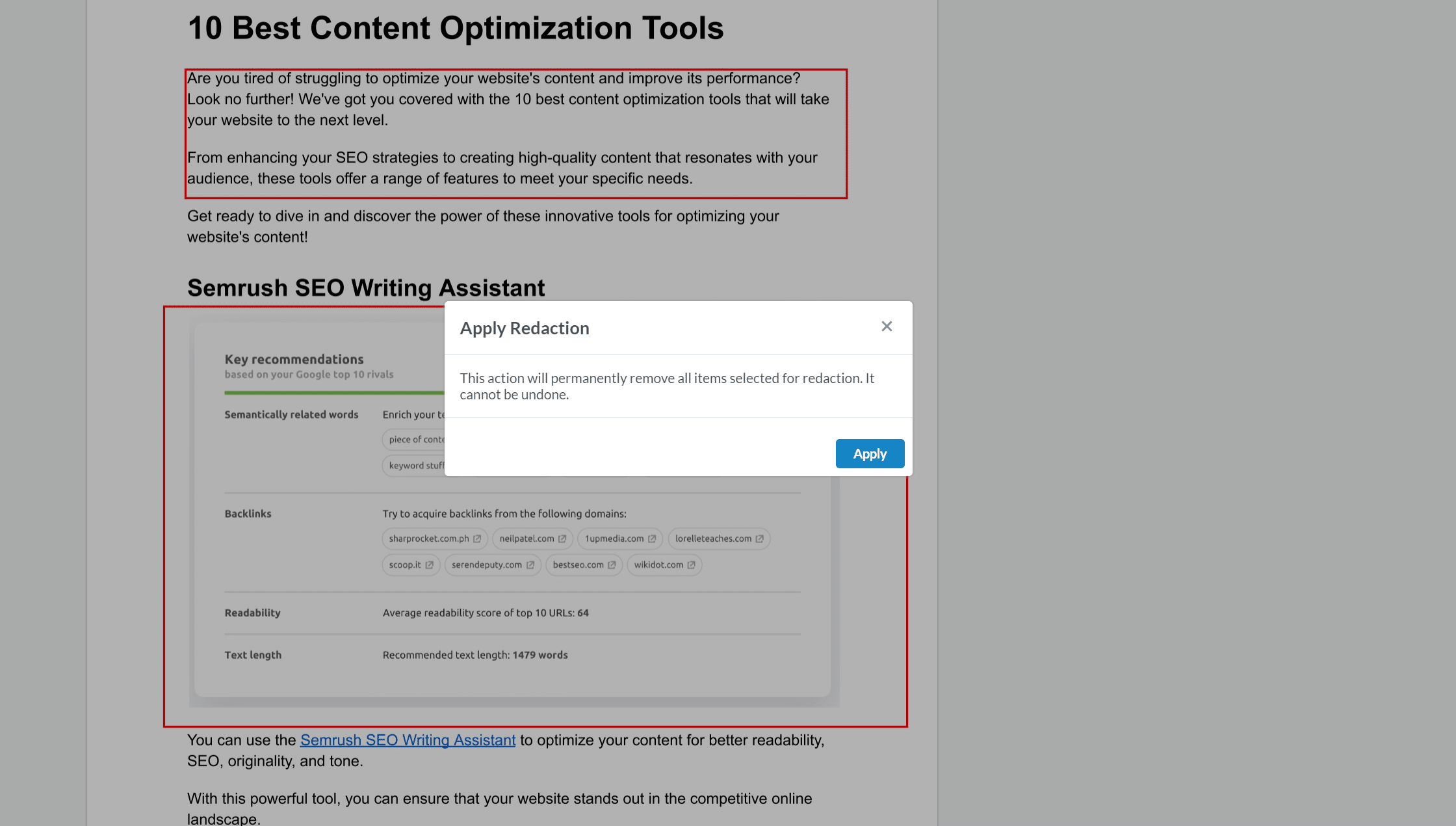
Such tools are available for free for personal use like using the markup tool to place a black box, or adding overlay text to label it as “Hidden content” in the redacted area and that’s how to redact a pdf file in a few clicks for free.
Select the right tools for redacting your PDF document online or offline, depending on your needs
When redacting important information from a PDF document, it’s crucial to have the right tools to ensure that the sensitive data is completely erased. Luckily, options are available both online and offline to meet your specific needs.
If you require redaction on a large scale, then offline software may be the better choice. On the other hand, if you need to redact on the go, an online tool may be more convenient.
By selecting the right tools for your needs, you can ensure that confidential information is protected from unwanted eyes. It’s important to invest in reliable and effective redaction tools that will give you peace of mind when it comes to securing sensitive information.
More PDF Resources
- How to Decrypt a PDF file Online, Mobile and Desktop? (7 Easy Methods)
- How to Convert Image to PDF on iPhone (5 Easy Methods)
- How to Save Email as PDF? (For all Devices)
- How to Draw on a PDF (For all Devices)
- All-in-One PDF Converter
- Decrypt PDF Tool
- Encrypt PDF Tool
- Rotate PDF Tool
- Split PDF Tool
- Merge PDF Tool
Conclusion
Redacting confidential documents is an important part of doing business, so it’s essential to make sure you’re executing the process with the utmost security and accuracy. Start by understanding why you need to redact a PDF and when it’s an appropriate step.
Next, get familiar with the process of redaction and explore different methods available like manual removal of text or images or the use of automated tools. Pick your best option based on your specific needs and apply best practices when using automated tools for sensitive data removal.
Finally, when using any type of tool for redaction, be sure to review the result and check that everything was removed correctly.
Taking these steps will guarantee secure document processing for your organization – so don’t delay! Get started today with a powerful redaction solution- take charge of your privacy protection protocol now!
Frequently Asked Question
How do I black out text in PDF?
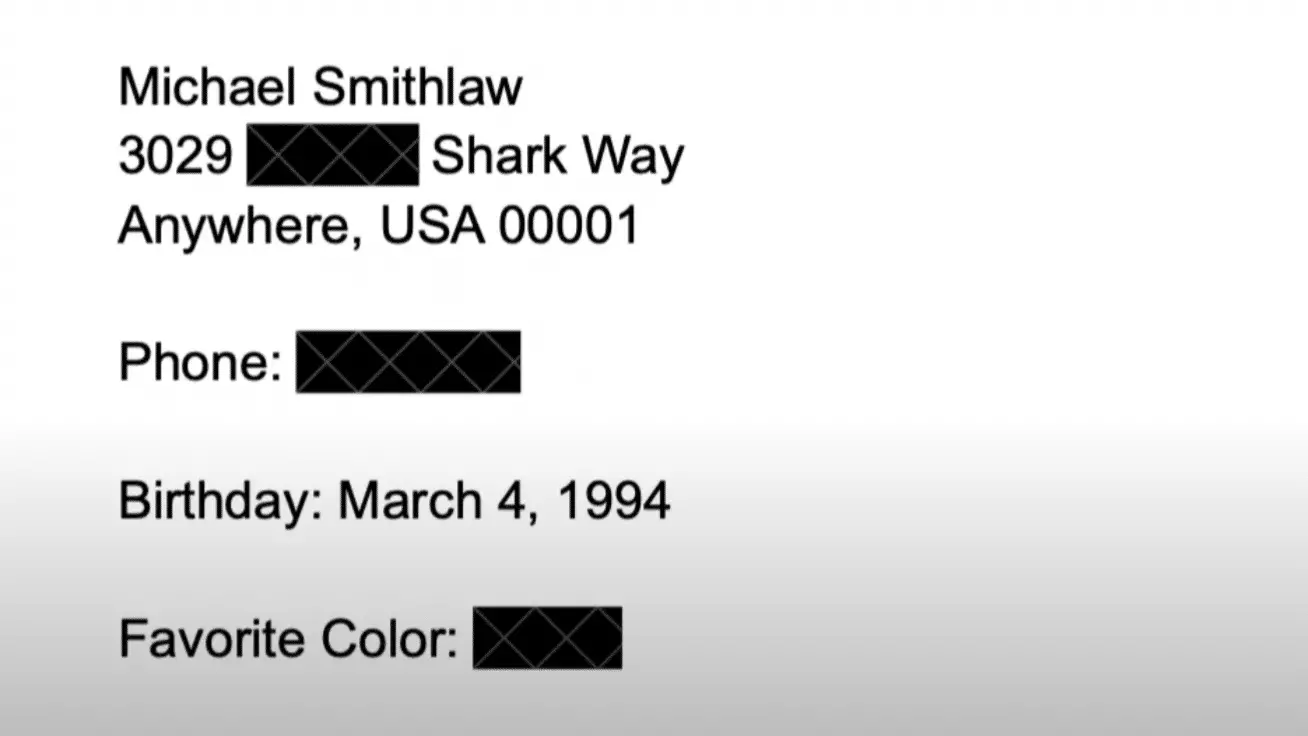
To black out text in a PDF document, you can use an online or offline redaction tool such as Adobe Acrobat or the Mac Preview app. Open the PDF in the chosen tool, select the text you want to redact, and apply black marks over it.
Make sure to save the document with a different file name to prevent overwriting the original. Remember to review the redactions to ensure that all sensitive information has been properly removed.
Always be cautious when dealing with confidential data and make sure to use reliable tools for secure document processing.
Can I undo redaction in a PDF?
Yes, you can undo redactions made using Adobe Acrobat by pressing Command+Z on a Mac or Control+Z on a PC. This will restore the redacted text or image. However, please note that once you click “OK” in the pop-up window confirming the redaction, the removed information cannot be recovered. It’s important to double-check and review the redactions before finalizing them to avoid any irreversible mistakes.
What is the easiest way to Redact a PDF?
The easiest way to redact a PDF would be to use an online redaction tool, as it requires no installation and can be accessed from anywhere with an internet connection. Additionally, some online tools offer user-friendly interfaces and automated features that make the process quicker and easier.
However, if you are dealing with sensitive or large-scale redaction, an offline software like Adobe Acrobat may be a more suitable option.
Ultimately, the easiest way to redact a PDF will depend on your specific needs and preferences. So, it’s important to explore different options and choose the best one for you.
How do I redact a PDF without Adobe?
To redact a PDF without Adobe, you can use free online tools like Smallpdf or PDFescape. These tools offer basic features for redaction and can be accessed from any computer with an internet connection.
To redact a PDF for free, you can also use the default Preview app on your Mac by following the steps mentioned in the document. However, keep in mind that these free tools may have limitations or restrictions compared to paid software like Adobe Acrobat.
Make sure to research and choose a reliable tool for secure document processing. So, you can get the job done without having to invest in expensive software.
Test your knowledge
Take a quick 5-question quiz based on this page.