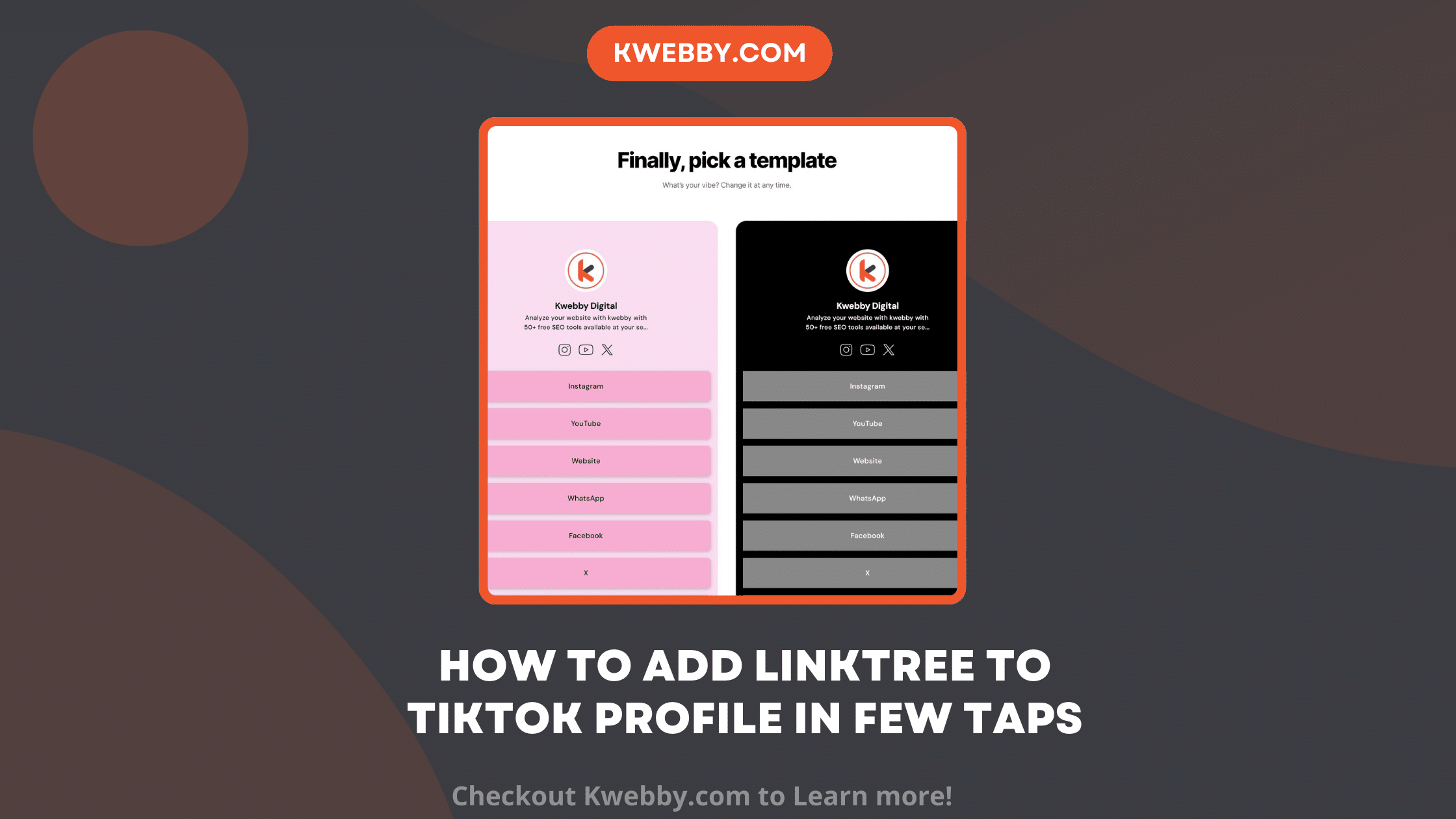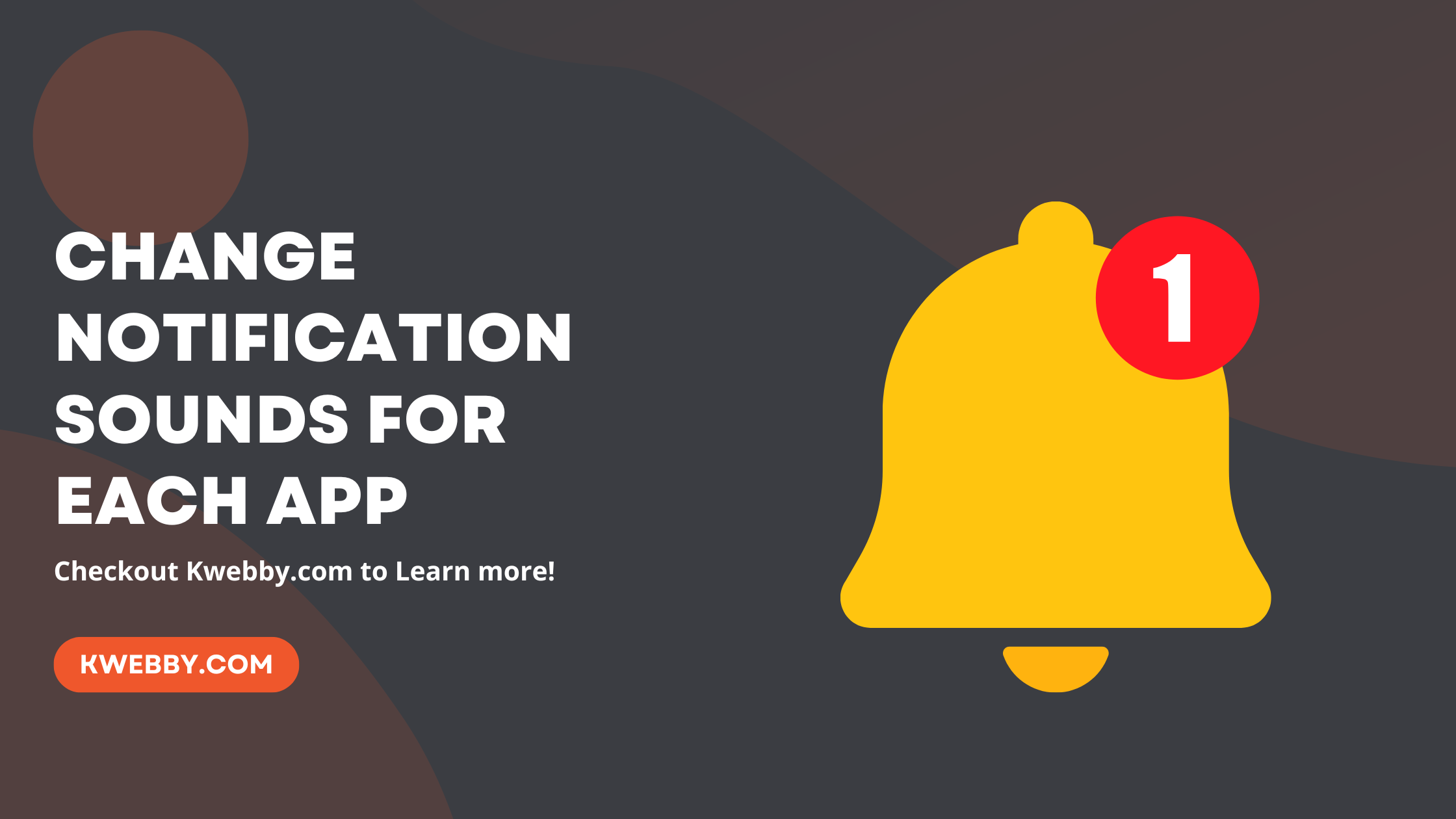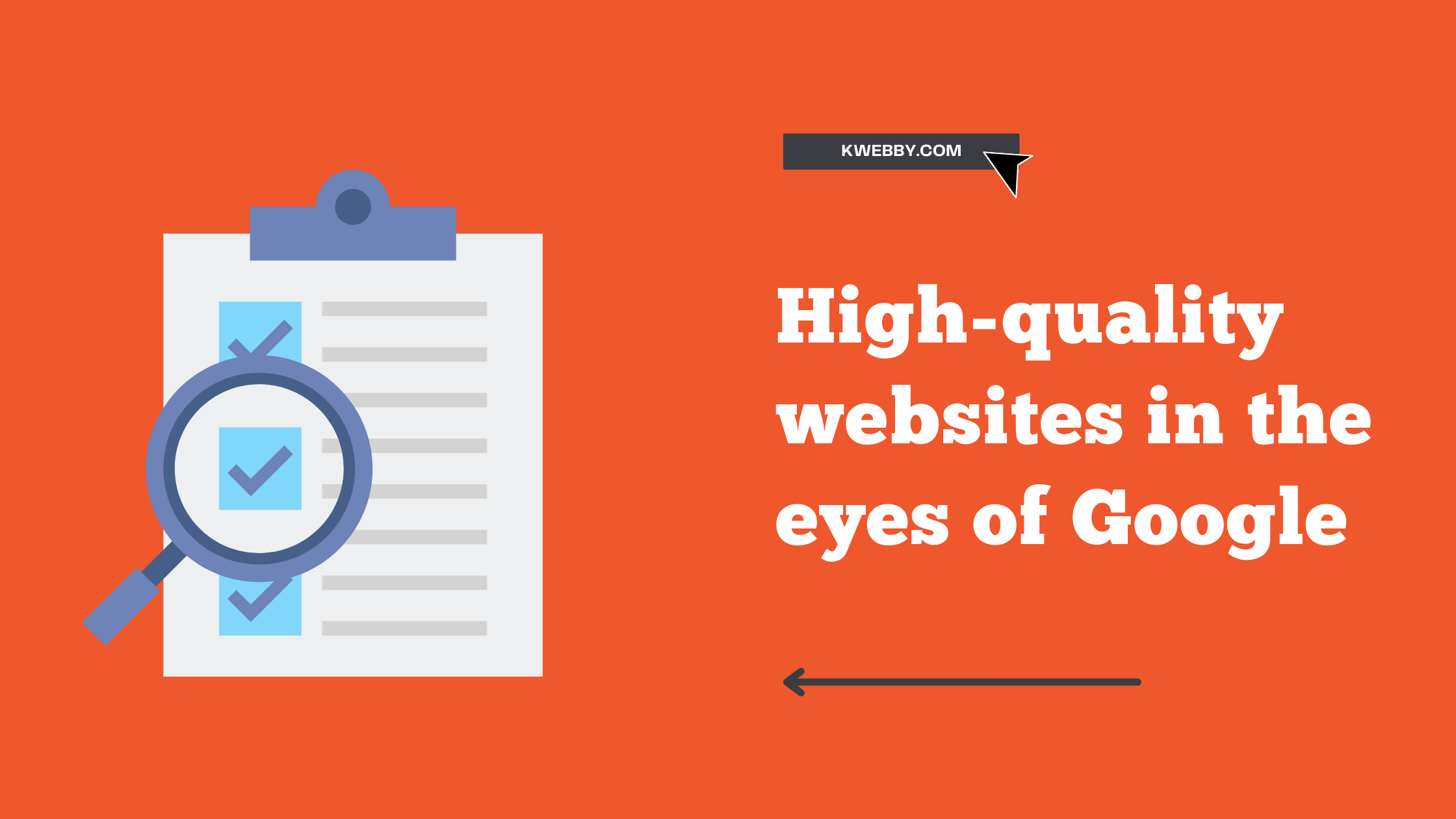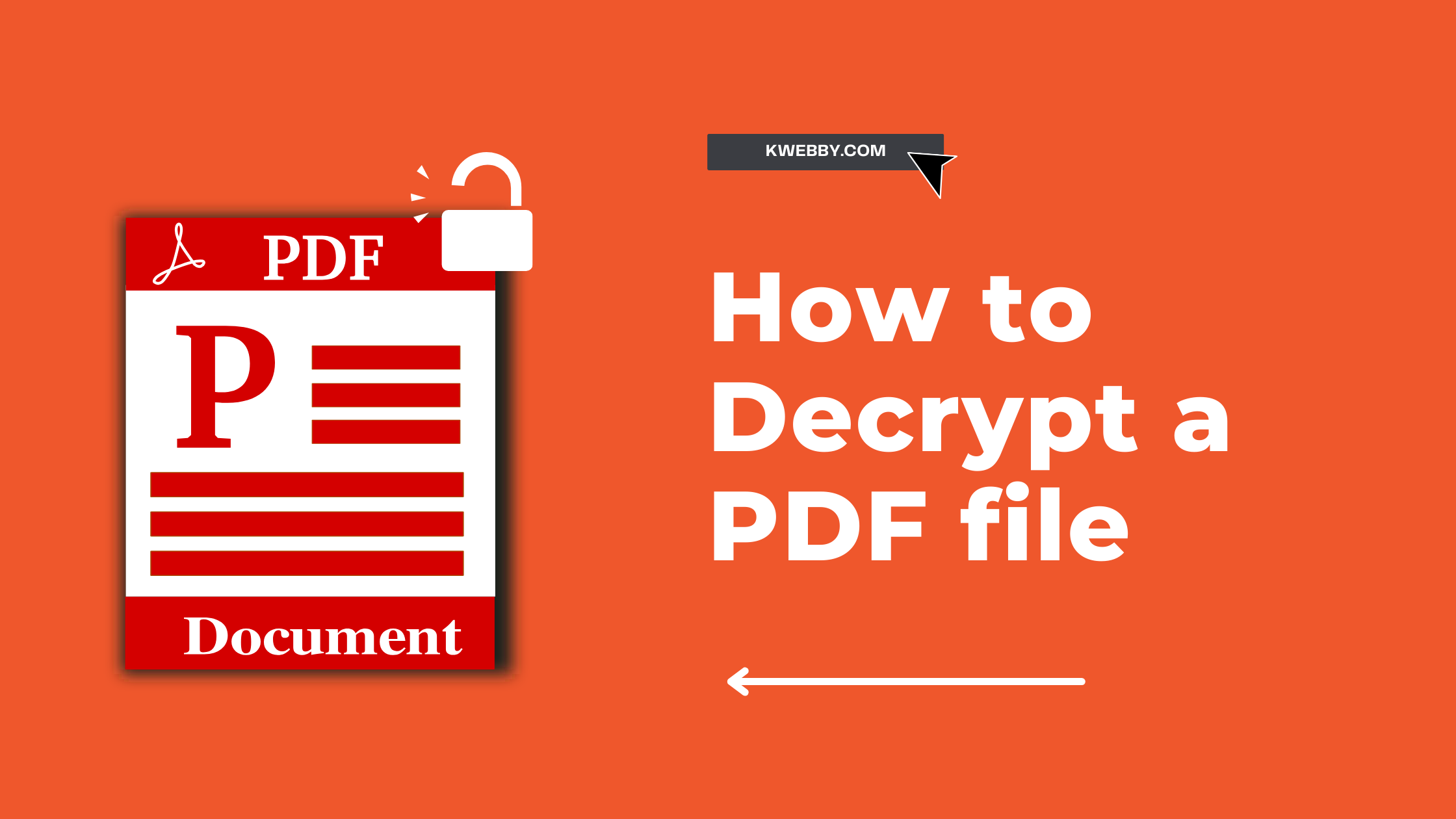
How to Decrypt a PDF file Online, Mobile and Desktop? (7 Easy Methods)
Choose Your Language:
In today’s digital age, PDF files have become the cornerstone for sharing documents owing to their universal compatibility and security features. However, a password-protected PDF can cause trouble when the password is lost or forgotten.
But the good news is, with the advent of online tools, decrypting a PDF file has never been easier. This guide will walk you through a step-by-step process of decrypting a PDF file online, giving you immediate access to crucial information at your fingertips.
So, are you ready to unlock those secured PDF files?
1 Decrypt PDF Files Online
In this section, we will discover various tools to unlock pdf which are available online. You can use various tools to decrypt PDF Online but we will discover the best PDF Password remover.
1.1 Kwebby’s Decrypt PDF Tool
Kwebby’s Decrypt PDF Tool is one of the most popular browser-based user-friendly online tools available for unlocking PDF documents. Here’s how to use it:
Visit Kwebby’s Decrypt PDF Tool and upload your document by clicking on the ‘Choose File’ button
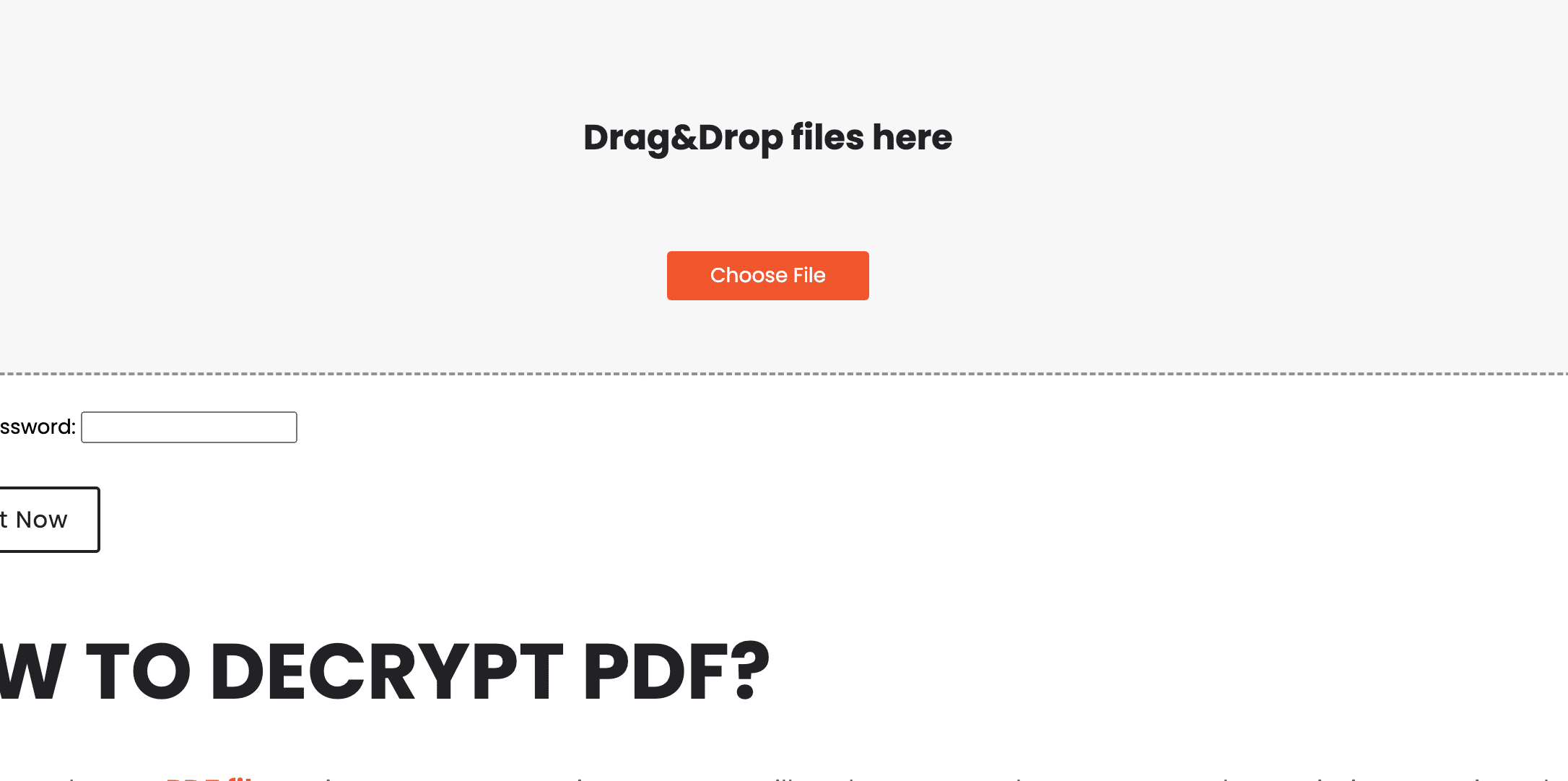
Enter the password that you think was used to protect the document
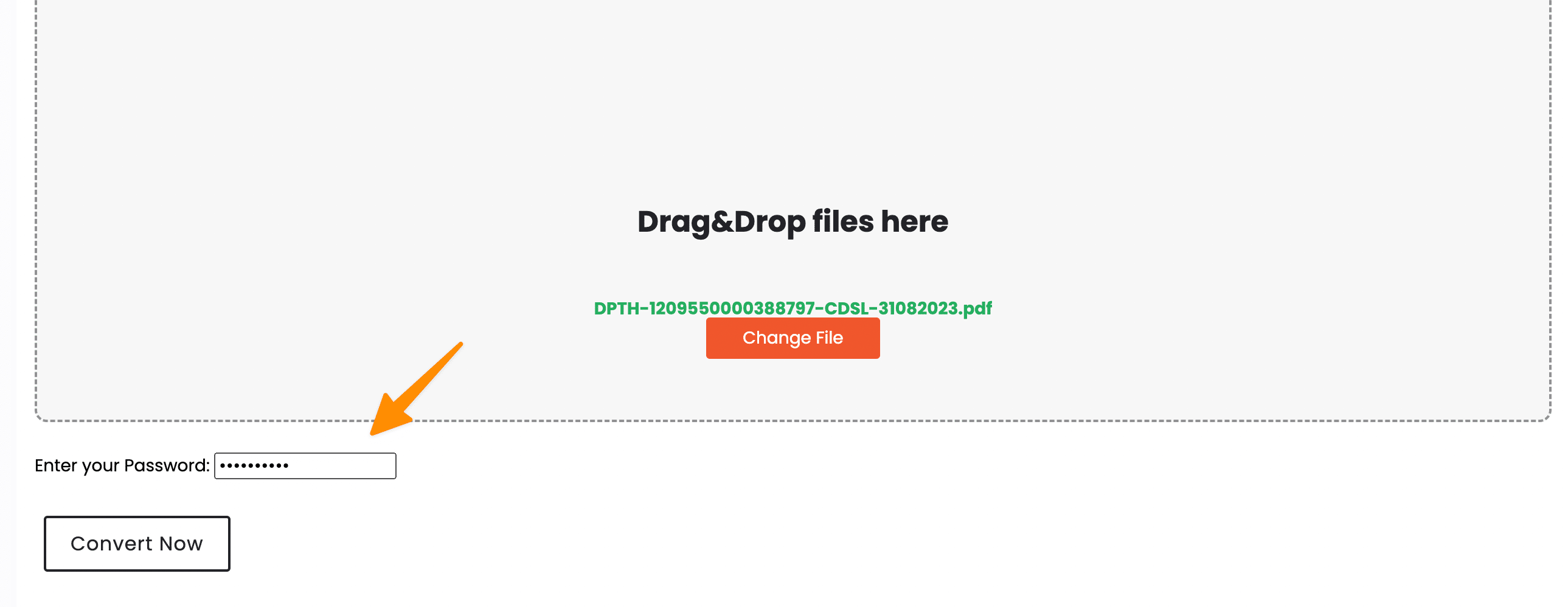
Click on ‘Convert’ and wait for the tool to process your request
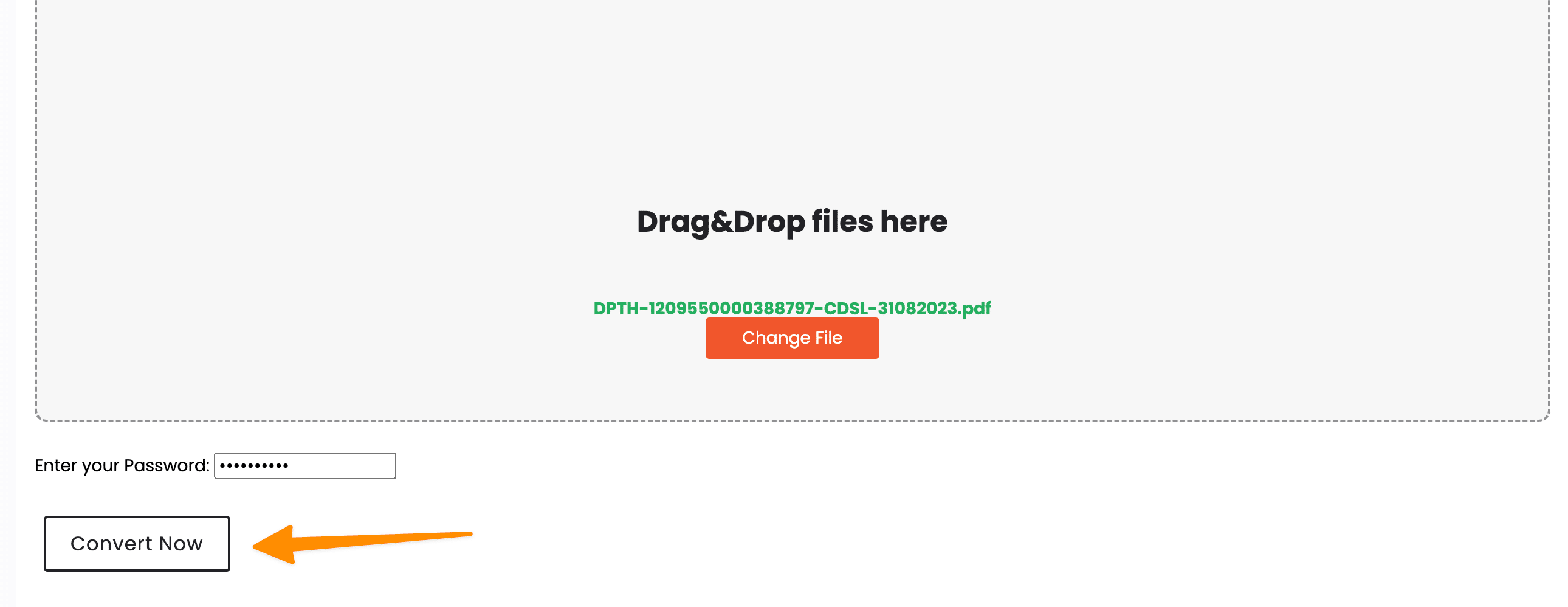
Once the file has been unlocked, it will be automatically downloaded onto your device

You also have an option to save on Google drive as well as Dropbox.
If you cannot remember or do not know the correct password, other options are available to you.
Other Tools;
1.2 Decrypt PDF Online Without Password Using Small PDF
If you have a secured PDF file and don’t know the password, SmallPDF Online is an excellent tool to decrypt it. Here’s how:
Visit Small PDF Online PDF editor.
Drag and drop your file into the designated area or click on ‘Select File’ to upload it;
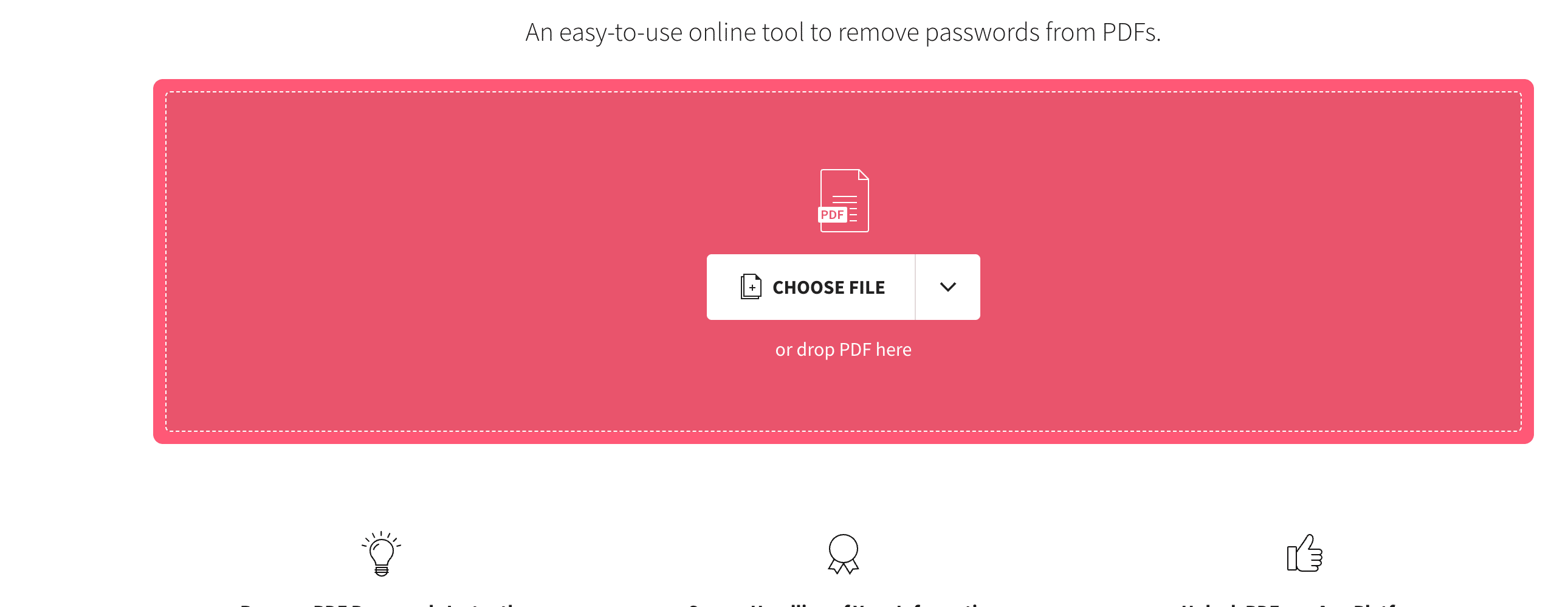
Now, after it uploads your file, a confirmation popup will open, you need to check the box and click on “Unlock PDF.”;
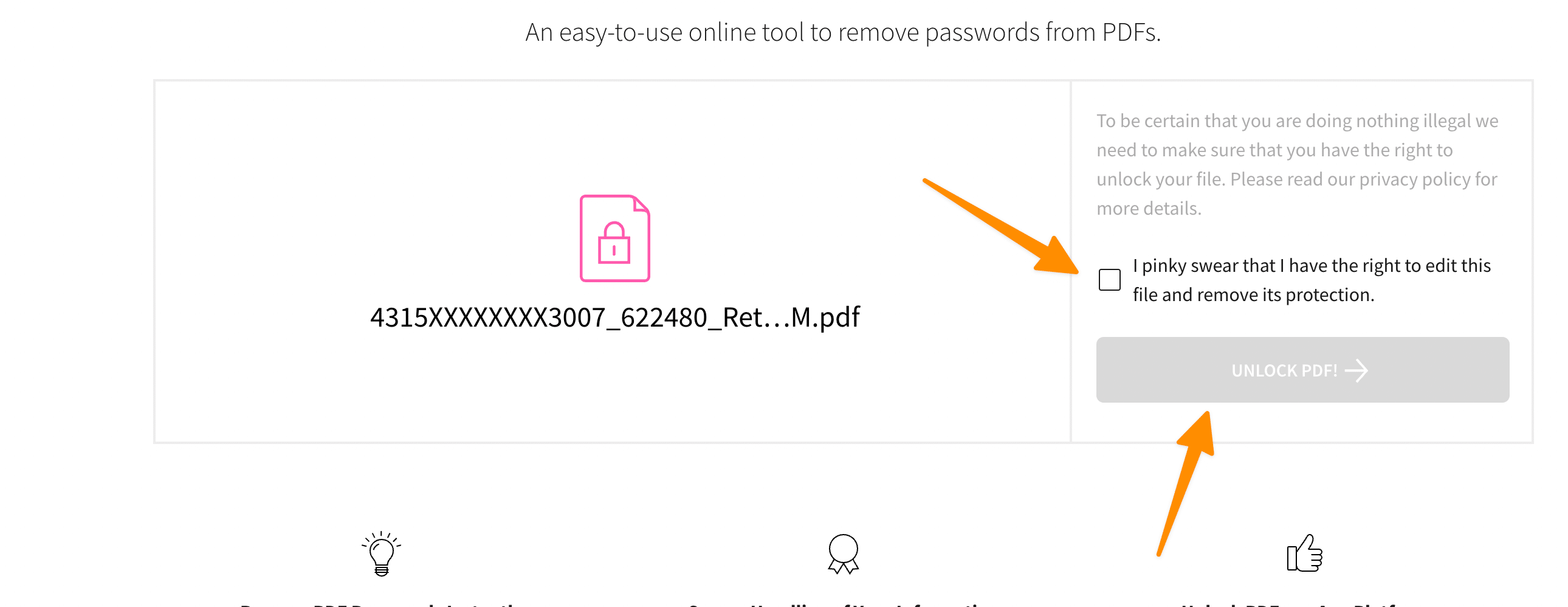
The tool will decrypt the document automatically, and you can then download it onto your device.
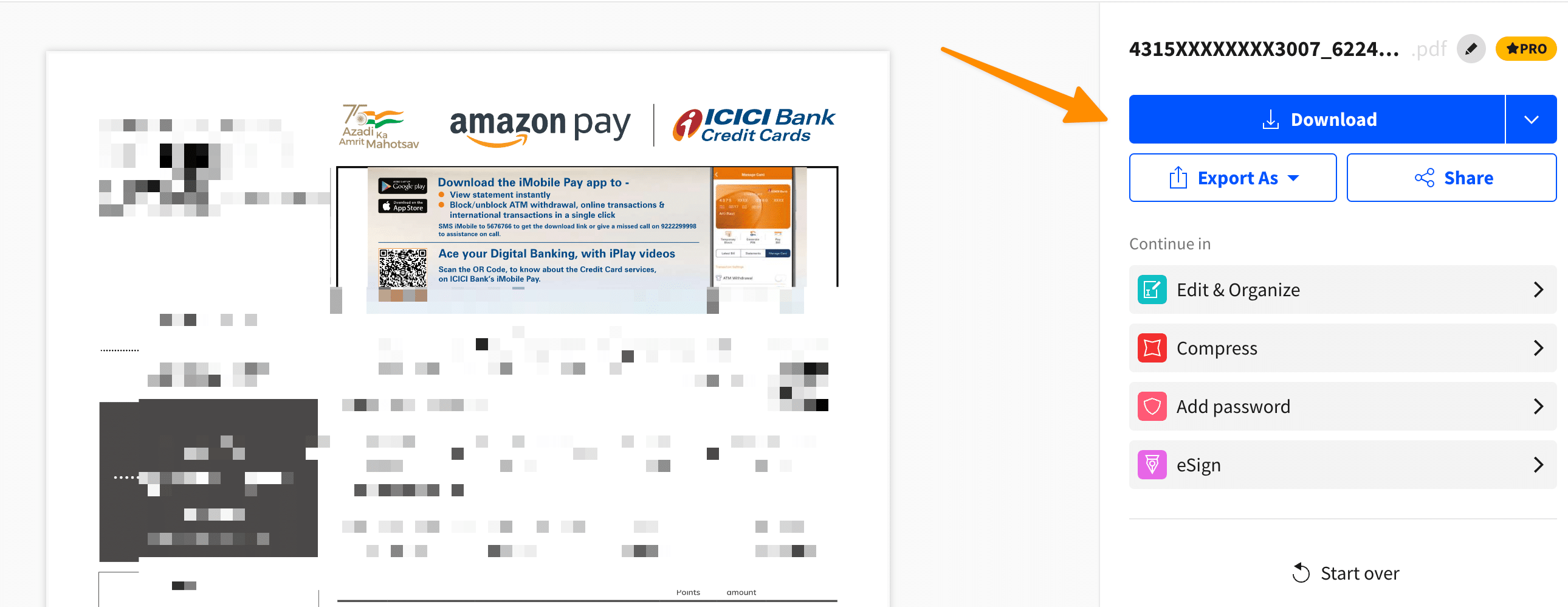
This method is one of the simplest ways to access a secured PDF without knowing the password.
2 Decrypt PDF Files on Mac
In this section, we will discover PDF unlocker in MAC operating systems.
2.1 Remove Password protection in Mac’s Preview APP.
Mac’s Preview App, already installed on all macOS Monterey and later versions, offers an intuitive and straightforward way to remove passwords from PDF files. Let’s see how to utilize it:
Begin by opening the PDF in Preview. Accomplish this by double-clicking the PDF file or via the right-click menu, choosing ‘Open With’ > ‘Preview’.
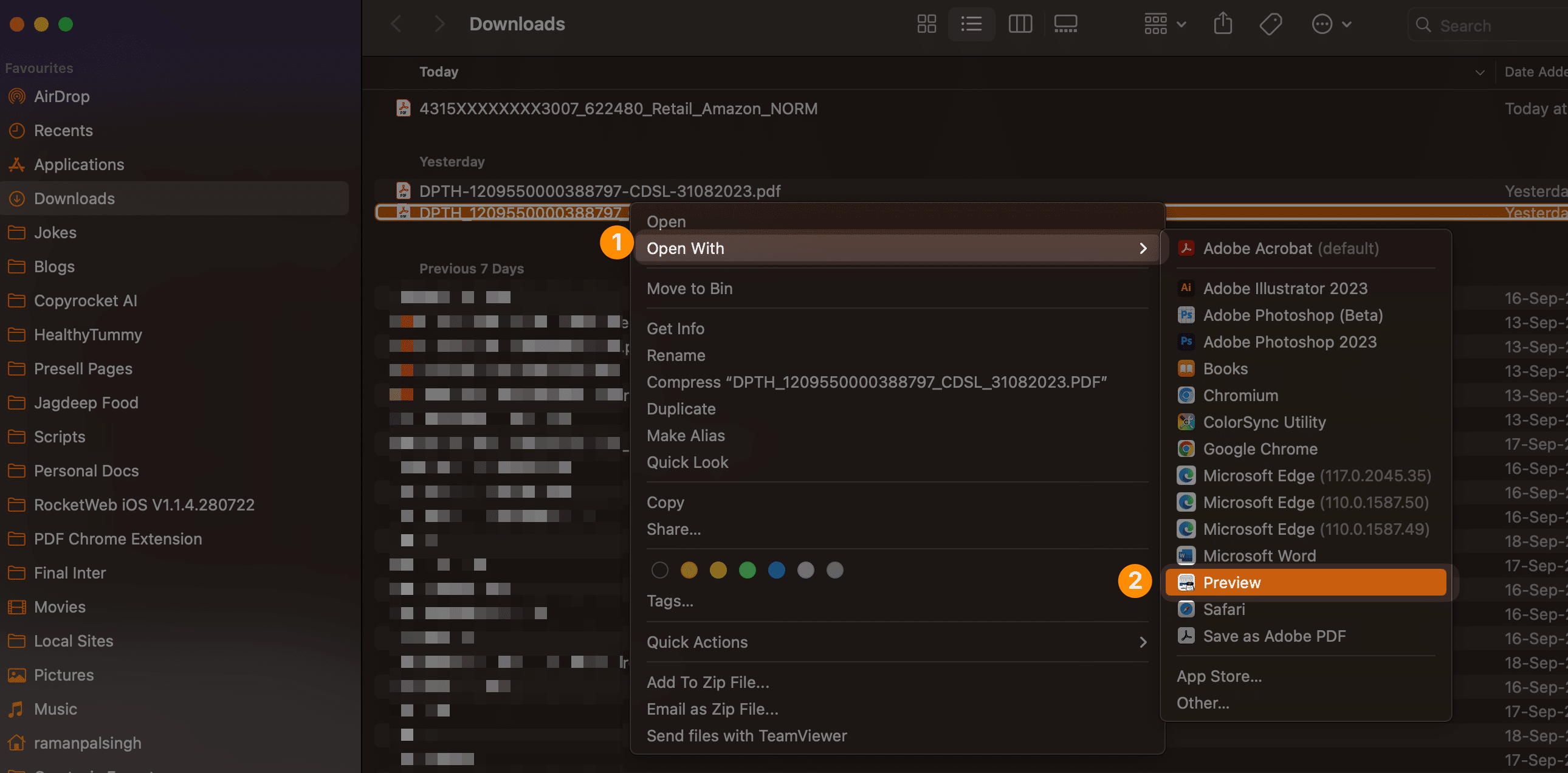
Upon prompting, enter the password for the PDF and press the enter key.
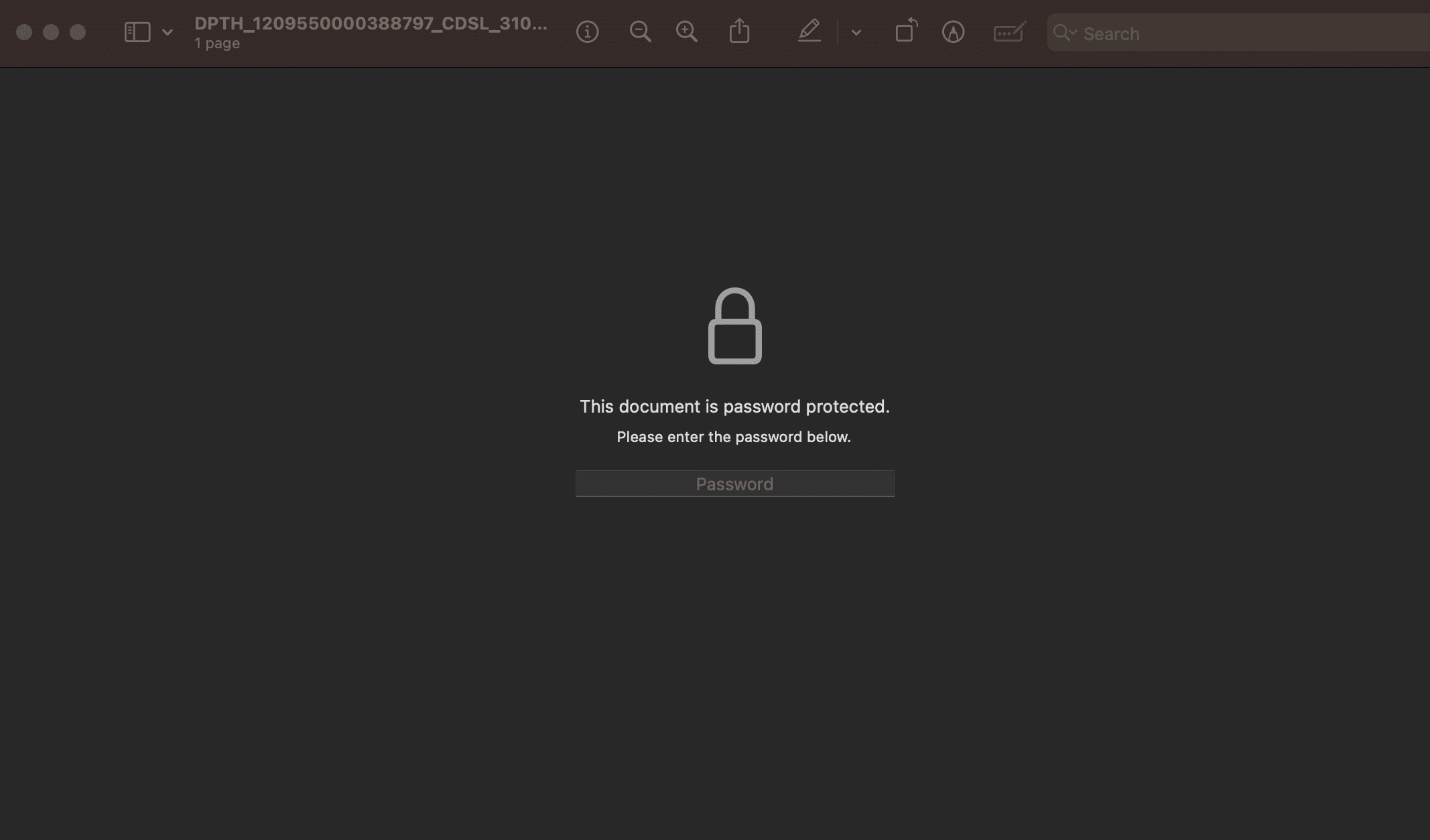
Navigate to the top menu bar, select ‘File’, and then pick ‘Export’.
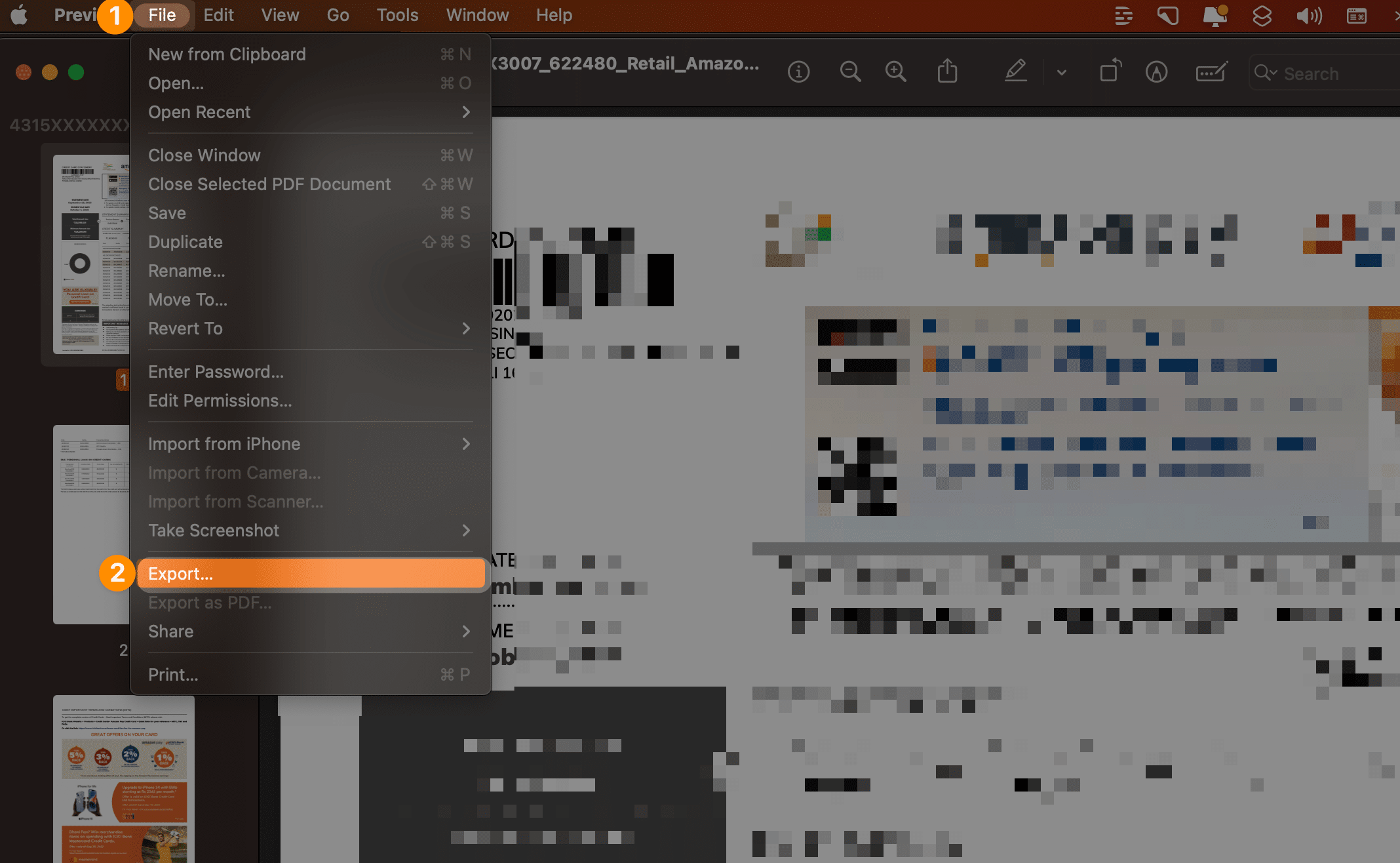
Click on ‘Permissions’. This is where you will adjust the PDF security settings.
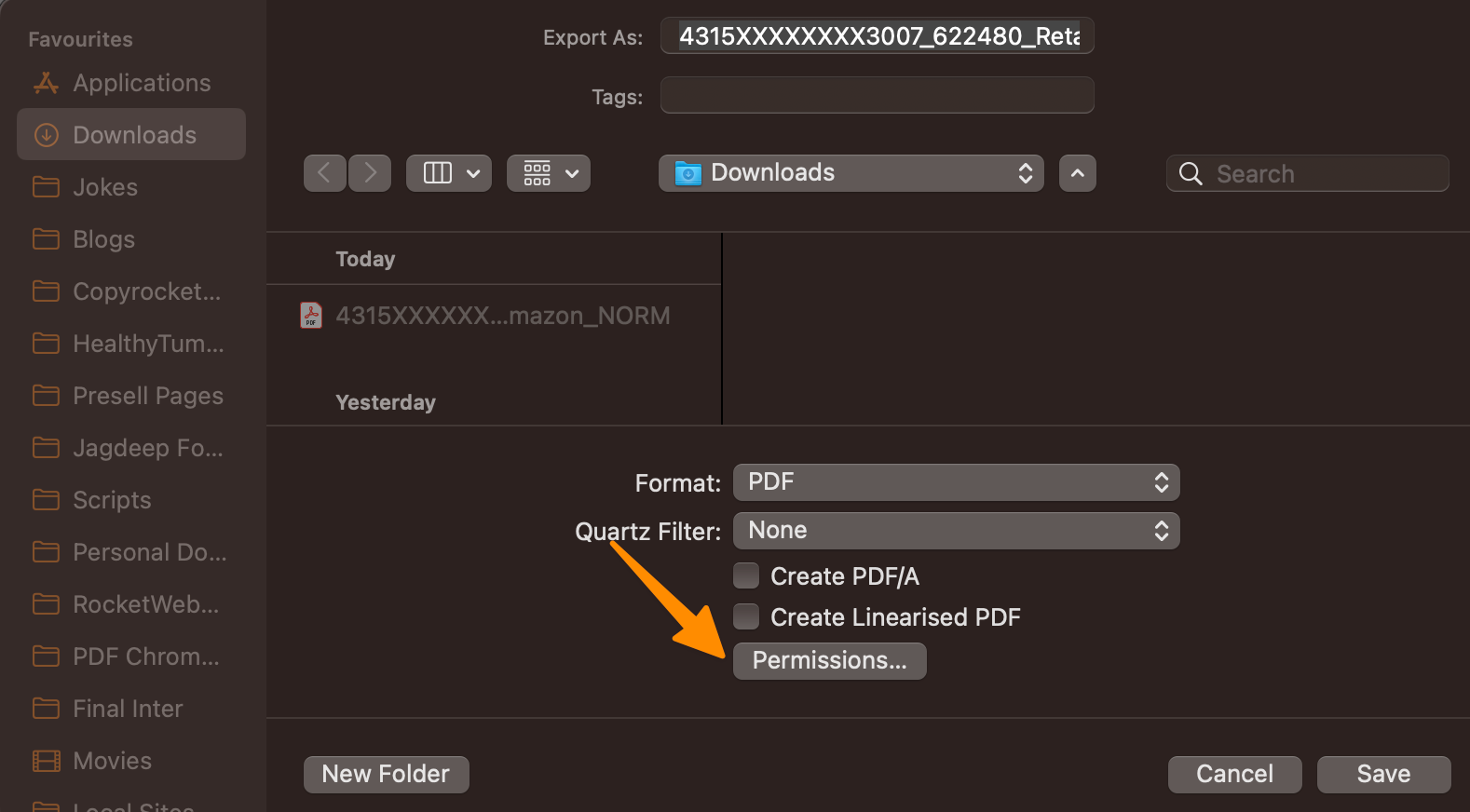
In the ‘Owner Password’ field, input the original PDF’s password. After doing so, select ‘Apply’.
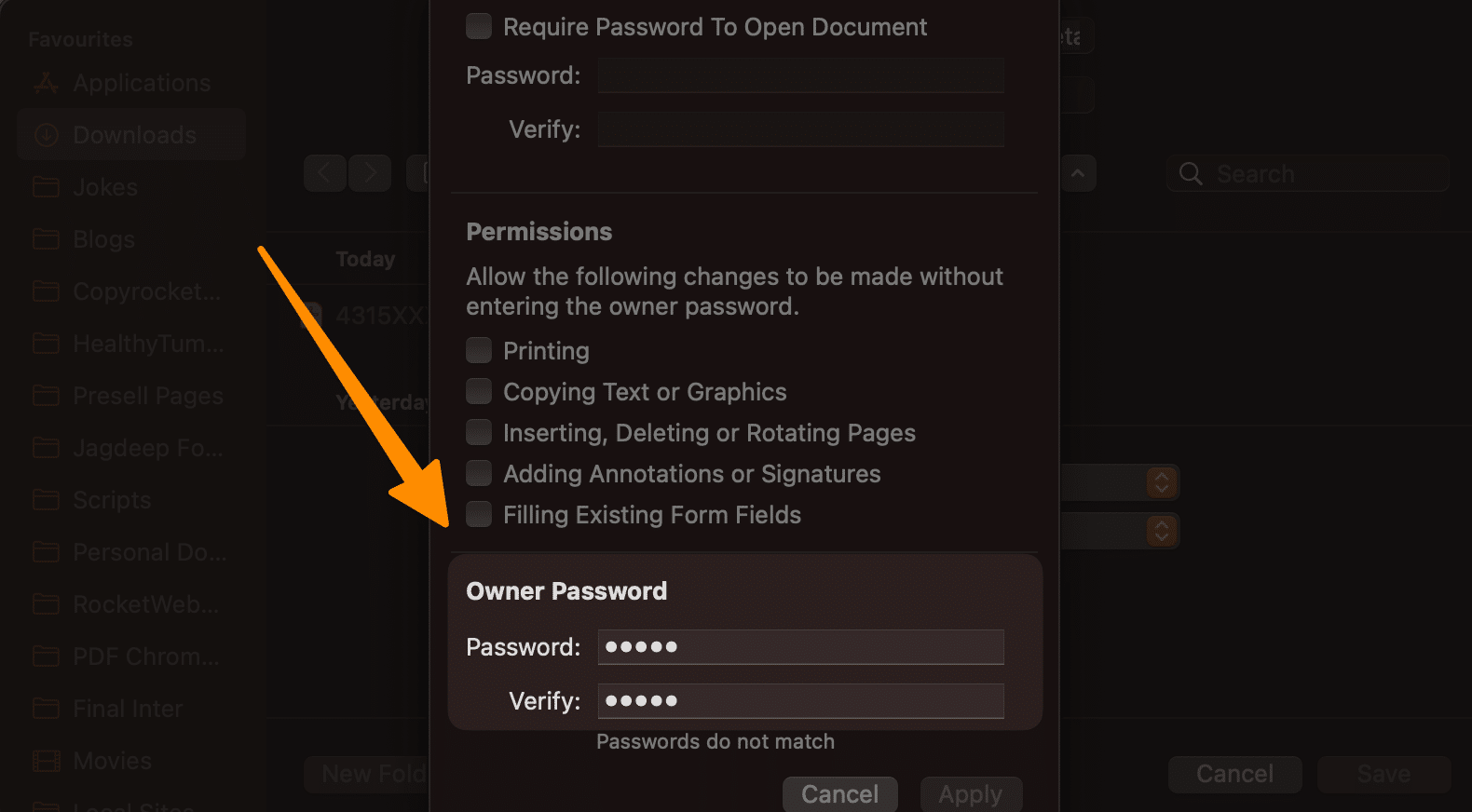
Optional: At this stage, you can rename the password-protected PDF file or choose a different destination to remove password from PDF.
To finalize the process, click ‘Save’. The result is an unlocked PDF, accessible without requiring a password.
Unlock the power of your files today and never let a forgotten password delay your work again.
2.2 Adobe Acrobat (Windows, Mac)
Adobe Acrobat, the industry standard for PDF viewing and editing, also offers a secure way to decrypt PDF files. All you need is an Adobe ID to use it:
Visit Adobe Acrobat and download and install Acrobat on your Operating System.
Open your PDF Document with Acrobat.
Enter your Password to open;
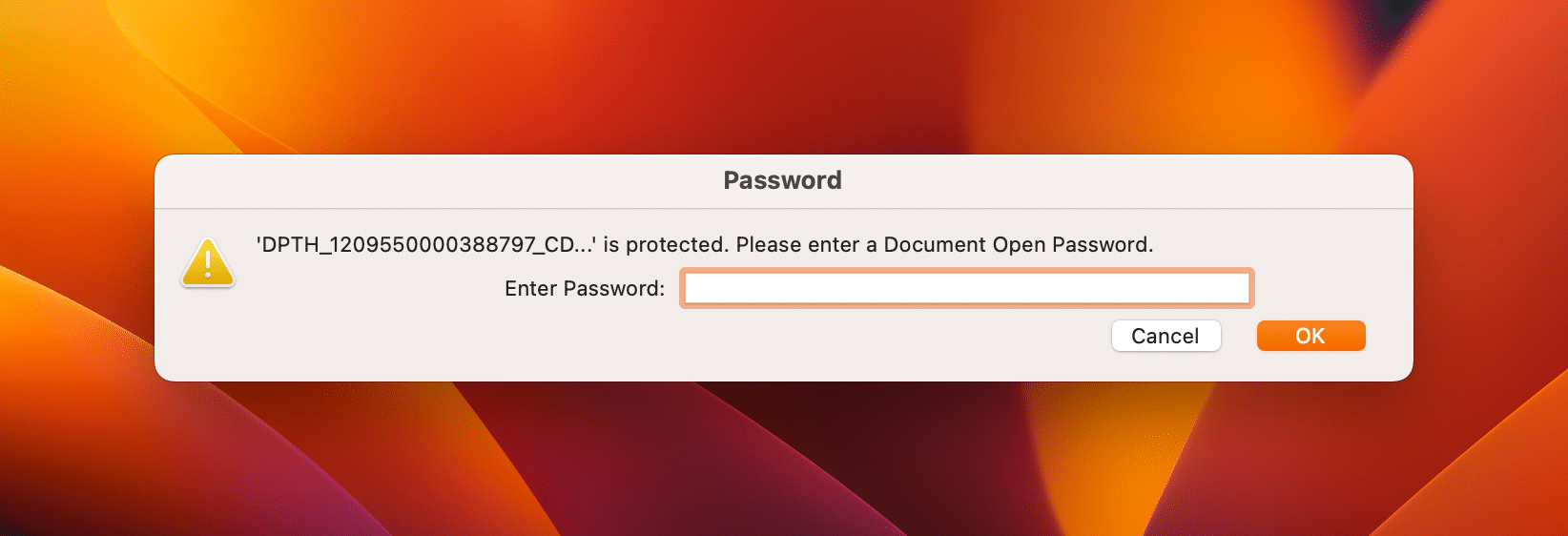
Now go to tools from the left and select the “Protect PDF” tool;
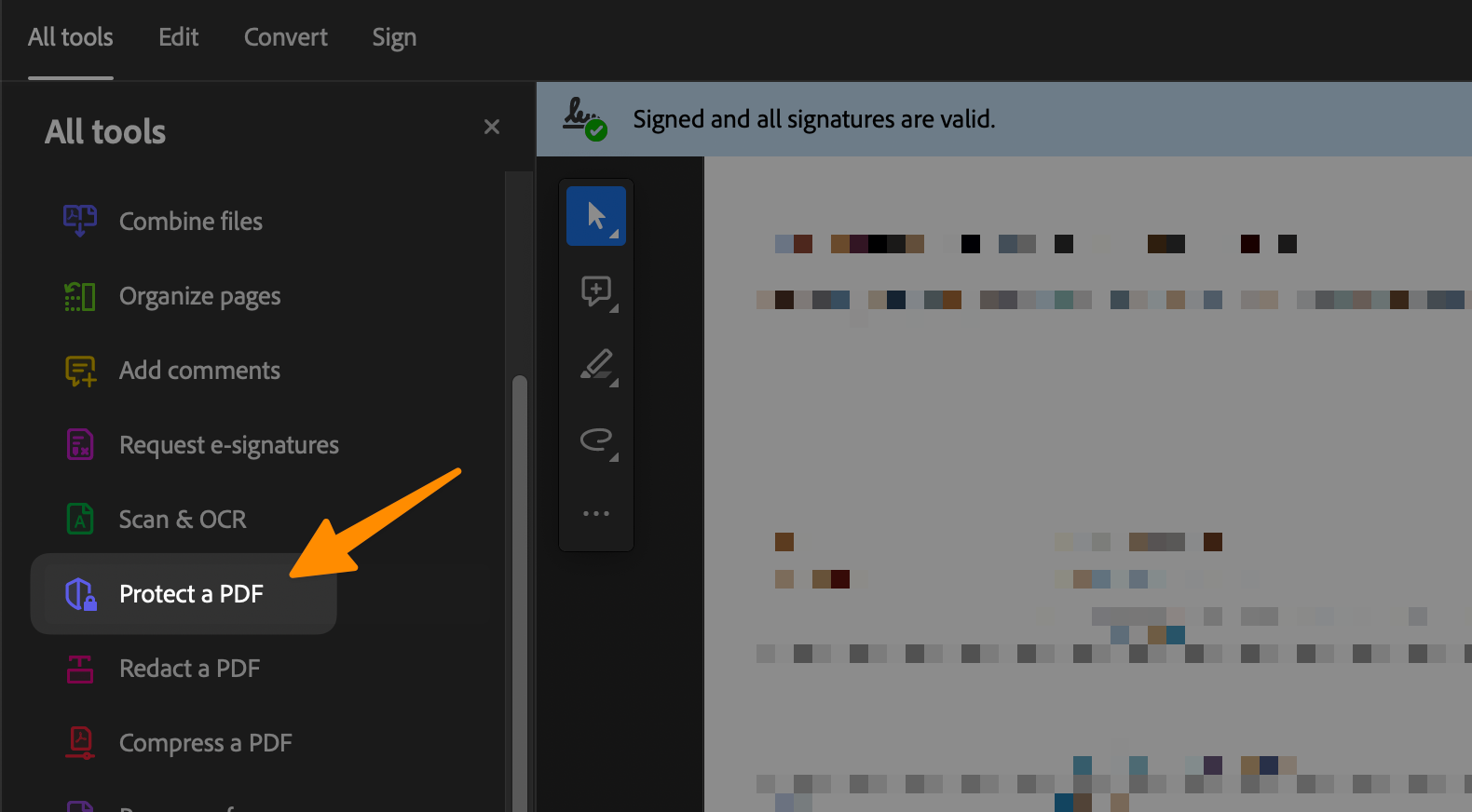
Now, select “Remove Security” to remove passwords.
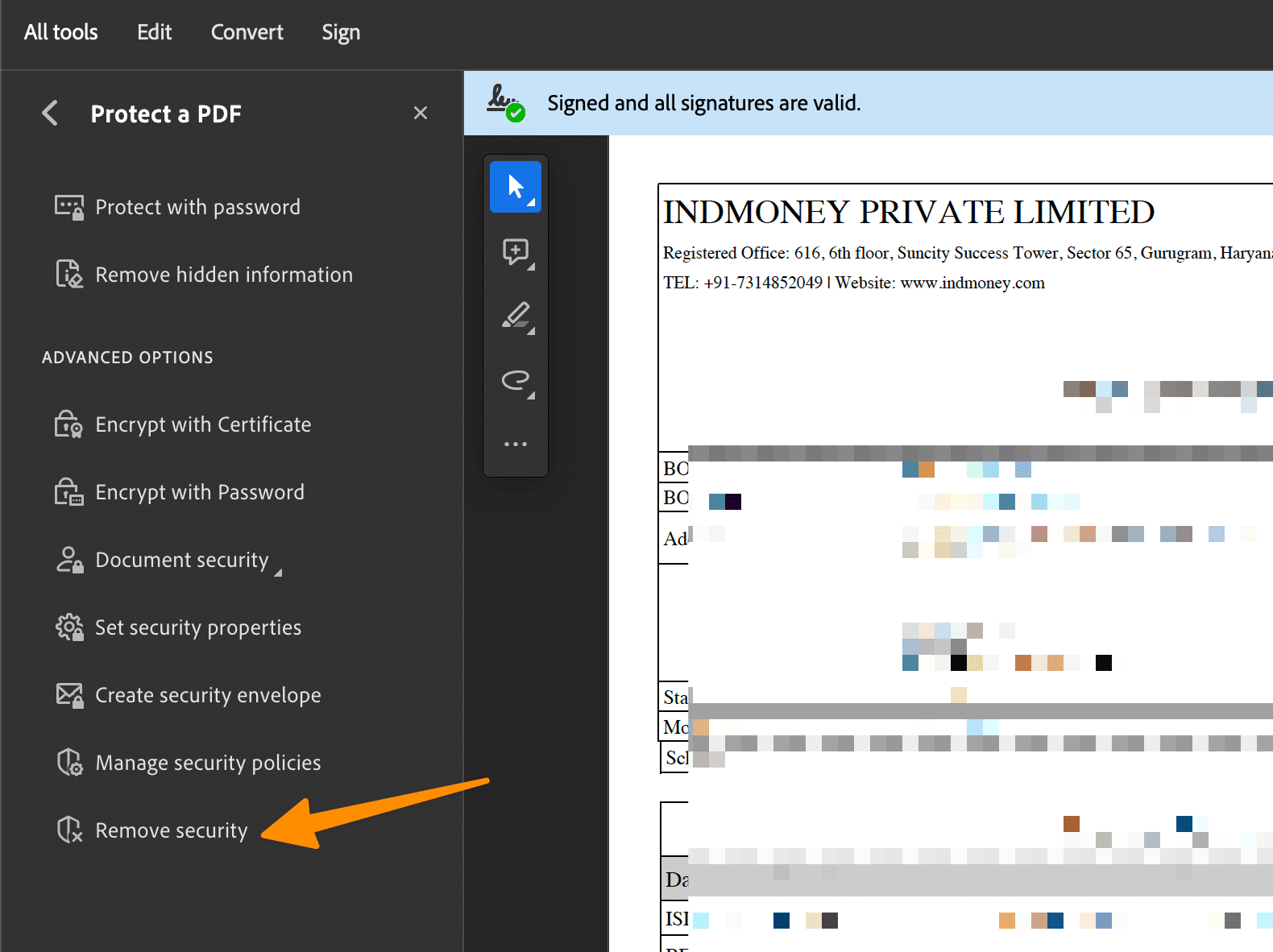
The document will now be unlocked; you can access it without restrictions. It is important to note that this tool only works with documents encrypted using passwords.
3 Decrypt PDF on Windows
Now it’s time for Windows; use the following PDF unlocker to remove password from PDF;
3.1 Decrypt PDFs with WPS Office
The WPS Office app makes it possible to decrypt PDF files using its desktop version. Below are the steps to accomplish this:
Launch the WPS Office app and open your encrypted PDF document.
Input your password to unlock the file and click ‘OK’.
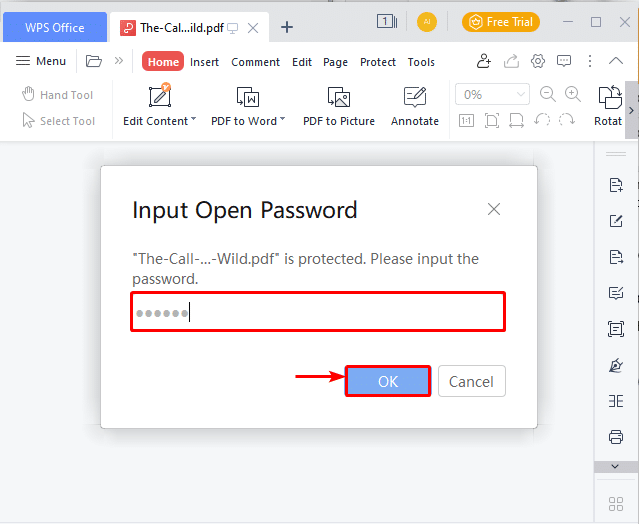
Navigate to the ‘Protect’ feature and select the ‘Encrypt’ option.
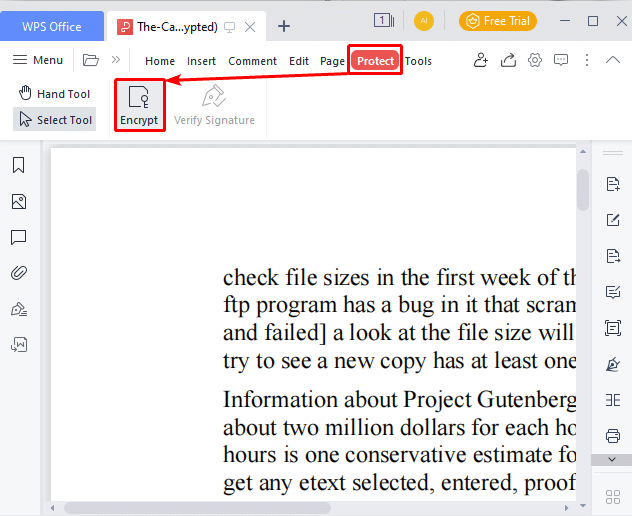
A new window will appear. Here, deselect the checkbox next to the ‘Set the Open Password’ option and click ‘Confirm’.
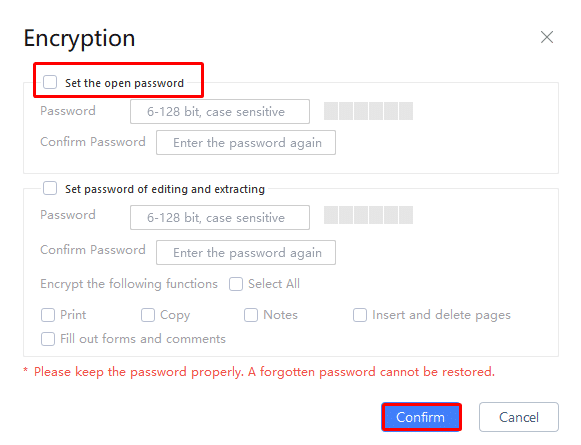
Just like that, your PDF document is decrypted in seconds.
3.2 Use PDFelement to Unlock PDF Files
PDFelement is another powerful tool that can be utilized to decrypt PDF files. Follow the steps below to use this tool:
Start by opening the password-protected PDF document in PDFelement.
Enter your password when prompted and press ‘OK’ to proceed.
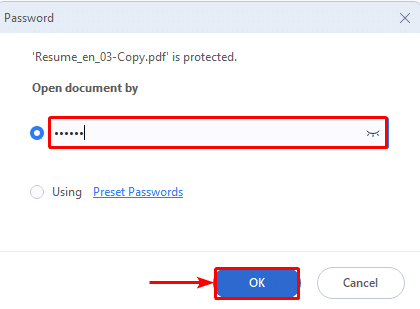
Next, navigate to the ‘Protect’ feature and select the ‘Set Password’ option.
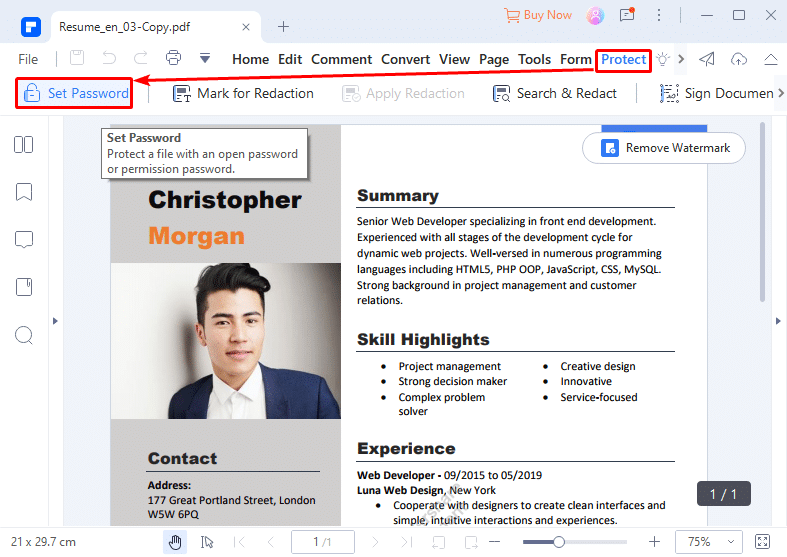
In the subsequent settings, uncheck the ‘Open Password’ option.
Upon completing these steps, your PDF file is decrypted and ready for use without any restrictions. With this process, you can easily access your secured PDF files.
4 Decrypt PDFs on Linux
For Linux users, PDFTK is a great tool to decrypt pdf files. This free and open-source command line tool converts, merges and splits PDF documents. To use it:
Visit PDFTK and install the application on your machine, Run the following command on the command line:
‘pdftk input_file.pdf output output_file.pdf userpw password.’
Replace ‘input_file’ with your file name and ‘password’ with your document’s password.
The decrypted file will now be downloaded onto your machine.
Also, Read;
How to Convert Image to PDF on iPhone (5 Easy Methods)
How to Save Email as PDF? (For all Devices)
How to Draw on a PDF (For all Devices)
How to save a PDF as a JPEG (3 Easy Methods)
5 Conclusion
PDF documents are the most popular format used for digital documents. With this article, you now have all the knowledge necessary to unlock PDF files easily and conveniently using both online and offline tools. Unlock your secured PDFs today and get ahead of those deadlines!
If you prefer a more sophisticated solution, then Adobe Acrobat is an excellent choice as it is robust and userfriendly. Whether you’re a Windows, Mac or Linux user, this article has all the steps required to decrypt your PDF files quickly and securely.
No matter what method you choose, unlocking your secured PDFs can be done in a few easy steps. So go ahead and get your precious documents back today!
Finally, it is important to remember that whichever tool you you choose to use, you must always ensure that the tool is capable and secure so your PDFs remain safe from malicious activity.
6 Frequently Asked Questions
6.1 What is decrypt PDF?
Decrypt PDF is the process of removing password protection from a secured PDF document. Once the encryption is removed, you will be able to access and edit the PDF document without restrictions.
6.2 Can you decrypt a PDF without password?
You can decrypt a PDF without a password using an online tool like Smallpdf’s Unlock PDF tool. This tool operates on the cloud, meaning it’s accessible from any device with an internet connection.
6.3 Is Adobe Acrobat Free to Unlock PDF?
No, Adobe Acrobat requires a subscription to unlock PDF files. However, if you have an Adobe ID then you can use it to access and decrypt secured PDFs without needing a subscription.