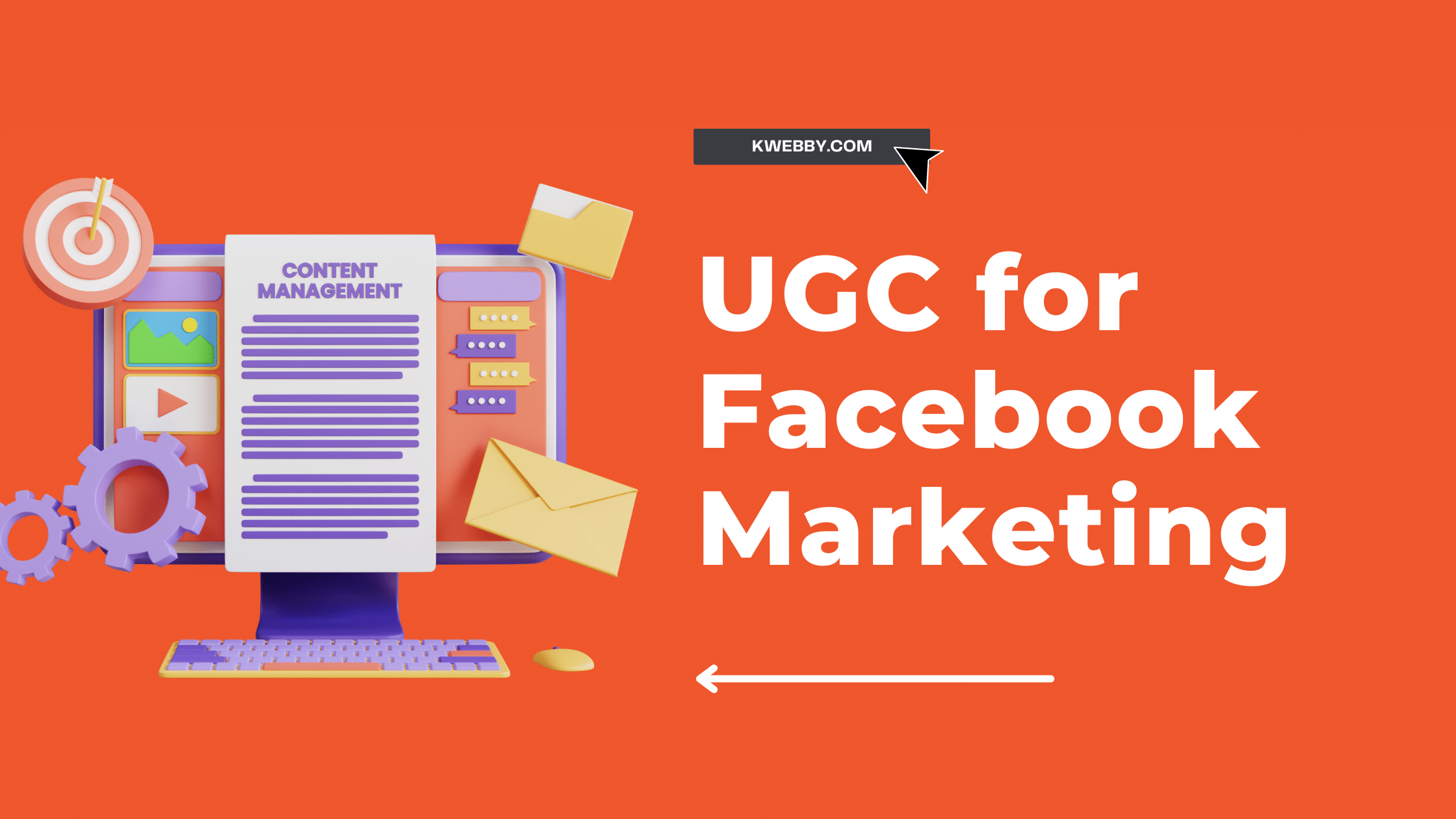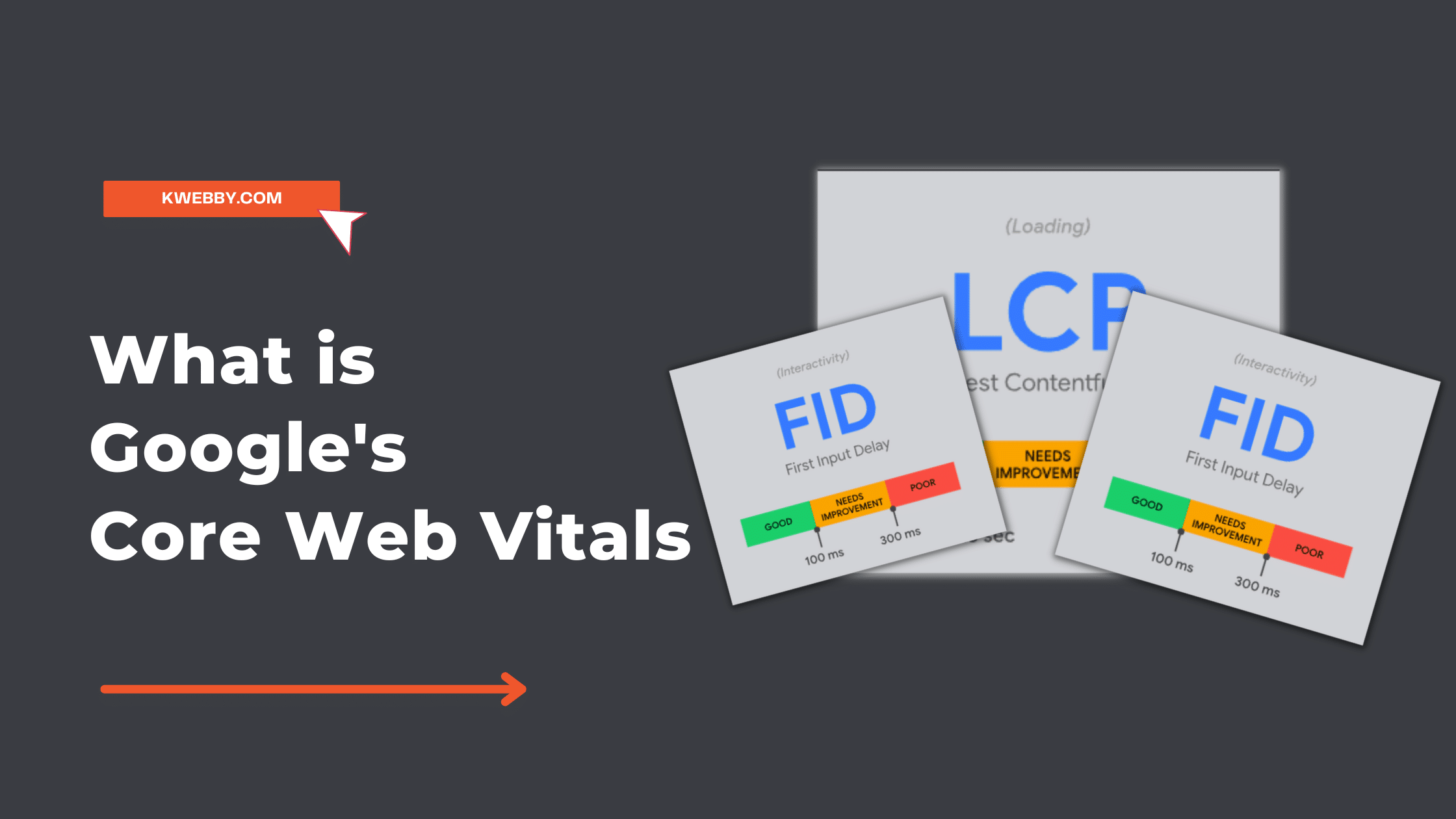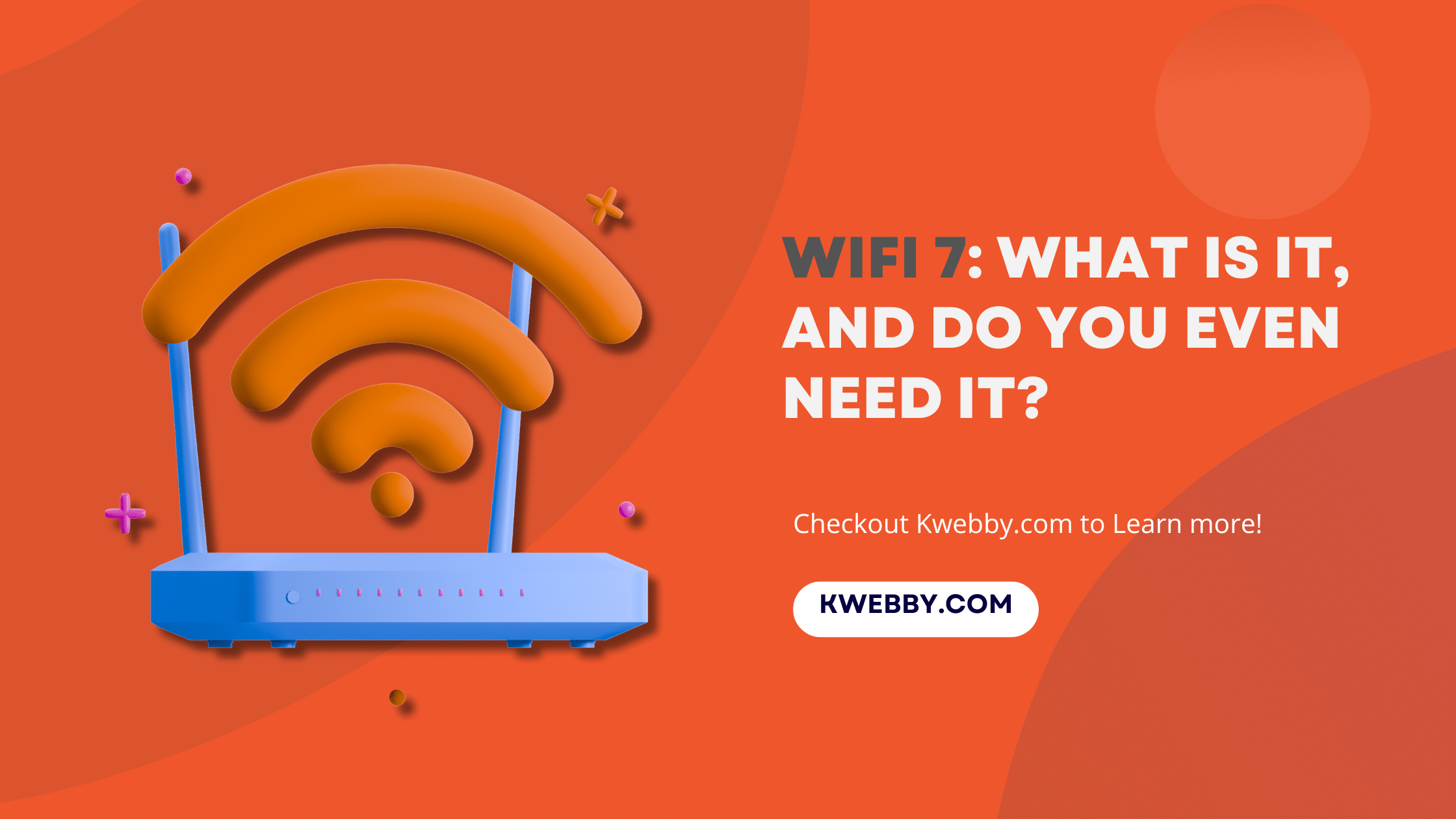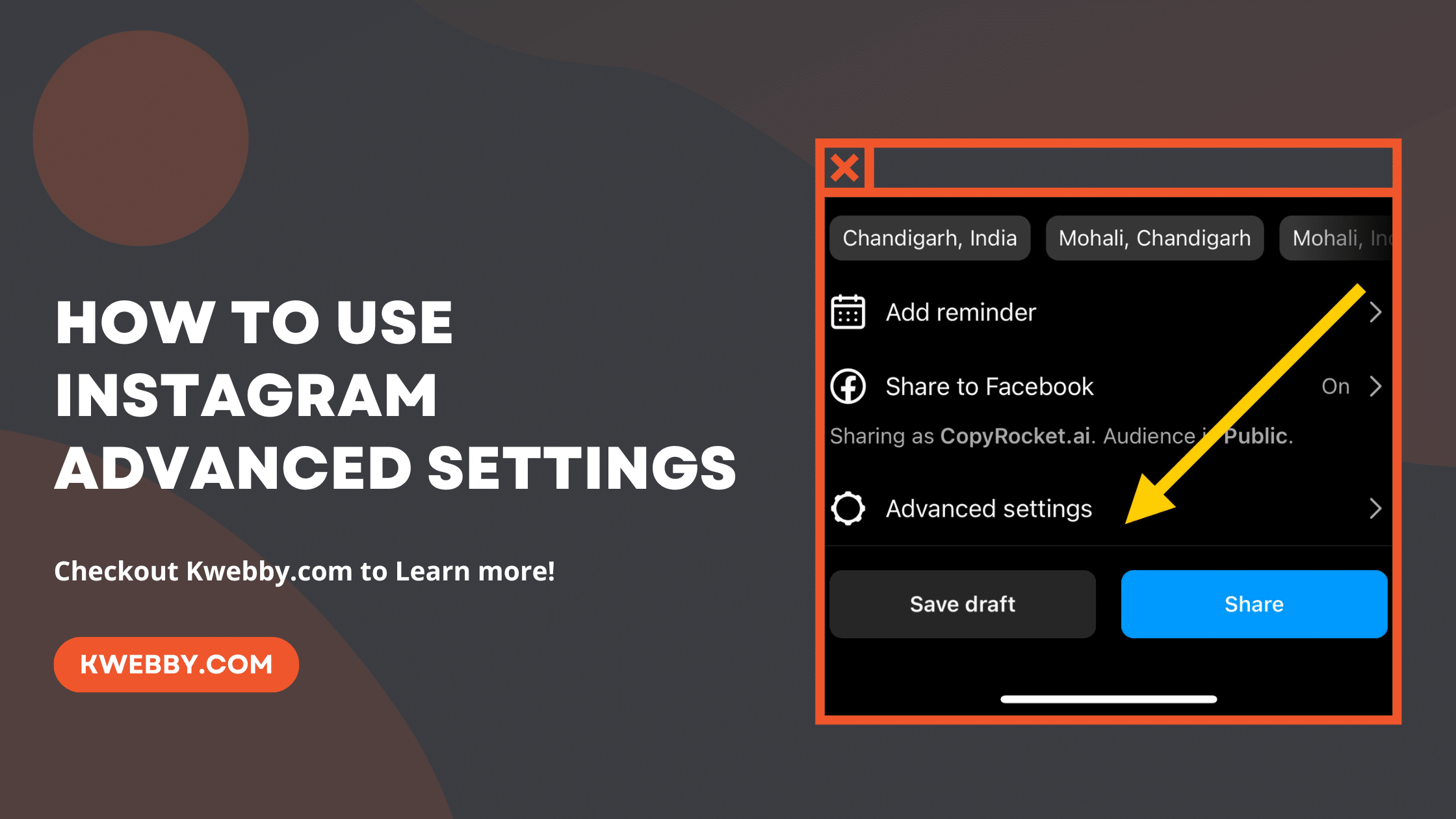
How to use Instagram Advanced Settings in 2025
Choose Your Language:
Instagram, as we know it, is not just a haven for engaging content but has morphed into a significant branding tool and a personal portfolio space that caters to a diverse user base.
While navigating through its simplistic interface to upload an Instagram Post, photo, or reel feels like second nature, the app hides beneath its surface a suite of advanced settings options waiting to be explored.
These settings are designed to enhance your Instagram experience, offering deeper customization for your Instagram profile, posts, and overall engagement with your audience.
Whether you’re aiming to optimize your business account, seeking ways to better connect with your target audience, or simply looking to fine-tune your personal account for a richer Instagram feed, understanding how to find advanced settings and utilize them effectively can elevate your presence on the platform.
From enabling high-quality photo uploads to managing your visibility through options like disabling or hiding comments on certain posts, the advanced settings on Instagram open up a world of possibilities for crafting your ideal Instagram experience.
How to Delete an Instagram Account Without any Hassle
1 How to use Instagram Advanced Settings for a Post?
To get started, ensure you have the latest version of the Instagram app installed on your mobile device. This ensures you have access to all the new features and settings.
Here’s a straightforward guide to finding and applying advanced settings for your Instagram posts:
Open Instagram: Launch the app from your home screen.
Tap Your Profile Picture: This is found at the bottom right, leading to your profile page.
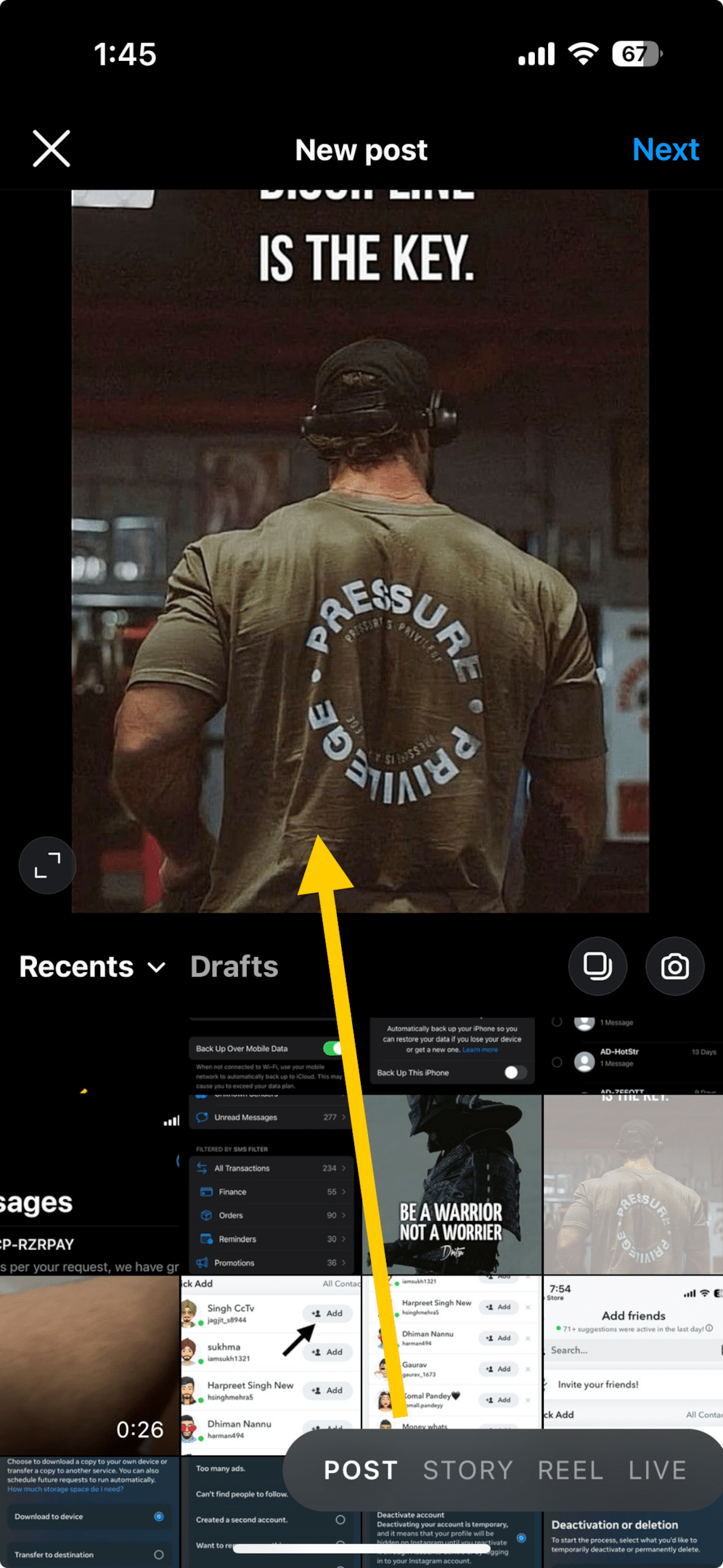
Create a New Post: Tap the ‘+’ icon, choose ‘Post’, and select a Instagram photo or video from your camera roll you wish to upload. You can also capture a photo or video directly through the app.
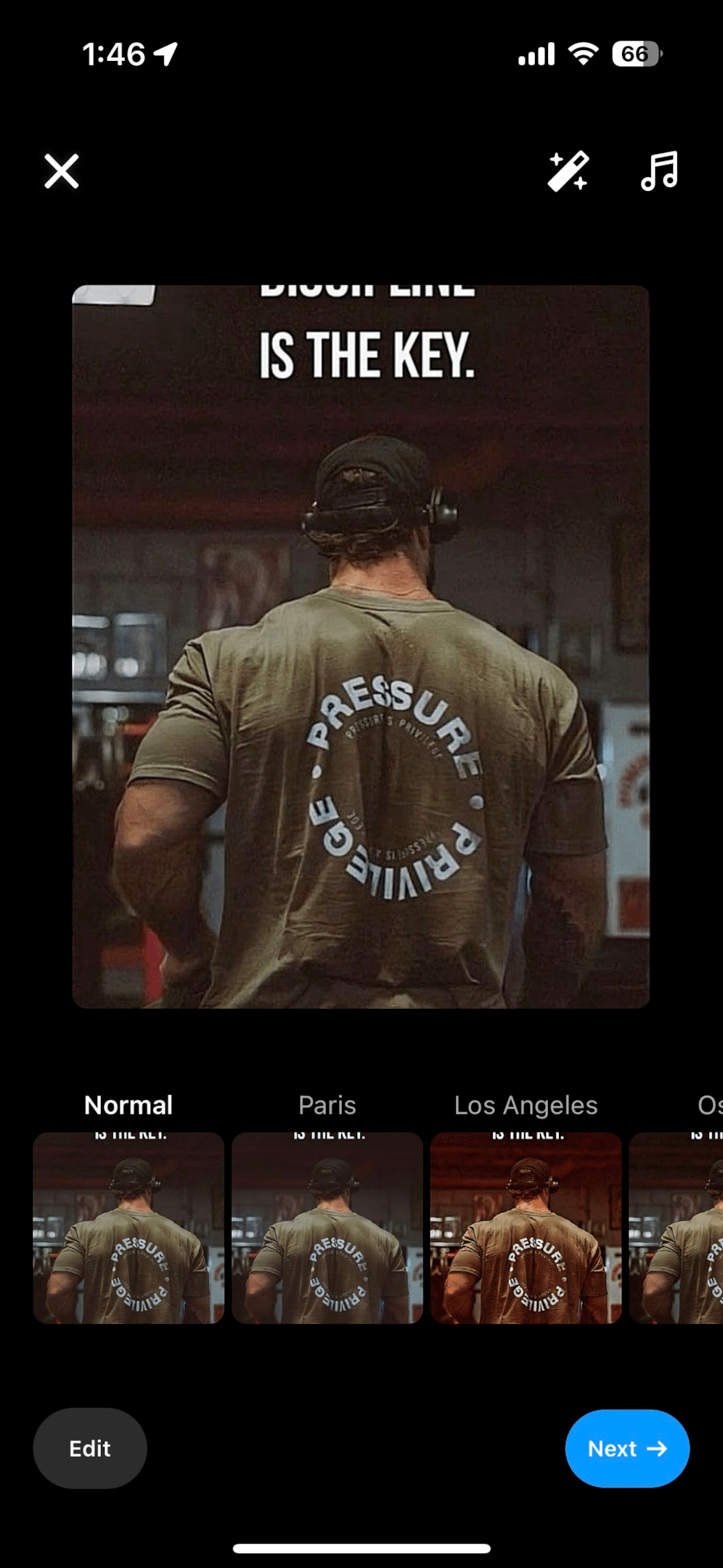
Edit Your Post: After selecting your photo or video, you can apply filters or edit its appearance to your liking.
Tap ‘Next’: Once you’re satisfied with your edits, tap ‘Next’ in the top right corner.
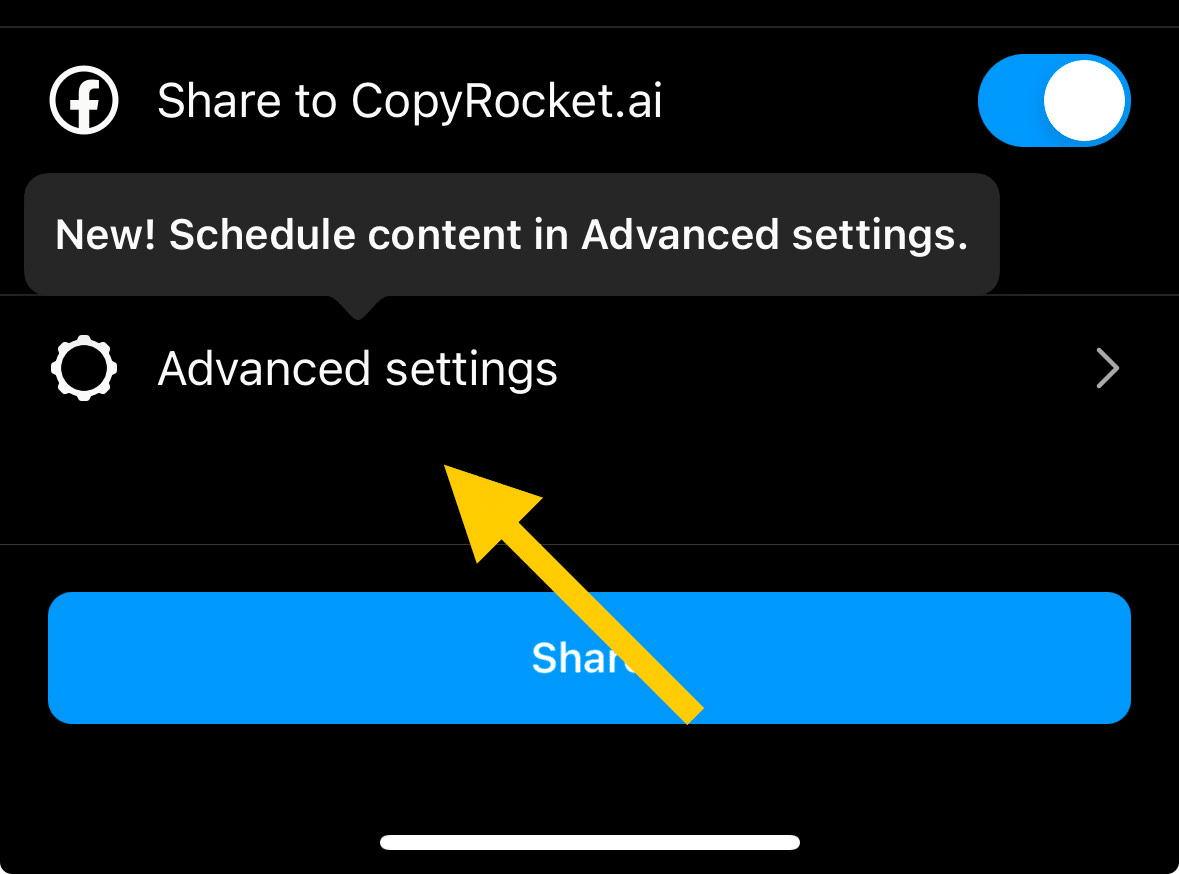
Access Advanced Settings: Before you share your post, scroll down and tap ‘Advanced Settings’ at the bottom. This is where you can explore various options to customize your post’s visibility and engagement features.
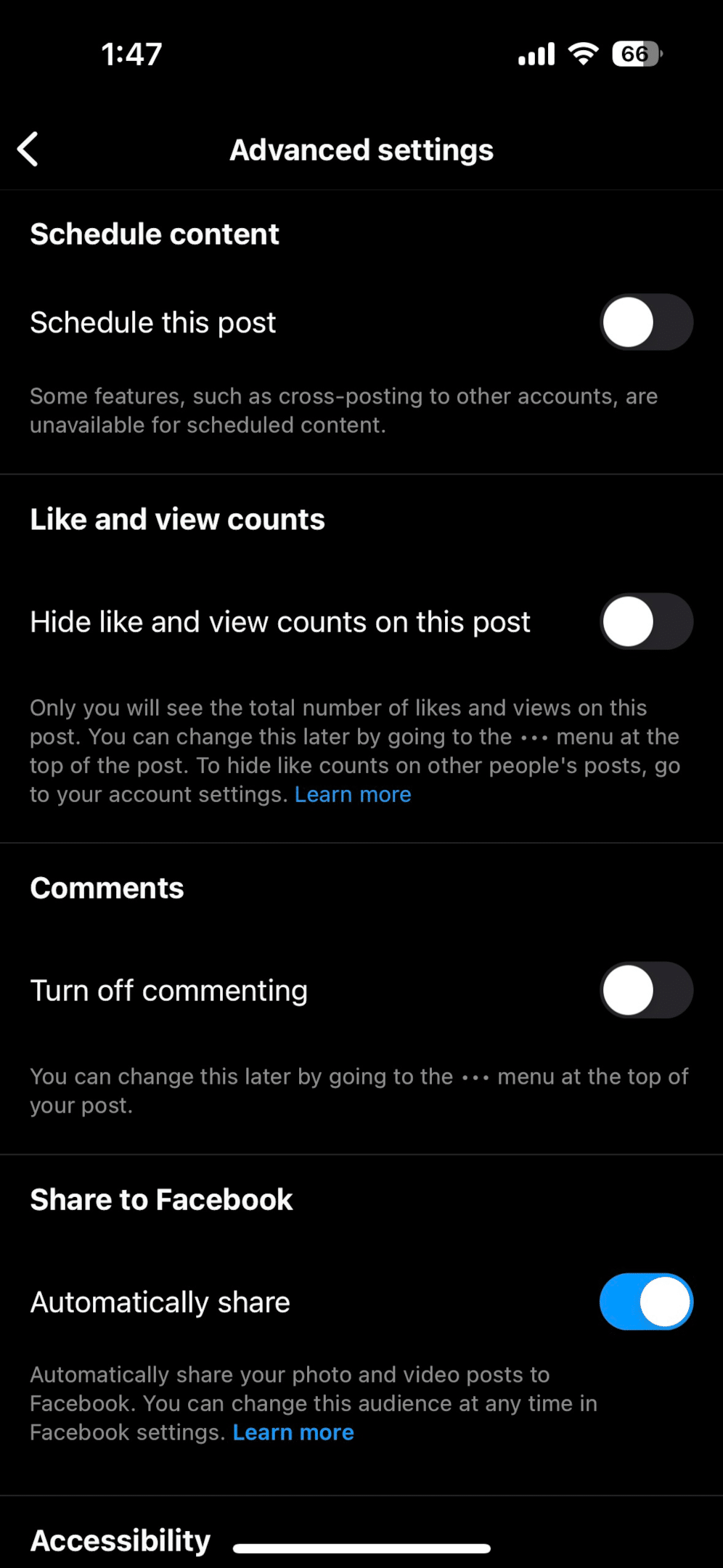
Within the Advanced Instagram Settings menu, Instagram users can tailor different aspects of their post’s engagement and visibility:
Alt Text for Visually Impaired Users: Add descriptions to your photos, enhancing accessibility for visually impaired people. This feature is crucial for creating an inclusive Instagram feed.
Hide Comments or Disable Commenting: For posts where you’d rather not have comments, you can choose to either hide existing comments or disable the commenting feature altogether. This is particularly useful for managing the engagement on sensitive content.
Hide like and view counts: For posts where you’d rather not have like counts, you can choose to hide this feature altogether from advanced settings.
Schedule the post: For professional accounts you will also have the feature of scheduling the post. it will automatically get posted at the specified time.
Share to Other Accounts: Seamlessly share your Instagram post to linked business accounts or even to Facebook, broadening your reach across social networks.
Leveraging these advanced settings options can significantly impact the visibility of your Instagram content, whether you’re handling a personal account or managing a business account.
2 How to use Instagram Advanced settings for a reel?
Creating engaging video content on Instagram can be significantly enhanced by utilizing the advanced settings for reels. Whether you’re aiming to increase visibility, engage a specific target audience, or ensure accessibility for visually impaired users, Instagram’s advanced settings provide the tools necessary for optimizing your reels.
Here’s how to access and use these settings effectively:
Open Instagram: Start by launching the Instagram app from your home screen on your mobile device.
Tap Your Profile Picture: Navigate to your profile page by tapping your profile picture located in the bottom right corner.
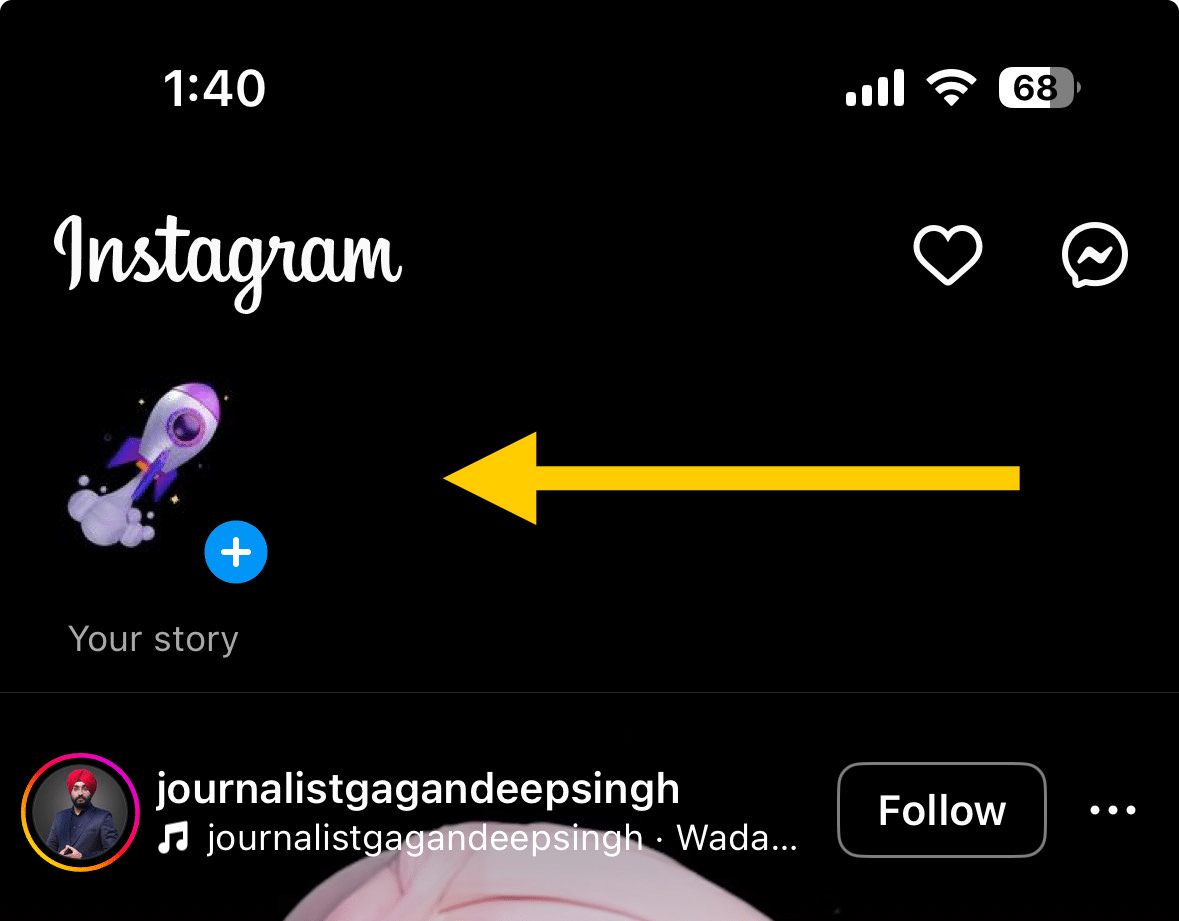
Create a New Reel: Tap the ‘+’ icon at the top right and select ‘Reel’ to start creating new video content.
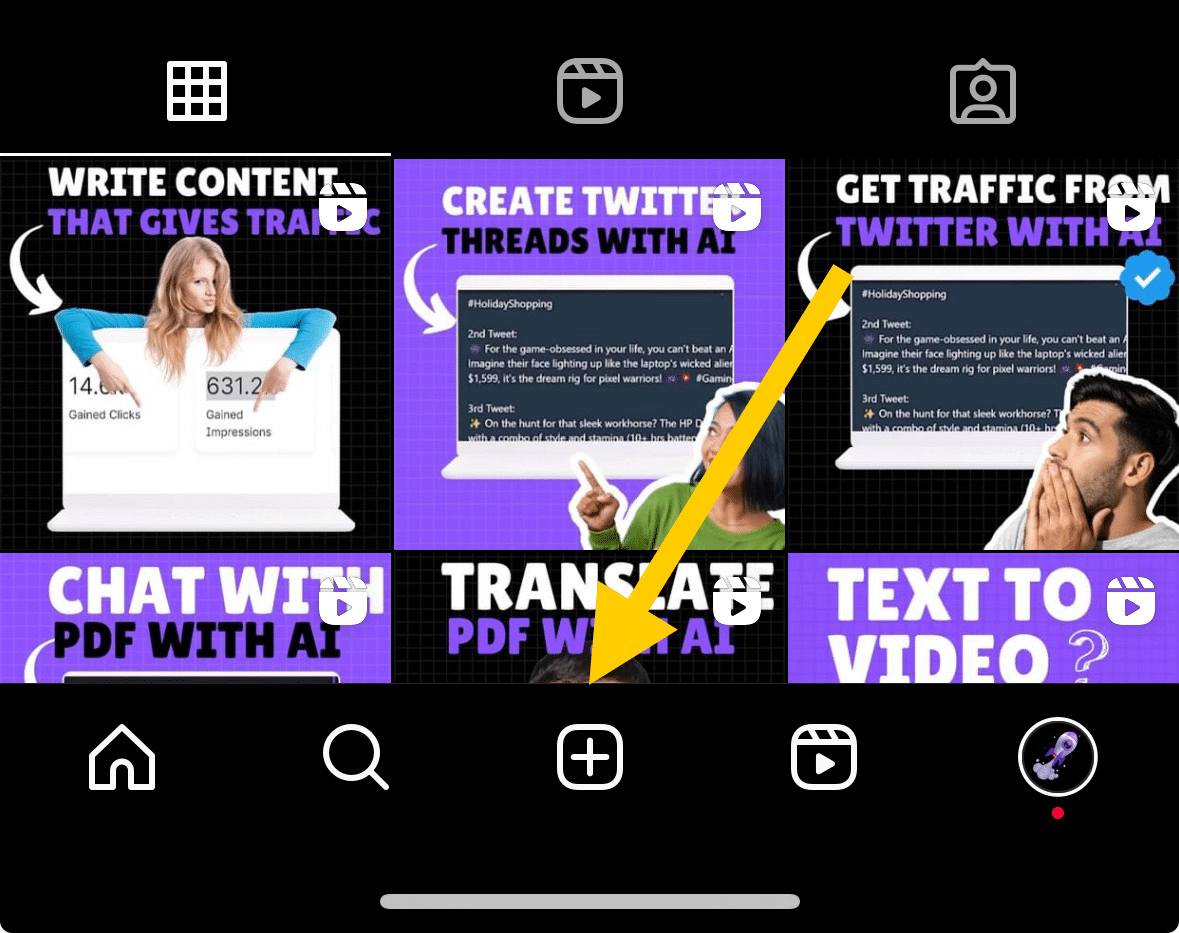
You can choose a video from your camera roll or record a new one directly through the app.
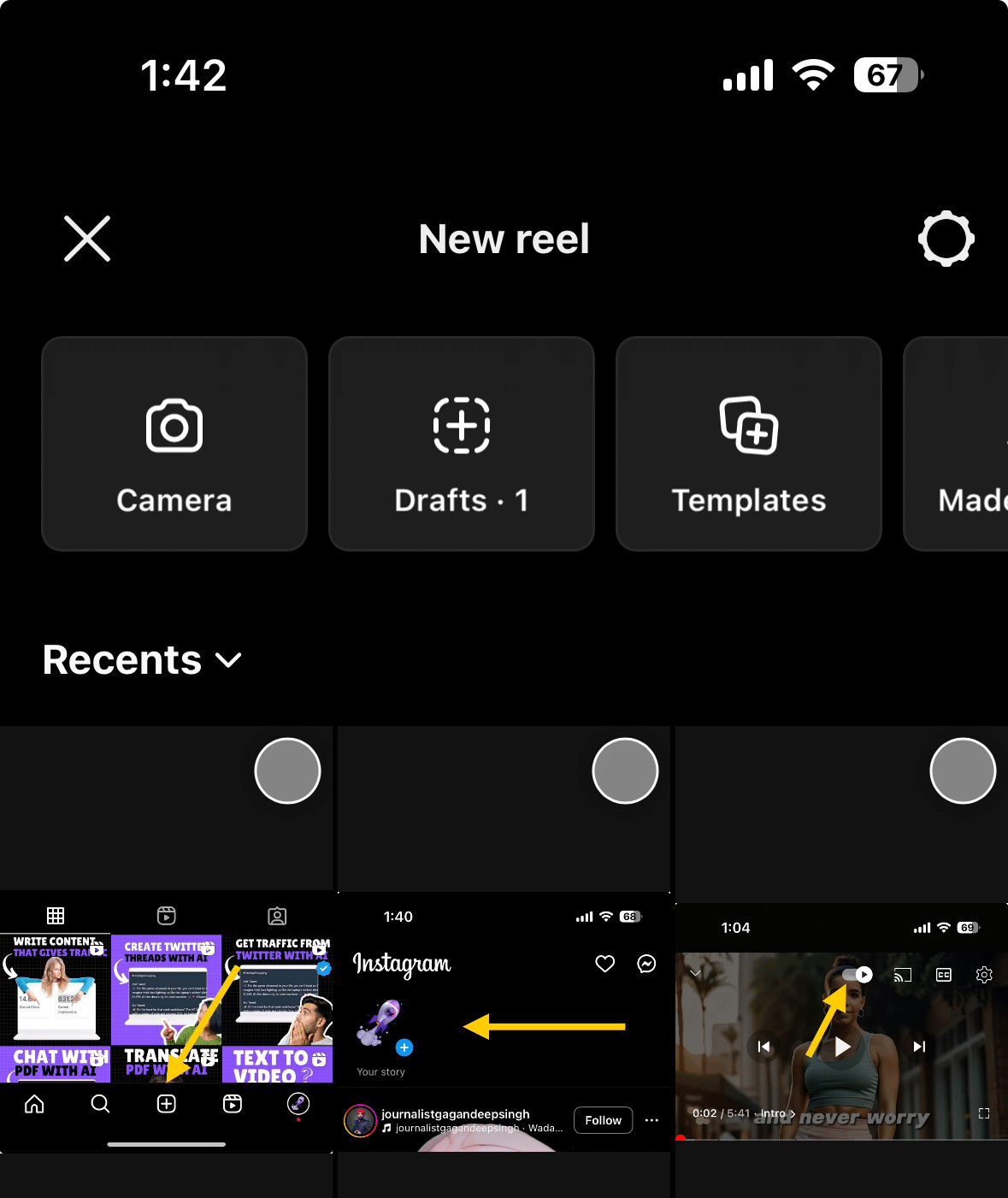
Edit Your Reel: Apply any filters, music, or effects to customize your reel to your liking.
Tap ‘Next’: After editing, tap ‘Next’ in the top right corner to proceed with posting.
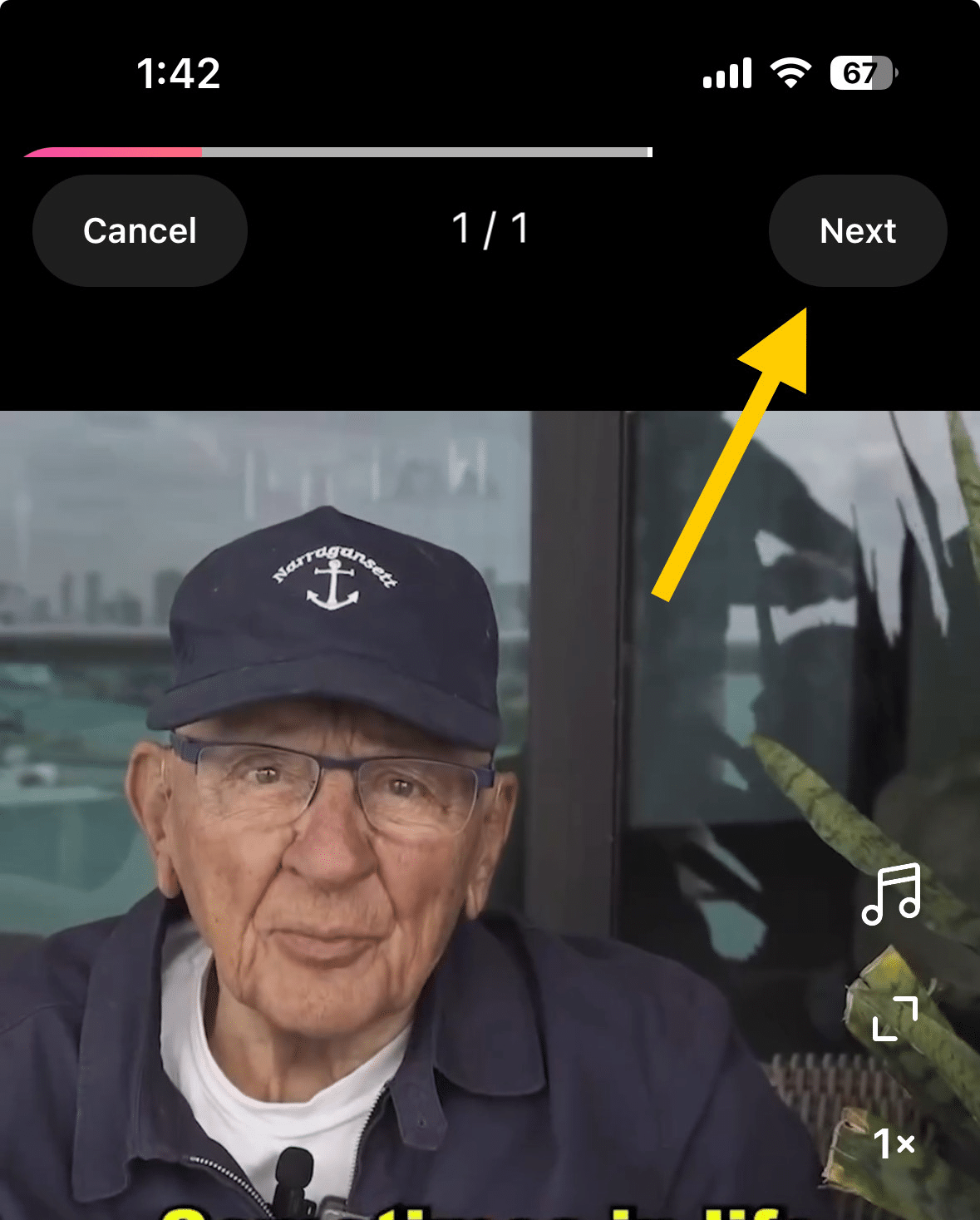
Access Advanced Settings: Just before you post, tap ‘Advanced Settings’ at the bottom of the screen. This opens up a variety of options to tweak your reel’s settings.
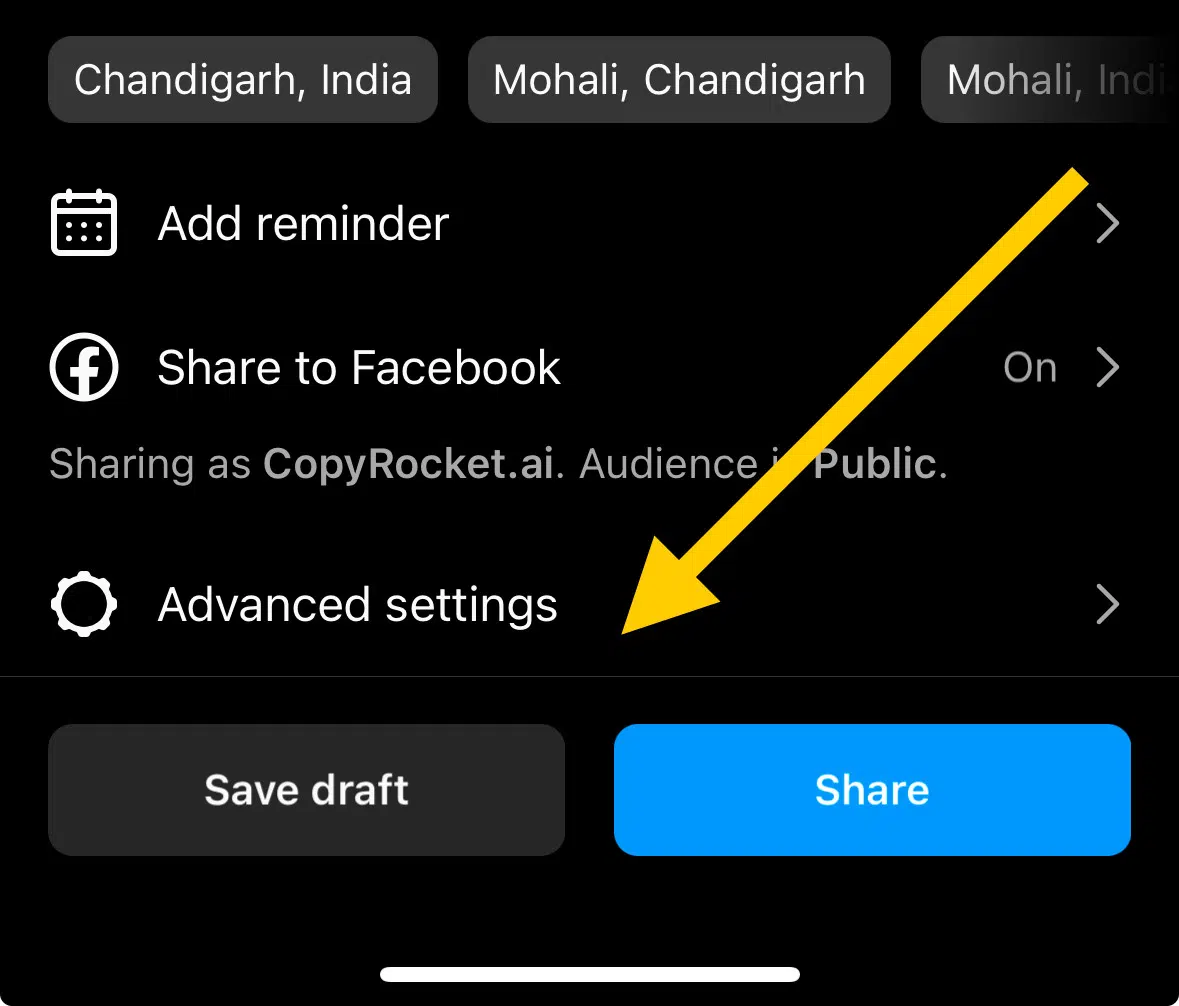
Within the Advanced Settings menu for reels, you have the opportunity to:
Add Alt Text for Visually Impaired Users: Enhance the accessibility of your reels by adding descriptive alt texts. This practice supports Instagram’s commitment to inclusivity, making your content enjoyable for all users, including those visually impaired.
Disable Comments: For reels where comments might be unnecessary or you wish to avoid potentially negative interactions, you have the option to disable commenting entirely.
Hide Likes and View Counts: If you prefer to focus more on the content and less on the numbers, Instagram allows you to hide likes and view counts on individual reels.
Schedule the post: For professional accounts you will also have the feature of scheduling the post. it will automatically get posted at the specified time.
Share to Other Accounts: Seamlessly share your Instagram post to linked business accounts or even to Facebook, broadening your reach across social networks.
Templates: you can also choose whether to let people use your reel as templates.
Allow gifts: gifts are an Instagram feature that allow creators to earn rewards and recognition from people.
Show Captions: if you do not wish your captions to appear while the reel is playing, you can choose to turn it off from here.
Download your reels: if you wish to not allow people to be able to download your video and use it however you want, you can choose to turn it off. This will stop the public from being able to download your reel.
Media Quality: this feature is extremely important for increasing your reach. IG favours quality, hence keep this feature on, always to boost your reach and engagement.
Remember, leveraging these advanced settings options can greatly impact how your video content is perceived and engaged with on Instagram.
Whether managing a personal account, business account, or creating branded content, fine-tuning these settings can lead to improved performance on the explore page.
It can also enhance the inclusivity of your content, and strategically target your desired audience. Regularly exploring and adjusting these settings ensures your reels are not only high quality but are also aligned with your Instagram content strategy and objectives.
3 More Instagram Resources
- How to find who viewed your Instagram highlights in Few Taps
- How to Fix Blurry Instagram Stories in 5 Easy Steps
- How To Play Instagram Emoji Game In 2 Taps
- How to Save Music and Use the “Saved Music” Feature on Instagram
- How to Use Instagram’s Story Camera Widget on iOS
- How to get on the Instagram Explore page
- How to Reset Instagram Explore Page (3 Methods)
- How to view Instagram stories without them knowing (5 Options)
- How to use Wayback Machine for Instagram (And 2 Alternatives)
- How to see who Shared your Instagram post? (The Truth)
- How to Get Notes on Instagram in 2 Simple Steps
- How to Find Drafts on Instagram in Just Few Taps
- How to React to Messages on Instagram (PC and App)
- 7 Ways to Fix “We Limit How Often You Can Do Certain Things on Instagram” Error
- 7 Best Apps for Instagram for PC in 2024 (All are Free!)
4 Conclusion
In an age where digital presence is pivotal, mastering Instagram advanced settings can significantly elevate your Instagram account. From curating Instagram posts that resonate with your target audience to finessing the accessibility of your Instagram photos for visually impaired users, the advanced settings menu equips you with the tools to make your mark on this bustling social platform.
Whether it’s your personal account or a business account, understanding how to find advanced settings and apply them can transform your Instagram feed, making your Instagram content more appealing and inclusive. By integrating alt texts, controlling comment visibility, and optimizing video content for the explore page, you create a more engaging Instagram profile.
This not only enhances the experience for Instagram users but also aligns with your content strategy, fostering growth and visibility across social accounts.
Test your knowledge
Take a quick 5-question quiz based on this page.