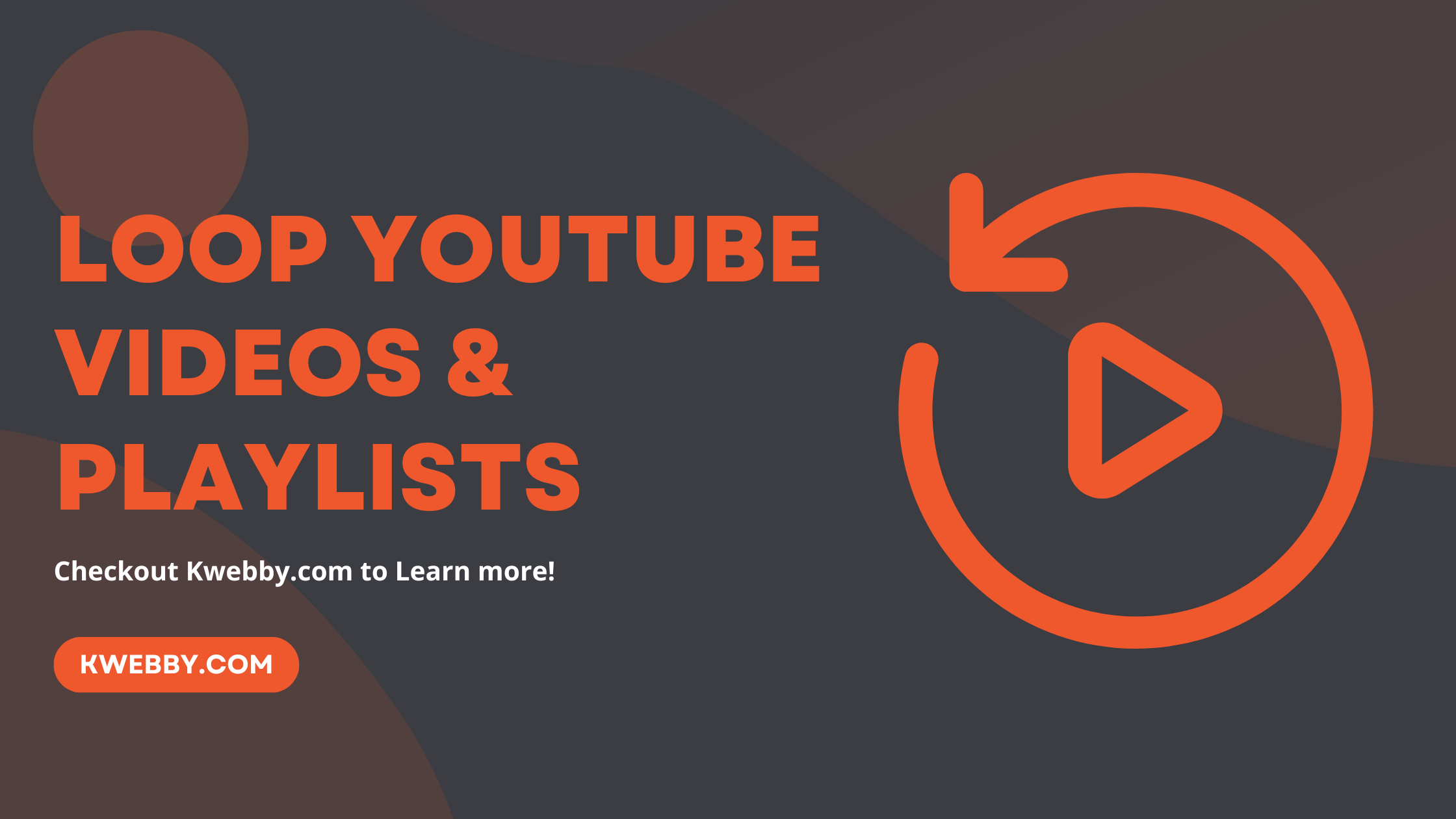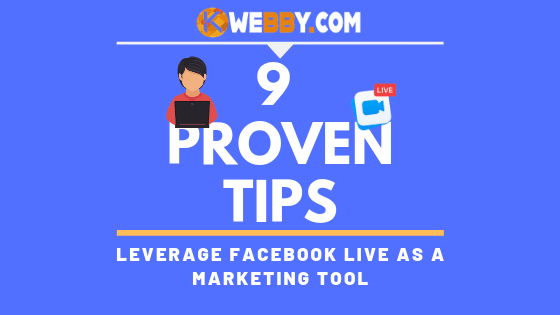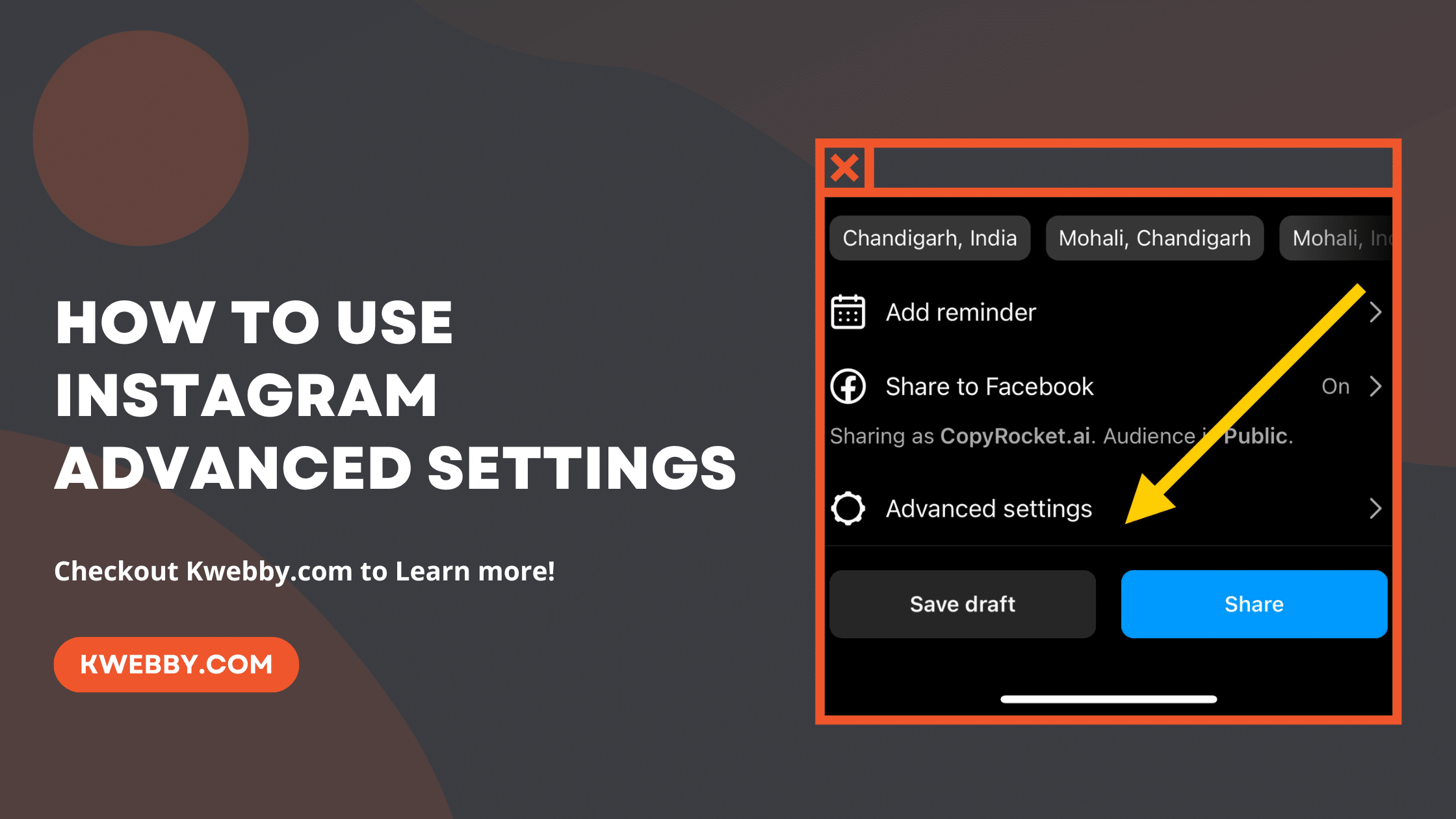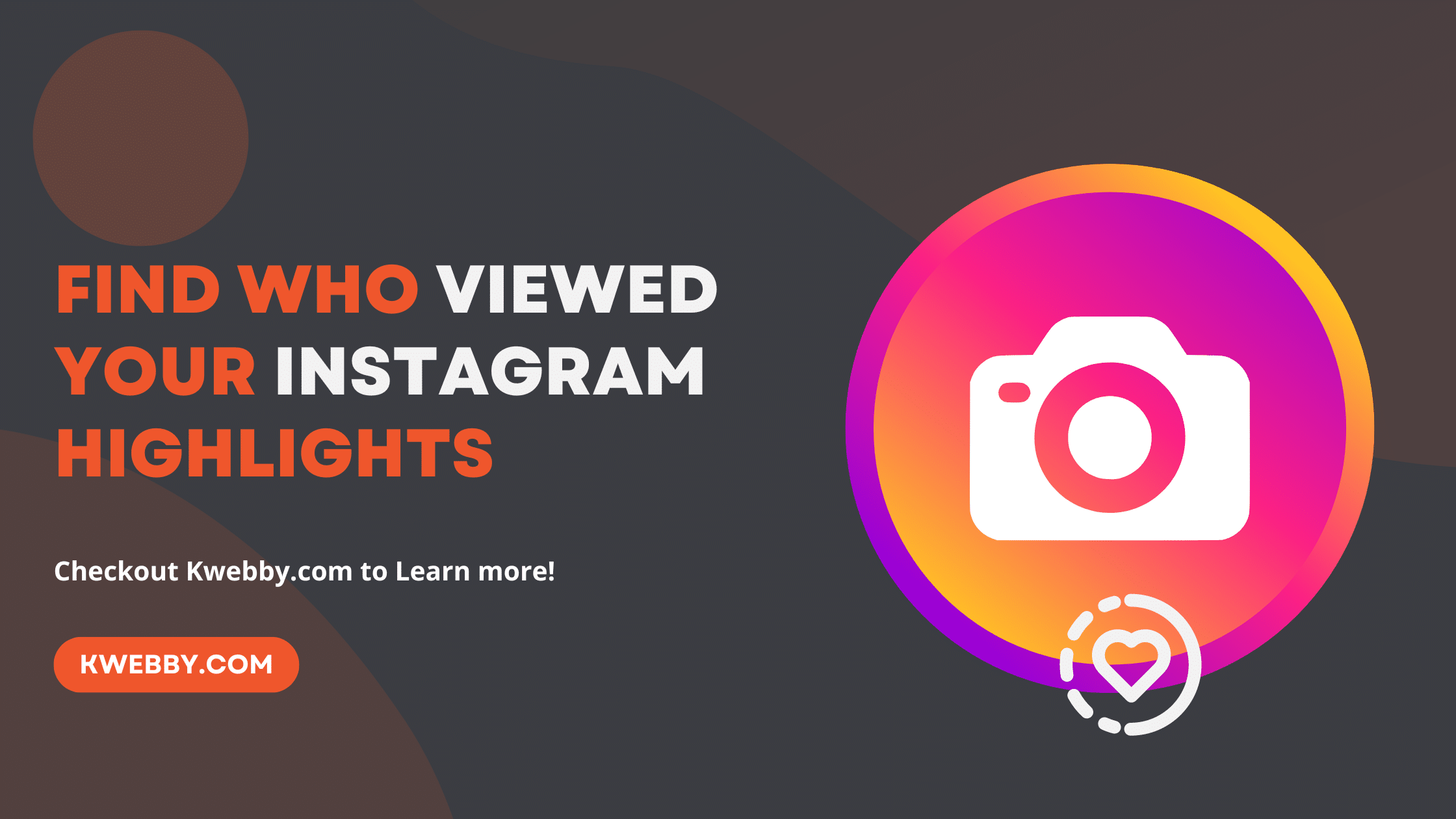
How to find who viewed your Instagram highlights in Few Taps
Choose Your Language:
Instagram has revolutionized the way we connect and share moments, transforming mere snapshots of life into a vibrant tapestry of stories and highlights. With the introduction of Instagram Highlights, users can now curate their favorite Instagram Stories into thematic collections right on their profile page, allowing these moments to transcend the ephemeral 48-hour window.
But here’s where it gets intriguing for the socially savvy and curious: Not only can you create and customize your highlight stories with a cover photo or icon to resonate with your followers, but you also have the capability to see who viewed your Instagram Highlights.
This feature opens a window into understanding your audience engagement, offering invaluable insights for both personal and business purposes.
Let us learn more about the highlights section on Instagram App.
Please note;
#1 – The following technique is effective only if your Highlight is viewed within the first 48 hours of posting. Views occurring after this timeframe will not result in names appearing on the list.
#2 – Also, you must have a Professional, Creator or Business account to have access to analytics; if you have a personal account, then it won’t work for you.
How to Fix Blurry Instagram Stories in 5 Easy Steps
1 How to See Who Viewed Your Highlights on Instagram App on Mobile
Here’s how you can see who viewed your Instagram highlights.
1.1 Step 1: Open the Instagram App and Navigate to Your Profile
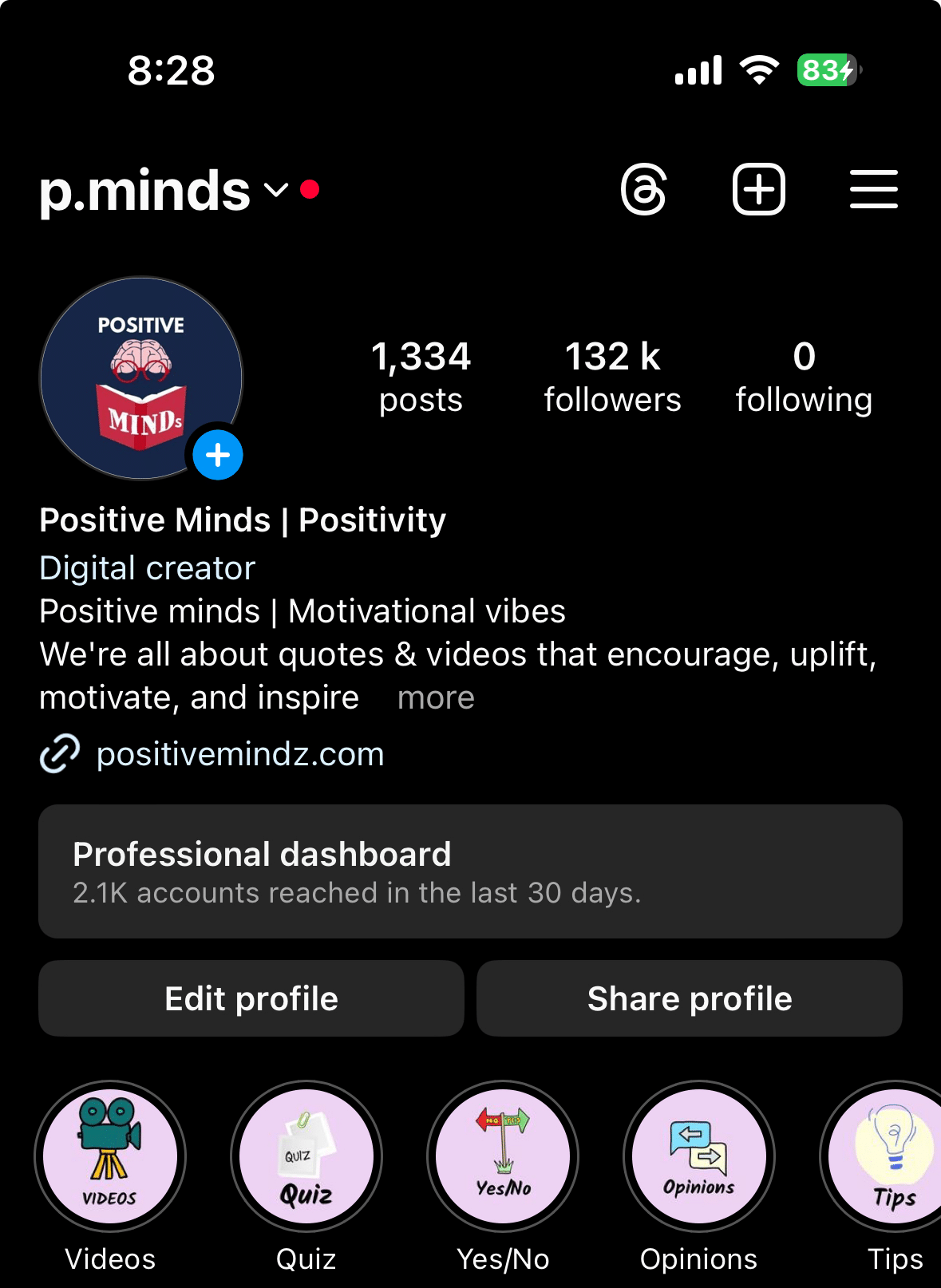
First things first, tap the Instagram app icon on your device to launch it. Once the app opens, head to the lower right corner of your screen and tap on your profile icon. This action will take you directly to your Instagram profile page, where you will find your Instagram stories, posts, and, importantly, your highlights.
1.2 Step 2: Select the Highlight to Check Viewers
Scroll to the section that displays your Instagram highlights. Choose the particular highlight you are curious about by tapping on it.
1.3 Step 3: Check the View Count

At the bottom left corner of your screen, you’ll find the view counts represented by an “eye” logo. This count reflects the number of times users have viewed this particular highlight.
1.4 Step 4: See Who Viewed Your Highlight
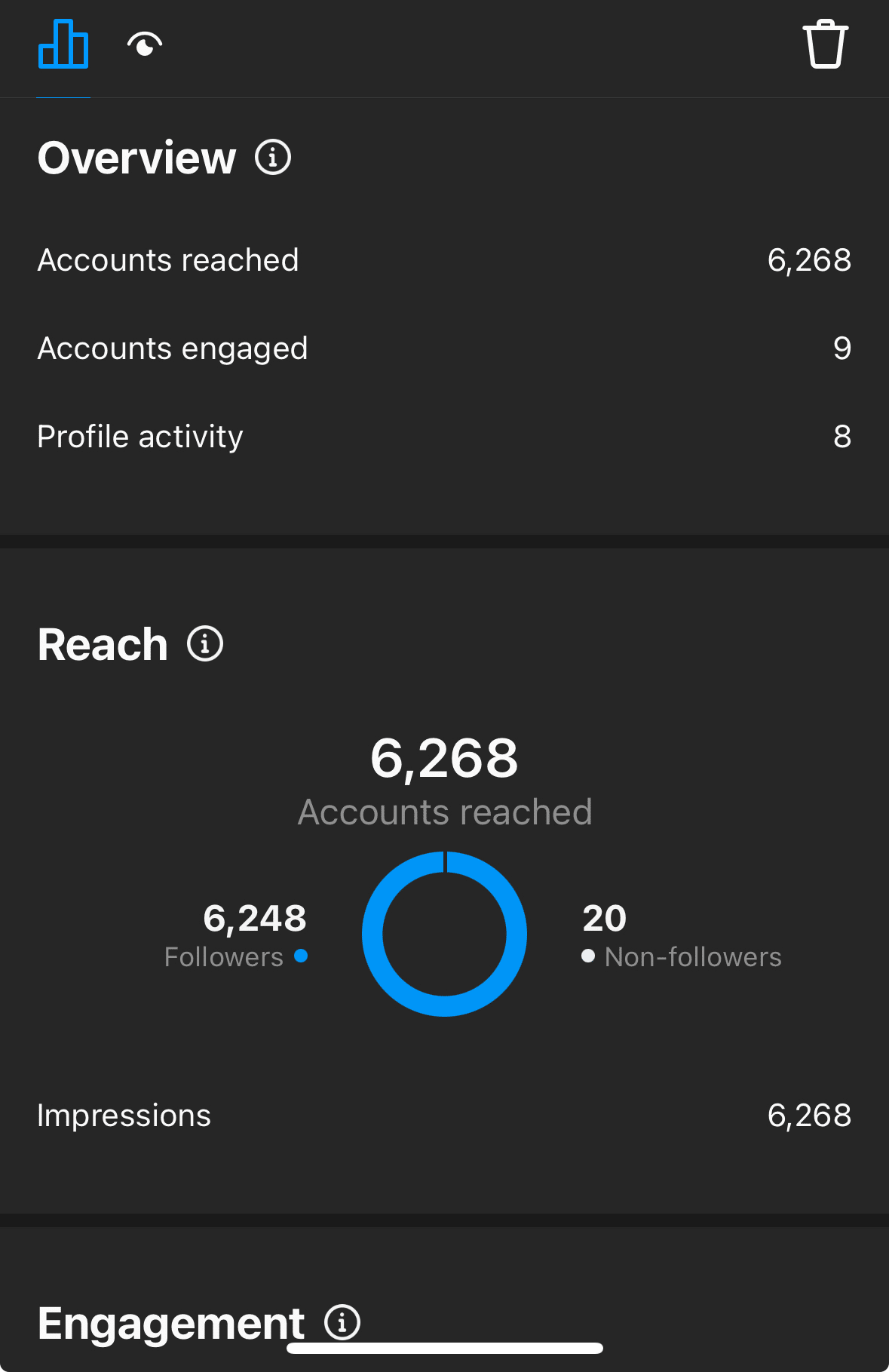
Eager to know exactly who has been viewing your Instagram highlight?
Simply tap on the eye icon button located next to browse on the right.
This action will reveal a list of people who have viewed your highlight. Although it’s important to note that this detailed viewer list is available for a limited time only, it offers a fascinating peek into who’s engaging with your content.
You can also see who liked your story highlights as below;
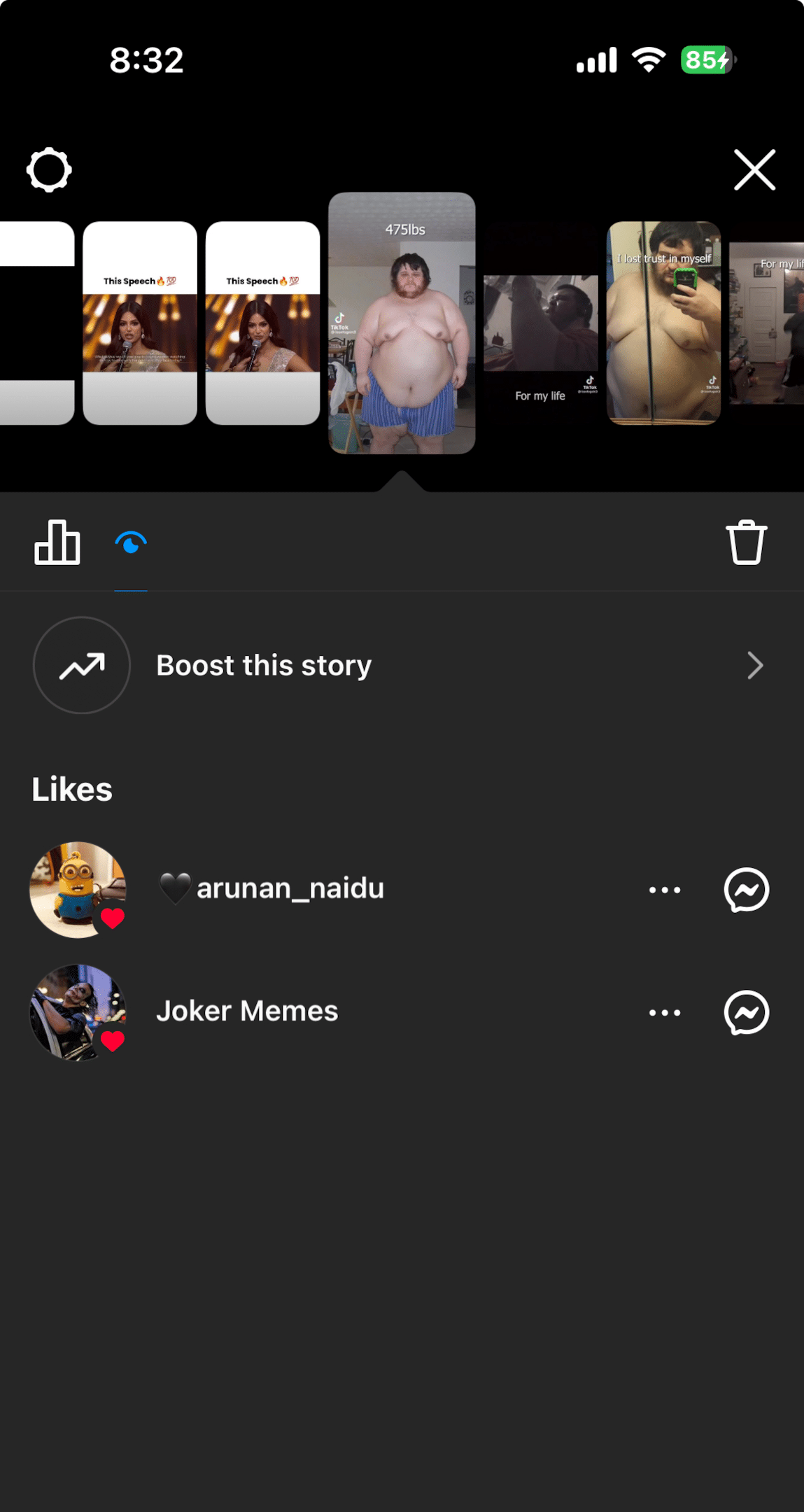
By following these steps, you’ll not only gain insights into how many people are viewing your Instagram highlights but also who those viewers are. This knowledge can be incredibly useful, whether you’re aiming to connect more deeply with followers, gauge audience interest for business purposes, or simply satisfy your curiosity.
2 How to See Who Viewed Your Highlights on Instagram App on Desktop
If you want to see who has viewed your highlights on desktop, here’s how you can do it.
2.1 Step 1: Open Your Browser and Navigate to Instagram.com
Open your preferred web browser and type in Instagram.com in the address bar. Press Enter to access Instagram’s official website. If you’re not already logged into your Instagram account, you’ll be prompted to sign in. Use your Instagram username and password to log in.
2.2 Step 2: Access Your Instagram Profile
Once logged in, look towards the top right corner of the Instagram homepage. You’ll see your profile picture; click on it. This action takes you to your Instagram profile page.
2.3 Step 3: Choose a Highlight to View

On your Instagram profile page, beneath your bio and above your photo grid, you’ll find the highlights section. Click on a highlight to open it.
2.4 Step 4: Check the View Count and See Who Viewed Your Highlight
After opening your selected highlight, direct your attention to the three dots on top right corner of the screen;
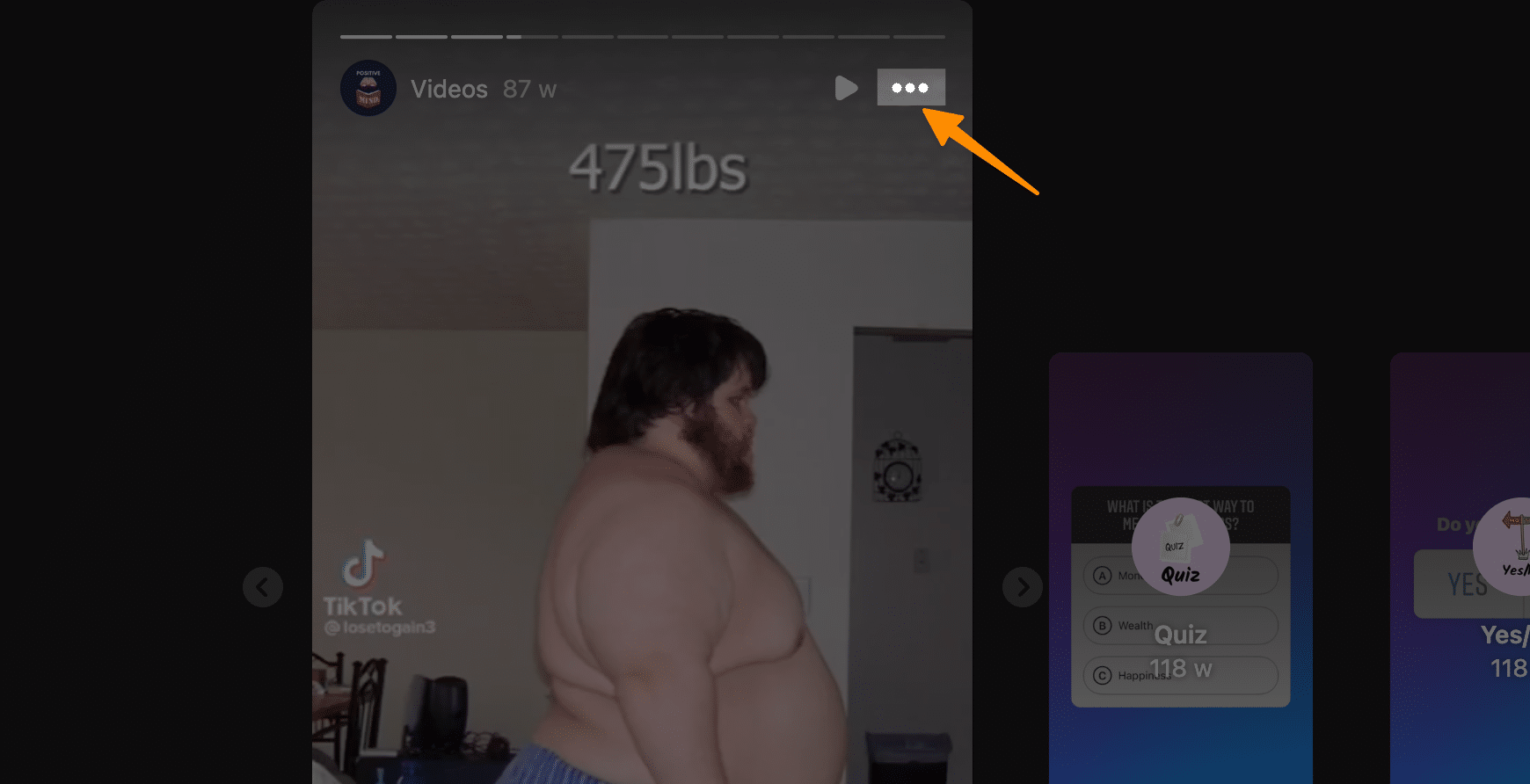
Click on “View Insights”;
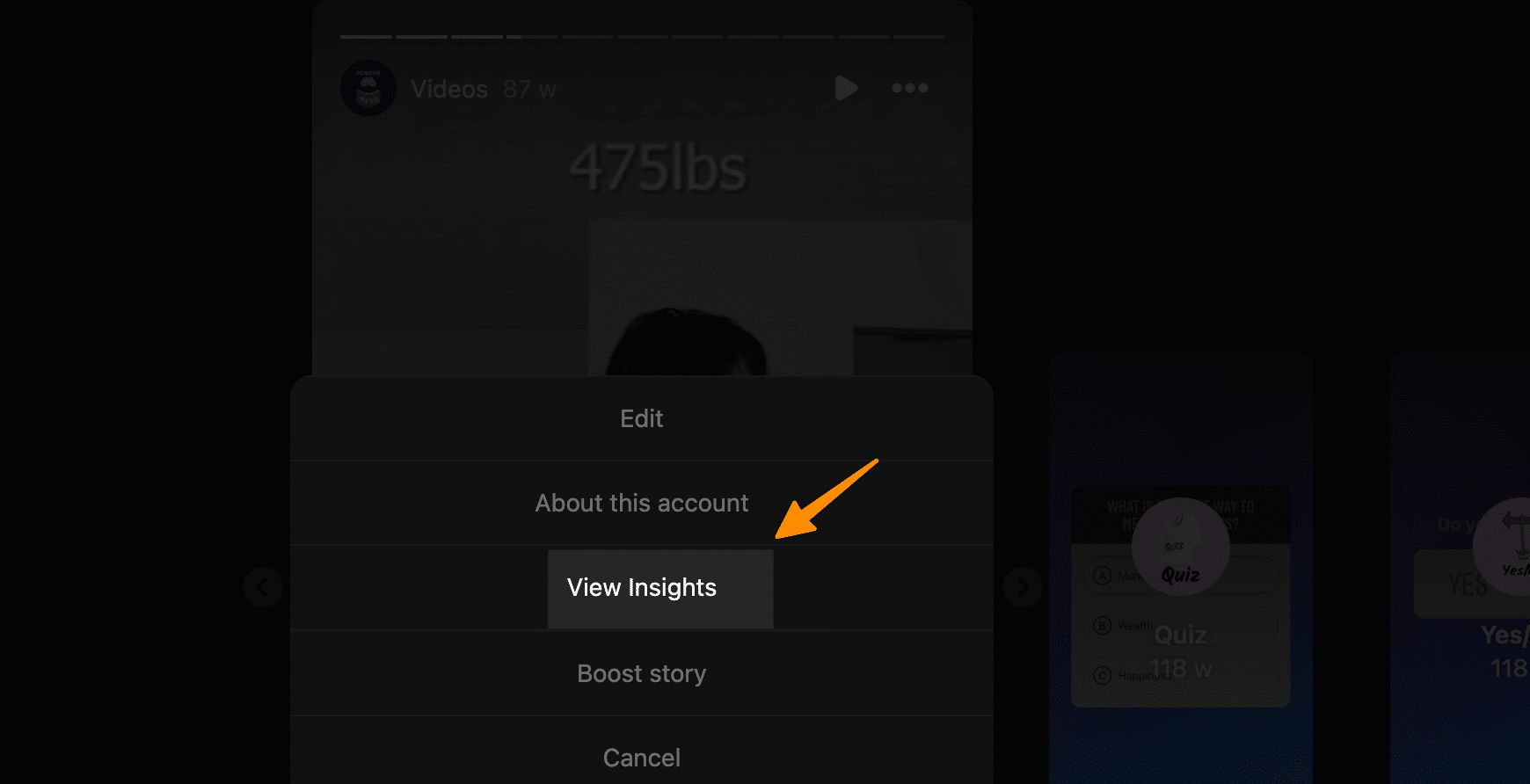
Here, you’ll find the view count, and all other metrics;
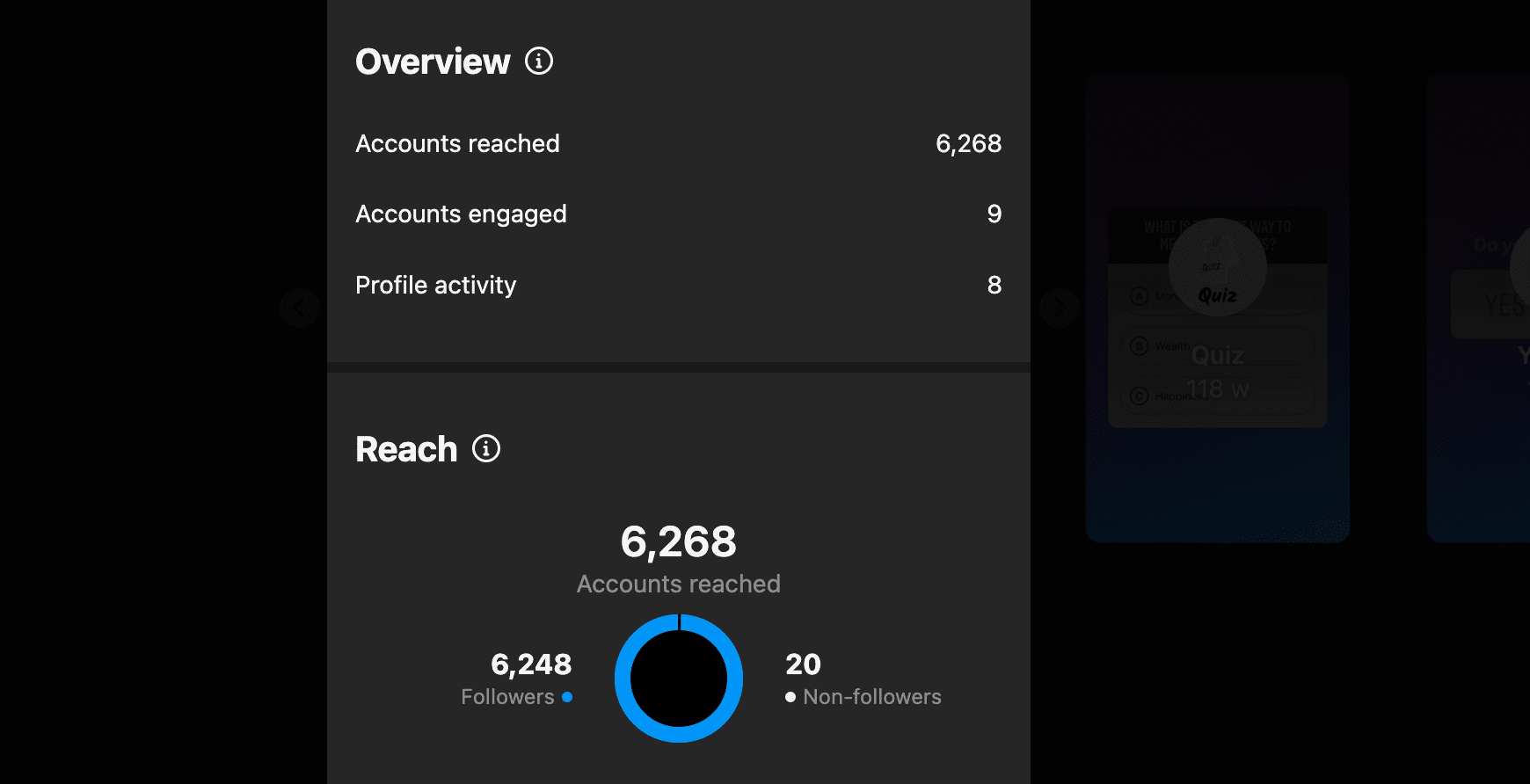
This view count is a quick indicator of how many times this highlight has been viewed.
By following these steps, you’ll unlock valuable insights into your Instagram highlights, from the number of views to the specifics of who viewed your content.
3 Advancing Beyond the 48-Hour Limit:
The conveniences of the Instagram app extend to the feature of Instagram Stories Highlights, which allows users to preserve their favorite stories beyond the fleeting 24-hour window. However, regarding the specifics of identifying who has viewed your Instagram highlights, Instagram sets a boundary with a 48-hour viewing period. Beyond this period, the count of views and the identities of those viewers become inaccessible directly through the Instagram profile page.
Despite the allure of various third-party apps that claim to unlock the secrets of who’s viewed your Instagram highlight stories after this window, we advise caution. The security of your Instagram account and the privacy of your activities should always be a priority; thus, steering clear from these applications is a prudent decision.
4 How to Control Who Sees Your Instagram Highlights
You may check your Instagram followers, profile, and settings to determine if a specific account is viewing your Instagram Highlights. By default, everyone can see your Instagram Profile Highlights under the following conditions:
Your account is public.
Our posts are not only sent to your Close Friends list.
Your Instagram Story is still visible on the account.
If you don’t want an account to see your Instagram Highlight or Stories, you may hide your Story from them. This is how you do it:
4.1 Step 1: Navigate to Your Instagram Story
Firstly, launch the Instagram app on your device, and proceed to open your Instagram story by tapping on your profile picture icon at the top of your feed. This will display the story you have currently posted.
4.2 Step 2: Access Story Settings
Look for the three vertical dots or the “More” icon located at the bottom right corner of the screen. Tap on it and from this menu, select “Story Settings” to adjust who can view your story.
4.3 Step 3: Select ‘Hide Story From’
Within the Story Settings menu, find and tap on the “Hide story from” option. This feature allows you to restrict specific users from viewing your Instagram Story and, by extension, your Highlights if they are derived from these Stories.
4.4 Step 4: Search and Select the Account to Hide Your Story From
Now, you’ll be presented with a search bar. Here, enter the username of the Instagram account you wish to hide your story from.
4.5 Step 5: Confirm Your Selection
After selecting the account(s) you wish to hide your story from, tap on “Done” to finalize your settings. By completing this step, you have successfully limited the visibility of your Instagram Story and any Highlights that stem from it, thus better controlling your audience engagement and privacy.
5 More Instagram Resources
- How To Play Instagram Emoji Game In 2 Taps
- How to Save Music and Use the “Saved Music” Feature on Instagram
- How to Use Instagram’s Story Camera Widget on iOS
- How to get on the Instagram Explore page
- How to Reset Instagram Explore Page (3 Methods)
- How to view Instagram stories without them knowing (5 Options)
- How to use Wayback Machine for Instagram (And 2 Alternatives)
- How to see who Shared your Instagram post? (The Truth)
- How to Get Notes on Instagram in 2 Simple Steps
- How to Find Drafts on Instagram in Just Few Taps
- How to React to Messages on Instagram (PC and App)
- 7 Ways to Fix “We Limit How Often You Can Do Certain Things on Instagram” Error
- 7 Best Apps for Instagram for PC in 2024 (All are Free!)
6 Conclusion
In the swiftly evolving digital landscape, Instagram continues to shine as a pivotal platform for personal storytelling and brand development. With the tips and strategies outlined in this comprehensive guide, you now possess the know-how to uncover and analyze who has viewed your Instagram highlights and stories.
Remember, whether you’re keen on fostering personal connections or aiming to bolster your brand’s visibility, understanding viewer engagement through your Instagram profile page, story highlights, and highlight stories is key.
By mastering how to find who viewed your Instagram highlights and effectively manage your Instagram account and privacy settings, you’re equipped to create more resonant content that captivates your audience.
Don’t hesitate to leverage these insights for business purposes or personal growth. Keep in mind, the digital world thrives on curiosity and interaction—your Instagram stories and highlights are a canvas for your creativity and a beacon for engagement. Stay curious, keep posting your favorite stories, and never stop exploring the depths of connection that Instagram facilitates.