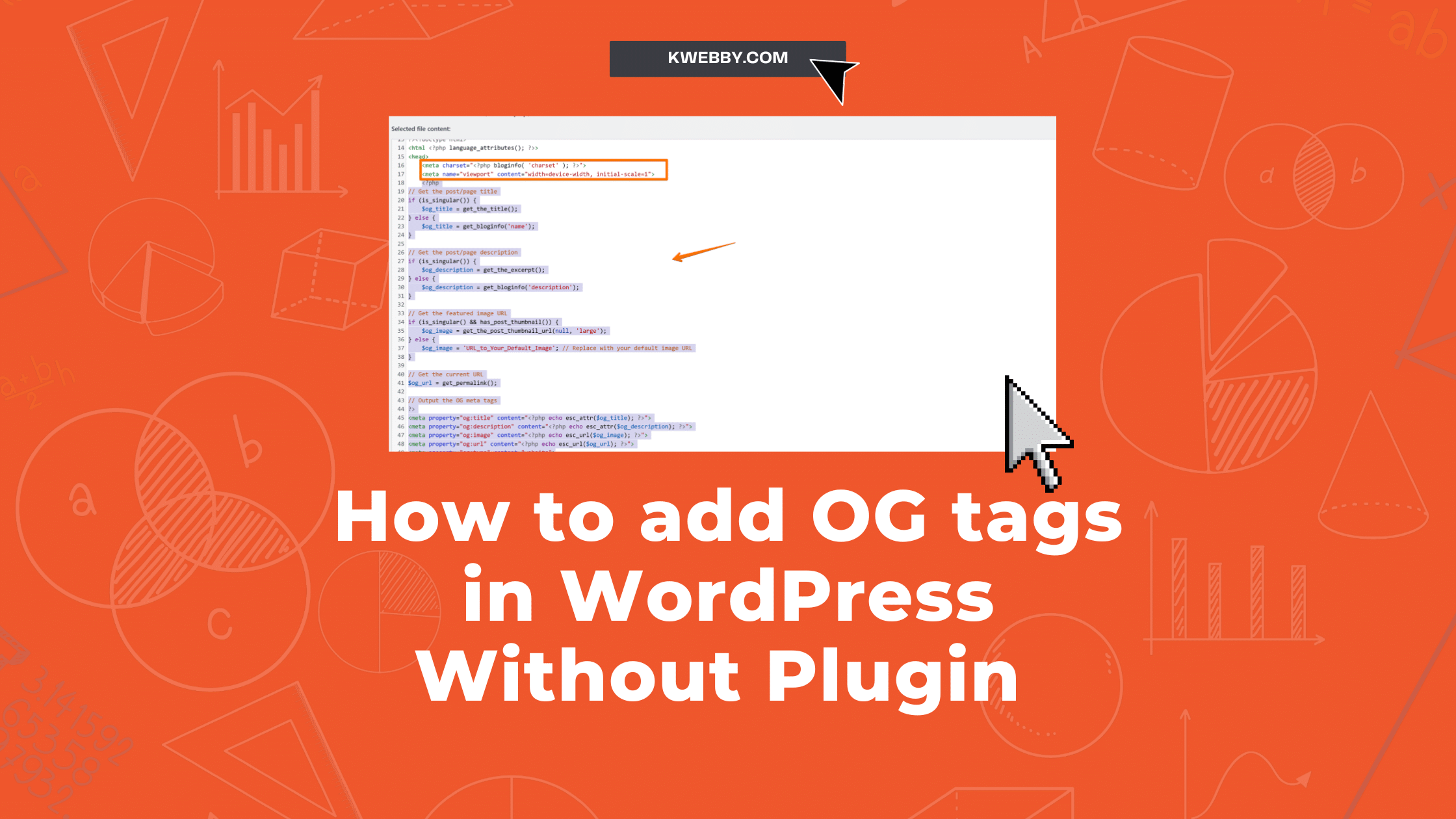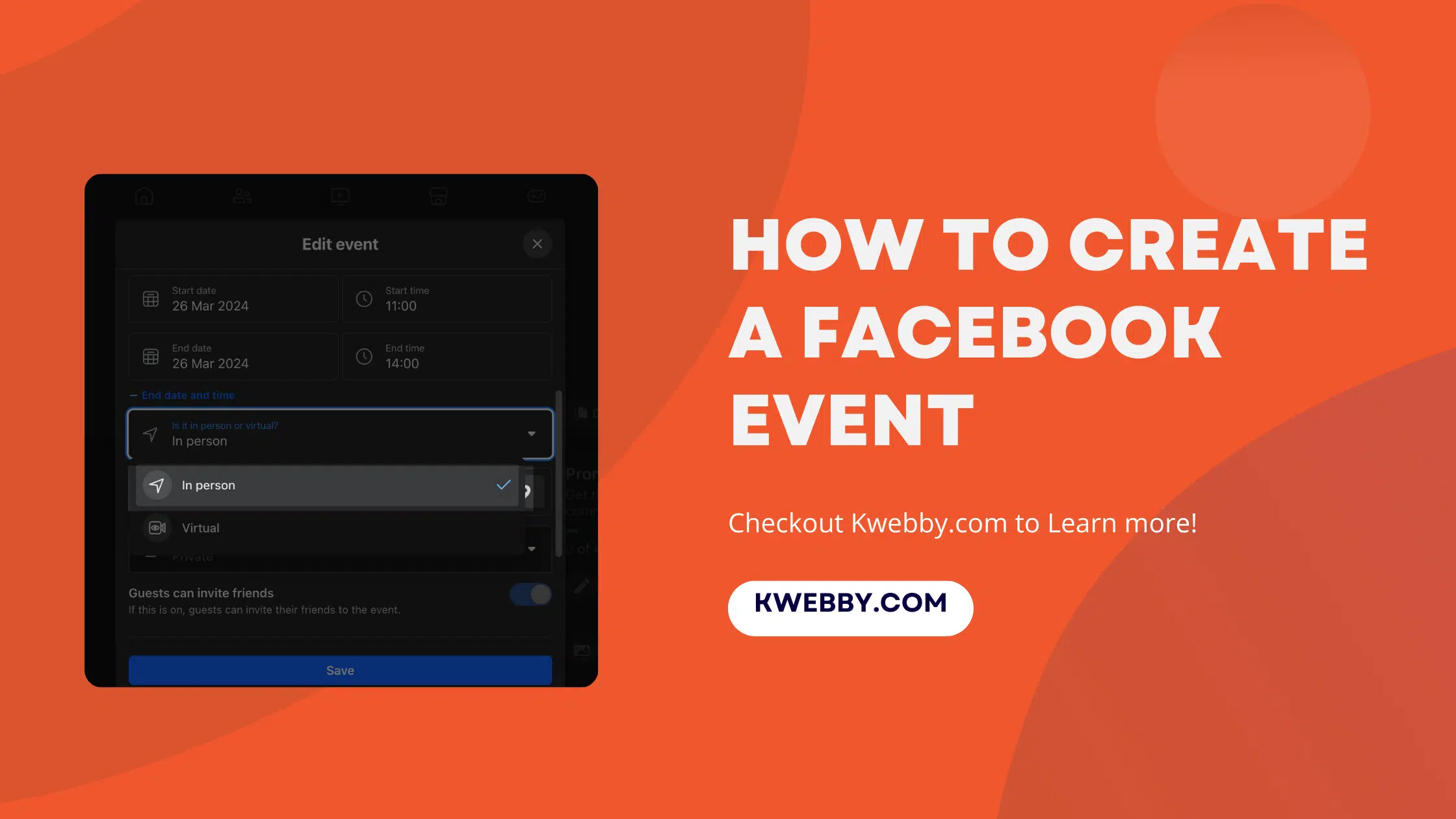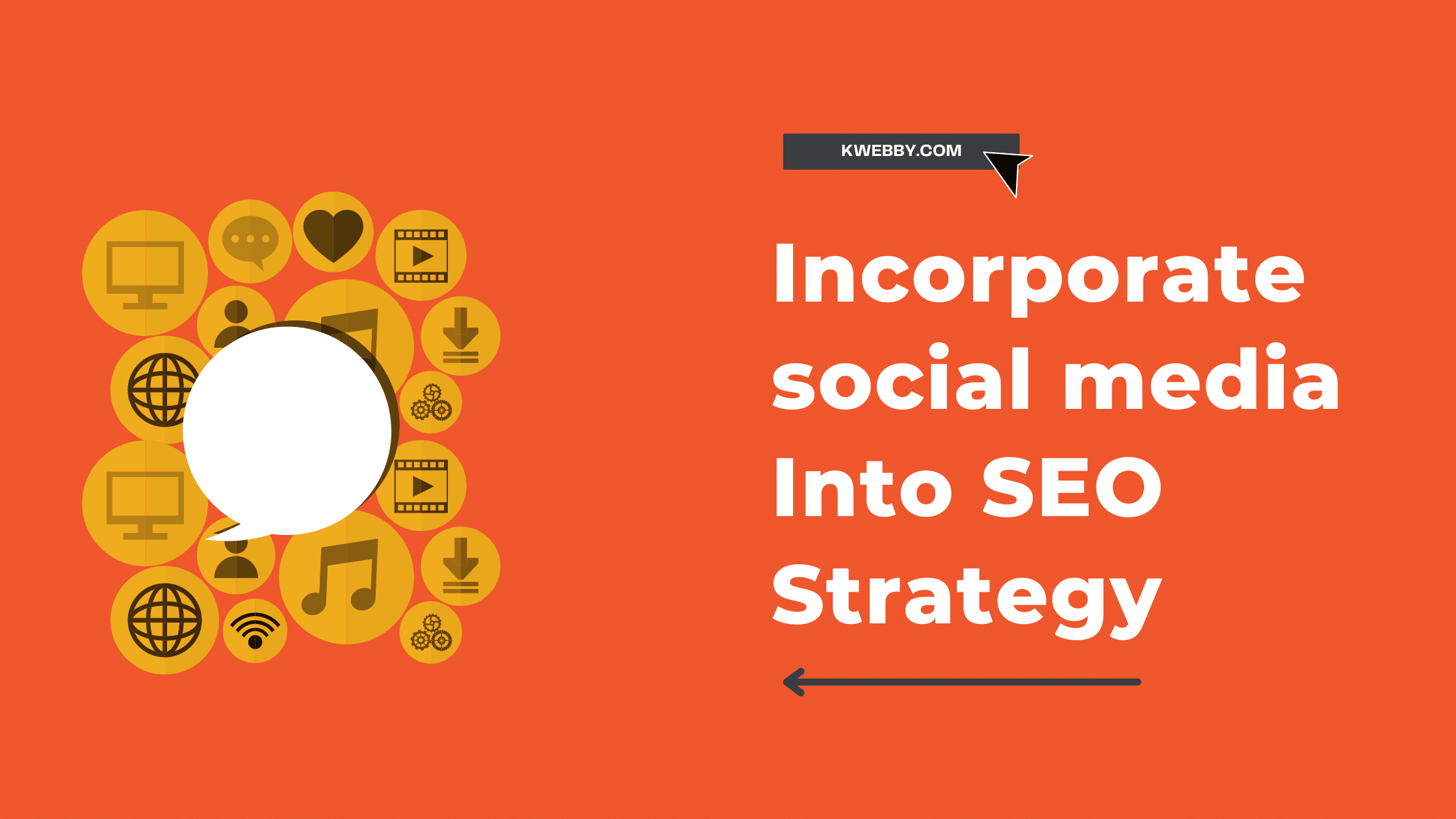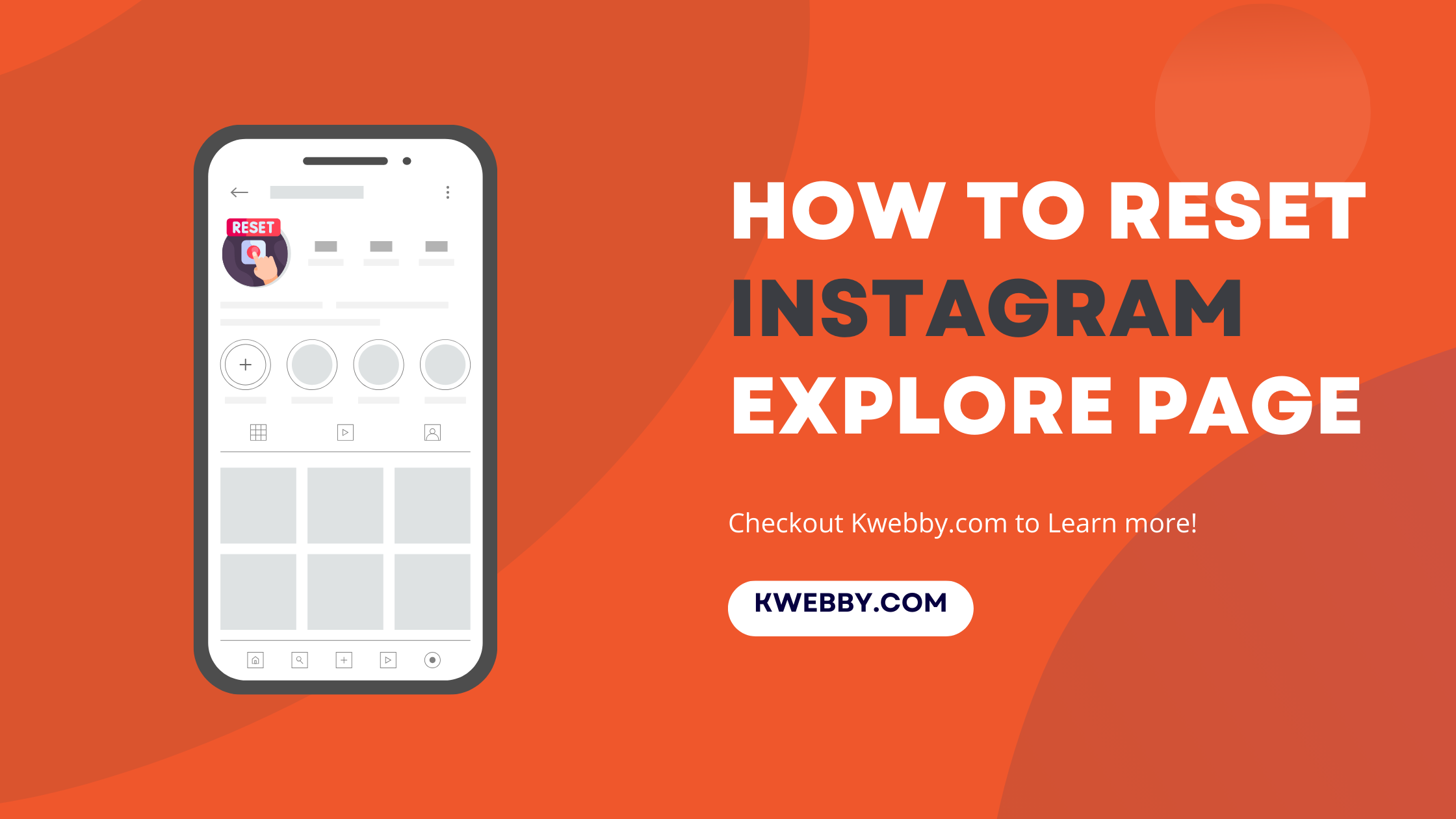
How to Reset Instagram Explore Page (3 Methods)
Choose Your Language:
Ever wondered why your Instagram Explore page keeps showing you things you’re not really into anymore?
Want to find out how to make your Instagram feed fresh and exciting again?
You’re in the right place!
Our guide on how to reset your Instagram Explore page is like hitting the refresh button on your social media life. Whether you’re tired of seeing the same old posts or you’re curious about what else is out there, we’ve got you covered.
With a few simple steps, we’ll show you how to give your Instagram a makeover, clearing out the old and making way for the new content that matches what you love now.
From tweaking your search history to understanding the magic behind Instagram’s algorithm, we’re here to help you make your Instagram feed all about what interests you.
Get ready to explore all the posts, videos, and accounts that truly get you excited. It’s time to take control and make your Instagram experience as unique as you are!
How to view Instagram stories without them knowing (5 Options)
1 How to Reset Instagram Explore page
1.1 Method #1 – Use “Not Interested” Option
Alright, friend, you’re looking to give your Instagram Explore page a little makeover, right?
Here’s the scoop on how to tell Instagram, “Hey, show me something new!” Follow these steps, and you’ll be on your way to Instagram’s Explore page that gets you, your likes, and all the quirky things you’re into.
Jump into the Instagram app. Just tap on that colorful camera icon on your phone, and you’re in.
Head over to the Explore section. Look for that little magnifying glass icon at the bottom. Tap it and welcome to a world of endless possibilities!
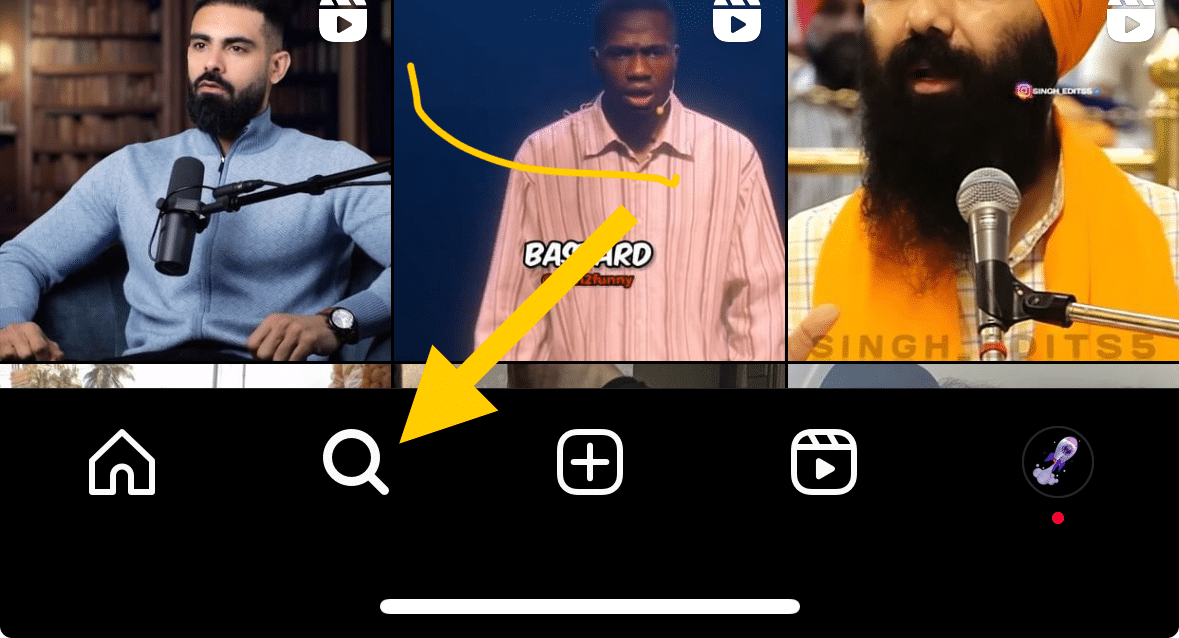
Spot a post that’s just not your jam? Tap on it to open. It’s okay; you don’t have to like everything you see.
See those three little dots in the top corner of the post? Tap them. This is where the magic begins.
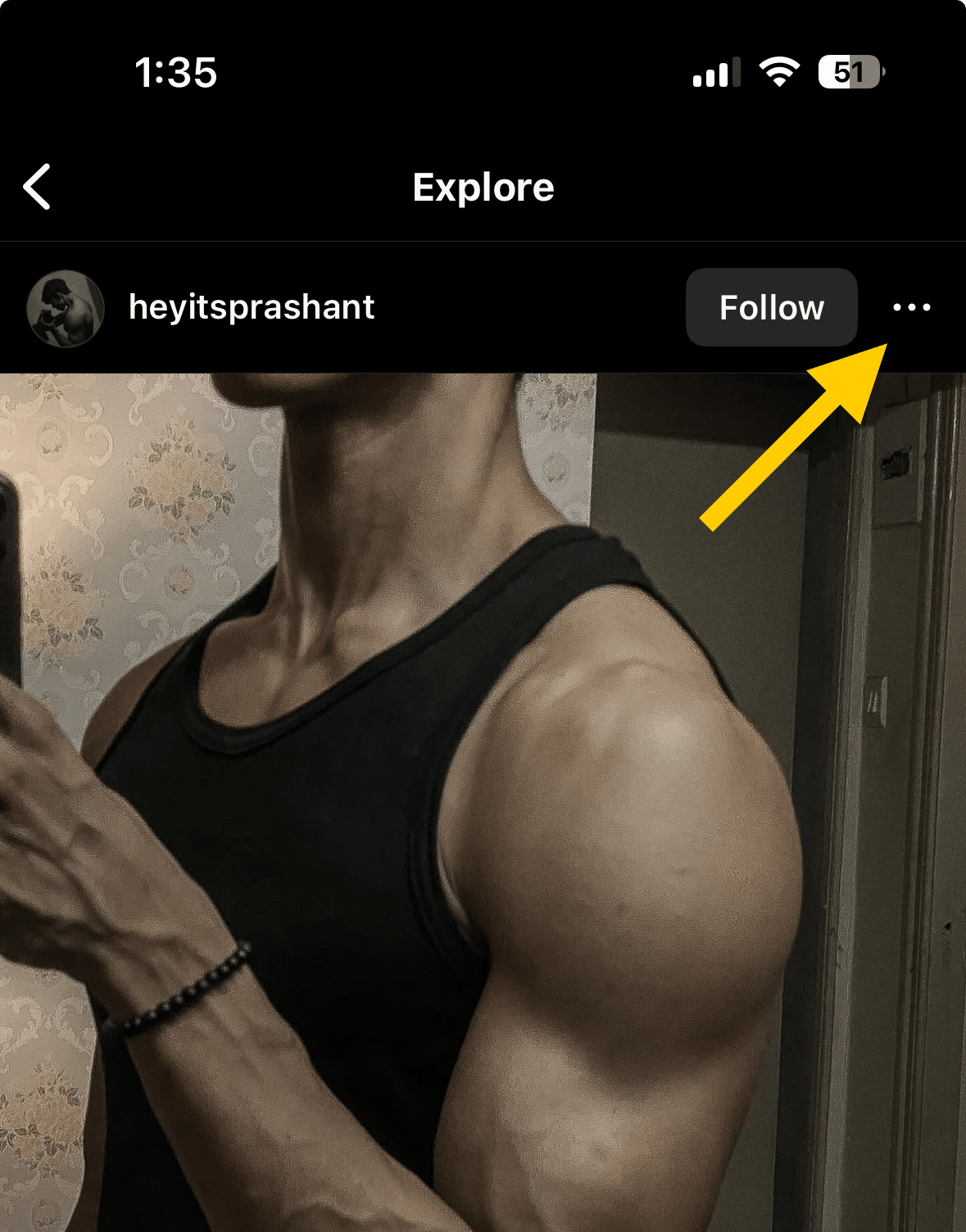
Hit “Not Interested.” This tells Instagram, “Hey, I’m over this. Surprise me with something new.”
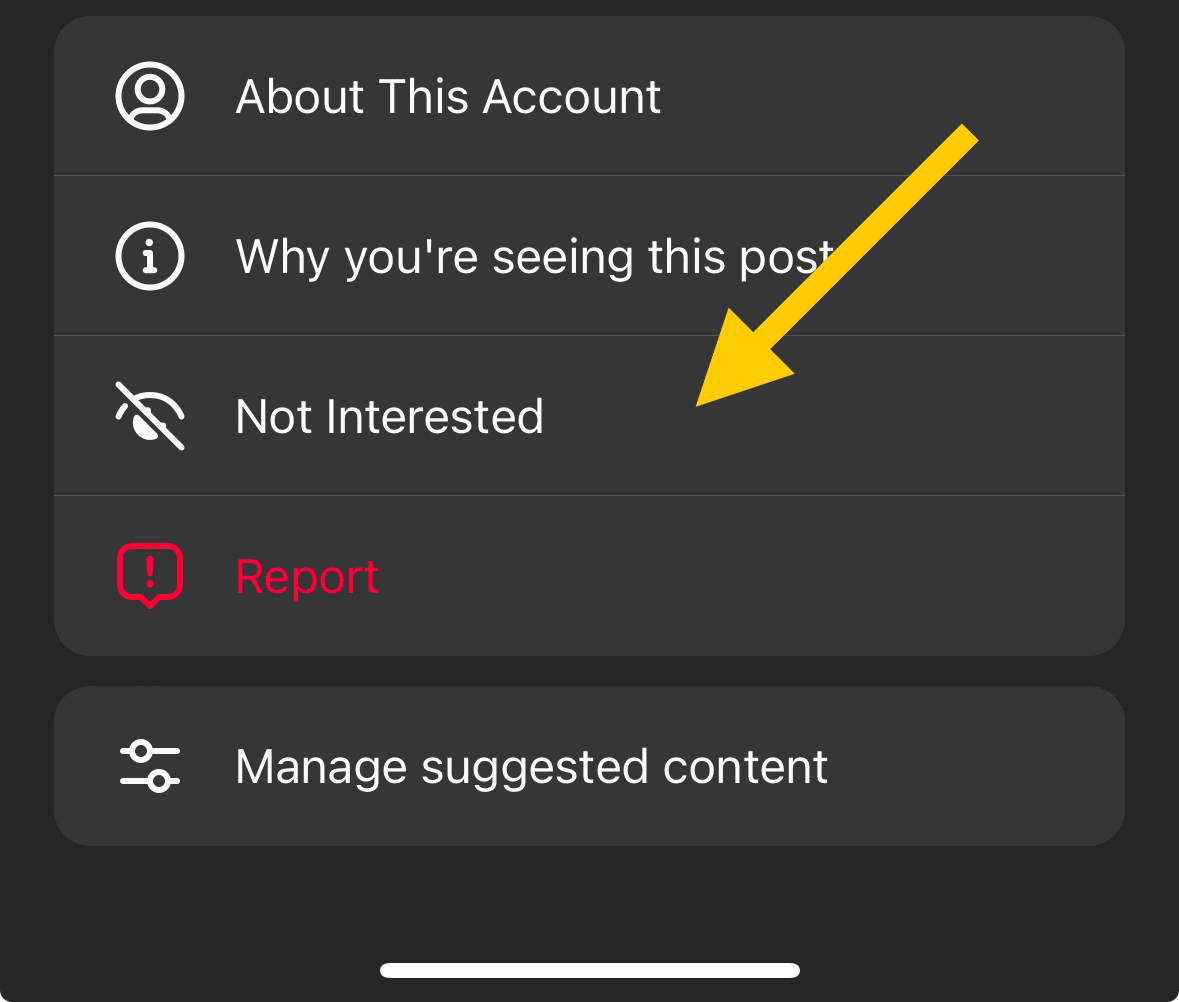
Keep doing this for any post that doesn’t spark joy or curiosity. By doing so, you’re teaching Instagram’s brain to start showing you more of what lights up your world and less of what doesn’t.
It’s like training a puppy with treats, but in this case, you’re training the algorithm with your taps. And before you know it, every scroll will be filled with fresh, exciting content tailored just for you. Isn’t that awesome?
How to use Wayback Machine for Instagram (And 2 Alternatives)
1.2 Method #2 – Clear Search History
Ever felt like your Instagram Explore page was stuck in the past? Fear not, ’cause we’ve got the ultimate trick up our sleeves to make your feed feel brand new!
It’s time to clear your search history, folks, and hit the reset button on your Instagram experience. Don’t worry; it’s as easy as pie and just as sweet.
Here’s how you make the magic happen:
Open the Instagram app on your device. Yep, just tap that app icon and watch it open up a world of colorful possibilities.
Tap on your profile photo in the bottom-right corner. That’s you! This is where all your Insta adventures begin.
Look for those three vertical lines in the top right corner and give them a tap. This opens up a whole new menu – your gateway to behind-the-scenes settings.
Choose “Settings and Privacy” from the menu. It’s like opening the command center of your Instagram universe.
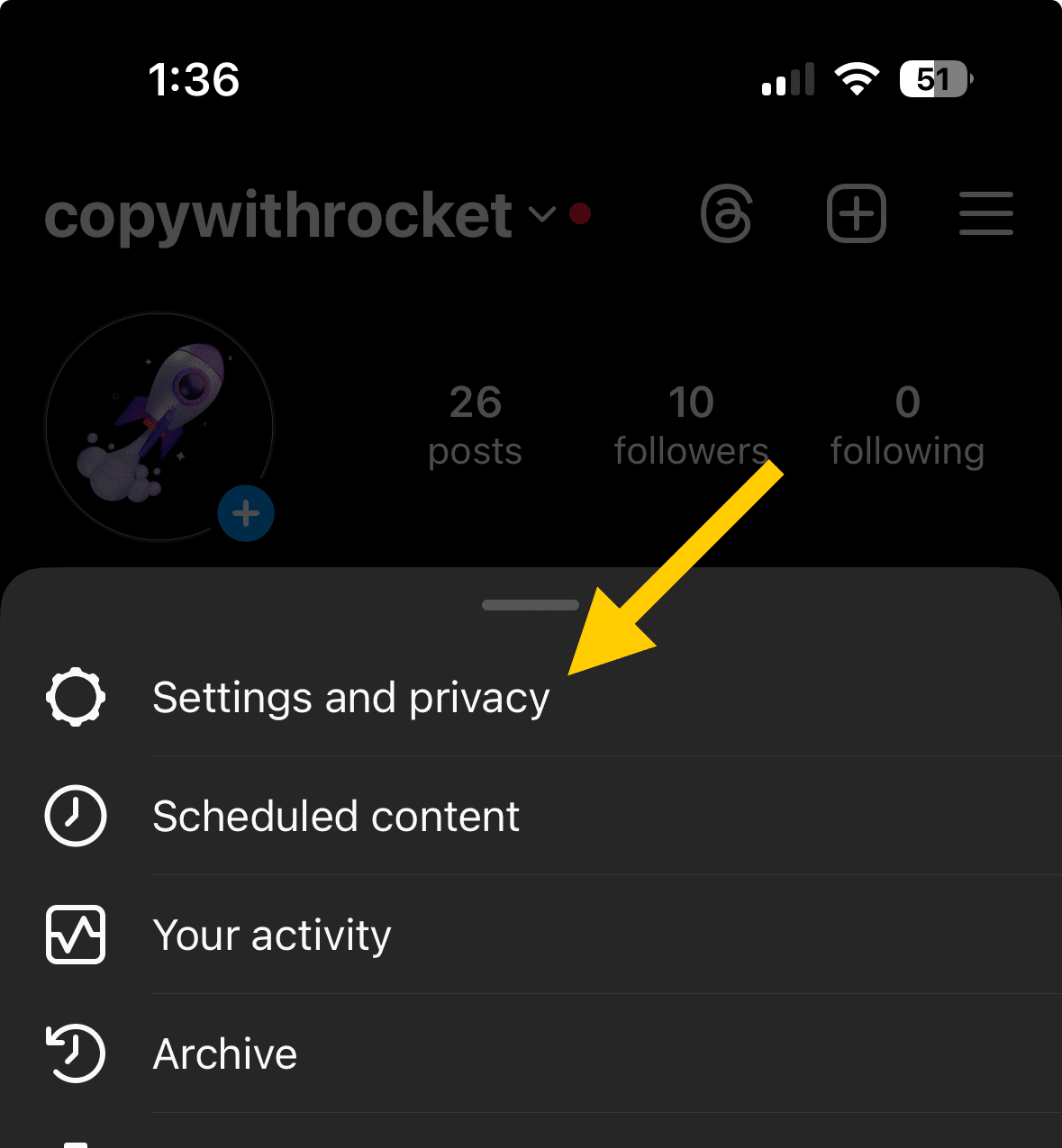
Search “History” using search option, then find and tap “search history.”
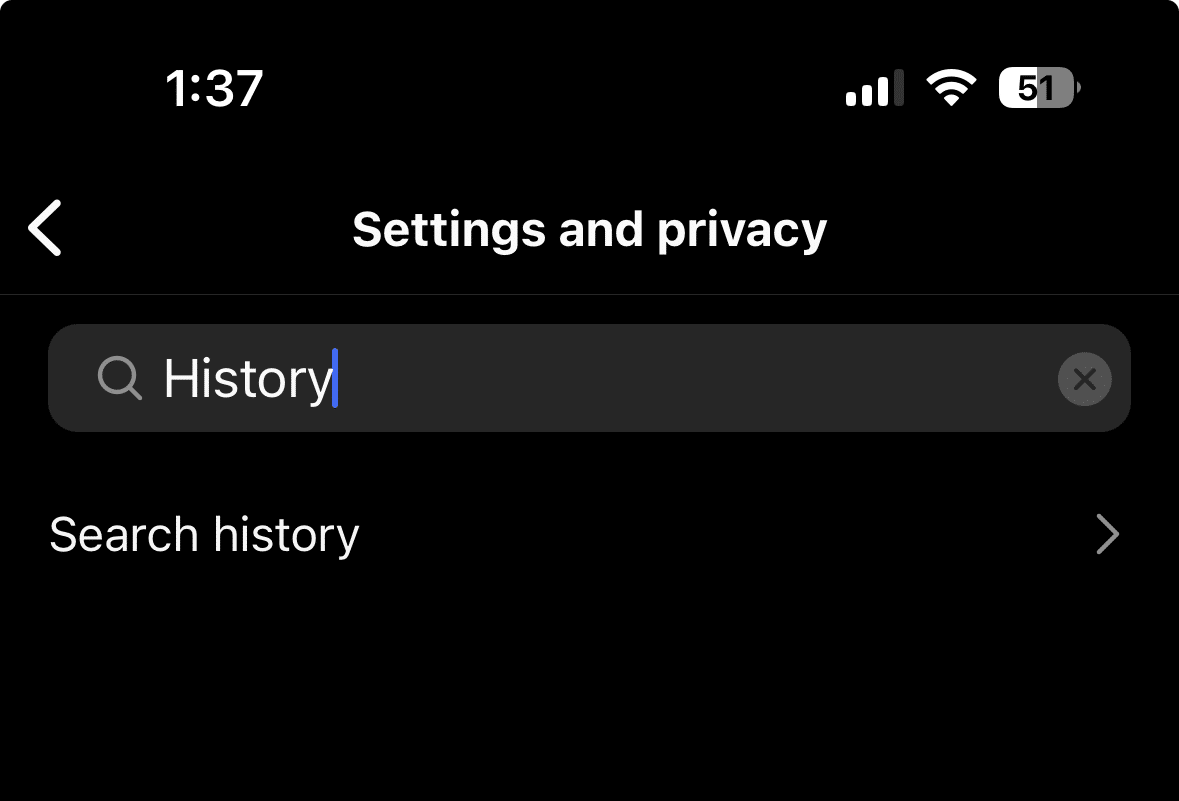
This is where you can erase your tracks, leaving no trail behind.
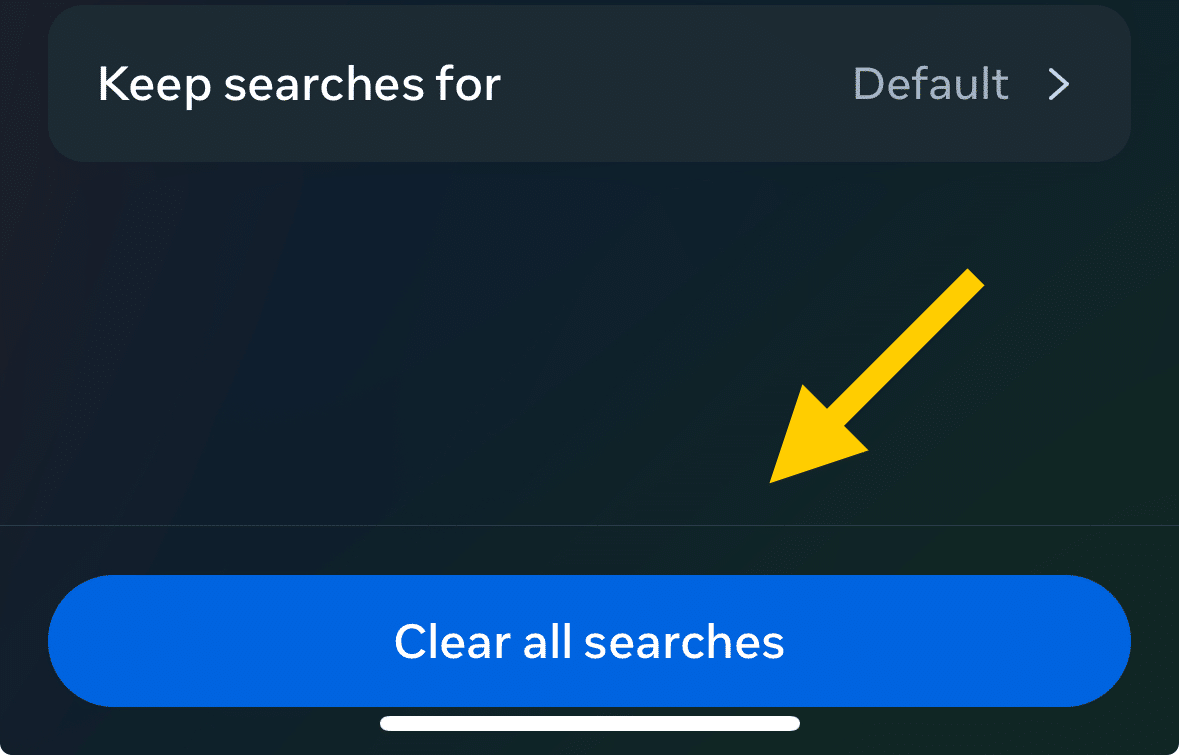
Finally, hit “Clear all searches” in the top-right corner to reset Instagram explore feed.
Boom!
Consider your search history gone with the wind.
By doing this, you’re telling the Instagram algorithm to start fresh. Say goodbye to all the old, and hello to a feed that’s as dynamic and unique as you are.
Just keep on searching and viewing what delights you, and watch as your Explore page transforms into a mosaic of everything you love. It’s like Instagram is getting to know you all over again!
Remember, your Instagram feed and Explore page are reflections of your interests. By resetting your search history, you’re on the path to discovering more content that resonates with you.
Whether it’s adorable puppy videos, mouth-watering recipes, or awe-inspiring travel destinations, Instagram’s vast universe is ready for you to explore anew.
Happy scrolling!
How to see who Shared your Instagram post? (The Truth)
1.3 Method #3 – Start Watching Better Content to Reset your feed Algorithm
Ready to have your Instagram feed look like the cool collection of interests and passions you actually care about?
It’s simple, folks. Just like guiding a puppy to its favorite snack, you can guide the Instagram algorithm to show you the stuff you love. Here’s how:
Open Instagram – Yep, press on that app and hop into your digital playground.
Dive into the Explore section – Tap that magnifying glass icon at the bottom, like a little detective.
Start engaging with content you love – Found a post or video that makes your heart sing? Tap like, leave a happy comment, share it with friends. The more love you give to content you enjoy, the more the Instagram algorithm will catch on.
Follow accounts that post your kind of content – Whether it’s cats doing funny things, breathtaking landscapes, or nail art, hit that follow button! This sends a clear message to Instagram about what you’re into.
Take time to watch videos – Yep, instead of just scrolling past, actually watch those videos. Instagram thinks, “Hmm, they spent time here. Must be good!” and bam, it knows you want more of this.
Remember, every tap, comment, and follow is you teaching Instagram what you’re about. It’s like showing a friend what you like so they know what movie to pick next time.
And just like that, your feed starts to change. You’ll see less of the stuff that makes you go “meh” and more of what makes you go “wow!”
By following these steps, you’re not just resetting your Instagram explore feed; you’re tailoring it to be your own little corner of the internet.
A place where every scroll is a treat, filled with posts and videos that light up your day. Keep at it, and watch how your feed transforms.
It’s all about showing Instagram the type of content that makes you, well, you! Get ready for a feed that’s as unique and vibrant as your interests.
Happy exploring!
How to Get Notes on Instagram in 2 Simple Steps
2 Frequently Asked Questions
2.1 How can I see different things in my Instagram explore page?
You’re in the driver’s seat! To mix up your Instagram Explore page with varied content, simply start liking, commenting on, and following accounts or posts that are different from what you usually interact with.
Instagram’s smarty-pants algorithm notices these changes and serves you a fresh platter of posts, videos, and accounts that match your new interests. It’s like telling Instagram, “Hey, show me more stuff like this, please!”
How to Find Drafts on Instagram in Just Few Taps
2.2 What does it mean to clear my Instagram search history, and how does it help?
Think of clearing your search history as hitting the “refresh” button on your Instagram Explore experience. When you clear your history, you’re wiping the slate clean of your past searches, which means Instagram gets the hint to stop suggesting content based on those old searches.
Just go to your profile, tap those three vertical lines in the top right corner, hit “Settings,” then “Security,” and bam—tap “Clear search history.” Now you’re set for a new adventure!
How to React to Messages on Instagram (PC and App)
2.3 I deleted the Instagram app and reinstalled it. Will it reset my Explore feed?
Yep, you’ve got it! Deleting and then reinstalling the Instagram app can give your feed a little shake-up. When you do this, you’re like waving a magic wand that clears the app’s memory of your past interactions.
This means when you open Instagram again, it starts to learn about what you like from scratch. Therefore, delete app if you want to reset it as it deletes app cache.
Remember, it’s just one way to reset things, so you might see some changes, but also, don’t forget to keep engaging with content you love to guide it further.
7 Ways to Fix “We Limit How Often You Can Do Certain Things on Instagram” Error
2.4 My Instagram feed is stuck showing the same kind of posts. How can I see more diverse content?
Feeling stuck in a content loop? Time to diversify! Follow new accounts with content that tickles your fancy, but maybe is a bit different from your usual. Tap on that magnifying glass icon and explore new categories or hashtags.
Engage with these new finds by liking, commenting, and sharing. This signals to Instagram’s clever algorithm that you’re interested in more than just your usual fare, pushing it to sprinkle your feed and Explore page with a wider variety of posts.
Happy exploring!
3 Conclusion
And there you have it, your step-by-step guide to making your Instagram feed fresh and exciting again. By clearing your search history, engaging with new and varied content, and following accounts that spark joy, you can tell Instagram’s algorithm exactly what you like.
That way, you’ll see more of the adorable pets, stunning landscapes, and everything else that makes scrolling through Instagram a delight. Remember, the key to a vibrant explore page lies in your hands—or more accurately, your fingertips. Every like, follow, and comment is a signal to Instagram about what makes you smile.
In essence, resetting your Instagram explore page isn’t just about seeing different content; it’s about rediscovering what you love and stumbling upon new interests.
Whether you’re on an Android device, using an iPhone, or navigating the web version, the same methods apply. Open Instagram, tap that magnifying glass icon, and start your adventure into a world of relevant content that aligns with your unique tastes.
Don’t forget, this is your social media experience, tailored by you for you.
Happy exploring, and here’s to an endless stream of content that feels like it was curated just for your joy and curiosity!