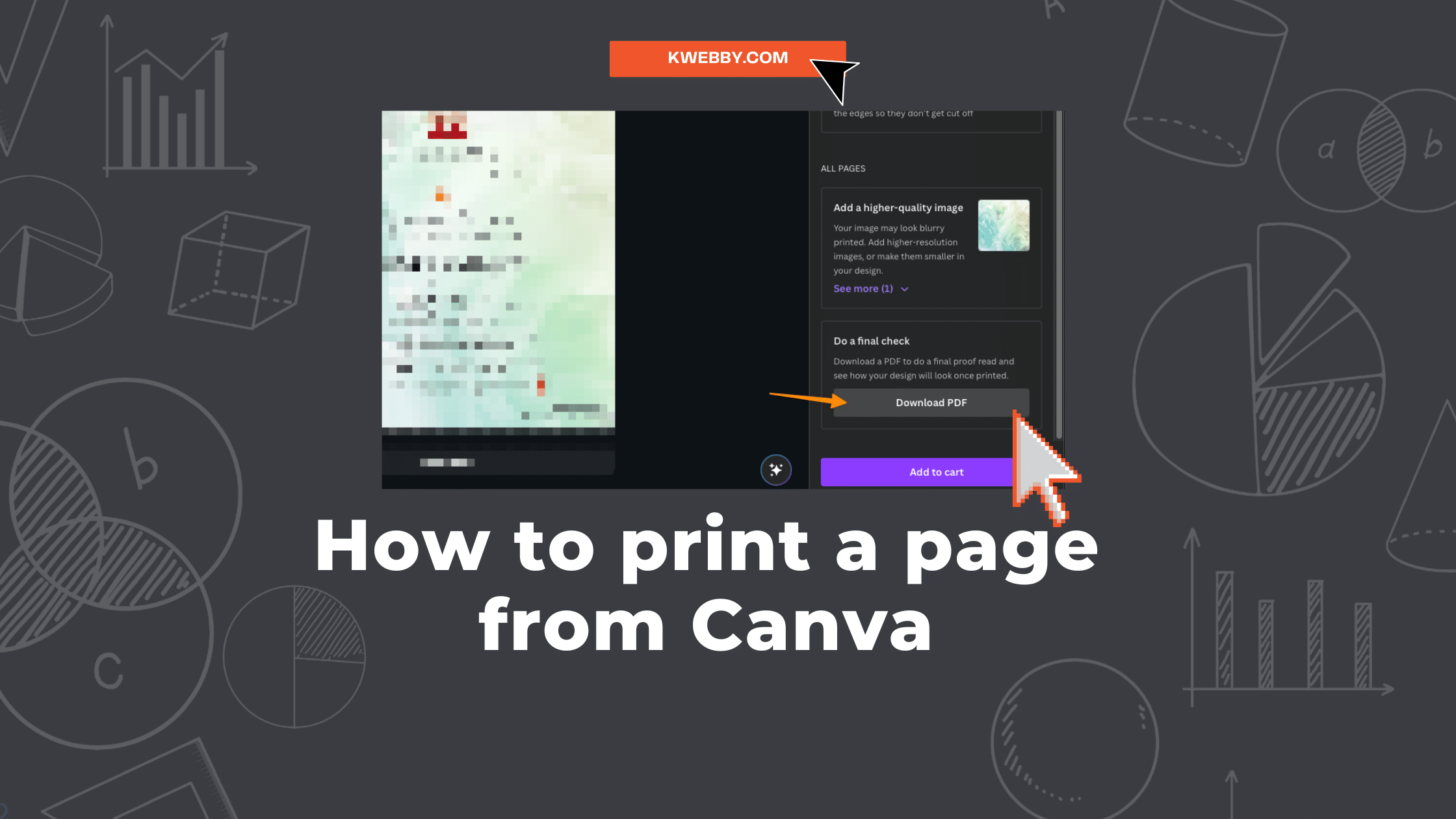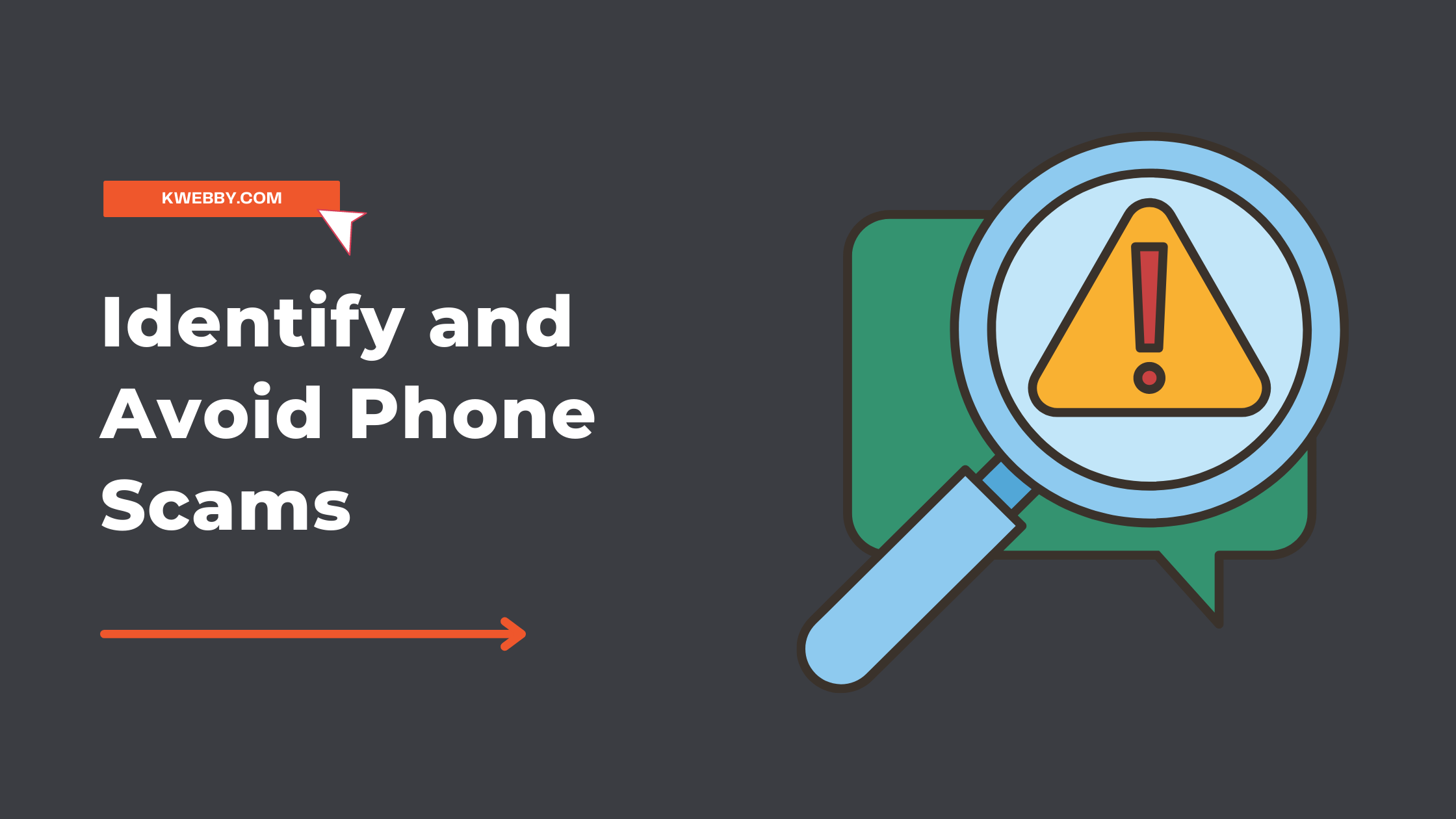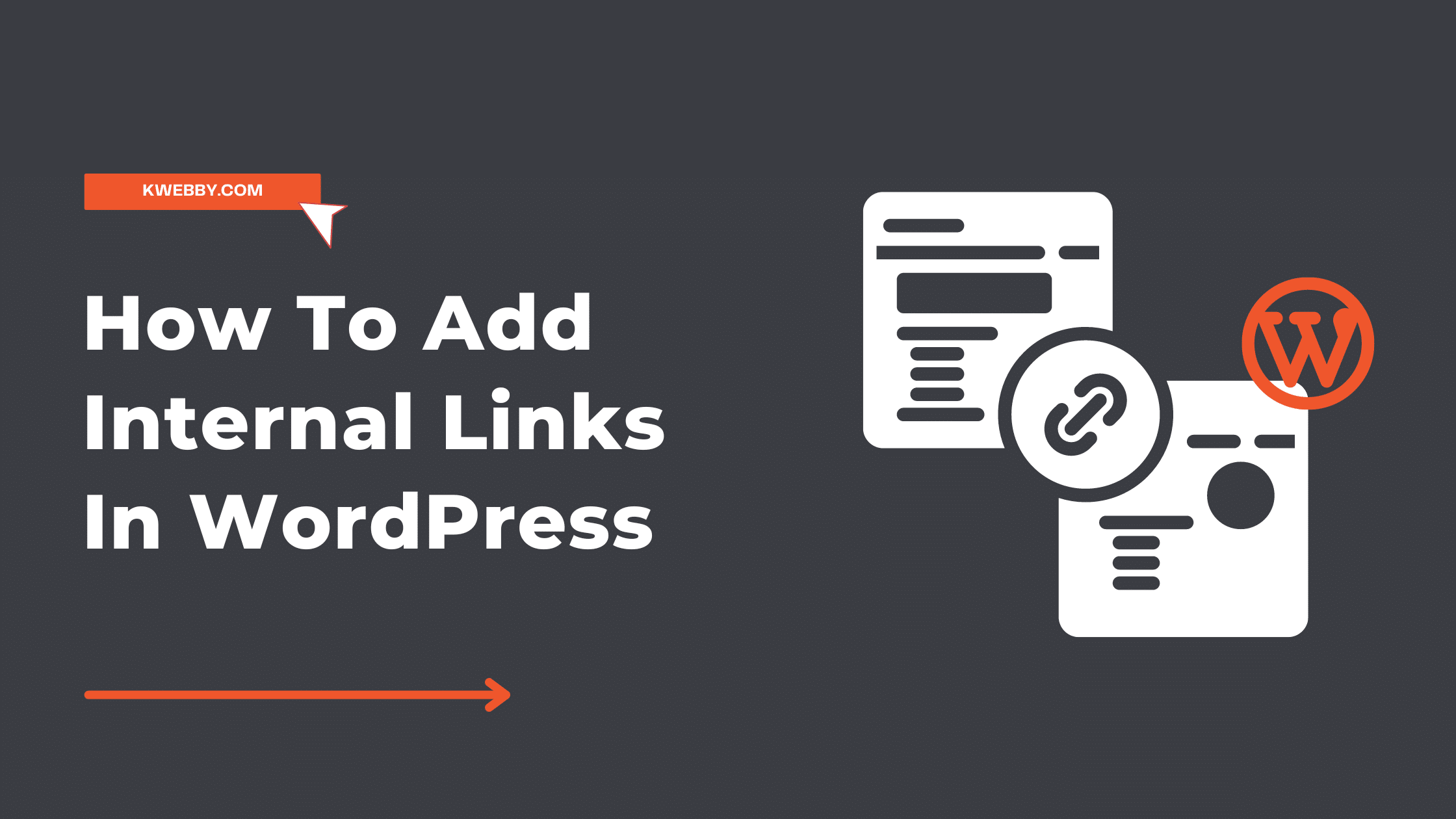How to turn off autoplay on YouTube in 1 Tap
Ever found yourself going down the YouTube rabbit hole, one video automatically leading to another, thanks to the autoplay feature? You’re not alone. While autoplay can be handy, sometimes it’s more of a distraction or even a drain on your mobile network’s data allowance.
Fortunately, turning off YouTube’s autoplay is straightforward, whether you’re using the YouTube app on your Android phone or the web version on your laptop.
In just a few steps, you can regain control of your viewing experience, from managing your playback options to saving data by preventing YouTube videos from automatically playing one after another. This guide aims to enhance your YouTube experience by offering key insights into how to turn off autoplay on YouTube, thereby placing playback controls firmly in your hands.
let’s get started.
How to Label AI Video on YouTube in 2 steps
What is autoplay, and how does it work?
The Autoplay is an amazing YouTube feature that seamlessly bridges one video to the next, simplifying the process of deciding what to watch. With Autoplay activated, YouTube automatically cues up a related video to play as soon as the current video concludes.
For those keen on staying updated with the latest YouTube features and tips, subscribing to the YouTube Viewers channel might be a good move.
Here’s something to keep in mind when it comes to autopllay:
Autoplay is not automatically enabled for users aged 13-17 on YouTube; it’s a different story for adults 18 and older, where Autoplay comes switched on by default.
In cases of managed accounts, particularly for minors, the ability to toggle Autoplay might be restricted if a guardian chooses to disable this option.
YouTube also offers flexibility with its Autoplay settings across different devices—meaning you could have Autoplay on for your mobile device yet turned off when using a computer to access YouTube.
Autoplay behaviors also adjust based on your connection; on mobile networks, inactivity for 30 minutes halts Autoplay, and a similar pause occurs after 4 hours when connected to Wi-Fi.
How do you turn off autoplay on YouTube on mobile or tablet?
When a video concludes, the player typically previews the upcoming content. However, should you engage with the platform by scrolling, commenting, or initiating a new search, this action interrupts the autoplay of the next video.
Managing the autoplay functionality is crucial for a tailored viewing experience, and here’s how you can take control:
To adjust autoplay during video playback:
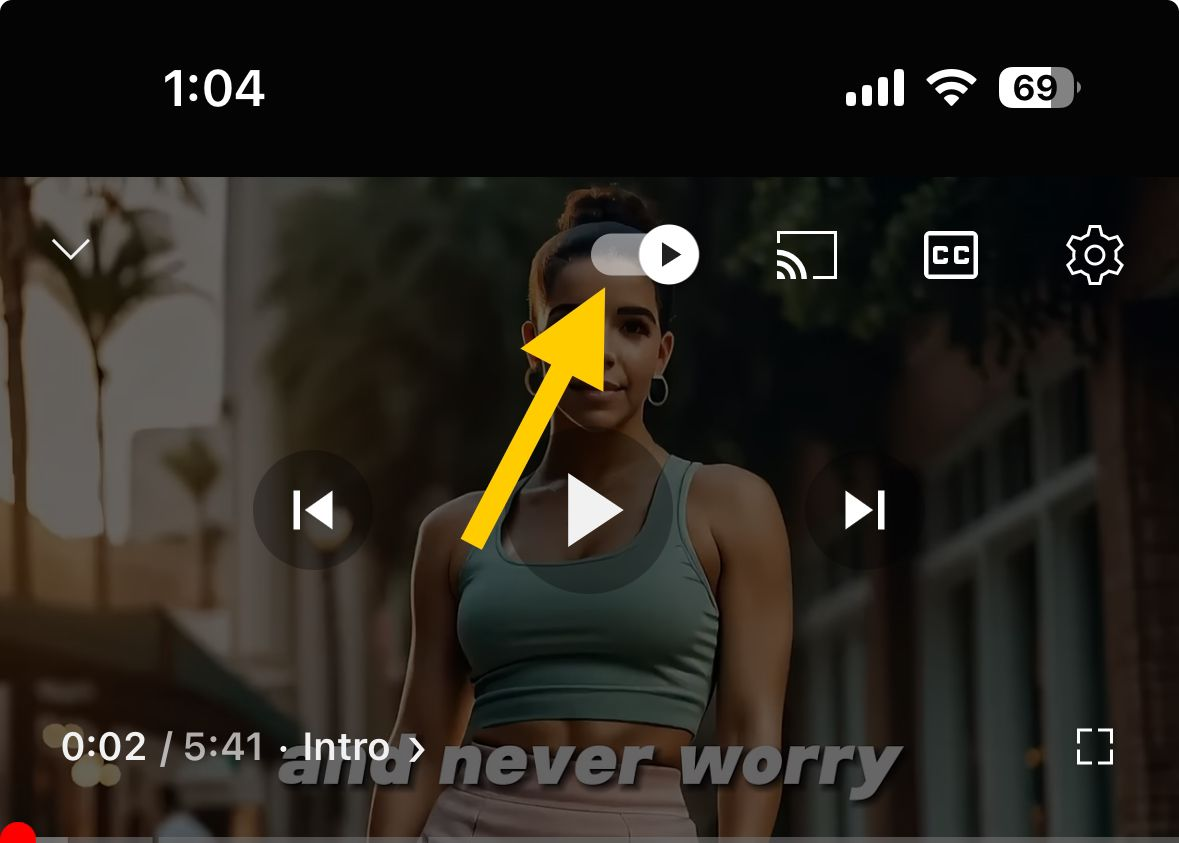
Navigate to the viewing interface of any video. In the upper right corner of the player, you’ll spot the autoplay toggle. If it’s on, simply tap it to turn autoplay on or off on YouTube.
To modify autoplay from your settings:
Begin by tapping your profile picture to access the settings menu.
Proceed to tap “Settings.”
Locate and tap “Autoplay.”
Here, you have the option to switch the autoplay feature on or off according to your preference.
A pro tip for moments when you wish to control autoplay videos – even with the feature enabled – is to select “Cancel” as the next video’s preview surfaces.
How to turn off autoplay on Youtube on computer?
Upon the completion of a current video, the player preview presents the next video in line. If you interact by scrolling beyond the video player, commenting, or initiating a new query, this preemptively stops the next video from queuing up automatically.
To manage the autoplay feature effectively, here are the steps to follow:
To toggle autoplay during a video:
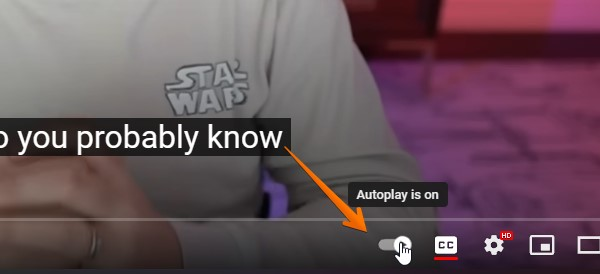
While watching, look to the top right corner of the video screen where you’ll find the autoplay switch. A simple tap on this toggle allows you to enable or disable the autoplay feature as desired.
Here’s a handy tip for those times when autoplay is on but you wish to stop youtube video from auto playing another video – just tap “Cancel” once the preview of the next video appears.
More Youtube Resources
- How to Label AI Video on YouTube in 2 steps
- How to download YouTube videos without any software (4 Options)
- vidIQ Review 2024: How I Got 100k+ Views Using it?
- How to loop Youtube videos & playlists (Simple Trick)
- How to Make a YouTube Banner on Canva
- Youtube Analytics – 18 Metrics that matters the most
- How to Fix”You’re Offline” on YouTube (8 Easy Methods)
- Video SEO in 2024 – The Ultimate Guide to Rank Your Videos
- How to Make CC Smaller on YouTube in a Few Clicks
- How to Upload Shorts on YouTube from PC (Step-by-step)
- How to Disable YouTube Shorts (100% Working)
Conclusion
Mastering how to turn off autoplay on YouTube allows users to enjoy a more controlled and customized viewing experience. Whether you’re using the YouTube app on an Android phone, or accessing YouTube’s web version, understanding how to manage this feature is essential.
By following the steps outlined in this guide, you can easily disable autoplay, ensuring that YouTube videos don’t automatically play one after the next without your intervention. This not only optimizes your data consumption, especially important when using a mobile network, but also puts you back in command of your online watching habits.
Remember, controlling autoplay on YouTube is just a few steps away, offering you the ability to curtail unwanted distractions and tailor your playback options. Take back control and stop YouTube’s autoplay videos today for a more focused and enjoyable viewing adventure.