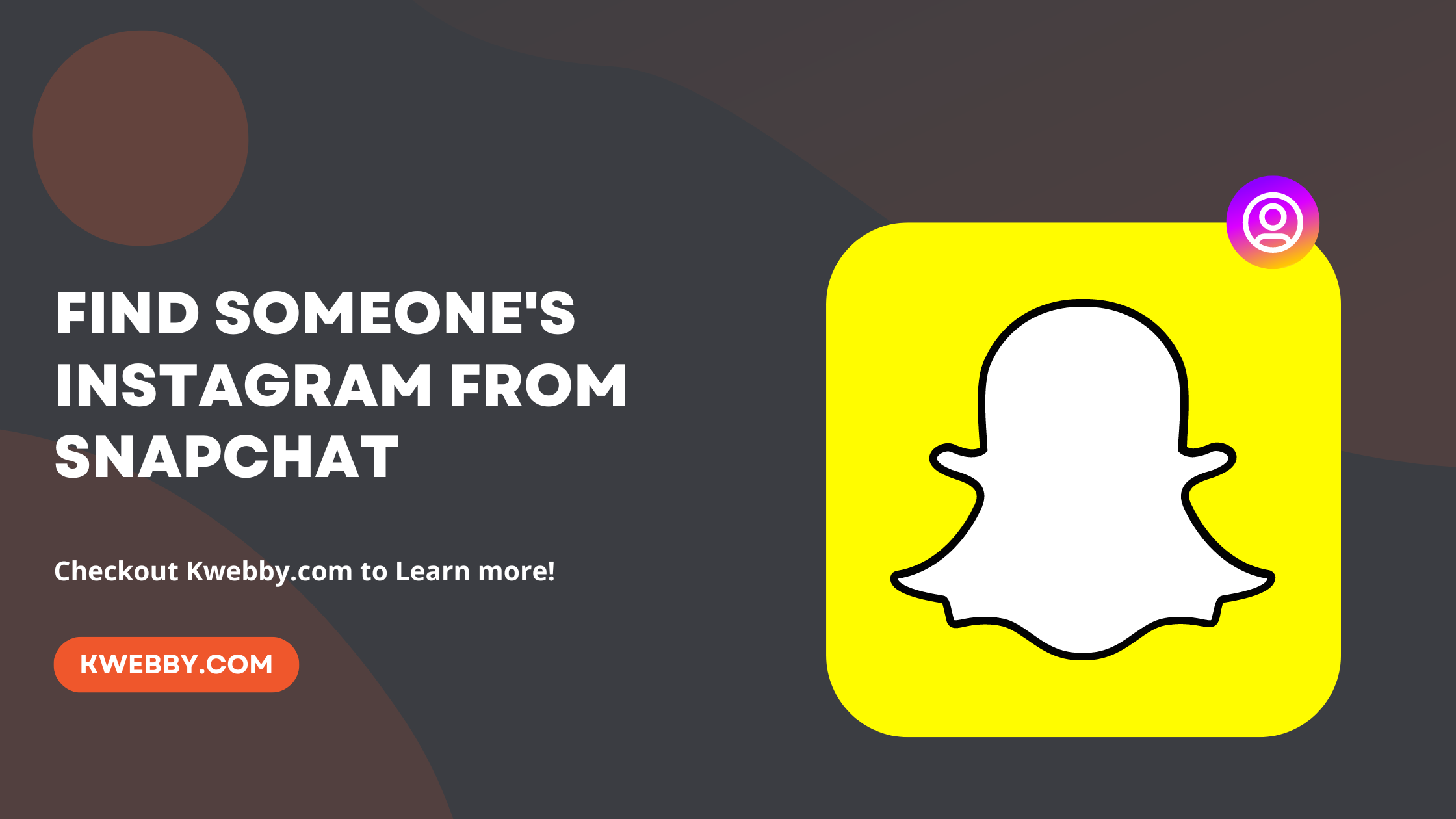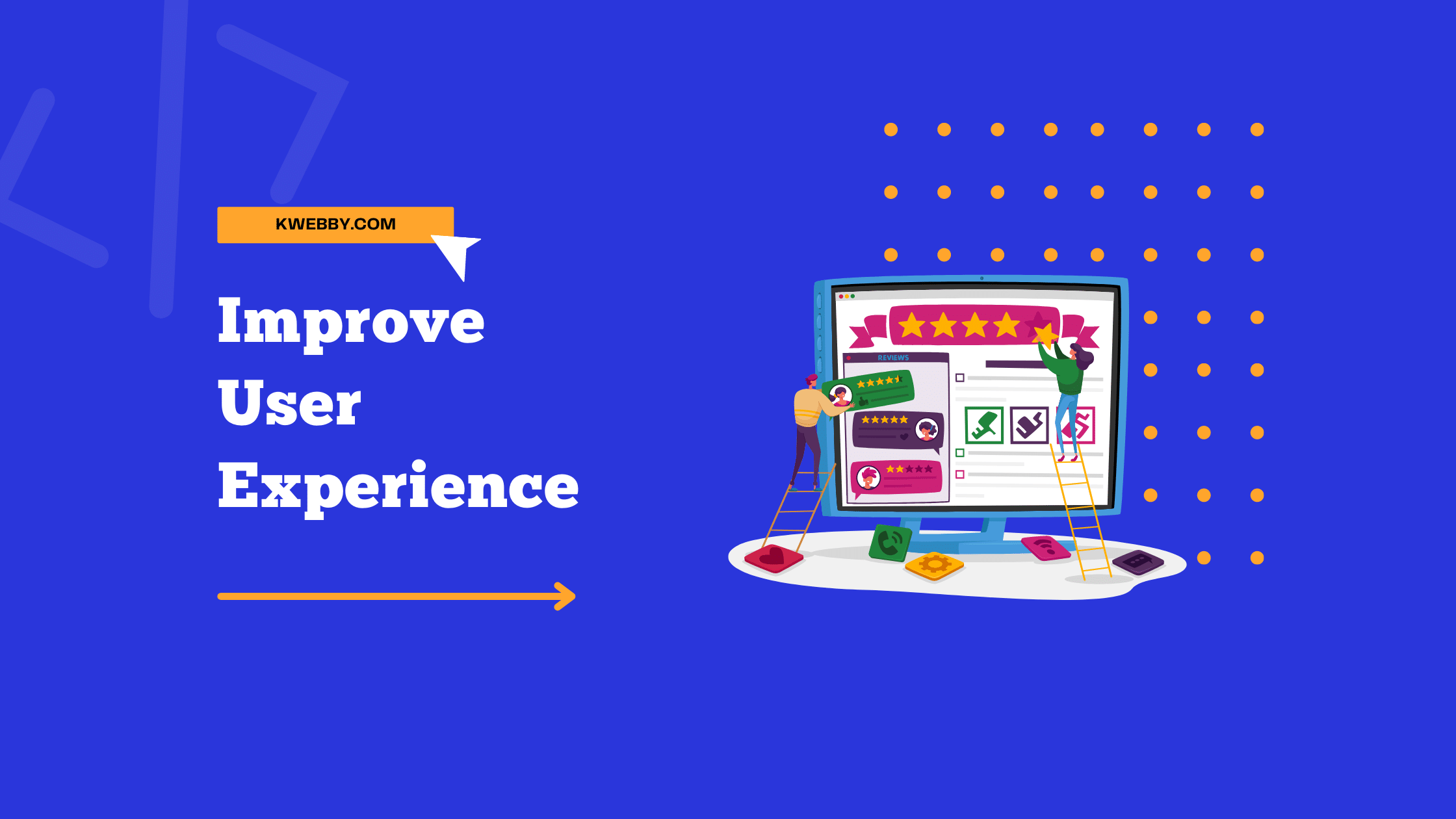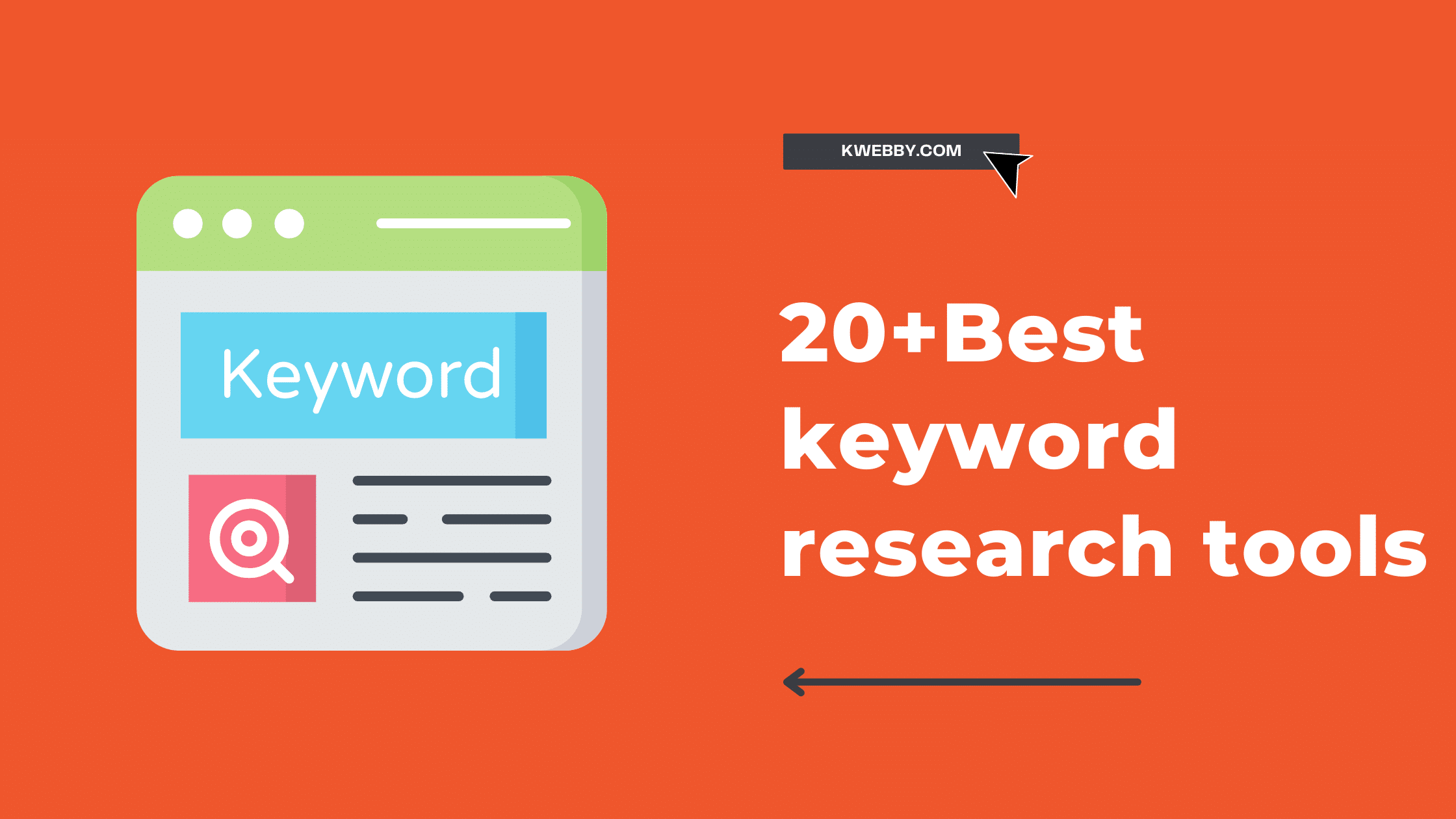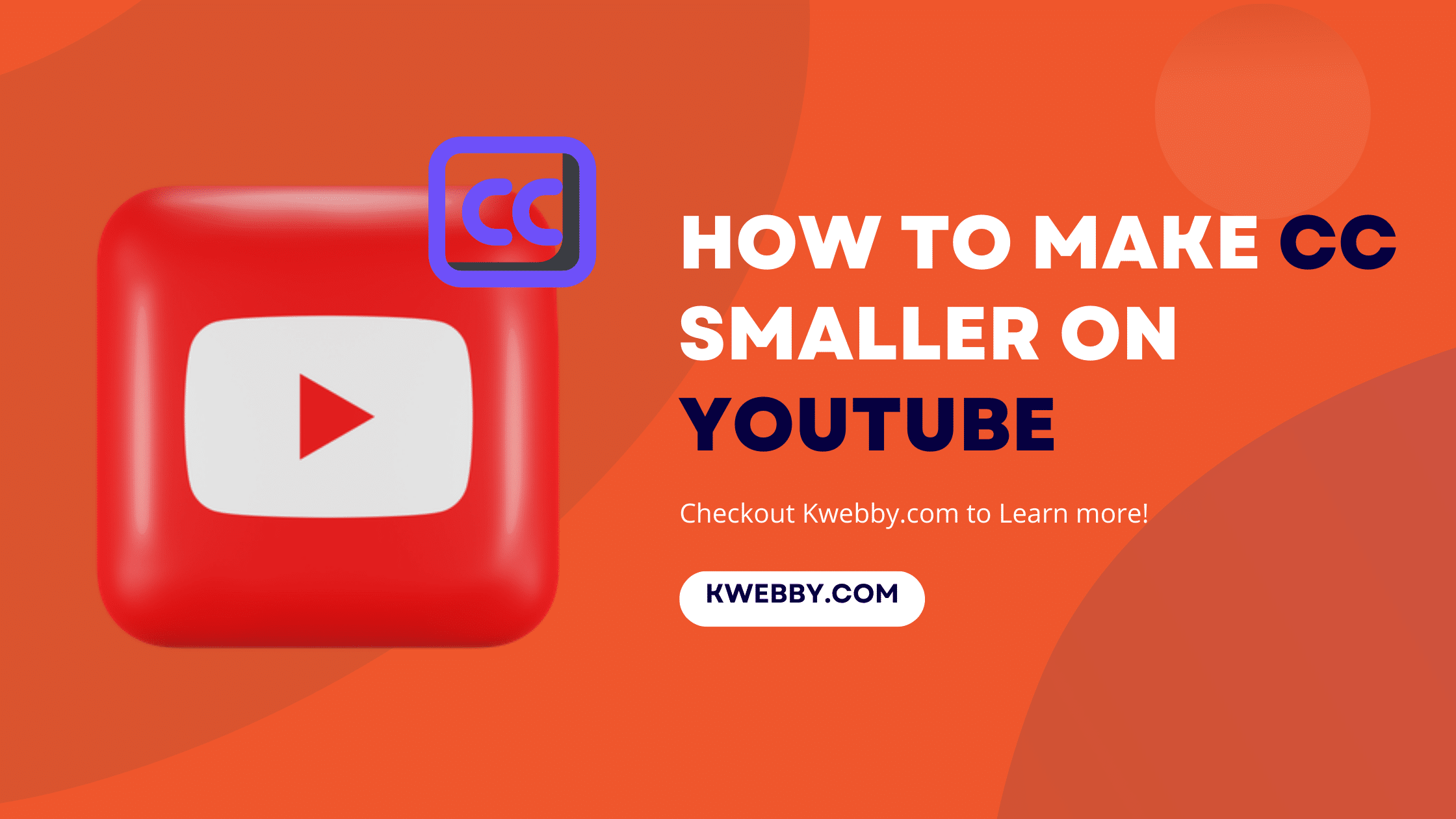
How to Make CC Smaller on YouTube in a Few Clicks
Choose Your Language:
YouTube’s closed captioning (CC) feature is crucial for enhancing accessibility and making content understandable to a wider audience.
However, you may find the default size of these captions obtrusive or disruptive to your viewing experience. Reducing the size of these captions can significantly enhance the user experience by providing context without dominating the screen.
This guide will walk you through the simple steps on how to make CC smaller on YouTube, ensuring an optimal balance between content comprehension and visual experience.
Check out 100+ YouTube Video Ideas For your Channel (With Examples)
1 Steps to Make CC Smaller on YouTube
Now that we have established the importance of closed captioning, here’s how to make them smaller on YouTube.
1.1 How to Adjust CC Size on the YouTube App (Mobile)
If you want to adjust CC size on the Youtube Mobile APP then sadly it’s not possible right now. You can resize it on larger screen apps for Youtupe App for TV, Laptops etc.
1.2 How to Adjust CC Size on YouTube Website
Access YouTube on your computer and sign in to your account.
Open the YouTube video that you want to watch.
Click on the gear icon (Settings) located at the bottom right of the video player.
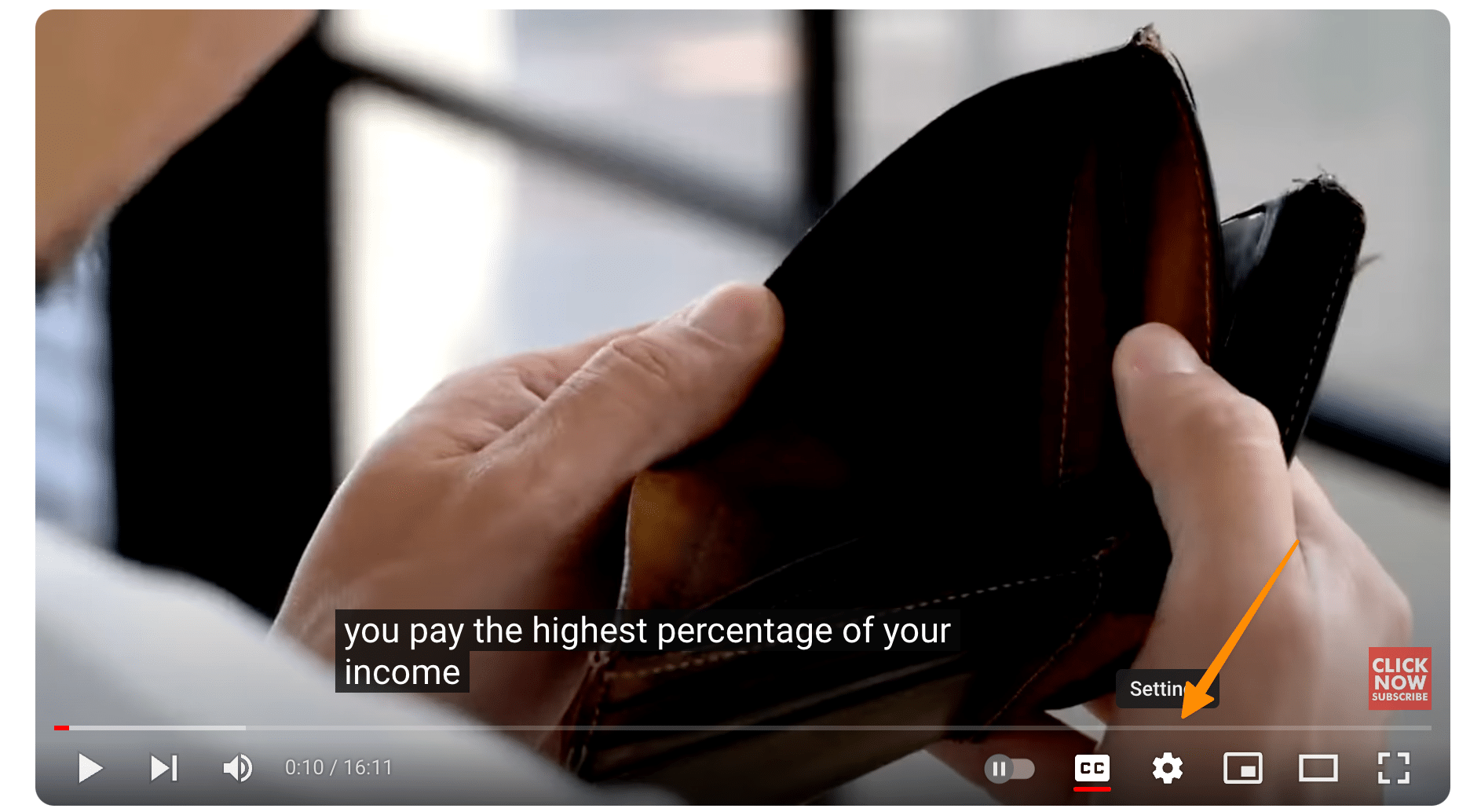
In the settings menu, click on ‘Subtitles/CC’.
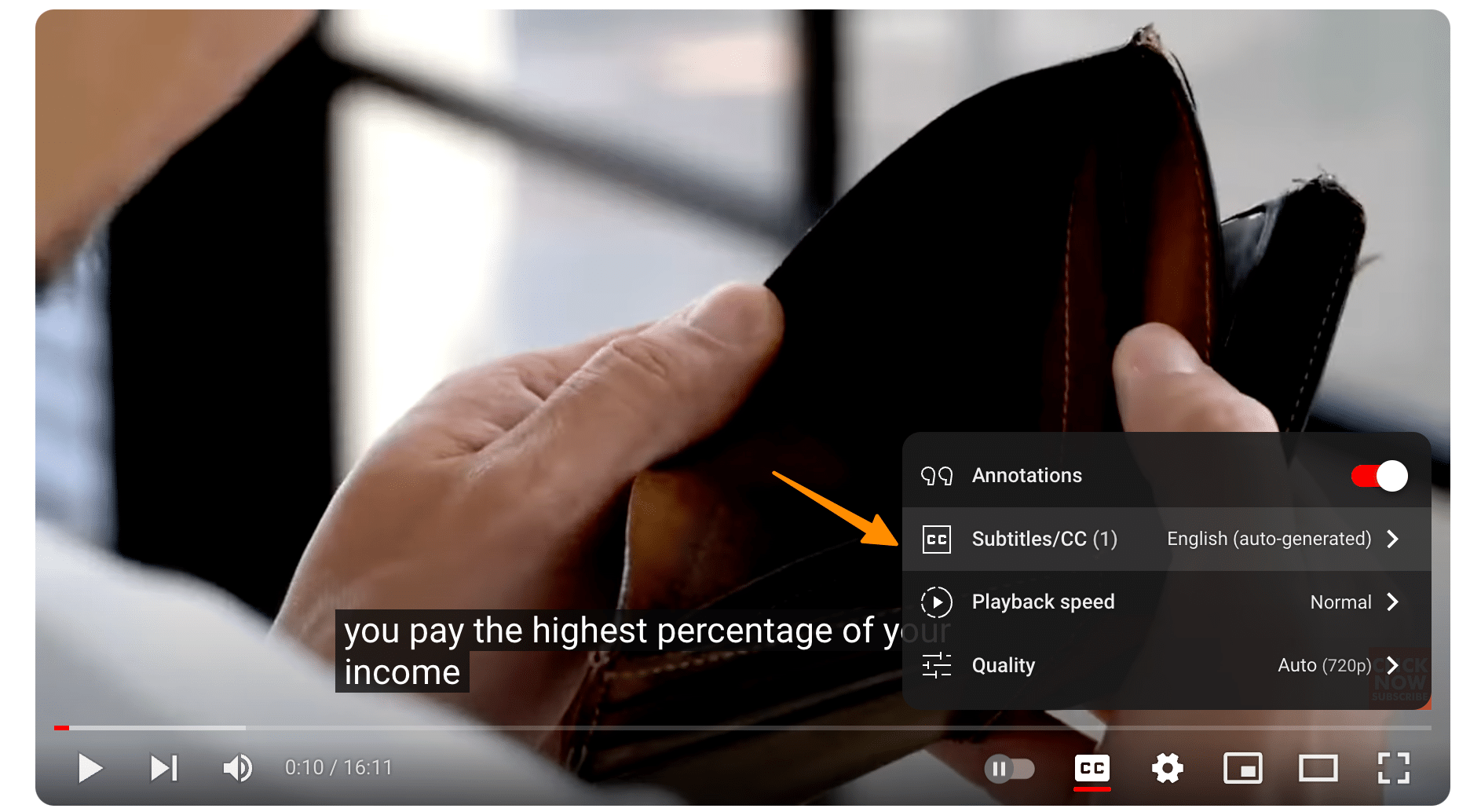
Then, click on ‘Options’ to access more detailed settings.
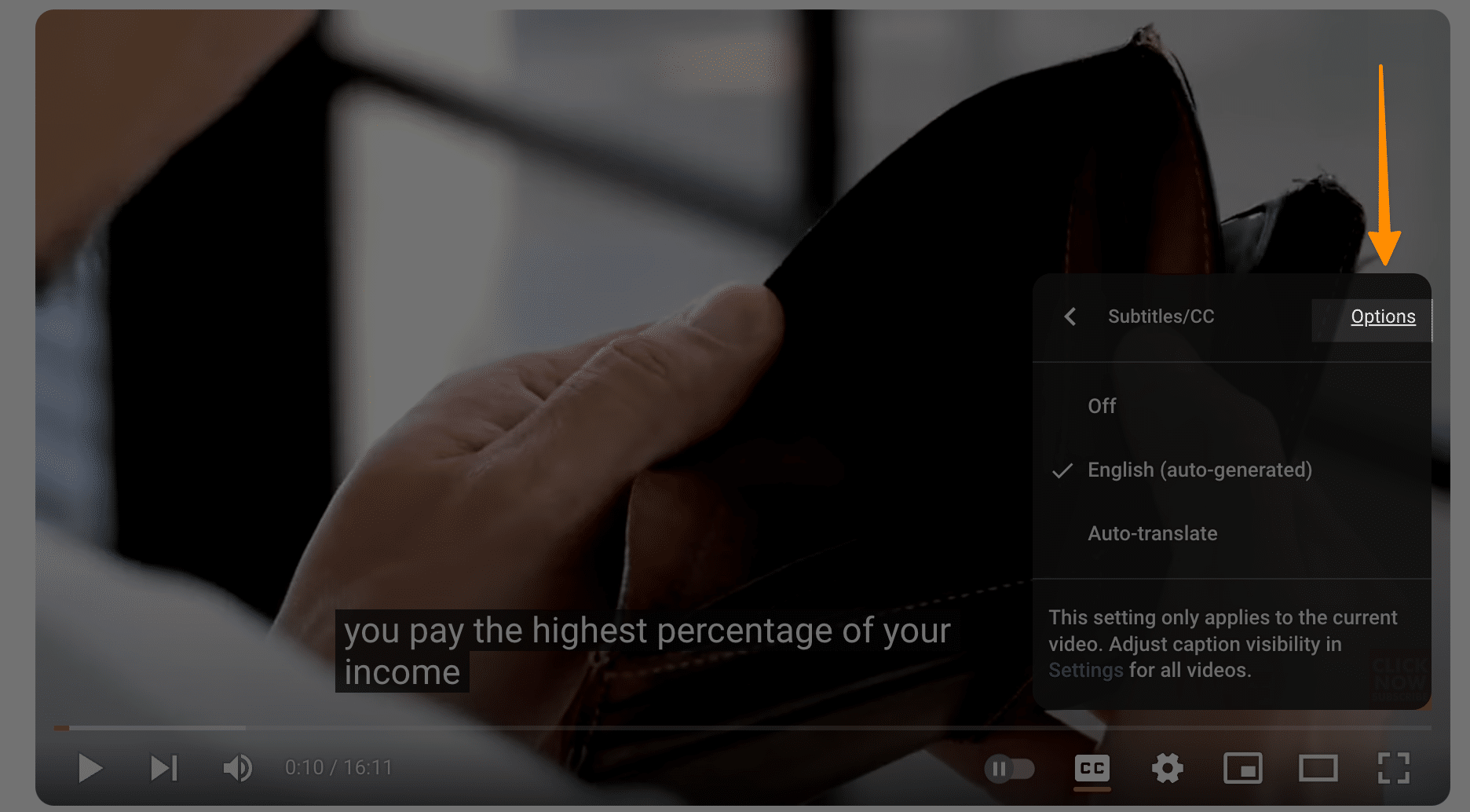
Here, you can create a new style for your captions.
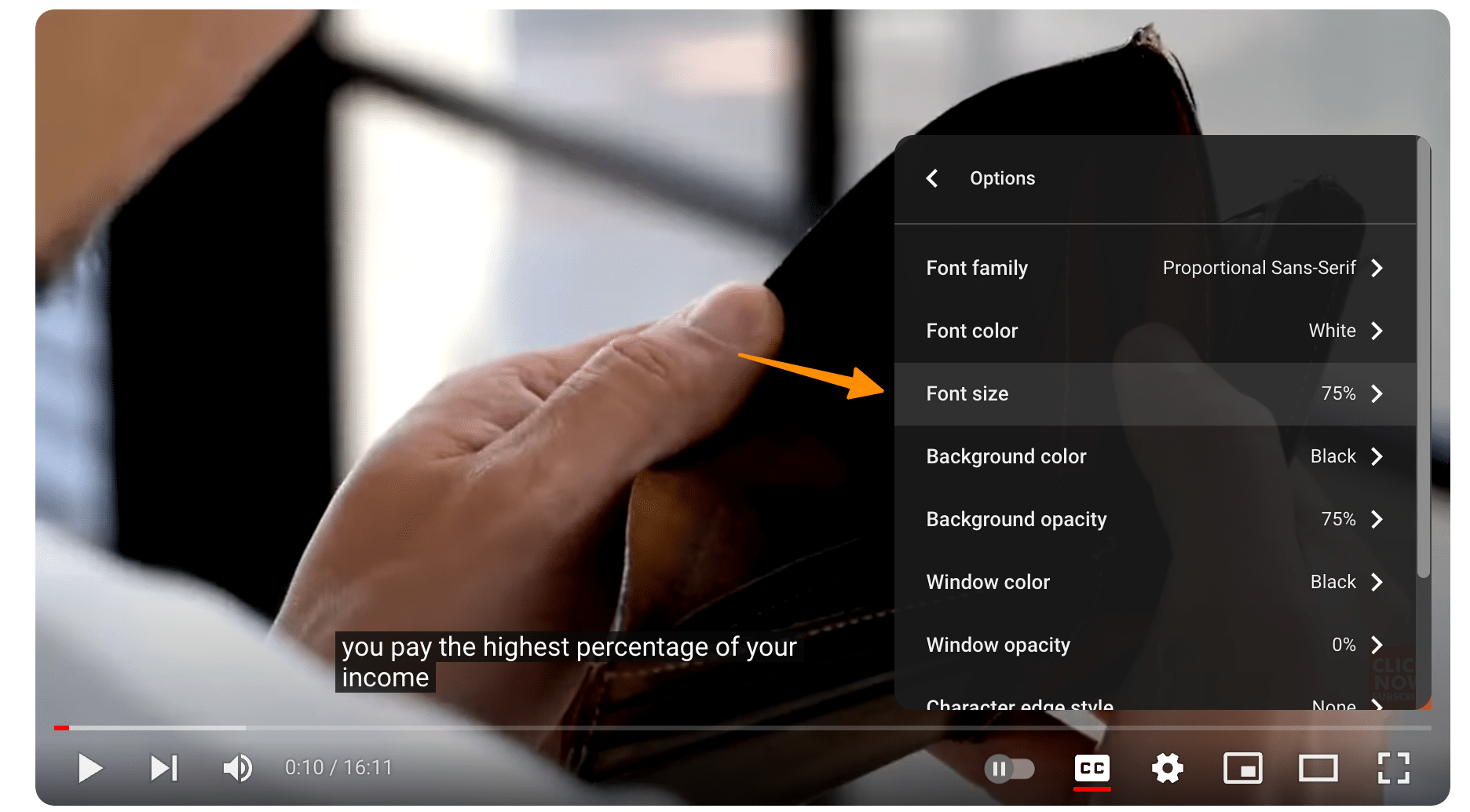
Edit the font size to make the captions smaller.
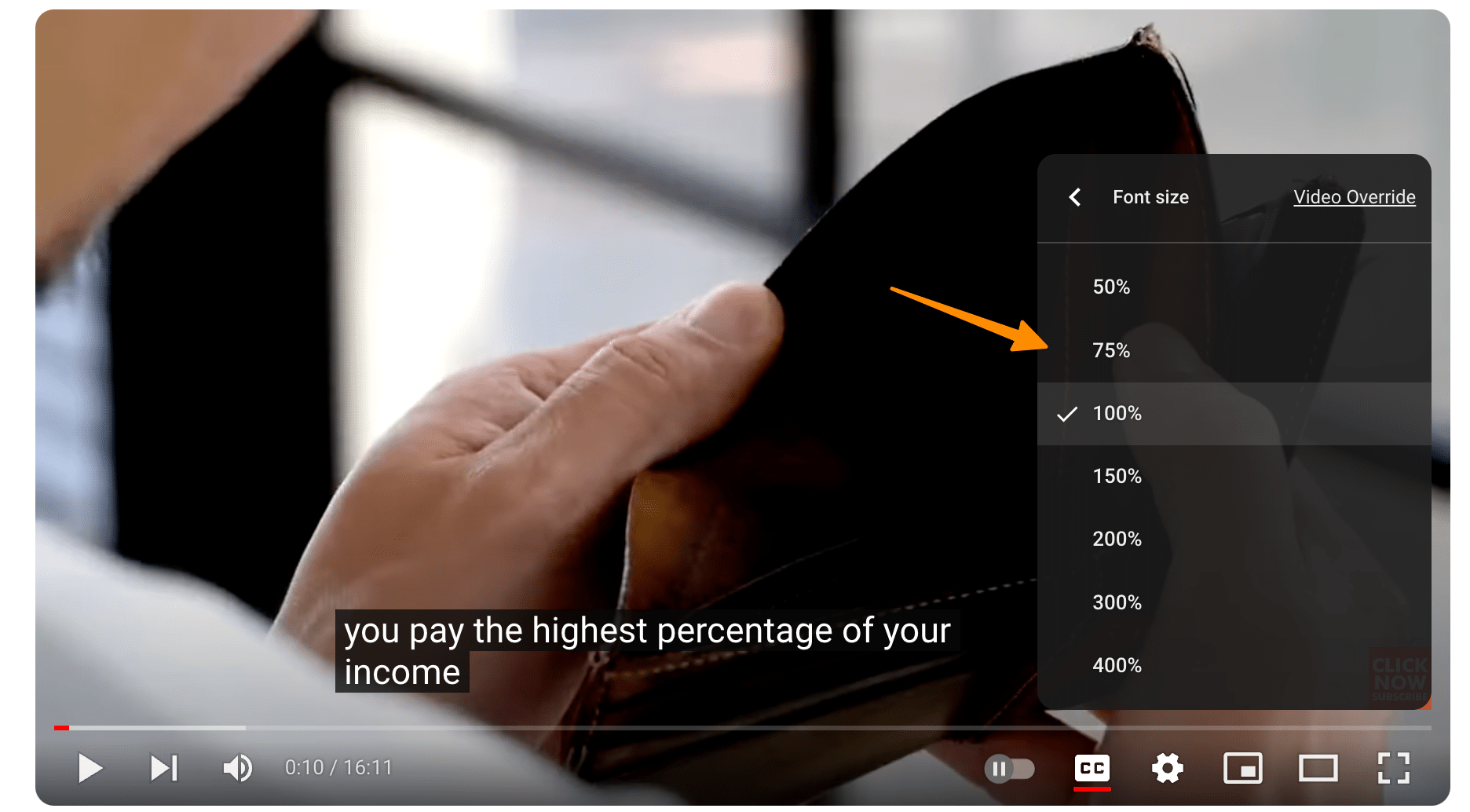
You can also adjust the font color and opacity as per your preference.
Once done, click ‘Close’ to save your changes. The changes will be reflected in the transcript of the video.
Note: Adjusting caption size may vary on different devices. If automatic captions are too big, follow the same steps to make them smaller. You can revert to the original settings by clicking ‘Reset’ in the captions settings.
2 Additional Tips for Closed Captioning on YouTube
2.1 Customize to Your Preference
Don’t settle for the default captions. Explore the caption settings and experiment with different sizes, colors, and styles to see what works best for you. Remember, you can always revert to the default settings.
2.2 Leverage the ‘CC’ Button
Subtitles and captions can be quickly toggled on and off using the ‘CC’ button on the video player. This can be beneficial when you only need captions for specific segments of the video.
2.3 Use Opacity Settings
If you find that captions are blocking important parts of your video content, you can adjust the caption’s opacity. This will make the captions transparent and allow you to view the video content underneath.
2.4 Auto-Size on Different Devices
Keep in mind that the YouTube app auto-sizes captions based on your device. So, captions that appear smaller on a computer may seem bigger on a mobile device.
2.5 Use Keyboard Shortcuts
You can use keyboard shortcuts to control YouTube video playback and captions. For example, ‘C’ will toggle captions on/off, ‘+’ and ‘-‘ will make subtitles bigger or smaller.
2.6 Download the Transcript
For a detailed review of the video content, download the transcript file, which includes all text spoken in the video and the captions.
2.7 Profile Picture Menu
Click on your profile picture in the YouTube app to access a menu with settings where you can customize captions and other preferences.
3 Importance of Closed Captioning
Before diving into the steps, let’s first understand why closed captioning is essential for YouTube videos.
3.1 Accessibility
Closed captions on YouTube videos play a crucial role in making content accessible to everyone. This includes individuals with hearing impairments who rely heavily on YouTube subtitles to understand the video content.
3.2 Language Learning
For language learners, having the option to turn captions on can provide valuable support. It allows them to follow along with the video dialogue, enhancing their language acquisition.
3.3 Clarity
In videos with background noise or poor audio quality, closed captions can greatly improve viewer understanding. It ensures that the information being conveyed is not lost or misunderstood.
3.4 User Control
YouTube provides the option to click settings to control the visibility and size of captions. Users can choose to tap the CC icon, allowing them to turn captions on or off as needed, providing an improved viewing experience.
3.5 Customization
YouTube allows for customization of closed captions including the ability to change the language, text size, and even color to suit the viewer’s preference. This ensures that the viewing experience is tailored to individual user needs.
3.6 Search Engine Optimization (SEO)
YouTube subtitles contribute to SEO. The text in closed captions is crawlable by search engines, making the videos with captions more likely to rank higher in search results. As a result, more users may click on these videos, increasing views and engagement.
4 Conclusion
In conclusion, adjusting the size of YouTube captions, or making the captions bigger, is a straightforward process requiring just a few clicks or taps. Personalize your viewing preferences and enhance accessibility and enjoyment of content by adjusting settings. Customize settings for optimal viewing experience. Whether you’re watching on a desktop or mobile device, YouTube offers flexible control over subtitles and captions, enhancing the accessibility and enjoyment of its wide array of content.