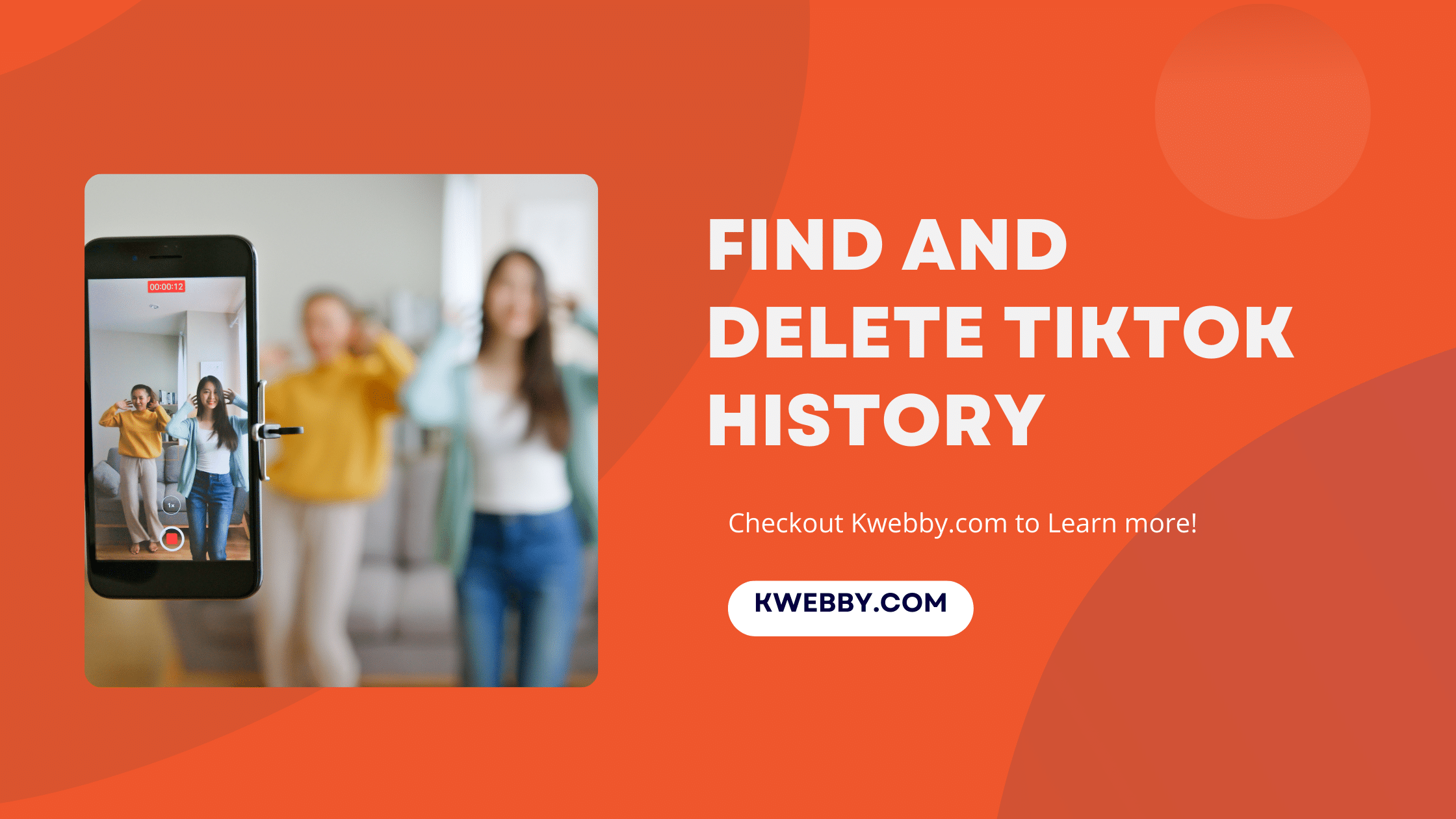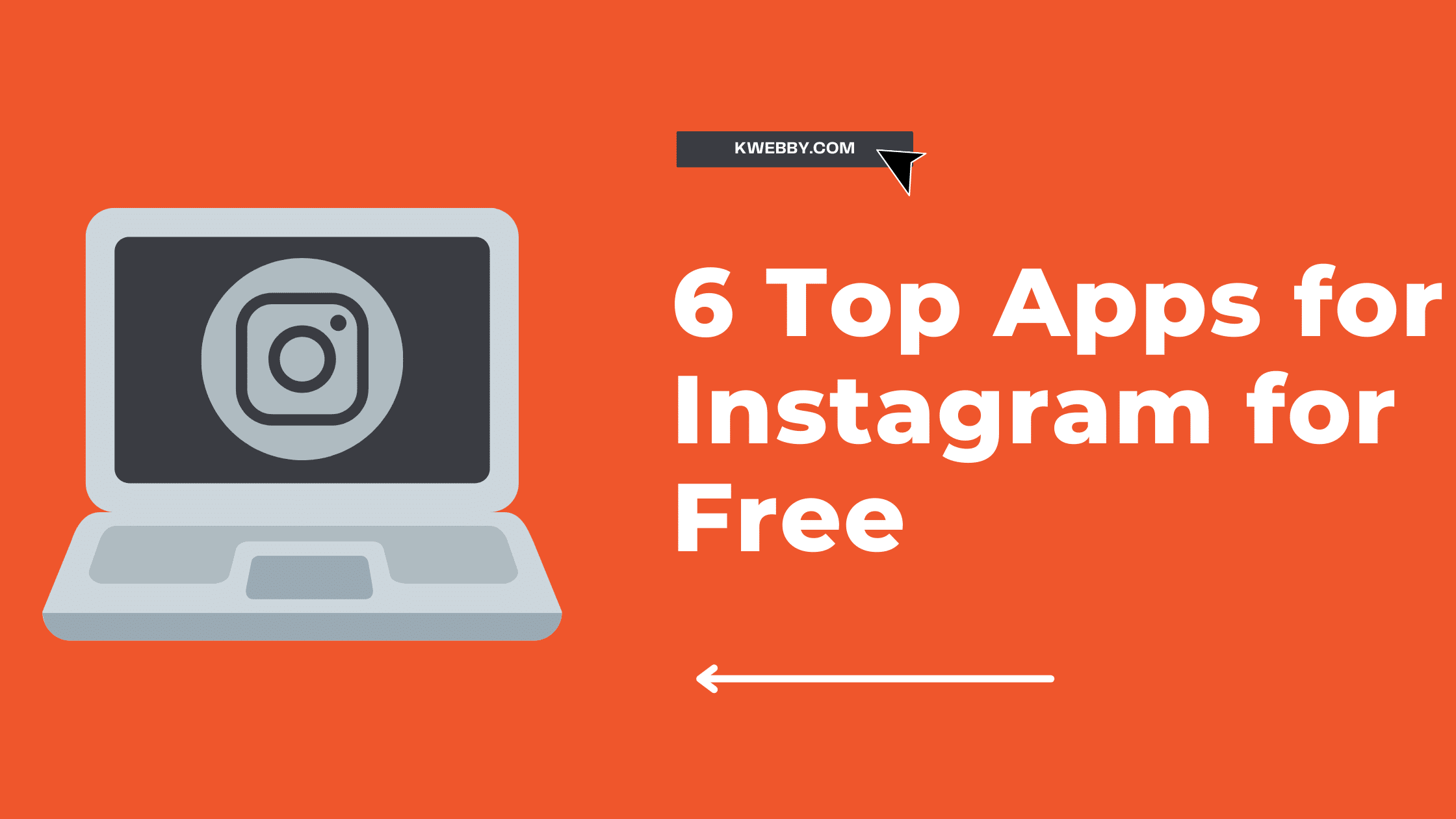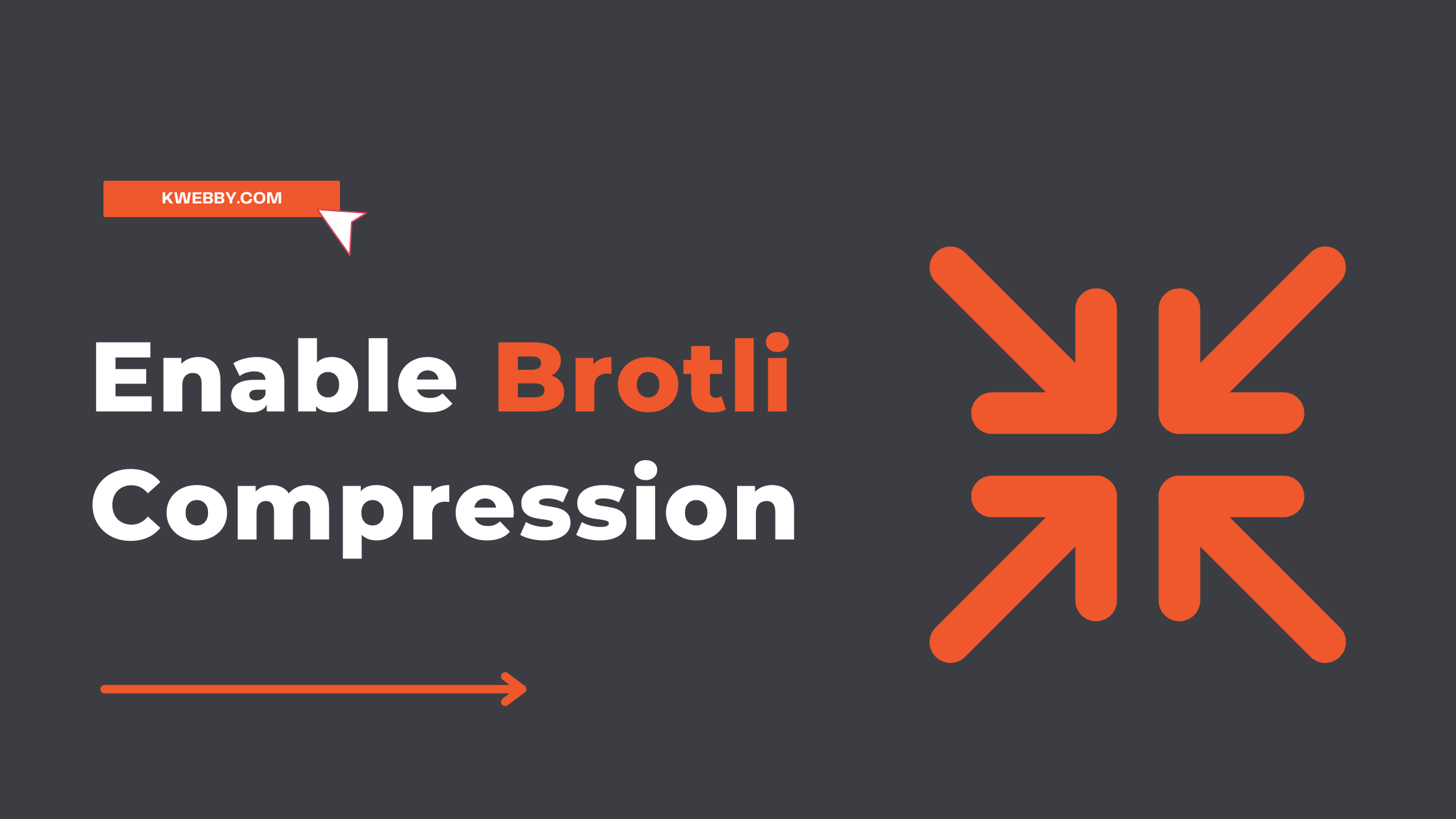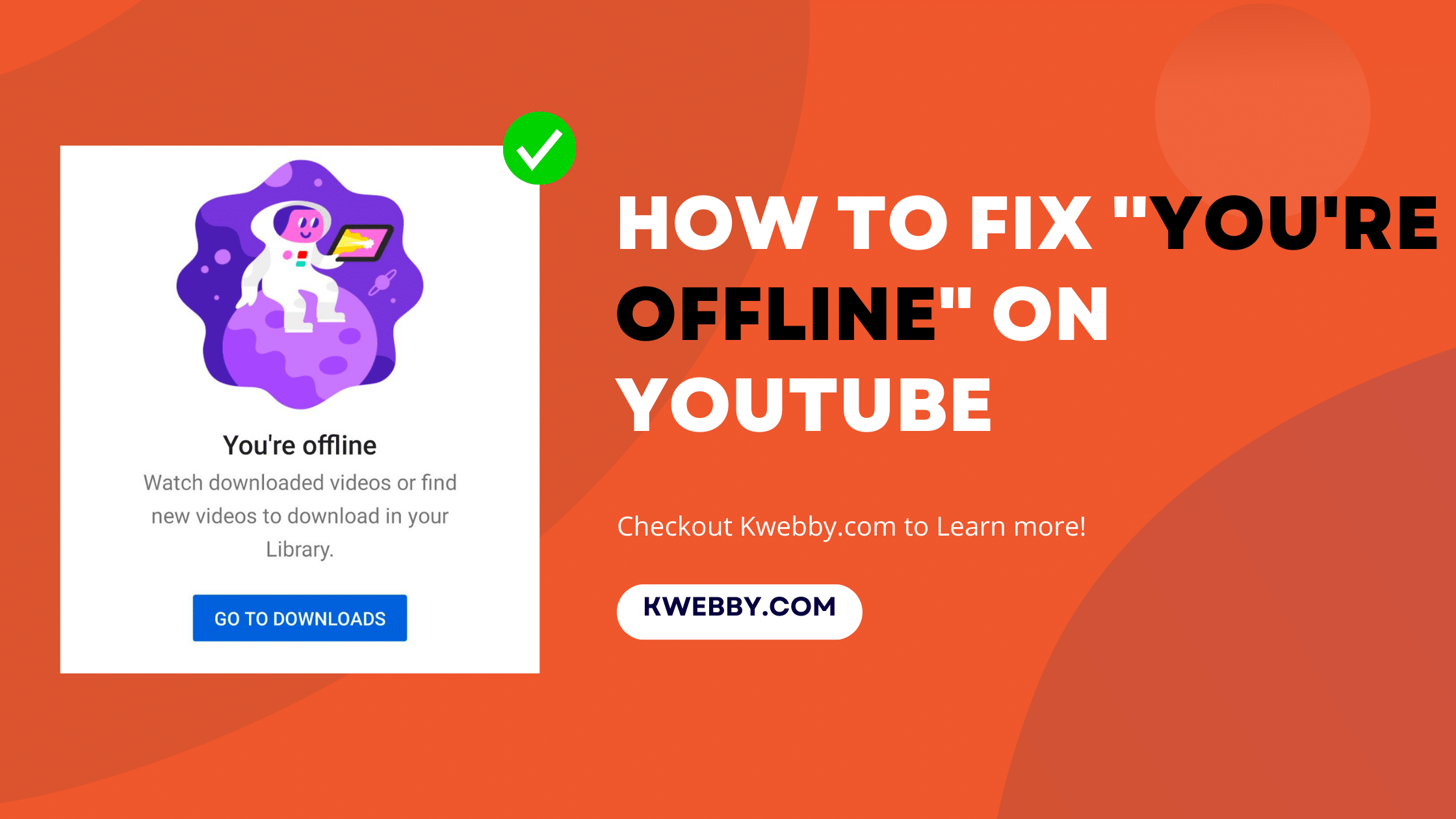
How to Fix”You’re Offline” on YouTube (8 Easy Methods)
Have you ever experienced the frustration of trying to watch YouTube videos, only to be greeted with the dreaded error message, “You’re offline”?
Experiencing a “You’re Offline” error on YouTube can be particularly frustrating, especially when you’re certain that your internet connection is functioning properly. This issue may stem from a myriad of reasons such as software glitches, outdated applications, or issues with your network connection.
This guide is designed to walk you through an array of solutions to help you fix the “You’re Offline” error on YouTube, so you can get back to enjoying your favorite videos without interruption.
Staying equipped with this knowledge will allow you to tackle such inconveniences head-on, saving you time and frustration.
What Causes “You’re Offline” on YouTube?
One potential cause could be a glitch in your network adapter that prevents your device from connecting to the internet, even if the Wi-Fi icon indicates a connection.
The error may occur if your Android phone is unintentionally set to airplane mode, disconnecting you from your current network.
Software glitches in your YouTube application could result in the “You’re offline” error.
If your device is connected to a proxy server that is experiencing issues, this could trigger the “You’re offline” message.
Another possibility is that the YouTube application’s storage is full, requiring you to clear storage and clear history.
YouTube’s technical errors could lead to the “You’re offline” message, irrespective of your device or connection status.
Sometimes, too many ads loading simultaneously can cause the application to display the “You’re offline” error.
It’s important to identify the root cause of the issue to know how to fix “You’re Offline” on YouTube effectively.
How to Make CC Smaller on YouTube in a Few Clicks
Simple Solutions to Fix “You’re Offline” Error on YouTube
Before diving into advanced solutions, there are several quick fixes you can try to resolve this frustrating YouTube offline error. Here’s how you can tackle this issue:
Check Your Internet Connection
The first step to fix the “You’re Offline” error on YouTube is to ensure that your internet connection is functioning properly. If you’re getting the error message on your mobile device, one quick fix could be switching from mobile data to a Wi-Fi network and vice versa. Similarly, on your computer, you might want to check your connection to either your Wi-Fi or wired network.
To do this, simply look for the Wi-Fi or network icon on your device and confirm it’s connected.
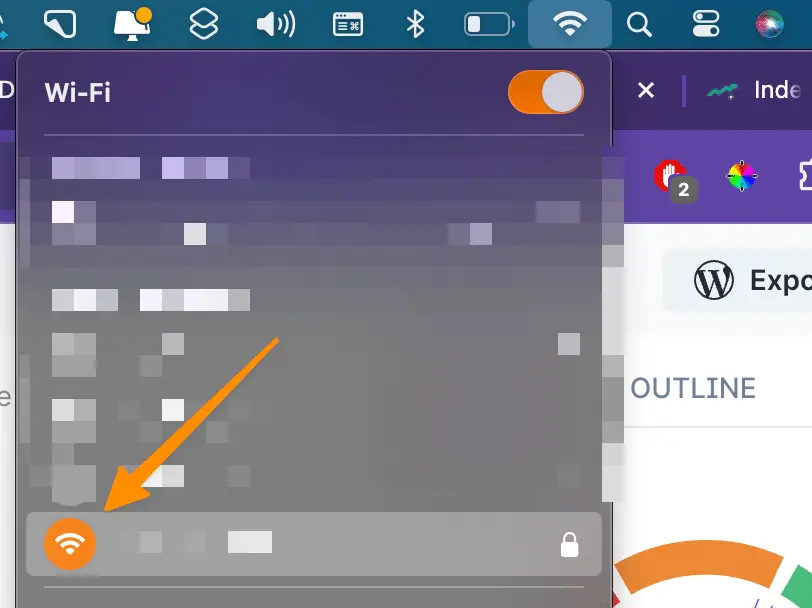
In such cases, you might want to consider switching to a more stable internet connection. If all else fails, it’s time to try out some advanced fixes, which we’ll cover in the upcoming sections of this guide.
How to Check Network Connection
Network connectivity issues can often be the root cause of the “You’re Offline” error on YouTube. One way to diagnose if this is the issue is by trying to load other websites or online services.
Another way is to browse other sites like google.com, facebook.com etc.
If these also fail to load, the problem likely lies with your network connection.
How to Upload Shorts on YouTube from PC (Step-by-step)
Restart Your Device
Sometimes, the most straightforward solutions are the most effective. If you’re encountering the “You’re Offline” on YouTube, a simple device restart could be the quick fix you need.
Whether you’re using a mobile device or a computer, power it off completely and then turn it back on after a few minutes.
How to Disable YouTube Shorts (100% Working)
Outdated YouTube App
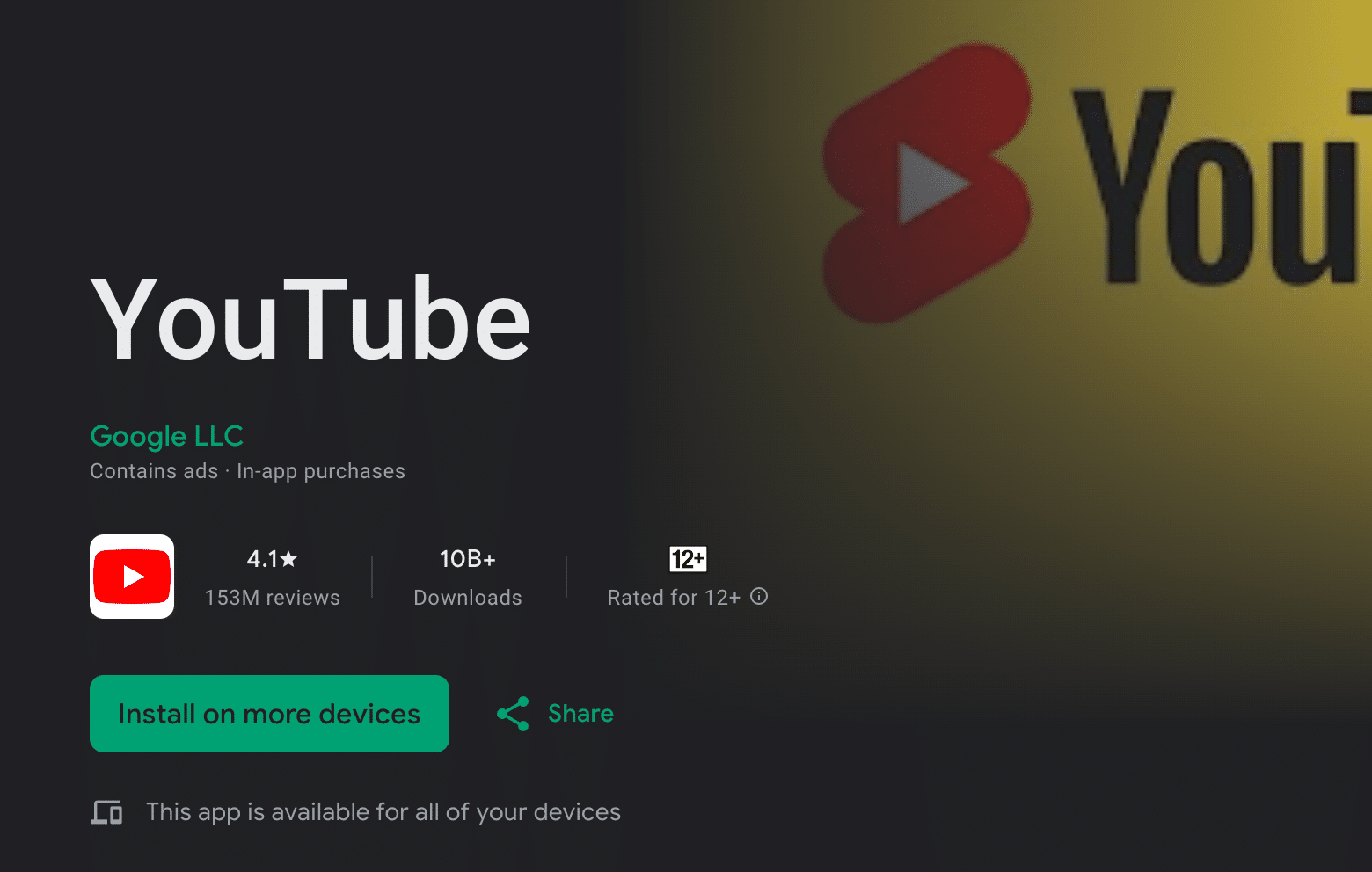
An outdated YouTube app might be the cause of the “You’re Offline” error. Technology advances rapidly, and companies like YouTube frequently update their applications to catch up with these changes. An outdated app may fail to communicate correctly with servers, leading to errors such as “You’re Offline.”
To ensure that you have the latest app version, visit the Play Store (for Android devices) or the App Store (for iPhone users) and check for any available updates for YouTube. If there is an update, download it. This will ensure your app is equipped with the latest features and bug fixes that might resolve your issue.
60+ YouTube video Ideas for Kids Channel (With Examples)
Clear Cache and Data
To fix YouTube errors, clearing your browser’s cache and data is often the most effective solution. Your browser stores temporary files, called cache, to load websites faster. However, these files can become corrupted, causing issues like the “You’re Offline” error message when playing YouTube videos.
To clear browser cache on a PC, go to your browser’s settings, find the option for browsing data (usually under “Privacy” or “History”), and choose ‘Clear browsing data’ or a similar option. If you’re on Google Chrome then enter the following into browser;
chrome://settings/clearBrowserDataMake sure to select ‘Cached images and files’ and click ‘Clear data’.
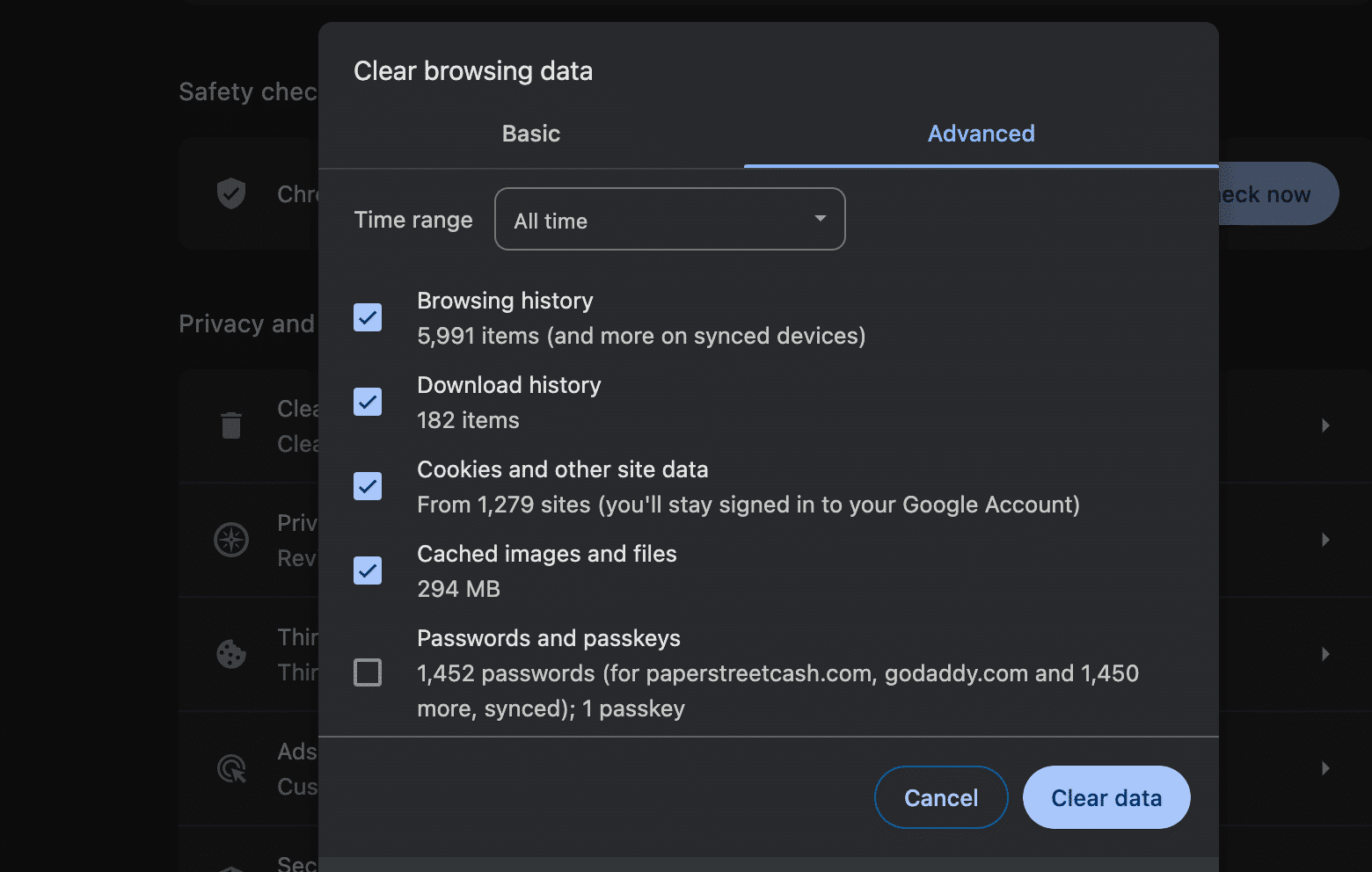
To clear the cache and data of the YouTube app on your Android or iPhone, go to your device’s settings app. Find and tap on ‘Apps’ or ‘Applications’ and locate YouTube. Then, select ‘Storage’ and clear the cache and data. Afterward, restart your device and try loading your favorite YouTube videos again.
On Android Long press Youtube App and Tap on “App info” and then Tap on storage and you will see below information, Tap on clear data;
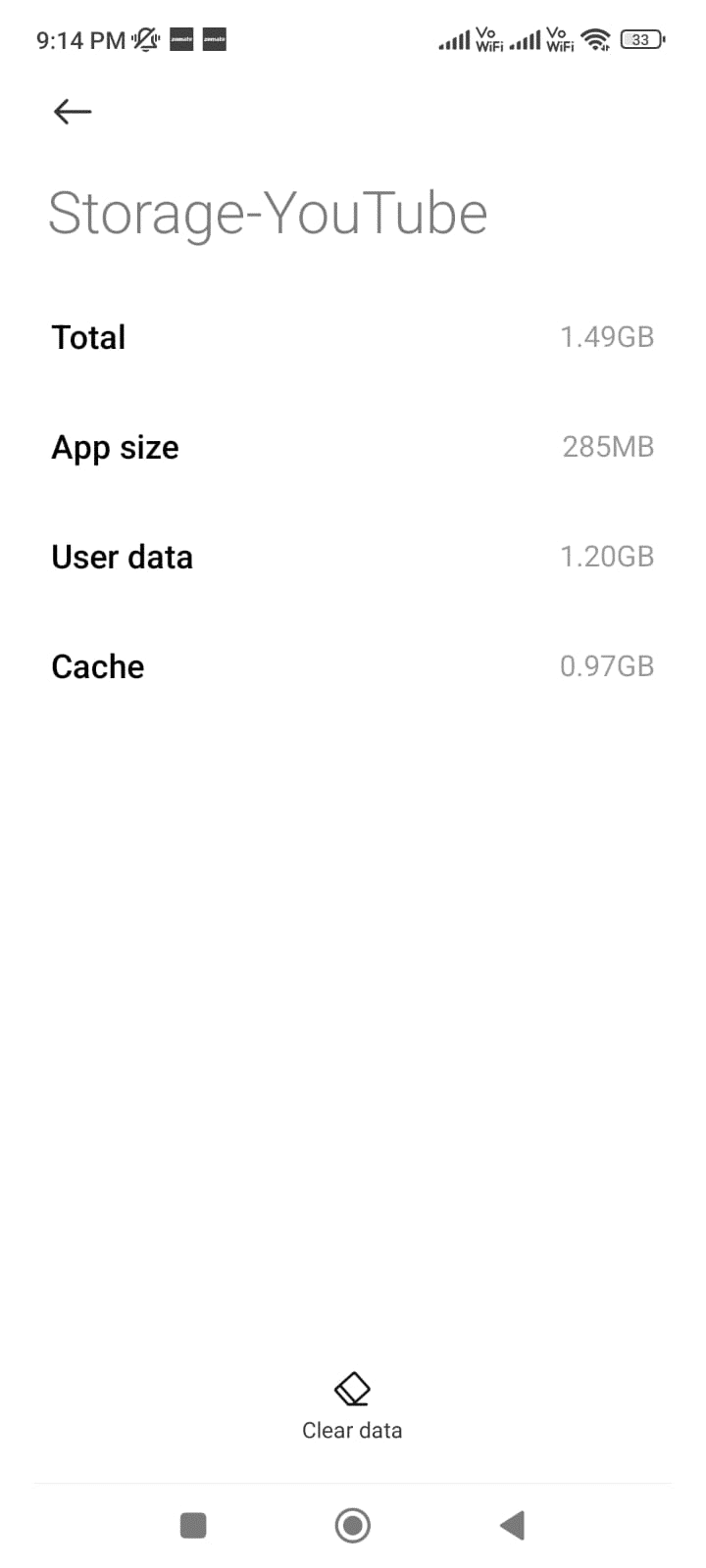
On Iphone, Go to General > Iphone Storage > select Youtube and then tap on “Offload App”
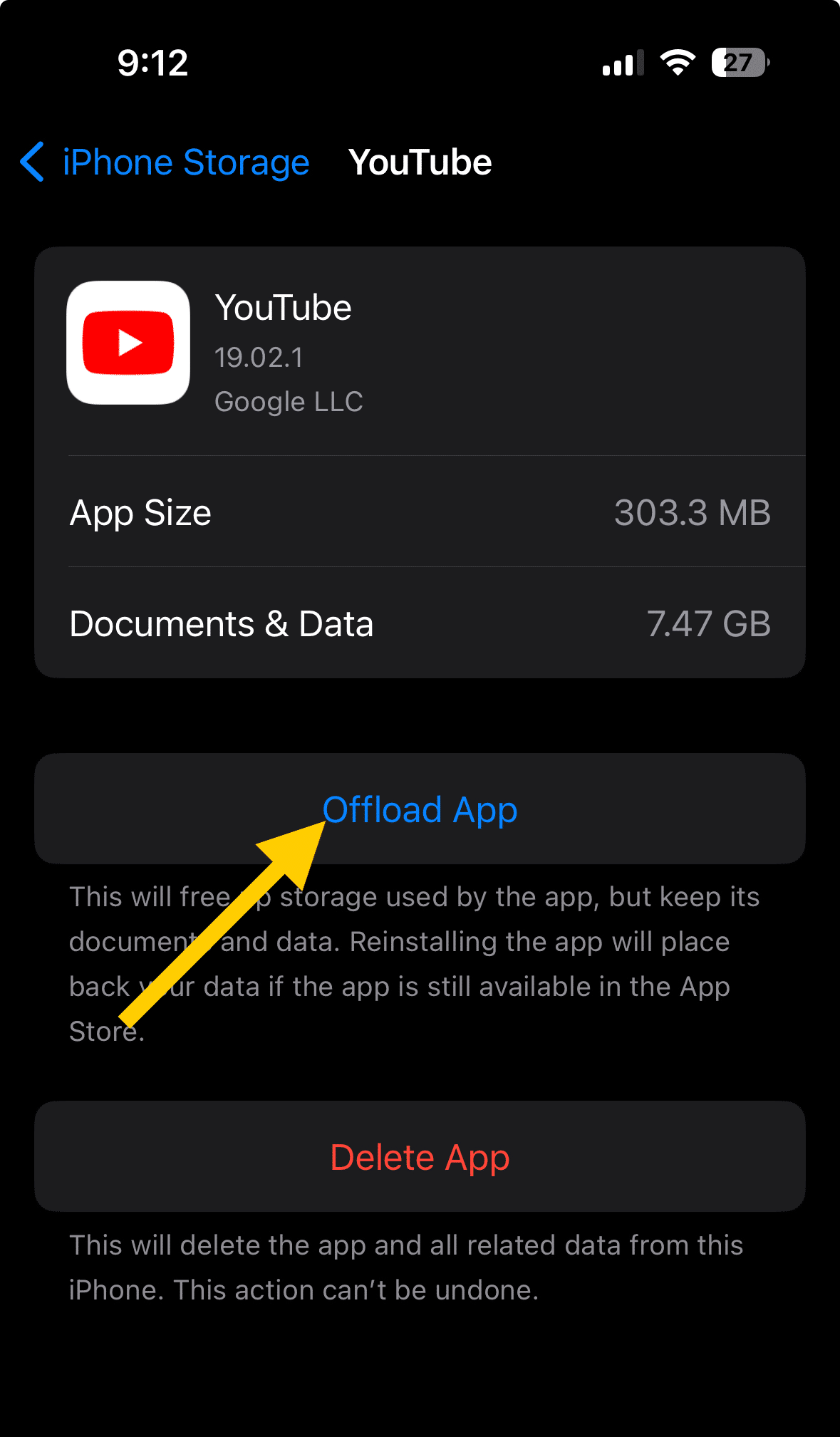
In the next section, we will cover more advanced solutions for this YouTube error, like changing your internet protocol version or using a virtual private network (VPN).
100+ YouTube Video Ideas For your Channel (With Examples)
Disable VPN and Ad Blockers
VPNs and ad blockers are commonly used tools to enhance online privacy and improve user experience. However, these tools can occasionally interfere with the YouTube page loading correctly, leading to the “You’re Offline” error message. If you’re using a VPN, try disabling it temporarily to check if that resolves the YouTube error.
Similarly, ad blockers can sometimes disrupt the connection between your device and YouTube’s servers, resulting in a “You’re Offline” error. To fix this, you can try disabling your ad blocker, then refreshing the YouTube page to see if this resolves the issue.
Sign Out of Your YouTube Account
An underlying issue with your YouTube account could be causing the “You’re Offline” error. To isolate this, try signing out of your account and watching videos as a guest. If the error no longer occurs, the issue may be related to your account.
Flush Computer’s DNS
Flushing your computer’s DNS can be a useful strategy in addressing the “You’re Offline” YouTube error. This process eradicates any old, corrupted cache data that might be preventing the correct resolution of YouTube’s server address, leading to offline errors.
Here’s how you can fix your offline on YouTube by flushing your computer’s DNS:
Type “cmd” into your computer’s search bar, then right-click the “Command Prompt” application and choose “Run as administrator”.
On windows Once the command prompt is open, type;
ipconfig /flushdnsand press Enter. You should see a message stating “Successfully flushed the DNS Resolver Cache”.
On Mac open terminal and then type;
sudo killall -HUP mDNSResponder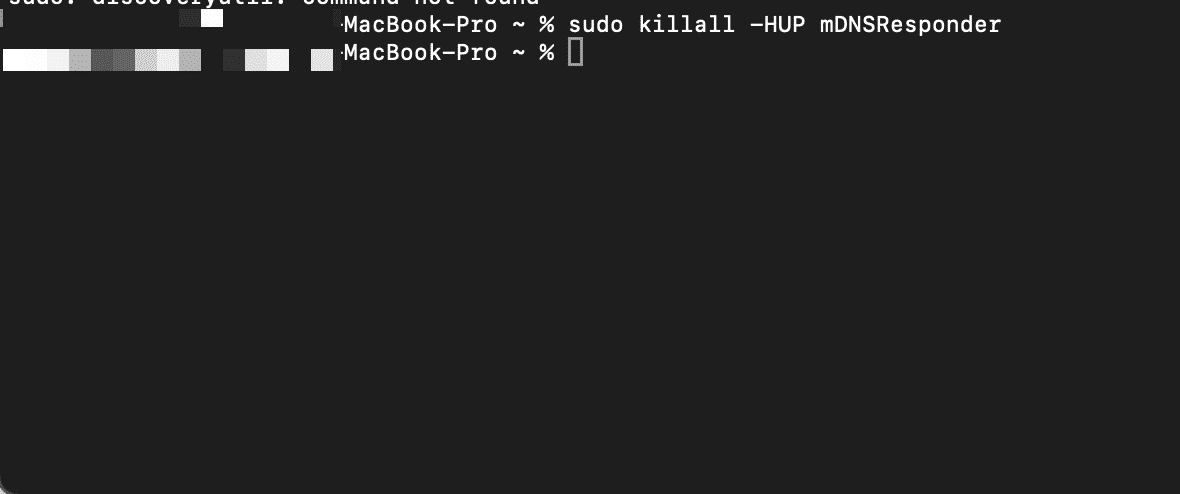
After flushing the DNS, restart your computer to ensure the changes take effect.
In most cases, clearing your DNS cache can help fix connection issues with YouTube. If this method doesn’t work, you might want to consider changing your Preferred DNS server settings.
Check Your Web Browser Extensions
Web browser extensions can sometimes interfere with how YouTube videos are played, leading to the “You’re Offline” error. To diagnose this issue, you can try disabling all your browser extensions and then try to watch videos on YouTube again.
To identify the problematic extensions, enable each one by one and try playing a YouTube video after each. The extension causing the issue will be the one that triggers the error.
In some circumstances, an outdated version of your browser could also be the root cause of the problem. Make sure you have the latest version of your browser installed. The update process varies among different web browsers, but in most cases, you can check for updates in the ‘Help’ or ‘About’ section in the browser menu.
Set Up the Accurate Date and Time Settings
Incorrect date and time settings on your device can cause a range of errors, including the “You’re Offline” error on YouTube. Your device’s date and time settings should align with your current location for YouTube to function correctly. So, how do we fix this error?
If you’re on an Android device, go to ‘Settings’ > ‘System’ > ‘Date & time’. Ensure ‘Automatic date & time’ and ‘Automatic time zone’ are enabled.
For other browsers on a PC, check your computer’s date and time settings. An incorrect date or time can lead to a “check your connection” error, resulting in YouTube going offline. Navigate to ‘Settings’ > ‘Time & Language’ > ‘Date & Time’ and enable ‘Set time automatically’ and ‘Set time zone automatically’.
Conclusion
In conclusion, the “You’re Offline” error on YouTube can be addressed through a variety of methods. It’s important to remember that the effectiveness of each solution can vary based on individual circumstances and the specific cause of the error. Therefore, you might need to try out different methods to find the one that works best for you. By following these steps, you should be able to resolve the error and enjoy uninterrupted access to your favorite YouTube content. Remember, the key to effective troubleshooting is patience and persistence.