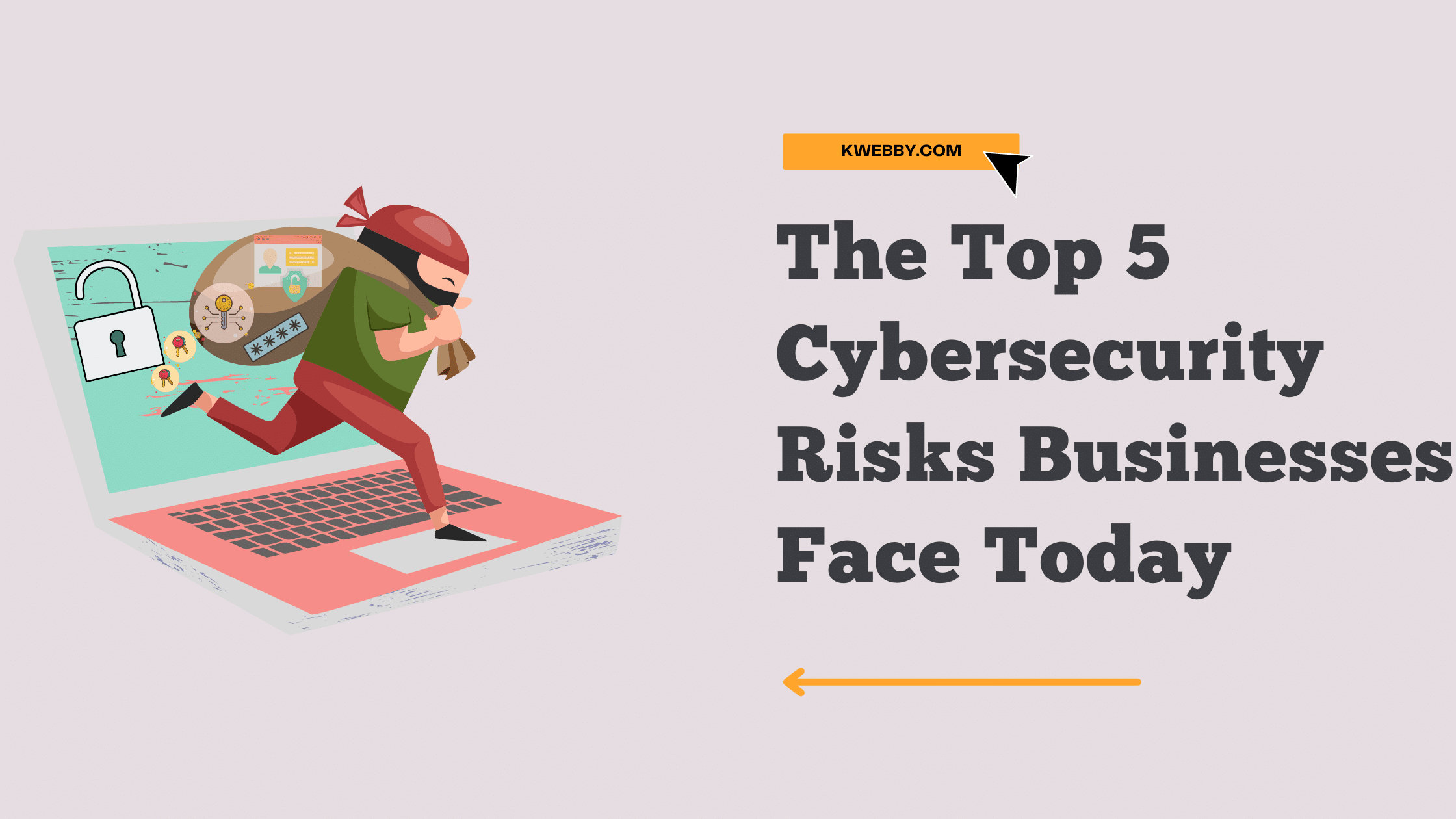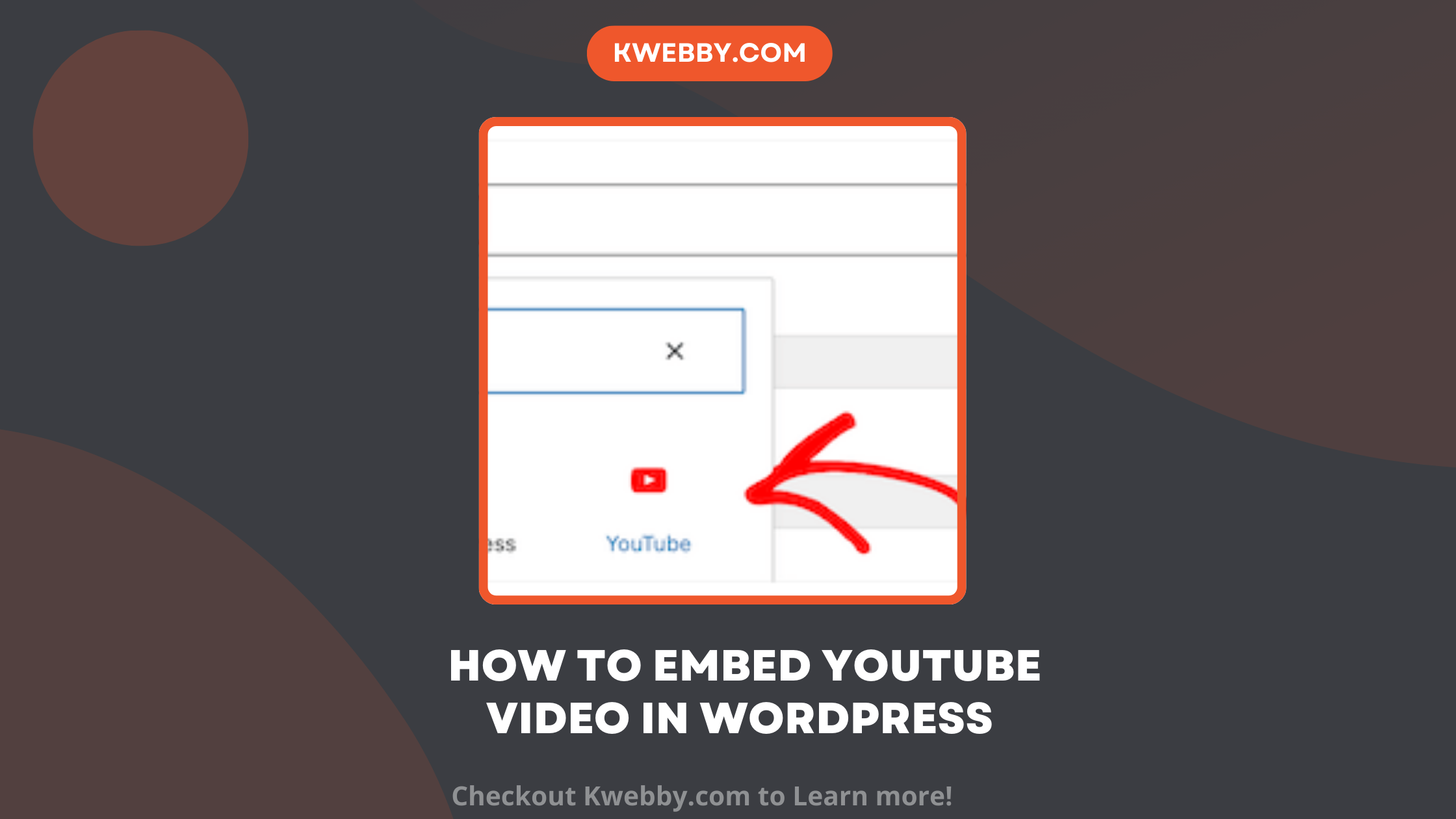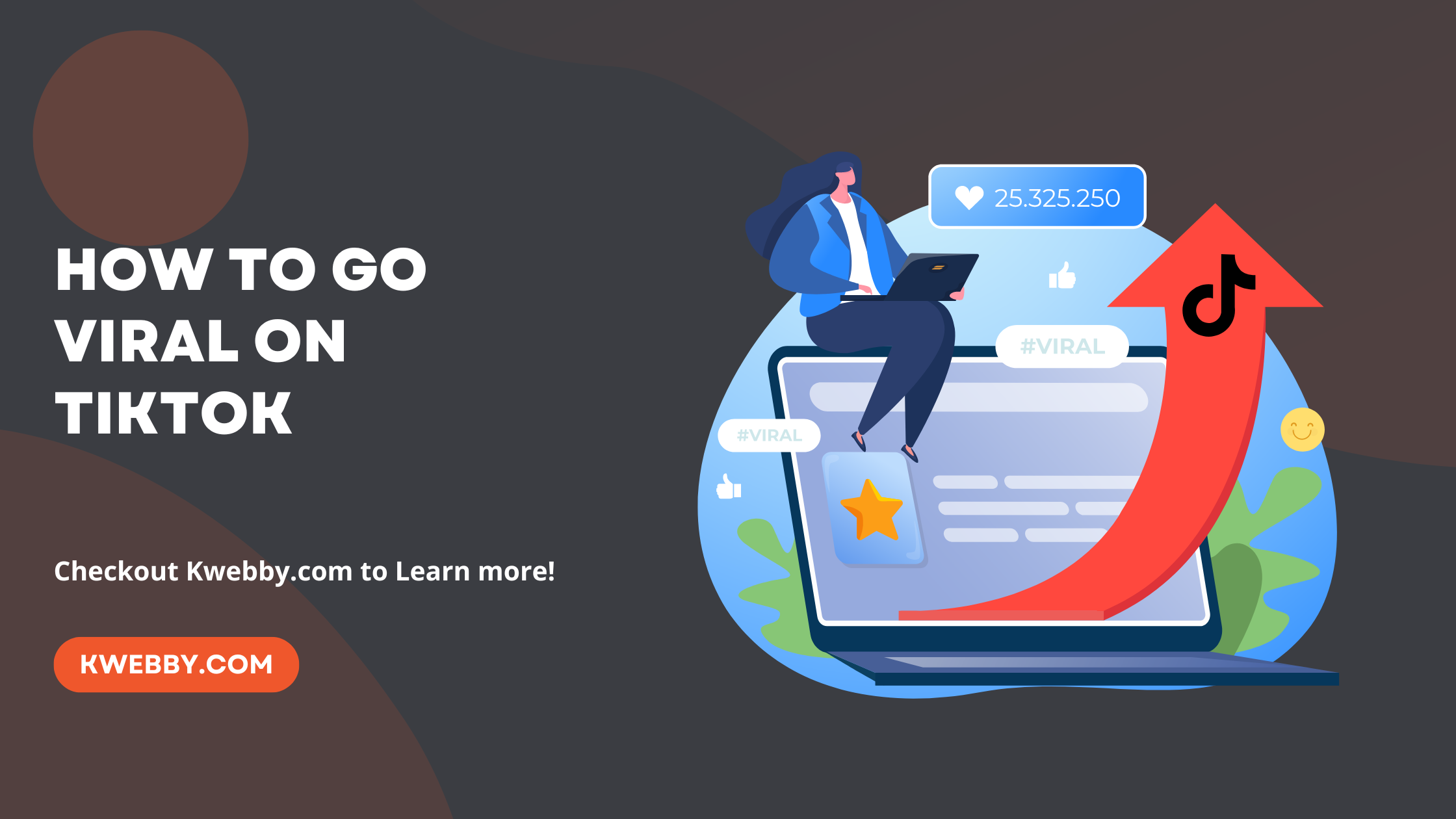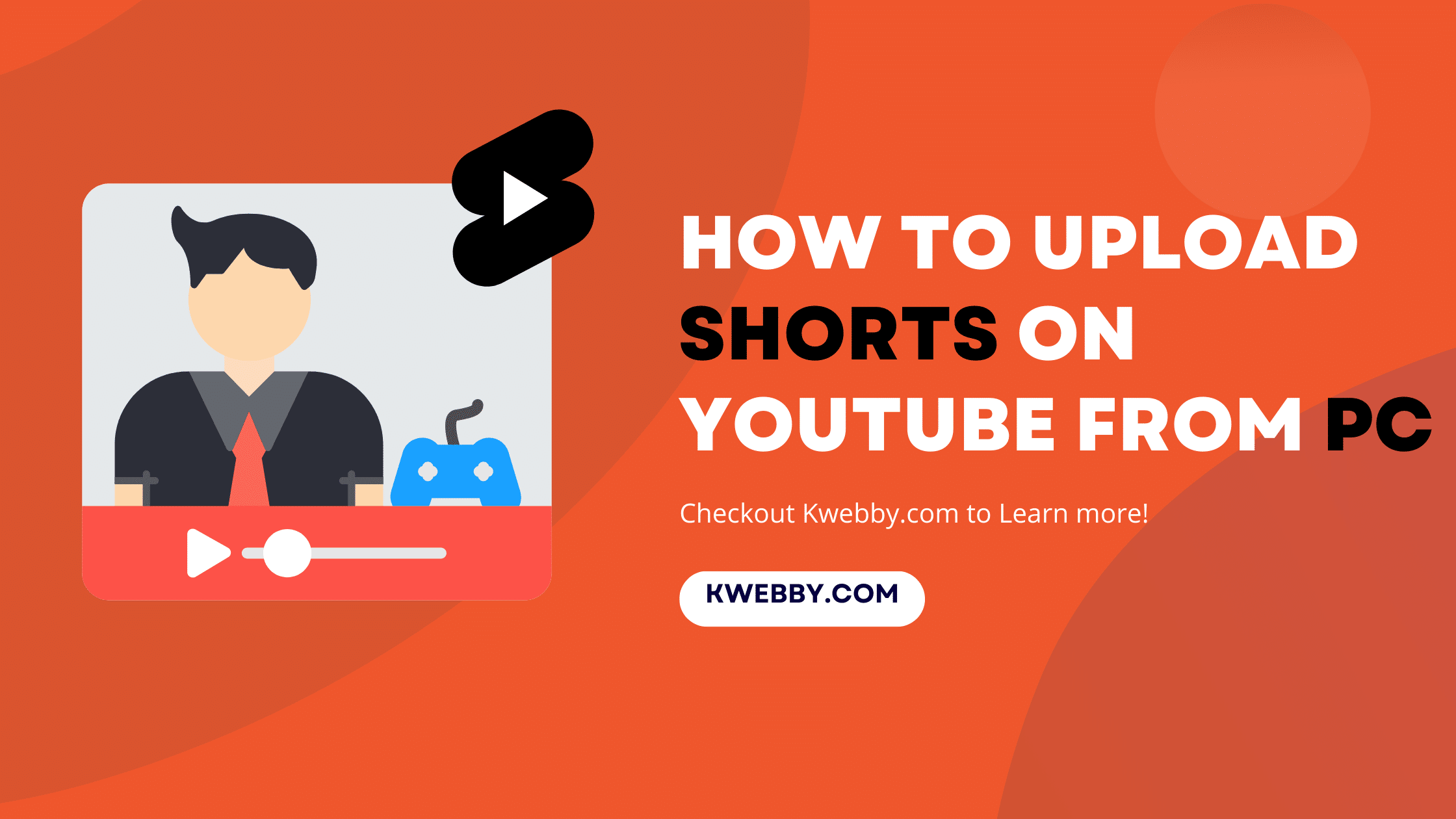
How to Upload Shorts on YouTube from PC (Step-by-step)
Choose Your Language:
YouTube Shorts, a new content format from the world’s largest video-sharing platform, offers creators an innovative way to share short, engaging videos.
If you’ve been looking to explore YouTube’s short video format, known as YouTube Shorts, this comprehensive tutorial will provide you with a step-by-step guide, helping you effortlessly navigate through the entire process of creating a short show.
With the ever-growing popularity of short videos, YouTube Shorts have emerged as a pivotal tool for creators to share their captivating content and engage with their audience effectively.
This amazing feature allows you to upload videos of up to 60 seconds in duration, just like regular YouTube videos, but with a specific focus on mobile viewing optimization.
Whether you’re a seasoned YouTuber with a well-established channel or someone who has recently embarked on their YouTube short show journey, our detailed guide will provide invaluable assistance in effortlessly uploading YouTube Shorts, right from the comfort of your PC.
So, get ready to dive into this exciting world of short-form video content and unleash your creativity like never before!
1 Before Started
Before you can start uploading Shorts on your YouTube account from your PC, there are a few things you need to ensure:
You have an updated version of the Chrome browser installed on your computer
Your YouTube account is linked to your Google account
You have created a Short using the YouTube app on your mobile device
2 How to Upload Shorts on YouTube from PC
2.1 Step 1: Preparation
Start by ensuring you have your YouTube Shorts video file ready on your PC. The video should be a maximum of 60 seconds in length, and it’s recommended that you create the video in a vertical format that’s optimized for mobile viewing.
2.2 Step 2: Navigate to YouTube Studio
Open your Chrome browser and head over to YouTube Studio. If you’re not already signed in, use your Google account linked to your YouTube channel to log in.
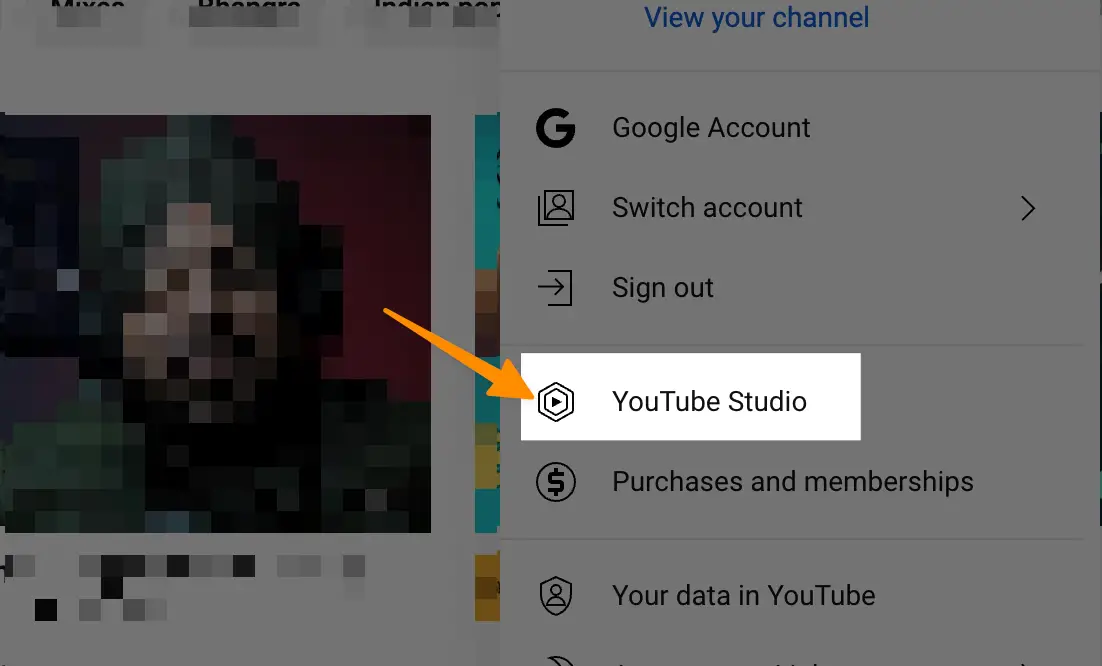
2.3 Step 3: Upload Your Video
In the top-right corner of your YouTube Studio dashboard, you’ll find the ‘Create’ icon in top right corner. Click on it and select ‘Upload Video’ from the dropdown menu.
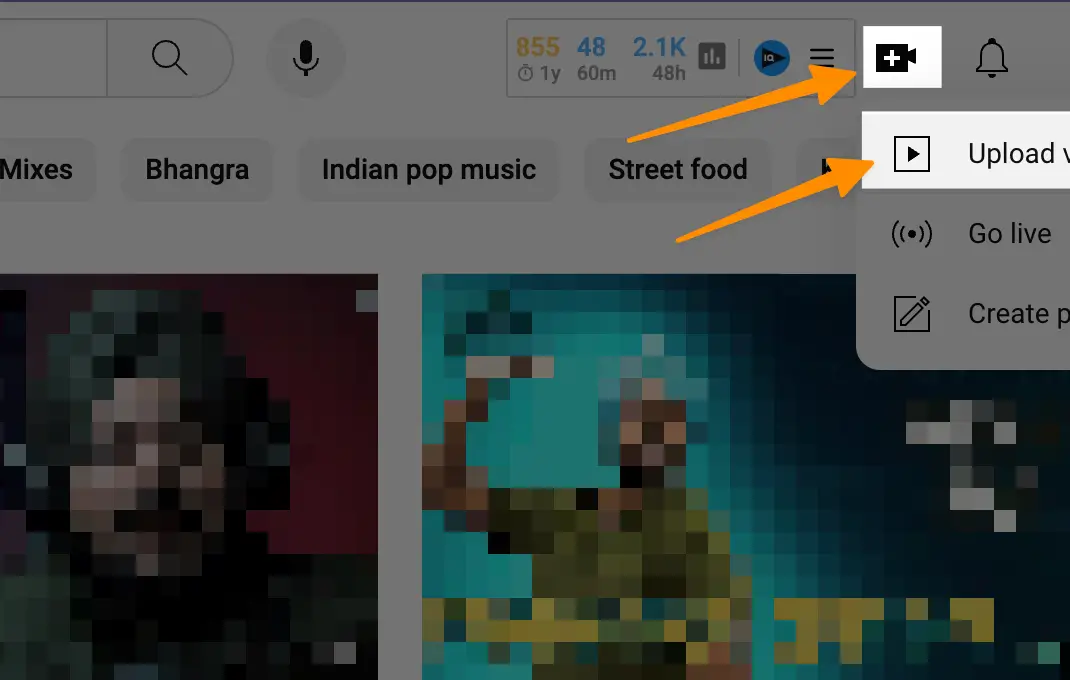
This will open the ‘Select Files’ dialogue box. Browse to the location of your YouTube Shorts video file on your PC and select it.
2.4 Step 4: Fill in Video Details
Once you’ve selected your video file, you’ll be taken to the ‘Details’ page. Here, you can add the video title and description.
Make sure to include ‘#Shorts’ in the title or description to optimize your video for the YouTube Shorts algorithm. Add any necessary video elements like end screens or cards in this step.
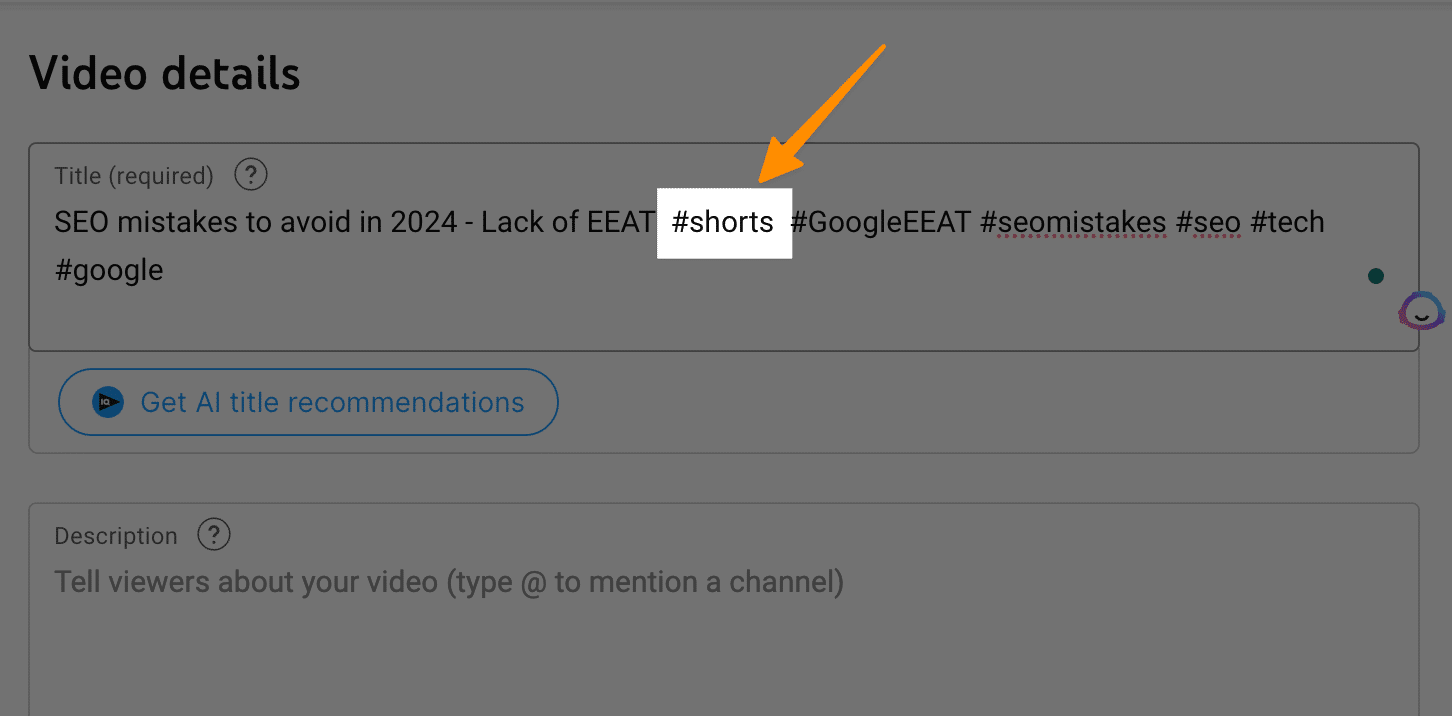
2.5 Step 5: Upload and Publish
Review the video details and select ‘Next’ to move to the ‘Monetization’ page (if you’re a part of the YouTube Partner Program). Follow the step-by-step process to set your monetization preferences, then click ‘Next’ once again to land right corner on the ‘Video Elements’ page.
Finally, click ‘Next’ one more time to reach the next screen, the ‘Visibility’ page. Here, click on the ‘Publish’ button to make your video live on the YouTube platform.
YouTube Shorts videos are initially visible only to subscribers and those with the direct link. After approval by the platform (which can take up to 24 hours), the video will be accessible in the ‘Shorts’ section of your channel and on viewers’ home page Shorts shelf.
Also learn, How to Disable YouTube Shorts (100% Working)
3 Why Upload YouTube Shorts from PC?
Uploading YouTube Shorts from your PC offers several advantages. It allows for more precise editing with professional-grade software, better file management, and greater upload speed, thanks to stable internet connections.
Moreover, utilizing the larger screen of a PC can provide a more detailed view of your content, ensuring optimal quality before you hit the upload button. In essence, it brings efficiency, convenience, and a higher level of control over your content creation process.
Also learn, 60+ YouTube video Ideas for Kids Channel (With Examples)
4 Features for Uploading YouTube Shorts That Aren’t Available on Mobile Devices
Here are some features to upload video to YouTube for Shorts that are not available on mobile devices:
4.1 Enhanced Video Editing Capabilities
Uploading YouTube Shorts from a PC allows you to leverage more advanced video editing software. Unlike the YouTube app, you can utilize tools like Adobe Premiere Pro or Final Cut Pro to edit your videos, add background music, and captions, and adjust the aspect ratio to perfection. This ensures that your Shorts will stand out and appeal to new audiences.
Also learn, 100+ YouTube Video Ideas For your Channel (With Examples)
4.2 Bulk Upload of Videos
Unlike mobile phones, where you’d need to upload each short video one at a time, uploading Shorts from your PC enables you to upload multiple pre-made videos simultaneously.
This can be a significant time-saver, especially if you have a collection of pre-recorded videos ready for upload.
Also learn, How to Research Keywords for YouTube Like Pro Using VIDIQ
4.3 Better Management of Video Details
In addition to the title and description, you can manage a wide range of video details from your PC.
You can tailor your existing video metadata, add detailed descriptions, engage with the comments section, and get a better handle on your subscriber count.
Also learn, Youtube Keyword Research – Get 1m+ Views Finding Right keywords!
4.4 Improved Video Quality
When you upload a short video clip from your PC, you have better control over the video quality. You can upload short regular videos or high-definition (HD) videos, ensuring top-notch quality for your viewers.
The start recording feature, which is present in mobile, is not required when uploading existing videos from your PC.
Also learn, How To Create Backlinks For Youtube Videos in 7 Unbelievable Methods!
4.5 Use of External Hard Drive
If you’re someone who regularly creates and uploads YouTube Short videos, chances are, you need a lot of storage.
PC allows for easy connection to an external hard drive, so you can store your videos conveniently without worrying about your mobile phone and storage limitations.
Also learn, ChatGPT for Youtube Marketing – Unlock the Power of AI into your Youtube Marketing Strategy
4.6 Better Visibility on YouTube Algorithm
Generally, when you create YouTube Shorts from a PC, you have a higher chance for your videos to be seen by a larger audience, thanks to the YouTube Algorithm.
By adding meaningful titles, descriptions, and tags, you can rank higher and gain more visibility in the Shorts tab, attracting more viewer engagement.
4.7 Schedule Posts
One of the perks of uploading Shorts from your PC is the ability to schedule your posts. So, even if you’re unable to upload your short-form videos at a preferred time, you can schedule them to be posted at peak audience activity times.
Remember, while uploading Shorts on YouTube from a PC, ensure that your video is in portrait mode, the duration of the video doesn’t exceed 60 seconds, and include “#Shorts” in the title or description of upload videos for better reach.
So, start exploring these features and let your creativity flow, reaching out to your audience with engaging and compelling content.
5 Troubleshooting Common Issues While Uploading Shorts from a PC
5.1 Video takes too long to upload
Check your internet connection, clear the cache and cookies of your browser, and try uploading again. If the issue persists, reduce the file size of your video or check for any ongoing YouTube server maintenance.
5.2 Cannot upload regular YouTube videos as Shorts
If you’re trying to upload a regular YouTube video as a Short, ensure the video’s length does not exceed 60 seconds. Avoid using the ‘Create youtube video as a Short’ feature on the YouTube mobile app; instead, upload the pre-recorded video or pre-made video to YouTube from your PC.
5.3 Uploaded Short video not appearing in the ‘Shorts’ section
If your uploaded Short video isn’t appearing in the ‘Shorts’ section, ensure that you’ve included ‘#Shorts’ in the title or description. Also, positioning matters; make sure your video is in a vertical format, optimized for mobile viewing.
Lastly, refrain from using copyrighted music in your Shorts as it may lead to the video being removed from the ‘Shorts’ section.
5.4 Difficulty adding music or captions to Shorts
The ‘Add Music’ and ‘Add Captions’ features are accessible within the YouTube app. Click on the record button, then click on the Shorts icon in the bottom left corner. Here you can select to ‘Create’ your Short, and add music or captions as needed.
5.5 Shorts are lower quality than regular YouTube videos
If video quality is a concern, create Shorts similarly to how you create regular YouTube videos. Utilize professional editing software on your PC to enhance the video quality before uploading shorts video.
5.6 Shorts not performing as well as Instagram Reels
It’s essential to add details to your Shorts to ensure they perform well. Just as you would for Instagram Reels, focus on optimizing your video title, description, and tags to reach a broader audience.
6 Conclusion
In conclusion, uploading Shorts on your YouTube channel from your PC provides a plethora of advantages that streamline content creation, improve video quality, and amplify your content’s reach. With an array of advanced editing tools at your disposal, the ability to manage video details with precision, and the capability to schedule and manage the uploading process, you can enhance your channel’s performance remarkably.
Despite the occasional troubleshooting issues, the process is generally straightforward, allowing creators to focus more on crafting impactful, engaging content. Armed with the knowledge on how to effectively upload Shorts on YouTube from your PC, you’re now ready to explore, experiment, and excel in the realm of YouTube Shorts.
7 Frequently Asked Questions
7.1 Can I upload multiple YouTube App Shorts at once from my PC?
Yes, uploading from a PC allows you to upload multiple videos to YouTube and Shorts at the same time. This feature is not available when uploading from a mobile device.
7.2 Why is my uploaded Short not appearing in the ‘Shorts’ section?
Ensure that your video is in the vertical format and that you’ve included ‘#Shorts’ in the title or description. Avoid using copyrighted music, as it may cause your video to be removed from the ‘Shorts’ section.
7.3 How do I add music or captions to my Shorts from a PC?
You can add music and captions using video editing software on your PC before uploading. YouTube’s ‘Add Music’ and ‘Add Captions’ features are also available on the YouTube app.