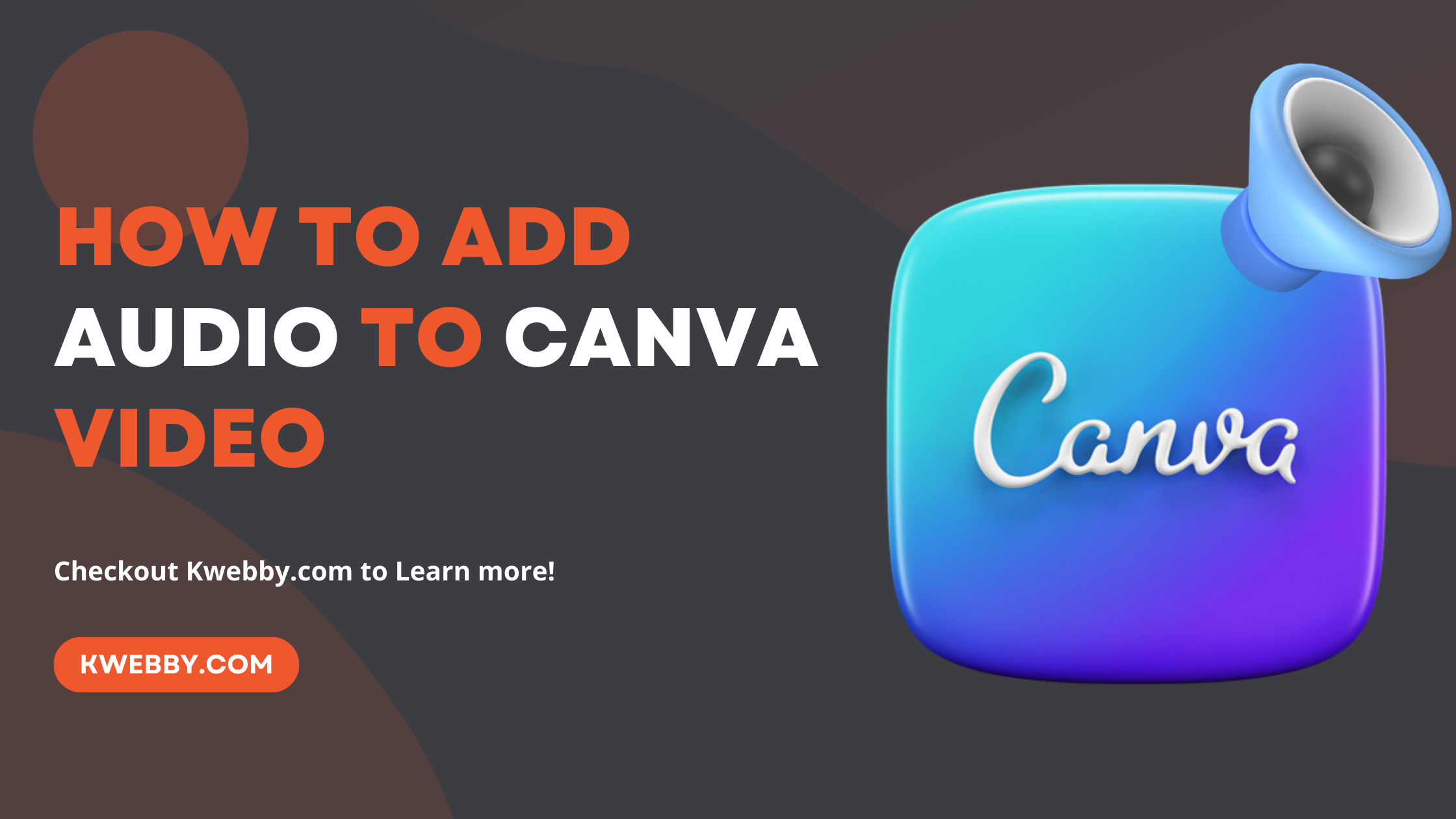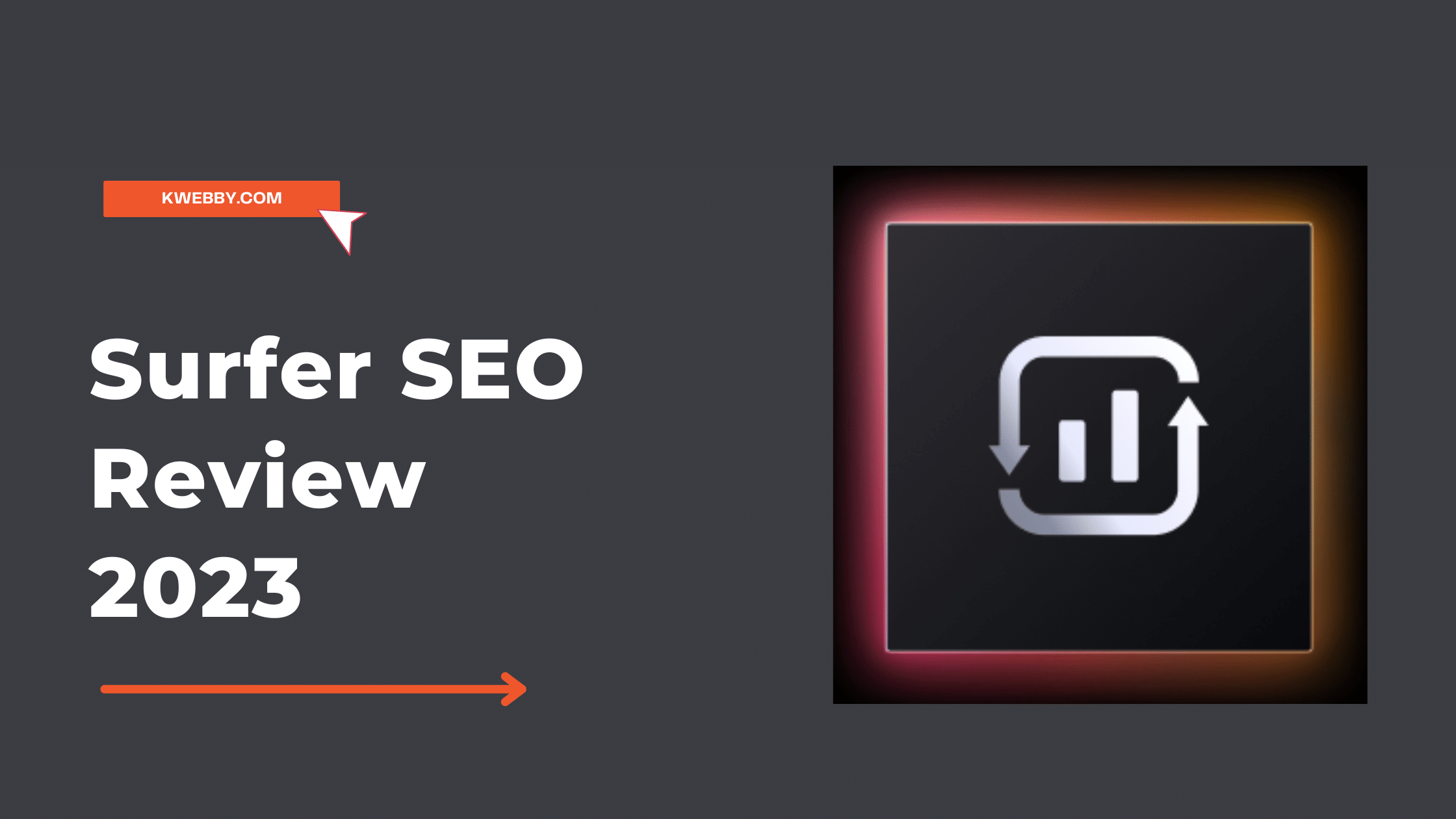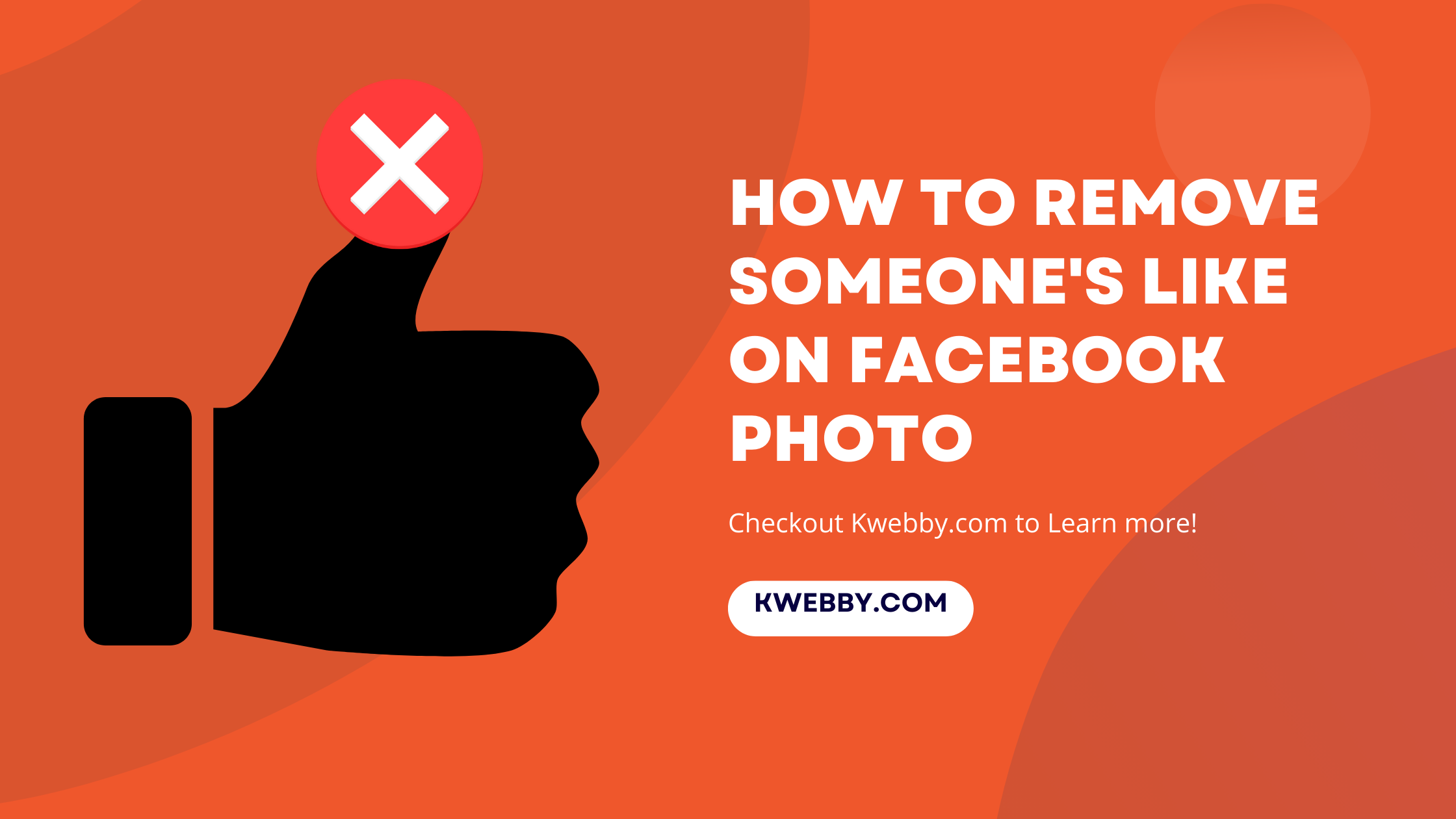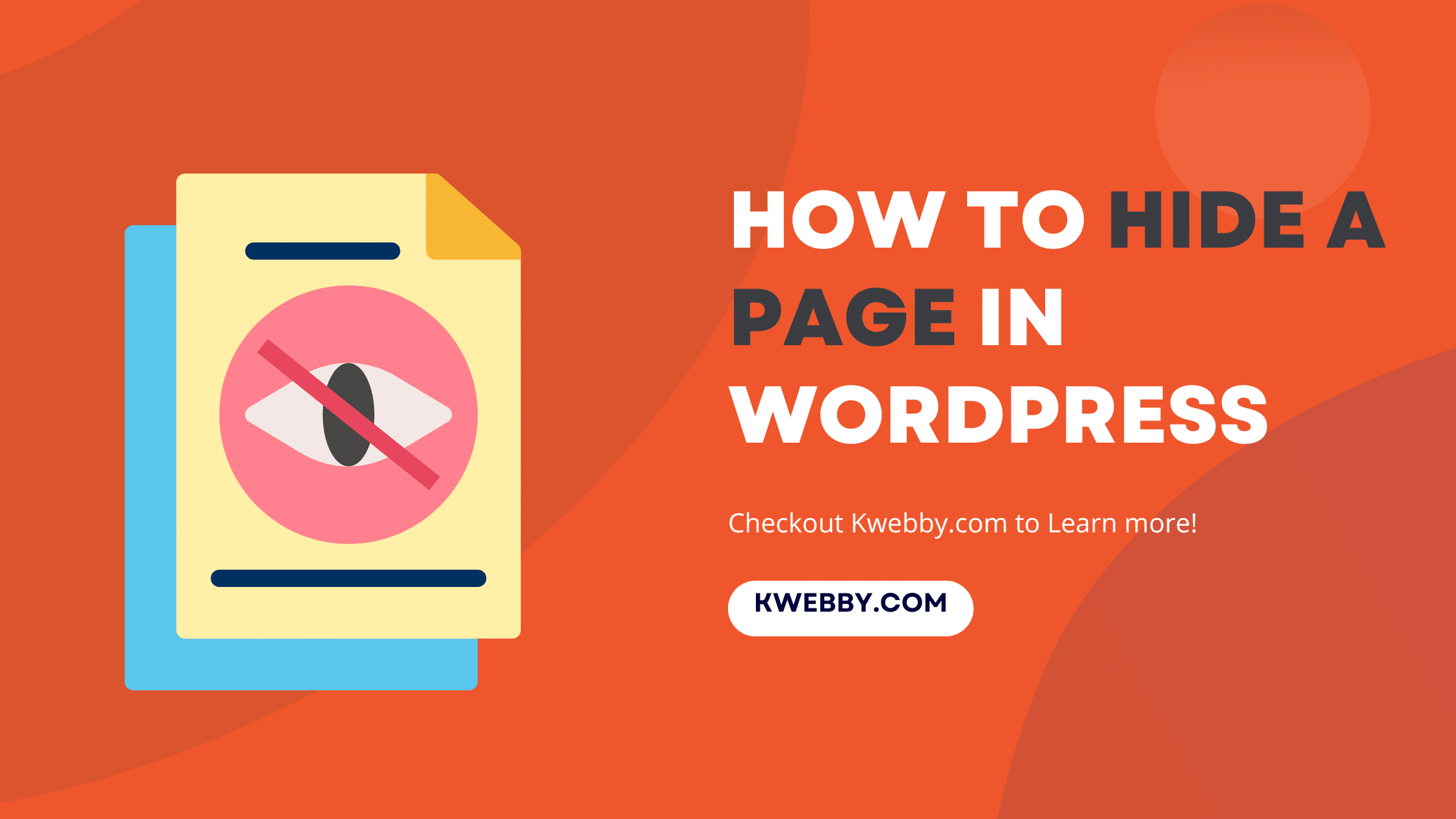
How to hide a page in WordPress? (5 Methods)
Choose Your Language:
Hey there! If you’re wondering how to hide a page in WordPress, you’re in the right spot. Whether it’s keeping certain info away from prying eyes, gearing up for a big reveal, or simply tidying up your site’s navigation, hiding pages on your WordPress website can be a smart move. It’s all about controlling what your visitors see and what remains under the radar.
Lucky for you, WordPress, being the flexible platform it is, offers several neat ways to do just this. From setting pages to ‘Private’, using the magical powers of SEO plugins like RankMath and Yoast to keep search engines in line, to even dabbling a bit in the code for a custom solution – there are plenty of tools at your disposal.
This guide is here to walk you through each method, breaking down the steps so you can exclude pages from search like a pro. Not only will we cover the basics, but we’ll also dig into how to keep those pages away from search engine bots, making sure what you want hidden stays that way in Google search results.
Let’s get started on making your WordPress pages discreet and precisely tailored to your needs.
How to Load Balance WordPress Sites (2 Easy Methods)
1 Why to hide pages on WordPress site?
You might be thinking about keeping some of your pages out of sight for a few reasons. It’s all about making sure what’s shown on your site is right for your visitors and serves your goals.
Here’s a quick look at why you might choose to hide specific pages:
Development in Progress: You’re crafting something amazing, like a new product or a surprise blog post, but it’s not quite ready for the spotlight. Hence, you choose to hide maintenance mode page or certain wordpress posts.
Exclusive Content: There are special areas of your site meant just for certain eyes—think training materials for your team or info for specific partners. These content may also be only for specific registered users.
Privacy Matters: We all have those pages filled with info we want kept safe, whether it’s user profiles or sensitive company documents. You’re making sure only the right people have access.
Temporary Needs: Sometimes, you need a page for a specific short-term reason, like confirming you own your site for that SSL certificate. After that, it’s not really for your visitors.
Customizing Visitor Experience: Perhaps there are parts of your site that should only pop up for certain visitors, or you’re aiming to enhance your site’s navigation by keeping it clean and focused.
No matter your reason, the great news is there are lots of ways to control who sees what on your WordPress website.
2 How to hide a page in wordpress?
Now that you know why you might want to hide a wordpress page, let’s explore various methods you can use to hide a worpress page.
In this tutorial we are going to learn 5 methods to hide a wordpress page :
change visibility to private
hide from navigation menu only
password protected pages
wordpress plugin
editing robots.txt file
3 Method #1: Change Your WordPress Page Visibility Settings
Alright, so you want to hide a WordPress page?
Fantastic!
The first method we’ll talk about is changing your page’s visibility settings. It’s super easy and a great step if you’re looking to hide content.
Here’s what you need to do:
Go ahead and log into your WordPress dashboard.
Navigate to the page you want to hide and click on “Edit.” to open the wordpress editor.
If your page is already published, you’ll see an option on the right-hand side that says “Visibility.” It’s usually set to “Public.”
Click on “Public,” and you’ll see a dropdown with a few options. Here’s where you change it to “Private.” And just like that, boom, your page is now only visible to you.
Don’t forget to hit the “Update” or “Publish” button to save your changes.
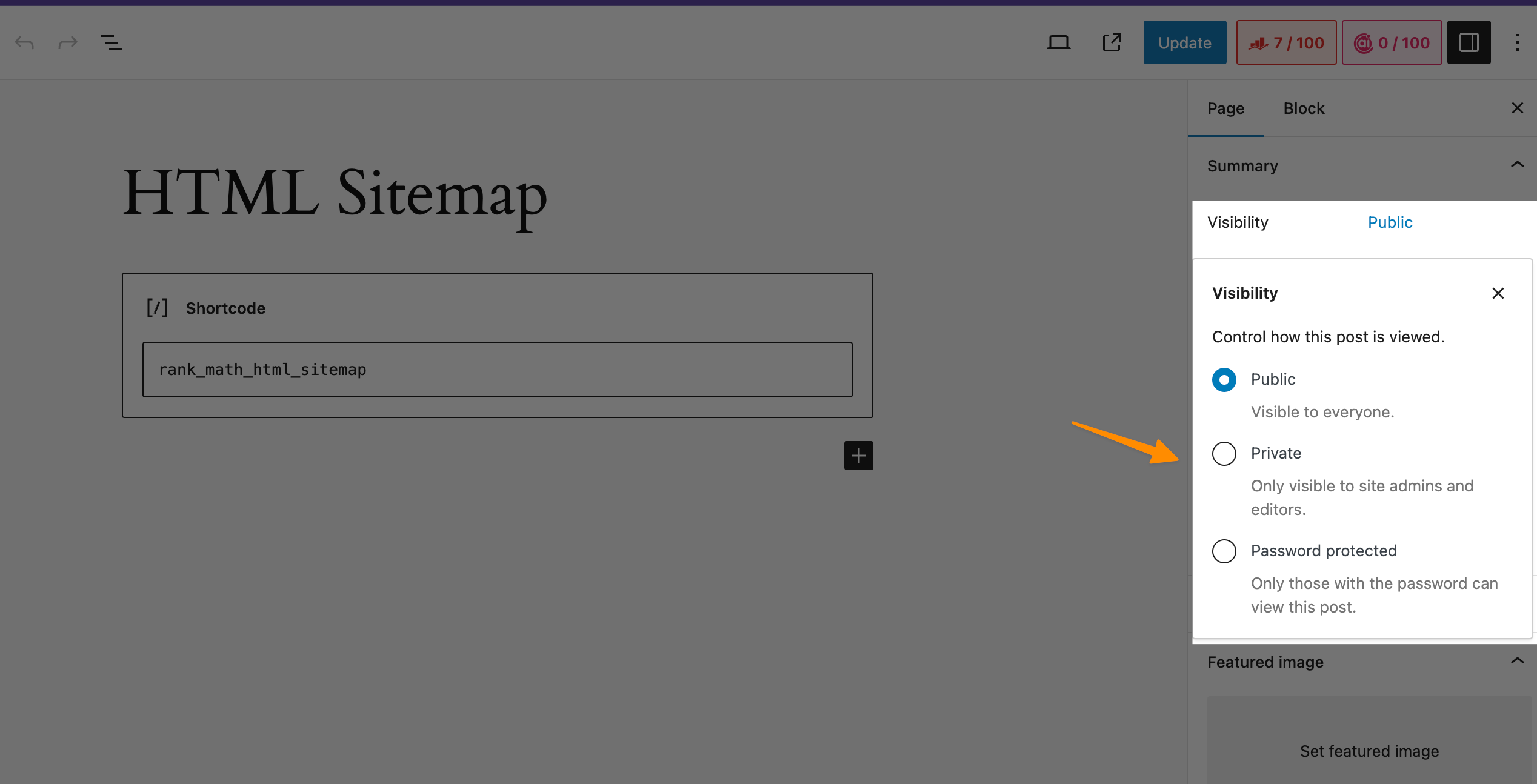
Remember, using the “Private” visibility option means exclude content from search and only logged-in users with the right permissions can see hidden pages in wordpress. This is perfect for keeping those not-quite-ready blog posts or exclusive posts for specific users under wraps.
Oh, and a quick tip – while your page is now hidden from most, the images you might have used on it aren’t automatically hidden the same way. They stay in your media folder and can be accessed if someone has the direct link. Keep this in mind if you’re working with private or sensitive information.
4 Method #2: Remove from Navigation Menu
Great, you’ve made it to the next step! If you’re looking to hide a WordPress page without making it completely invisible online, removing it from your site’s navigation menu is a smart move. You know, kind of like keeping a blog post on the down-low for SEO magic without showcasing it front and center. Here’s how you can do it, step by step:
Open your dashboard and go to “Appearance“, then “Menus.”
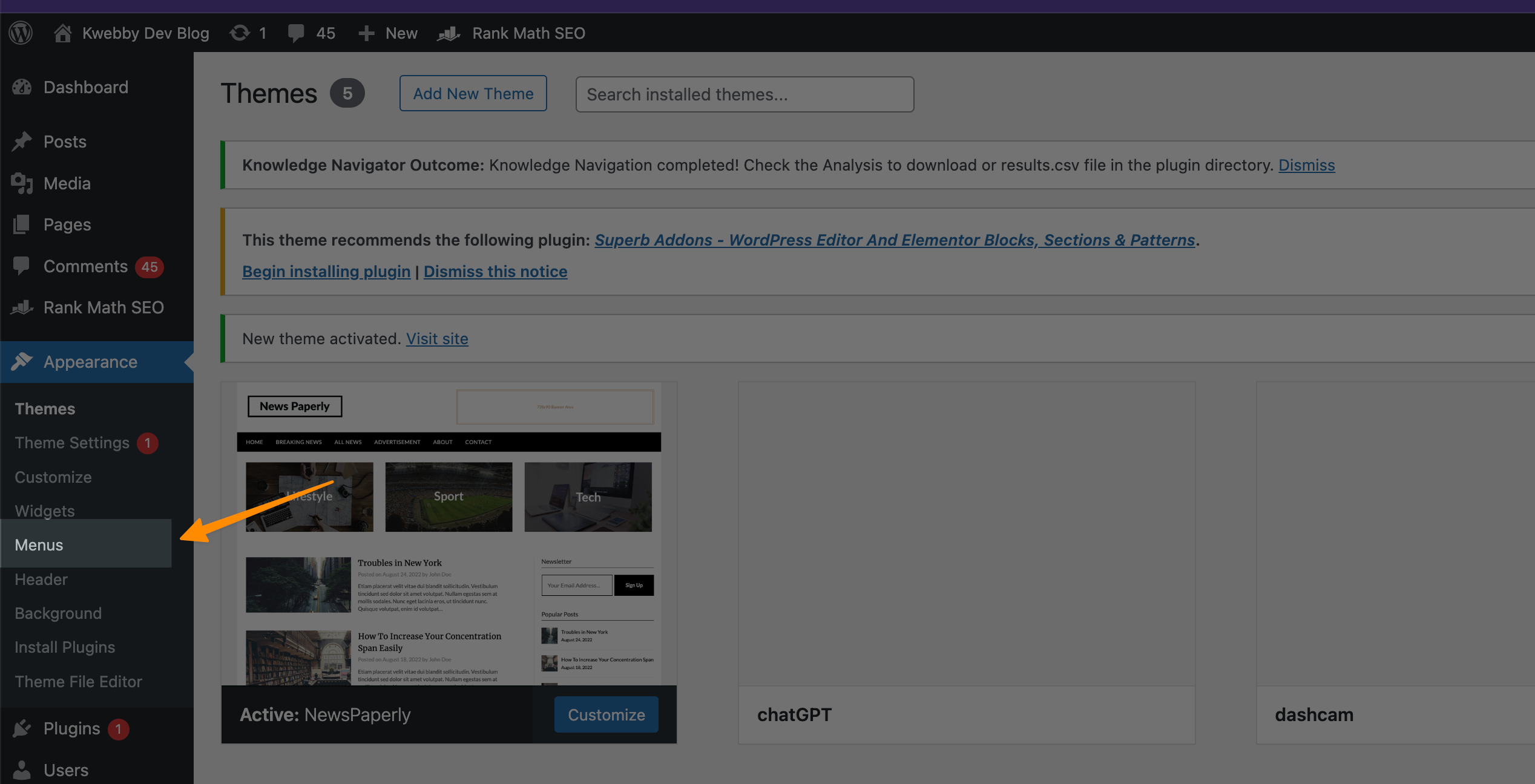
Remove the entry for the page by clicking on the little down arrow on triangle (which will expand the item) and then on Delete.
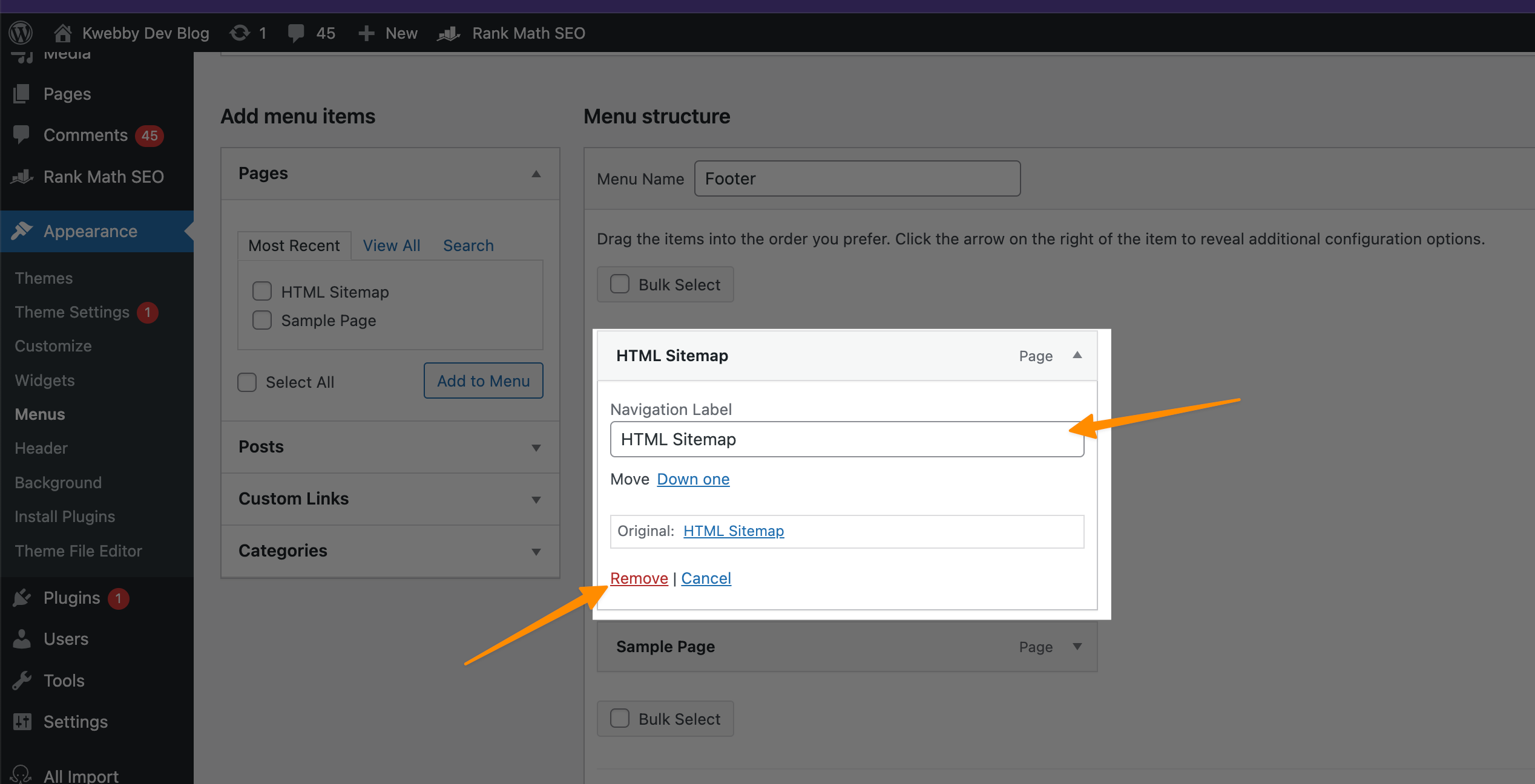
Simply uncheck the box next to it and click “Save Menu.”
That’s it! Your page is now successfully removed from your
5 Method #3: Set a Password
next method is using password protection feature. If you’ve got a membership website or a page packed with exclusive content, then simply password protect your page.
Here’s how you can use password protecting feature to hide posts:
First things first, log into your WordPress dashboard. You’re the boss here, so you know the drill.
Next, find the page you want to restrict access to and hit “Edit“.
Look for “Visibility” in the document settings on the right, and click on it. Instead of selecting “Private” like we did before, choose “Password Protected“.
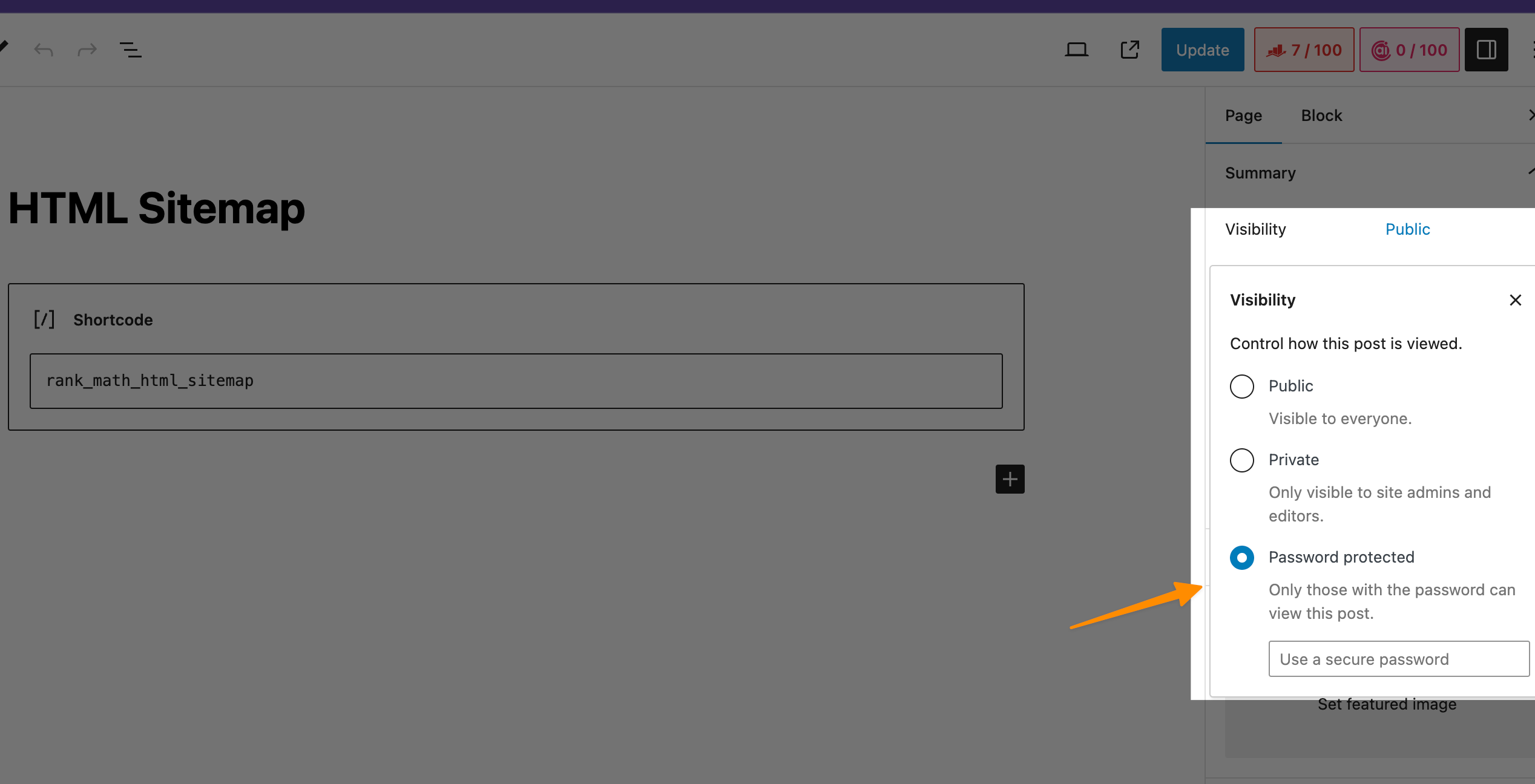
Now, it’s time to choose a strong password. Think of something memorable but hard to guess.
Hit “Update” or “Publish,” and voila, your page is now tucked behind a password. Only those with the correct password can peek behind the curtain.
This will password protect your webpage and only authorized individuals can sneak preview. Remember, this move is all about giving exclusive access to your website’s content. And since we’re talking safety, make sure your password is strong; mix letters, numbers, and symbols to keep things tight.
6 Method #4: Use WordPress plugins
Now, we’re moving on to how you can use WordPress plugins, the ones you use to enhance your site’s SEO to hide a page in wordpress.
Rankmath SEO is an awesome tool for hiding pages in WordPress.
I’ll guide you through every step of the way!
RankMath Review – See How Rank Math Got Us 10,000+ Traffic!
6.1 Installing Rankmath SEO
First, you need the Rankmath SEO plugin. Here’s how to get it:
Jump into your WordPress dashboard.
Click on “Plugins” and then “Add New.” It’s like adding a new superhero to your team.
Type “Rankmath SEO” in the search bar and press enter.
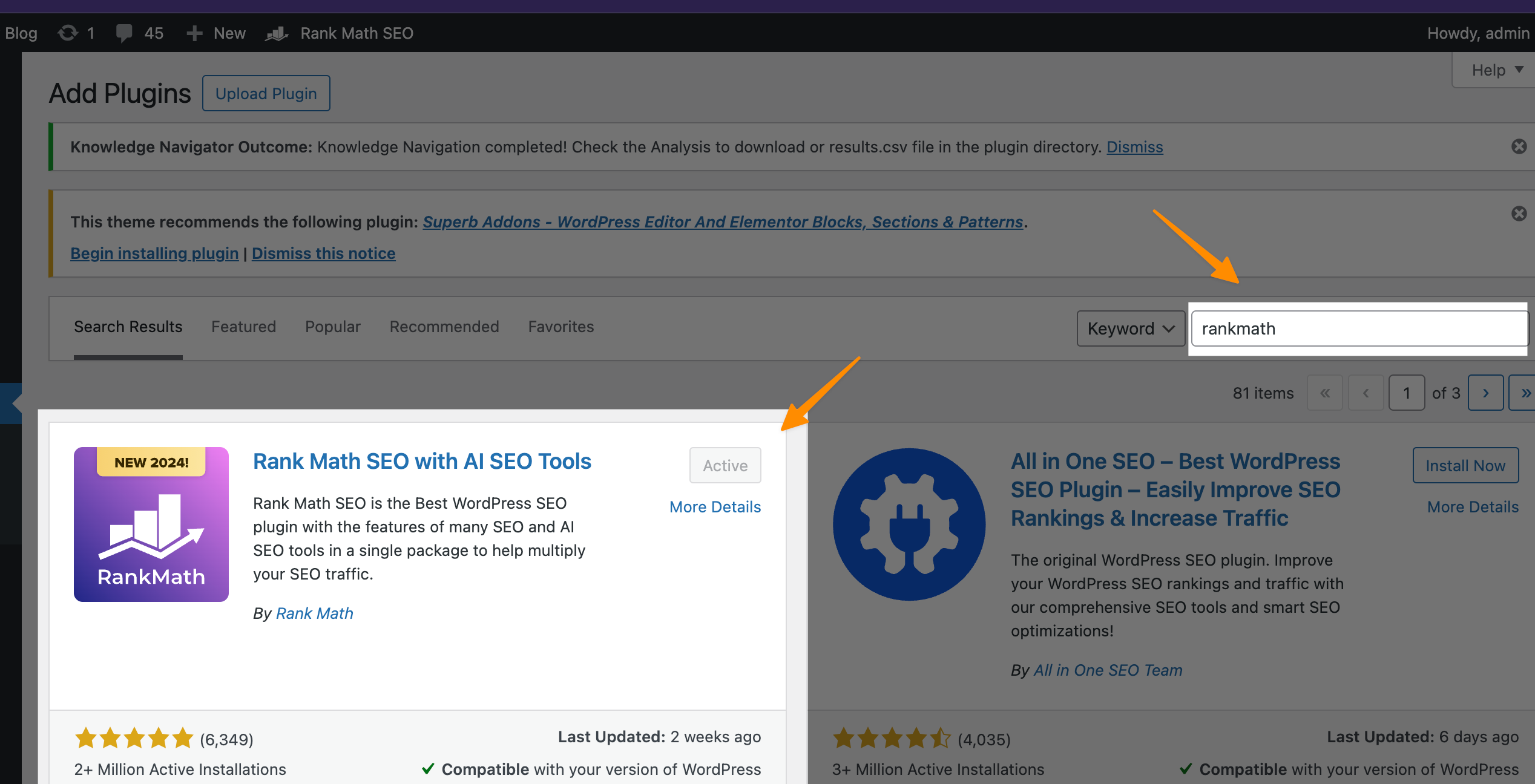
Find Rankmath SEO in the search results and click “Install Now.” Then, make sure you activate it!
6.2 Making Your Page Invisible to Search Engines
With Rankmath SEO ready, it’s time to hide your page from search engines:
Find the page you want to work with and open it for editing.
Scroll down until you see the Rankmath SEO box. If it’s your first time, it might feel like finding hidden treasure.
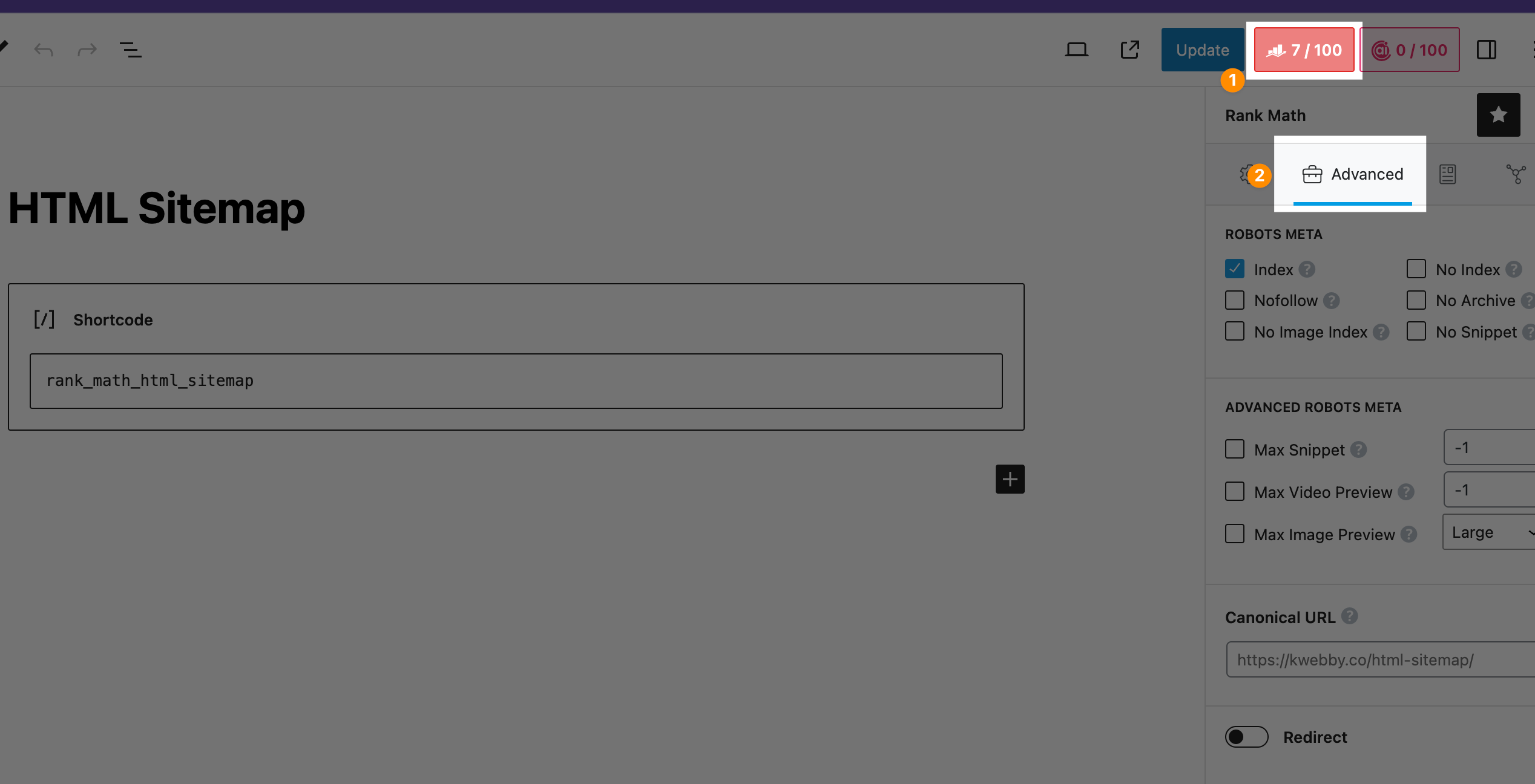
Click on the “Advanced” tab within the Rankmath SEO box. This is where the magic happens.
You’ll see an option that says “Index” option already enabled for the page in WordPress, to hide a page from search results, you need to select “No Index” Option as below;
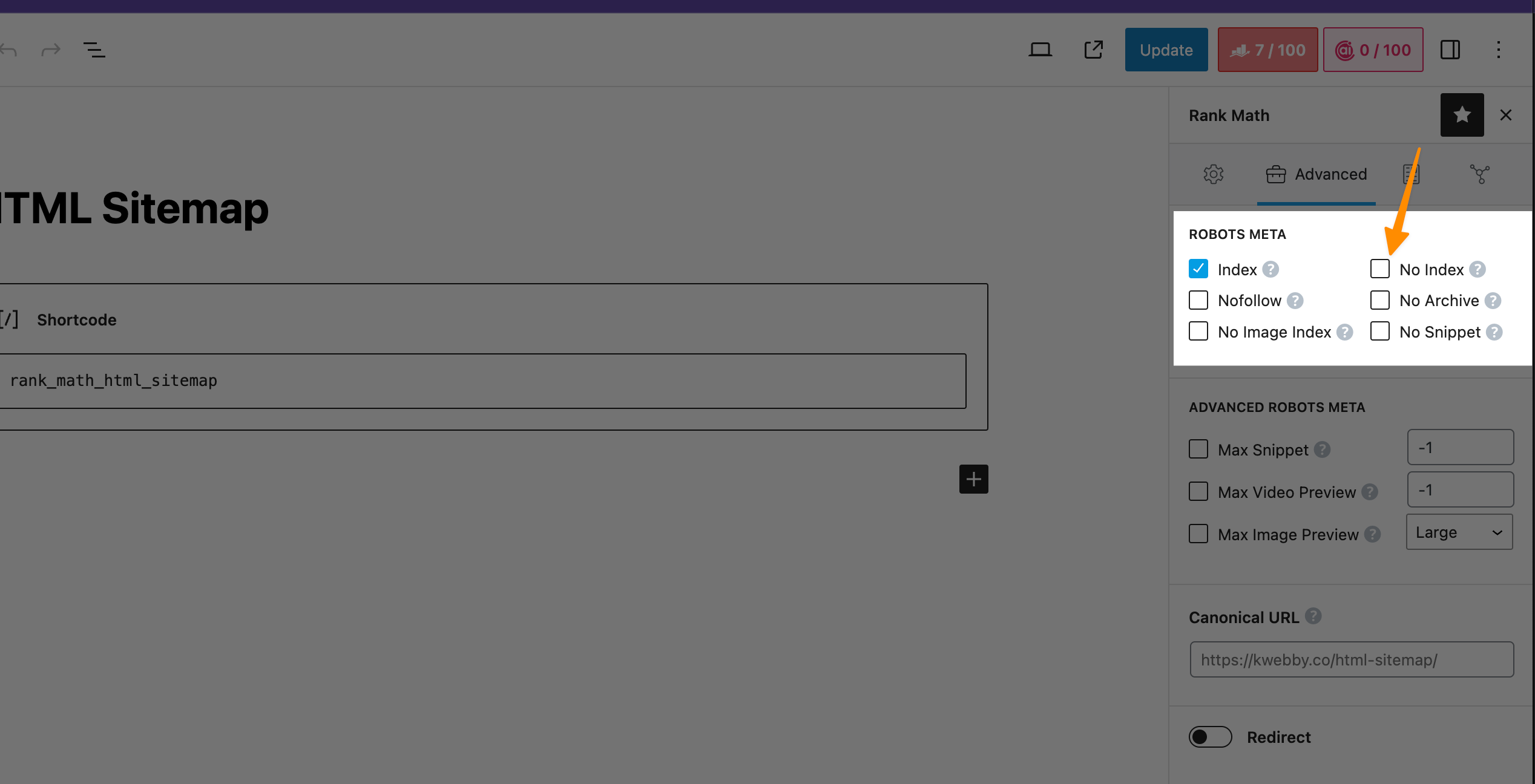
It will add HTML meta tag to signify search engines not to index this specific page.
Change that setting to “No Index” to tell search engines to keep off this page. It’s like putting up a “Do Not Enter” sign.
Hit the “Update” button on your page. And just like that, you’ve cast a protective spell over your page.
7 Method #5: Edit the Robots.txt File
the last method includes editing the CSS code to hide pages. Editing the robots.txt file comes with a caution. But you’ve got this!
Robots.txt for SEO in 2024 – A Comprehensive Guide
Here’s your how-to guide on how to hide a page in WordPress using your robots.txt file:
7.1 Find Your Robots.txt File
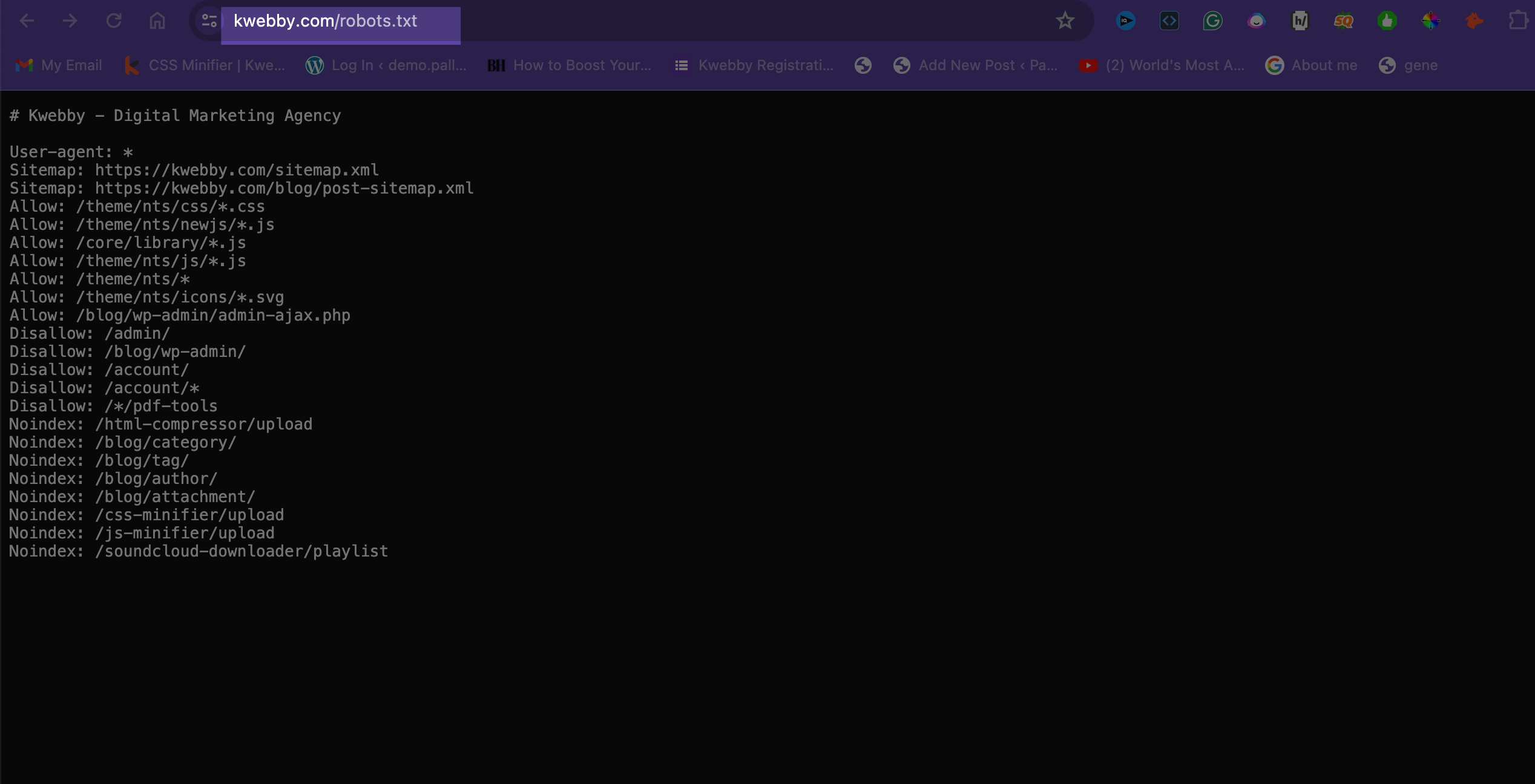
First up, you need to locate your website’s robots.txt file. You can do this either through a file manager provided by your web hosting or by using an FTP client. It’s usually in your site’s root directory or additional css.
7.2 Add Your Commands
Now that you’ve found it, open the robots.txt file. Here’s where you tell those search engine bots to mind their own business.
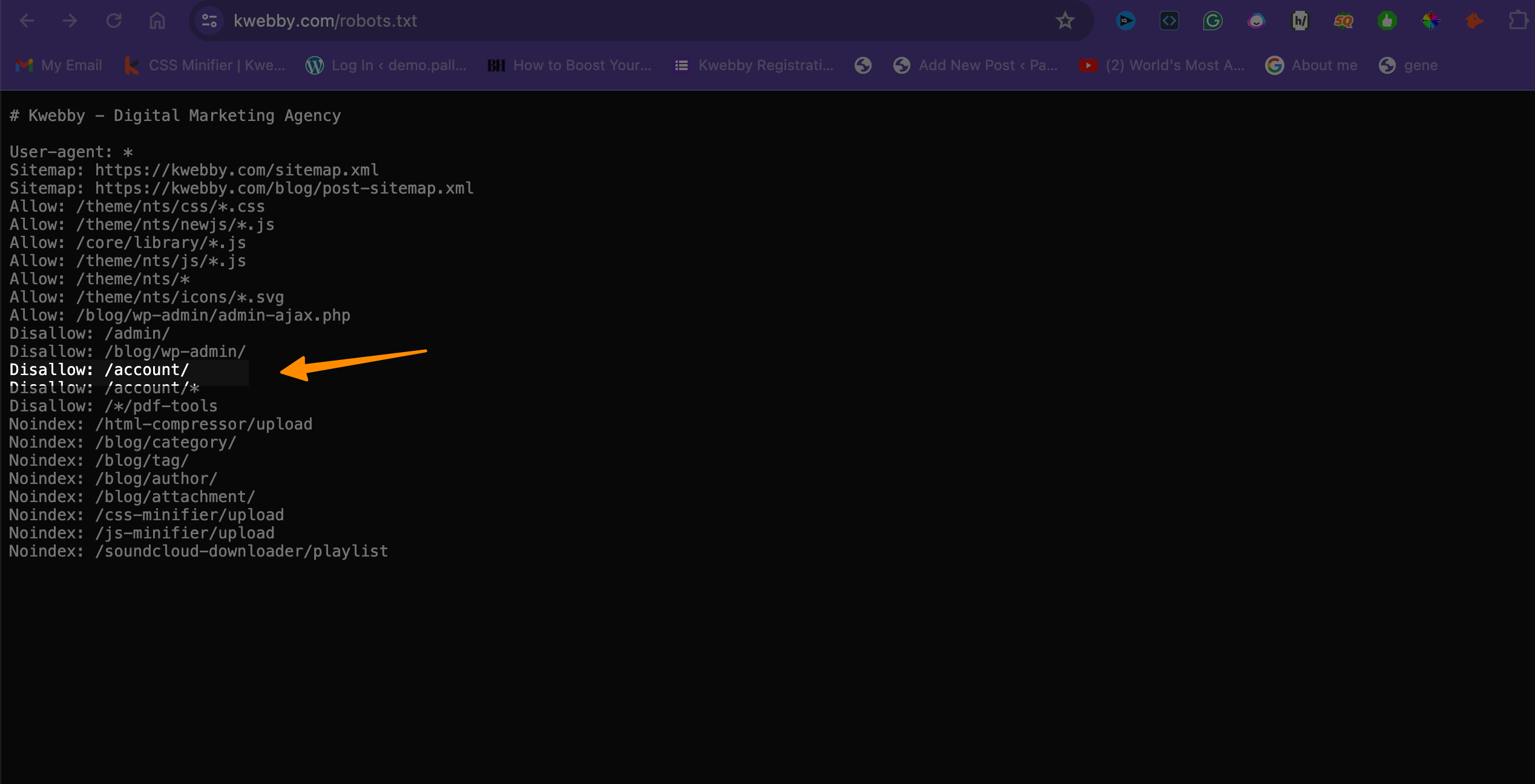
You’ll add two lines:
User-agent: *
Disallow: /the-path-to-your-page/Replace “/the-path-to-your-page/” with the actual path to the page you’re hiding. For example, to hide “https://yoursite.com/private-page”, you’d write “Disallow: /private-page/”.
Alternatively You can add Noindex tag as following lines;
Noindex: /the-path-to-your-page/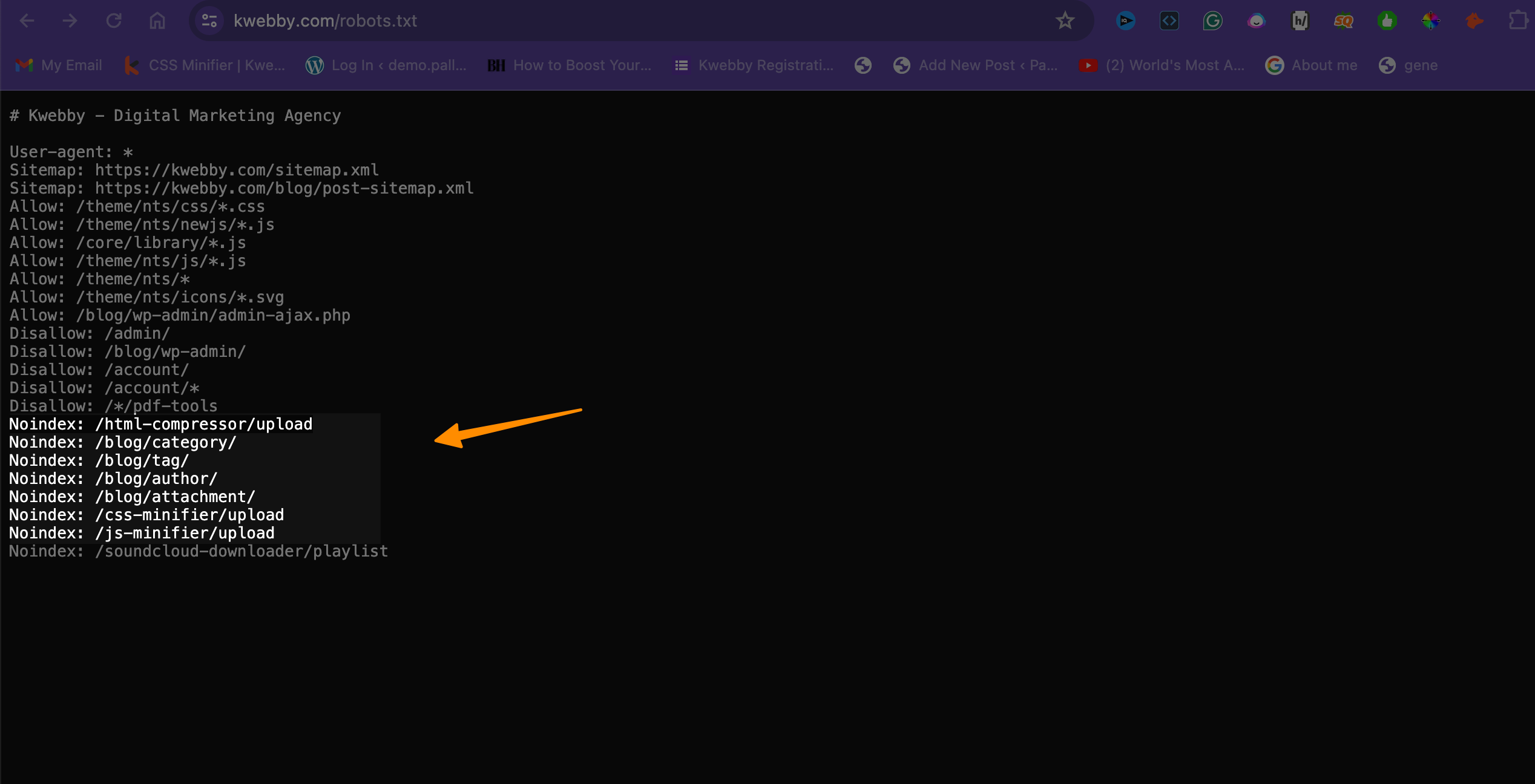
7.3 Save and Upload
Have you entered your commands? Great. Save your changes. If you were working locally, remember to upload the file back to your site’s root directory.
By adding these simple lines to your robots.txt file, you’re kindly asking search engines to skip over a particular page. Just remember, while most search engines respect this request, this file is like an open book – anyone can read it. They’ll see what you’re trying to hide.
Now you know how to hide a page in wordpress using configuration file. Whether you’ want to hide a single page, a new page, a WordPress post, or sensitive details, this method hands you more control over your site’s visibility on the web by manipulating your search appearance.
8 More WordPress Resources;
- How to Create a Separate Page for Blog Posts in WordPress
- How to Convert from Container to Column in WordPress (2 Methods)
- How to add ChatGPT to WordPress for free (3+ Plugins)
- 12 Best WordPress Starter Themes to Try
- 18 Best WordPress Themes for SaaS (Mostly Free!)
- 20 Best Agency WordPress Themes (Free, Lightwieght and Fast)
- 11+ Tips to Make your WordPress Site Look Better
- Third Time Lucky How I Conquered WordPress (12 Tips & Tricks)
- How to Create a Betting Site with WordPress (The Truth & Solution)
- How to Add Twitter Card Meta Data in WordPress (Without Plugin)
- How to add OG (Open Graph) tags in WordPress Without Plugin (Easy Way)
- How to Fix Duplicate Title Tags in WordPress (2 Easy Methods)
- WordPress Theme Detector Tool
9 Conclusion
And just like that, you’re an expert on how to hide a page in wordpress tailor the visibility of your WordPress page. You’ve learned how to hide WordPress pages from search engines, how password protected content can help for that extra layer of security, and even dabble with the robots.txt file to keep pages away from prying eyes.
With tools like the RankMath and Yoast SEO plugin and a bit of savvy strategizing on page visibility, your WordPress site is now a fortress of privacy, only accessible to those you deem worthy. Remember, it’s all about controlling who gets to see what on your site, from blog posts to landing pages, ensuring sensitive information stays just that—sensitive.
Now go out there and use these methods wisely to create an exclusive space. Whether it’s for a members-only section or a temporary page hidden from Google search results, you’re ready to make your website as private or as public as you want it to be. Keep experimenting, and enjoy the endless possibilities of your newly customized WordPress experience!