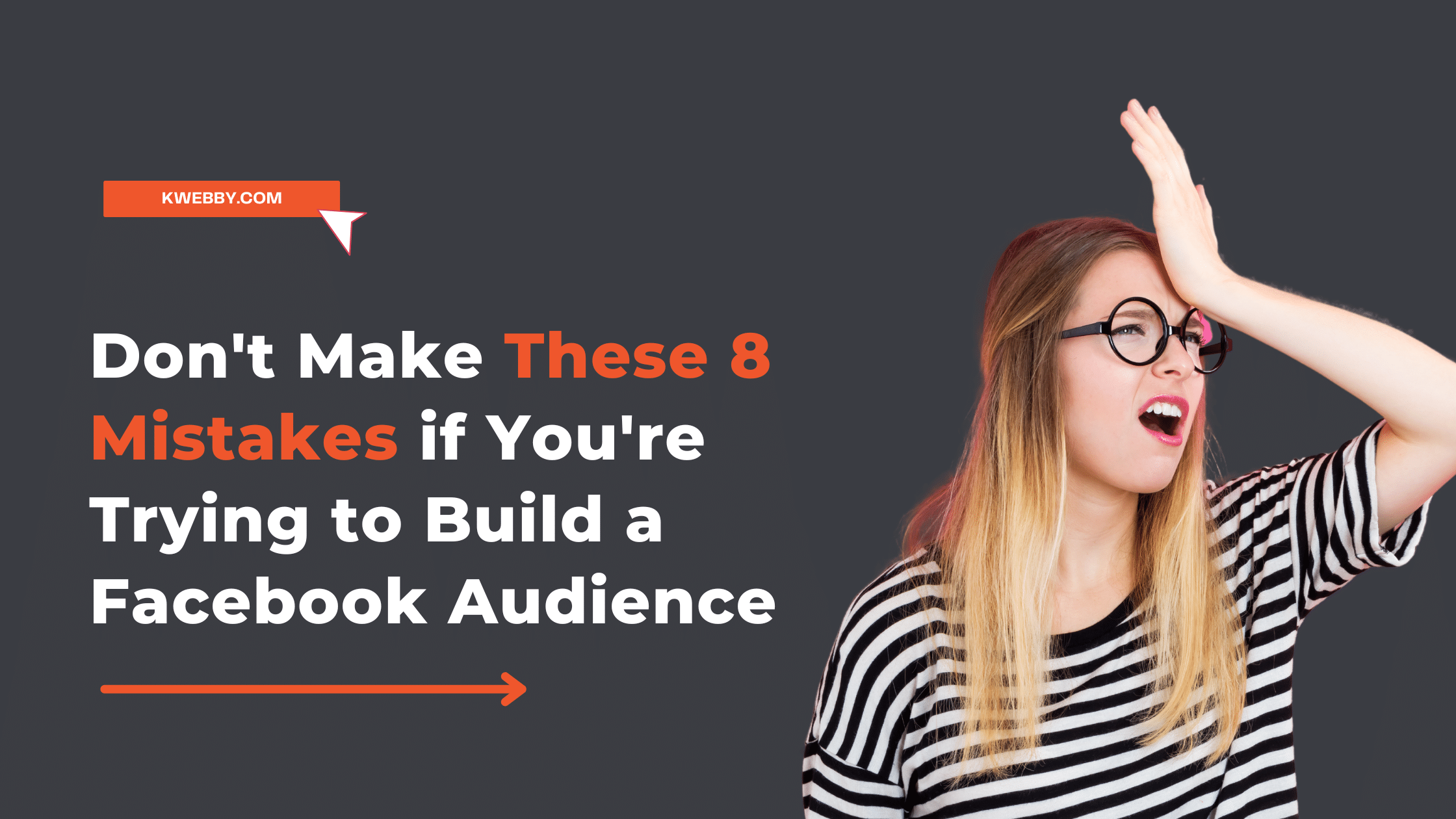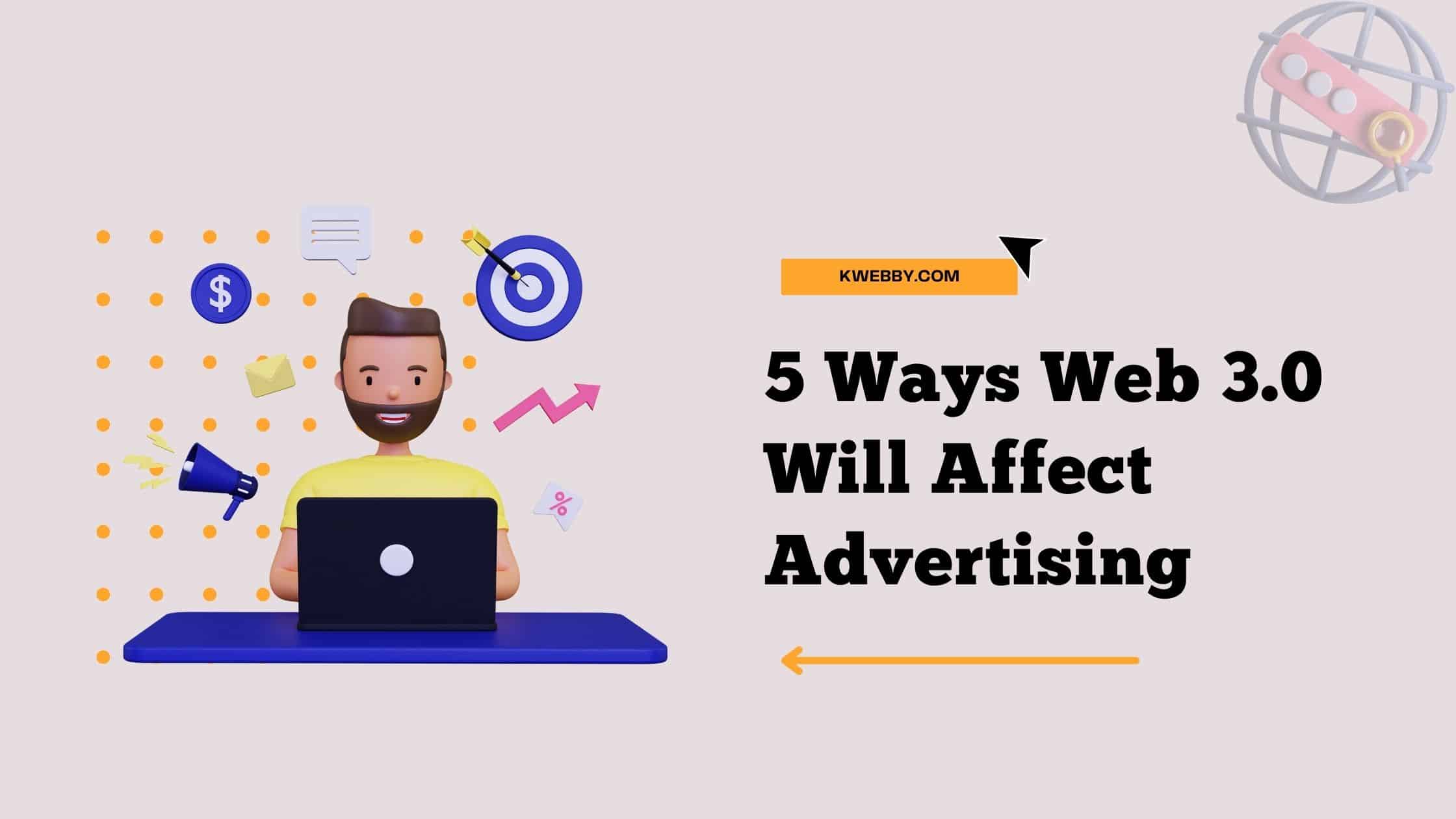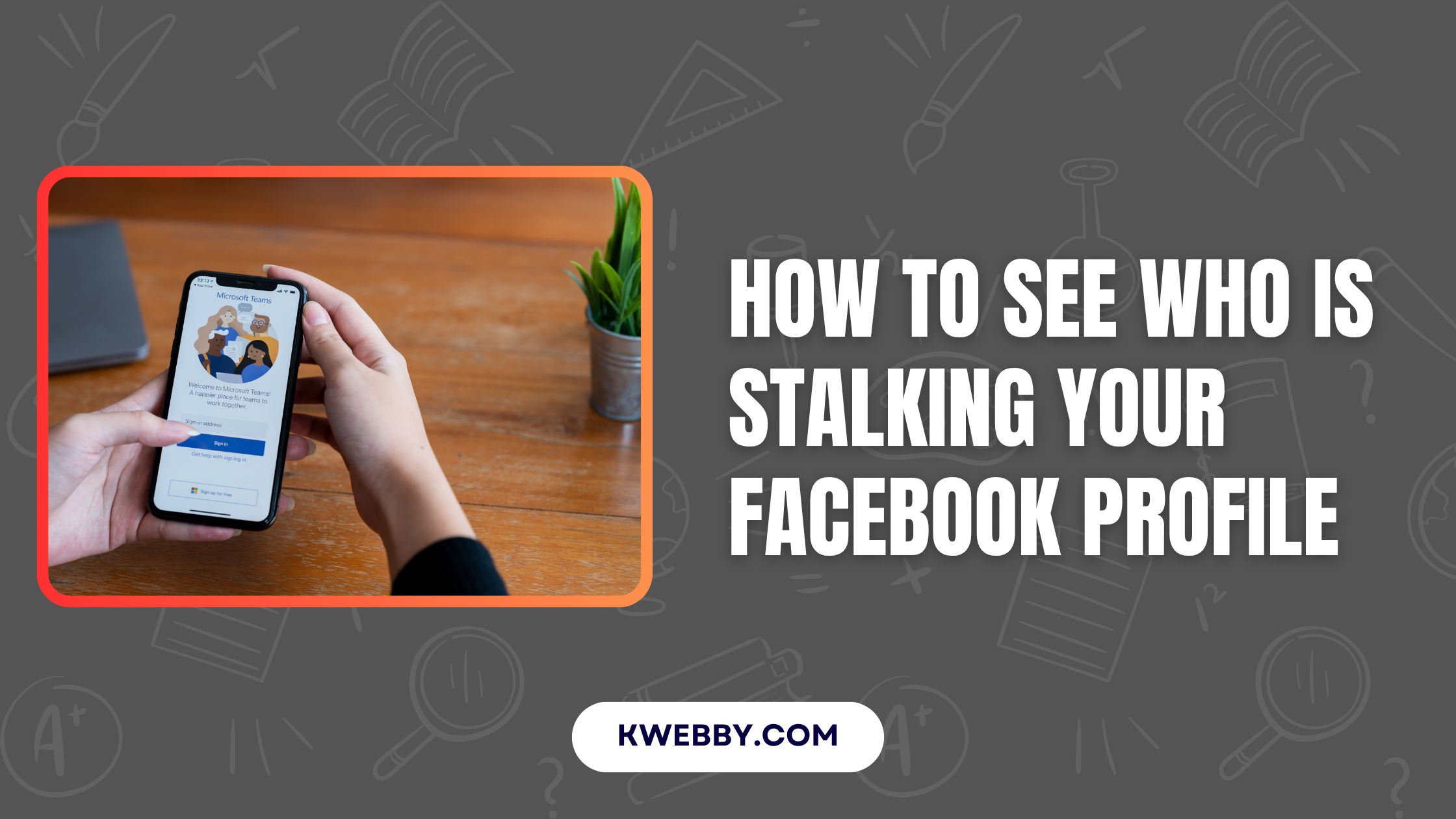Home / Blog / Social Media / Facebook / How to Fix “Error Fetching Data” on Facebook (10 Methods to Try)
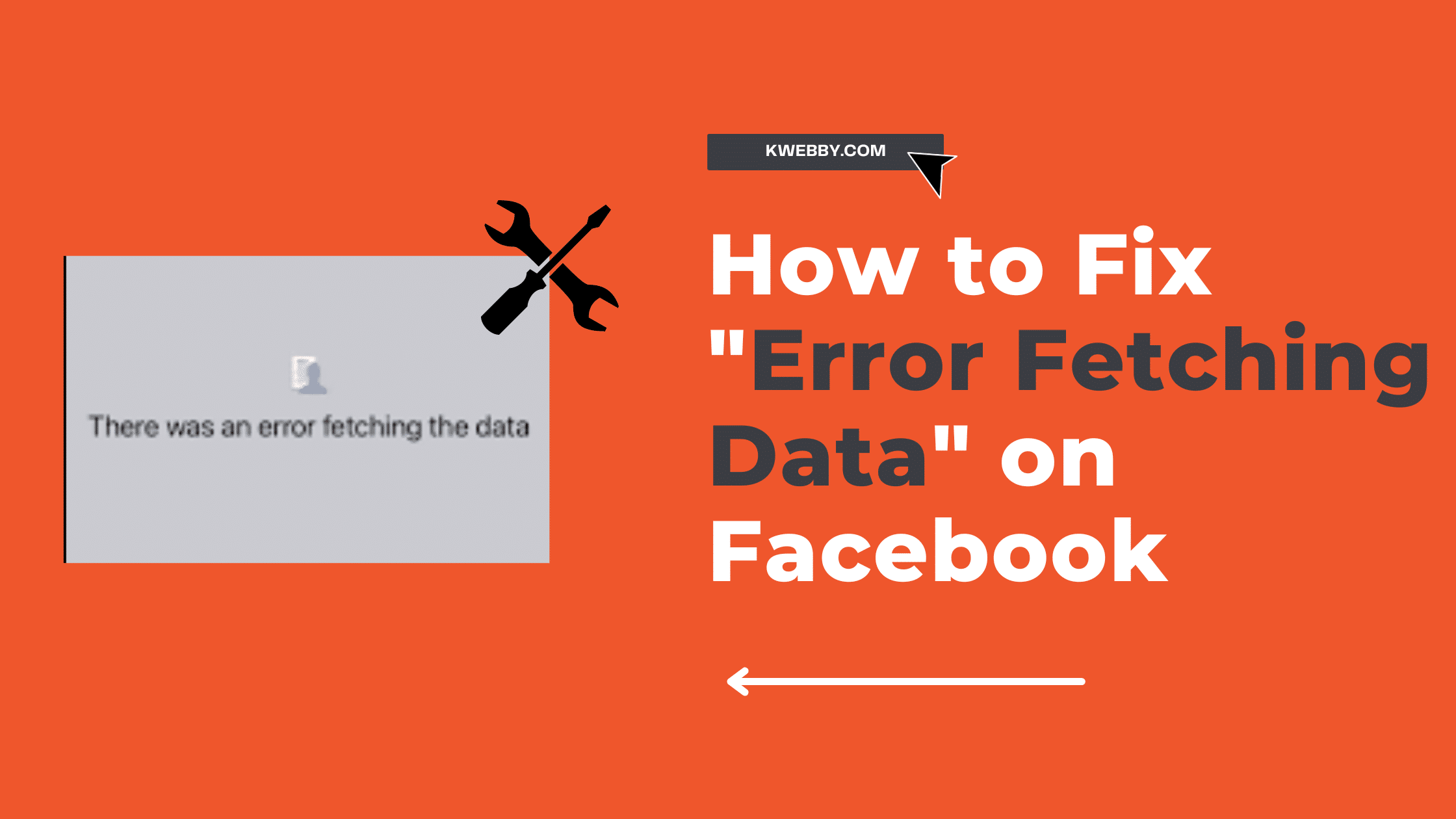
How to Fix “Error Fetching Data” on Facebook (10 Methods to Try)
Choose Your Language:
Whether you’re reconnecting with old friends, keeping up with the latest trends, or discovering new interests, Facebook has become an essential part of our digital lives. However, it can be incredibly frustrating when you’re greeted with a persistent “error fetching the data” message on your iPhone.
What causes this issue, and how can we fix it? In this article, we delve into the reasons behind this common error, and provide a step-by-step guide on how to resolve it. We aim to get you back to your online social circle as quickly and smoothly as possible, ensuring you can continue to enjoy all the features Facebook offers fully.
What is “Error Fetching Data” on Facebook
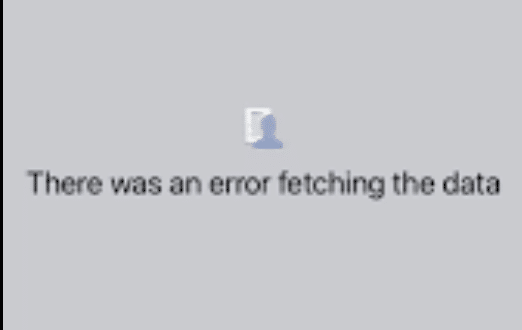
“Error Fetching Data” is a common issue that Facebook users encounter when the app fails to retrieve or display the requested information. This error can manifest in various ways, including broken images, stalled video buffering, or even preventing the entire page from loading.
It can occur due to numerous factors such as network connection issues, corrupted cache data, outdated app version, or glitches in Facebook’s servers.
This error can be disruptive, especially when you’re trying to stay connected or get updates from your friends and family. But worry not, as understanding the root cause is an essential step towards resolving it. In the following sections, we’ll explore how to troubleshoot and fix this error to ensure a seamless Facebook experience.
Common Causes of the Error
Network Connection Issues
One of the most common culprits behind the “Error Fetching Data” message is a poor or unstable network connection. Facebook requires a consistent internet connection to function properly. If your device is not connected to the internet, or if the connection is slow or unstable, the app may struggle to fetch data, resulting in this error.
Outdated App Version
Using an outdated version of the Facebook app can also lead to data fetching errors. Developers regularly release updates to fix bugs and improve the app’s performance. If you’re running an older version of the app, you may encounter errors that have been addressed in more recent updates.
Corrupted Cache Data
Sometimes, the cache data stored on your device can get corrupted and interfere with the way the Facebook app fetches data. This is usually due to the accumulation of outdated or unnecessary information which can slow down the app or cause it to malfunction.
Server Glitches
Facebook’s servers are responsible for storing and retrieving the billions of data pieces that make up the content you see on your feed. Occasionally, these servers may experience glitches or downtime, which can cause data fetching errors. These issues are usually temporary and resolve once the server issues are fixed.
Understanding the potential causes of the “Error Fetching Data” on Facebook is the first step in troubleshooting the problem. In the next section, we’ll discuss various methods to fix these issues and ensure a smooth Facebook experience on your iPhone.
Ways to Fix Error Fetching Data on Facebook
Restart The Facebook APP
Sometimes, the simplest solutions are the most effective. If you’re experiencing the “Error Fetching Data” message, the first thing to try is restarting the Facebook app. This action can clear minor glitches that might prevent the app from functioning properly.
To do this, you’ll need to fully close the Facebook app on your iPhone. Here’s how:
- Swipe up from the bottom edge and pause in the middle of your screen. Note: If you’re using an iPhone 8 or earlier, double-click the Home button to reveal app previews.
- Swipe right or left to navigate app previews and locate the Facebook app.
- Swipe up on the Facebook app to close it.
Same process can be done for Android phones.
Once you’ve closed the app, wait a few moments before reopening it. This simple restart can often resolve minor issues and might just be the quick fix you need to get rid of that pesky error fetching data on Facebook.
Check Internet Connection
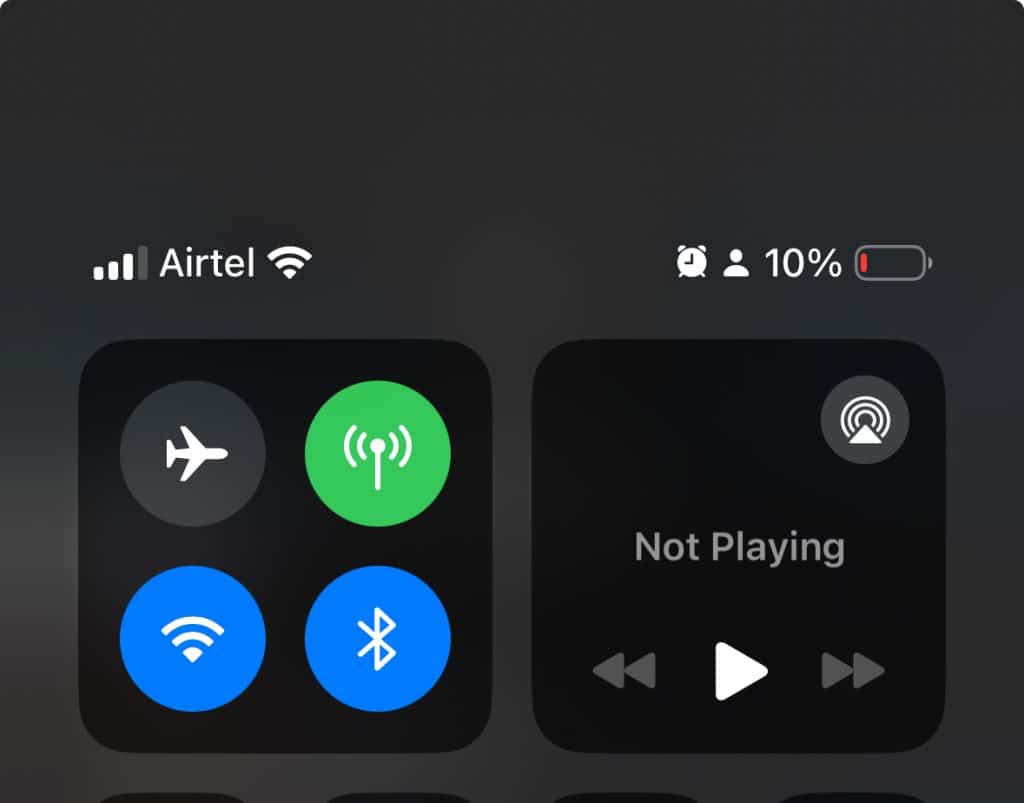
As we pointed out earlier, an unstable or weak internet connection is one of the most common culprits behind the “Error Fetching Data” issue. It’s essential to ensure your device has a strong and stable internet connection for the Facebook app to function correctly.
To check your connection, try opening a different app or website on your device. If it loads without any issues, your internet connection is likely not the problem. If it doesn’t load or is slow, there are a couple of steps you can take:
- Try switching between Wi-Fi and cellular data: Sometimes, the issue might be with a specific network. If you’re using Wi-Fi, try changing to cellular data, or vice versa, to see if the problem persists.
- Restart your router: If you’re using a Wi-Fi connection at home, it might help to restart your router. Unplug it, wait for about 30 seconds, and then plug it back in. Give it a few minutes to restart, then try using Facebook again.
Remember, a solid internet connection is crucial for a seamless Facebook experience, so always ensure your connection is strong and stable to avoid data fetching errors.
Logout/Login
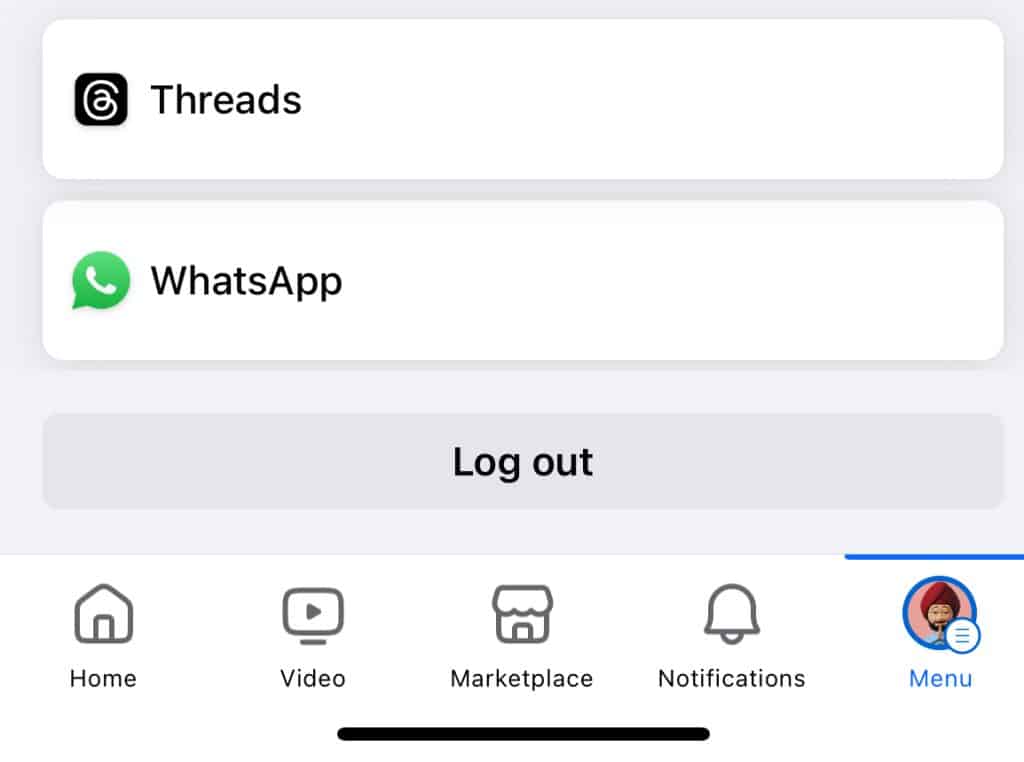
Another simple yet effective method to resolve the “Error Fetching Data” issue on Facebook is logging out and then back in to your account. Sometimes, re-authenticating your account can clear up any glitches that might be causing issues.
To log out of Facebook on your iPhone:
- Open the Facebook app and tap the Menu icon (the three horizontal lines) in the lower right corner of your screen.
- Scroll down and tap on Settings & Privacy, then tap Log Out. You’ll be asked to confirm your decision.
After logging out, wait a few moments before logging back in.
To log back in:
- Open the Facebook app and enter your email address (or phone number) and password in the provided fields.
- Tap Log In.
Same can be done for android phone.
This log out/log in method can often fix minor glitches and could be a simple solution to the “Error Fetching Data” issue you’re experiencing on Facebook.
Clear App Cache
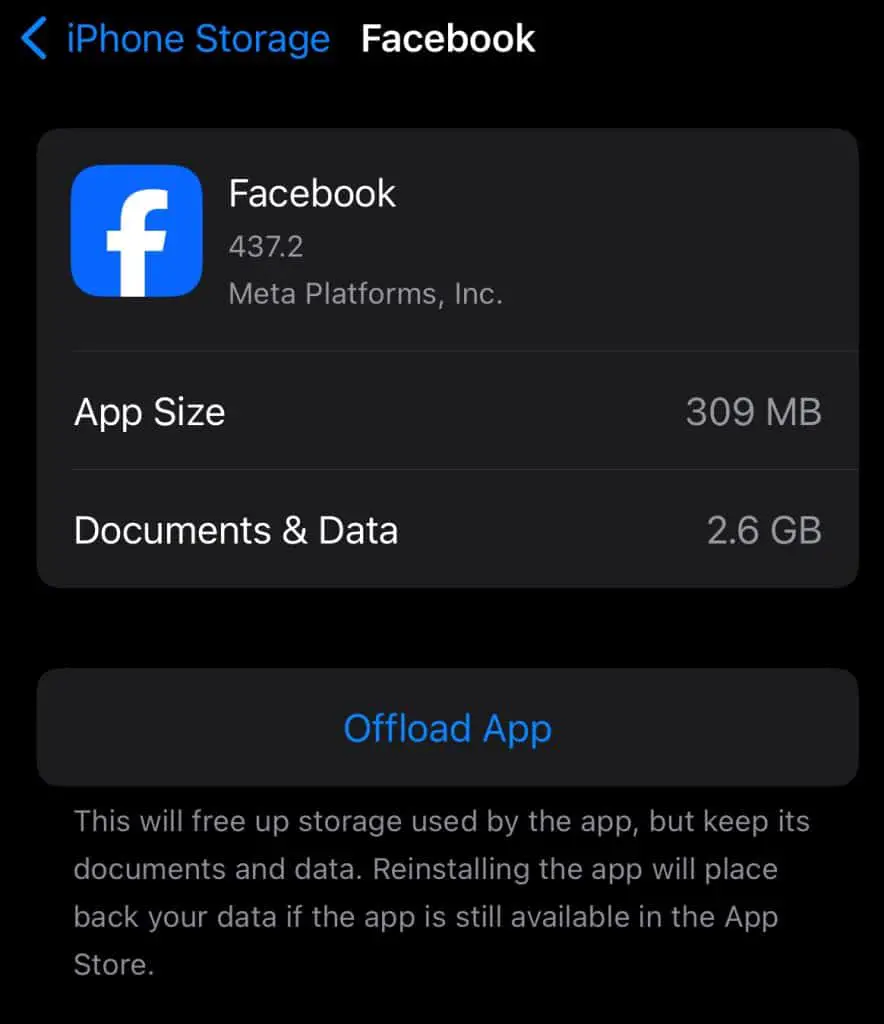
Clearing the app cache can be an effective solution to rectify the “Error Fetching Data” issue. Over time, Facebook stores data such as images, videos, or scripts in a cache to improve the speed of the app. However, this cache can become overloaded or even corrupt, leading to errors.
Here’s how to clear the cache from the Facebook app on your iPhone:
- Open the Settings app on your iPhone.
- Scroll down and tap on General.
- Tap on iPhone Storage.
- Scroll down and tap on the Facebook app.
- Tap Offload App, then in the confirmation window that appears, tap Offload App again.
Please note that offloading will free up storage used by the app, but keep its documents and data. Reinstalling the app will place back your data if the app is still available in the App Store.
And for android users, you can try clearing the app’s data and cache by going to Settings > Apps & Notifications > Facebook > Storage > Clear Data/Clear Cache.
Once you’ve cleared the cache, reopen Facebook and see if the error fetching data issue has been resolved.
After you’ve cleared the cache, relaunch Facebook and check if the data fetching error has been resolved. This might be the fix you need to enjoy a seamless Facebook experience again.
Update the Facebook APP
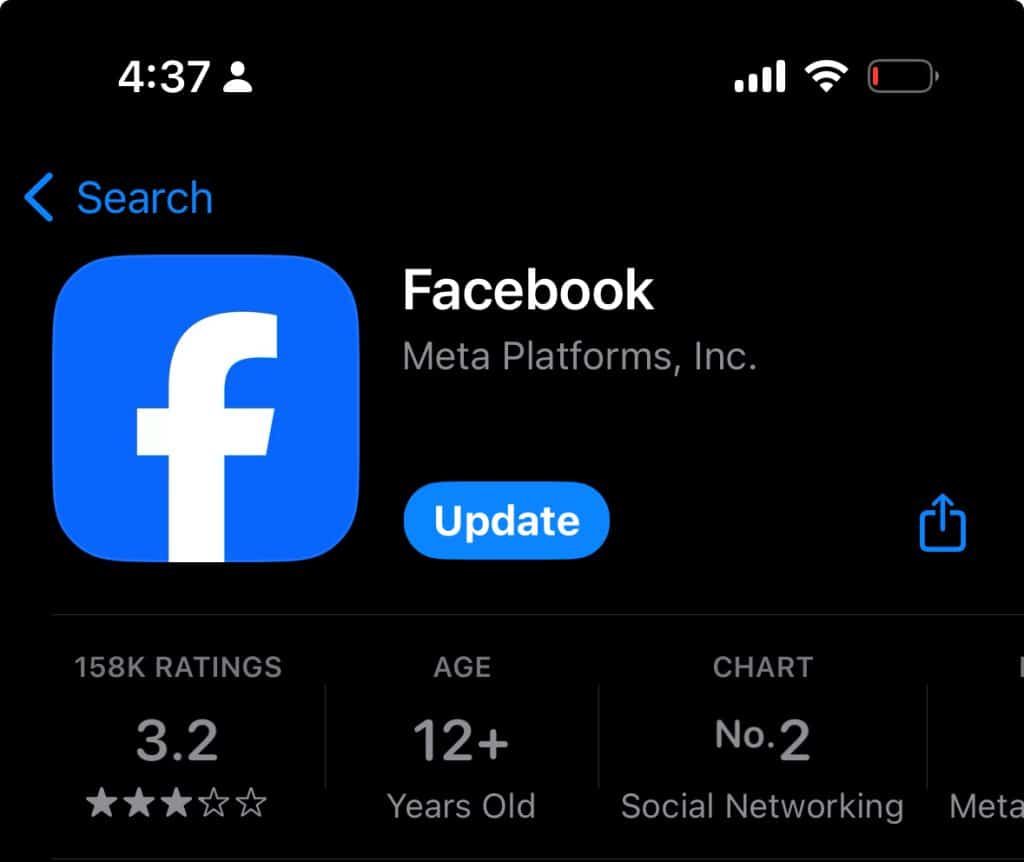
Sometimes, the “Error Fetching Data” issue on Facebook can be due to you using an outdated version of the app. The developers at Facebook consistently work on improving the app’s performance and fixing bugs. If you’ve not updated your app for a while, the problem might be due to a bug that’s been fixed in a more recent update.
Here’s how you can check for updates on your iPhone:
- Open the App Store on your iPhone.
- Tap on the Today tab at the bottom of the screen.
- Tap on your Profile icon in the top right corner.
- Scroll down to the Available Updates section and look for Facebook in the list. If it’s there, tap the Update button next to it.
If you’re an Android user, you can update Facebook by following these steps:
- Open the Google Play Store app.
- Tap Menu and then My apps & games.
- Apps with available updates are labeled “Update.” If Facebook is listed, tap Update.
Keeping your Facebook app updated is essential for its smooth operation, and it might just be the solution for the “Error Fetching Data” issue you’ve been experiencing. So, make sure you regularly check for and install any available updates to enjoy an optimal Facebook experience on your device.
Delete and Re-install the Facebook App
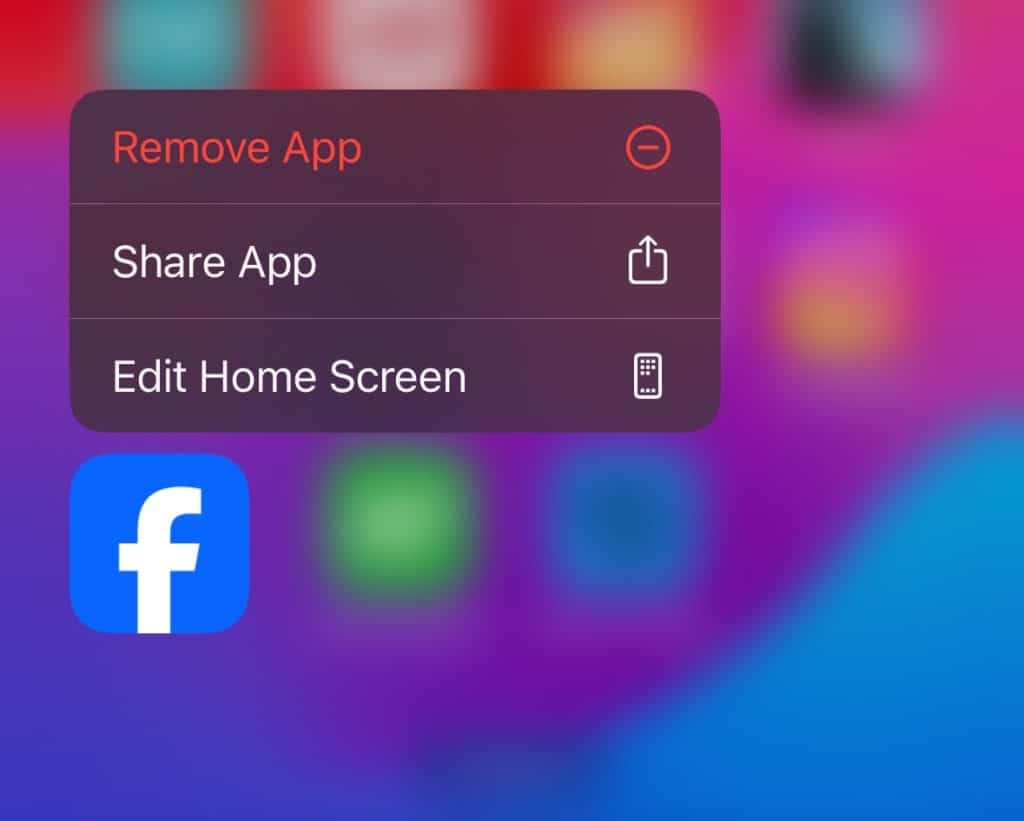
If none of the above methods work, your last resort could be to delete and then reinstall the Facebook app. This will provide a fresh start for the app and might fix any glitches that were causing the “Error Fetching Data” issue. Deleting an app from your iPhone or Android device is relatively simple.
On iPhone:
- Press and hold the Facebook app icon on your Home screen.
- Click on Remove App and then confirm by clicking on Delete App.
After deleting the app, reinstall it from the App Store:
- Open the App Store and tap on the search icon.
- Type Facebook in the search bar and tap on the app when it appears.
- Tap on Get to download and install the app.
- Once installed, open Facebook and log in with your credentials.
On Android:
- Go to Settings > Apps & notifications > Facebook.
- Tap on Uninstall and confirm your decision.
To reinstall the app:
- Open the Google Play Store app.
- Use the search bar at the top to search for Facebook.
- Tap on Install to download and reinstall the Facebook app.
- Once the app is installed, open it and log in with your credentials.
Remember to back up any essential data stored in the app before deleting it. Deleting and reinstalling the Facebook app can often resolve persistent issues, helping you enjoy a smooth and error-free Facebook experience.
Check for IOS or Android Updates
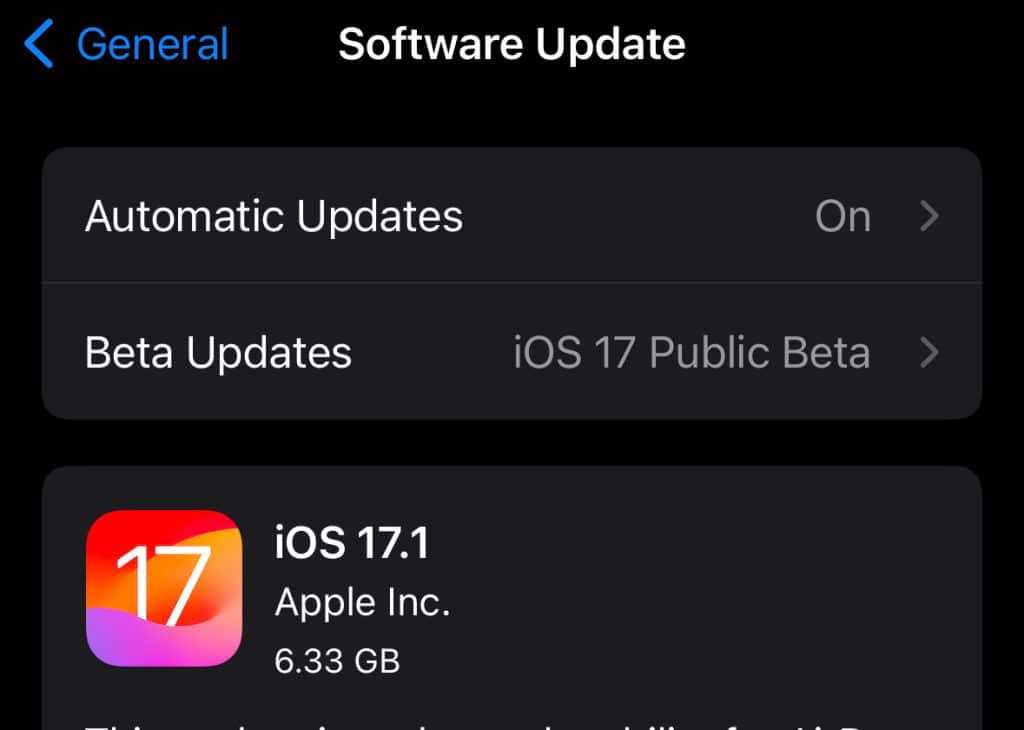
Your smartphone’s operating system also plays a vital role in the flawless operation of apps like Facebook. Therefore, it’s crucial to ensure your iOS or Android device is updated to its latest version. For iPhone users:
- Navigate to Settings.
- Tap on General.
- Select Software Update.
- If an update is available, click on Download and Install.
Conversely, Android users can update their OS by:
- Going to Settings.
- Scrolling down to select About Phone or About Device.
- Tap on System Update or Software Update.
- If an update is available, select Download and Install.
Regularly updating your device’s operating system can rectify compatibility issues with the Facebook app and could resolve the “Error Fetching Data” problem. Therefore, always ensure your device’s software is up-to-date for a seamless Facebook experience.
Disable Your Extensions
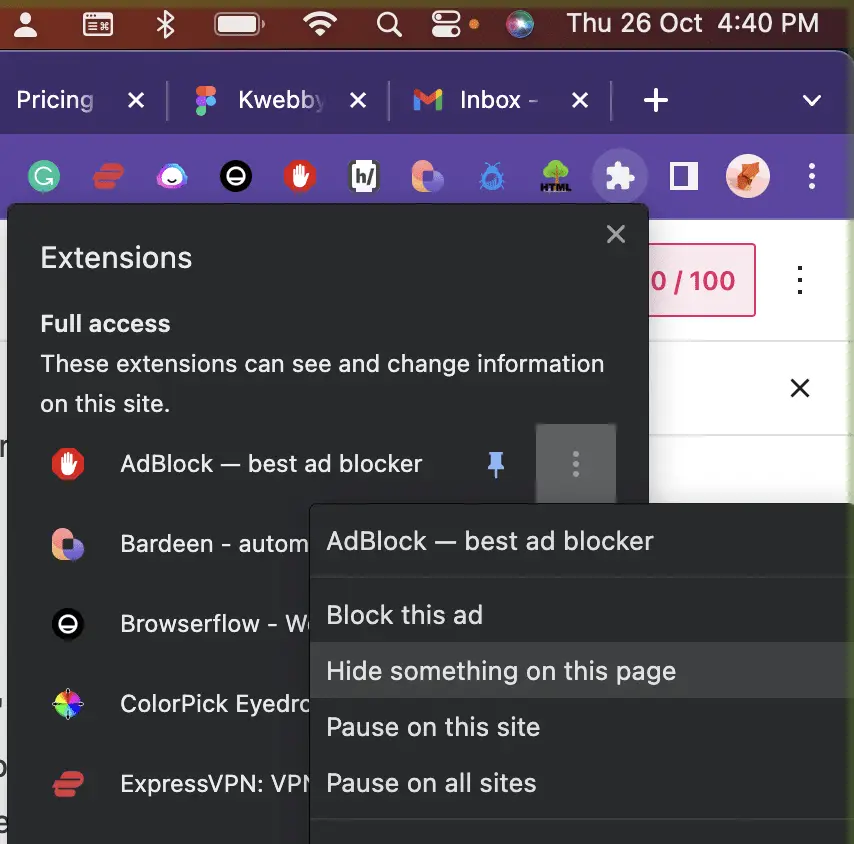
If you’re using a browser to access Facebook, your browser extensions might be the reason you’re facing the “Error Fetching Data” issue. Extensions can interfere with how web pages are loaded, and this could affect how the Facebook page operates. To rule out any potential issues, it’s advisable to disable all extensions and then check if the problem still occurs. Here’s how to disable extensions in Google Chrome:
- Open Google Chrome on your computer.
- At the top right, click the three vertical dots to open the menu and select More Tools > Extensions.
- Here you will see a list of all your extensions. You can simply toggle off the extensions you suspect might be causing the trouble.
- Once you’ve disabled your extensions, refresh your Facebook page and see if the “Error Fetching Data” error persists.
In Firefox, you can disable extensions by following these steps:
- Click on the three horizontal lines in the top right corner to open the menu.
- Select Add-ons and Themes.
- Click on Extensions.
- Here you can disable each extension by clicking on the toggle switch next to it.
- After disabling, refresh Facebook to see if the problem has been fixed.
Remember to re-enable your extensions after testing, especially those that contribute to your online security. Disabling extensions can often resolve issues with web page loading and could be the simple fix you need to resolve the “Error Fetching Data” issue on Facebook.
Change Browser
Sometimes, the “Error Fetching Data” issue on Facebook may be a result of incompatibility with your current web browser. Trying a different browser can often help to resolve such issues.
Before changing the browser, you must clear browser cache and try logging in again to resolve the same Facebook issue.
If you’re using Google Chrome, consider switching to Firefox, or Safari. Likewise, if you’re on Firefox, give Google Chrome or Microsoft Edge a shot.
To switch browsers, follow the steps below:
- Download and install a different browser. You can usually find this on the official website of the browser you want to switch to.
- After installation, open the new browser.
- Go to the Facebook website by typing ‘www.facebook.com’ into the address bar.
- Log in with your Facebook credentials and see if the “Error Fetching Data” issue persists.
Trying a different browser can help identify if the problem is with your browser or with Facebook itself. If the problem doesn’t occur in the new browser, it’s likely that your usual browser is the cause. In this case, you can either continue using the new browser for Facebook or troubleshoot the specific issues with your regular browser.
Switching browsers is a simple and quick solution that may just be the answer to fixing the error fetching data on Facebook.
Contact Facebook Support Team
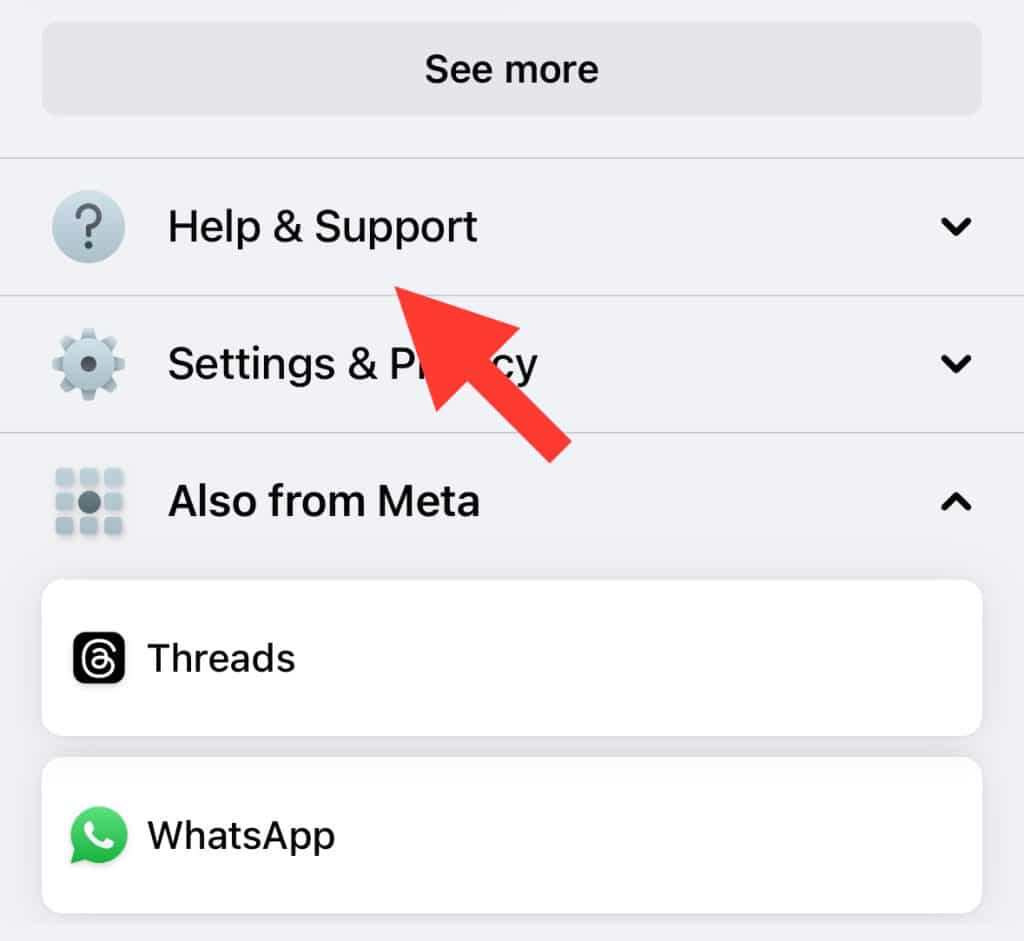
If you’ve tried all the methods above and you’re still experiencing the “Error Fetching Data” issue on Facebook, it may be time to reach out to the Facebook Support Team for assistance. They are equipped to help users troubleshoot and resolve technical issues such as this one.
Because, The issue may arise from facebook’s servers, it’s highly unlikely that such a thing happen from such a huge company but sometimes such issue occurs from server side not client side which failed to fetch request i.e. HTTP Request.
To contact Facebook Support:
- Log in to your Facebook account and click on the question mark icon while you scroll down in your account section.
- From the drop-down menu, select Report a Problem.
- You will be directed to a page where you can describe your issue. Be sure to specify that you’re facing the “Error Fetching Data” issue.
- Click on Submit to send your query.
Remember to provide as much detail as possible about the problem and the troubleshooting steps you’ve already taken. This will help the Support Team to understand your issue better and provide a more effective solution. Facebook’s Support Team is there to ensure you enjoy a seamless, uninterrupted Facebook experience. So don’t hesitate to reach out if you’re facing persistent issues.
More Facebook Resources;
How to Check If Someone Has a Secret Facebook Account? (7 Methods)
How to Tell If Someone Is in Facebook Jail? Try These 5 Signs!
How to Disable “You’re All Caught Up” On Facebook in 2 Simple Steps
How To Hide All Reels On Facebook? 3 Options That Actually Works!
How To Remove Facebook Friends Automatically (100% Working)
How to find your saved reels on Facebook (2 Easy Ways)
UGC for Facebook Marketing: 7 Ways to Unlock its Benefits
Don’t Make These 8 Mistakes if You’re Trying to Build a Facebook Audience
How to use Facebook to promote Youtube channel (3 Proven Methods)
How to See Reels you watched on Facebook (iOS, Android, PC)
How Can I See Hidden Followers on Facebook (The Truth!)
Conclusion
In conclusion, the “Error Fetching Data” issue on Facebook can be a frustrating hurdle to using the app smoothly. However, with these troubleshooting methods in your toolkit, you can easily resolve this problem and get back to enjoying all that Facebook has to offer.
From updating your device’s operating system to contacting Facebook Support, there are several steps you can take to fix this issue. So, try out these solutions and enjoy a seamless Facebook experience without any data fetching errors. Keep connecting with friends and family, and make the most of social media!
Frequently Asked Questions
What does fetching data mean?
“Fetching data” refers to the process where an application retrieves or gets data from a server or database. This data could be anything from a user’s profile information to a post they’ve made.
In the context of Facebook, when you see a message like “Error Fetching Data,” it means that, for some reason, the Facebook app on your device was unable to retrieve the data it was attempting to load.
To fix Facebook fetching data error message, you can try the above methods to resolve the same facebook error.
This could be due to a variety of factors, including network connectivity issues, software bugs, or server-side problems.
Why won’t my Facebook app load?
If your Facebook app refuses to load, it could be due to a host of reasons. First, check your internet connection to ensure that it’s strong and stable. Sometimes, weak or unstable internet can disrupt the loading process. If your internet is working fine, try restarting your device.
Also, keep this in mind that facebook app is based on react native with graphql server, therefore, whatever fix you try on IOS platform should do the work with android as well.
Often, a simple restart can clear minor bugs and help the app load properly. If it’s still not working, you might need to update the app. Outdated versions of the app can have errors that prevent it from loading. You can find updates in your device’s app store.
Lastly, if all else fails, uninstall and reinstall the app. This can clear up any internal issues that could be preventing the app from loading. Remember, if the problem persists, you can always reach out to Facebook Support for further assistance.
Who should I contact if I continue to experience this problem despite trying to fix it myself?
If you continue to experience the “Error Fetching Data” issue on Facebook despite trying all the troubleshooting methods outlined in this guide, your next step should be to contact Facebook Support. Facebook Support possesses the technical knowledge and tools needed to diagnose and solve complex issues.
To reach them, log in to your Facebook account, click on the “Help & Support” option in the settings menu, and follow the prompts.
There’s maybe same problem you may face for facebook messenger, you can try the same method what we have discussed.
Don’t forget to provide detailed information about the issue and the steps you’ve tried. Their team is dedicated to ensuring a smooth and enjoyable Facebook experience for all users.
Why does Facebook say ‘no content available’?
The message “No content available” on Facebook usually appears when the platform is unable to fetch data from its servers to display on your screen.
This could be due to several reasons. One reason could be a temporary glitch on Facebook’s end, which commonly resolves itself over time. Other reasons could include issues with your internet connection, restrictions placed on the content by the creator, or the original content has been deleted or hidden.
Lastly, if the owner of the content has altered their privacy settings such that you are no longer permitted to view the content, you might see this message. Always ensure that your internet connection is stable, and try refreshing the page or logging in and out of your account. If the problem persists, it might be a good idea to contact Facebook Support for further assistance.
Test your knowledge
Take a quick 5-question quiz based on this page.