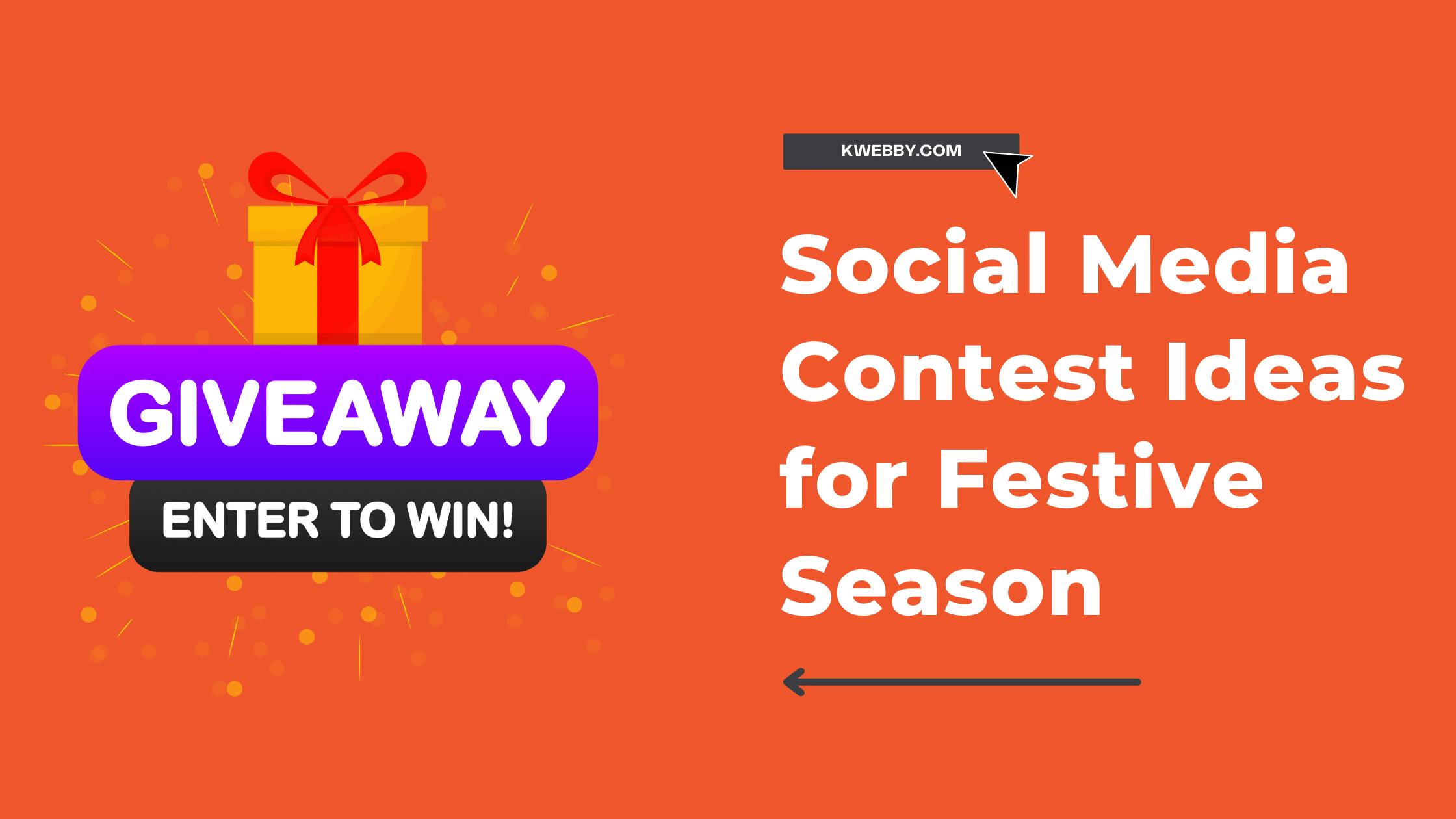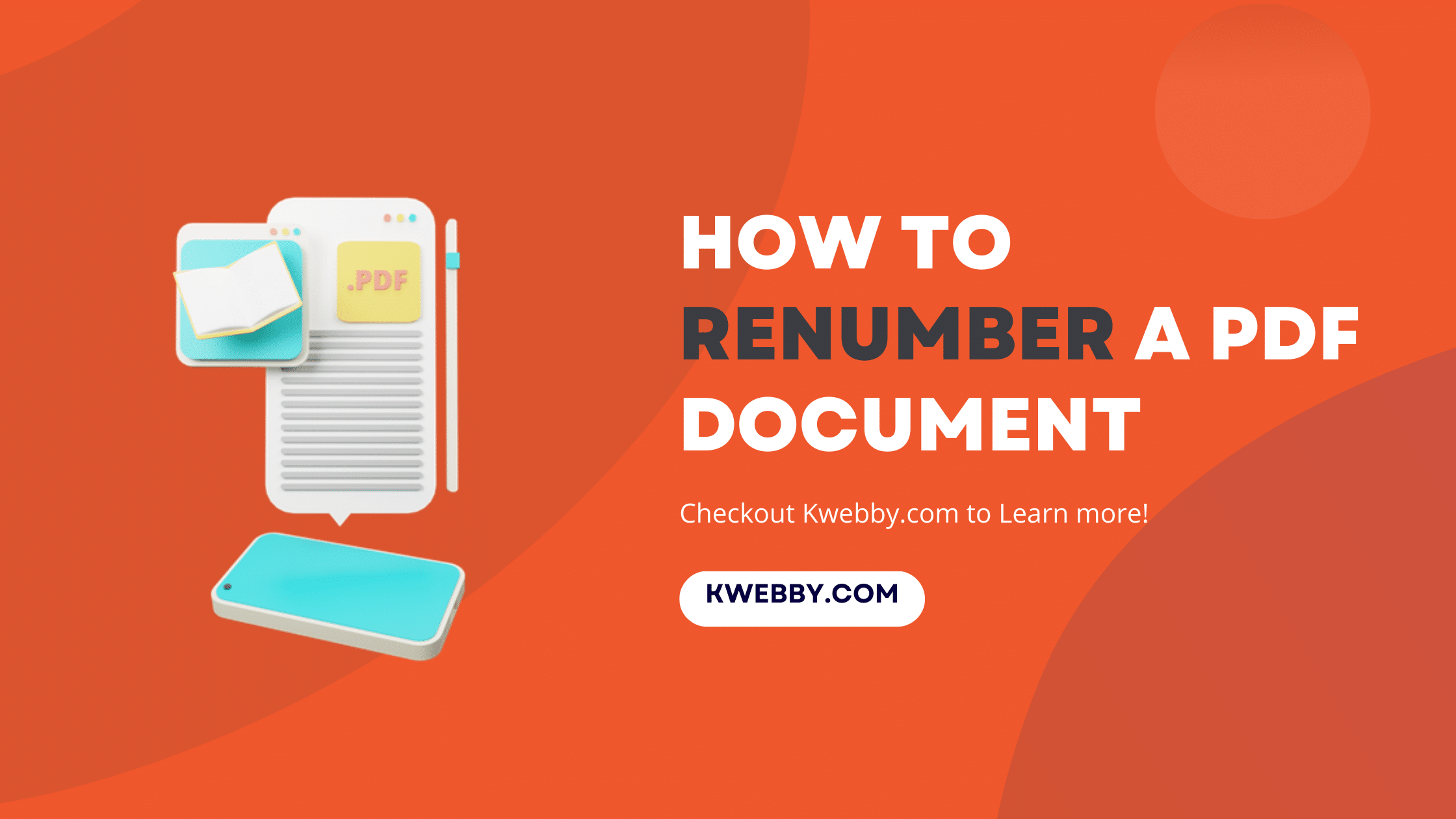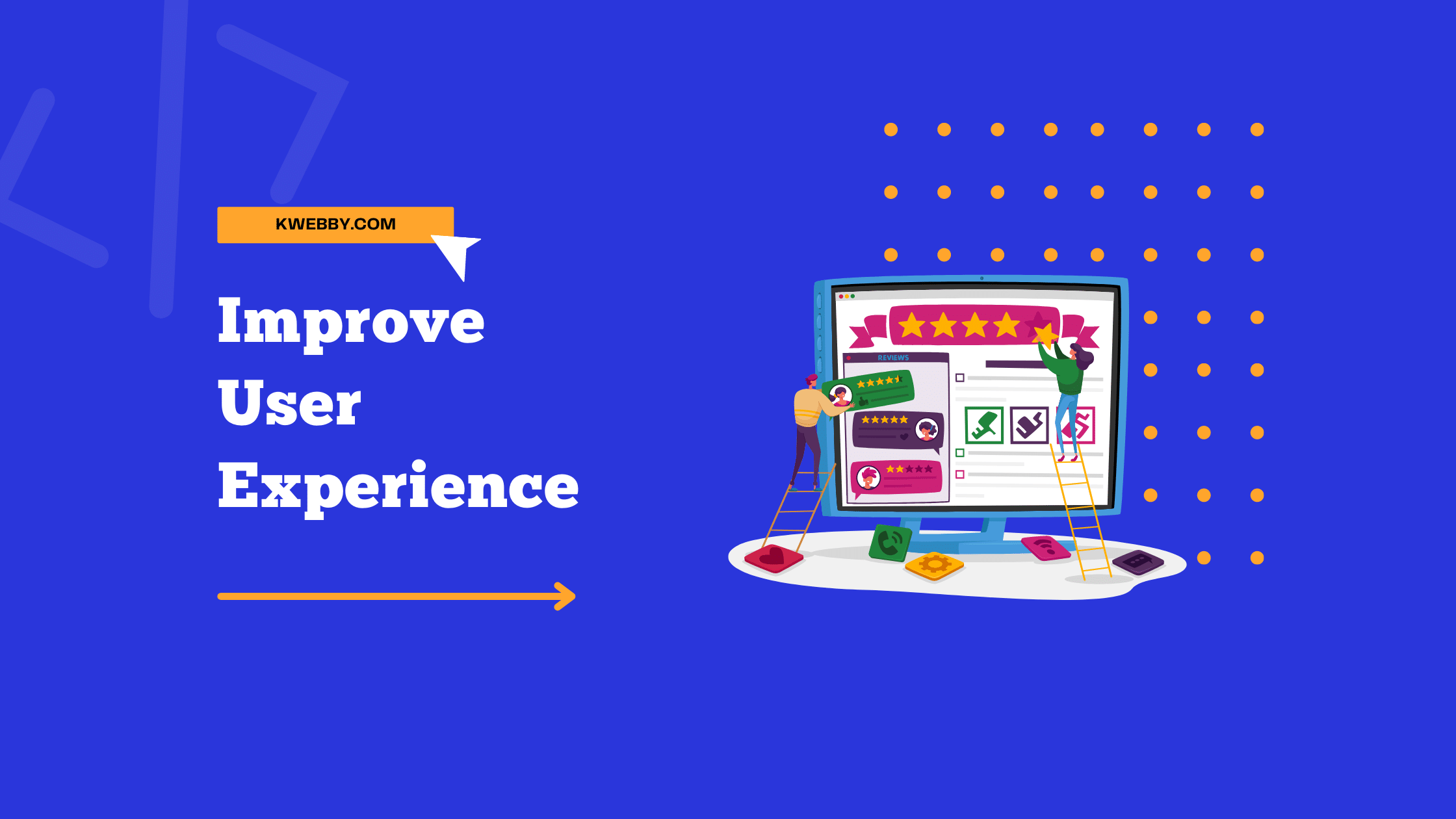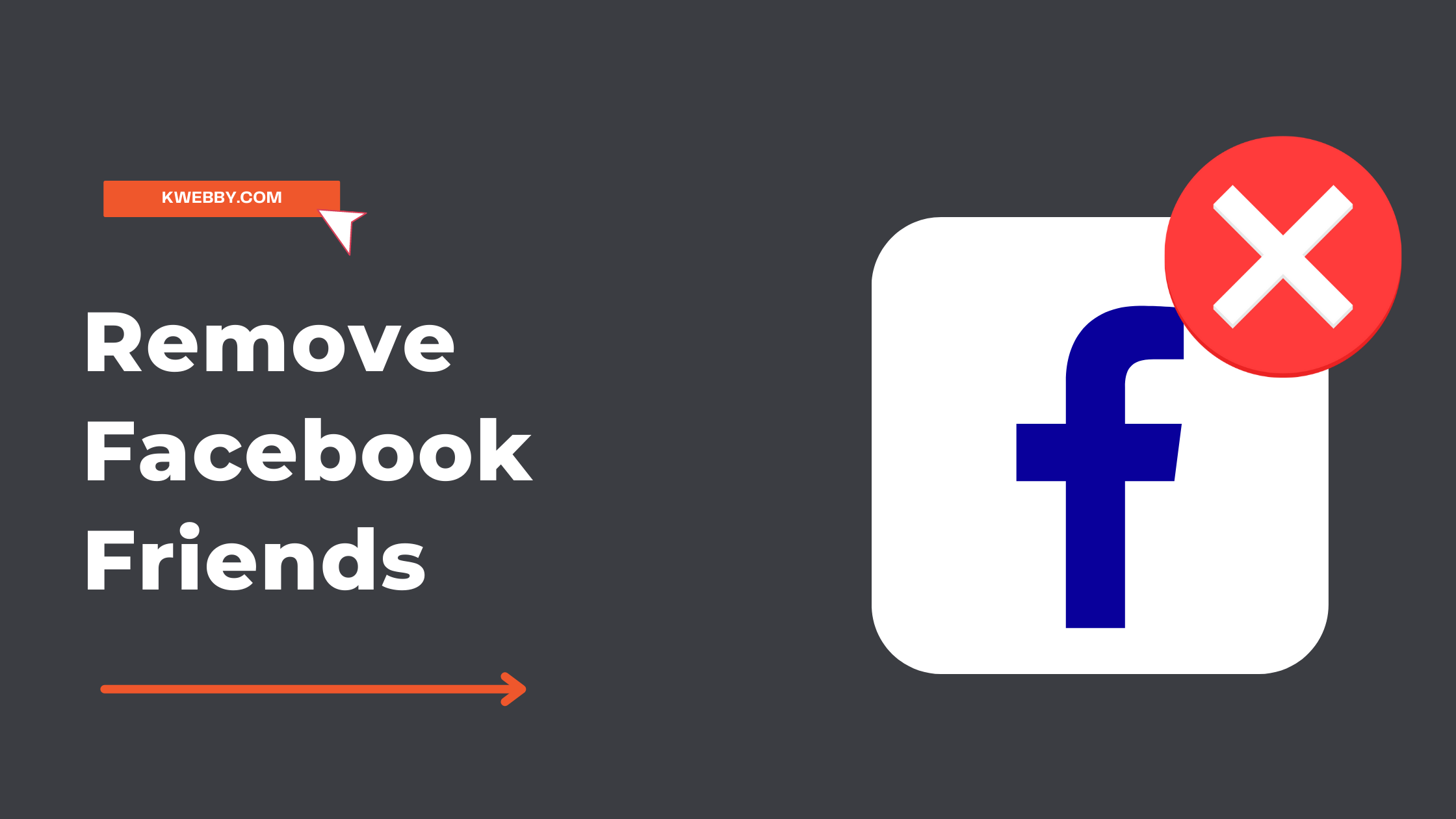
How To Remove Facebook Friends in 1 Click (100% Working)
Facebook can be a great way to stay in touch with friends and family, but it can also get cluttered if you have a lot of friends. Sometimes you may want to delete Facebook friends but don’t want to go through deleting them individually because you don’t have that much free time to spend.
Well, don’t worry – you don’t need to delete Facebook quickly as there is a way to do it! In this tutorial article, I will show you how to use a Chrome extension to delete Facebook friends with a few mouse clicks. So read the instructions on how to make your Facebook friends list more manageable!
How to Remove Facebook Friends Manually
You may know this is a fundamental method by now; if you don’t, follow the instructions here.
First things first, open the Facebook.com login with your account.
After login, go to your profile by clicking or tapping your profile icon on the homepage.
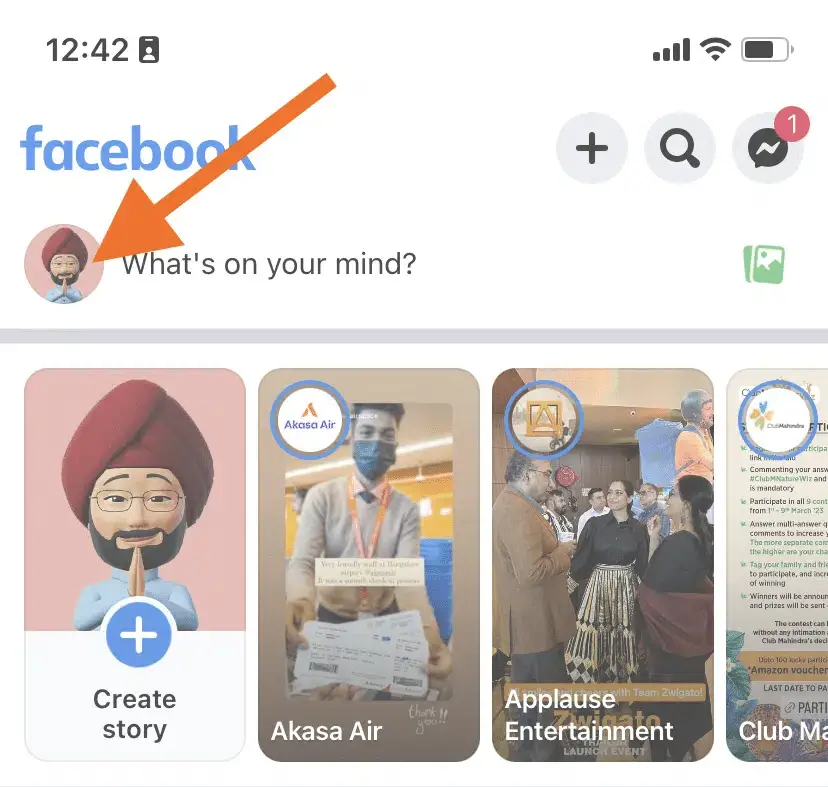
Scroll down to see your friend lists on the left and click on the “See All Friends” option;
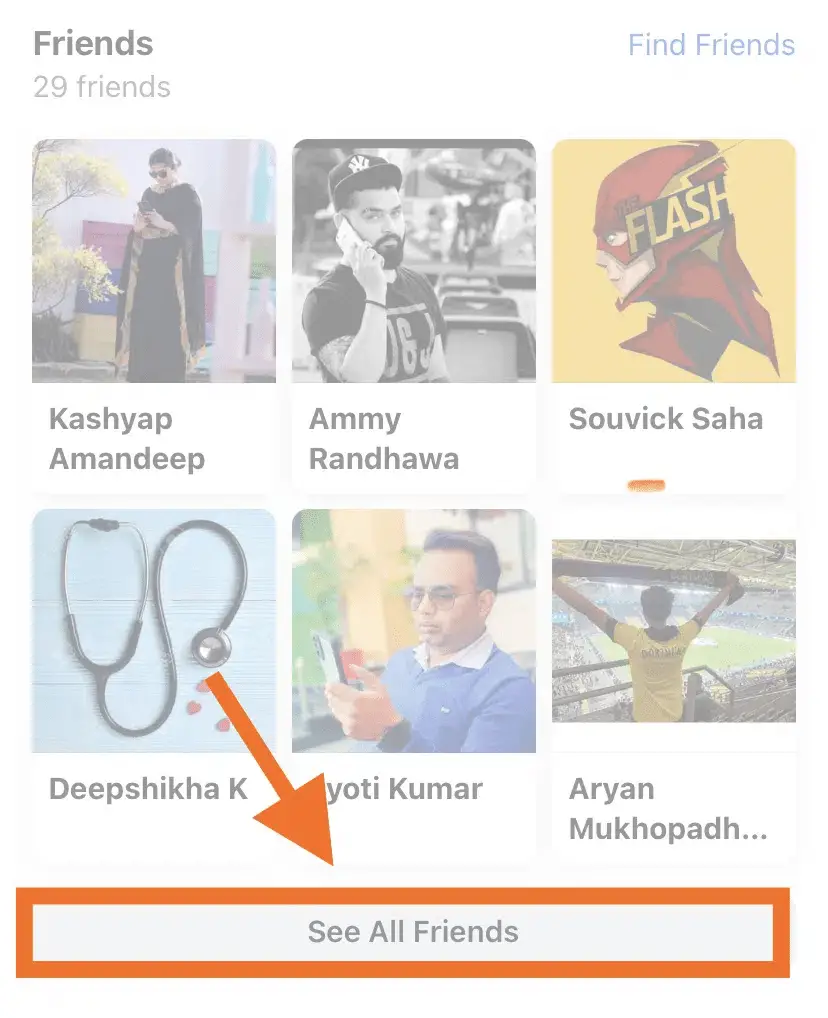
Here you have lists of your friends; now search for the friends you want to unfriend and click on three dots next to their name like below;
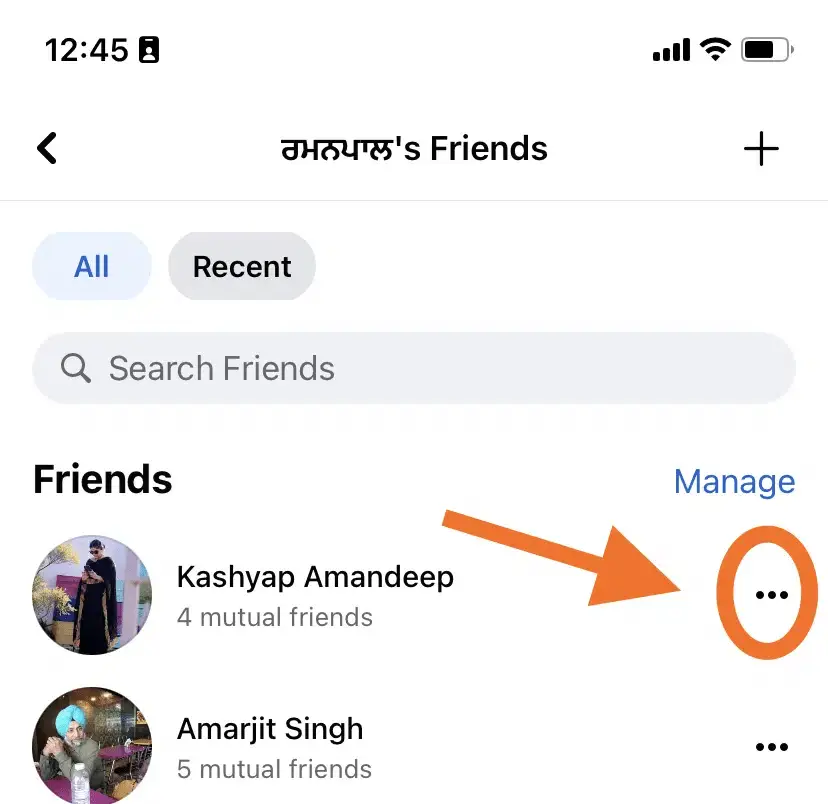
Click on “Unfriend” to unfriend your list of friends on Facebook.
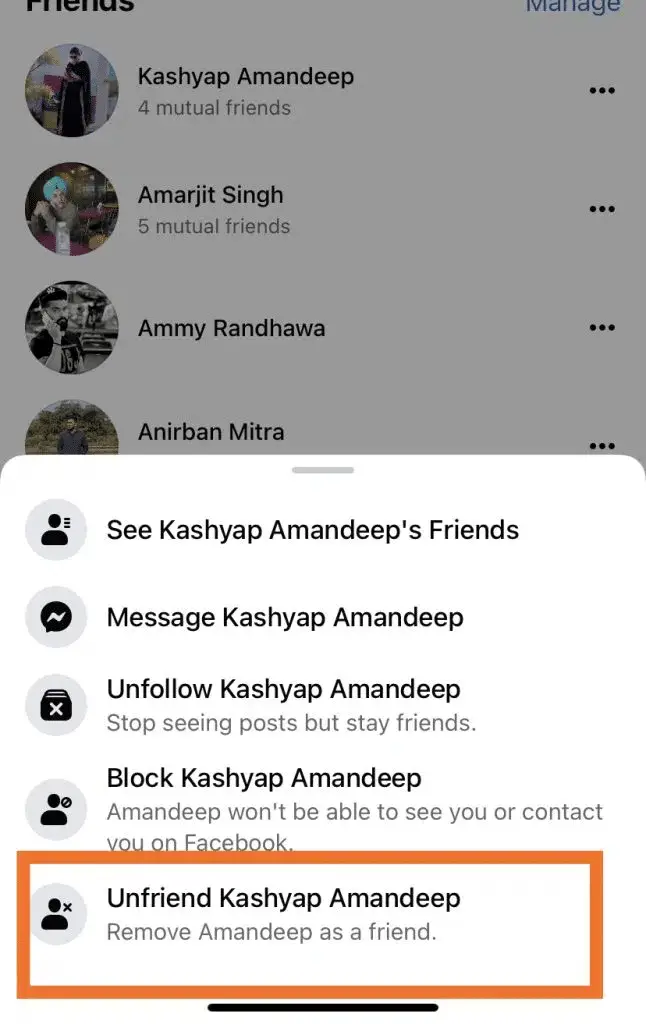
Continue until you have all of your toxic friends removed.
The process is the same for desktop users as well.
But here’s the catch: if you have many Facebook friends, it will be a tedious task to delete each of them; there you can use third-party apps like Chrome extensions and mobile apps to bulk delete Facebook friends.
UGC for Facebook Marketing: 7 Ways to Unlock its Benefits
Remove Friends on Facebook (Chrome Extension)
LOC Extension
If the above solution does not work for you, then here’s the new solution using the Chrome extension called LOC which you can download here.
After you add to Chrome and pinned on the Chrome extension bar then you need to login to your Facebook and click on the Loc extension icon as below;
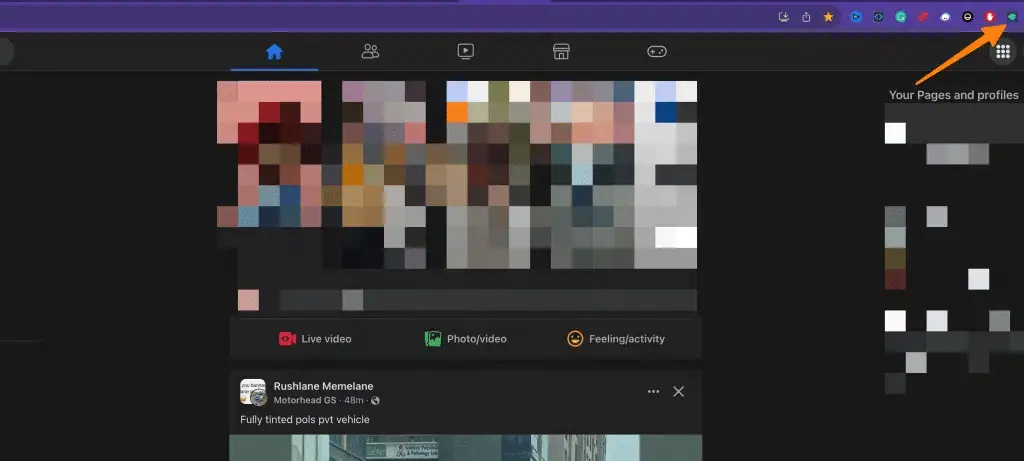
Now, A New interface will open and there you need to select “Friends Remover” from the left side under the “Tools” menu item as follows;
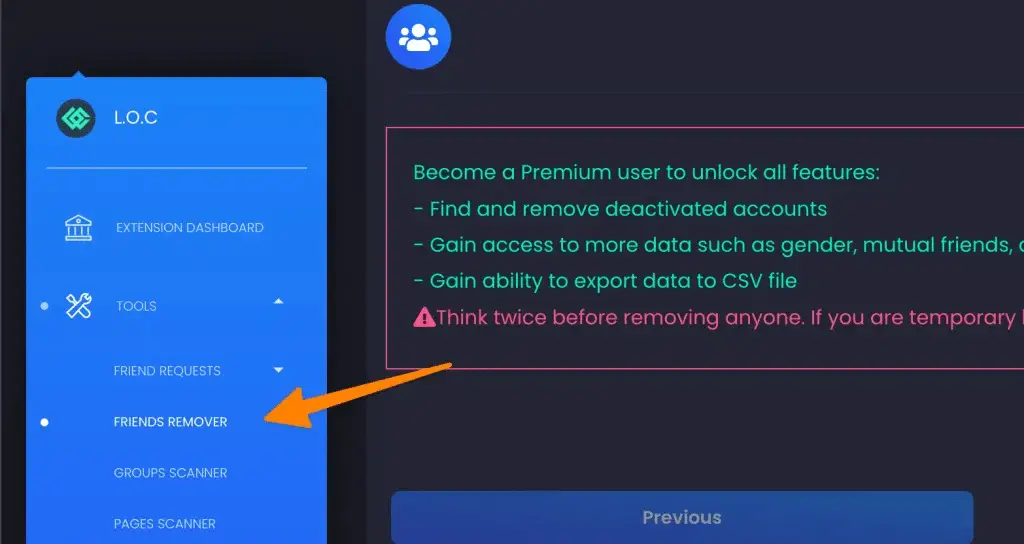
Now, select your friends from the list and click on the “Bye Bye” button to unfriend all Facebook friends as below;
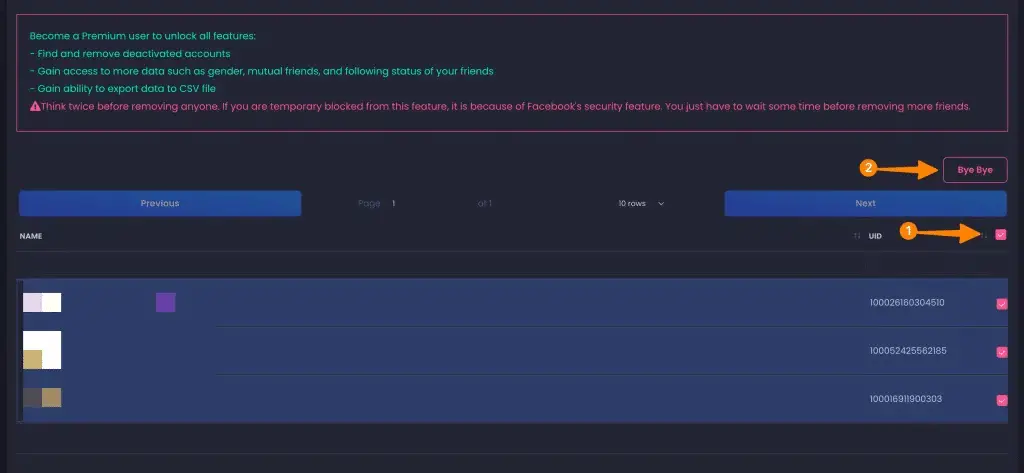
You can also sort the list of users in ascending or descending order and apart from this LOC offers various other features like analytics, Facebook settings like Block, Manage (Post or Page), Message, etc, in case this doesn’t work for you, you can also engage with their team using their feedback form.
That’s all folks!
That’s how you can use this simple extension to automatically remove unwanted friends in single click.
I hope it will resolve the issue, if you are still looking for an alternative solution, do check out the below tools.
Remove or Filter Facebook Friends Using Filterfriends
Prerequisites;
Internet Connection
A Laptop or Desktop
Any Browser
Facebook Account
Step 1, open the website called “Filterfriends” and log in with your Facebook account;
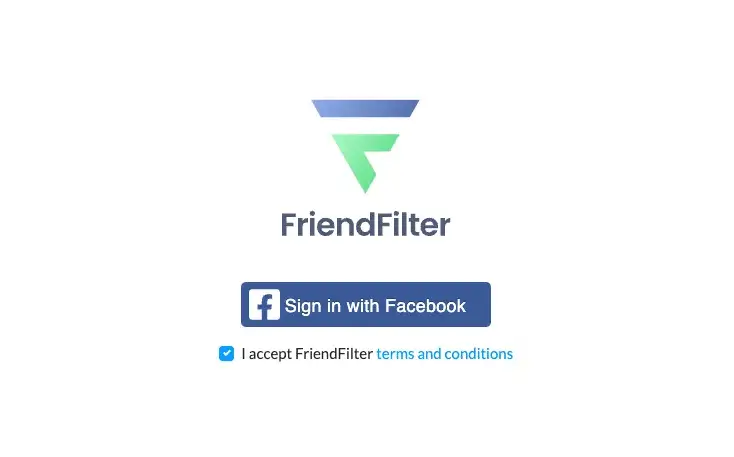
Now you need to install their Chrome extension also (Alternatively you can use facebook inactive friends removal chrome extension) , which you can download using the button;
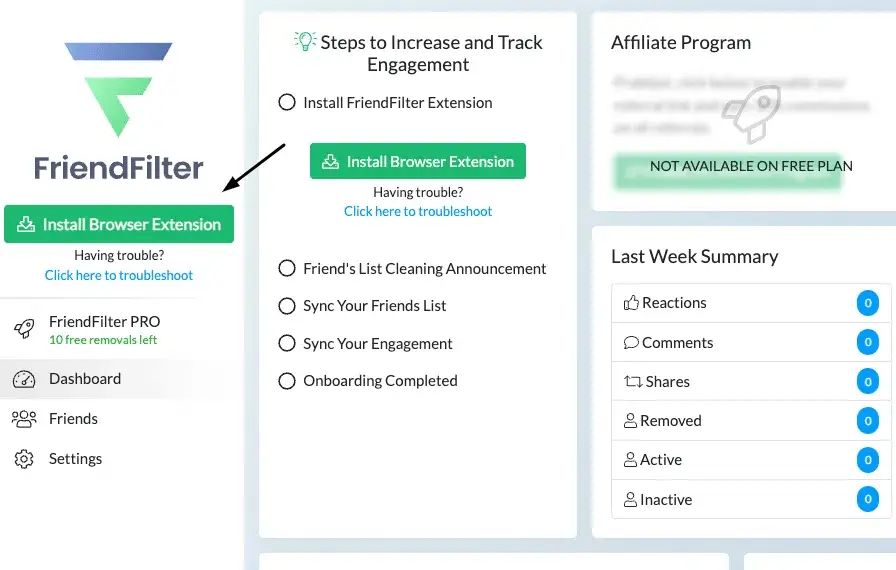
Next, Give permission to the extension by clicking on the extension icon and clicking “Add extension” when the permission popup appears.
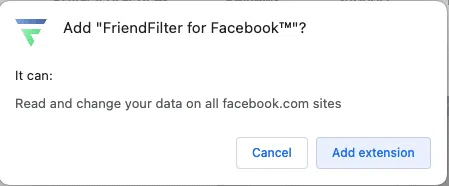
and then when you click on extension icon, it will ask another permission as follows;
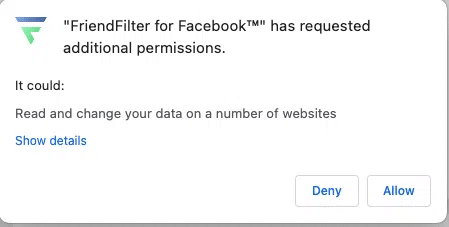
Next, Go back to the web app and refresh the page by pressing F5, click on “sync” on the left side of the panel, and it will start syncing data from your Facebook account;
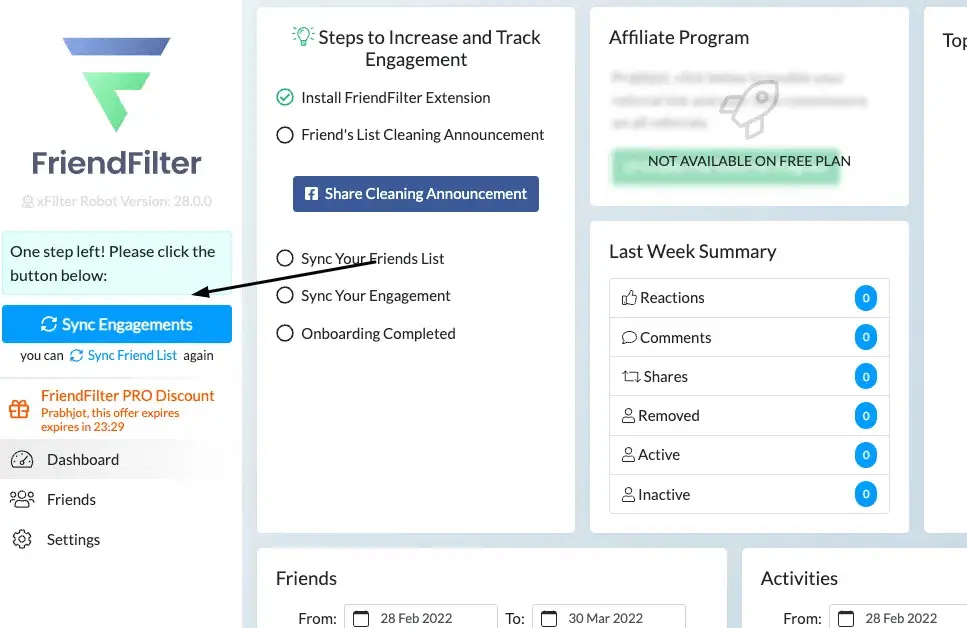
It will start syncing your data as below;
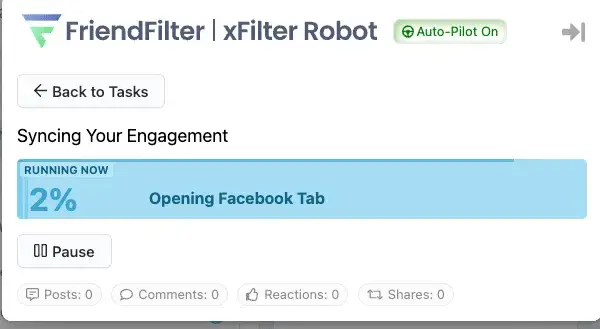
After task gets completed, click on anywhere around popup to close it.
Next, click on friends on the left menu panel; there, you will see a number of friends listed as active, inactive, whitelisted, and unfriended.
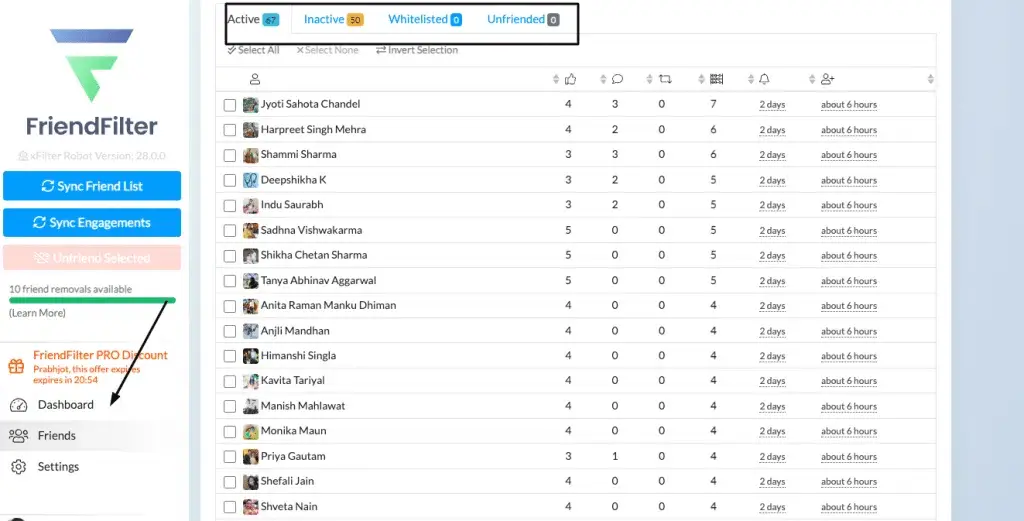
wherever you see your friends, click that tab and start selecting and deleting Facebook profiles;
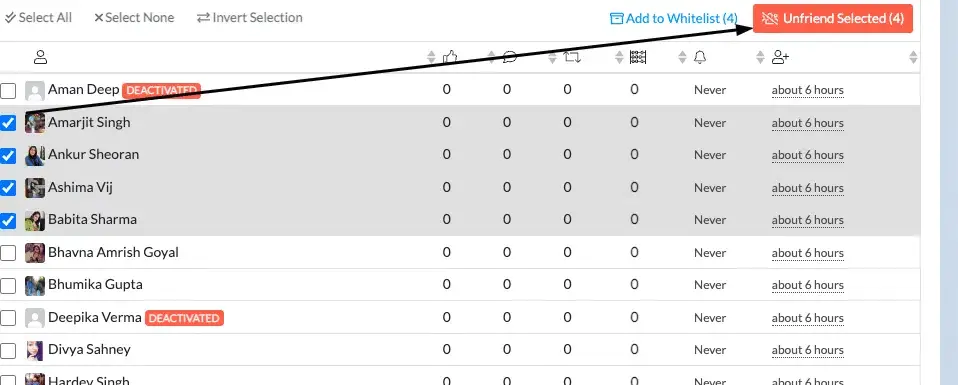
Please note that it only allows you to delete ten friends at one time, so you have to perform actions multiple times to delete all your friends.
Remove Facebook or Inactive Friends (Android)
Prerequisites;
Android-based Mobile phone
Internet Connection
A little bit of patience 😊
First, install the Android app “Unfriend non-interactive friends” from the Google Play store.
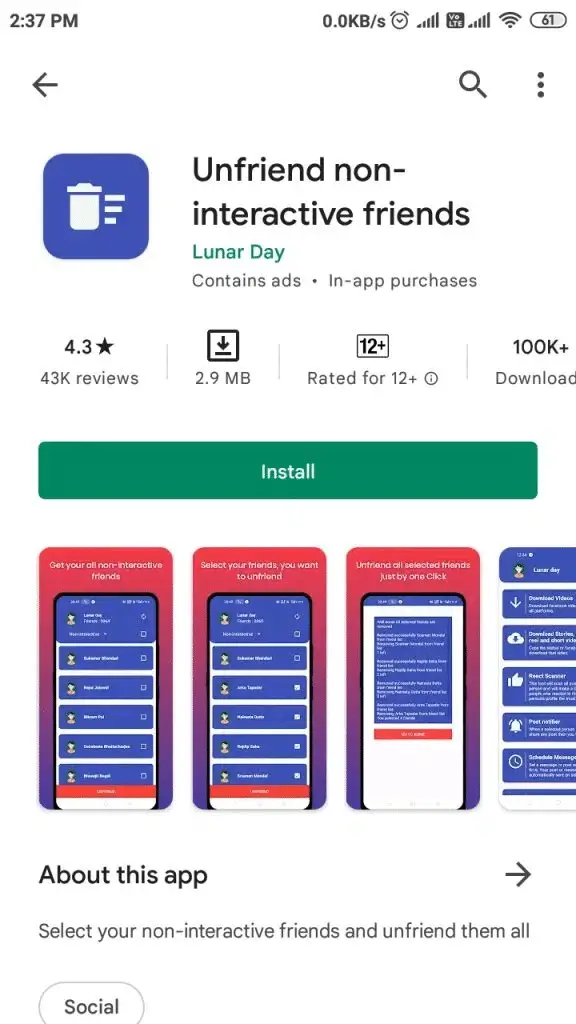
Once installed, open the App and log in with your Facebook account;
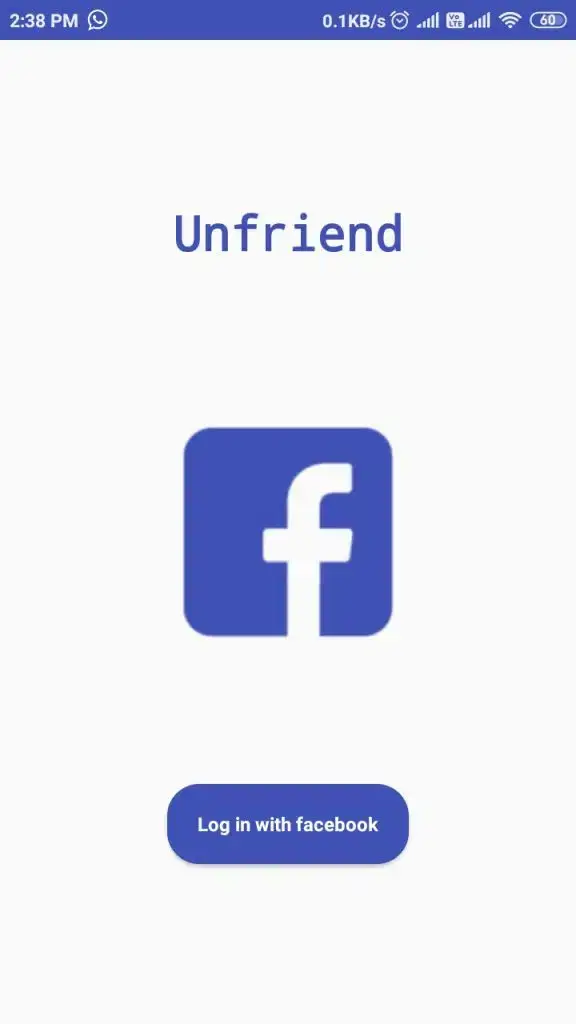
Now, after successful Login, it will start listing your friends on their platform;
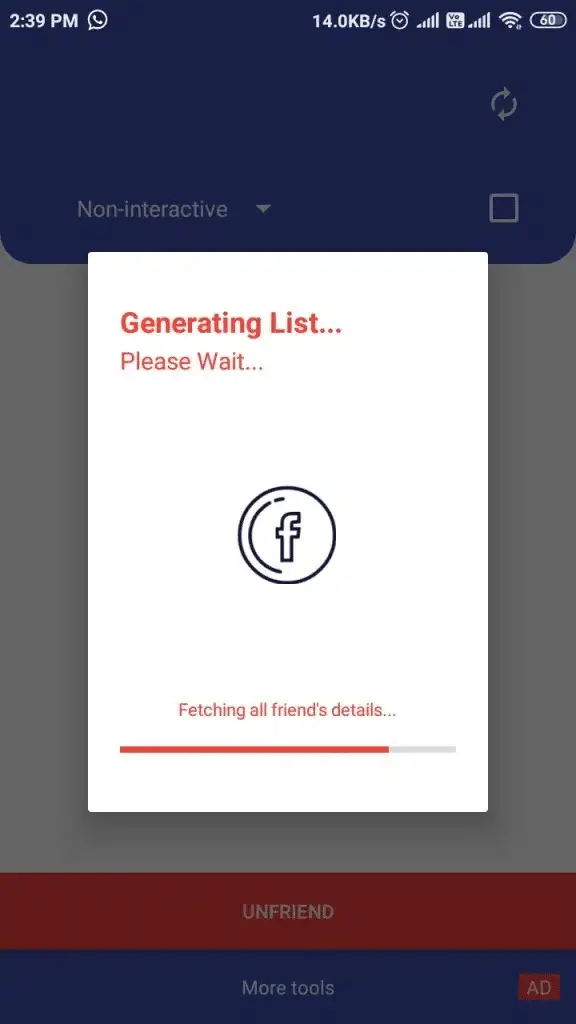
Afterward, The list of friends will appear, and now you need to select all toggle boxes on the top right or select friends one by one to remove them from your Facebook account;
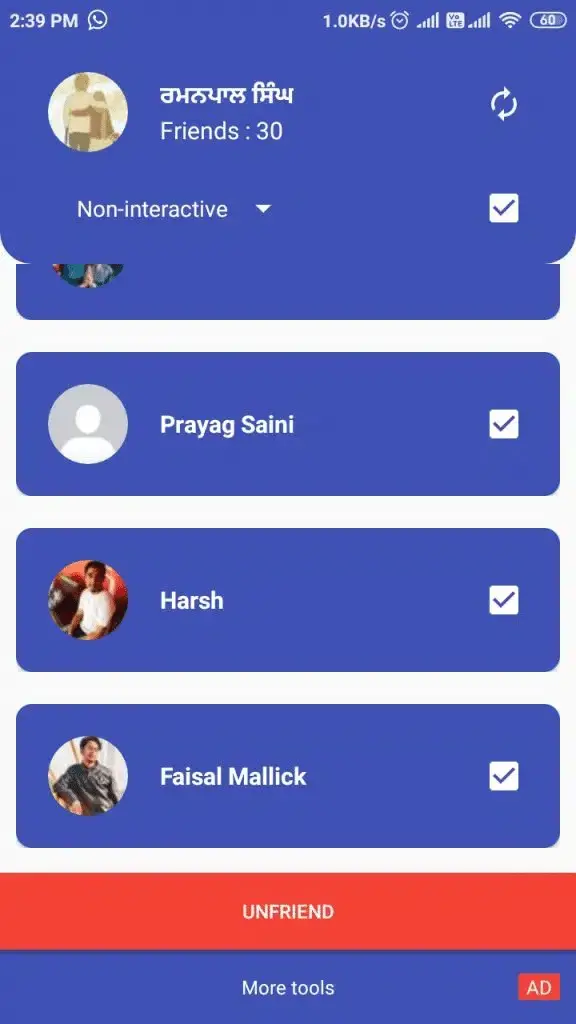
Now, App will start removing your friends, and you will see the live log in the App like below;
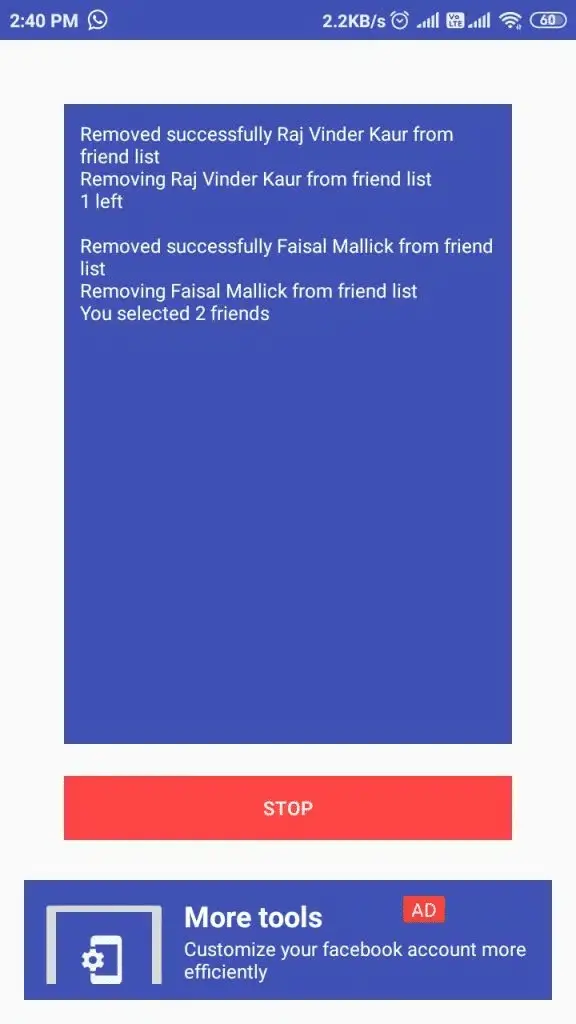
Note: Since its free, it only allows up to many friends i.e. 40 at once, and if you need to bulk delete it, you can perform all actions again and again, but if you can’t wait, then you can delete up to 200 friends using their paid version of the App. This friends remover application is a lifesaver for many and can handle dull task in a breeze.
7 Ultimate Facebook Messenger bots for business (All Are FREE)
How to Remove Deactivated Facebook Friends?
Facebook can be a great way to stay connected with friends and family, but it can also be overwhelming if you have too many people on your friend list.
If you have ever wished, there was an easy way to remove deactivated Facebook friends from your profile, and then you’re in luck! In this tutorial, I will show you how to use a simple Chrome extension to delete deactivated Facebook friends with just a few clicks.
How To Hide All Reels On Facebook? 3 Options That Actually Works!
First, open up the Chrome browser and visit the friend filter website again and perform all of the above steps which we have covered.
Next, When you click on the inactive friend 1 list, you may find some of the profiles which are deactivated on Facebook, and you want to delete them from your account.
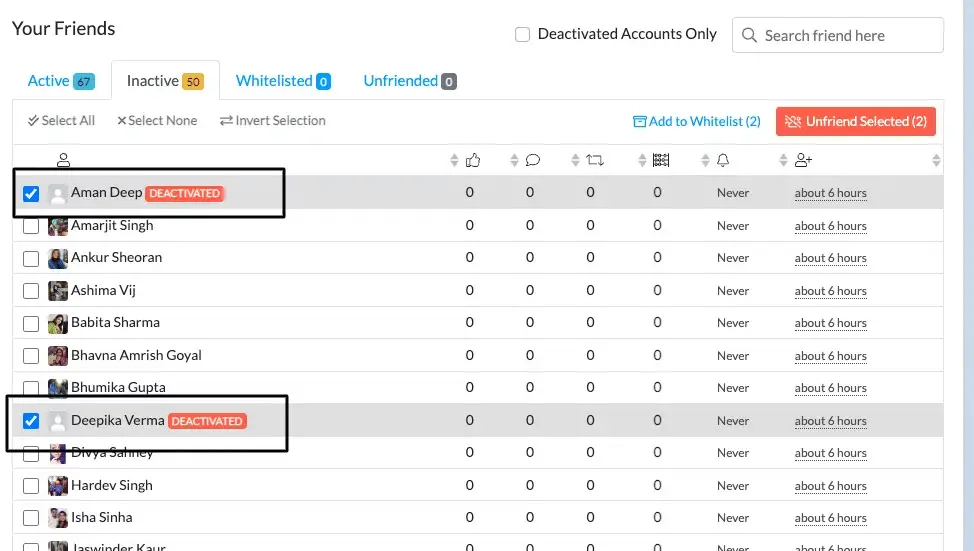
You just need to select all these profiles and delete them using the red top right button, i.e., “delete selected (from sidebar),” and in one click, it will get deleted.
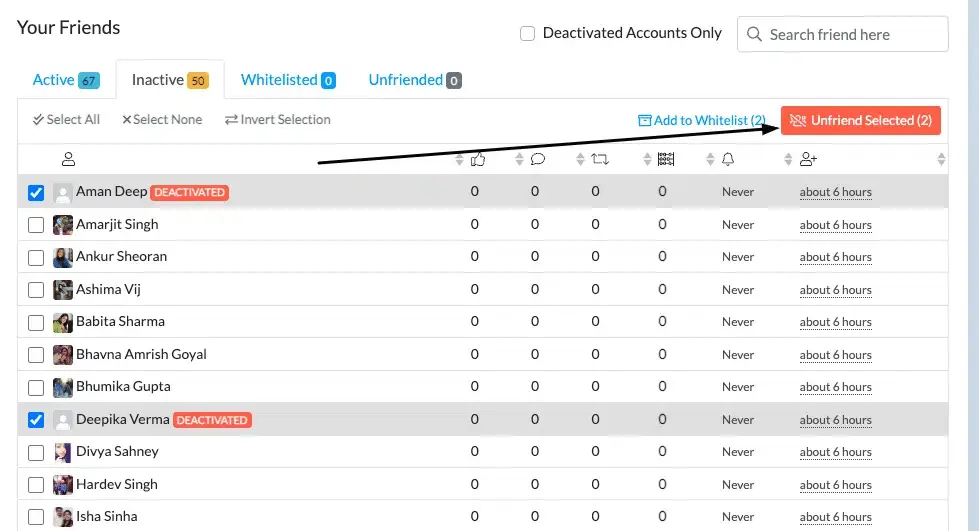
Note: if you have more than 10 Deactivated profiles/users (like profile name nutzer in my list), then you need to purchase a plan from them, or you can perform an action multiple times.
More Facebook Resources
How Can I See Hidden Followers on Facebook (The Truth!)
How to use Facebook to promote Youtube channel (3 Proven Methods)
How do you tell if someone is in Facebook jail? Try These 5 Signs!
How to Fix “Error Fetching Data” on Facebook (10 Methods to Try)
How to See Reels you watched on Facebook (iOS, Android, PC)
Conclusion
So, these are the methods that you can use to delete Facebook friends in one click. You can use the above-mentioned friend’s remover application, a specially trained tool for mobile or a simple extension like LOC that can handle your dull task of automatically removing friends in a few mouse clicks. I hope this article was helpful and you found the best method for you. Thanks for reading!