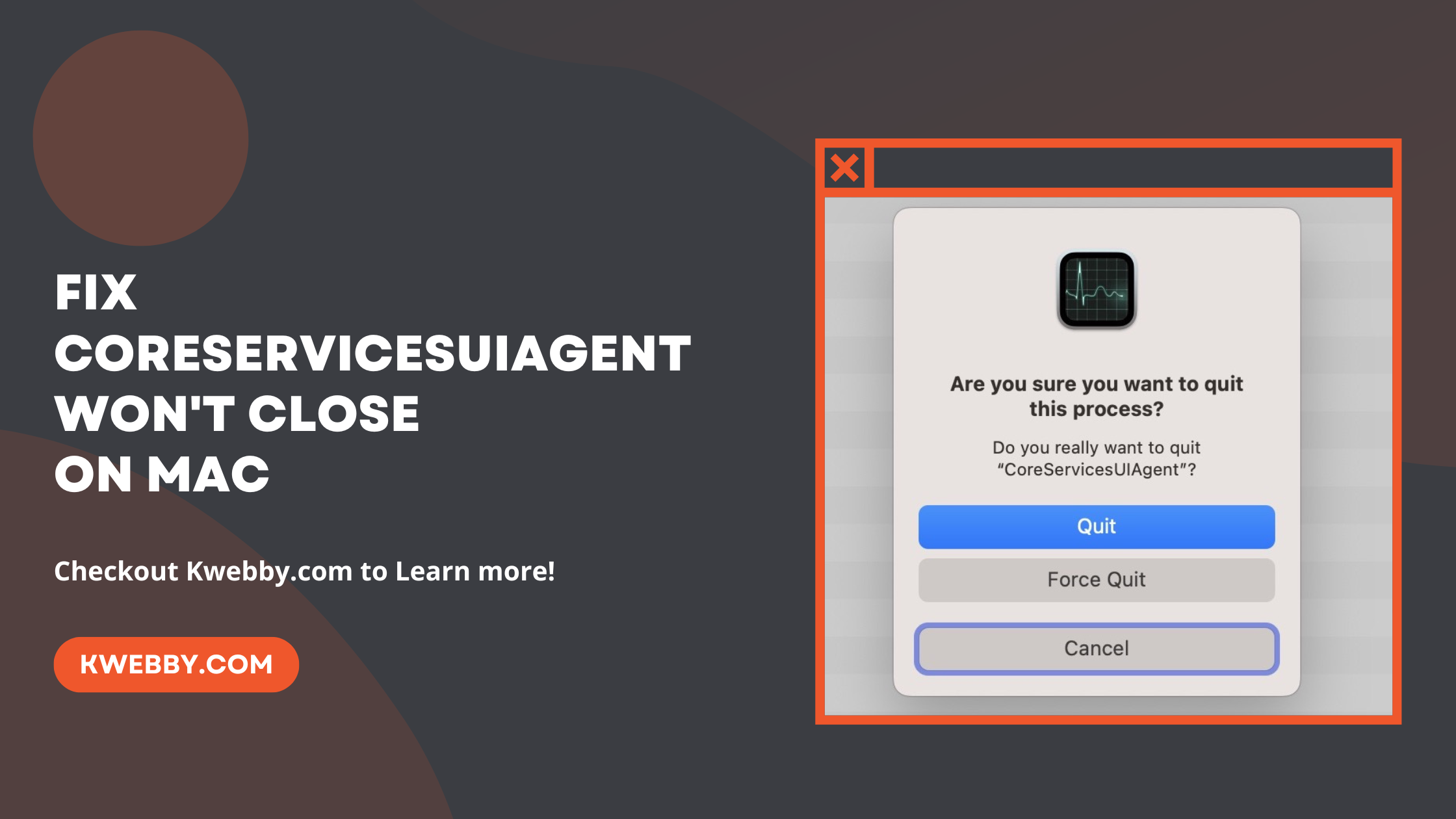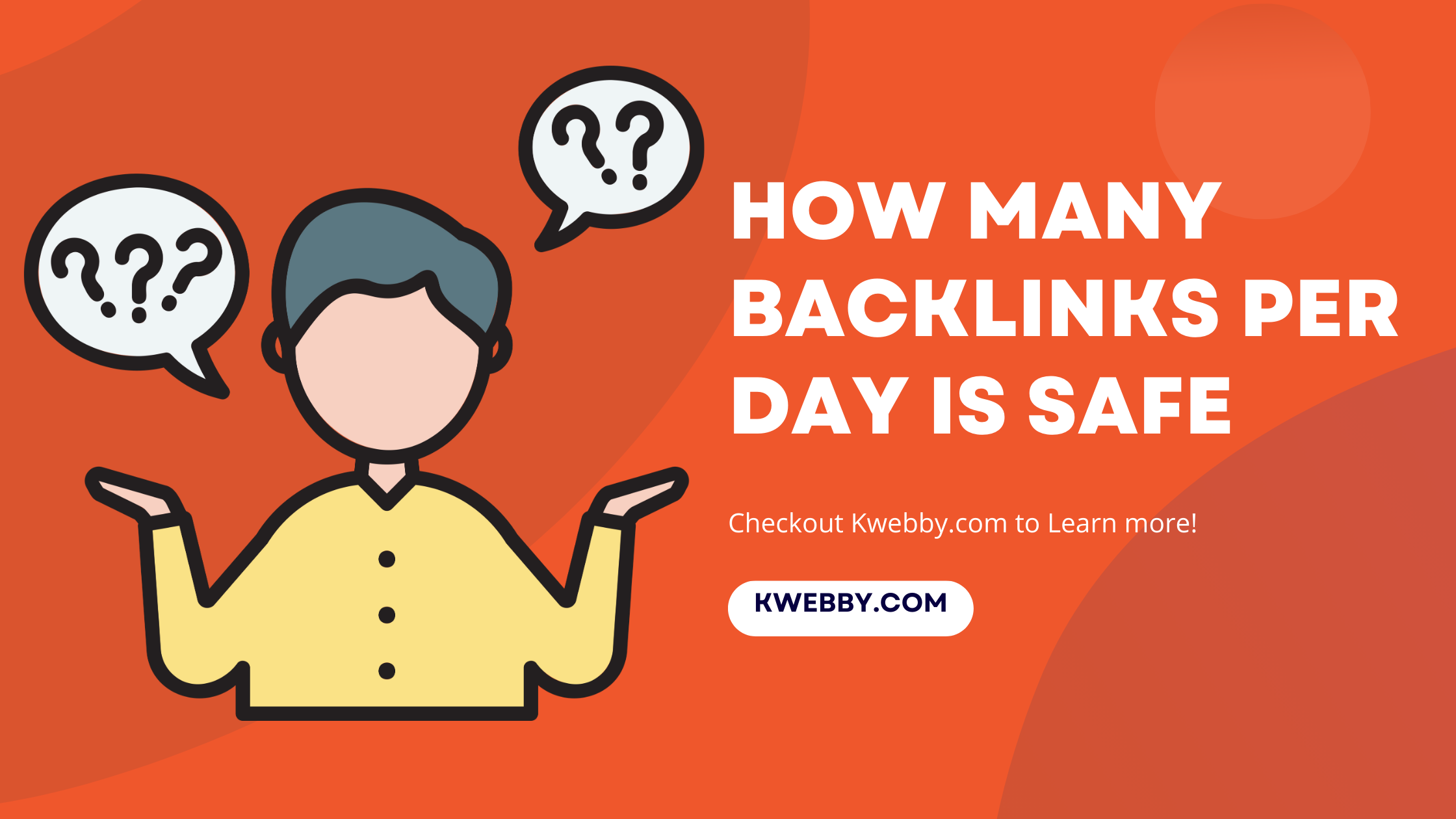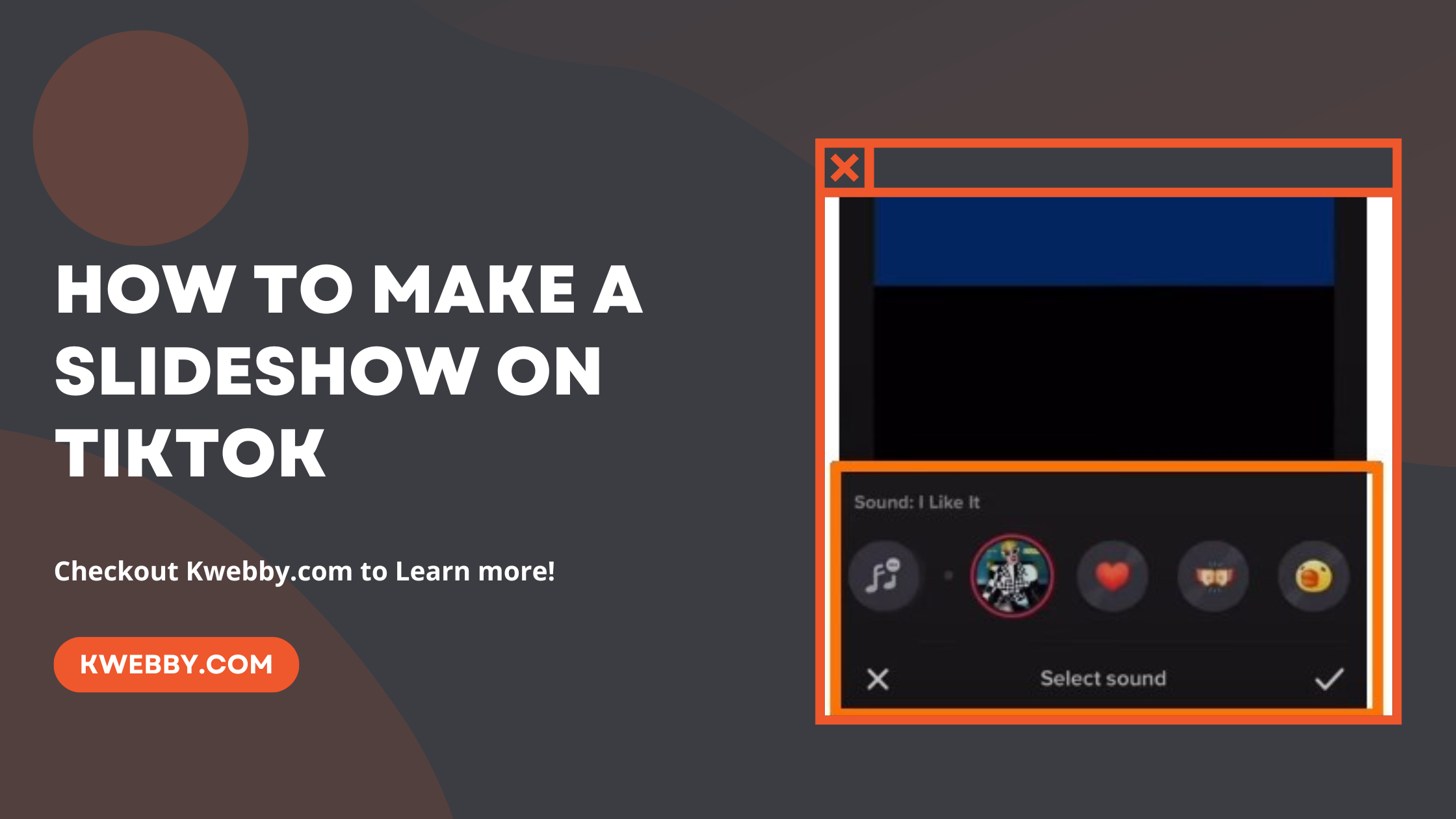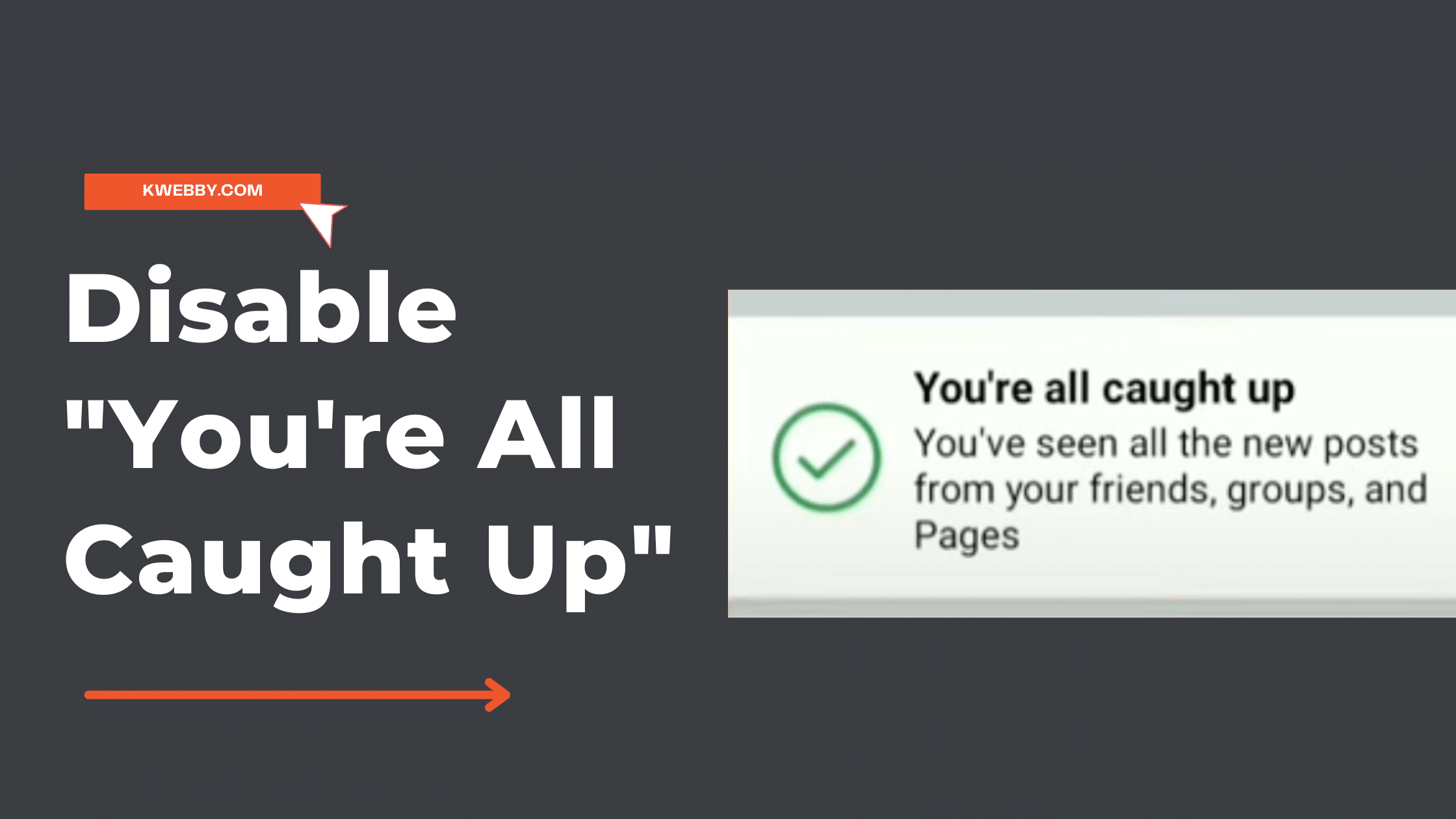
How to Disable “You’re All Caught Up” On Facebook in 2 Simple Steps
Are you getting tired of seeing the “You’re All Caught Up” error on Facebook? Do you want to disable it so that you can see all your posts and updates at once? If so, then this guide is for you. Here we will show you how to quickly turn off the “You’re All Caught Up” notification on Facebook in just a few simple steps.
By following these instructions, you can ensure that all your friends’ posts are visible in one place without having to scroll through multiple pages or wait for notifications. So let’s get started!
Also read, How To Remove Facebook Friends In One Click in 2023 (100% Working)
What is the “You’re All Caught Up” Bug?
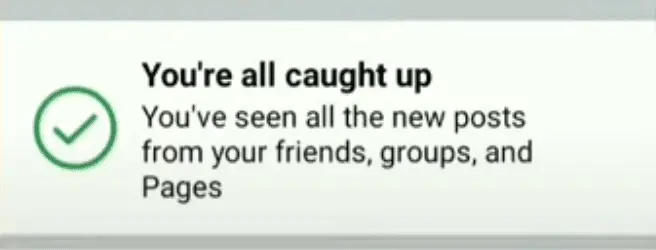
The “You’re All Caught Up” error is a bug on Facebook that displays a notification stating that you have seen all the posts in your news feed since your last login. This bug can be really annoying and prevent you from seeing any new posts or updates, as it will always display the same message regardless of what has been posted since your last login.
Fortunately, there is an easy way to get rid of this bug and see all of your posts again!
Disable “You’re All Caught Up” Using a Web browser
To disable “You’r All Caught Up” using a web browser, we will apply two steps, i.e. clear plugin/cookies/cache data of Facebook and delete any saved password of Facebook.
We will cover Safari and Chrome in this section to disable the error you’re facing.
Safari
If you use Safari, First you need to do is go to the private window of your Safari and lets test if it’s working for you it, is because Private browsing does not cache any data of yours, therefore, the moment you close your browser, all data will be cleared. Therefore, you must do it using File > New Private Window as below;
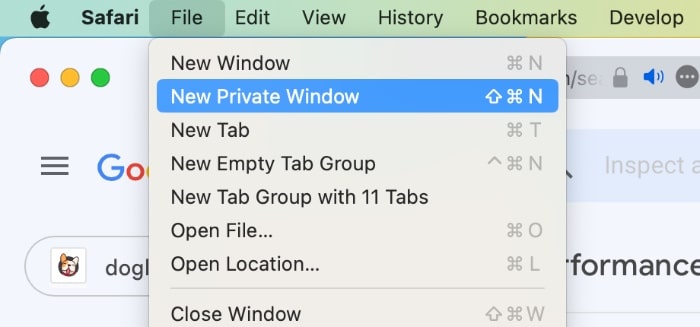
Now login to your account and if you can load newer posts then do the following steps.
It’s time to clear your cookies, cache and other data. To do the same, go to the safari icon and click on “settings” from the drop-down menu.
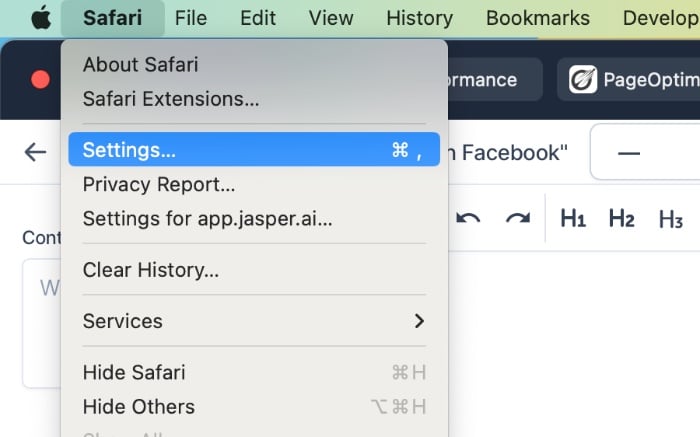
Then move to the “Security” tab and click on “Manage Website Data”;
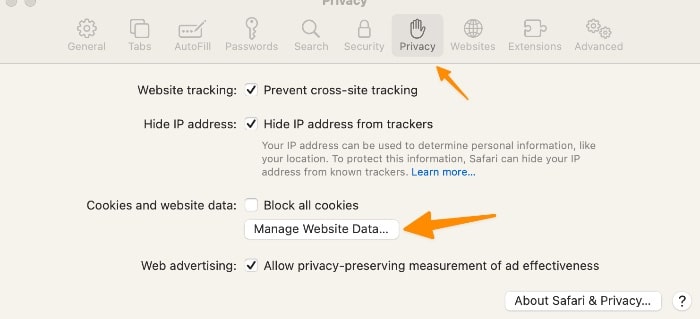
A New window will popup Now search for “Facebook” from the search bar as below;
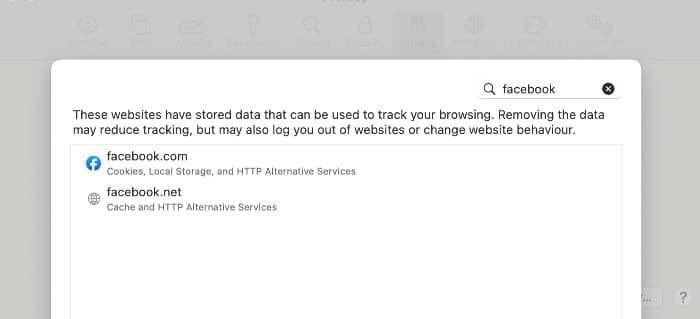
Now click on “Remove All” to start afresh as below;
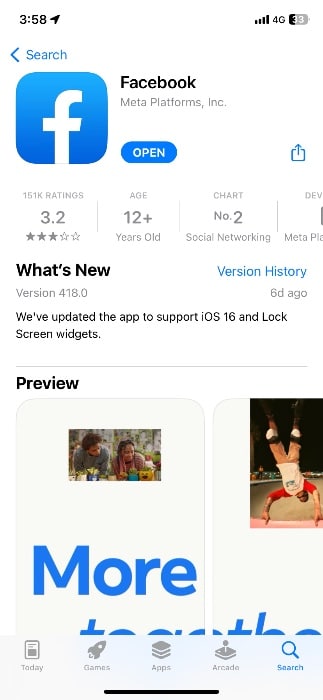
Now try login again and see if you can see the latest posts or stories from your family or friends or not.
Chrome
In the Chrome browser, you can disable this error by clearing your cache and cookies. First, go to “Settings” in the Chrome menu;
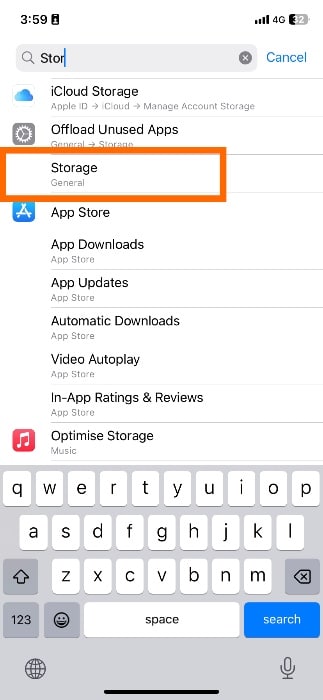
Now in the searchbar, type “cookie” as below;
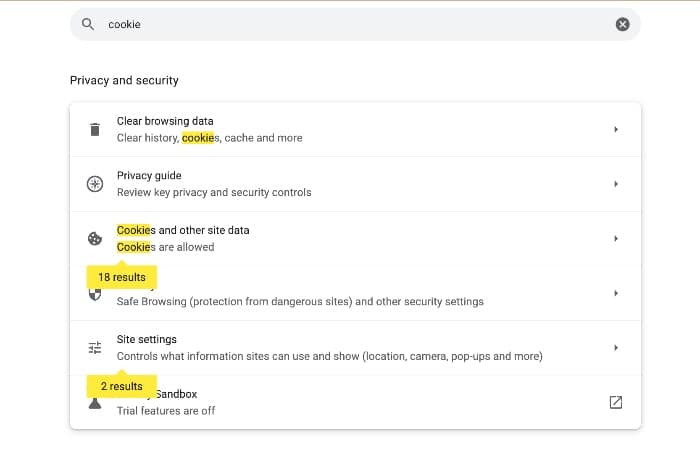
Click on the first option i.e. Clear Browsing Data as below;

In the next popup window, check all three options below and click on “Clear Data”;
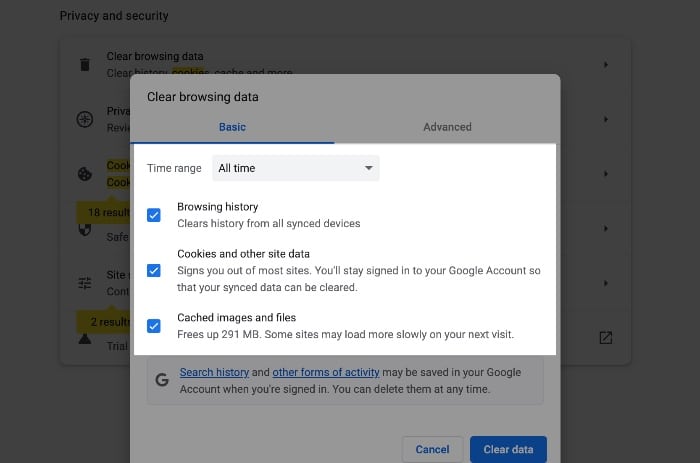
In case if you want to clear the cache and cookie data of facebook.com only, then you can go to facebook.com on Chrome and click on the site’s data as below;
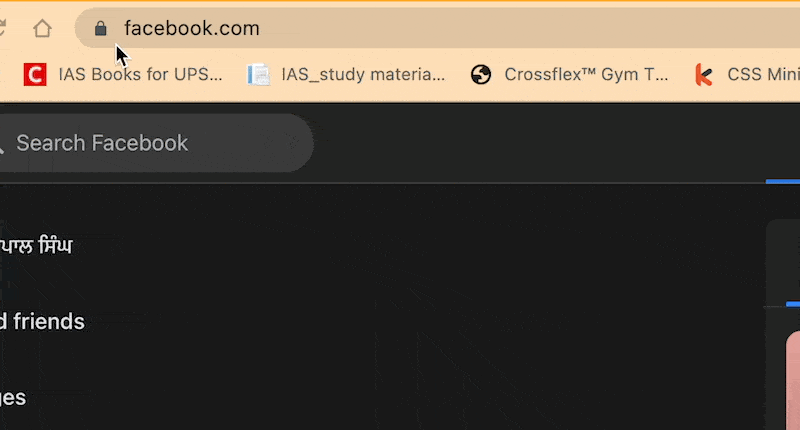
Now, a new popup will open, click on “delete” icon and delete both as below;
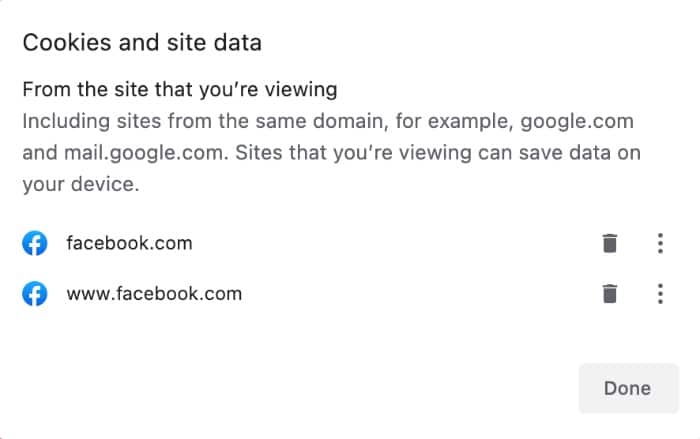
And now close Chrome and check again if it’s working or not.
Disable “You’re All Caught Up” Using Mobile
In order to disable the “You’re All Caught Up” notification on mobile devices, We will cover using Android as well as IOS as below;
Android
If you are using Android, the first step is to make sure that you have the latest version of the Facebook app. To do this, go to the Google Play Store and search for “Facebook”. If there is an update available, then select “Update” and let it install.

Once this is done, we need to clear the app data. To do this, go and navigate to your facebook app icon and long press on icon and tap on “App Info”;
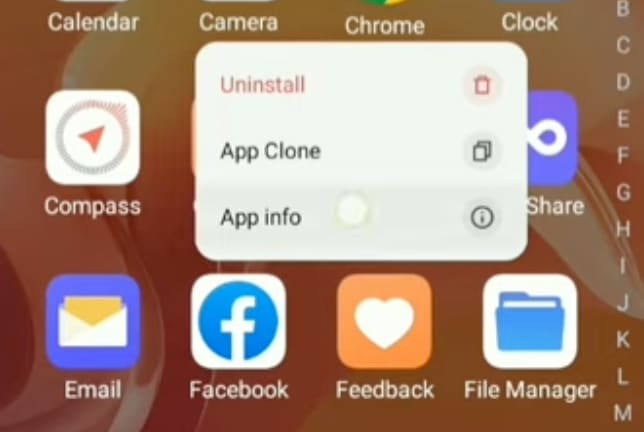
Once the app info settings open click on “storage” as below;
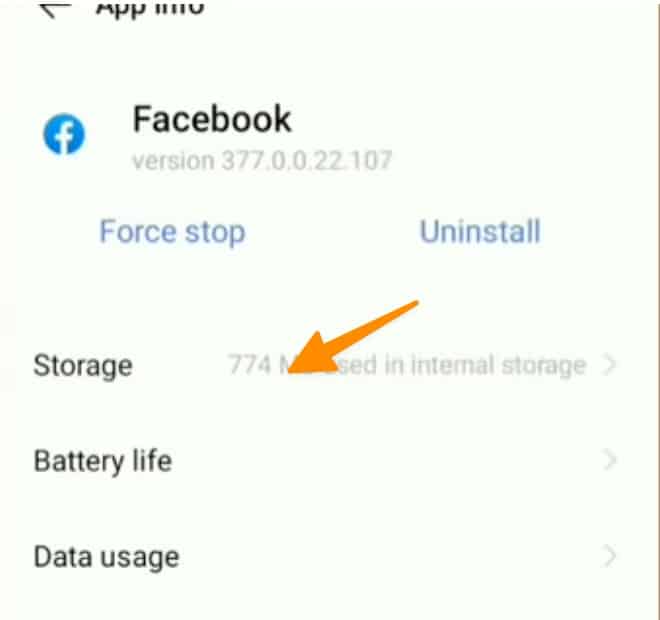
click on “clear data” as below;
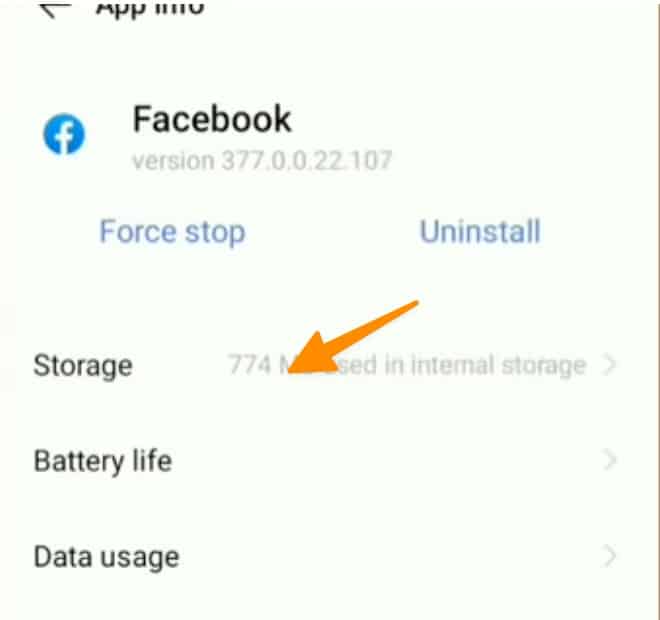
After you clear the data, all you need to do is to restart the phone as you normally do.
Then, after your phone gets restarted, do open your facebook app, login with your credentials and see if the error goes away or not.
IOS
The process in IOS is pretty simple and straightforward. First we will try to update the facebook app, to do the same go to app store and search facebook and check if there’s an update available for facebook or not;
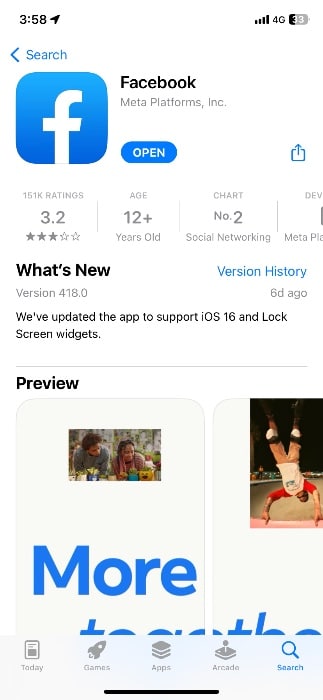
After you updated the app successfully, go to iPhone settings and search for storage and select the storage (general) option from the list below;
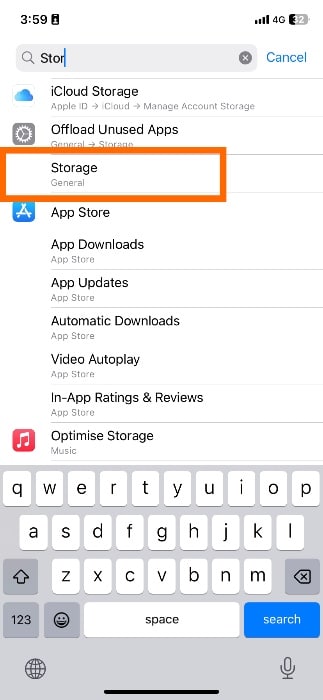
Now scroll down and search for facebook app and click on it;
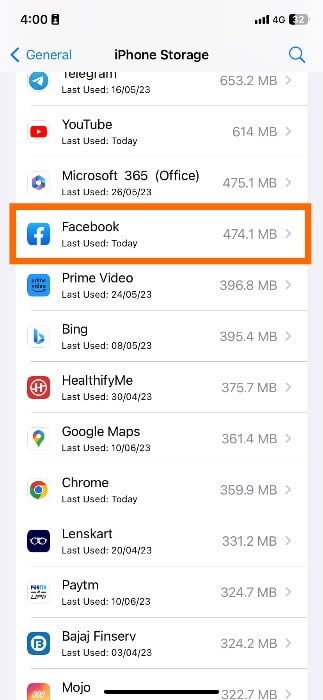
Now we need to offload our app to delete all cache and documents from it using offload button as below;
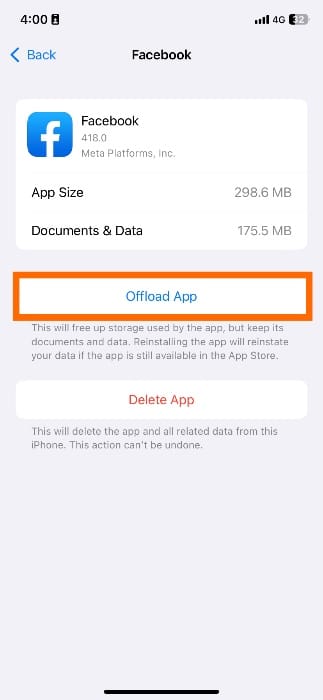
Now restart your iPhone or iOS Device and see if everything is working properly or not.
Note: If offload app does not work, then try to delete app from the same steps above and try it again.
More Facebook Resources;
How to See Reels you watched on Facebook (iOS, Android, PC)
How to Tell If Someone Is in Facebook Jail? Try These 5 Signs!
How to Check If Someone Has a Secret Facebook Account? (7 Methods)
How To Hide All Reels On Facebook? 3 Options That Actually Works!
How to find your saved reels on Facebook (2 Easy Ways)
UGC for Facebook Marketing: 7 Ways to Unlock its Benefits
Don’t Make These 8 Mistakes if You’re Trying to Build a Facebook Audience
How to use Facebook to promote Youtube channel (3 Proven Methods)
How to Leverage Facebook Live as a Marketing Tool? 8 Tips To Crack it
7 Ultimate Facebook Messenger bots for business (All Are FREE)
How to Fix “Error Fetching Data” on Facebook (10 Methods to Try)
Conclusion
That’s it! We’ve shown you how to disable the “You’re All Caught Up” notification on both web browsers and mobile devices. If this guide was helpful, then be sure to share it with your friends and family who are having the same issue. Thanks for reading! Have a great day ahead! 🤗