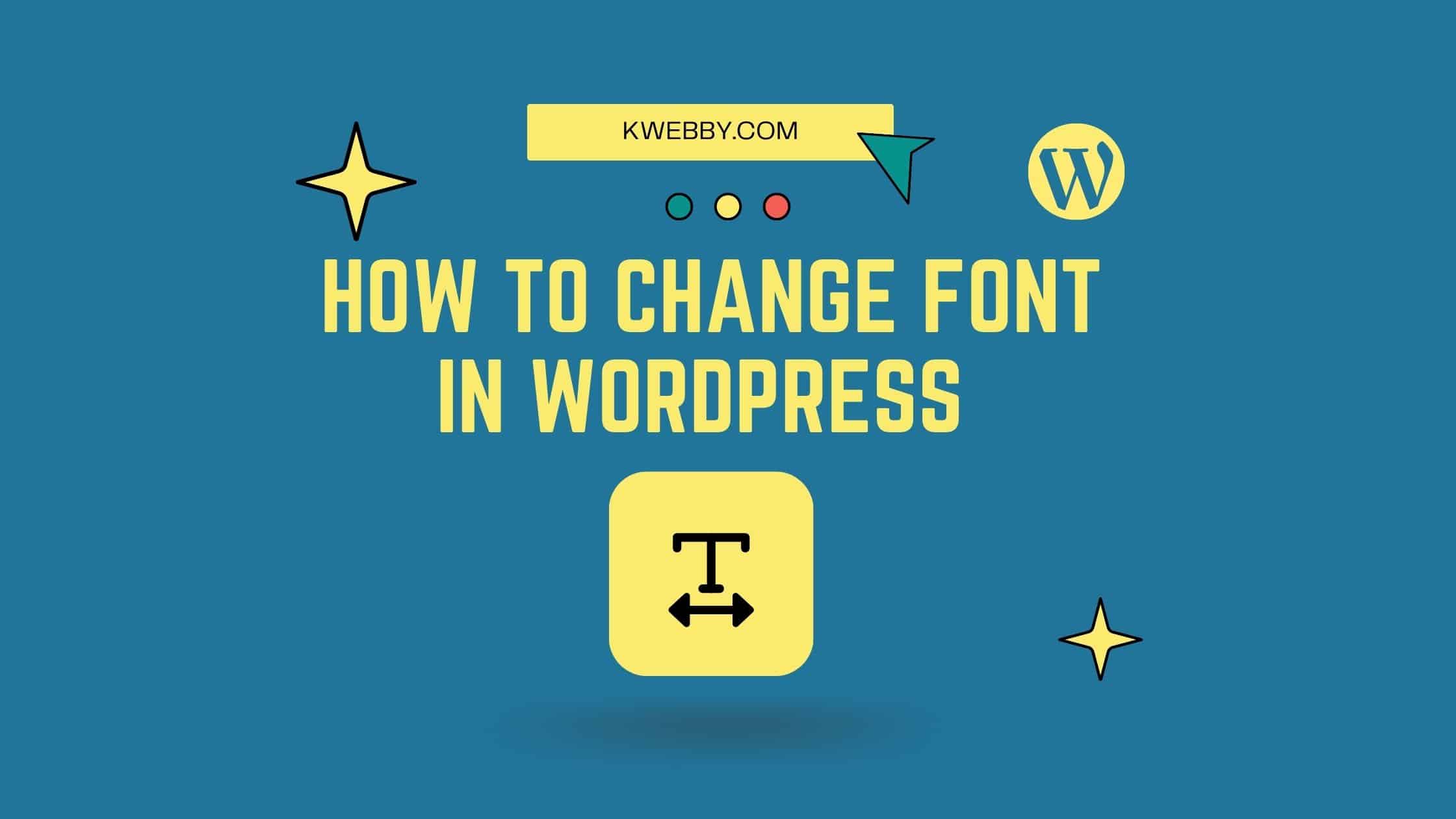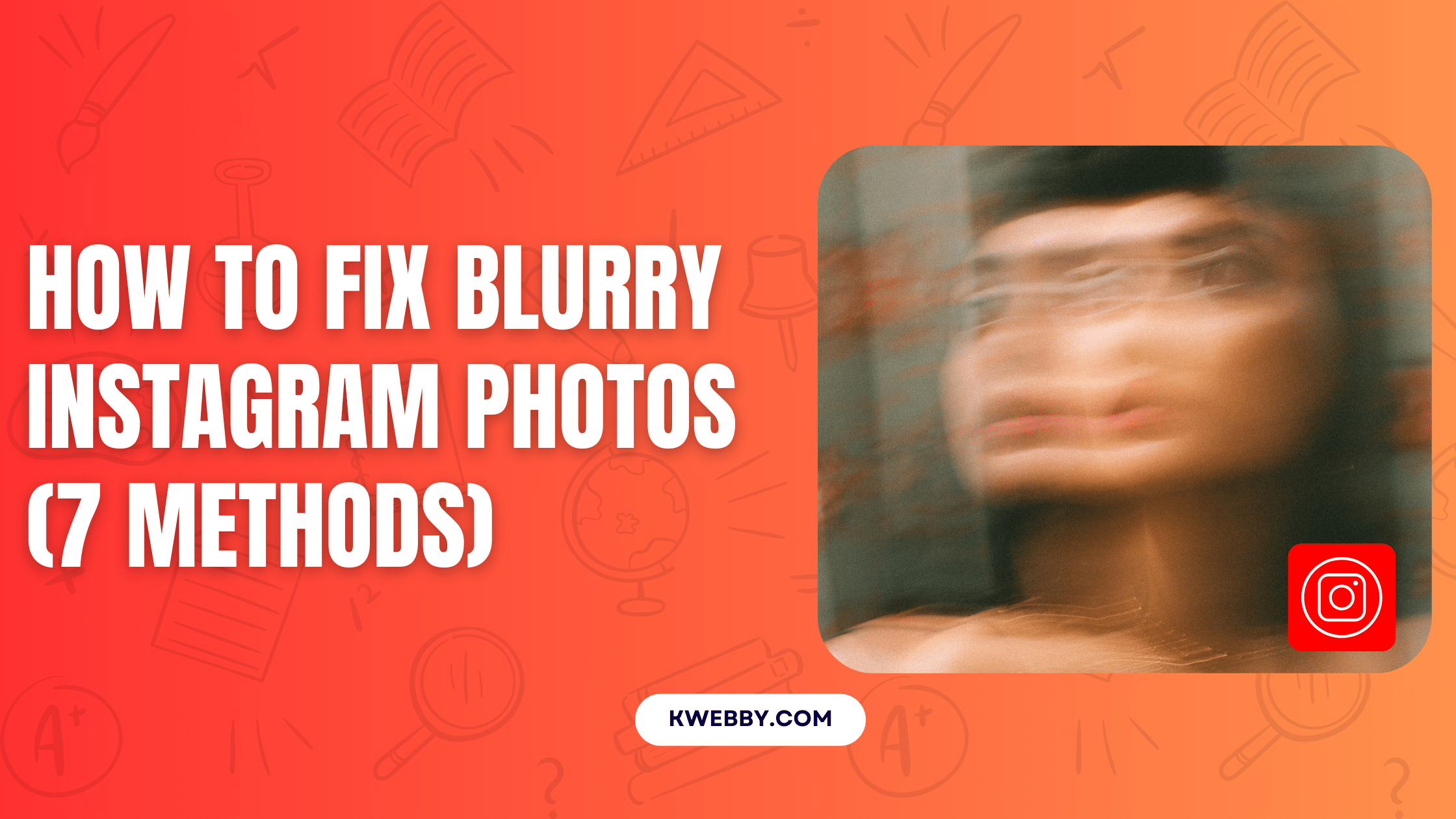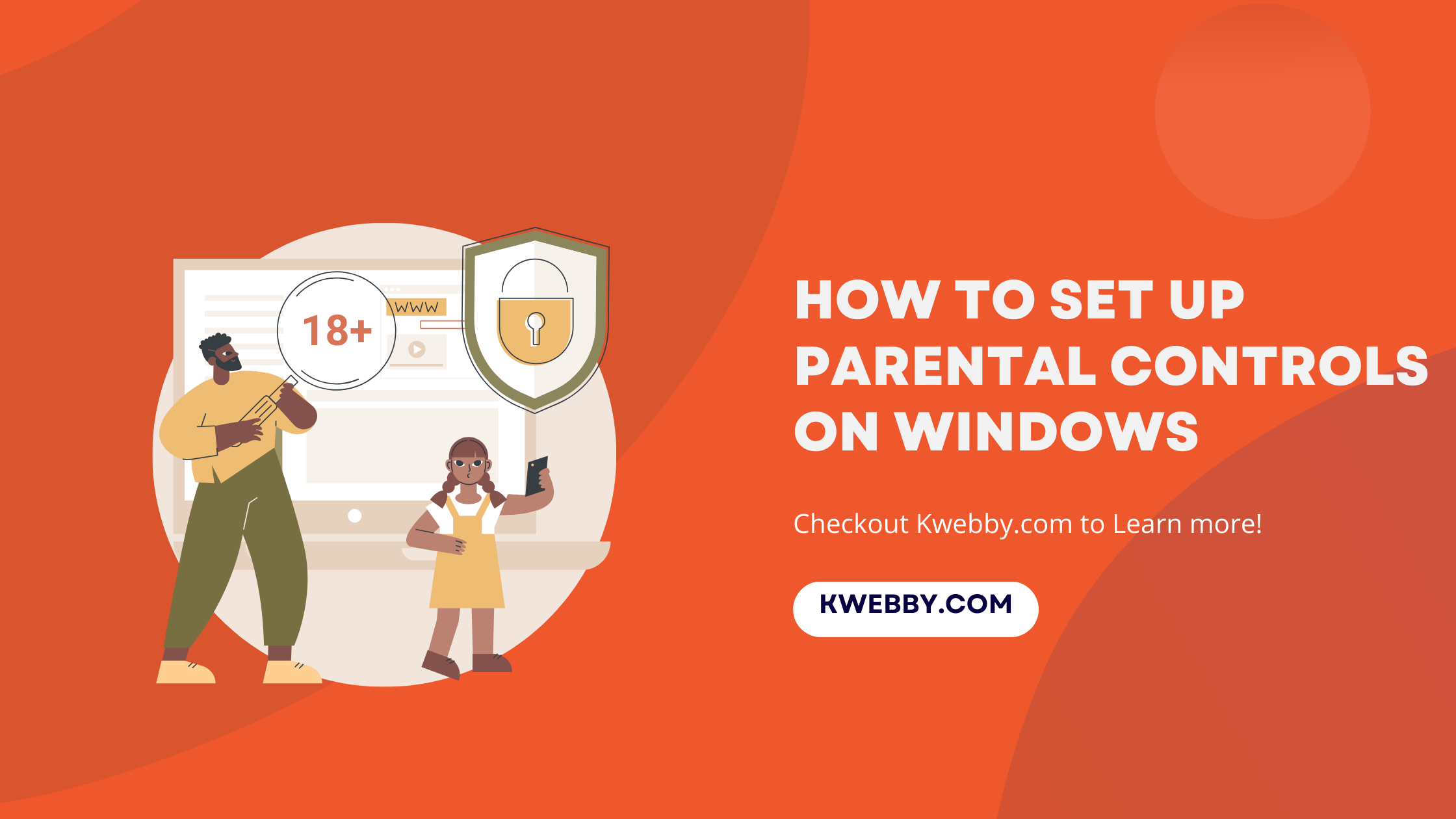Home / Blog / Social Media / How to Embed YouTube Video in WordPress (4 Easy Ways)
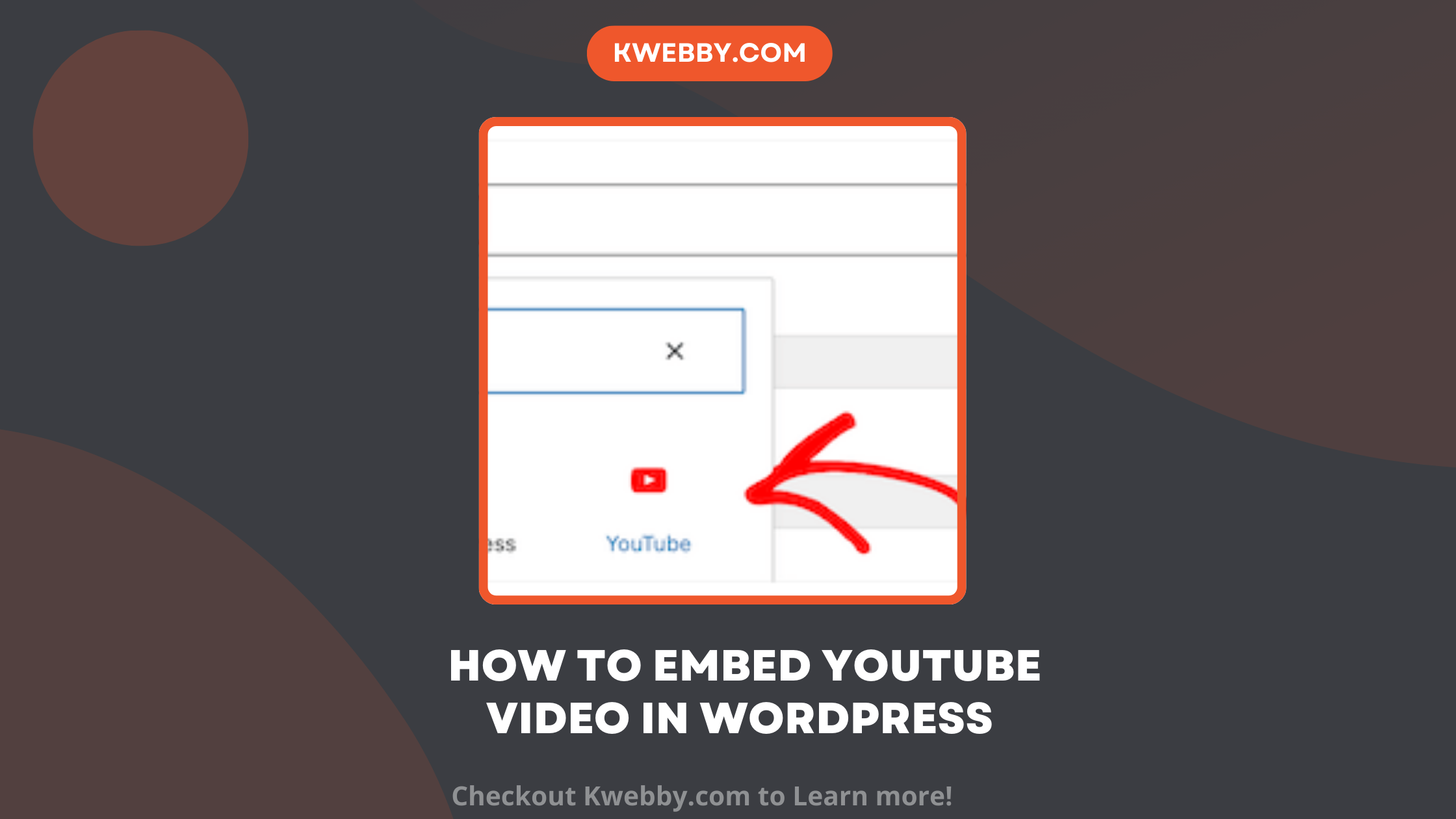
How to Embed YouTube Video in WordPress (4 Easy Ways)
Choose Your Language:
Would you like to incorporate videos into your WordPress blog entries? Videos are a fantastic method to increase user engagement and give your website life.
A YouTube Embed plugin can make embedding YouTube videos in WordPress even easier, offering customization of video size and colors, creating YouTube playlists, displaying videos in popups, and various other features.
Embedding videos from Facebook, Twitter, Vimeo, YouTube, and many other video hosting websites is easy with WordPress. This beginner’s guide will show you how to easily embed videos into WordPress blog posts, pages, and sidebar widgets.
Checkout our Free YouTube tools;
1 Why Embed YouTube Video in Your WordPress Blog Posts?
Adding videos to your WordPress site is an excellent method to captivate your visitors’ interest while increasing engagement and conversions. Videos encourage visitors to stay on your WordPress website longer. It’s possible that some visitors would rather watch a video than read textual content.
Embedding YouTube videos is particularly beneficial for your blog posts. By using YouTube video embeds, you can provide valuable video content without using up your server’s resources.
You simply need to paste the YouTube URL into your post, and WordPress will automatically convert it into an embedded video. Leveraging YouTube’s platform also means access to its massive audience, potentially driving more traffic to your WordPress site.
2 Method 1: Embedding Videos in WordPress Blog Posts and Pages Using Block Editor
To embed YouTube videos in your WordPress blog posts or pages using the block editor, follow these simple steps.Popular video hosting providers like Vimeo and YouTube may automatically supply embed code to your website because of a wonderful feature in WordPress called auto-embeds.
All you have to do is paste the YouTube link into the WordPress editor. For example, copy the URL of the YouTube movie you want to embed and then paste it into the WordPress post or webpage where you want to place it. Simply copy and paste the URL into the content area.
WordPress will retrieve the embed code and show the YouTube video in the editor. Press ‘Update’ and then ‘Publish’ to save your post and activate the embedded video.
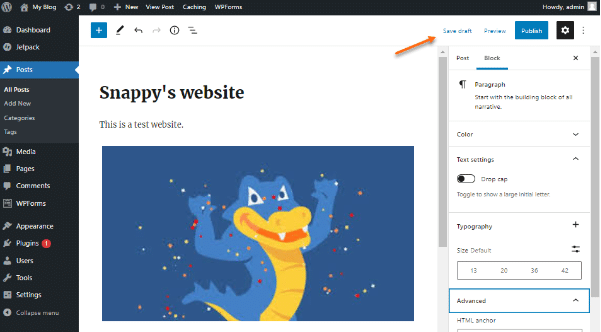
You can customize the settings of the embedded video by clicking on it in the editor and using the popup toolbar to make changes. These adjustments can include video width, alignment, and more. You can also add a caption and maintain the video’s aspect ratio on mobile devices.
WordPress allows auto-embeds for video services that are on a whitelist. You need to grab the embed code and insert it into your blog entries for other websites. The following is a list of WordPress auto-embed supported services:
Amazon
Animoto
Cloudup
CollegeHumor
Crowdsignal
Dailymotion
Facebook
Flickr
Hulu
Imgur
Instagram
Issuu
Kickstarter
Meetup.com
Mixcloud
Reddit
ReverbNation
Screencast
Scribd
Slideshare
SmugMug
Someecards
SoundCloud
Speaker Deck
Spotify
TED
Tumblr
Twitter
VideoPress
Vimeo
WordPress.tv
YouTube
If you wish to upload a video from a website not listed here, you’ll need the HTML embed code. Copy the HTML code provided by the video website and paste it into the ‘HTML’ block in the editor. This method ensures your video content displays properly within your WordPress blog posts, pages, or sidebar widgets.
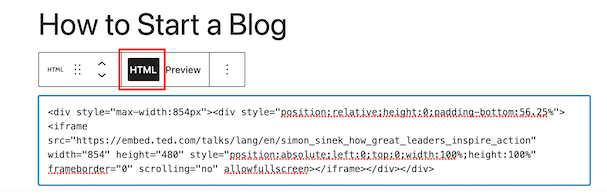
3 Method 2: Embedding Videos in WordPress Using the Old Classic Editor
If you are still using the old WordPress classic editor, then embedding YouTube videos is just as simple. Start by copying the URL from a video hosting service like YouTube. Next, paste the YouTube URL directly into the WordPress editor where you want the video to appear. If you are using the visual editor, a preview of the YouTube video link will automatically be displayed.
However, it’s important to note that customizing options such as video width, which are available in the Gutenberg block editor, will not be accessible in the classic editor. Once you have added the YouTube video URL, don’t forget to click the ‘Update’ or ‘Publish’ button to make your changes live on your WordPress website. This straightforward method ensures your YouTube videos are embedded seamlessly, enriching the user experience on your WordPress blog posts, pages, or sidebar widgets.
4 Method 3: How to Embed Videos in WordPress Sidebar Widgets
Just like a WordPress post or page, you can also embed YouTube videos in WordPress sidebar widgets. To do this, go to the WordPress admin area and navigate to Appearance » Widgets. Click the ‘+’ icon to add a new block. In the search bar, type ‘Video’ to find the relevant block for the type of video you want to embed. This includes options like YouTube, Vimeo, TED, and more.
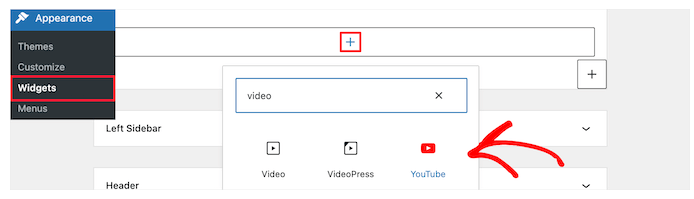
Once you have selected the YouTube block, simply paste your YouTube video URL into the box and click the ‘Embed’ button. The embedded YouTube video will automatically be added to your widget area. When you’re ready, click the Update button to make the video live on your WordPress site.
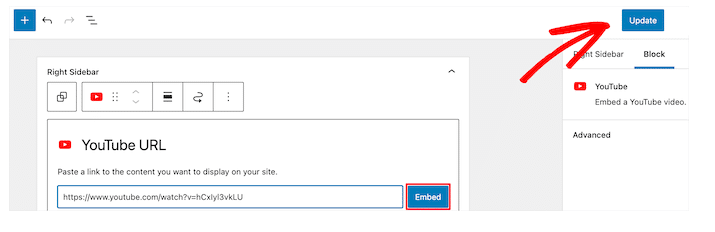
After that, you can watch the embedded video live by going to your website. The video’s size will automatically change according to how big your widget area is.
5 Method 4: Using WordPress YouTube Embed Plugin to Embed Videos
Embedding videos in WordPress does not require a plugin by default. However, using a YouTube Embed plugin can significantly enhance your video embedding experience by offering customization options for video size and colors, creating YouTube playlists, displaying videos in popups, and providing various other features. Additionally, different pricing options are available for accessing premium features and customer support.
Here are a few WordPress plugins you might like to try.
5.1 Smash Balloon YouTube Feed Pro
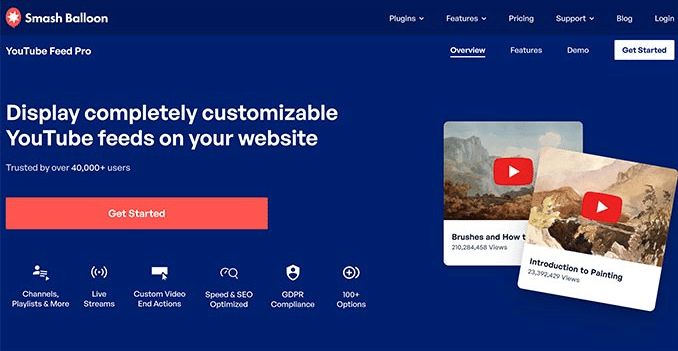
Smash Balloon YouTube Feed Pro is the best YouTube video gallery plugin. This plugin allows you to automatically integrate all of your YouTube channel videos in a customisable gallery format, increasing the video content on your WordPress site.
It not only automatically imports new videos, but you can also combine streams, enable live streaming, and integrate a YouTube playlist. This simplifies and streamlines the process of embedding YouTube videos. It also contains views, likes, shares, comments, and responses to help you build your social proof.
Even if you use the trial version of the YouTube feed plugin, you can easily integrate your YouTube channel feed into your WordPress website. This adaptability makes it ideal for any WordPress blog articles or pages that require integrated video content.
5.2 Envira Gallery
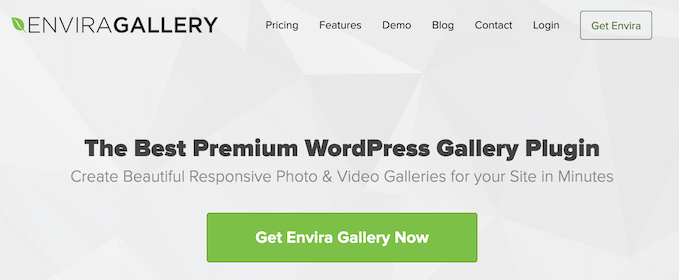
Envira Gallery is considered the best WordPress gallery plugin on the market, known for its ease of use and flexibility. With Envira Gallery, you can effortlessly create photo galleries in WordPress. The plugin also offers a Videos Addon that allows you to display stunning, responsive video galleries. You can embed a YouTube video, as well as videos from Vimeo, Twitch, DailyMotion, and more.
You can also display YouTube playlists from your own account and start YouTube videos at a specific timing. The process is streamlined and user-friendly—just enter your YouTube video URL, and the system will automatically fetch the video thumbnails for you. While there is a free version of Envira Gallery available, you will need the premium plugin to access the video galleries feature.
5.3 YouTube Subscribe Bar
When you embed a YouTube video in WordPress, the YouTube Subscribe Bar displays a subscribe button beneath the video. Additionally, it pulls your YouTube subscriber count to act as social proof and entice more people to subscribe to your channel.
This function has grown in popularity among users. This free plugin makes it easy for you to add a YouTube subscribe button beneath your embedded YouTube videos, thus increasing engagement on your WordPress site. Utilize this feature to boost your subscriber count and enhance the user experience with minimal effort required.
6 Conclusion
Incorporating videos into your WordPress website significantly enhances user engagement and provides a dynamic viewing experience. Whether you’re embedding YouTube videos directly through the WordPress editor, adding them to sidebar widgets, or utilizing powerful plugins like Smash Balloon YouTube Feed Pro and Envira Gallery, the process is straightforward and versatile.
These methods allow the smooth integration of video content, which can include entire video galleries, live streams, and playlists. Moreover, plugins such as the YouTube Subscribe Bar add a layer of social proof, encouraging visitor interaction and subscription growth.
By leveraging these tools and techniques, you’re not only improving the aesthetic and functional aspects of your WordPress site but also boosting your site’s SEO capabilities and overall audience appeal. So, start embedding YouTube videos today and transform your WordPress blog posts, pages, and widgets into engaging multimedia experiences.
7 FAQs
7.1 Can I embed a YouTube video in my website without permission?
Generally, you are allowed to embed a YouTube video on your website as long as you follow the terms of service set by YouTube. When embedding YouTube videos, you are essentially sharing the video’s existing YouTube embed code, which is publicly available for use.
However, if you intend to use someone else’s YouTube video for commercial purposes, such as advertising or marketing, you will need to get permission from the copyright holder. Always ensure that you respect the rights of the original content creators while embedding YouTube videos on your WordPress site.
7.2 Can I embed YouTube live on my website?
Create a live broadcast with your YouTube Studio. Once your stream is live, locate the Share option on the video. Select Embed, then copy and paste the code from the pop-up window into your website’s code.
7.3 What is the difference between linking and embedding?
When it comes to viewing YouTube videos on your website, you have two options: link and embed. Linking to videos requires people to leave your page to access the material, whereas embedding allows them to watch the video on your website.