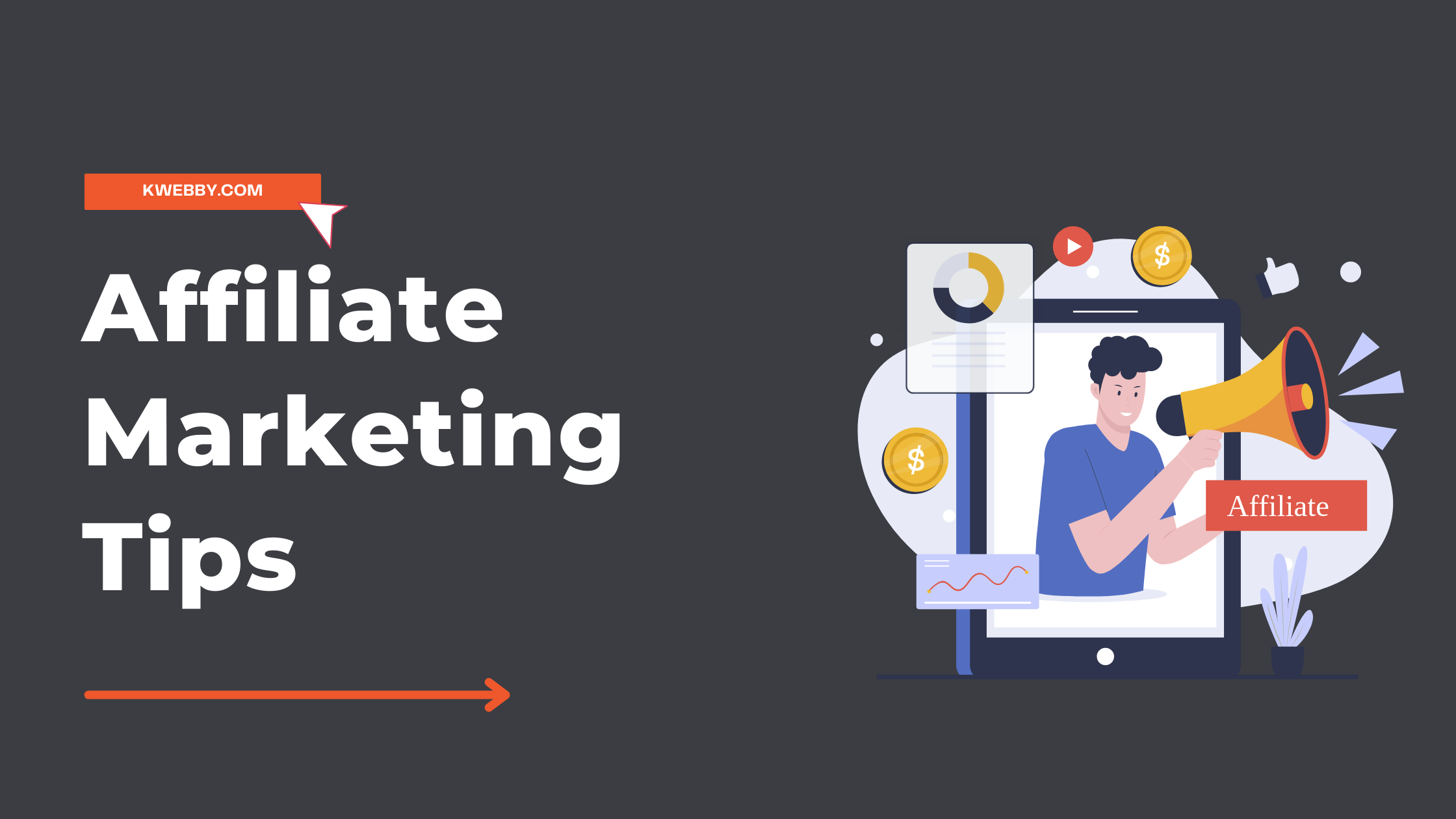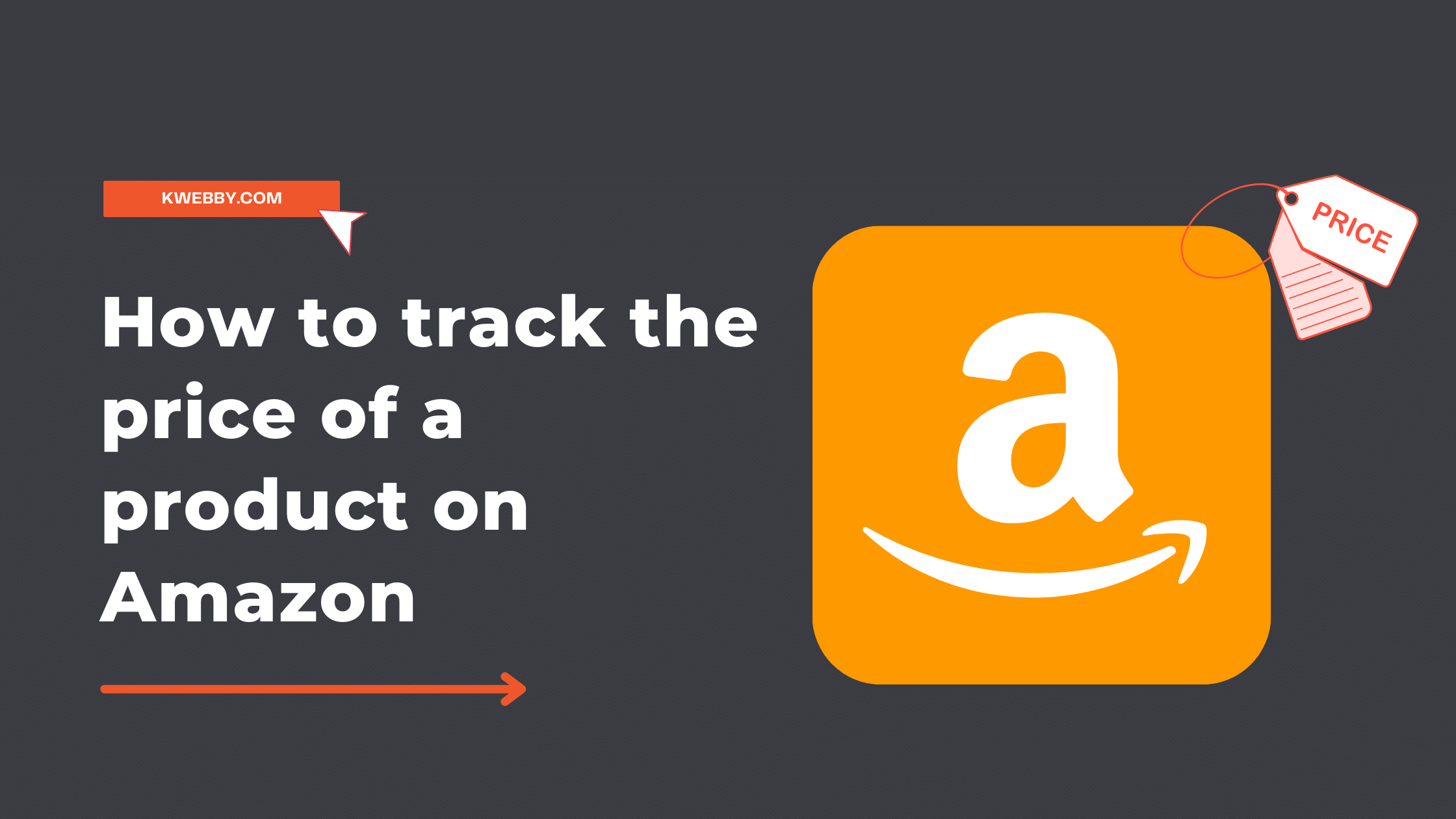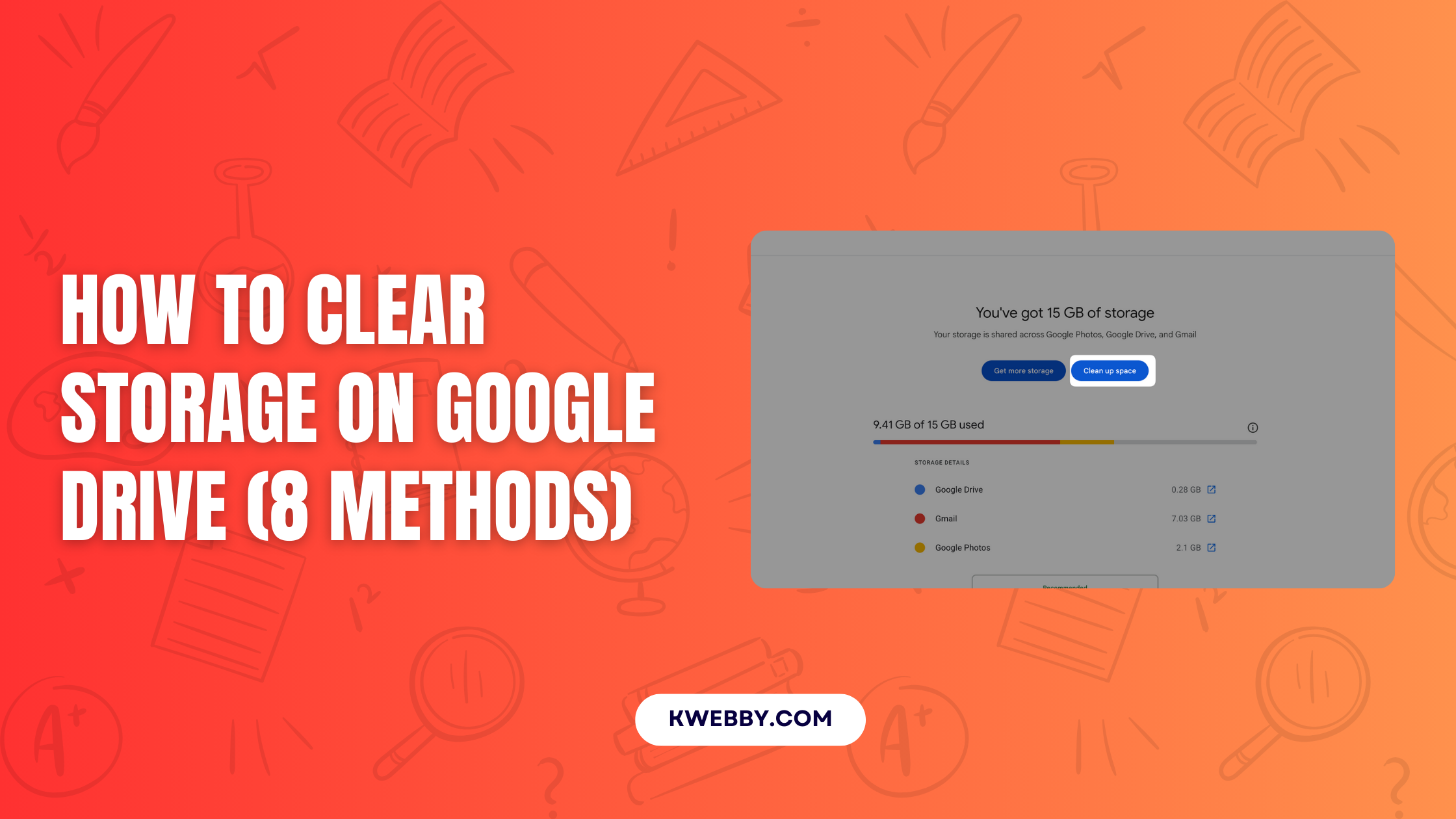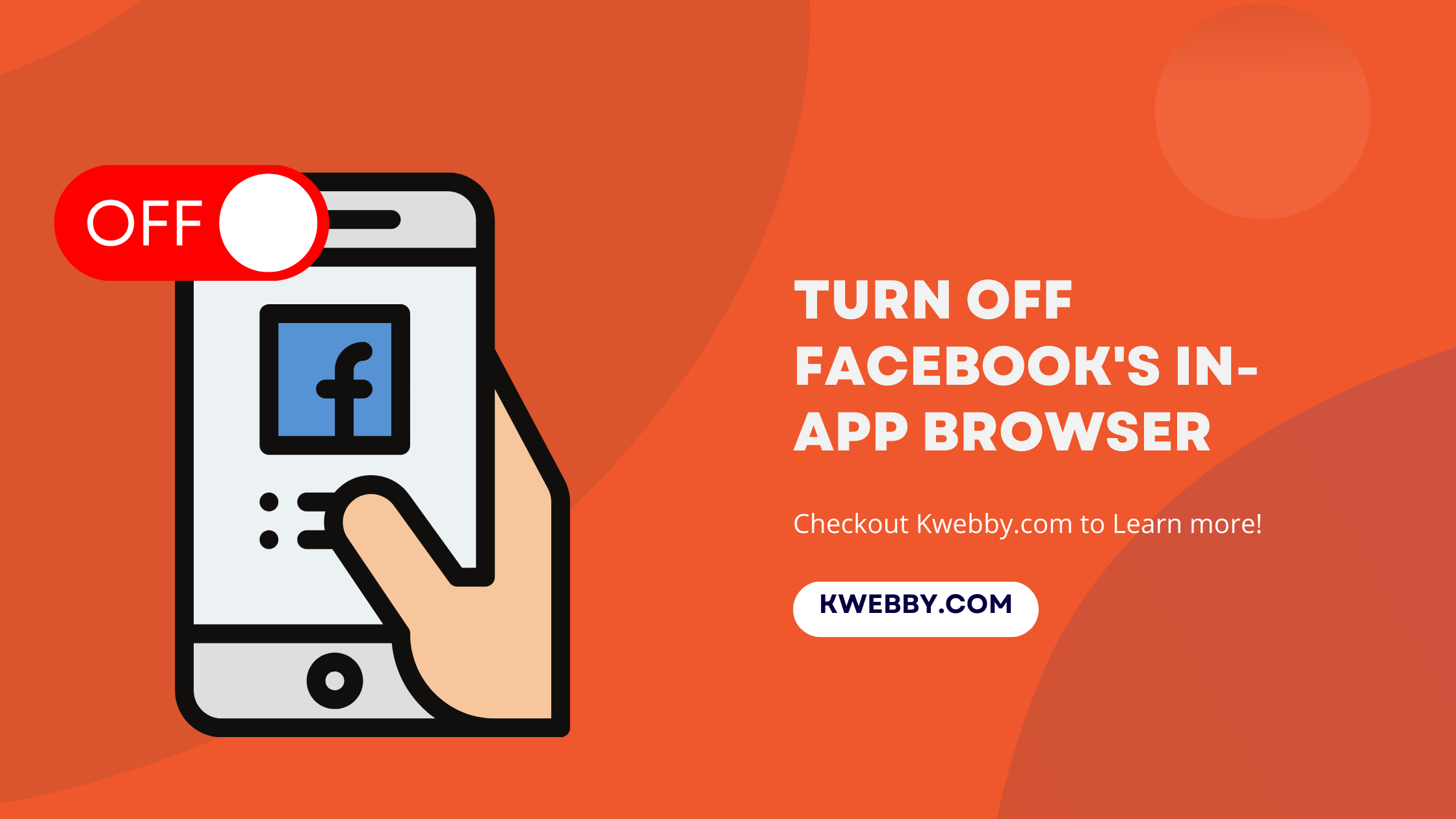
How Can You Turn Off Facebook’s In-App Browser? (3 Simple Taps)
Choose Your Language:
Before we learn how to do that, the question is “Can You Disable Facebook’s In-App Browser?”
In the past, the Facebook app granted users enhanced control over how they navigated links, typically enabling the opening of these links in an external browser by default. Yet, our recent examination in 2024 reveals a shift in this dynamic for both Android and iOS platforms.
Presently, the functionality to direct links to an external browser is confined solely to links shared within Facebook messages. When navigating links shared on Facebook pages or within posts, users encounter an automatic redirection to Facebook’s in-app browser.
To access these links through an external browser, such as Google Chrome, one must perform this action manually.
Consequently, while it is possible to disable the in-app browser for links received in messages, any other links tapped within the app persist in launching through Facebook’s built-in browser.
This nuanced approach indicates a departure from the earlier, more user-centric control over link navigation within the Facebook app.
Please do remember it may impact Facebook link history for your Facebook account.
How to target business owners on Facebook in 2024
How to Turn Off Facebook’s Mobile Browser
Turning down Facebook’s in-app browser is straightforward. However, the privacy setting to open links externally only applies to URLs sent in messages.
If you click on a link elsewhere on Facebook, such as a Facebook page, the app’s built-in browser is instantly launched.
If you want to open these links in your preferred browser, click on the three dots at the very top of the page and then choose Open in external browser. This will launch the app in your default mobile browser.
Depending on the type of browser you use and your privacy settings, utilizing an external browser may result in less monitoring while browsing the website on your phone.
Check Your Facebook App Version
To move forward to below step to disable Facebook browser to open Facebook links in external browser, You need to check if your Facebook app version is Upto date. Here’s how you can check the same;
- Open the app store on your device (e.g., Google Play Store for Android or the App Store for iOS).
- Use the search bar to look for the Facebook app.
- Navigate to the Facebook app’s information page.
- Scroll down to find the app version, which is typically listed near the bottom of the details section.
Step-by-Step Tutorial: Forcing Facebook to Use an External Browser for Message Links
Step 1: Access Settings
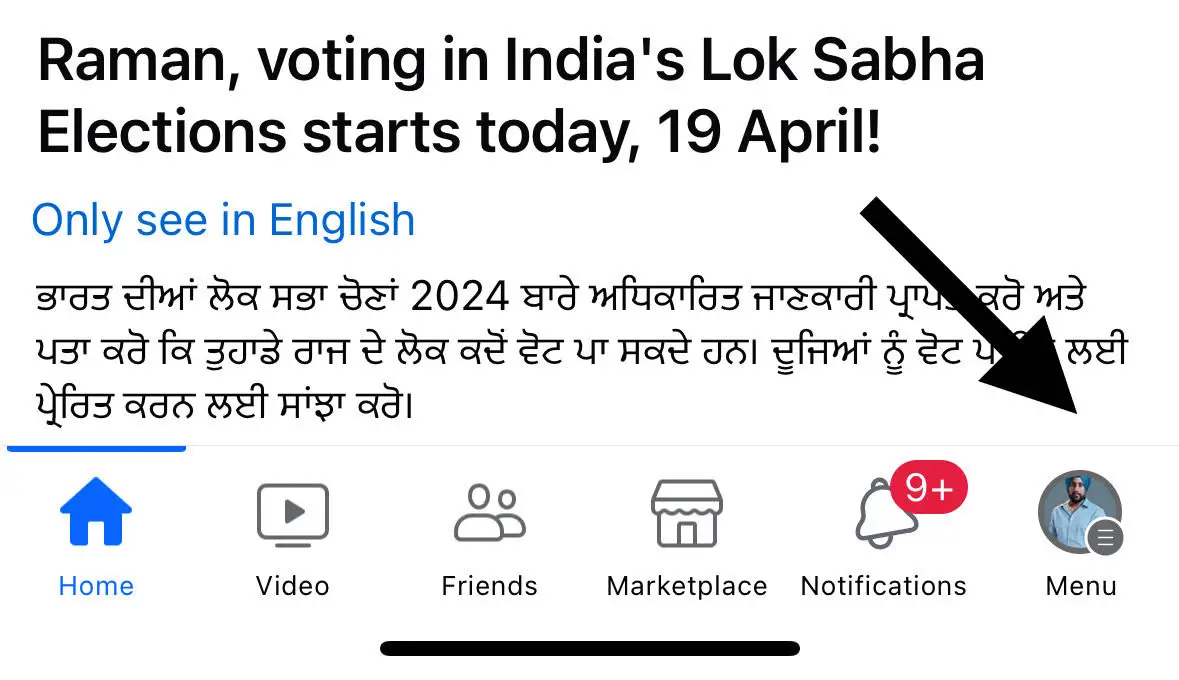
Begin by opening the Facebook app on your device. Look for the hamburger menu icon with your profile icon, which you will find in the top right corner on Android devices and in the bottom right corner on iOS devices.
This icon typically resembles three horizontal lines and may also display your profile picture. Tap on it to open the app’s main menu.
Step 2: Navigate to Settings & Privacy
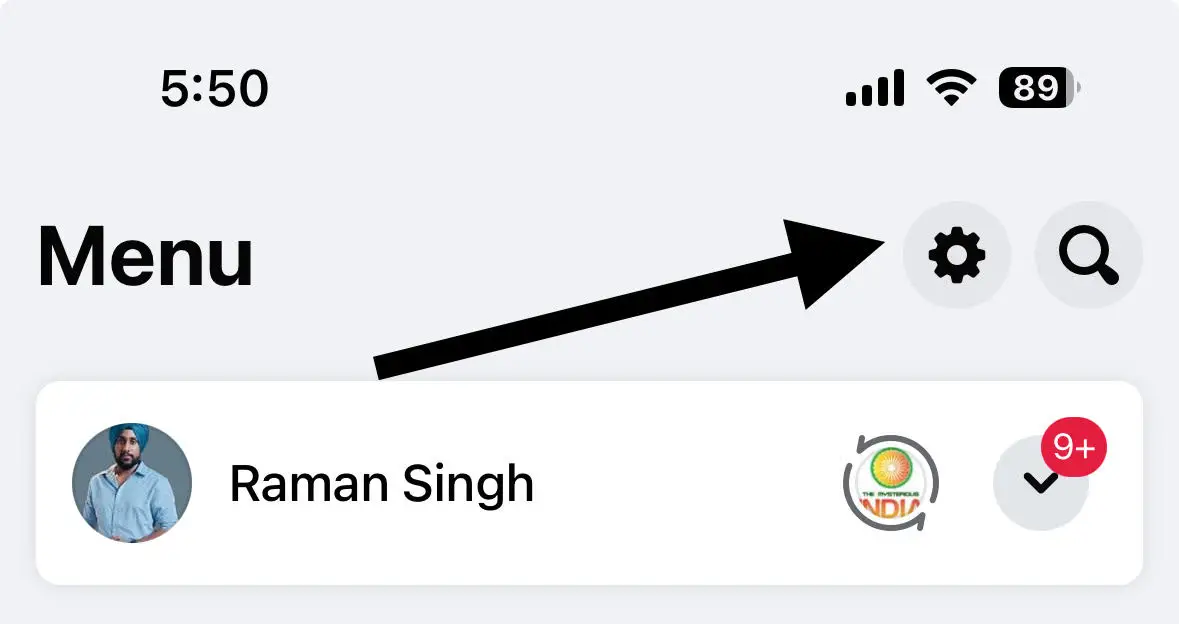
Once you have the menu open, Tap Settings gear icon, scroll down through the list of options until you find the “Settings & Privacy” section. This is usually located towards the bottom of the menu. Tap on “Settings & Privacy” to expand it, revealing more options. From here, select “Settings” to access the detailed settings page for your account.
Step 3: Find Media Preferences
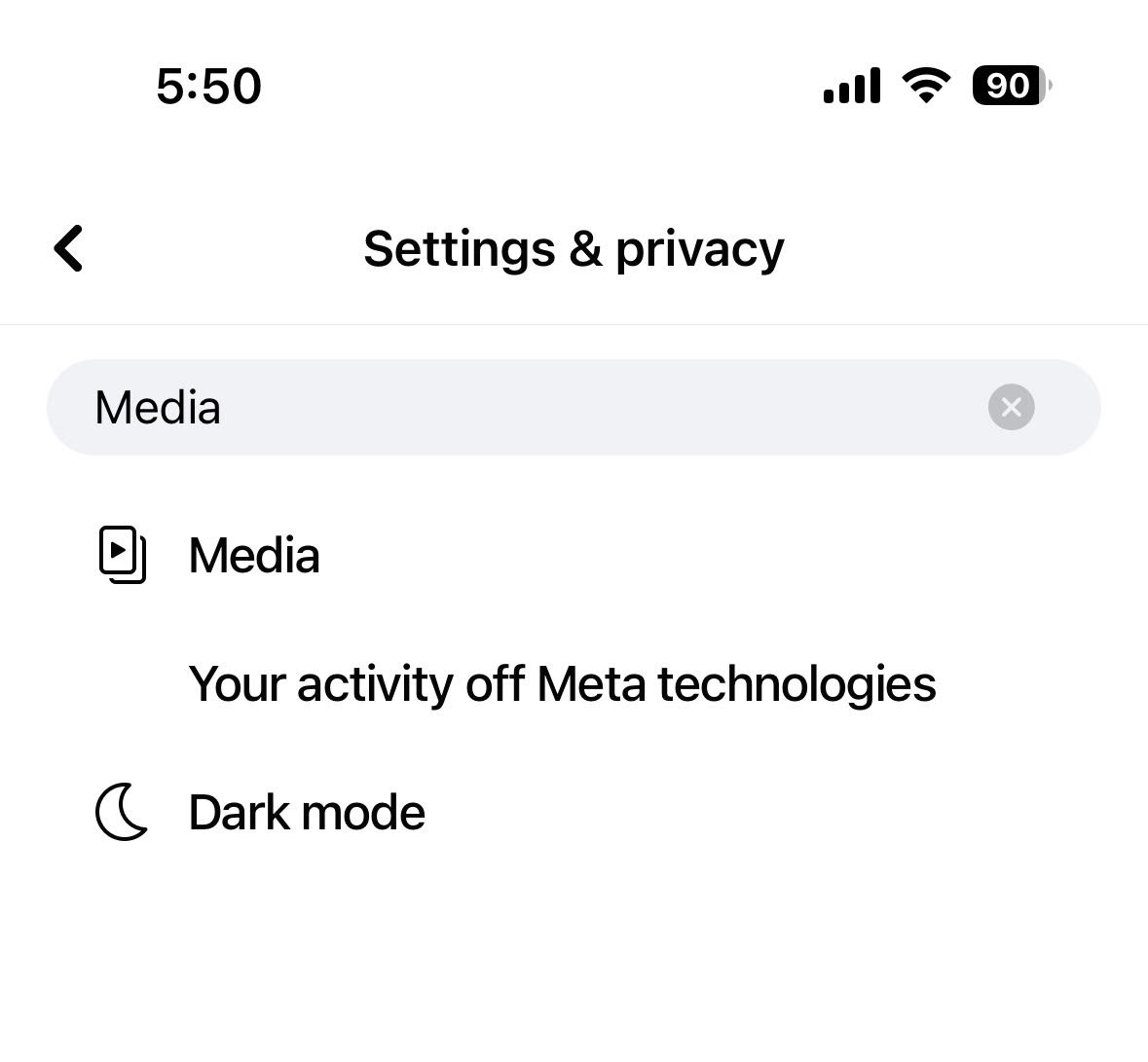
Within the Settings menu, continue scrolling down or use search icon to search for “Media” and select
“Media” option.
Step 4: Adjust Link Settings
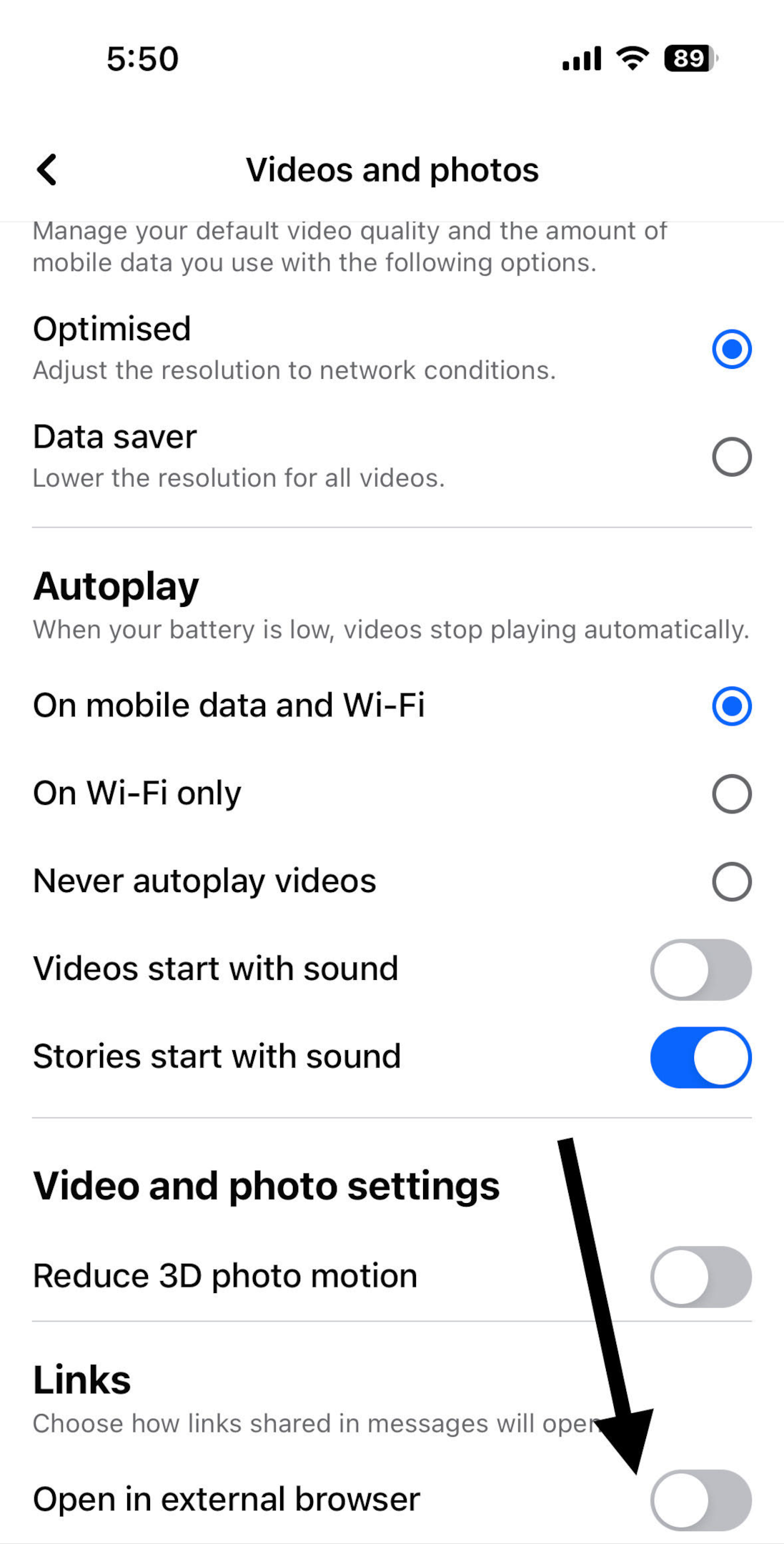
In the Media settings menu, look for an option that says “Open links in external browser.” to make all the links to open with external browser On Android devices, this will typically be a checkbox that you can tick to enable the feature.
iOS users will find a toggle button instead. Switch this option on to ensure that all links from messages are opened in your preferred web browser instead of Facebook’s in-app browser.
Step 5: Confirm Changes
The first time you attempt to open a link from a Facebook message after enabling this feature, you may receive a notification alerting you that you’re about to leave the messaging section of the app. You will need to tap the “Continue” button on this notification to proceed to your external browser.
By following these steps, you can gain more control over how links are opened from Facebook messages, potentially enhancing your browsing privacy and personal data security. This adjustment ensures that links do not open in Facebook’s built-in browser, offering users an alternative browsing experience that may align more closely with their preferences for privacy and control.
More Facebook Resources;
- How to Unhide a Facebook Post Easily – Step-by-Step Guide for You
- How to create a Facebook Event? (3 Easy Methods)
- How to Target Rich Audience on Facebook (8 Winning Targeting)
- How to Target Dentists on Facebook (in 6 Steps)
- How to Remove Someone’s Like on Facebook Photo (3 Methods)
- How to Get Facebook AI Stickers in 2 clicks
- How to Change Location on Facebook Marketplace on iPhone
- How to Unmatch on Facebook Dating (The Easy Way)
- How to List Commercial Property for Rent on Facebook Marketplace
- How to Use the Everyone Tag on Facebook (Do & Don’ts)
- How to Know If Someone is Using Facebook Dating (4 Methods)
- How to Tell If Someone Is Chatting on Facebook Messenger (3 Methods)
- How To Remove Facebook Friends in 1 Click (100% Working)
Conclusion
While the in-app browser of Facebook offers ease of access, those prioritizing privacy might prefer navigating via an external browser. To further secure your online footprint, it’s advisable to opt-out of the link history feature offered by Facebook.
Additionally, leveraging the off-Facebook activity tool can substantially minimize the volume of data gathered by Facebook during periods you’re not actively using the app. Regrettably, the option to entirely turn off Facebook’s in-app browser has been phased out in recent updates.
Nevertheless, through careful adjustment of your privacy settings, it’s possible to circumvent the app’s built-in browser for navigating links sent via messages. This precautionary measure not only enhances privacy but also empowers users with greater sovereignty over their browsing preferences.
Test your knowledge
Take a quick 5-question quiz based on this page.