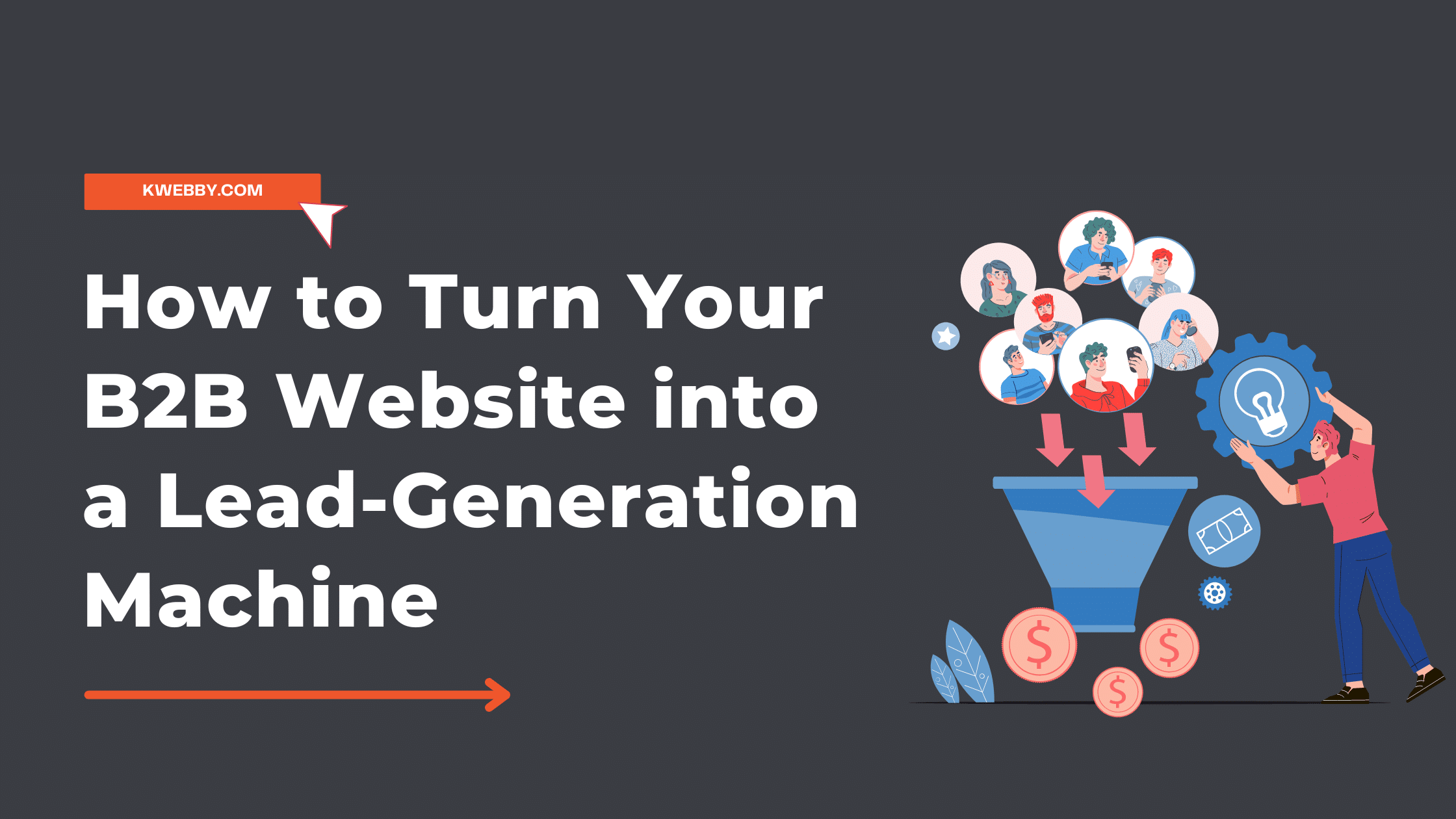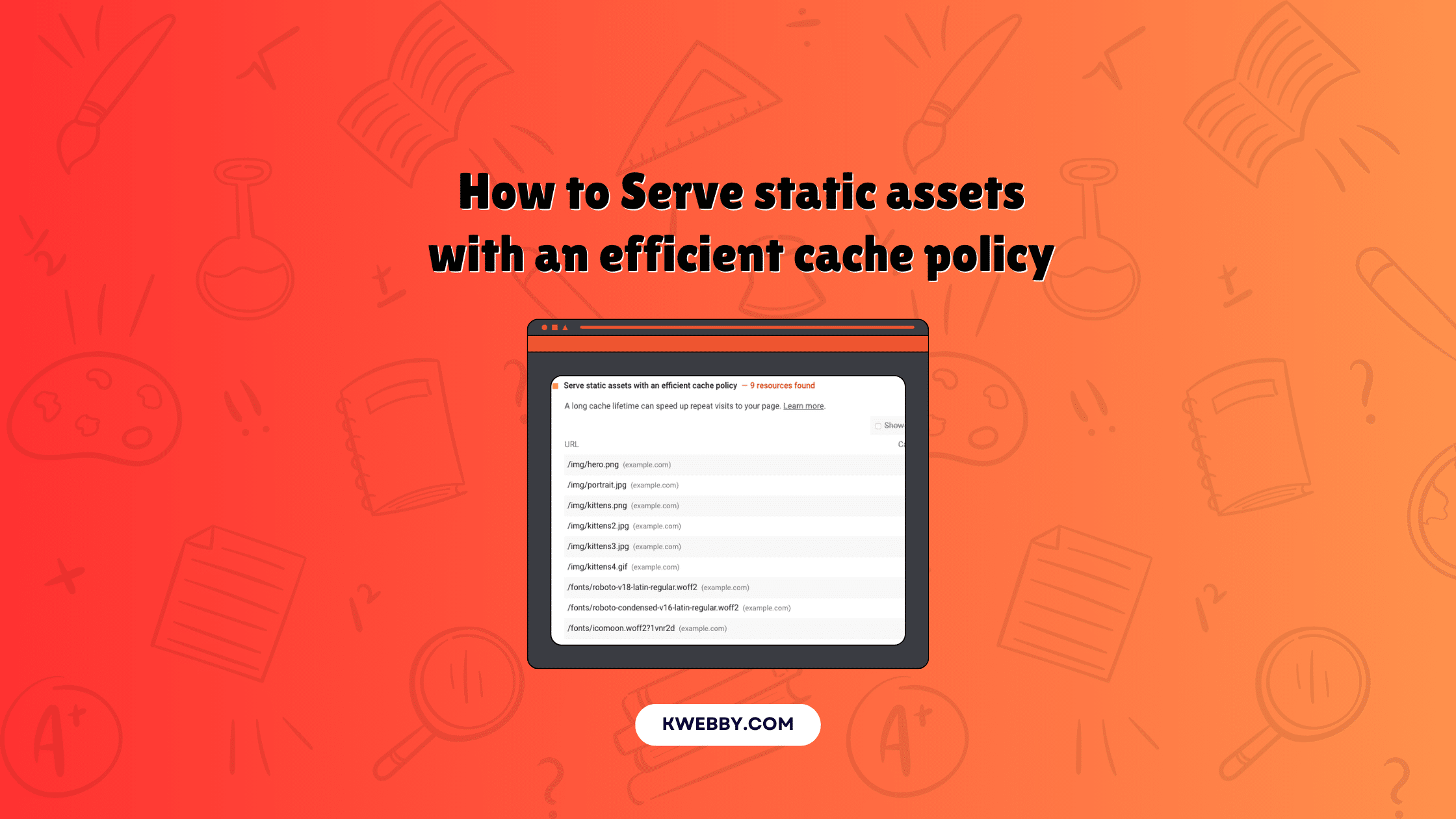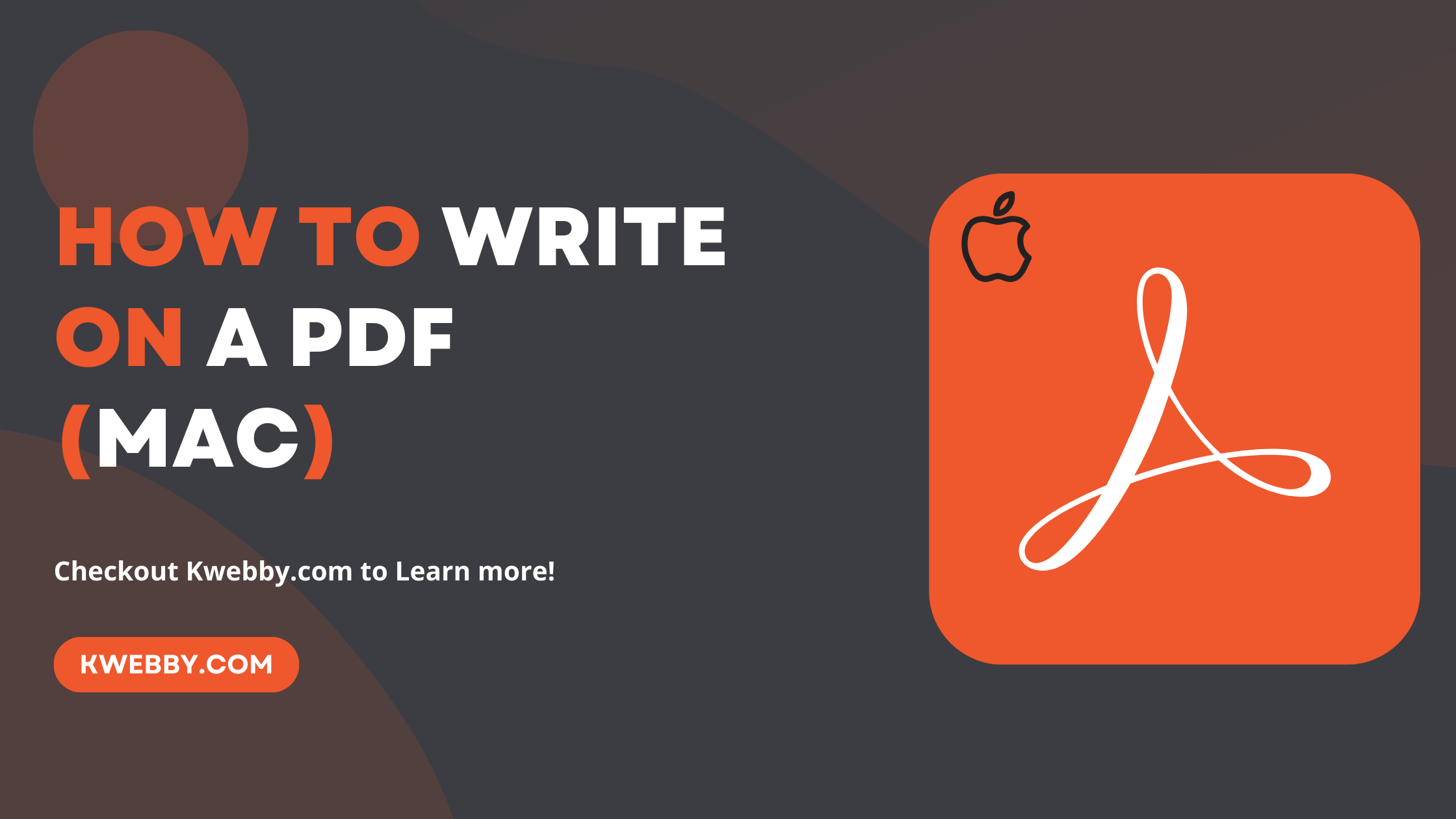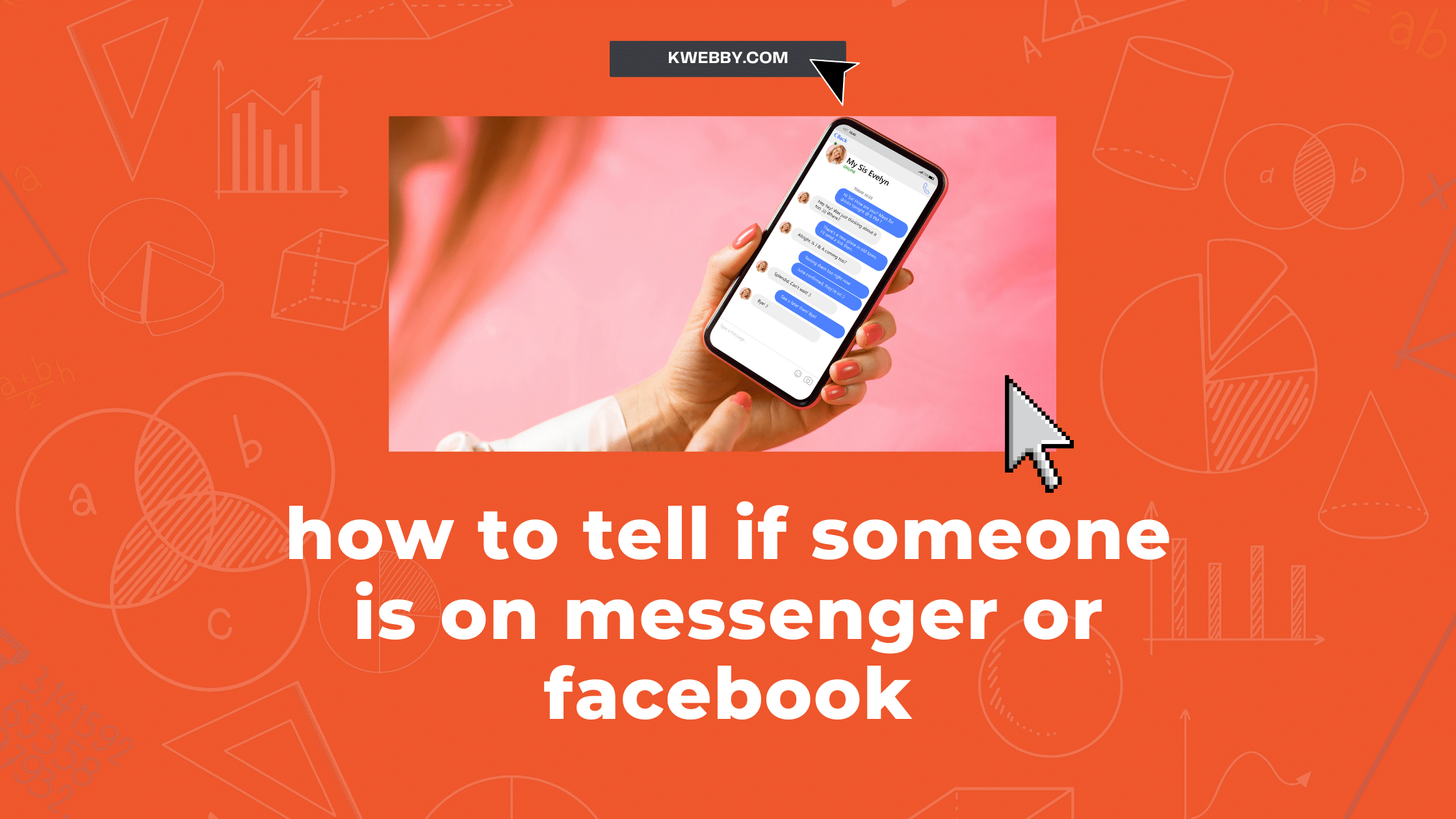
How to Tell If Someone Is Chatting on Facebook Messenger (The Truth!)
Choose Your Language:
Social media platforms have become an integral part of our lives and people increasingly use them daily.
Facebook Messenger, a messaging platform for Facebook, is one such platform with millions of active users. It’s common to get curious about what someone is doing on their phone when they spend most of their time on it.
Have you ever wondered how to tell if someone is chatting on Facebook Messenger?
With society’s increased reliance on digital communication, understanding the nuances of platforms like Facebook Messenger has become more important.
Whether you’re curious about your friend’s activity, tracking active users for a group project, or just trying to understand the ins and outs of the Messenger app, this guide has you covered.
1 Can You Check if Someone Is Chatting on Facebook Messenger?
Obviously Not!
There’s no way you can tell or check if someone is chatting on Facebook Messenger as it will be against privacy of any platform and there’s no third-party tools available that can do the same.
But there are work arounds you can do and judge if someone is active on Facebook or not which we have discussed as below;
2 Method #1 – Check their Active Status
One of the easiest ways to see if a person is active on the Facebook Messenger app is by checking for a green dot next to their profile picture. This icon signifies that that specific person is actively using the Messenger app, possibly engaging in chatting or browsing.
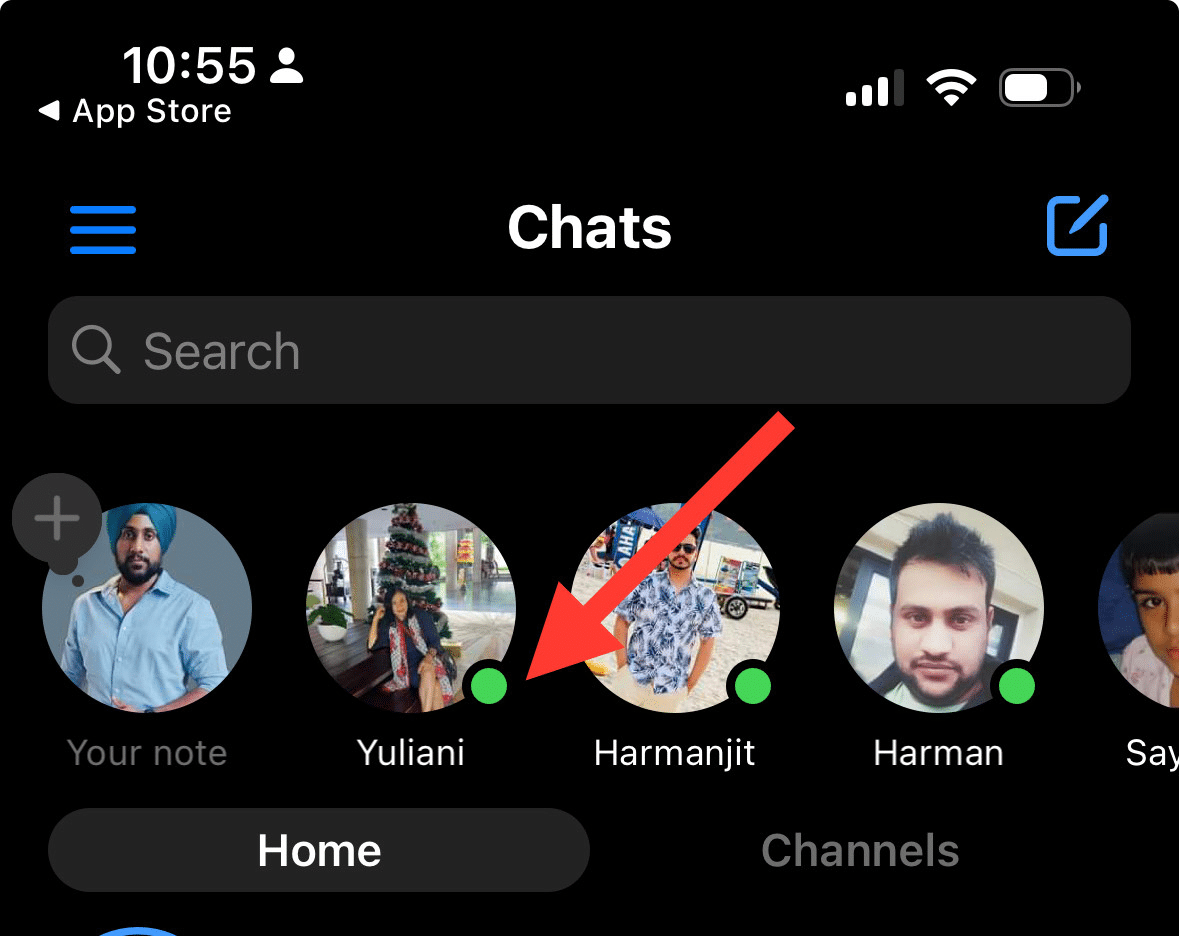
However, it’s important to understand that the green dot appears if the user is active on the Facebook app, not just Messenger.
If the person is recently active on Messenger, you’ll see a timestamp indicating the last activity time, instead of the green dot.
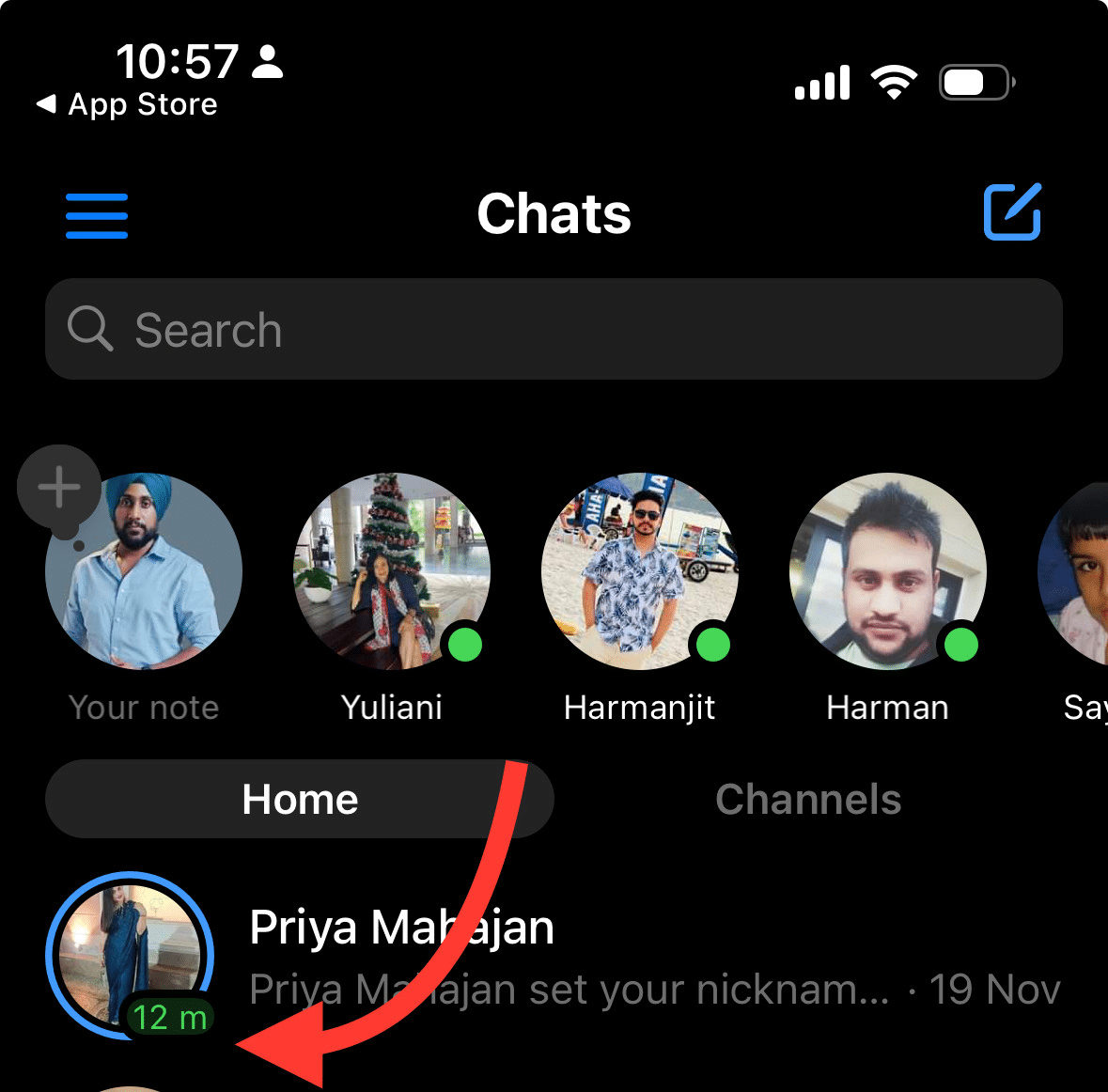
2.1 Why I Can’t See Active Status?
Remember, these indicators are subject to the person’s active status settings, and they may choose to hide their active status.
If that’s the case, even if they are in the same chat with you, you won’t be able to see their active status. So, while the active status feature can be helpful to know if someone is actively using their Messenger app, it’s not foolproof.
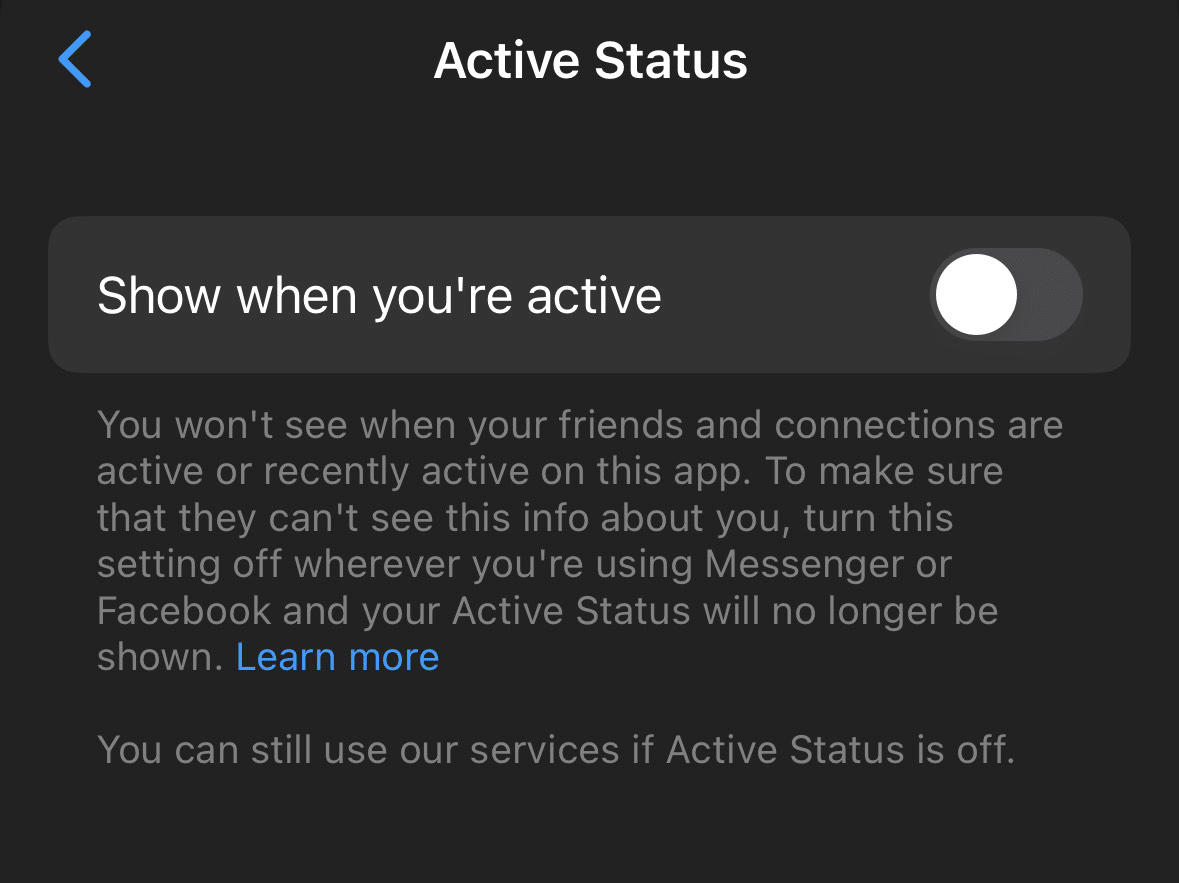
If you have hidden your own active status then you also won’t be able to see other’s active status. Access the Active status settings from your messenger app > top left hamburger menu > settings icon > active status option.
For a group chat, you can check the active status of each member by clicking on the ‘people’ icon at the bottom right corner of the chat settings. And remember, whether you’re using a desktop or mobile device, the steps to check active status remain essentially the same.
3 Method #2 – Directly Chat with Them
Another reliable method to determine if someone is engaged on Facebook Messenger is to directly chat with them on the app.
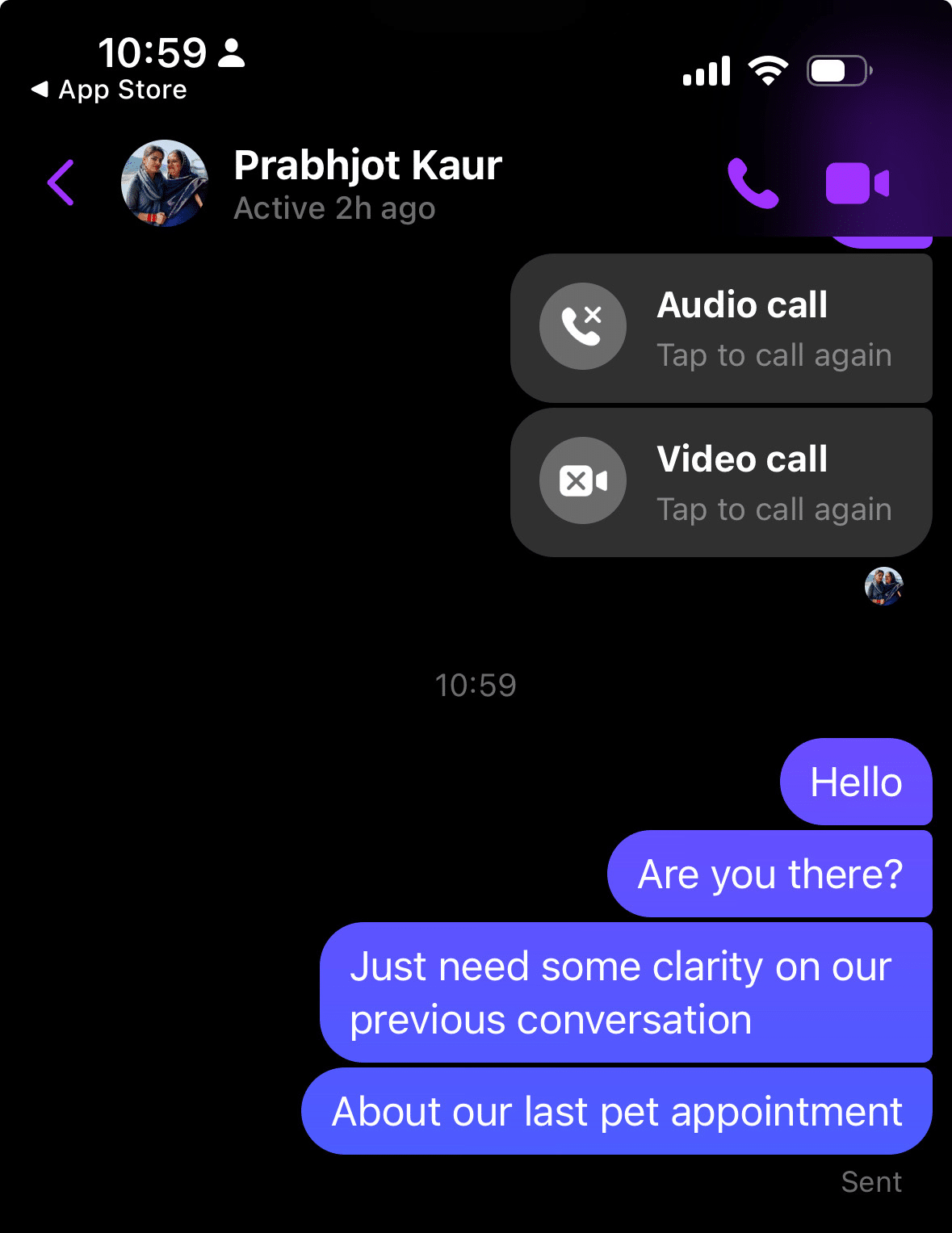
When you send messages to active contacts, you will notice that the sent message is promptly delivered and, if the person is online, often read swiftly.
The presence of a small circle next to their message, which fills in when they’ve read it, can be a good indication of their Messenger activity. Furthermore, if they are recently active or currently active on Messenger, you’ll likely receive a quicker reply.
You can also note if their profile picture appears to be active in group chats, as this is another sign of recent activity. However, like the green dot, the mobile device version of the Messenger app might not provide this information, depending on the person’s status settings.
Thus, while these methods can give you some insight, they cannot conclusively let you know if someone is chatting on Facebook Messenger.
4 Alternative Ways to Know If Someone Is Chatting on the Facebook Messenger App
Despite the outlined methods, it is not always possible to accurately determine if someone is chatting on Facebook Messenger.
However, using parental control tools can provide alternative ways to ensure the safety and appropriate use of digital platforms by younger users. These tools allow you to monitor the activity on the Messenger app, including the number of sent messages and the time spent chatting.
For instance, if you note an active green dot next to a specific person’s profile picture, it may indicate they are likely involved in a conversation.
If you have access to the person’s account on a shared mobile device, you could check their active friends list or recent search history for clues. However, these methods require direct access and can infringe on privacy, so they should be used with discretion and consent.
One thing to keep in mind: whenever you’re trying to know if someone is chatting on Facebook Messenger, strive to balance curiosity with respect for personal boundaries.
5 Privacy Settings Related to Facebook Messenger
When it comes to using Facebook Messenger, it’s important to know that you have control over your privacy. With the increasing number of online threats and privacy concerns, it’s essential to understand how to protect your information on social media platforms like Messenger.
The good news is that Facebook Messenger has a dedicated Privacy tab where you can customize your settings according to your preferences. To access this tab, follow these simple steps:
Open your Messenger app, From Chats, slide left from your profile picture, or tap on the hamburger menu in the top left corner;
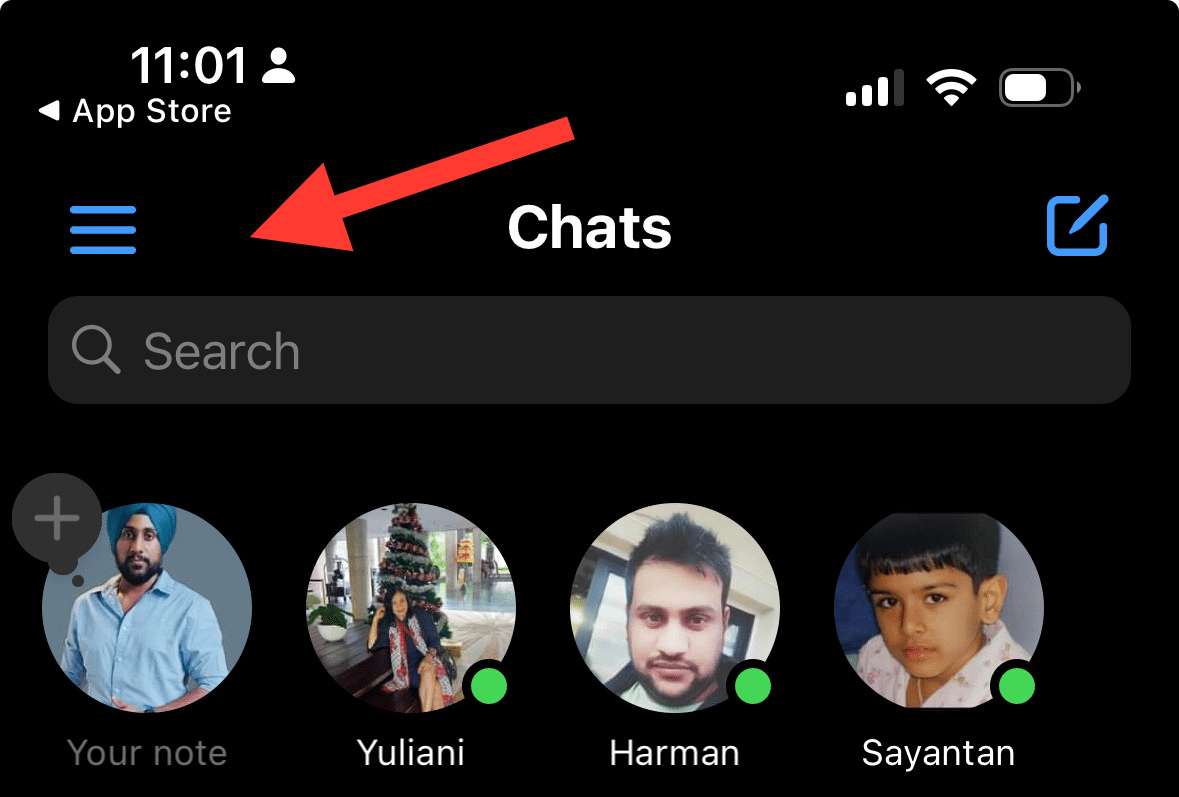
Tap on the settings icon from the sidebar;
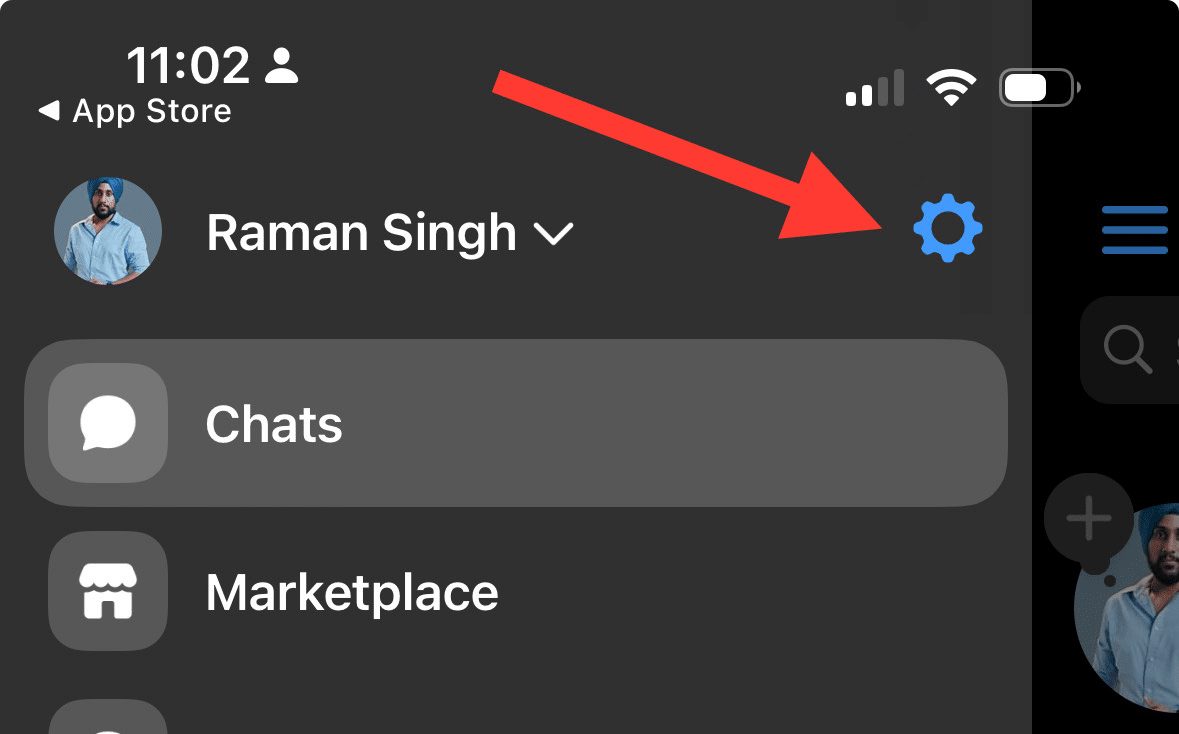
For privacy settings Tap on Privacy & Safety option;
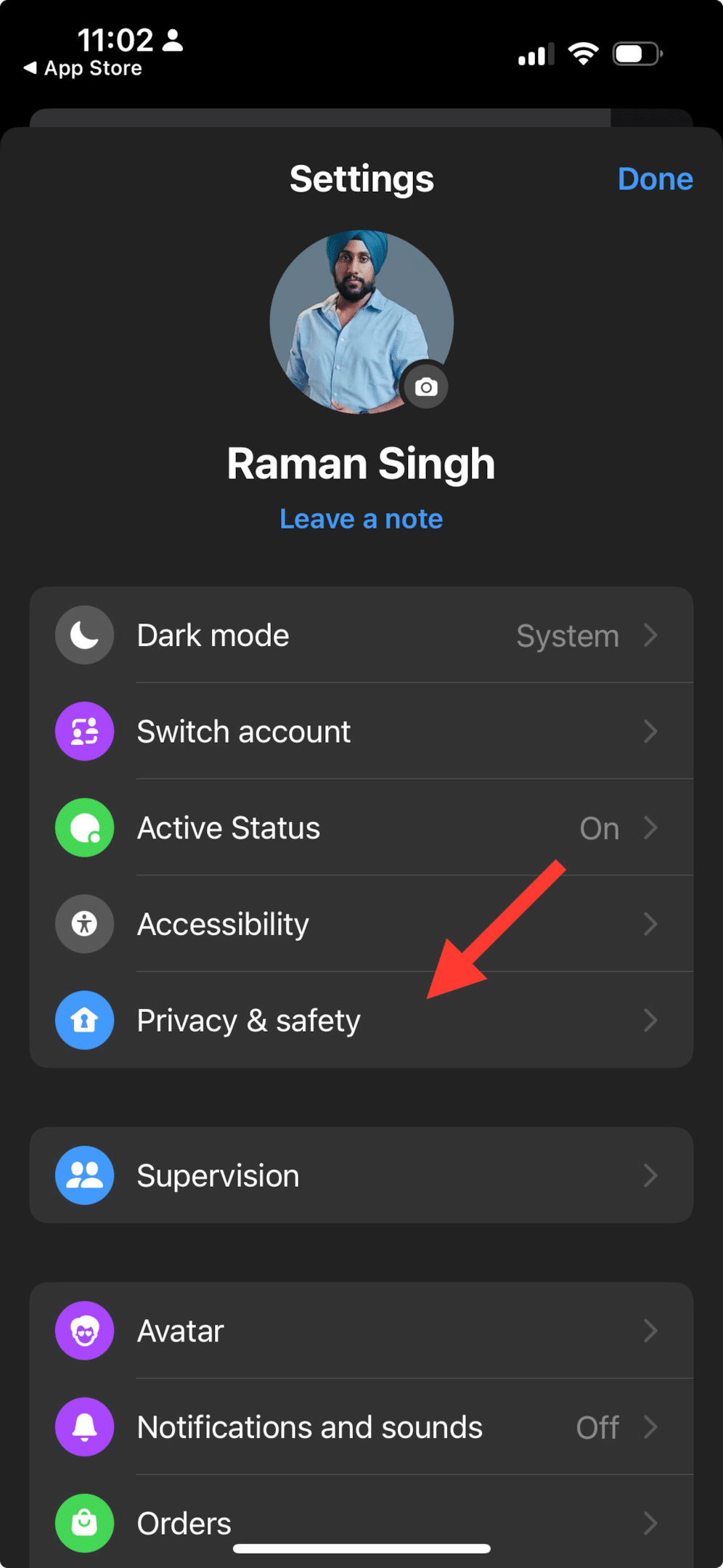
Under the Privacy tab, you will find various options to manage your privacy settings. Let’s take a closer look at what these options are and how you can use them.
5.1 Messaging settings
With this setting, you can control who can reach your inbox on Messenger. You can choose between everyone, friends of friends, or just friends. This allows you to limit who can send you messages and helps keep unwanted conversations at bay.
5.2 Secret conversations
This feature in Messenger allows for end-to-end encryption of messages between two people only – you and the other person in the conversation. These conversations are not stored on Facebook’s servers and can only be accessed by those involved in the conversation. This provides an extra layer of security for sensitive conversations.
5.3 Blocked people
If someone is bothering you on Messenger or Facebook chat, you have the option to block them. Once blocked, they won’t be able to contact you through either platform. You can also learn how to unblock someone if needed.
5.4 Story audience
Messenger also has a feature that allows users to share stories with specific people or make them public for anyone to see. This gives users more control over their story content and who gets to view it.
5.5 Muted stories
You may come across certain stories that don’t interest you or are from people you don’t interact with often. In such cases, you can choose to mute their stories, which will prevent them from appearing on your feed.
Apart from these settings, there are a few other ways to control your privacy on Messenger:
5.6 Active Status
Messenger has an Active Status feature that shows when you were last active and if you’re currently online. You can choose to control who sees this information or turn it off completely.
5.7 Clear search history
If you want to keep your search activity private, you can easily clear your search history in Messenger.
5.8 Remove messages
In case you accidentally send a message or want to delete a previous conversation, Messenger allows for the removal of messages for everyone in the chat or just yourself.
By understanding and utilizing these privacy settings related to Facebook Messenger, you can ensure that your conversations and personal information stay safe and secure. It’s always better to take precautions than regret later on. So, make sure to review and adjust your privacy settings regularly for a worry-free messaging experience on Facebook Messenger.
6 Frequently Asked Questions (FAQs)
6.1 Does the green dot on Messenger mean the person is chatting?
The green dot only shows the active status. They may be chatting or not.
6.2 What is the difference between green dot and active now?
The green dot doesn’t always indicate that the user is active at the moment, even if it frequently indicates that they are seeing their news feed or using Messenger. Even after a person leaves the page, the green dot still shows up when they check Facebook or Messenger for a short while.
7 Conclusion
In conclusion, determining whether someone is chatting on Facebook Messenger can be a complex task due to factors such as user privacy settings and app features.
While the presence of a green dot or prompt message responses can indicate active usage, these signs are not foolproof.
Remember, these methods should serve as tools for understanding and facilitating communication, not as instruments of intrusion into someone’s privacy. As digital communication continues to evolve, so too will our ability to understand and navigate these online spaces.