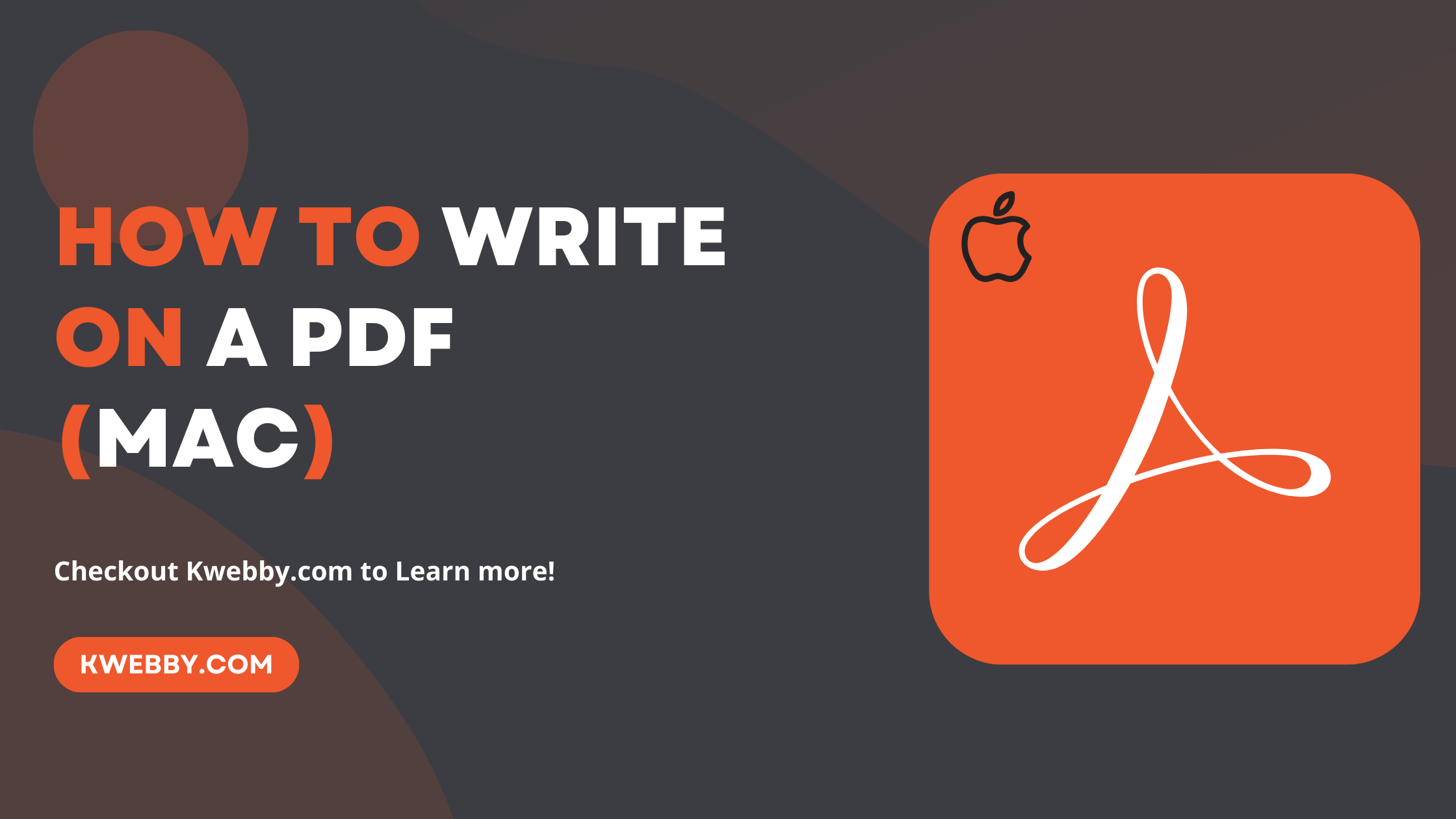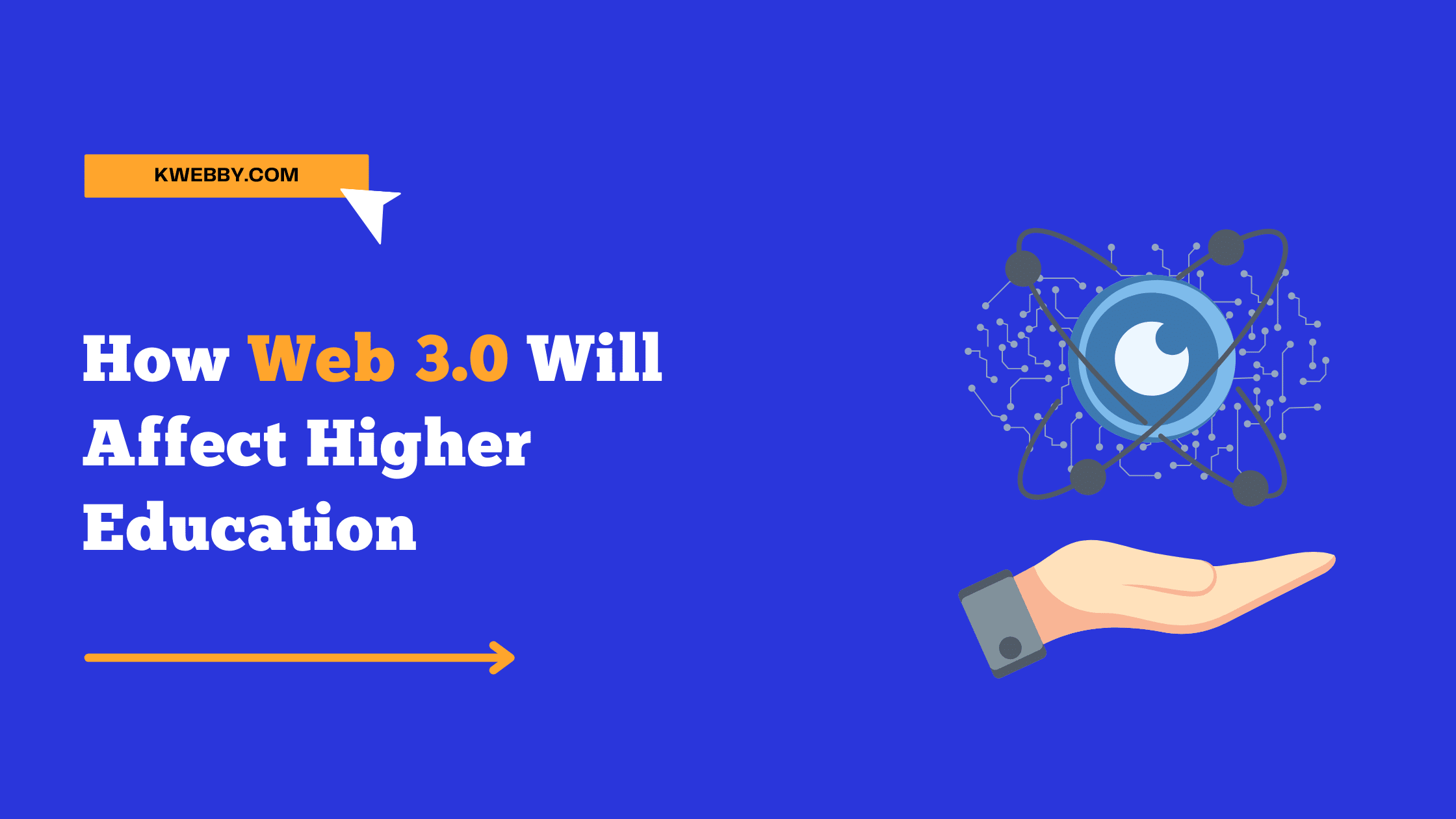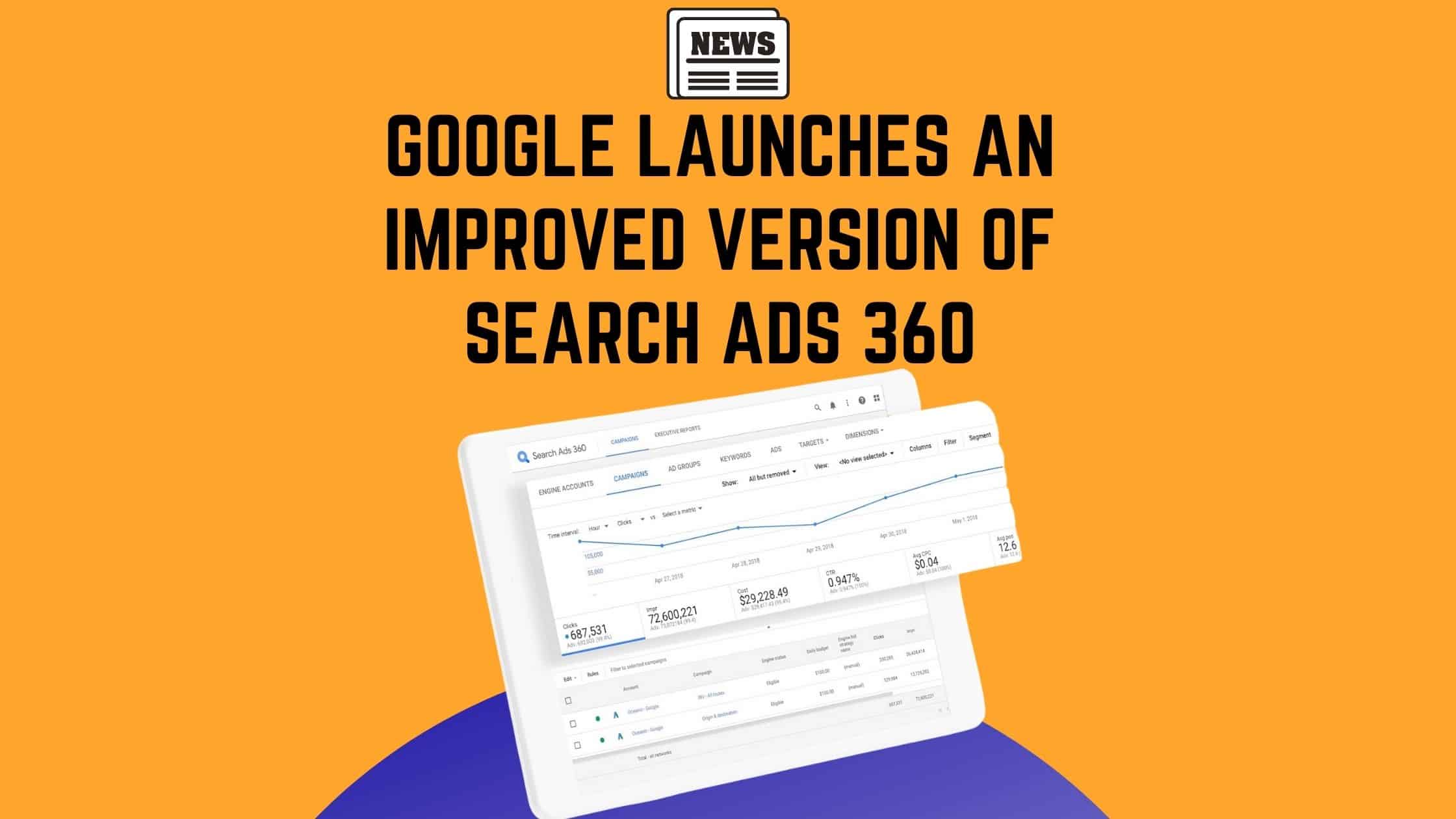When writing on a PDF using a Mac, it’s all about finding the right tools and techniques to make your editing process smooth and efficient.
Whether you’re adding text, editing existing content, or even creating a signature, Mac offers a variety of options to help you effectively manage your PDF documents.
In this guide, we will explore the different methods and software available to write on a PDF on a Mac, making it easier for you to personalize and annotate your PDF files right from your Apple device.
Let’s dive in and discover how you can enhance your PDF editing experience on a Mac!
How to Decrypt a PDF file Online, Mobile and Desktop? (7 Easy Methods)
How to write on a PDF Mac
In order to edit a PDF you can use any PDF editor out there, but on a MAC computer, it makes it easy with the Mac Preview APP, Which not only helps in PDF editing but can perform various tasks like edit PDF Text, transforming any document like Microsoft word document or others, to PDF File document and much more.
Now, Let’s take a quick look and learn about this amazing free bult-in app available for mac user.
Step 1: Open PDF format file by right-clicking on PDF document and choose open with > Preview;
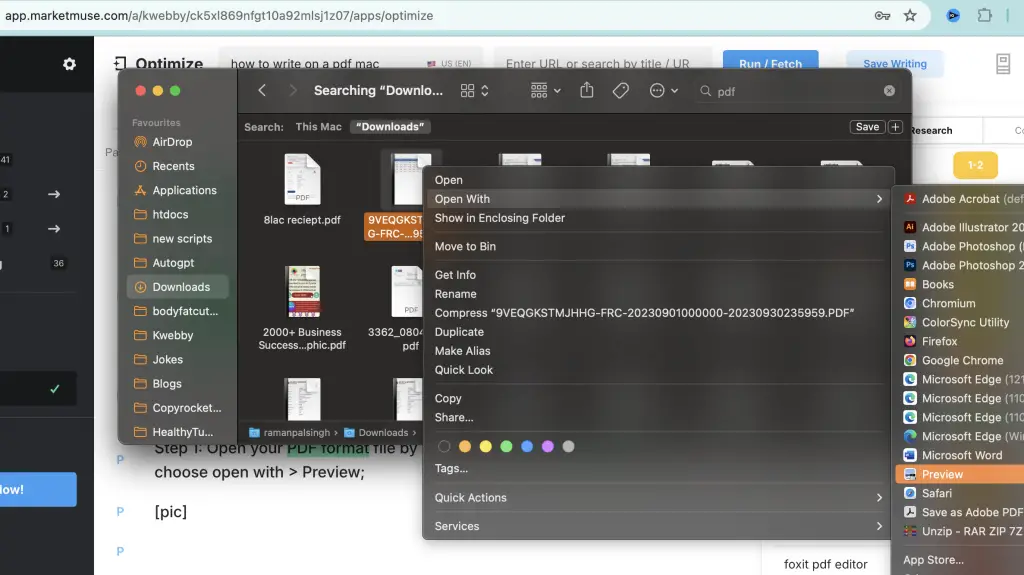
Step 2: Select Markup toolbar from the menu or Apple pencil icon on your preview app;
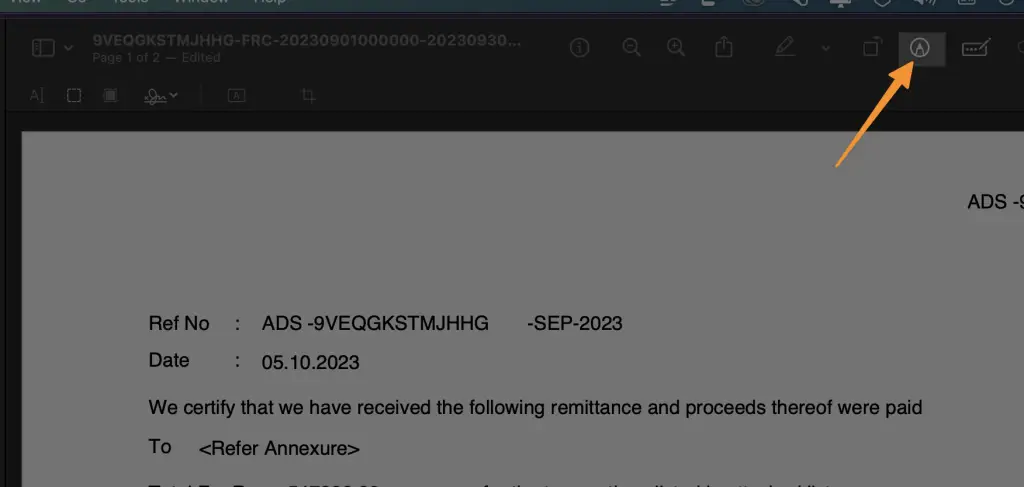
Step 3: Select text box icon from the markup toolbar editing tool submenu and add your desired text;
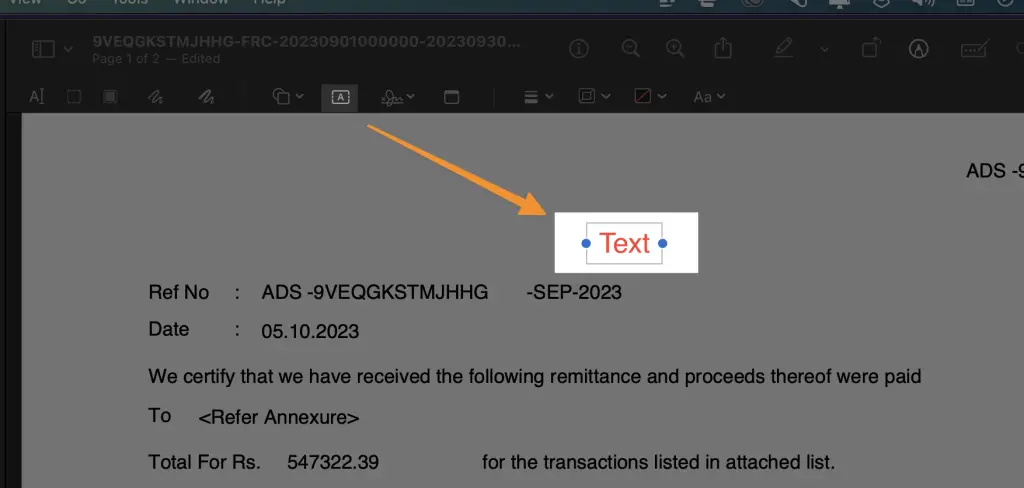
Step 4: When you’re done, press COMMAND+S or click on the “File” and “Save” buttons;
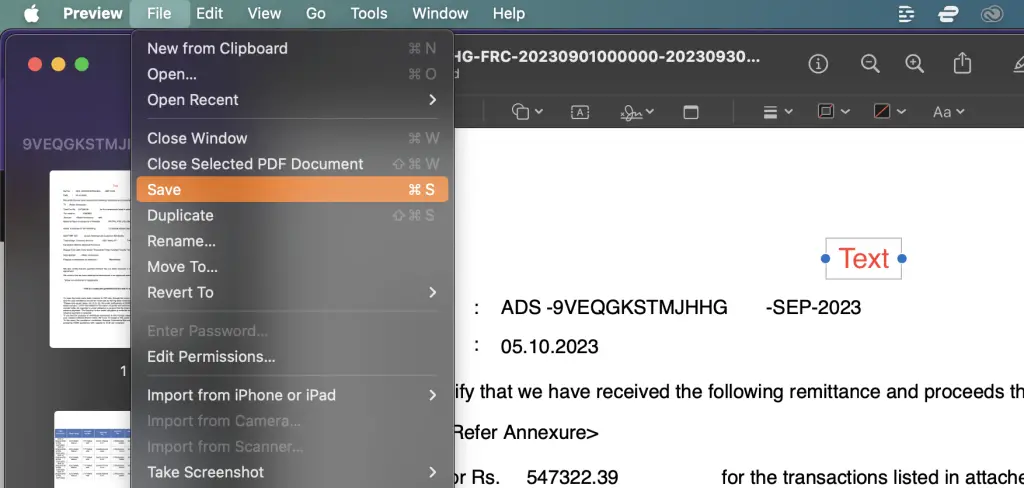
That’s it!
How to use PDF Form to fill details in Mac Preview App
To fill out a PDF form using the Preview app on your Mac, follow these simple steps:
1. Open the PDF form in Preview.
2. Click on the “Show Form Filling Toolbar” button at the top of the Preview window to reveal the form editing tools.
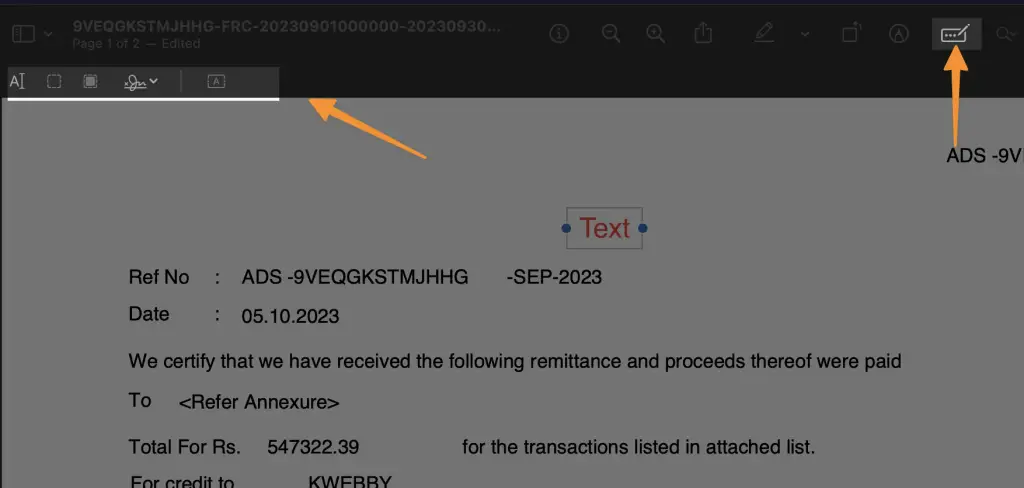
3. Click on the field in the form where you want to enter text. The field will be highlighted, indicating it’s ready for input.
4. Type in your text directly into the selected field.
5. Once you have filled out all the necessary fields, go to the top menu and select “File” and then “Export” to export PDF and save the edits..
6. Choose a location on your Mac to save the edited PDF form, and you’re all done!
That’s it! You’ve successfully filled out a PDF form using the Preview app on your Mac os. It’s quick and easy to do, making it a convenient way to complete forms digitally.
How to Search for a Word in a PDF (4 Methods & Mobile Apps)
Other Tools You Can Use
You can also use other tools for the same process;
- Adobe reader Online
- Adobe Acrobat DC
- Easeus PDF Editor
- Google Docs
- Foxit PDF Editor
- PDF Expert
- Nitro PDF Pro
- Microsoft Office
More PDF Resources
24 Best Websites To Download Free PDF Textbooks
How to Remove Signature from PDF (5 Methods)
How to Make a Fillable PDF in Word in Few Steps
How to Insert PDF into PowerPoint (4 Methods)
Checkout our PDF Tools;
Conclusion
In conclusion, mastering the art of writing on a PDF using a Mac opens up a world of possibilities for enhancing productivity and collaboration. W
ith the right tools and techniques, such as leveraging PDF editors like PDF Expert or Adobe Acrobat reader, Mac users can effortlessly annotate, edit text, add signatures, and much more to their PDF documents.
By familiarizing oneself with features like markup tools, text boxes, and electronic signatures to create signature, navigating and modifying PDF files on a Mac becomes intuitive and efficient.
Whether it’s editing existing text, filling out PDF forms, or creating annotations, the seamless integration between Mac systems and PDF editing tools empowers users to work with PDFs effortlessly.
Embracing the power of editing PDFs on a Mac not only streamlines workflow but also ensures professionalism and precision in document management endeavors.