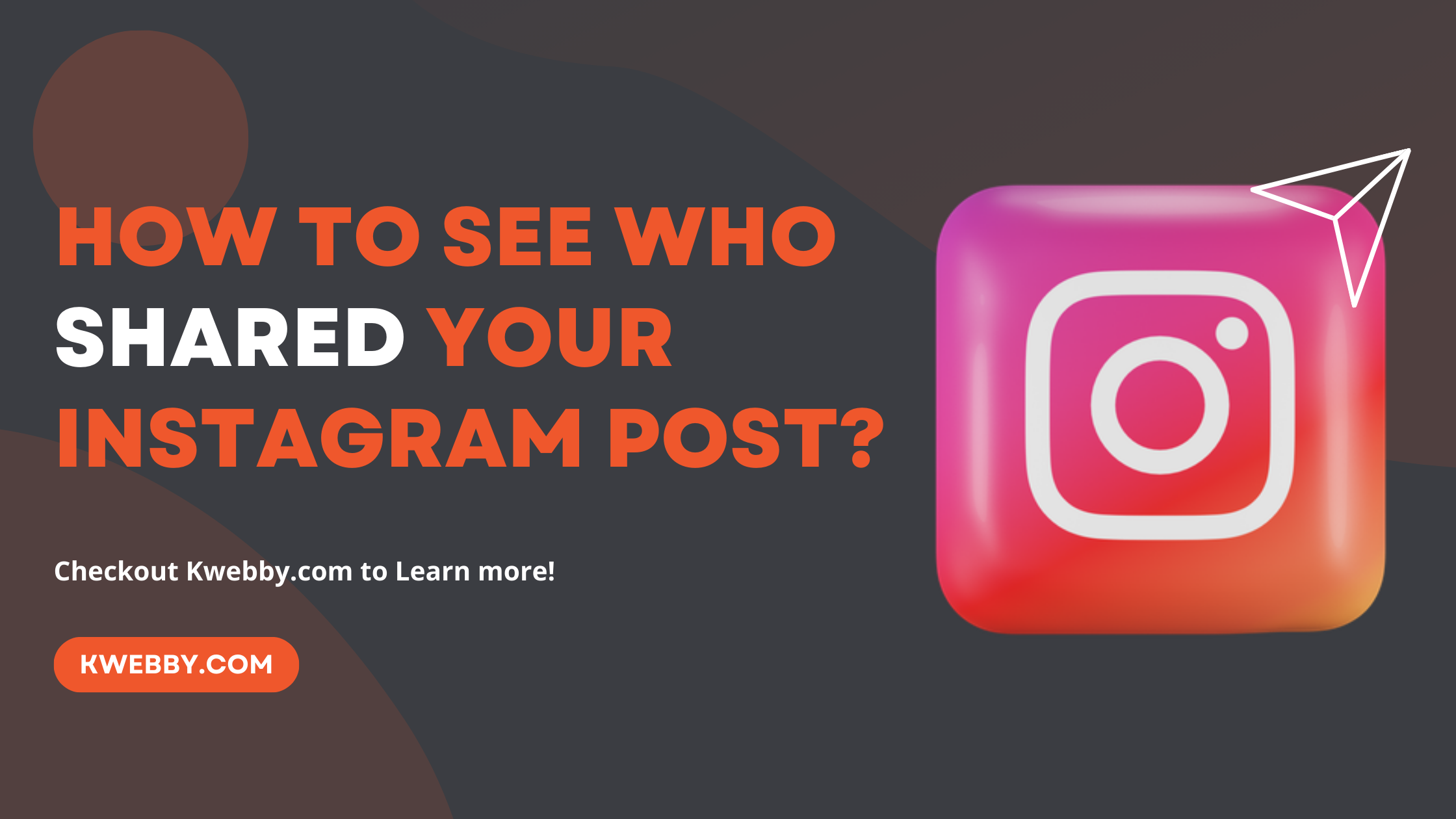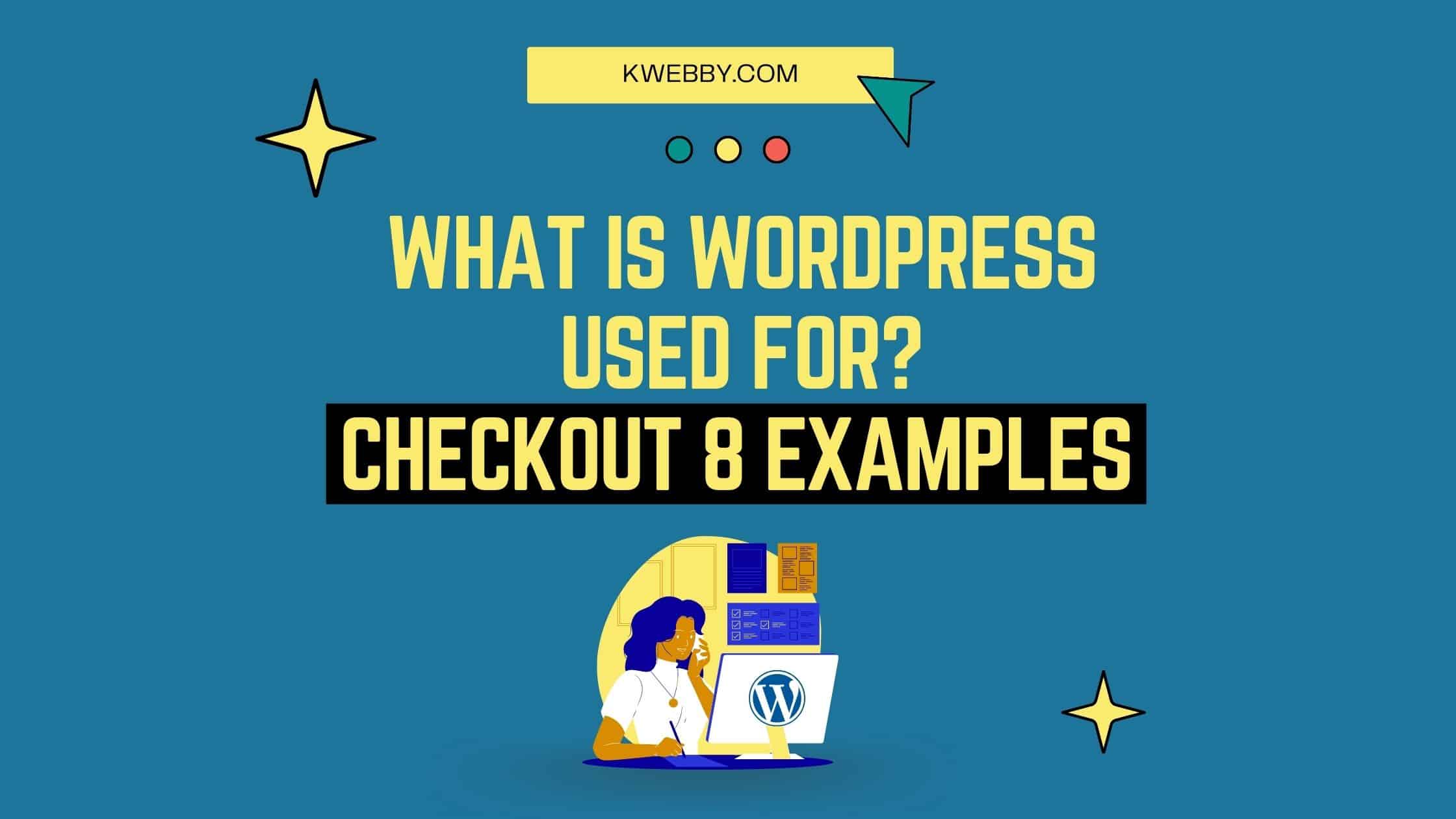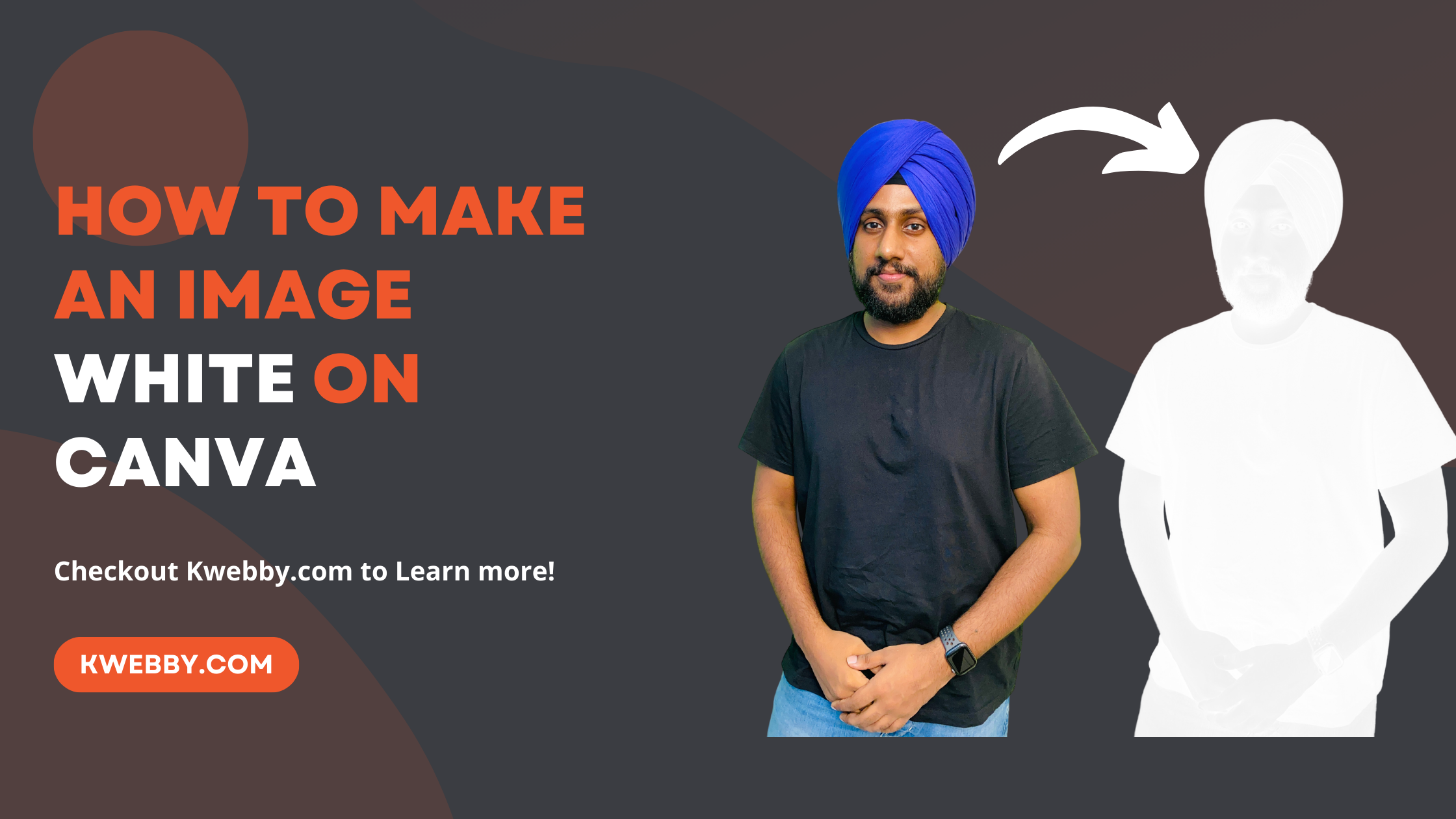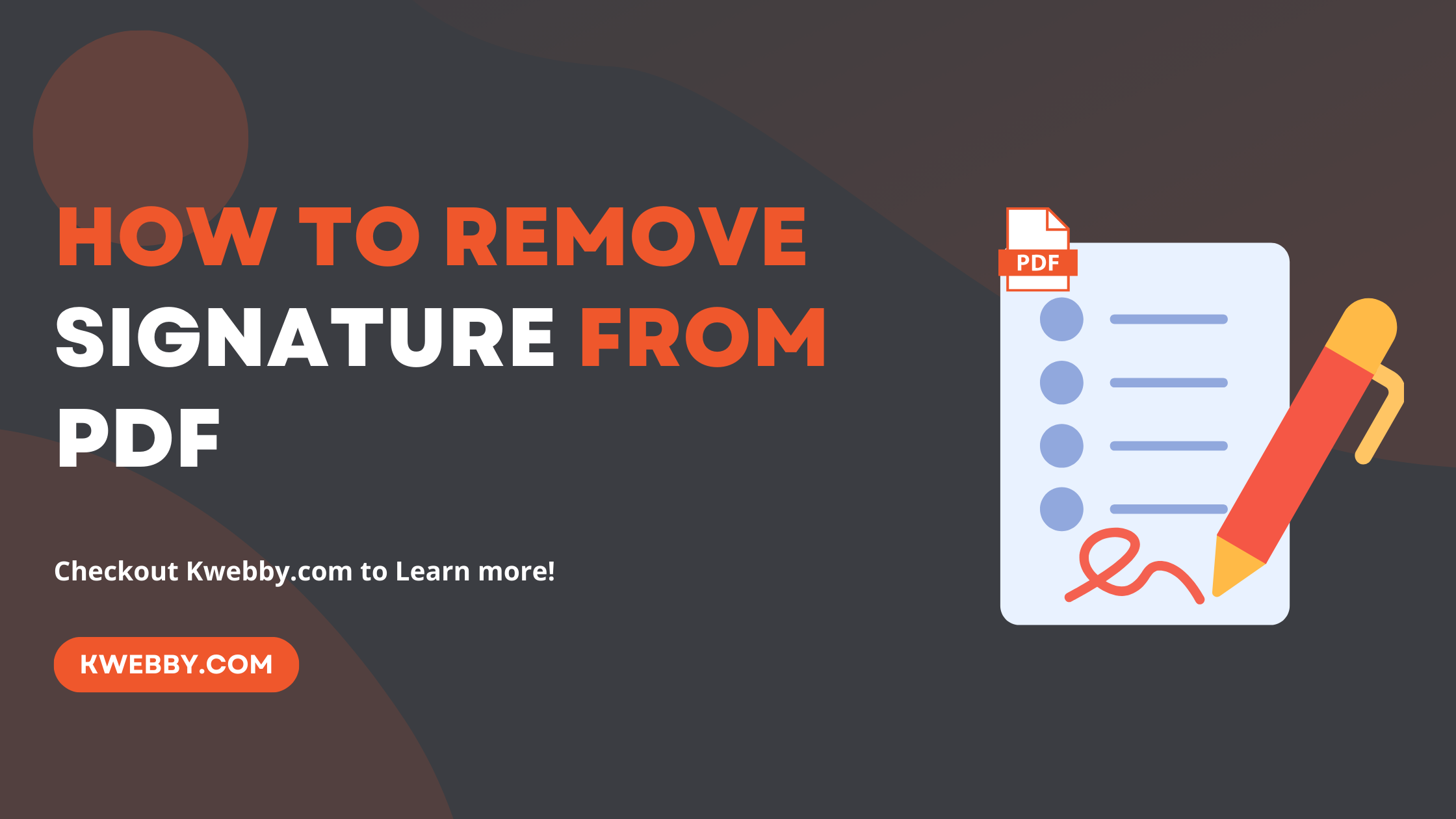
How to Remove Signature from PDF (5 Methods)
In today’s digital age, PDF documents are ubiquitous in business and personal communications, often requiring signatures to validate their contents.
However, there are instances when a signature may need to be removed from a PDF, whether it is to correct an error, update the document, or repurpose it for another use.
Removing a signature from a PDF can seem challenging, but with the right tools and approach, it can be accomplished quickly and efficiently.
This guide provides a step-by-step process on how to remove a signature from a PDF while maintaining the integrity of the document.
We’ll explore both software solutions and manual methods, ensuring you have the knowledge to handle this task professionally and securely.
How to Make a Fillable PDF in Word in Few Steps
Steps to Remove Signature from PDF
Preview for Mac Users
For Mac users, Preview is a built-in tool that lets you view PDFs and images. While its capabilities are more limited compared to Adobe Acrobat or other full-fledged PDF editors, it can still be used to delete signatures in a few clicks by navigating to the signature area and choosing the appropriate remove option.
You can remove digital signatures way easily using Mac preview follow the following steps;
First, you need to open your PDF file using Mac Preview and select your signature from pdf;
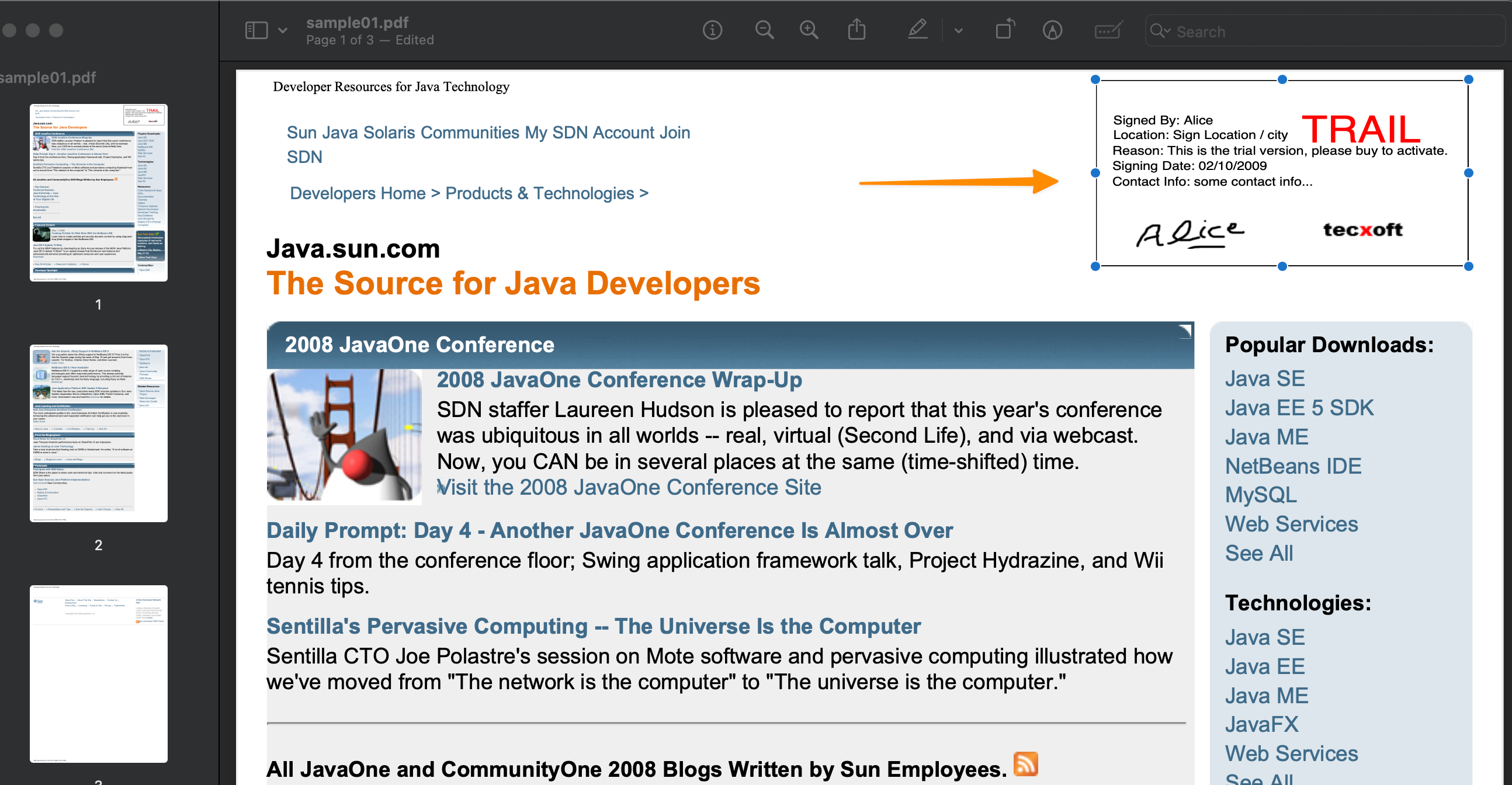
Now, All you need to do is to press the “DELETE” button on your keyboard and watch it getting vanished;
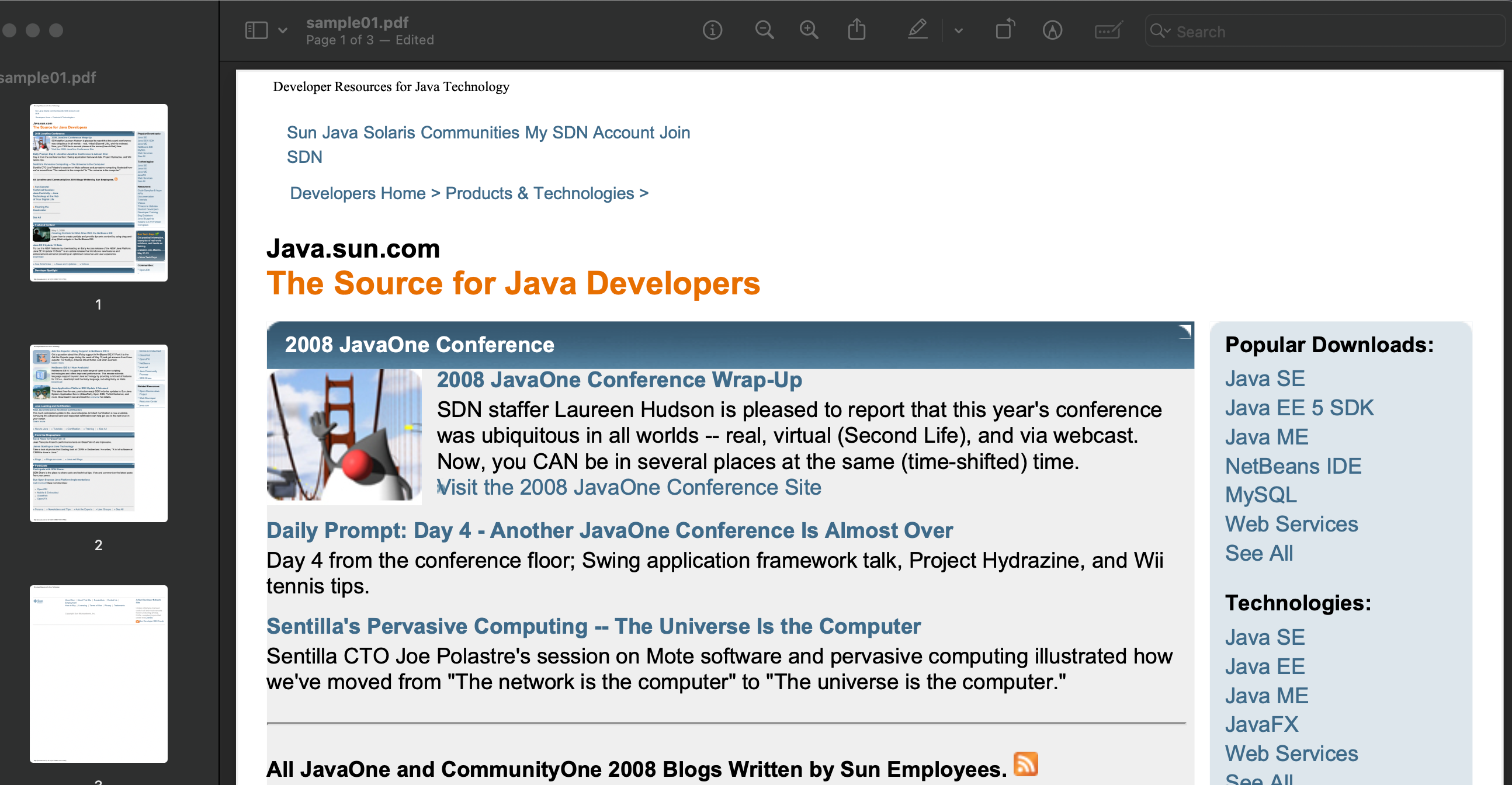
When selecting a PDF editor to remove signatures, it’s crucial to consider the security of your documents, especially when dealing with a PFX file or other digital ID files. Trusted certificates and a secure process ensure your digitally signed PDF remains professional and tamper-proof after removing signatures.
How to Insert PDF into PowerPoint (4 Methods)
Using Adobe Acrobat
Launch Adobe Acrobat and click on File in the top menu. From the dropdown list, select Open to access the PDF from which you want to delete the digital signature.
Once the PDF document is open, locate the page containing the digital signature you wish to remove.
After identifying the signature, hold down the Control key and click on the desired field, then choose Clear Signature from the pop-up menu.
If the pdf file has been secured with a digital signature password, you must enter it before you can clear the signature.
After removing the signature from the PDF, save the document to preserve the changes.
In instances where the pdf has multiple digital signatures, repeat the steps to remove pdf signatures as necessary.
Remember to verify the document for any sensitive or confidential information that may need to be redacted once the signature is removed.
How to Add Watermark to PDF (3 Easy Ways)
Using WPS Office
For those looking for an alternative to Adobe Acrobat, WPS Office presents a comprehensive solution for managing PDFs, including how to remove a signature from a PDF.
Follow these straightforward steps to remove a signature from a PDF using WPS Office:
Open your PDF file within the WPS Office. The intuitive interface makes navigation simple for both novice and experienced users.
To remove a digital signature, you must locate the digital signature field. Typically, this field will be visibly marked and could contain a handwritten signature or signify where the previous party has applied their own signature.
Click on “Edit” and then “Signature” from the menu. If there is a delete option, use it to remove the signature from the PDF.
Should the document have more than one signature to delete, you’ll need to repeat the process for each digital signature field.
For those instances where signatures from PDF documents are uneditable, look for the “edit” function to enable modifications.
Once all undesired signatures have been deleted, remember to save your changes. Click “File,” then select “Save” or use the “Upload” feature to save the edited version to a cloud service like Google Drive.
When editing sensitive documents, it is imperative to diligently remove signatures from PDF files where the signature corresponds to the wrong person or an update is required.
How to Insert a PDF into a Google Doc (3 Simple Methods)
Using a PDF Editor
Other popular PDF editors can also effectively handle how to remove a signature from PDF files, ensuring your important documents can be updated or corrected as needed. Here are some options and their respective features:
Foxit PhantomPDF
Foxit is a versatile tool for individuals and businesses alike. Not only does it allow you to easily remove digital signatures, but you also can sign documents, manipulate text, and convert PDFs to various formats. For Mac users, Foxit offers a separate version tailored to macOS.
Nitro PDF Pro
With Nitro PDF Pro, the removal of signatures from PDFs is a streamlined process. The software provides features such as the ability to click detach files with handwritten signatures or delete options that were placed in the wrong place. Available for both Windows and Mac, it’s a powerful alternative to Adobe Reader.
PDFelement
Wondershare’s PDFelement offers an intuitive online PDF editor for modifying digital documents, including the feature to remove a digital signature from a PDF file. It supports functionalities like editing text in a PDF format, converting Word documents to PDF, and removing digital IDs from PDF online.
How to Renumber a PDF Document (3 Easy way)
Using Online Tools
Online tools often offer a convenient solution to remove signatures from PDF files without the need to install additional software. Below, we will explore some popular online services that can assist in this task:
Smallpdf
Smallpdf is an excellent service that enables users to remove a digital signature with just a few clicks. Simply upload the PDF, click on the signature field, and select the option to delete the signature. Smallpdf’s drop-down list of tools also includes other PDF management services, making it a comprehensive platform for PDF-free editing.
PDFfiller
PDFfiller allows users to click detach files from their PDFs and delete signatures seamlessly. To remove PDF signatures, you need to upload your document, select the signature to be removed, and proceed with the deletion. It’s user-friendly and provides quick results with no fuss.
ILovePDF
ILovePDF offers a straightforward interface to remove PDF signatures efficiently. Once you upload the document, it’s a simple matter of locating the digital ID and applying the delete signature option. This tool is convenient and accessible, requiring no advanced technical skills to use.
DocFly
For those who need to edit or remove signatures from PDFs regularly, DocFly provides an array of editing tools accessible from their web platform. The process entails uploading the file, identifying the signature, and using the designated function to remove it.
How to Make a PDF on iPhone (2 Easy Methods)
Why Remove a Signature from PDF?
Before delving into the methods of removing a signature from a PDF, it’s essential to understand why this may be necessary.
To Edit Content: At times, changes are needed after a document has been signed. Learning how to remove a signature from a PDF allows you to edit the document and update the necessary information without starting from scratch.
To Reuse Documents: If you need to use the same PDF for multiple purposes, it’s advantageous to remove the PDF signature to reset the document to its original, un-signed state.
To Correct Signing Errors: In cases where a signature was placed incorrectly or there was an error in the signed document, you’ll need to delete the signature to make the requisite corrections.
For Security Reasons: On occasion, signed documents may need to be transmitted without signatures for confidentiality purposes. Remove digital signatures to protect the signer’s identity or sensitive information.
To Streamline Workflow: In a dynamic business environment, paperwork can be slowed down by the need for new signatures. Understanding how to delete a signature can save time by avoiding the need to re-circulate documents.
How to Make a PDF on iPhone (2 Easy Methods)
Alternative Methods
If you do not have access to Adobe Acrobat Reader or any other PDF editing software, there are alternative methods for removing a signature from a PDF:
If the PDF was signed using an electronic signature service like DocuSign, you can usually log in and remove your signature from the document directly on their website.
If you have access to the original document that was used to create the PDF, you can make changes to it and then re-save it as a new PDF without your signature.
Lastly, if all else fails, you can always print out the signed document, cover up the signature with correction tape or whiteout, and then scan it back in to create a new version of the PDF without your signature.
How to Black Out Text in PDF (5 Easy Methods)
Checkout our PDF Tools;
Conclusion
In conclusion, understanding how to remove a signature from a PDF is a valuable skill that can come in handy in various professional scenarios. For those on the go, several of these services provide mobile-friendly options, allowing you to manage signatures on mobile devices. Whether you’re dealing with a simple Word file or a complex legally binding document, the process has been streamlined to support your daily tasks. With the proper steps and a careful approach, you can ensure your PDF files maintain their integrity while meeting your evolving needs.