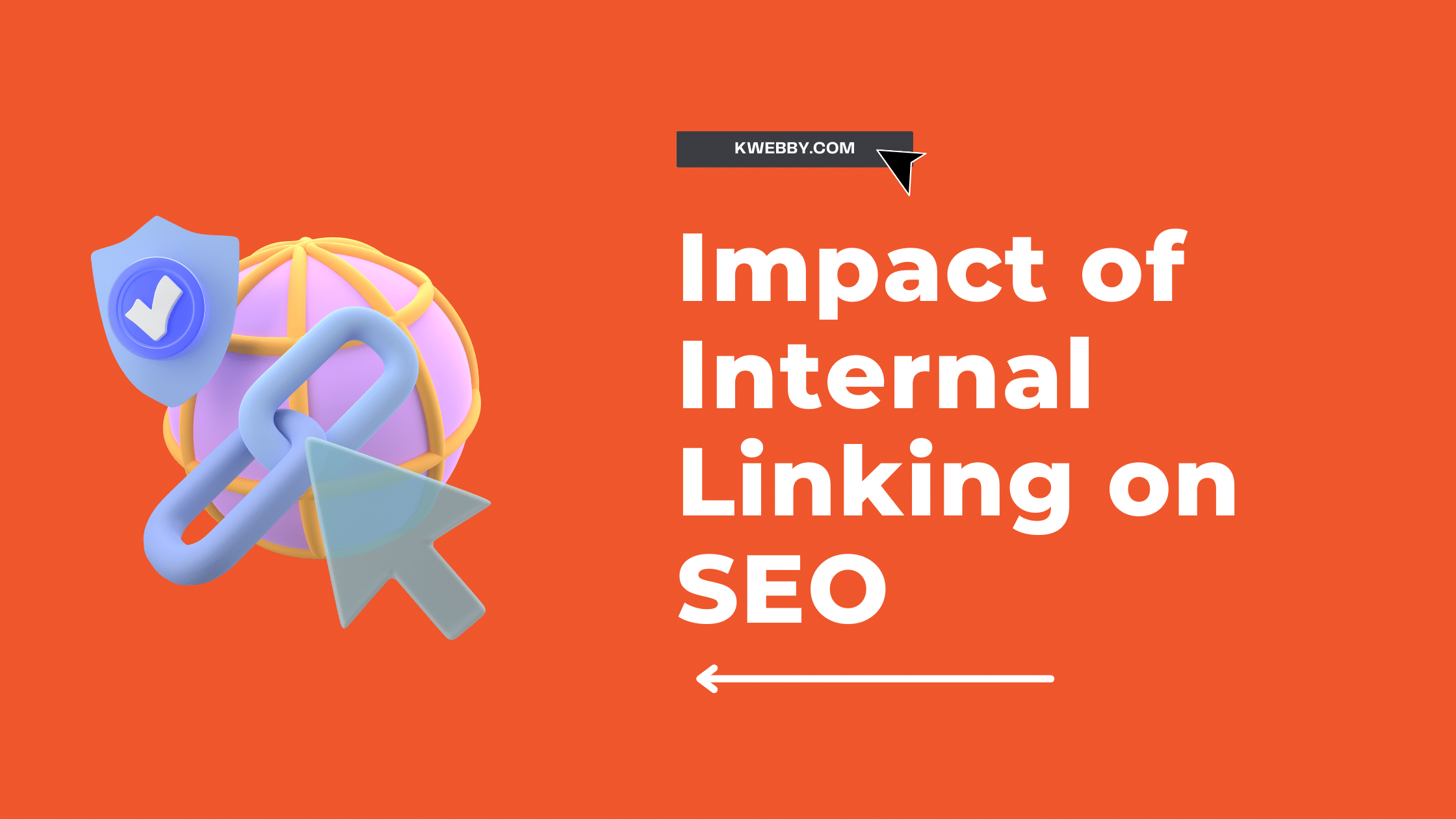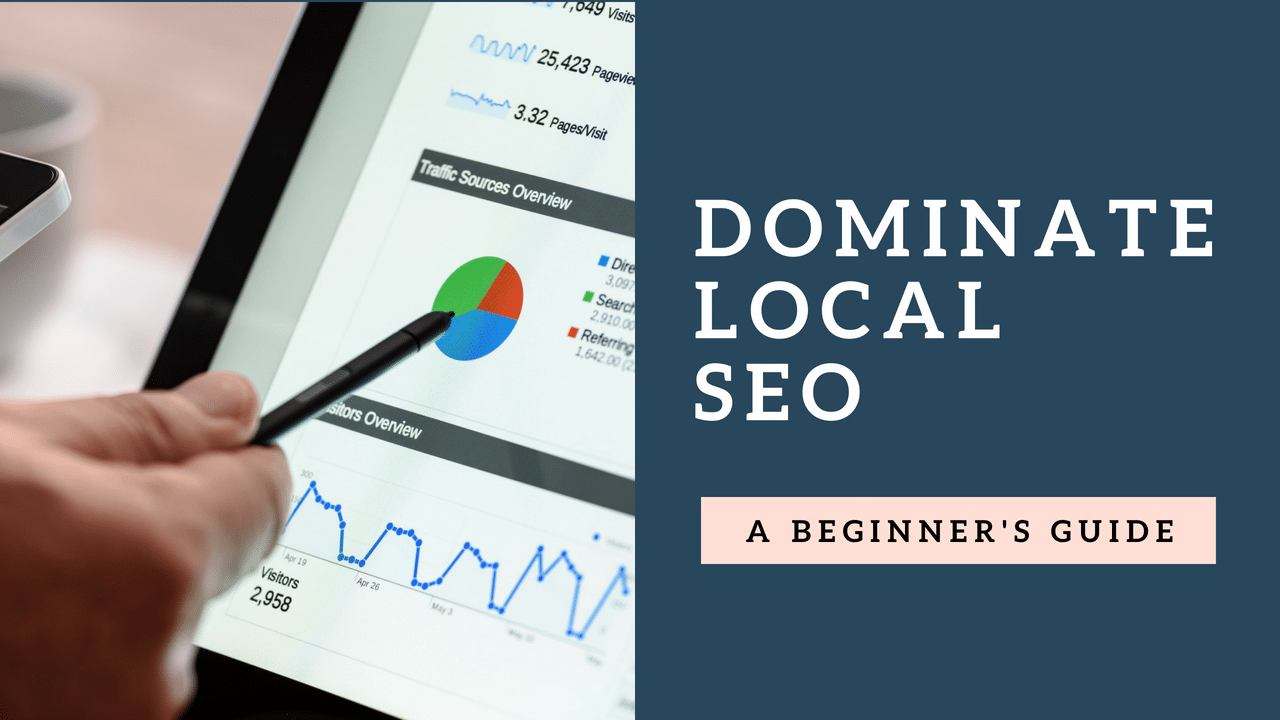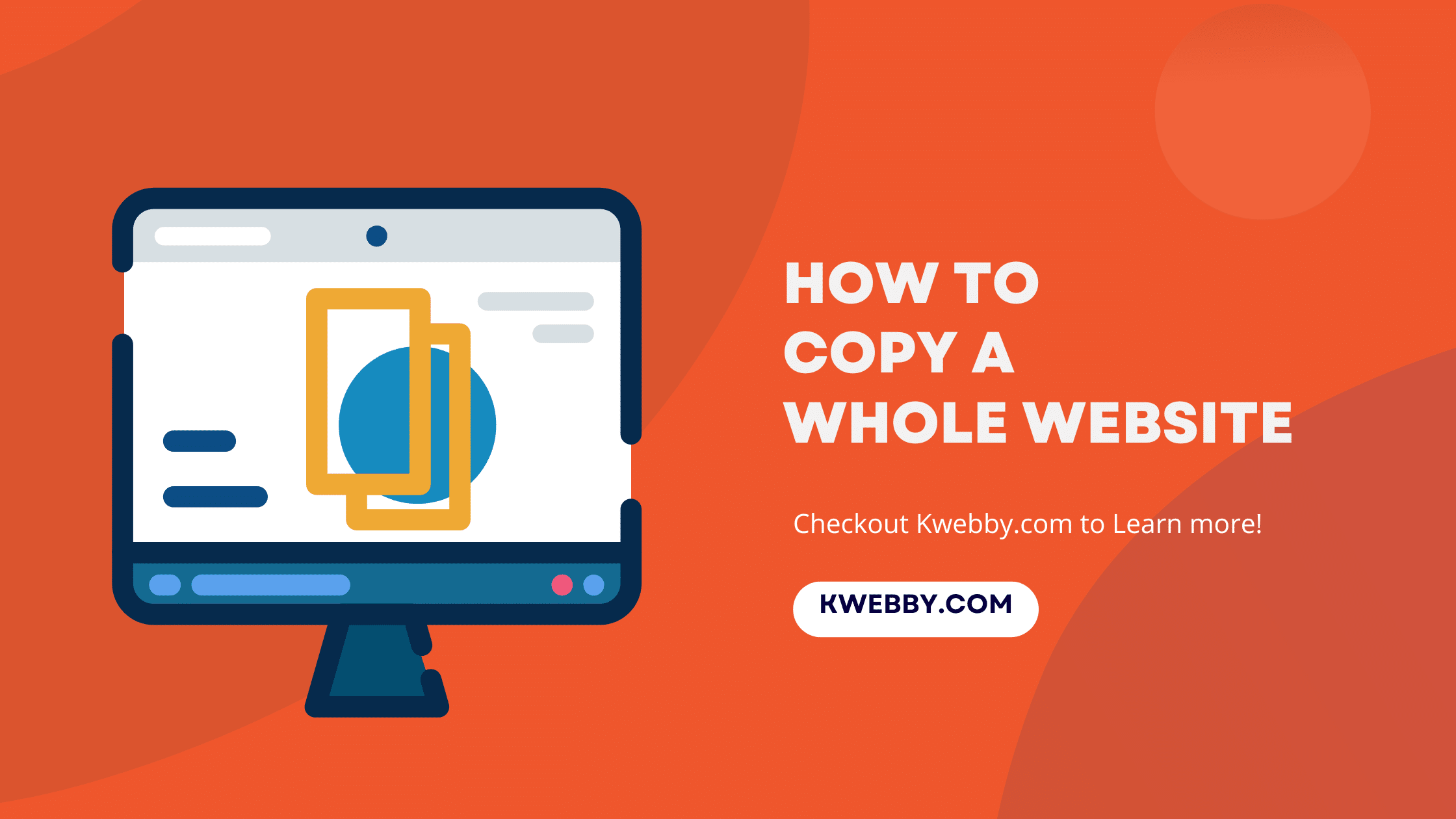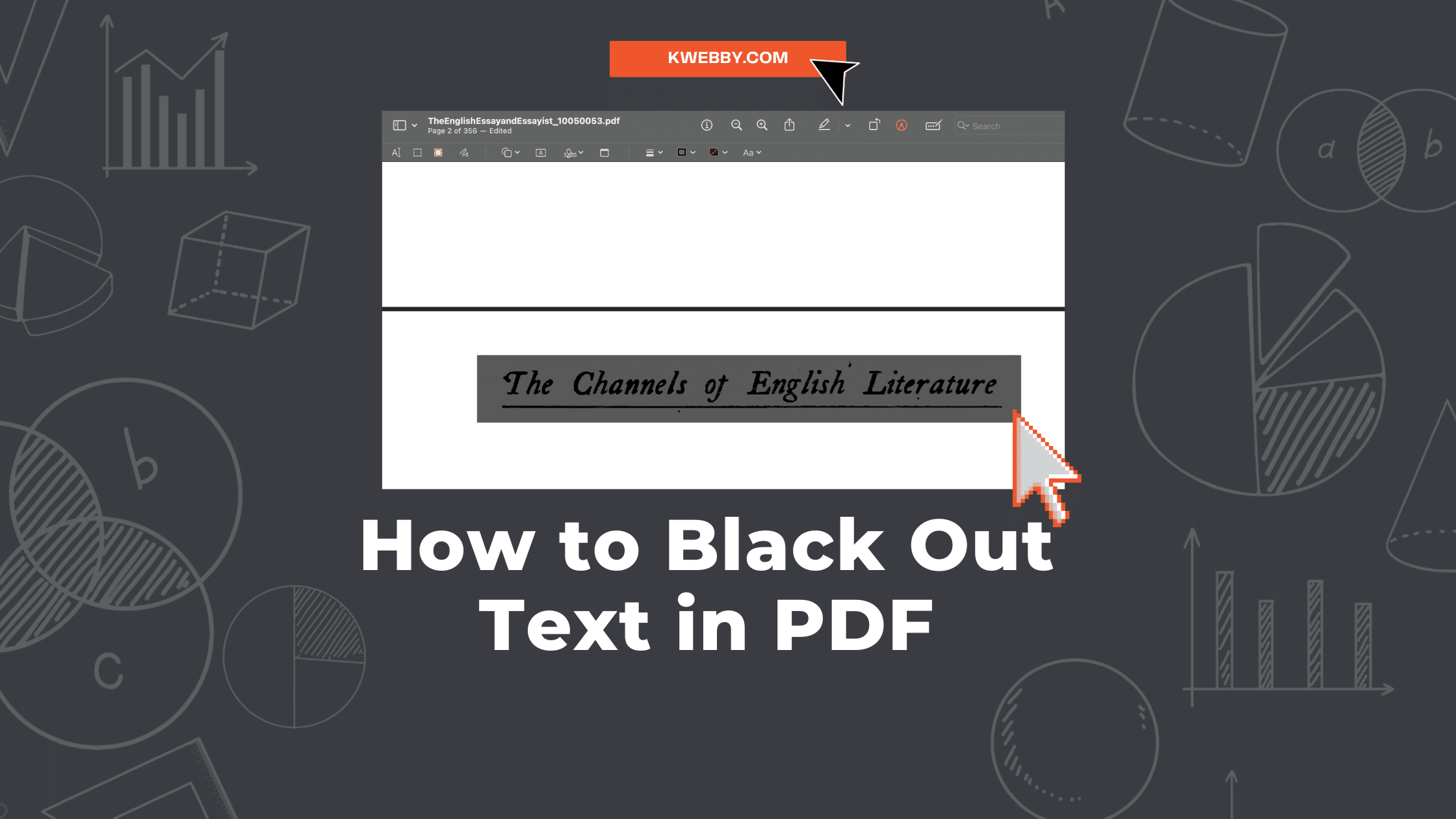
How to Black Out Text in PDF (5 Easy Methods)
Have you ever wondered how to black out text in a PDF document? Maybe you’re dealing with sensitive information that needs to be redacted before the document can be widely circulated. Or perhaps you’re trying to redact a PDF file for legal or privacy reasons.
Regardless of the reasons, it’s crucial to handle sensitive content appropriately to maintain confidentiality.
There are diverse tools available for this, like Adobe Acrobat, online PDF editors, and other notable PDF tools. And guess what? You can securely redact text in your PDF files in just a few clicks, concealing any sensitive or private information.
This guide will walk you through three easy methods to black out text in your PDF documents, whether you want to redact a few words or multiple pages.
So, are you ready to learn how to protect sensitive information in your original PDF documents?
Let’s dive in.
What exactly is Black Out Text in a PDF?
“Black Out Text” in a PDF, often referred to as redaction, is a process used to conceal sensitive data in your original PDF files.
This procedure is commonly used to redact PDF files containing confidential or sensitive information to prevent unauthorized access. The redaction tools, such as Adobe Acrobat Pro, allow you to replace the selected text with black boxes, effectively hiding the underlying data.
This redacted information is not just hidden, but it is permanently deleted from the document, leaving no trace of the original content.
Therefore, even if someone attempts to access the hidden content, the black boxes prevent them from doing so.
So, if you want to redact text from your PDF content, using a reliable redaction tool is imperative.
The process of redacting text in a PDF usually involves selecting the text you want to redact and applying the redaction mark.
Why Should You Black Out Text in a PDF?
Blackening out text in a PDF, also known as redacting a PDF, is a critical step when dealing with documents containing confidential or sensitive information.
So why should you black out text in your PDF files? The answer is simple: to protect sensitive information while still retaining the rest of the content in a shareable format.
Blacking out specific sections of a PDF document enables governments and organizations to maintain transparency with the public or shareholders while safeguarding confidential or contentious information.
It can also serve as an effective means for individuals, governments, or organizations to exclude copyrighted or licensed content from shared documents.
Here are a few examples of sensitive information that should be black out in PDFs:
Driver’s license or private license numbers.
Trade secrets.
Bank card numbers.
Social security numbers.
Medical information, and more.
How to Black Out Text in PDF Using an Online Tool
A variety of reliable online tools can come to your rescue when you need to black out text in PDF documents. These platforms are user-friendly and secure, and most importantly, they don’t require any additional software installation.
Whether you need to redact a paragraph, a page, or just a single line, these online tools can do the job effectively.
Stick with us as we unveil how you can effortlessly black out text in your PDF files using an online tool while maintaining your document’s integrity.
Using Dochub
Dochub is a highly effective online PDF editor, well-suited for the redaction of sensitive content in your PDF documents.
As a redaction tool, it allows you to easily black out text in a PDF, ensuring the protection of private information. Whether you’re dealing with a single PDF file or multiple PDF files, the process remains plain sailing.
To get started, navigate to the Dochub website and sign in or create a new account if you haven’t already.
Select the ‘Import Document’ button on the home page and upload the PDF file you wish to redact;
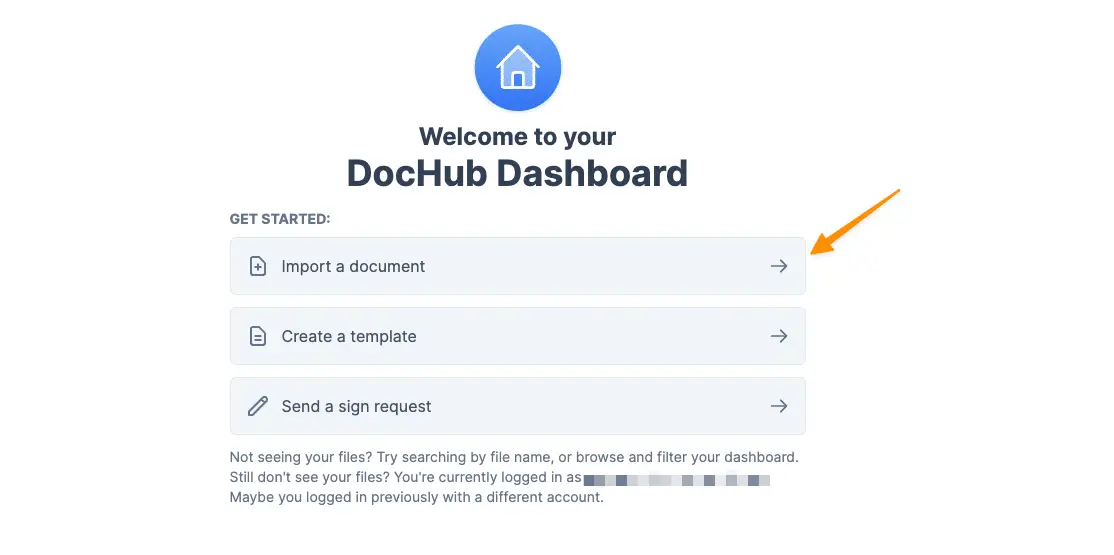
Once your document is uploaded, you’ll find a wide array of drawing tools available on the PDF file. These tools can be easily accessed from the menu bar.
To black out text use the whiteout tool (Can color black) from the menu bar;
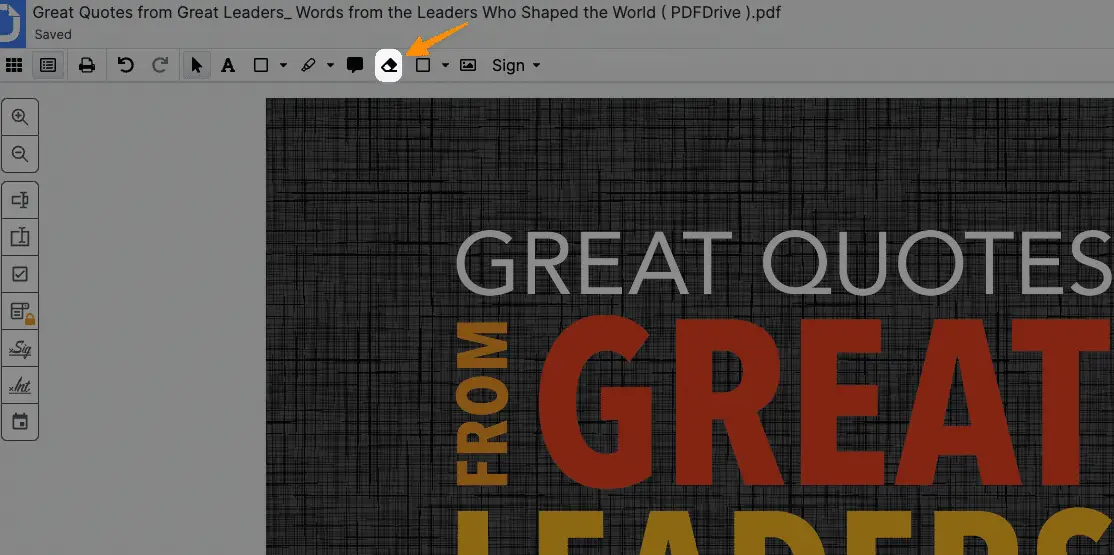
Use your cursor to highlight the text that you want to white out. Once the text is highlighted, it will automatically turn white, indicating it has been redacted;
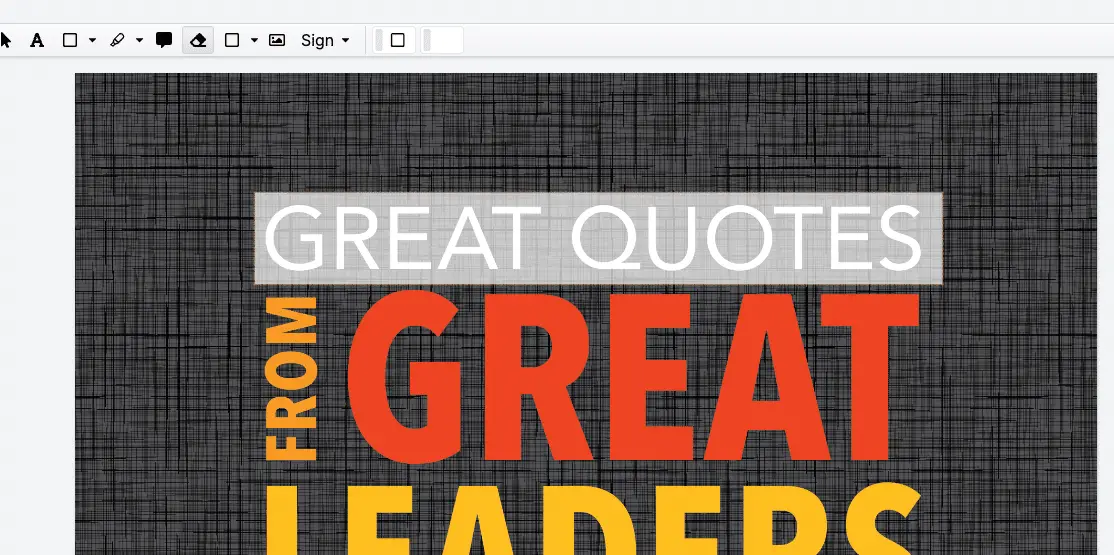
Later, you can black out the box you want using the color option;
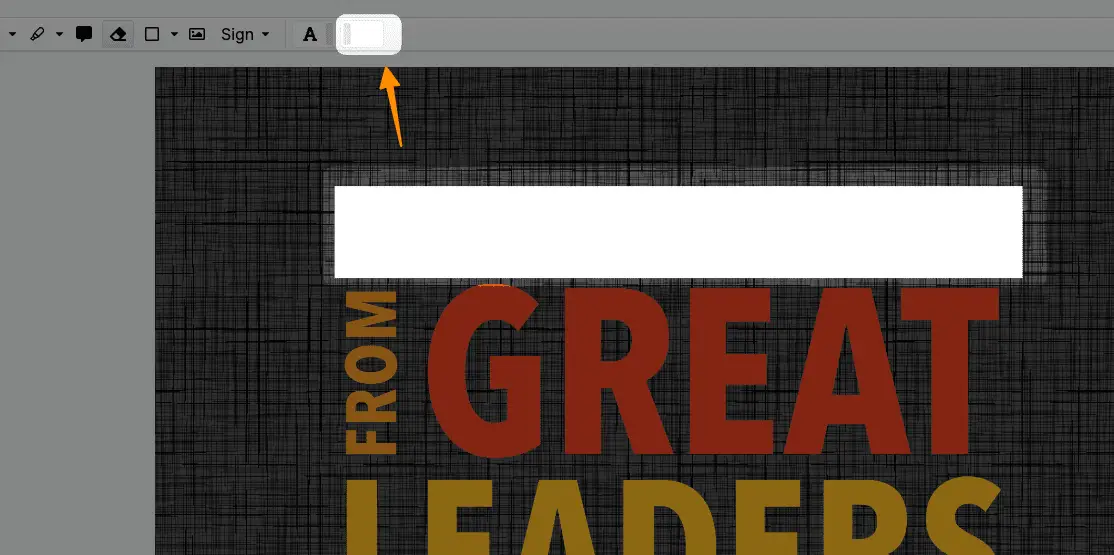
If you need to redact several sections, repeat the process until you’re done.
Once you’ve finished redacting, click ‘Done’.
And there you have it! You’ve successfully used Dochub to black out text in your PDF.
Easy, wasn’t it? Now, you can confidently handle sensitive information in your PDF documents with the help of Dochub’s user-friendly redaction tool.
How to Black Out Text in PDF Using Adobe Acrobat
Adobe Acrobat is another trusted tool for redacting sensitive information in PDF documents. It’s robust with an array of features that make handling sensitive content in your PDFs effortless.
Redaction involves the permanent removal of visible text and graphics from a document. The Redact a PDF tool is utilized to eliminate content.
Instead of the removed elements, redaction marks can be used, appearing as colored boxes or leaving the area blank. Custom text or redaction codes can be specified to appear over the redaction marks.
So, how do you black out text in your PDF using Adobe Acrobat? It’s simple.
To open the PDF in Acrobat, follow these steps:
Go to the Edit menu and choose Redact a PDF;
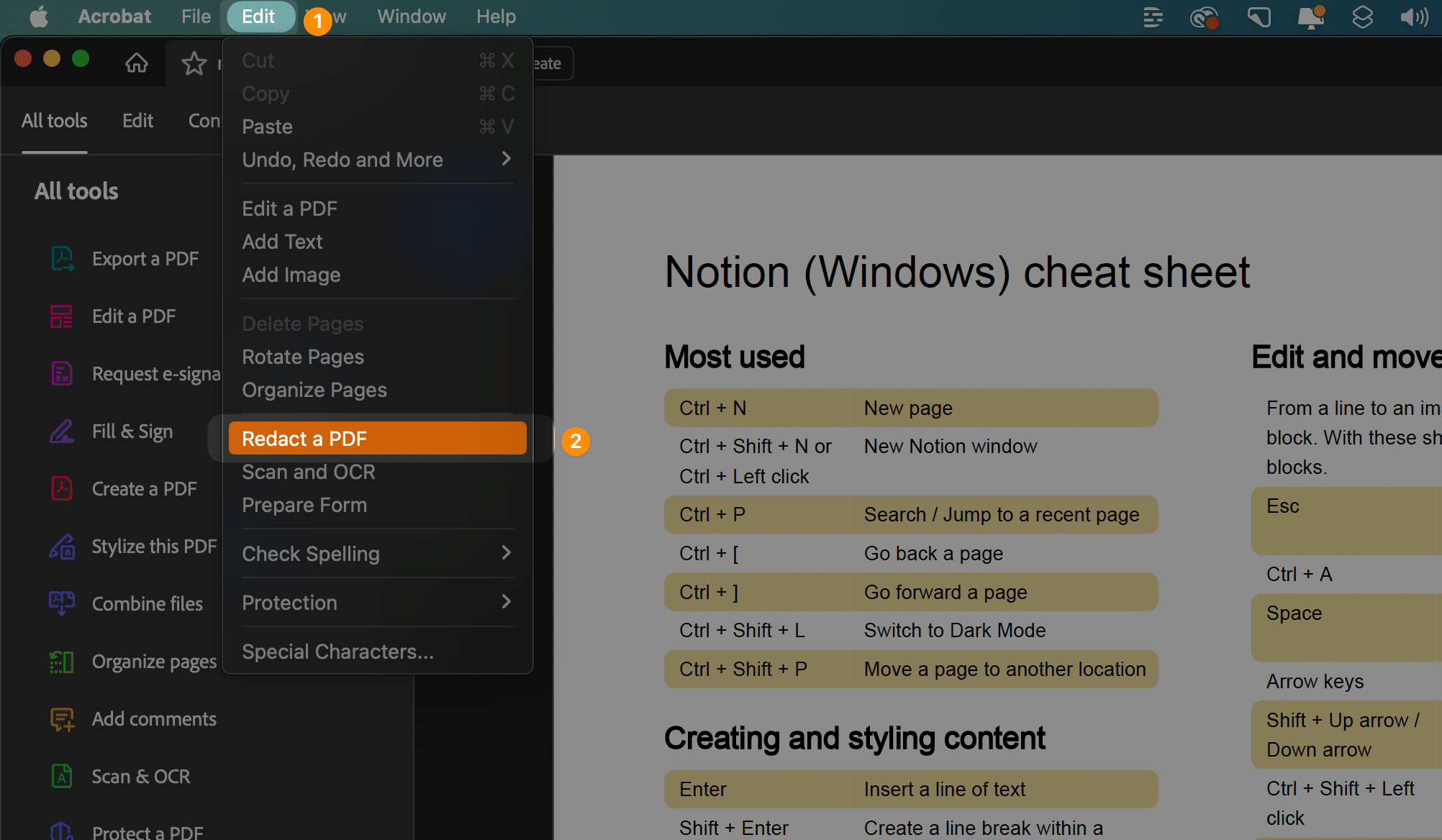
Alternatively, you can select All Tools> Redact a PDF.
If you prefer, you can right-click on the text or image in the PDF and select Redact.
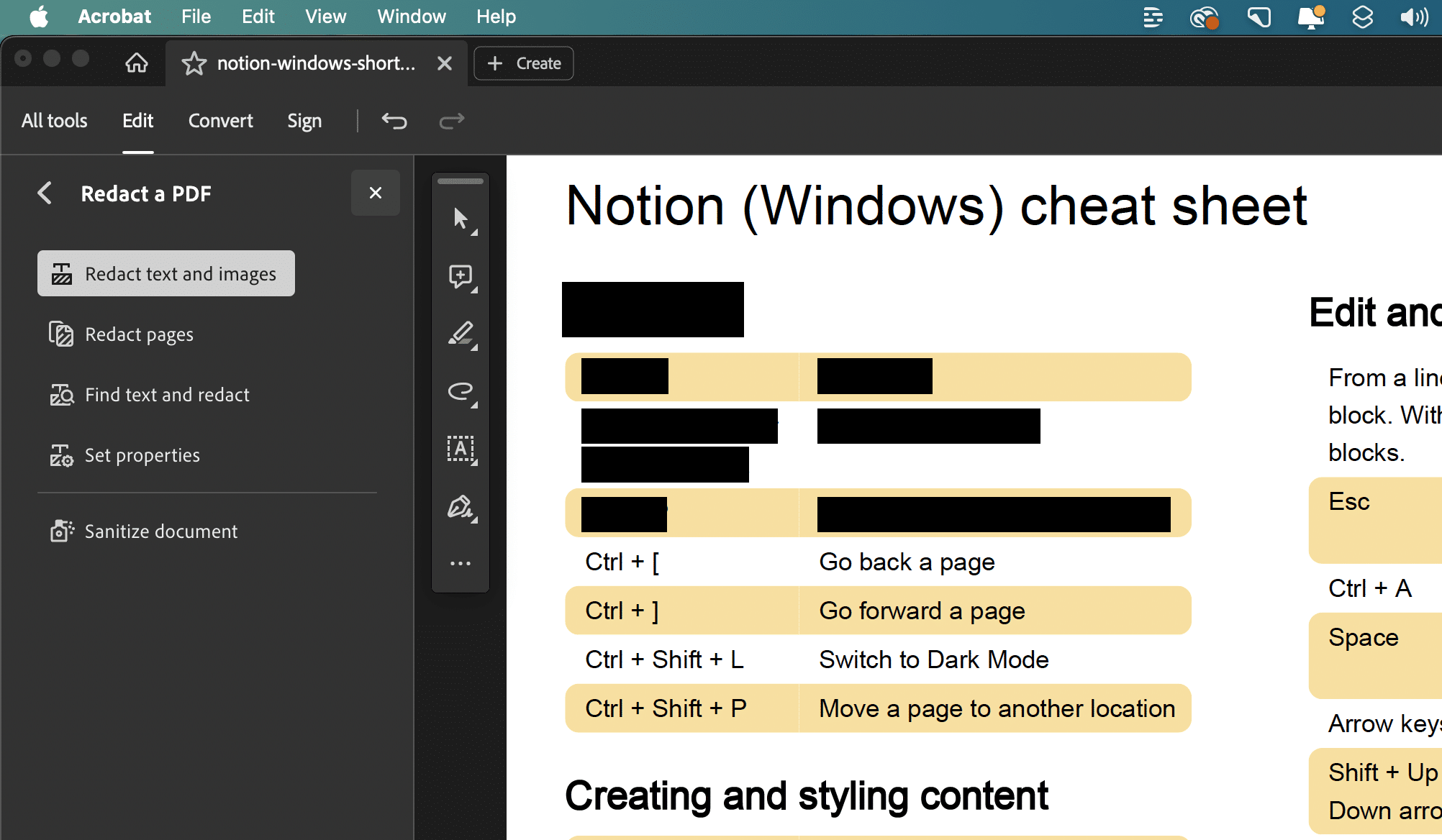
Another option is to select the text or image in the PDF and choose Redact text in the floating menu.
These steps will guide you through the process efficiently.
It’s important to remember that once applied, the redaction is permanent.
The redacted content cannot be retrieved, ensuring the secure handling of sensitive information.
So, with just a few clicks, you can turn your original document into a redacted PDF, making Adobe Acrobat a reliable and secure redaction tool.
How to Black Out Text in PDF on the iPhone PDF Preview app
The iPhone PDF Preview App also provides an efficient way to black out text in your PDF documents.
It is an easy-to-use tool that requires just a few clicks for you to protect your sensitive information.
It acts as a robust redaction tool that ensures your sensitive content is securely handled.
To begin, open the PDF document you want to redact in the iPhone PDF Preview App.
Then, Tap on Pen/marker icon on the right;
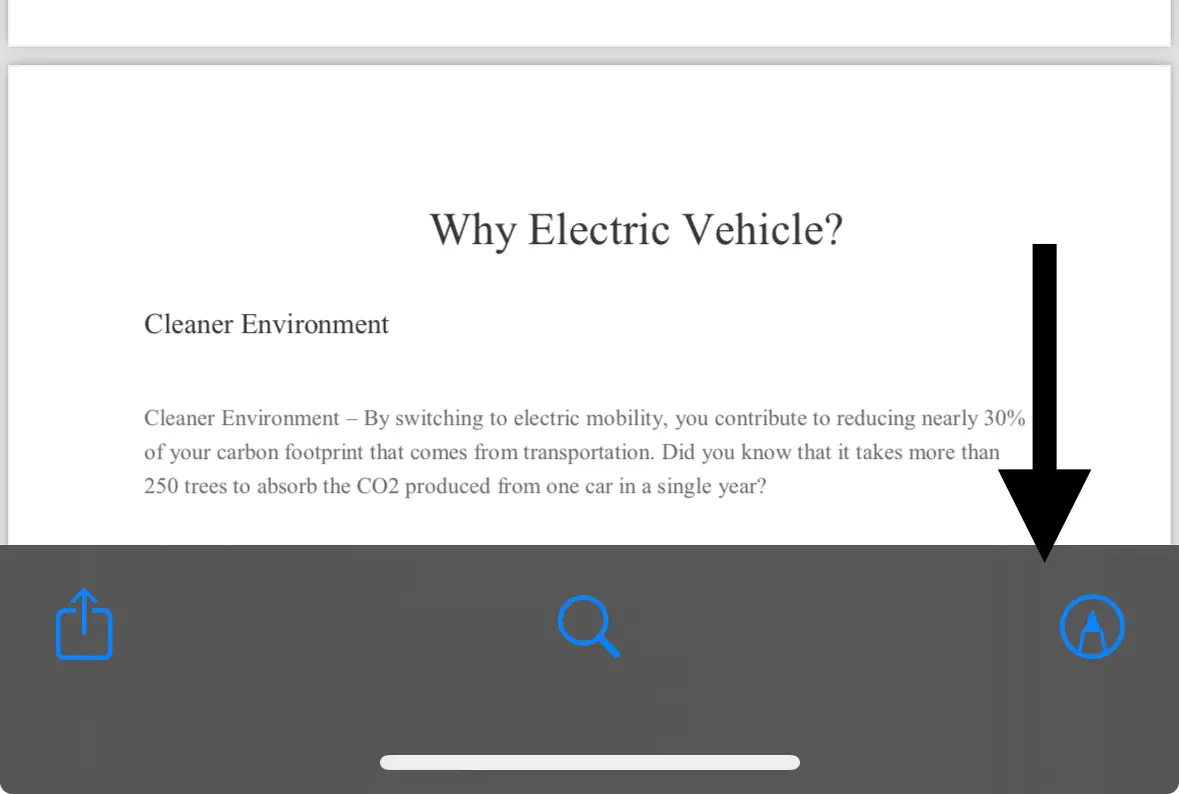
Then Tap on Plus icon;

Now Tap on “Add shape”
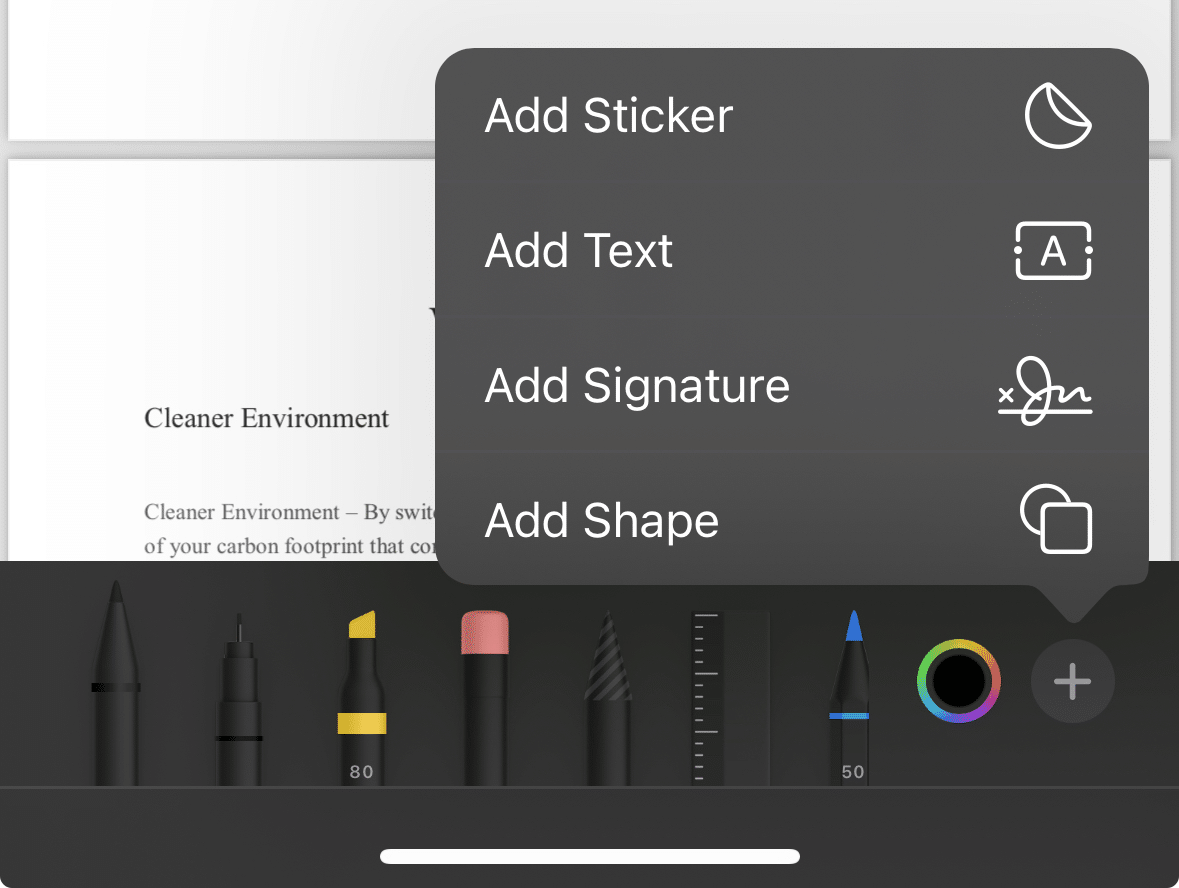
Then select rectangle shape;
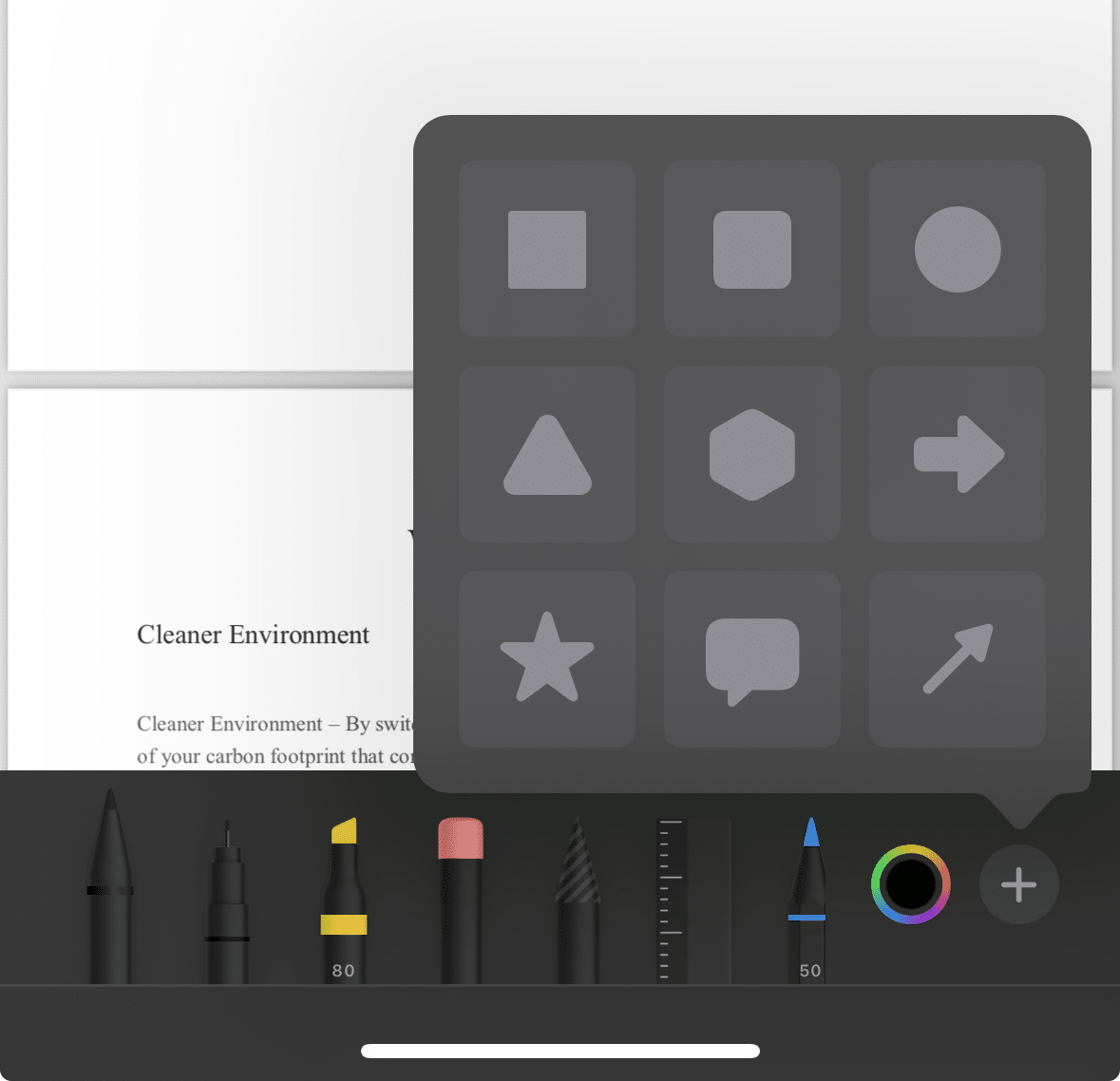
Now drag and draw on the sensitive text in pdf document.
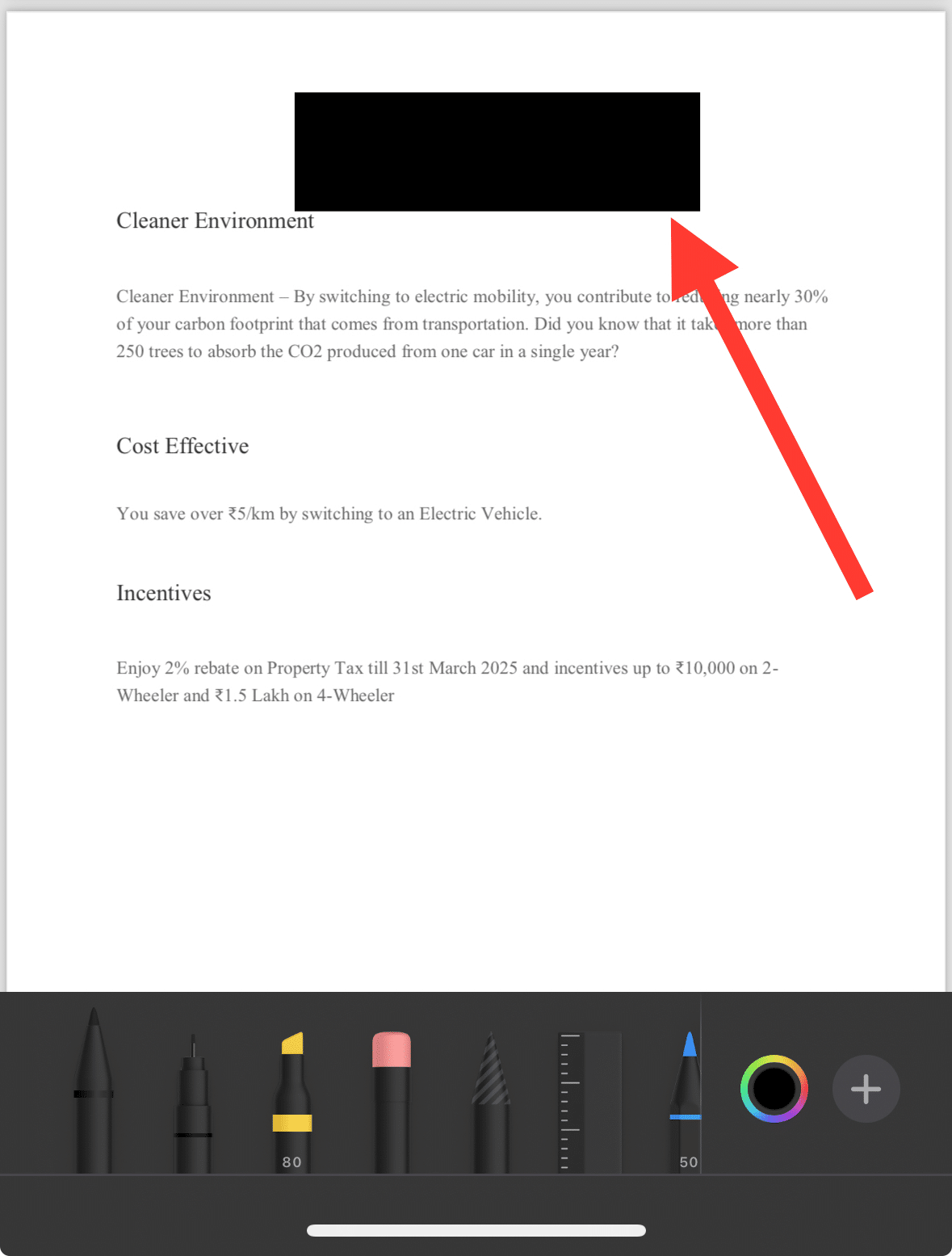
Whether you’re dealing with a single page or multiple pages, the iPhone PDF Preview App ensures the redaction process remains straightforward.
Now, you can confidently manage sensitive content in your PDF documents, thanks to the iPhone PDF Preview App’s user-friendly redaction features.
How to Black Out Text in PDF On Mac using Mac Preview
Mac Preview is a versatile application native to Mac OS, which caters to various user requirements, including the need to redact text in PDF documents.
The redaction tool within Mac Preview is designed with confidentiality in mind, ensuring your sensitive data is securely handled.
If you are using a Mac, you can redact text on a PDF document for free using the Mac OS Preview.
Preview is already available on your Mac, so you don’t need to download any additional software to perform this task.
Stick around as we delve into how to use Mac Preview for redacting sensitive text within your PDF files.
Here’s how you can black out text in PDF using Preview, then click on Marker icon to enable markup toolbar;
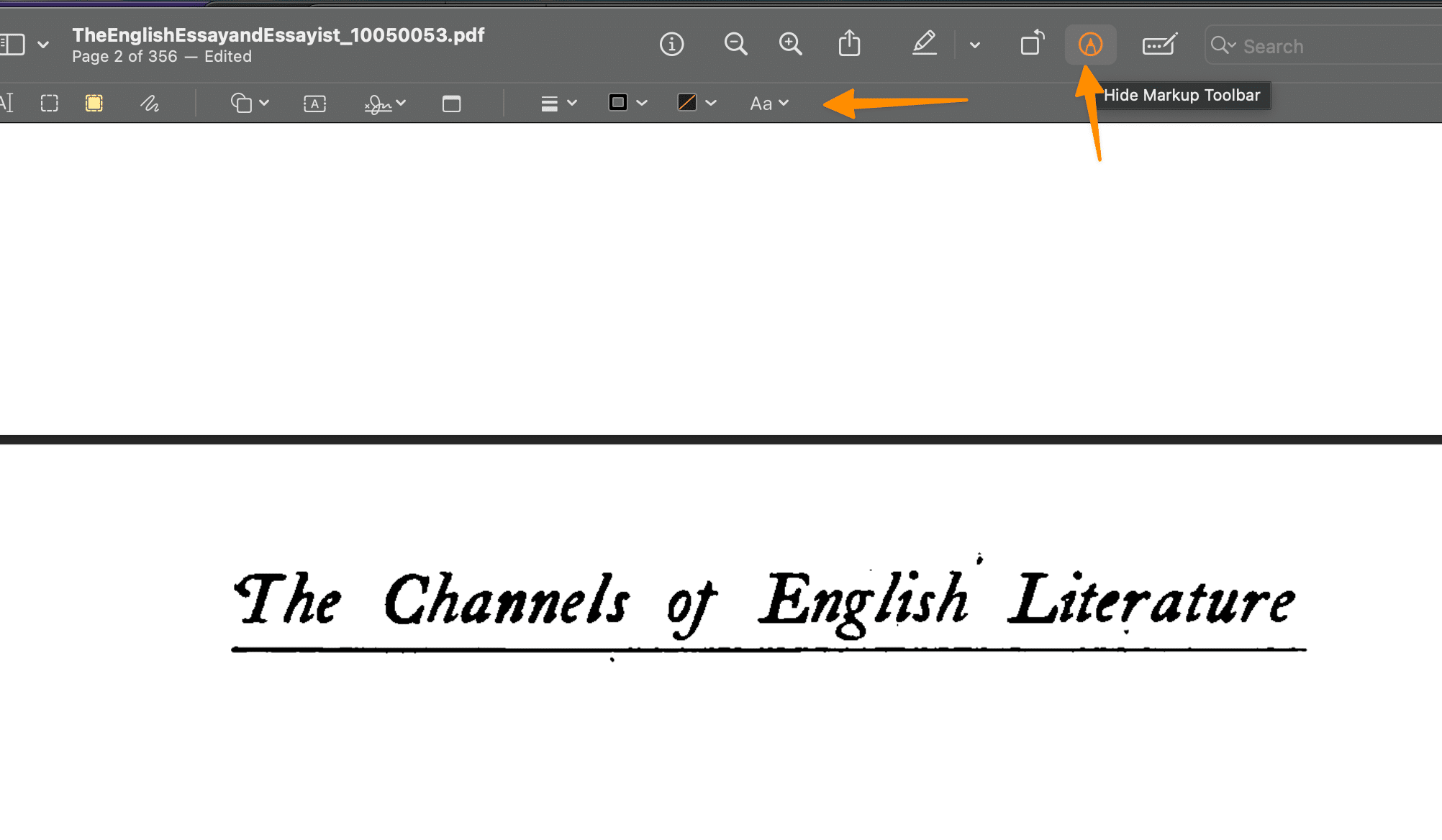
Now select rectangular shape redact tool as below;
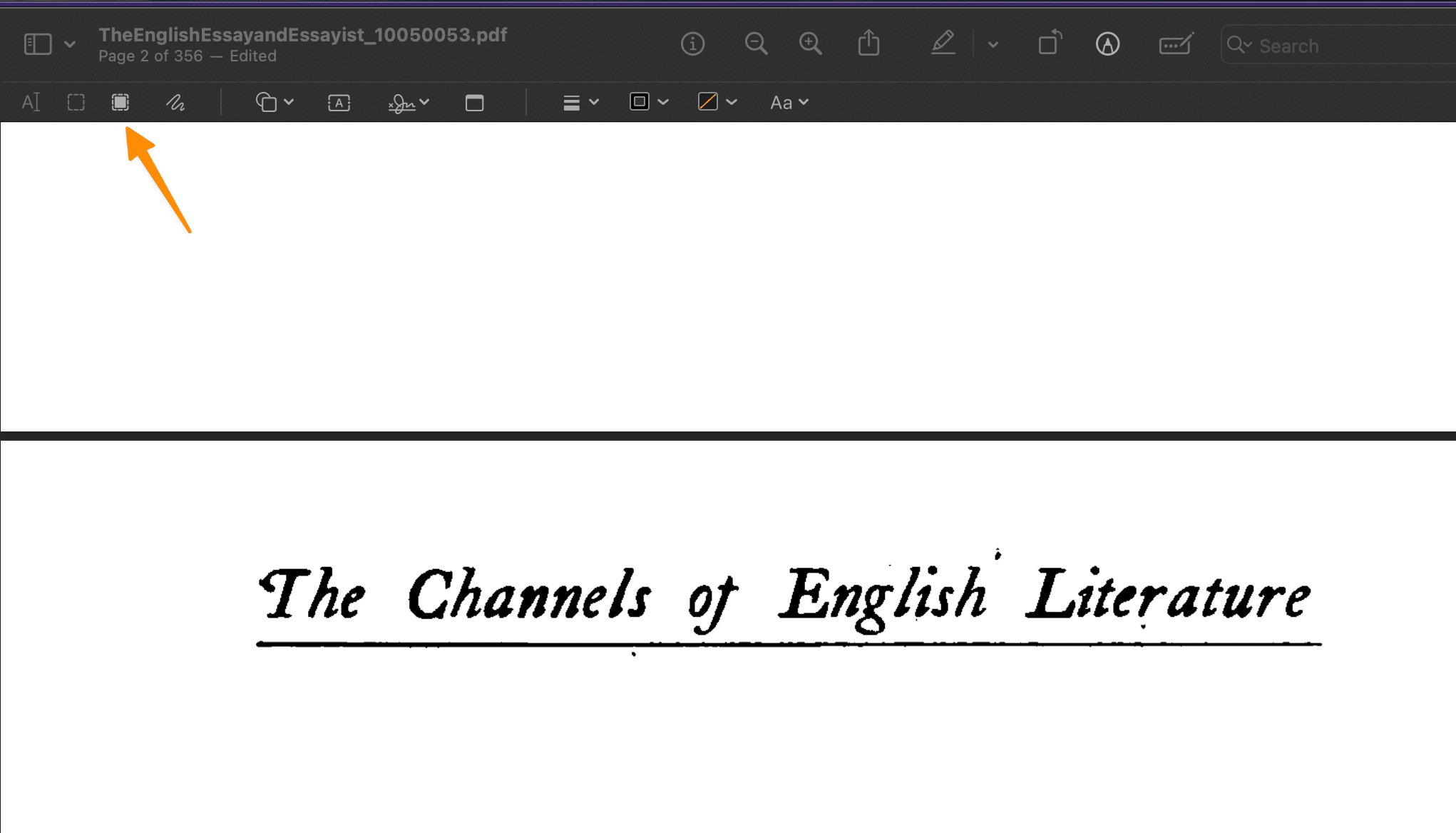
Using the same redact tool, drag and cover text in your PDF document like below;
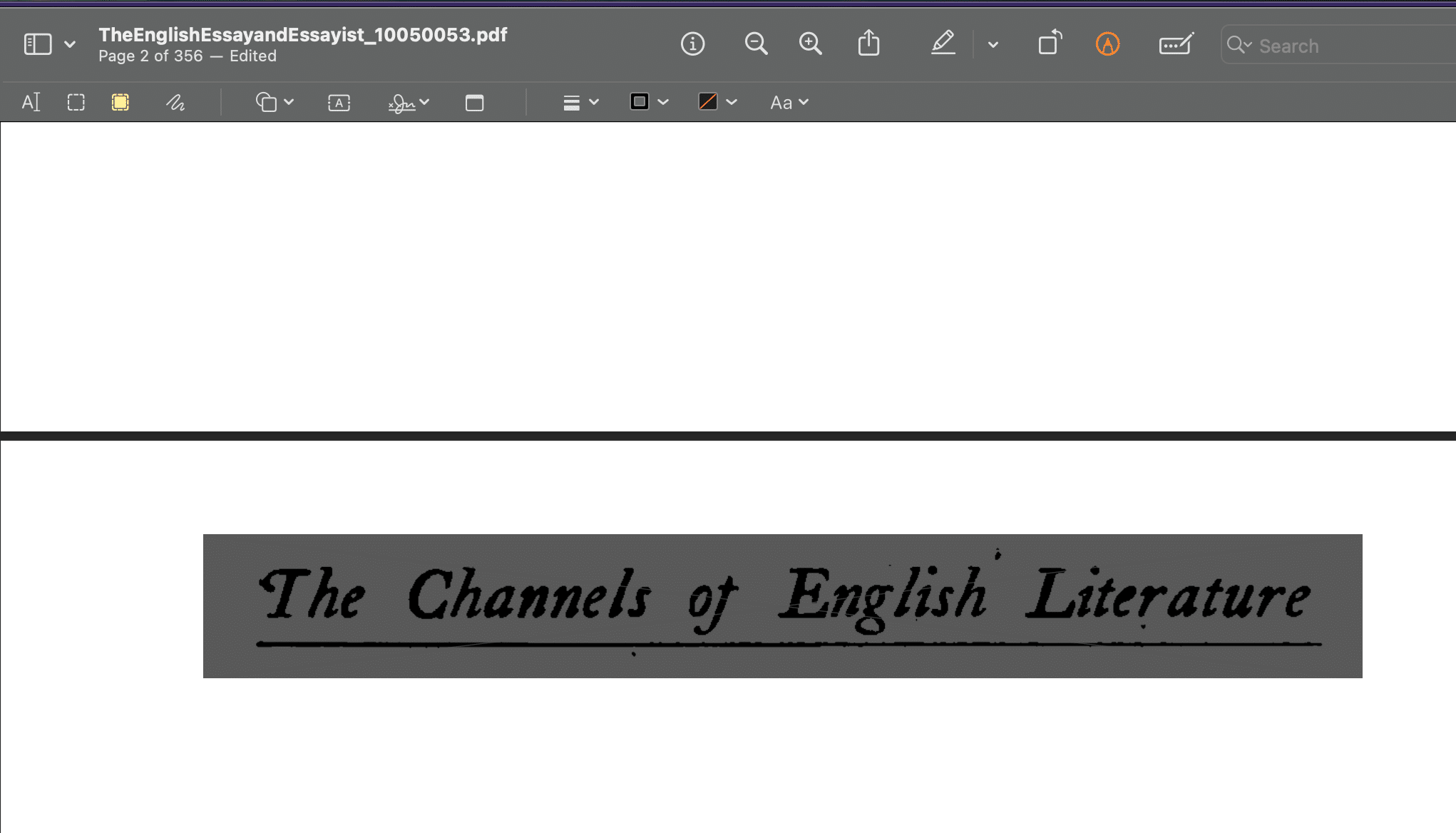
This is how you can protect your sensitive text using Mac Preview app for desktop.
Please note that this method is specific to using Preview on a Mac.
How to Black Out Text in PDF on Windows using Word
Microsoft Word, a trusted tool among Windows users, offers a reliable solution for those wondering how to black out text in a PDF. This feature is especially useful when you want to maintain the confidentiality of sensitive information in your PDF documents.
To begin, open your original document in Microsoft Word and navigate to the text you wish to redact.
Highlight the sensitive data using Shape tool by going to insert > shape and choose your desired shape;
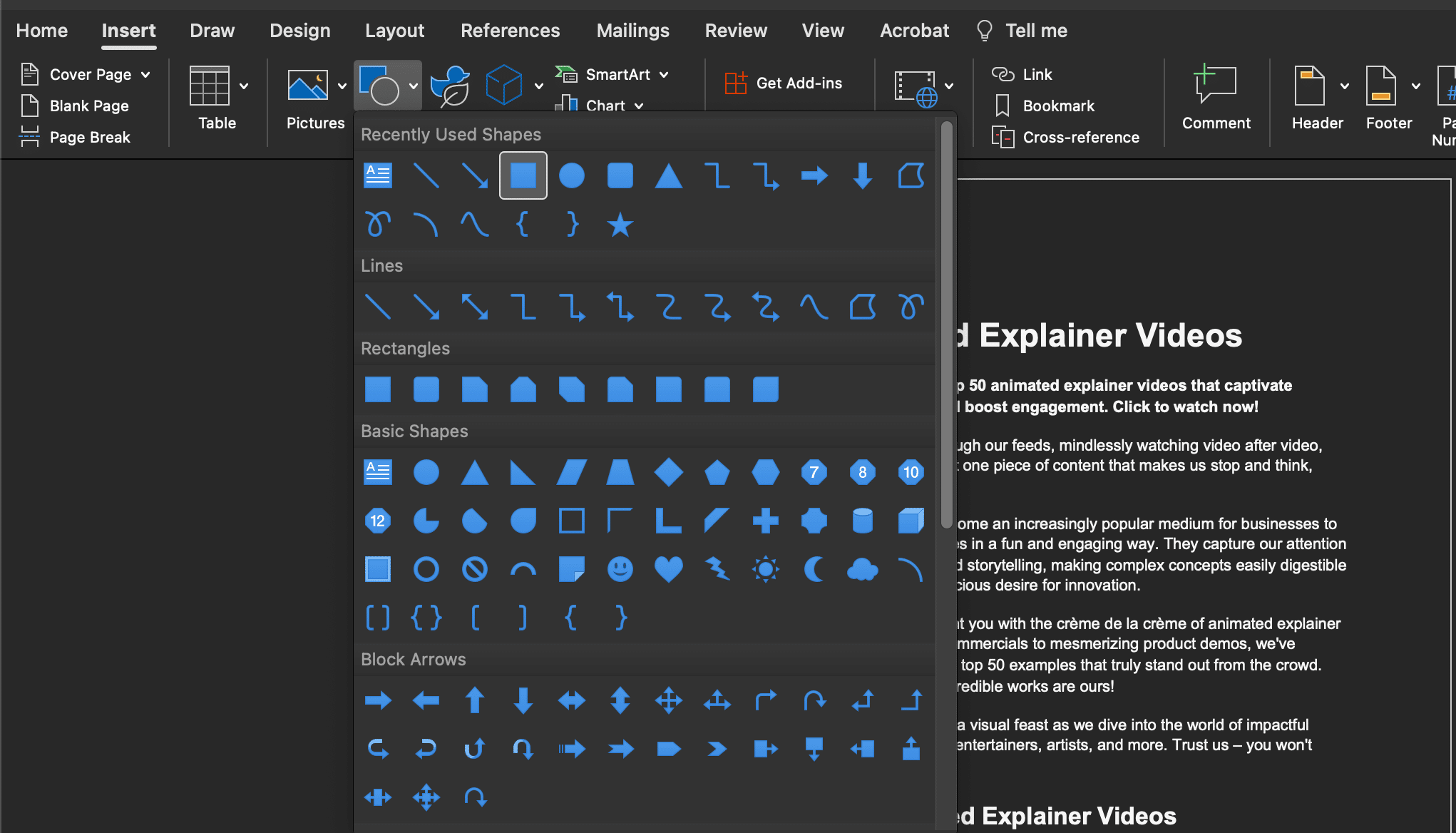
Now cover the PDF Text using drag and draw on text you want to hide;
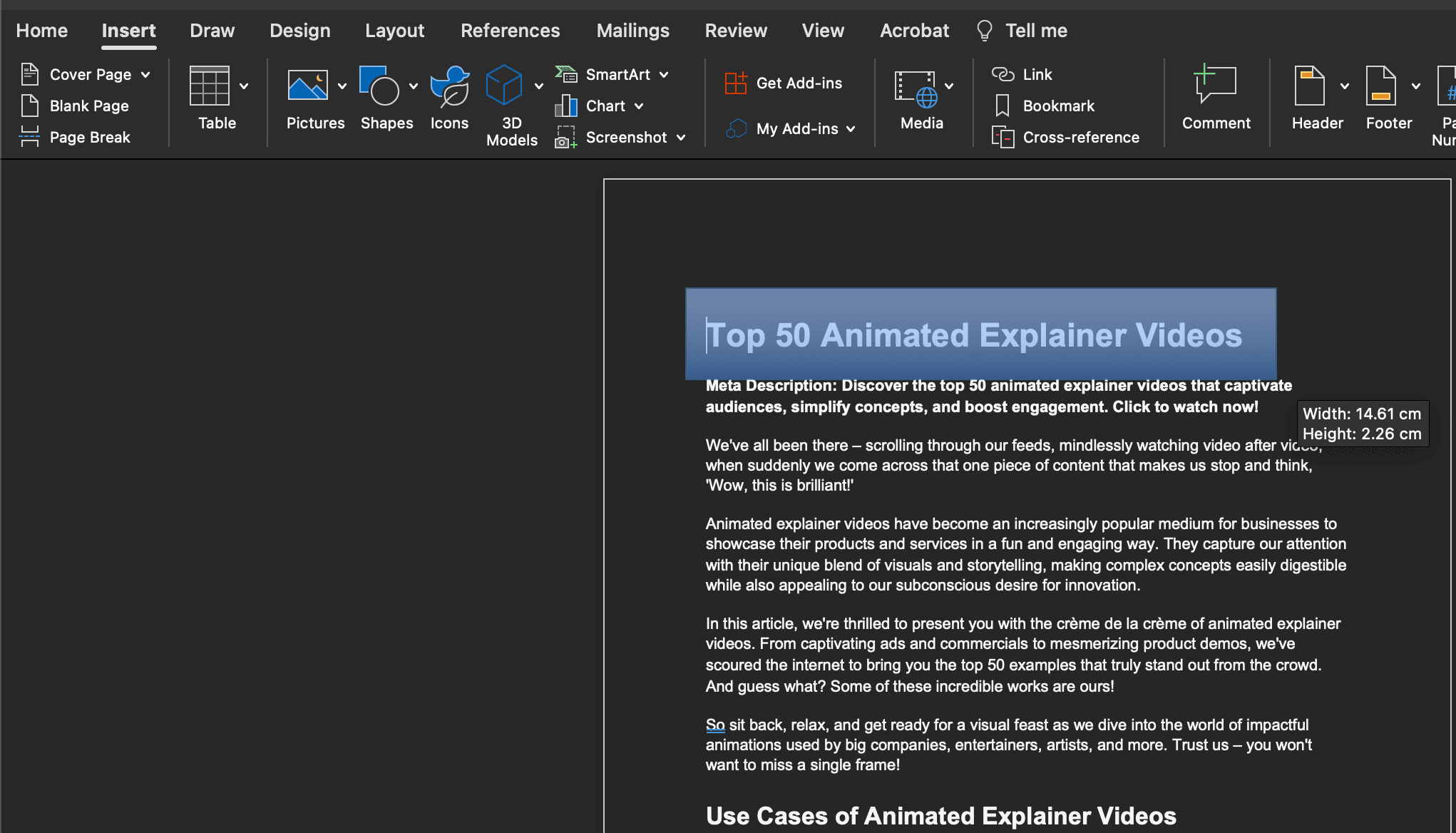
If you save the document as PDF document your redacted content will stay intact.
So, whether you want to redact a few words or an entire document, Microsoft Word can help you achieve this in just a few steps. Redacting sensitive information in your PDFs need not be a daunting task!
More PDF Resources & Tools
How to Draw on a PDF (For all Devices)
How to save a PDF as a JPEG (3 Easy Methods)
How to Convert Image to PDF on iPhone (5 Easy Methods)
How to Redact a PDF? (3 Super Easy Methods)
How to Decrypt a PDF file Online, Mobile and Desktop? (7 Easy Methods)
How to Save Email as PDF? (For all Devices)
Conclusion
In conclusion, learning how to black out text in a PDF is crucial, especially when dealing with sensitive data. A variety of tools are available to help you redact a PDF, including Adobe Acrobat Pro, Microsoft Word, Mac Preview, iPhone PDF Preview App, and Dochub.
Each of these tools comes with its unique redaction tools, allowing you to effectively cover text and ensure your confidential information remains secure. Whether you want to redact multiple words or specific text boxes, these tools offer a straightforward process.
Remember, once you apply redaction, the redacted text cannot be retrieved, so exercise caution. From an original file to a redacted PDF, these file formats ensure your PDF content is securely managed while maintaining the file size.