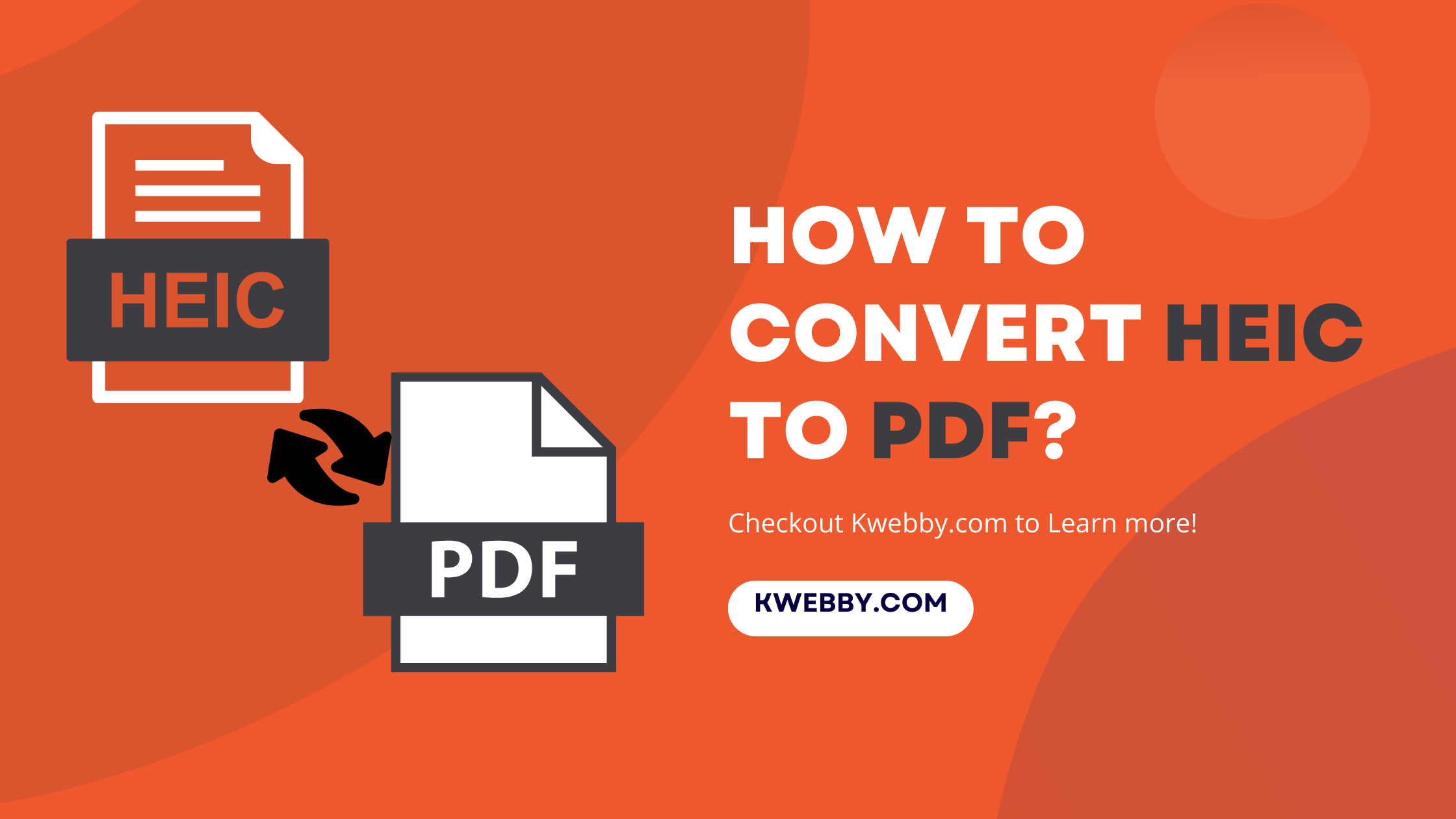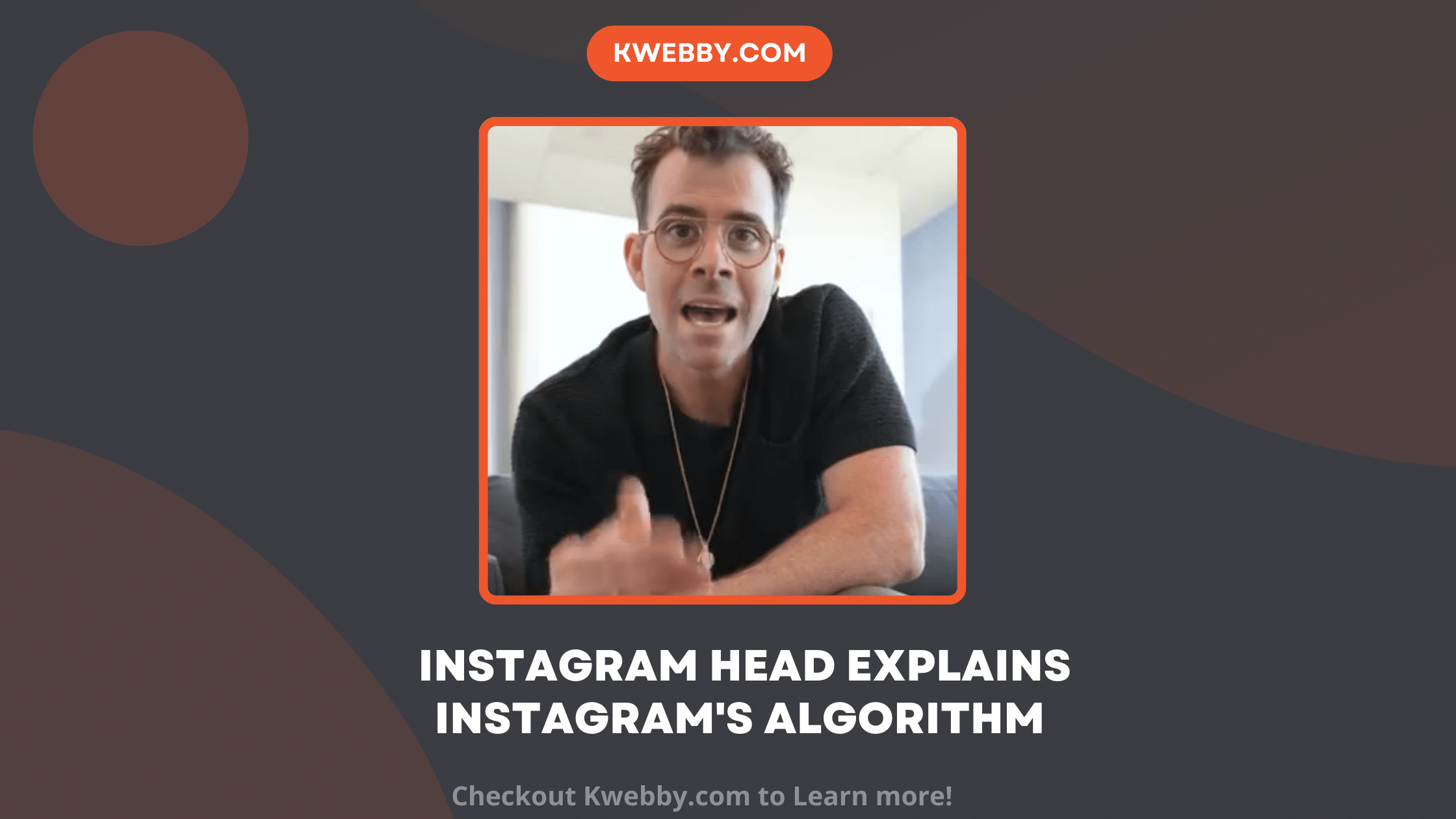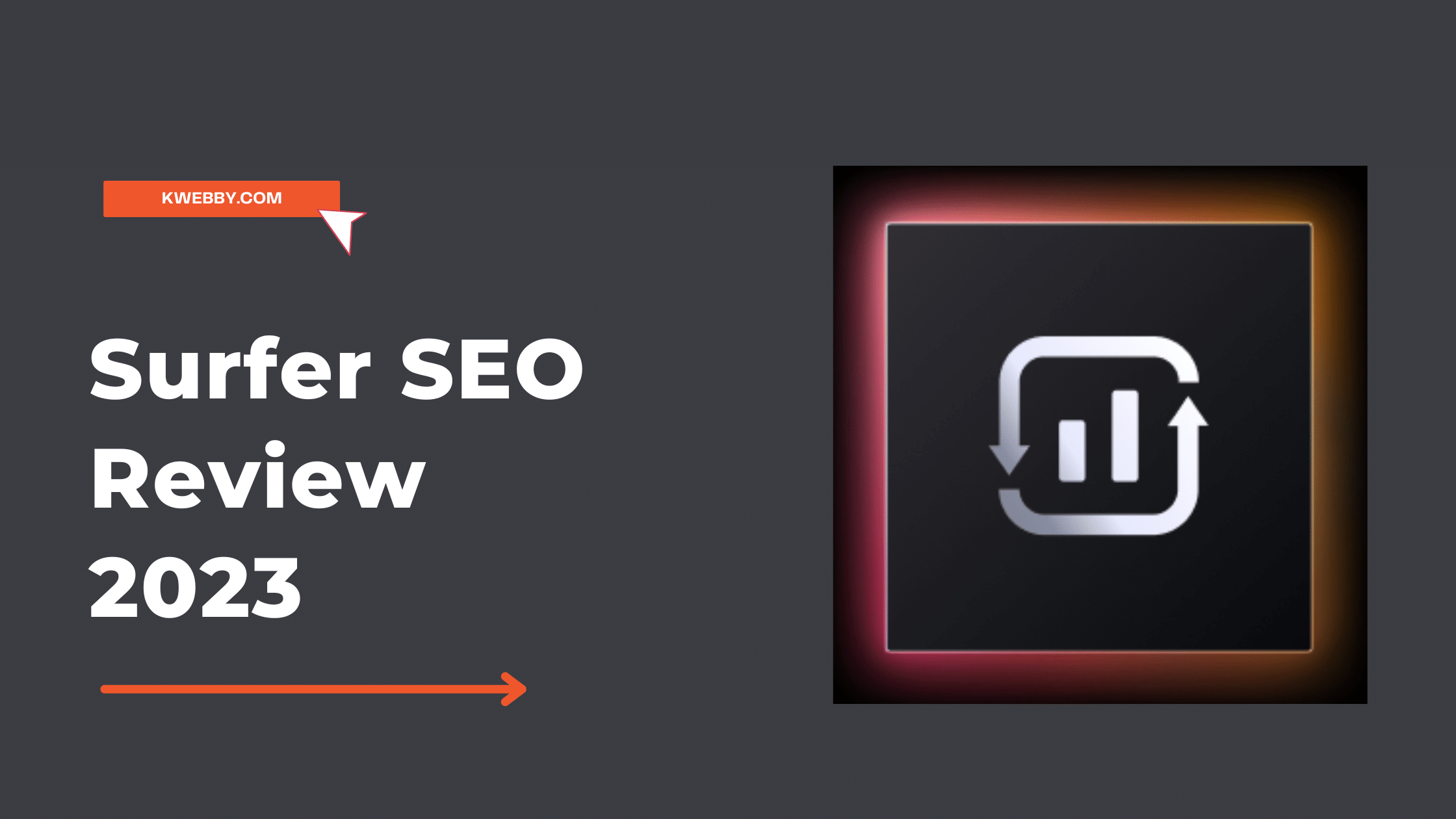How to Make a Fillable PDF in Word in Few Steps
Choose Your Language:
The ability to create a fillable PDF in Word is an invaluable skill in today’s digital age. It allows you to generate interactive documents that others can easily fill out, enhancing efficiency and user experience.
Whether you’re creating a survey, an application form, or a questionnaire, Word’s fillable PDF feature is a powerful tool. In this guide, we’ll walk you through the process step-by-step, making it easy even for beginners.
So, let’s begin your journey to mastering how to make a fillable PDF in Word.
Checkout 20+ Free PDF Tools here.
1 Steps to Make a Fillable PDF in Word
Creating a fillable PDF in Word primarily involves using the ‘Developer’ tab, which enables you to add interactive form fields to the document. If the ‘Developer’ tab isn’t visible in your Word document, you’ll first need to customize the Ribbon to display it. Here’s how:
1.1 Customize the Ribbon to Display the Developer Tab
In Microsoft Word, go to ‘File’ > ‘Options’ > ‘Customize Ribbon’. In the right-hand column, check the box for ‘Developer’ and hit ‘OK’.
On Mac, You can go to Word > Preferences > Ribbon & Toolbar > Select Developer as below;
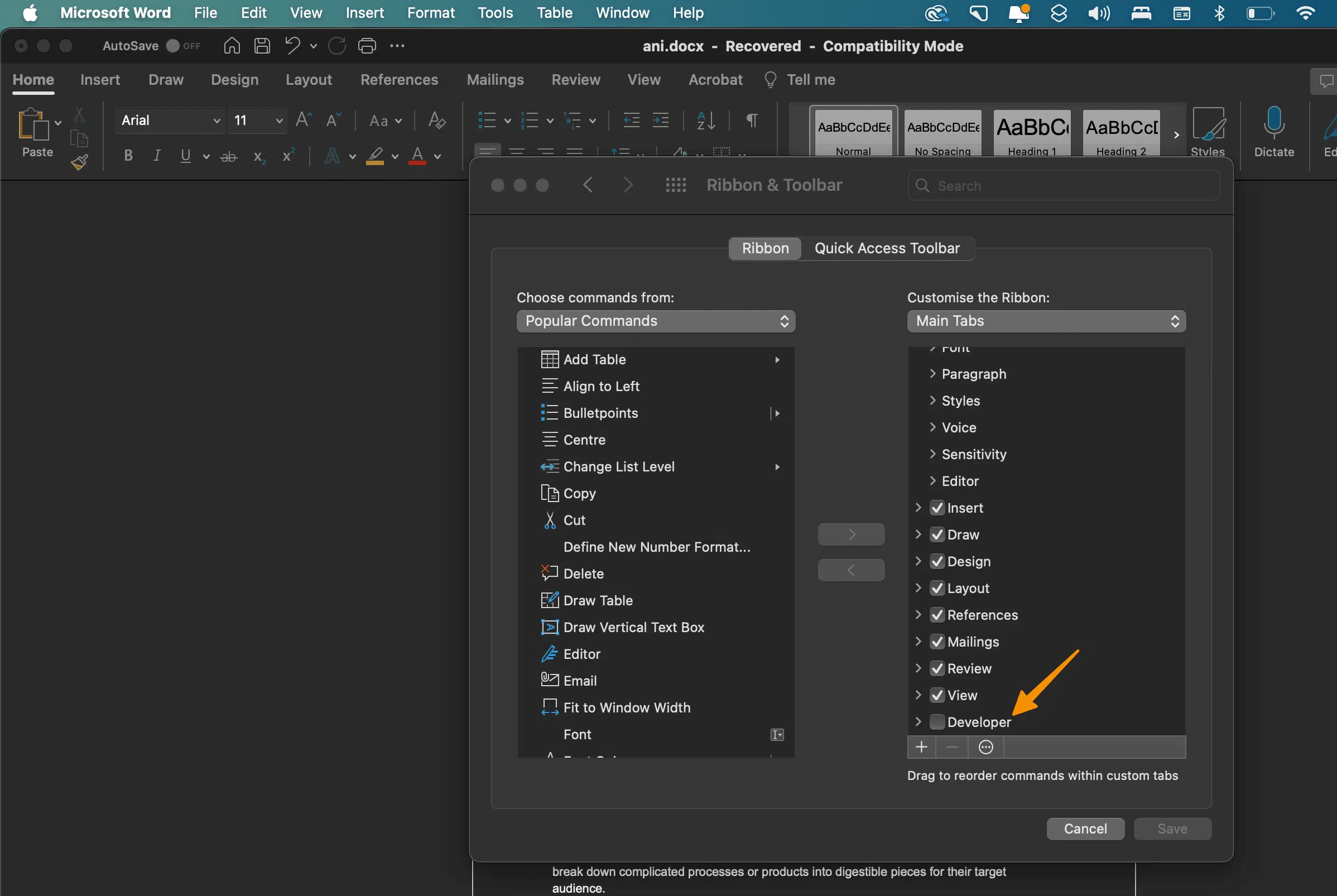
1.2 Create a New Document or Choose a Template
You can either create a new document or search online templates to get started. Once you have your Word document ready, proceed to the next step.
1.3 Access the Developer Tab and Insert Form Fields
On the Developer tab, you’ll notice a section called ‘Controls’. Here, you’ll find a range of form controls like text fields, checkboxes, and radio buttons that can be added to your Word document to make it fillable. Select and insert the fillable fields depending on what you need.
On mac go to Developer > Text Box;
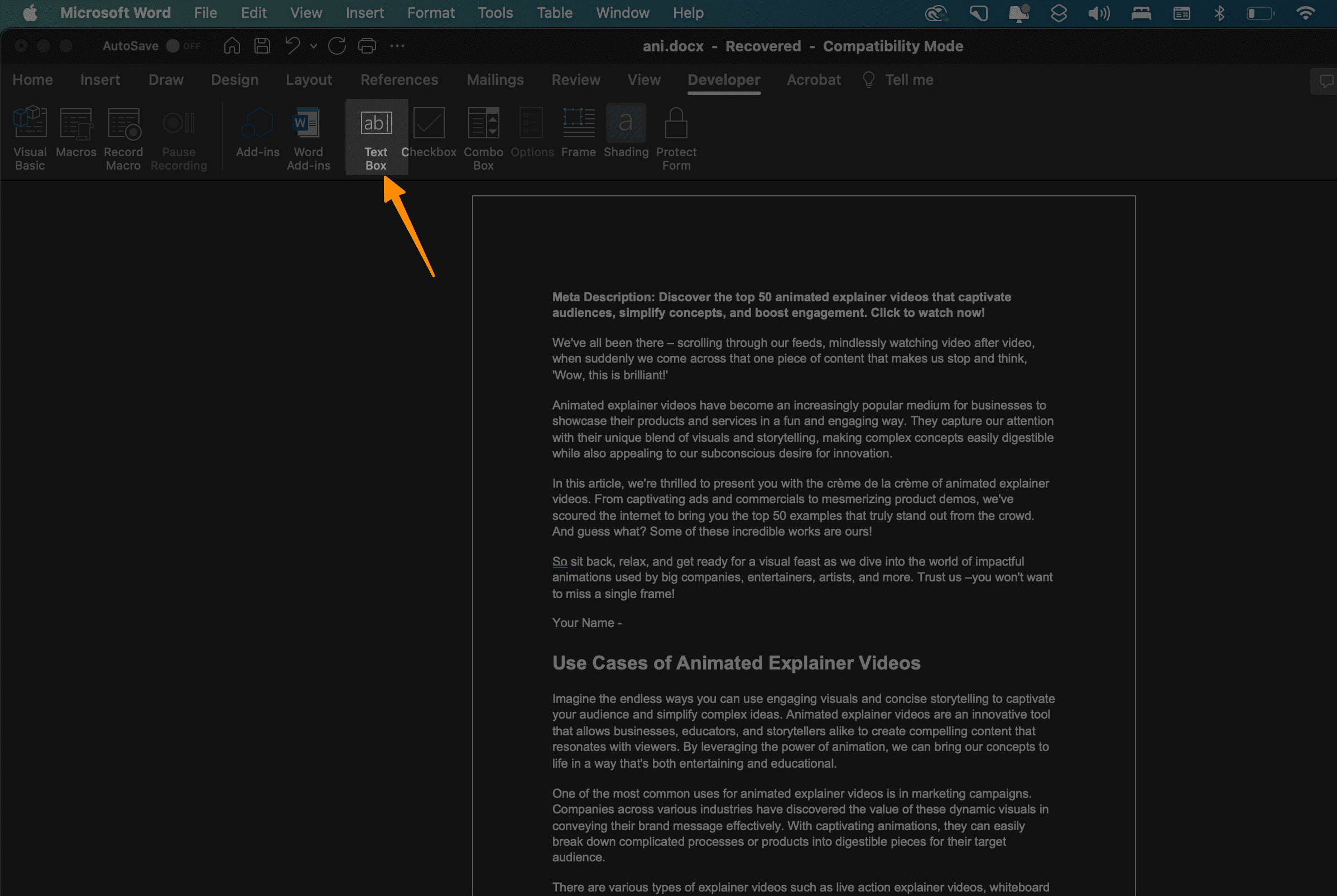
Now to customise Text form controls click on text box where you have inserted;
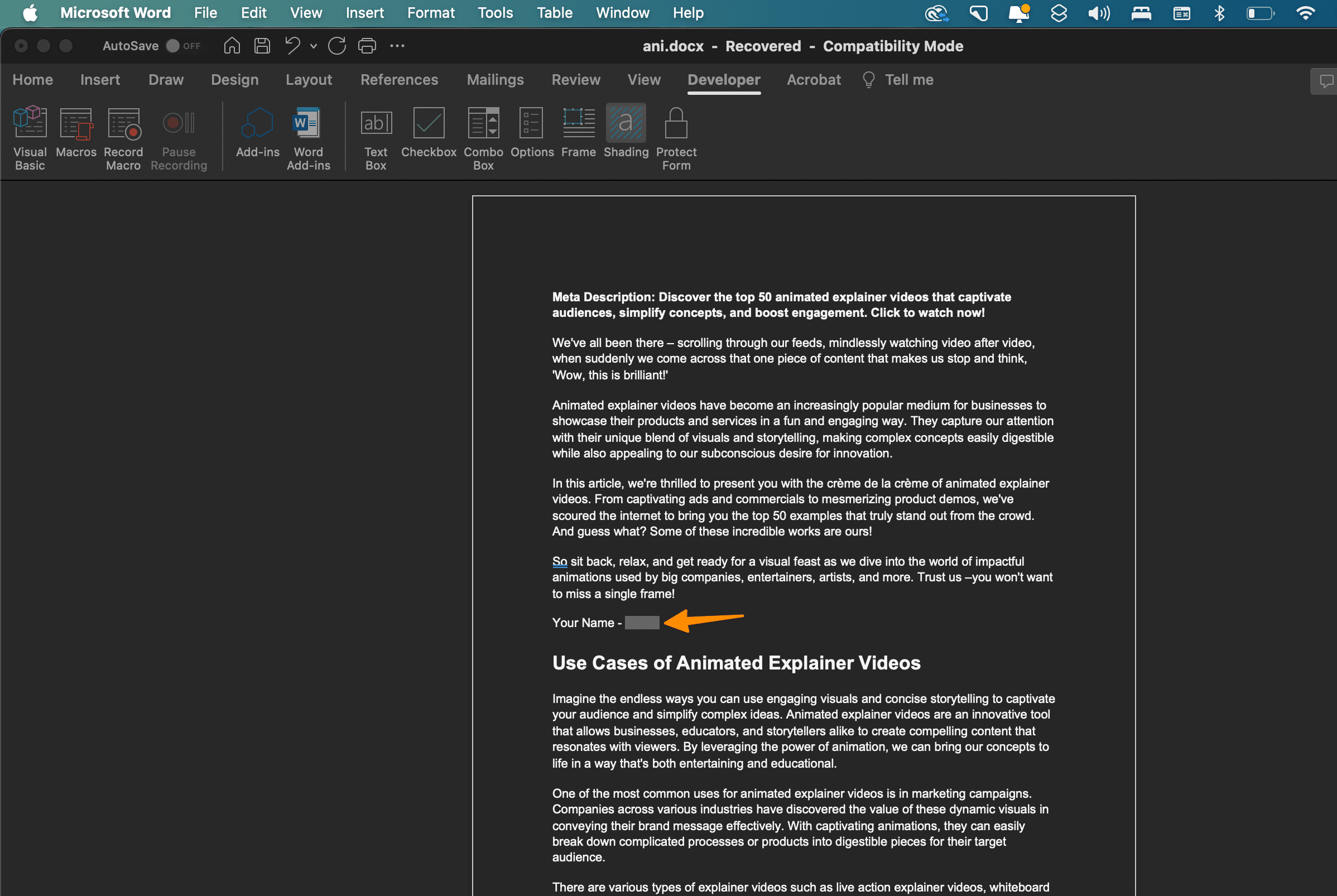
You can customise Text form fields option as below;
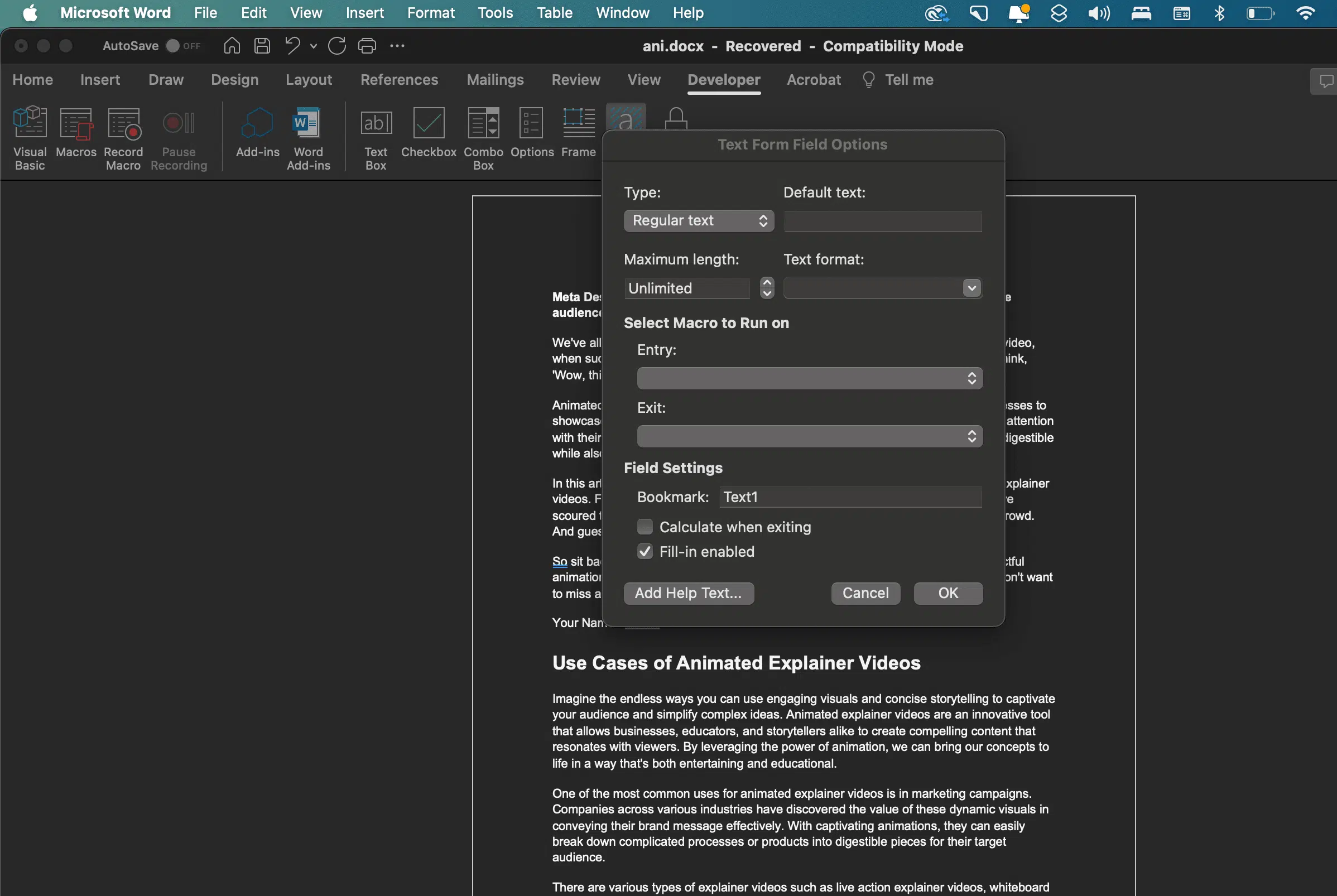
How to Insert PDF into PowerPoint (4 Methods)
1.4 Use the Design Mode for More Flexibility
If you wish to add detailed instructions to your fillable form or customize it further, switch on the Design Mode available in the Controls section.
1.5 Protect the Form
Once you’re done creating your fillable form, it’s important to restrict editing to prevent accidental modifications. On the Developer tab, click ‘Restrict Editing’ and check the box under ‘Editing restrictions’. Choose ‘Filling in forms’ in the dropdown menu, and then click ‘Yes, Start Enforcing Protection’.
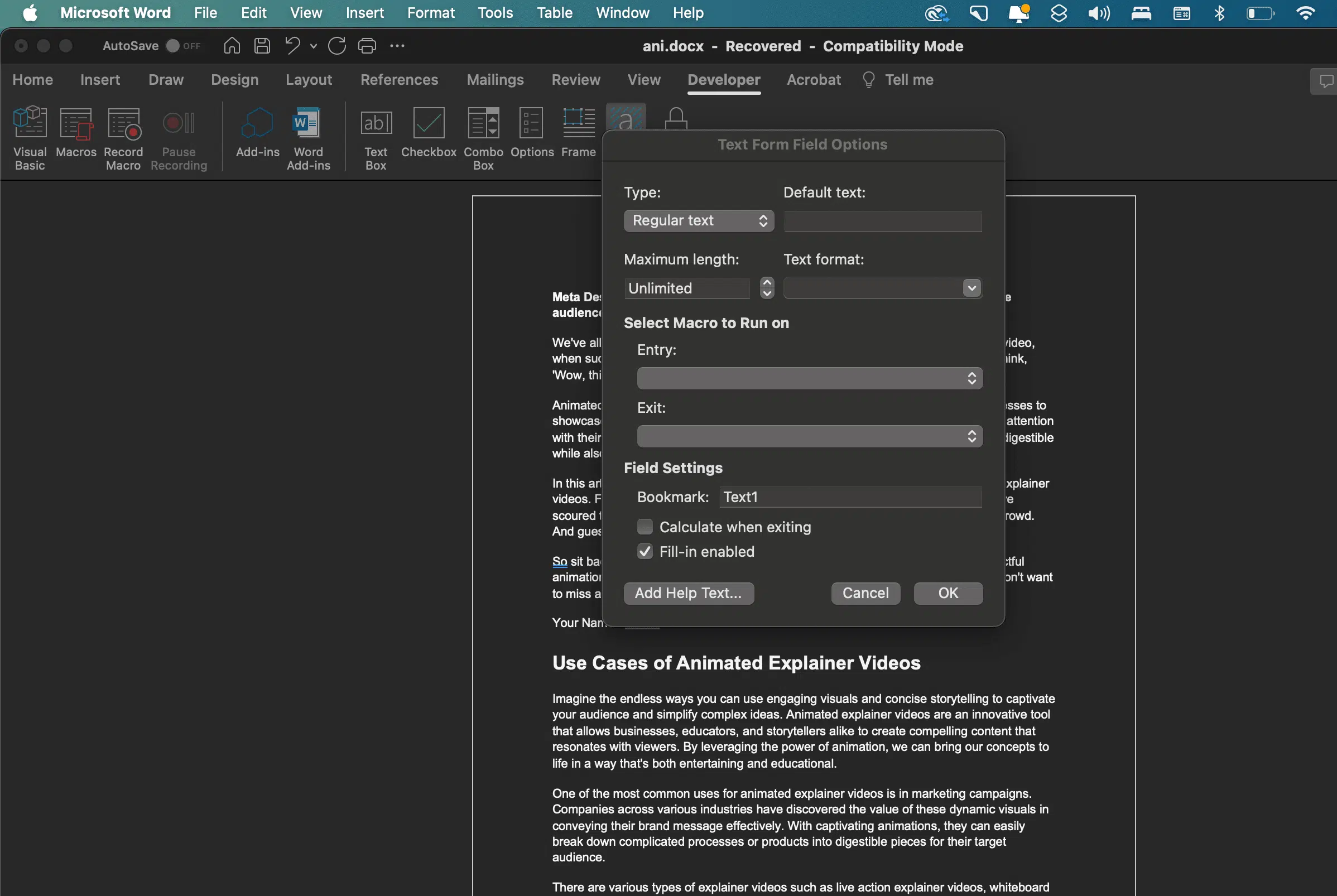
How to Add Watermark to PDF (3 Easy Ways)
1.6 Save the Document as a PDF
Finally, go to ‘File’ > ‘Save As’ and choose ‘PDF’ from the dropdown menu of file formats. Make sure you save the PDF file in an easy-to-find location on your computer.
This is how you create fillable PDF forms in Word. While these steps are for Microsoft Word, they can also be applied to other PDF editors like Adobe Acrobat with limited differences.
Note that in some cases, sensitive information may need additional security measures. So while fillable PDF forms offer a streamlined customer experience and reduce errors, always be cautious when dealing with sensitive data.
Remember, mastering how to create a fillable PDF in Word not only reduces your dependency on paper documents but also enhances your ability to collect, analyze, and store data in a highly efficient manner.
How to Insert a PDF into a Google Doc (3 Simple Methods)
2 Why Make a Fillable PDF?
A fillable PDF is a highly efficient tool for business owners looking to streamline their operations. It is a type of PDF document that contains interactive forms, allowing users to enter text in specific areas rather than manually writing or printing out the document.
With a fillable PDF, you can include various form fields such as text field, check box, etc. Microsoft Word document allows you to create these fillable PDFs with its rich text content control.
A fillable PDF document, which can be edited with a PDF editor, not only saves time but also reduces errors caused by manual entries. By converting a Word file into this file format, you can preserve the layout and design of your document while creating a more interactive, user-friendly experience.
Creating fillable PDFs from Word documents is a simple process that can be performed from the main tabs of your Word interface. This feature is an excellent addition to your toolbox if you are a business owner, allowing you to maximize the efficiency of your document processes.
How to Renumber a PDF Document (3 Easy way)
3 Advantages of Making Fillable PDFs in Word
There are several distinct advantages to creating fillable PDF forms using Microsoft Word:
3.1 Efficiency
Fillable forms in Word streamline the data collection process. Business owners can generate forms that require the same information from multiple users, eliminating the need for physical paper documents and reducing errors in data entry.
How to Make a PDF on iPhone (2 Easy Methods)
3.2 Versatility
A Word document fillable form can be converted and saved as a PDF file with ease. The PDF format ensures that the form appears the same to every user, regardless of the device or software they’re using, enhancing the user experience.
How to Black Out Text in PDF (5 Easy Methods)
3.3 Customization
With the ‘Developer Tab’ and ‘Customize Ribbon’ features in Microsoft Word, you can create fillable fields tailored to your specific needs. From simple text fields to complex checkboxes and radio buttons, the options are extensive.
How to Draw on a PDF (For all Devices)
3.4 Security
Once your Word fillable form is converted into a fillable PDF form, you can add a security password if needed, protecting sensitive information from unauthorized access.
How to Save Email as PDF? (For all Devices)
3.5 Simplicity
Microsoft Word’s intuitive interface makes the process of creating fillable forms straightforward, even for beginners. The editing pane provides a clear workspace for form creation and editing, ensuring your form is perfect before you convert it to PDF.
How to Convert Image to PDF on iPhone (5 Easy Methods)
4 Conclusion
In conclusion, mastering the process of creating a fillable PDF in Word can drastically improve your business operations by streamlining data collection, enhancing user experience, and increasing overall efficiency. This skill allows you to convert a static form into an interactive one, saving time and reducing errors caused by manual entry.