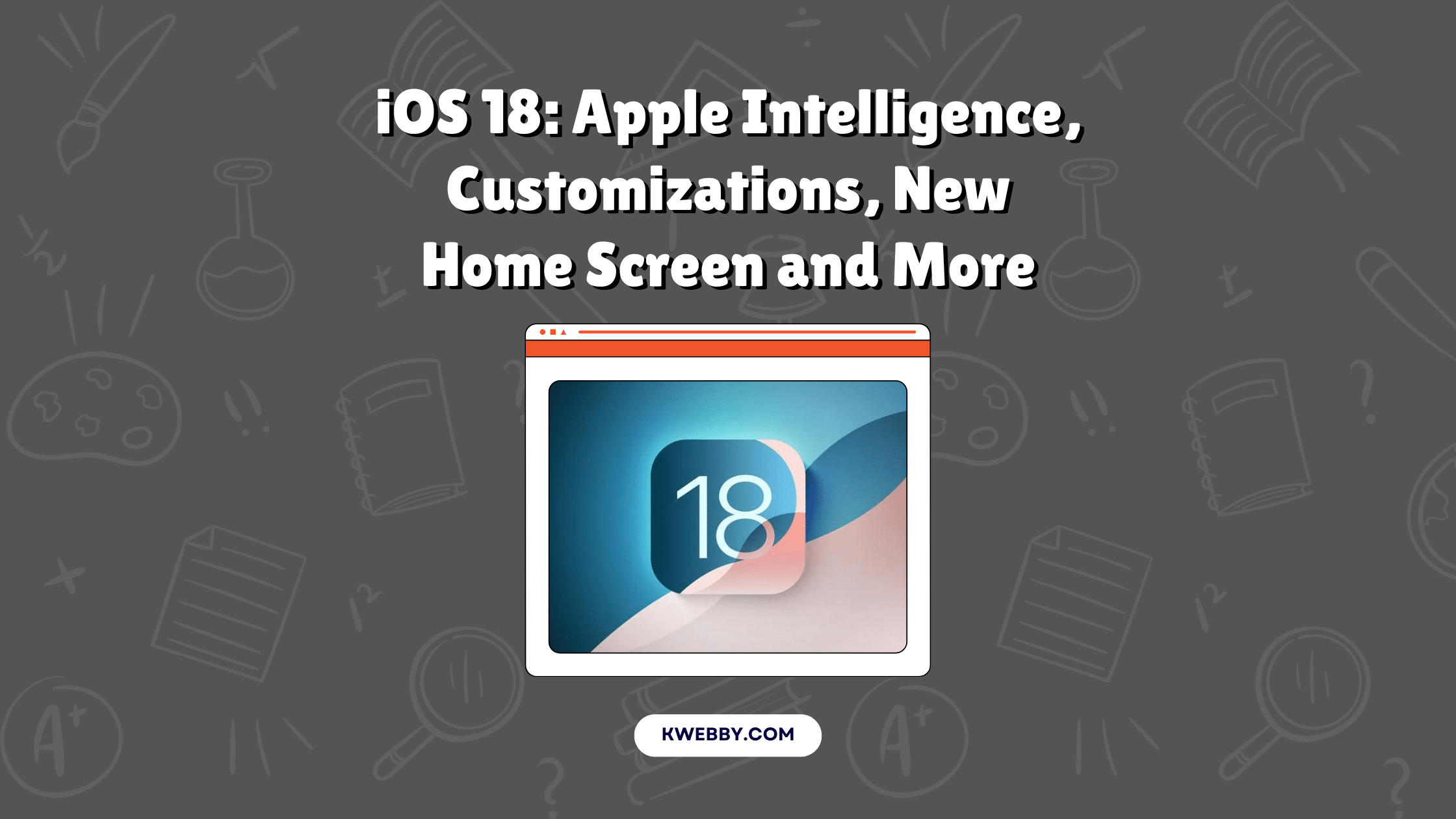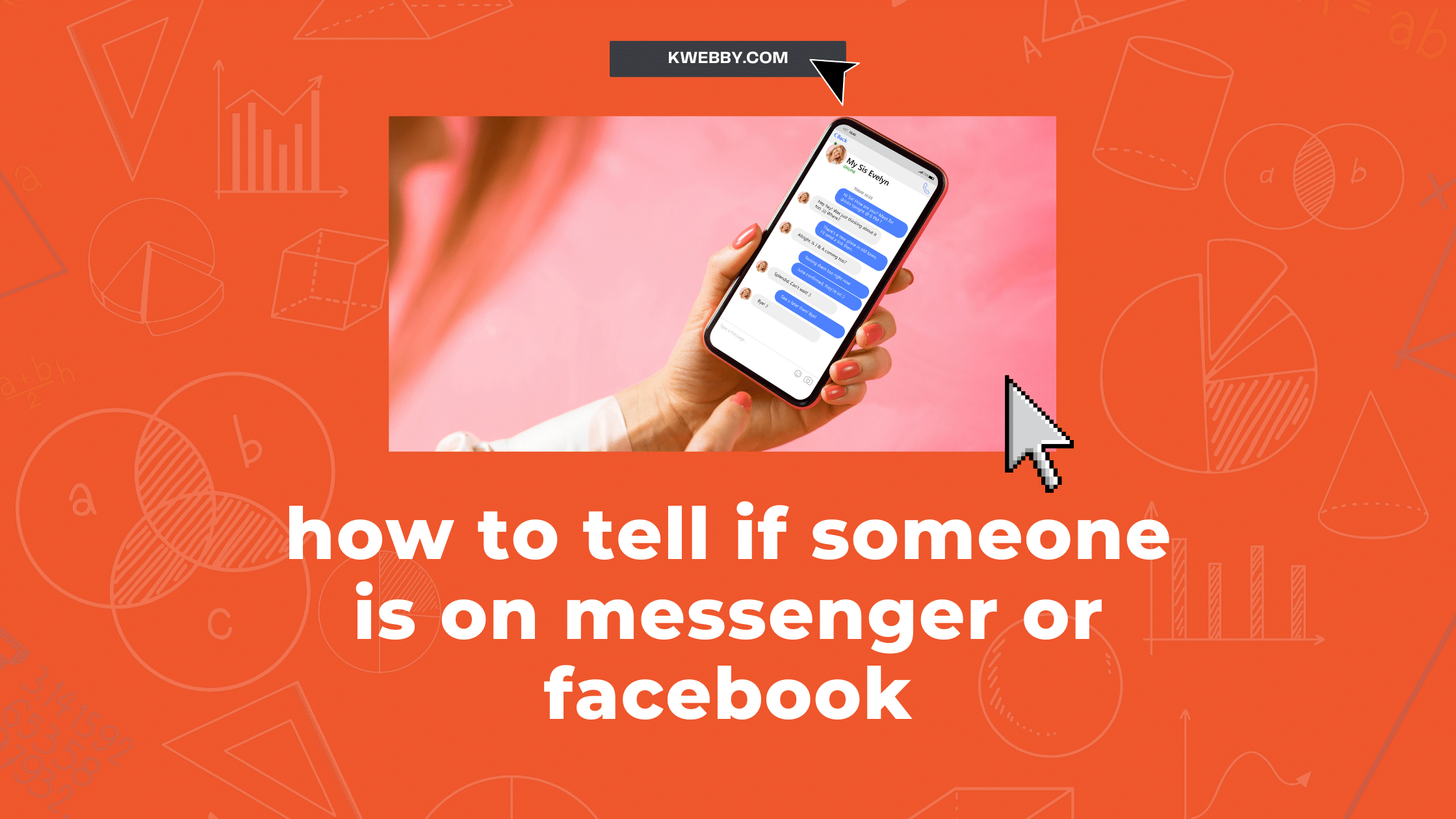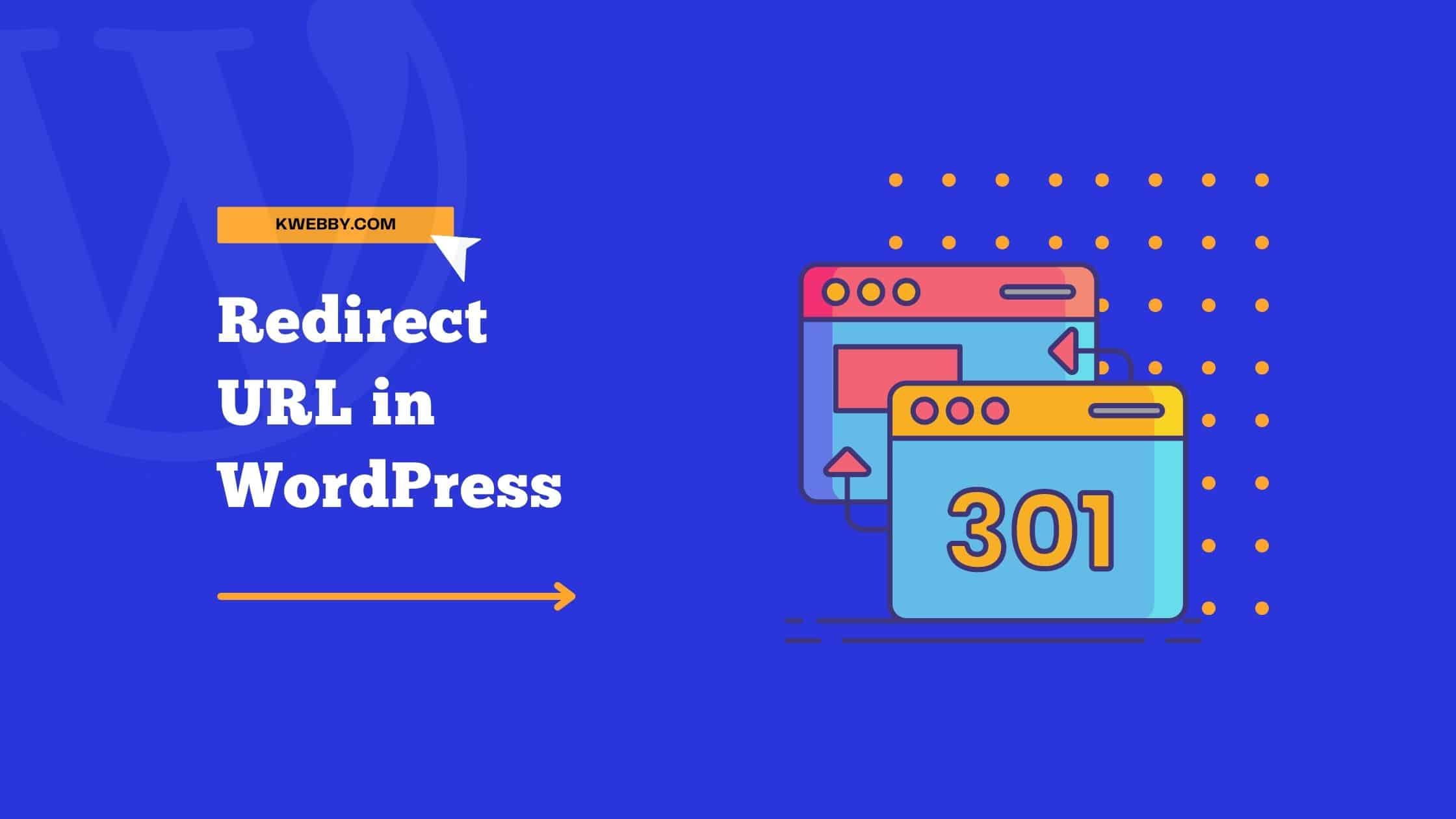Home / Blog / Tutorials / Development / How to Convert PDF Form to HTML (5 Free Methods)
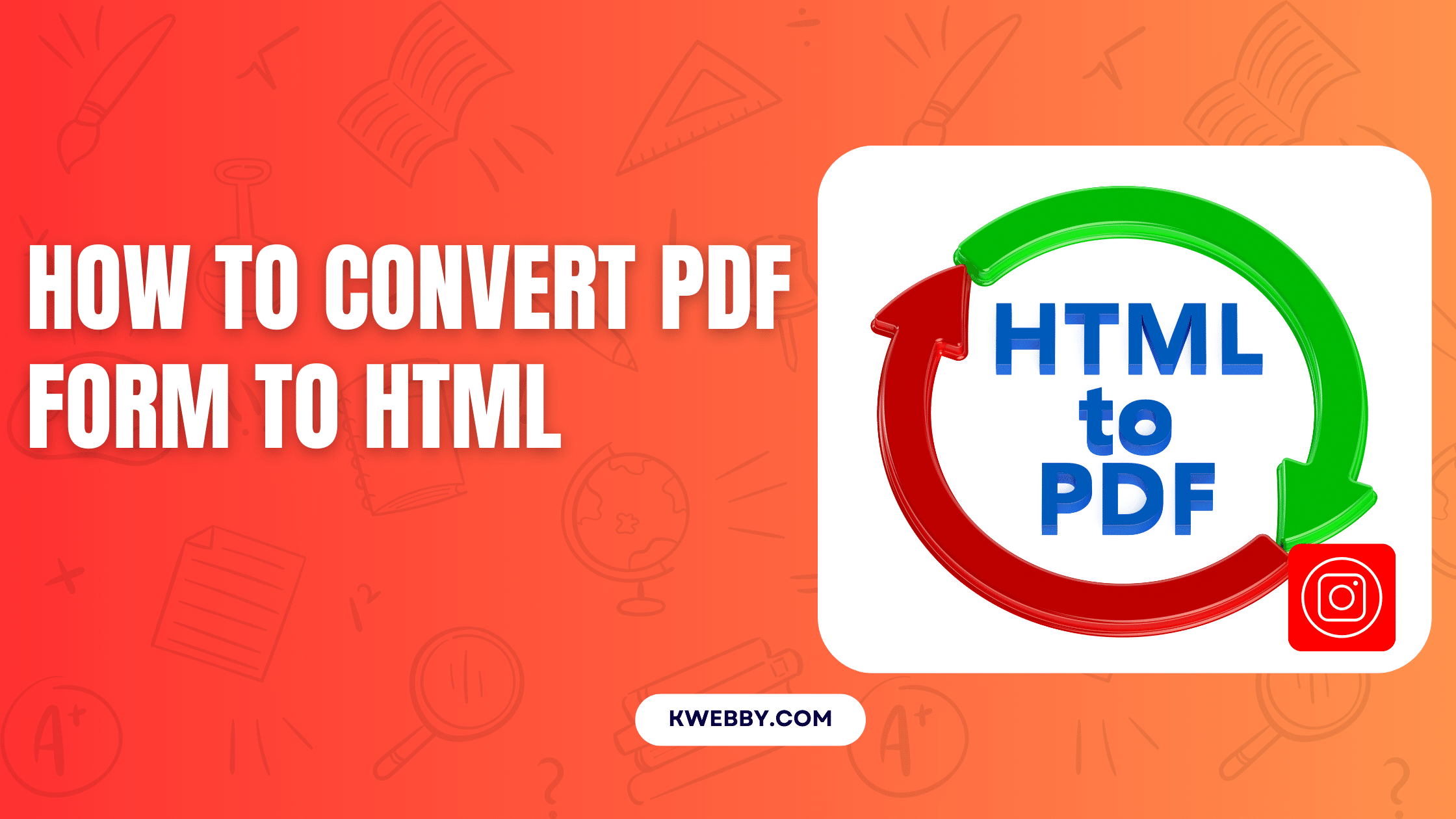
How to Convert PDF Form to HTML (5 Free Methods)
Choose Your Language:
Converting a PDF form to HTML can seem like a daunting task, but with the right tools and techniques, it becomes a straightforward process.
This guide will explore multiple approaches to achieve this, including using Kwebby’s PDF to HTML converter tool, Adobe Acrobat, Python libraries, ChatGPT, and various other online tools.
Whether you’re a developer looking for a dynamic solution or someone seeking a quick fix, these methods will help you seamlessly transition from PDF to HTML.
Method #1 – Using Kwebby’s PDF To HTML Converter tool
To convert a PDF form to HTML using Kwebby’s PDF to HTML Converter tool, follow these simple steps:
- First, go to Kwebby’s PDF to HTML Converter tool here. This tool is perfect for converting portable document format files into web-friendly HTML.
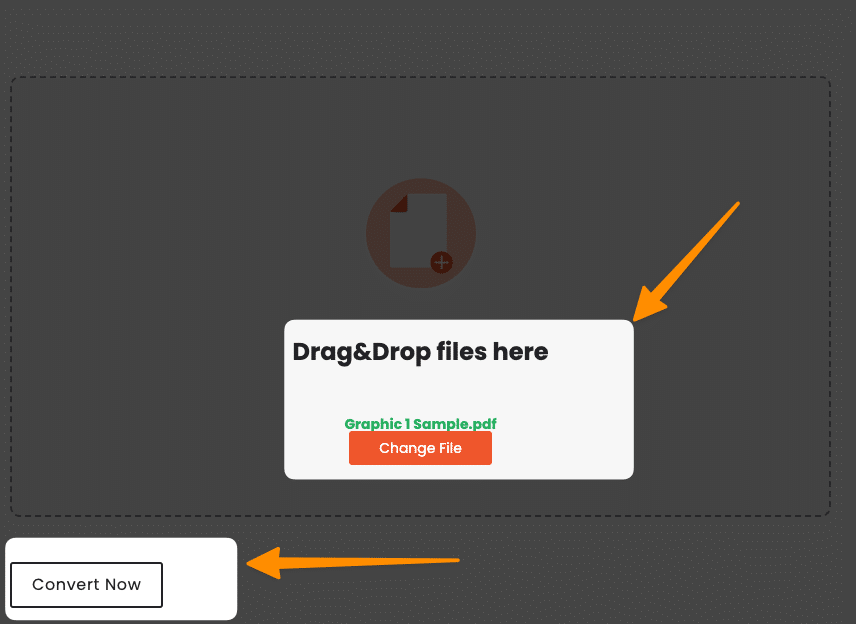
- Drag and drop your PDF file into the designated area, or click on the “Choose File” option to upload your PDF form from your device, Google Drive, or other sources.
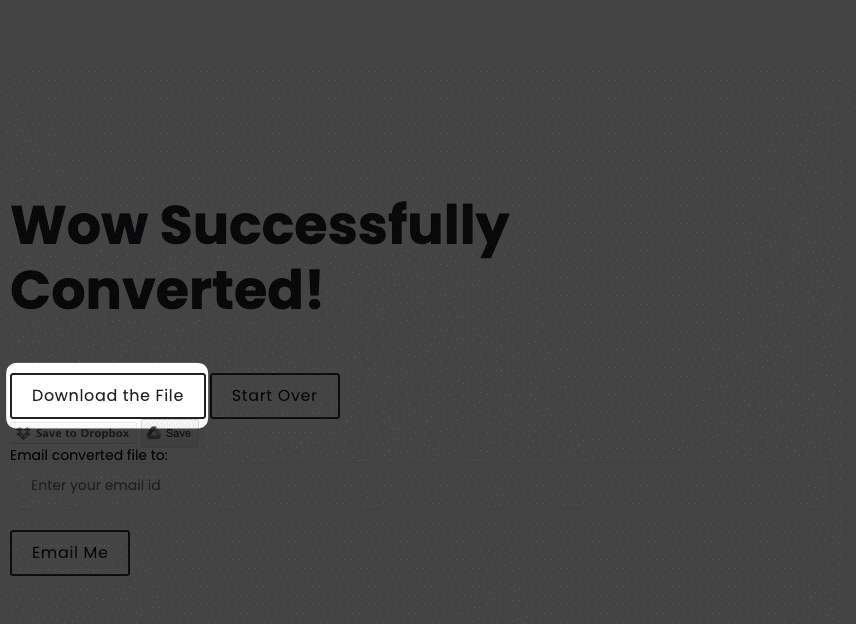
- Once your file is uploaded, click on the “Convert Now” button to begin the conversion process. This tool makes it easy to export PDF content, including vector graphics and form fields, into interactive HTML pages.
- Wait for the conversion process to complete, as the tool transforms your PDF document into a fully functional HTML file.
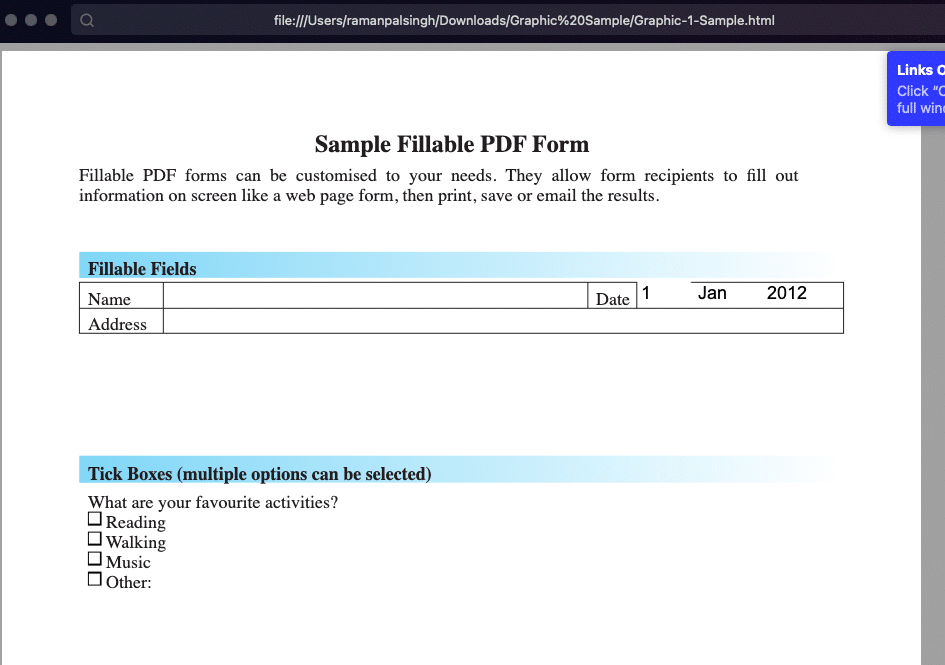
- Download the resulting HTML file to your device. Open it in a web browser to test the outcome and review the layout, hyperlinks, and interactive functionality.
This straightforward process ensures your PDF forms can be successfully converted into editable, browser-friendly HTML forms without requiring any additional software.
Kwebby’s Free PDF tools are user-friendly and supports interactive content, images, and various data formats.
Whether you’re creating HTML forms for mobile devices or ensuring documents display correctly on web browsers, this conversion tool allows you to save time and effort while maintaining your original PDF’s layout and structure.
Method #2 – Using ChatGPT, Claude, Other Bots
ChatGPT offers an alternative and efficient method to convert your PDF form into a responsive HTML file while maintaining its original layout and styling.
Follow these simple steps to transform your PDF documents into functional HTML forms without requiring any additional software:
- Go to chatgpt.com.
- Upload your PDF form by clicking on the pin icon for file attachments. This allows you to easily access your portable document format file for conversion.
- Type the following prompt in the chatbot input field:
"Convert the attached PDF form to HTML using responsive Bootstrap, add and match styling as on the form exactly, and provide me a ZIP file to download the HTML and dependencies file."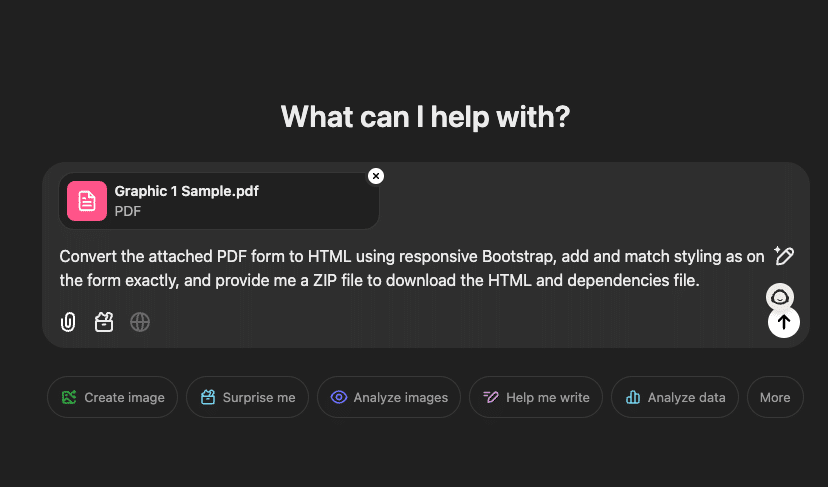
- Wait for ChatGPT to process your request. It will analyze your PDF file and create an accurate HTML converter output.
- Download the ZIP file provided with the converted HTML file, dependencies, and associated data.
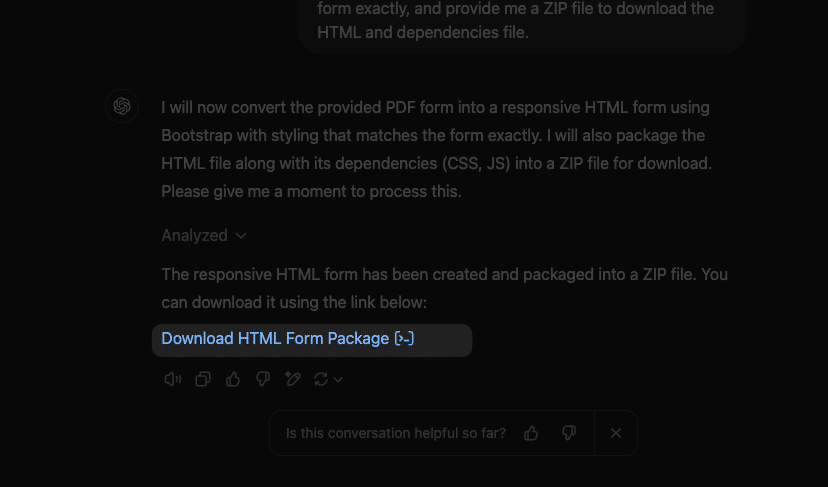
- Test the HTML file in your web browser to ensure the layout, design, and interactive content match your original PDF form perfectly.
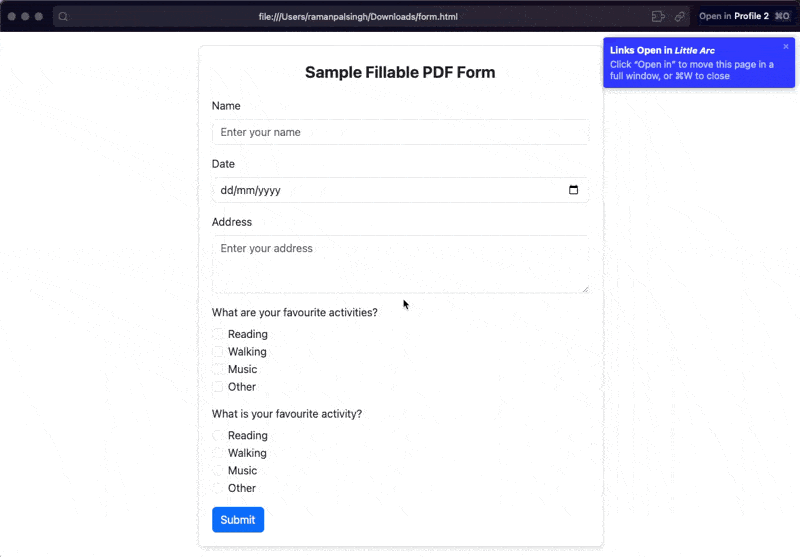
This process allows you to successfully convert your PDF content, including form fields, images, and vector graphics, into usable, browser-compatible HTML forms.
Additionally, ChatGPT’s tools enable you to export PDF files into responsive web pages for seamless display on mobile devices and standard browsers alike.
This method is ideal for users who want to create HTML forms, simplify workflows, or display PDF forms as interactive web pages.
From handling data to ensuring the formatting aligns impeccably with your original PDF, ChatGPT makes this conversion process simple and effective.
Method #3 – Using Python Libraries (Advance Users)
If you’re comfortable with programming and want to convert PDF forms to HTML using Python, this method provides a customizable and flexible approach. Follow these simple steps to get started:
Prerequisites:
- Install Python (if not already installed):
- Download Python from the official website, python.org.
- During installation, make sure you check the option “Add Python to PATH.”
- Install the required library:
- Open your Command Prompt/Terminal and run the following command to install `pdfminer.six`:
pip install pdfminer.sixStep-by-Step Implementation:
- Create a New Python File
- Open your preferred text editor or IDE.
- Create a new Python file named `pdf_to_html_converter.py`.
- Copy the Code
- Use the following Python code for converting a PDF file to an HTML file:
from pdfminer.high_level import extract_text_to_fp
from pdfminer.layout import LAParams
import io
def convert_pdf_to_html(pdf_path, html_path):
output_html = io.StringIO()
with open(pdf_path, 'rb') as pdf_file:
extract_text_to_fp(pdf_file, output_html, laparams=LAParams(),
output_type='html')
html_content = output_html.getvalue()
with open(html_path, 'w', encoding='utf-8') as html_file:
html_file.write(html_content)
- Add Usage Code
- At the bottom of the file, include the usage portion to define file paths and execute the script:
# Example usage
if __name__ == "__main__":
pdf_file_path = "path/to/your/file.pdf" # Replace with your PDF path
html_output_path = "output.html" # Replace with desired output path
convert_pdf_to_html(pdf_file_path, html_output_path)
print("Conversion completed!")
- Prepare Your Files
- Place the PDF file you want to convert in a directory.
- Update the `pdf_file_path` variable in the code with the actual location of your PDF file. Examples for file paths:
- Windows: `”C:\\Users\\YourName\\Documents\\file.pdf”`Mac/Linux: `”/Users/YourName/Documents/file.pdf”`
- Run the Script
- Open your Command Prompt/Terminal.Navigate to your script’s directory:
- Run the script:
- Test the Output
- The converted HTML file will be saved to the directory specified in the `html_output_path` variable.Open the HTML file in a web browser and verify that the content matches the original PDF, including elements like form fields, images, and hyperlinks.
- ModuleNotFoundError:
- FileNotFoundError:
- Permission Errors:
- Use raw strings for Windows paths, e.g., `r”C:UsersYourNamefile.pdf”`.Place your PDF file and script in the same folder for simplicity.Test the script with a simple PDF file to ensure accurate conversion.You can edit the generated HTML file to customize its layout or integrate it with your website.
- It supports working with various data formats and ensures compatibility with web browsers across different devices.
Method #4 – Using Adobe Acrobat
Adobe Acrobat provides a straightforward way to convert PDF forms into HTML files, ensuring compatibility and functionality across various devices and web browsers. Follow these simple steps to successfully convert your PDF content into interactive web pages:
- Open the PDF document you want to convert in Adobe Acrobat.
- Go to the “Create & Edit” section and click on the “Export PDF” button.
- From the list of export file formats, choose “HTML Web Page”.
- Adjust the export options if necessary to maintain the layout, images, hyperlinks, and form fields from the original PDF.
- Select the desired save location on your computer where you want to store the exported HTML file.
- Click “Export” to start the conversion process and create your HTML version of the PDF.
Once the process is complete, your portable document format file will be successfully converted into an editable HTML file ready to use on websites or shared.
This method is ideal for transferring the structure and interactive content of a PDF form into the web-friendly Hypertext Markup Language while preserving the design and functionality of the original document.
Use this process for converting PDFs with vector graphics, hyperlinks, or form fields into an optimized format for web viewing and mobile devices.
Method #5 Other Free Online Tools
Several free online tools make it simple to convert PDF forms into HTML without requiring additional software. These services are ideal for transforming your PDF files into web-friendly formats for use on websites or sharing via web browsers. Here are some examples of popular tools:
- HiPDF – This tool allows you to convert your PDF form into an HTML file in just three simple steps—upload, convert, and download. It supports the seamless transfer of document content, including images and hyperlinks, while maintaining functionality.
- PDF24 – Known for quick and efficient conversions, PDF24 also ensures automatic cleanup of your data after the process, making it a reliable and secure choice for converting your PDF documents into HTML forms.
- FormVu – Specially designed for interactive PDF forms, FormVu retains critical features like form fields and JavaScript functionality while converting your portable document format files into fully functional HTML pages.
- Mathpix – With support for STEM-related content, Mathpix enables up to 20 free PDF page conversions monthly, offering excellent options for users dealing with scientific equations and complex data.
These online tools support exporting PDFs into a format optimized for mobile devices and web viewing.
They help you preserve the layout, visual assets like vector graphics, and interactive content from the original PDF.
With features like editable HTML forms, downloadable output, and no installation needed, these are some of the fastest ways to create HTML versions of your PDF files.
Many of these options are browser-based and integrate easily with cloud services like Google Drive, making the process even more convenient for users.
Final Thoughts!
To successfully convert your PDF files into fully functional HTML files, these tools simplify the process with just a few simple steps. Whether you’re looking to export a PDF form, display a document accurately on web pages, or convert PDF forms into responsive HTML pages, these online converters offer great flexibility.
They preserve essential elements like the layout, form fields, vector graphics, and hyperlinks from your original PDF. With no need for additional software, users can upload their PDF documents directly to the browser, edit the converted pages, and save them as web-ready formats.
This seamless process ensures that your portable document format content, including interactive elements, is effectively displayed across web browsers and mobile devices.
By utilizing these tools, you can create customized HTML forms, efficiently edit your documents, and integrate data into websites, all while maintaining the visual integrity of the original file. For users seeking convenience and functionality, these converters are an excellent solution for transforming PDF content into interactive and accessible web formats.
Test your knowledge
Take a quick 5-question quiz based on this page.