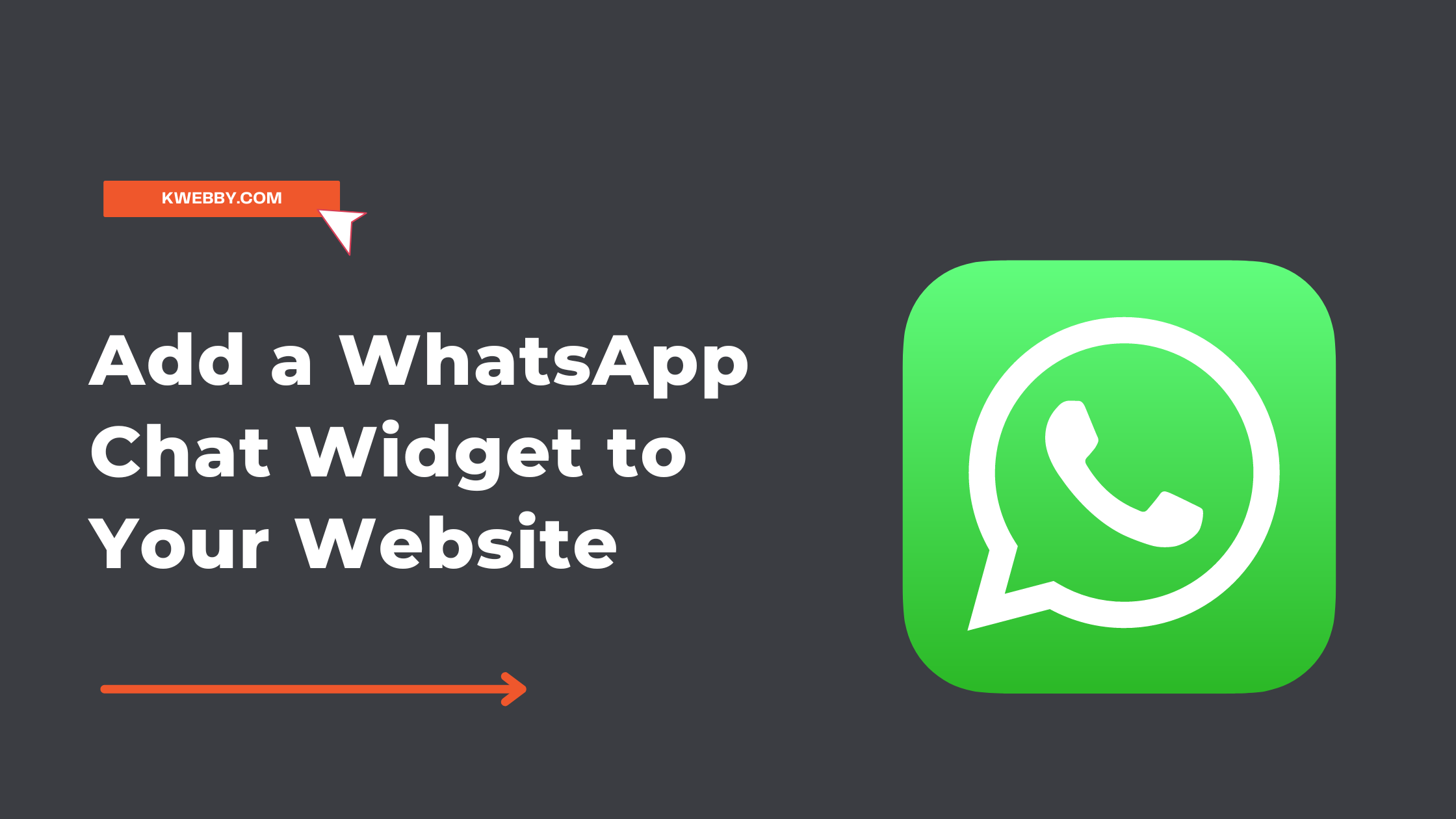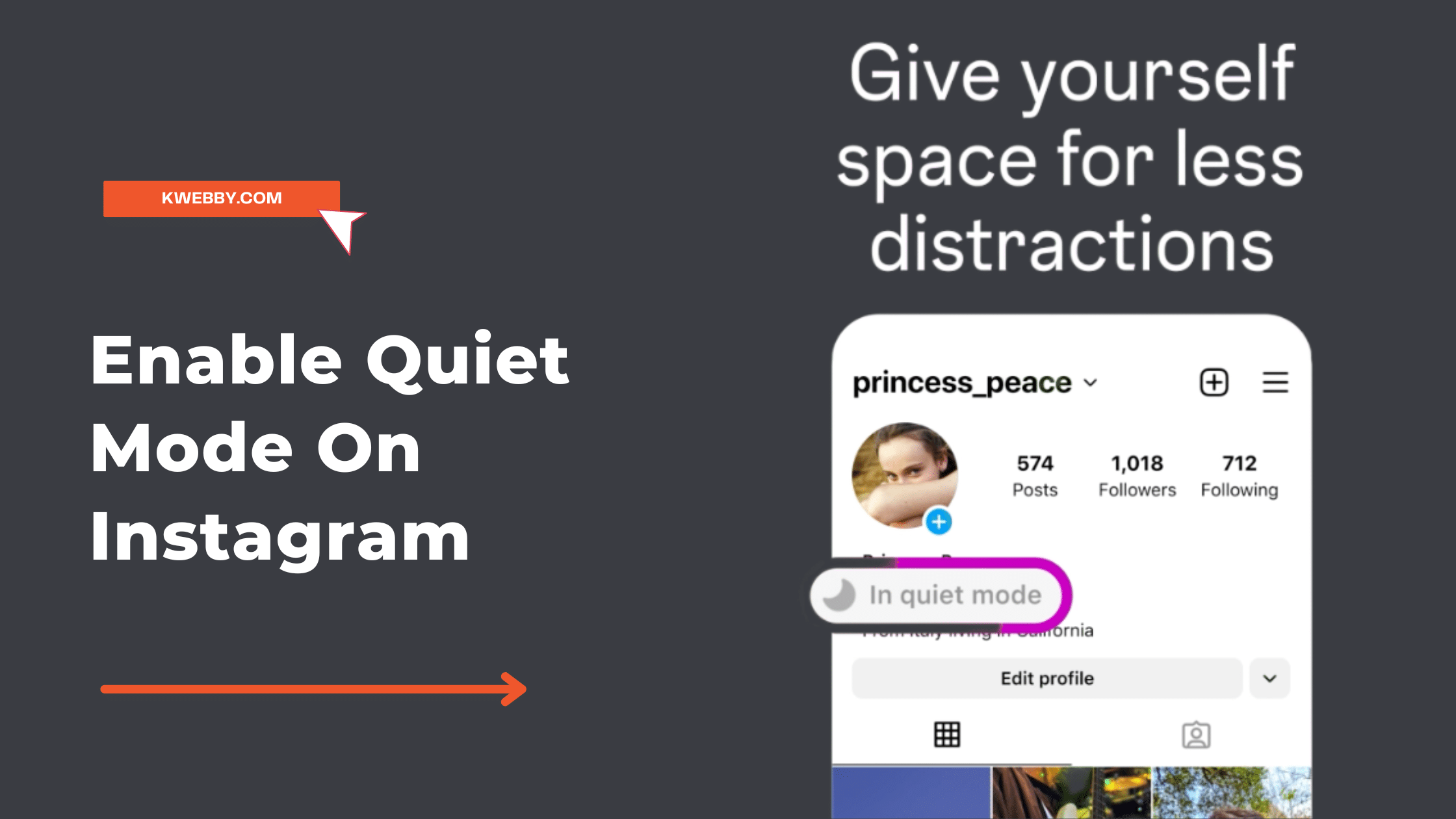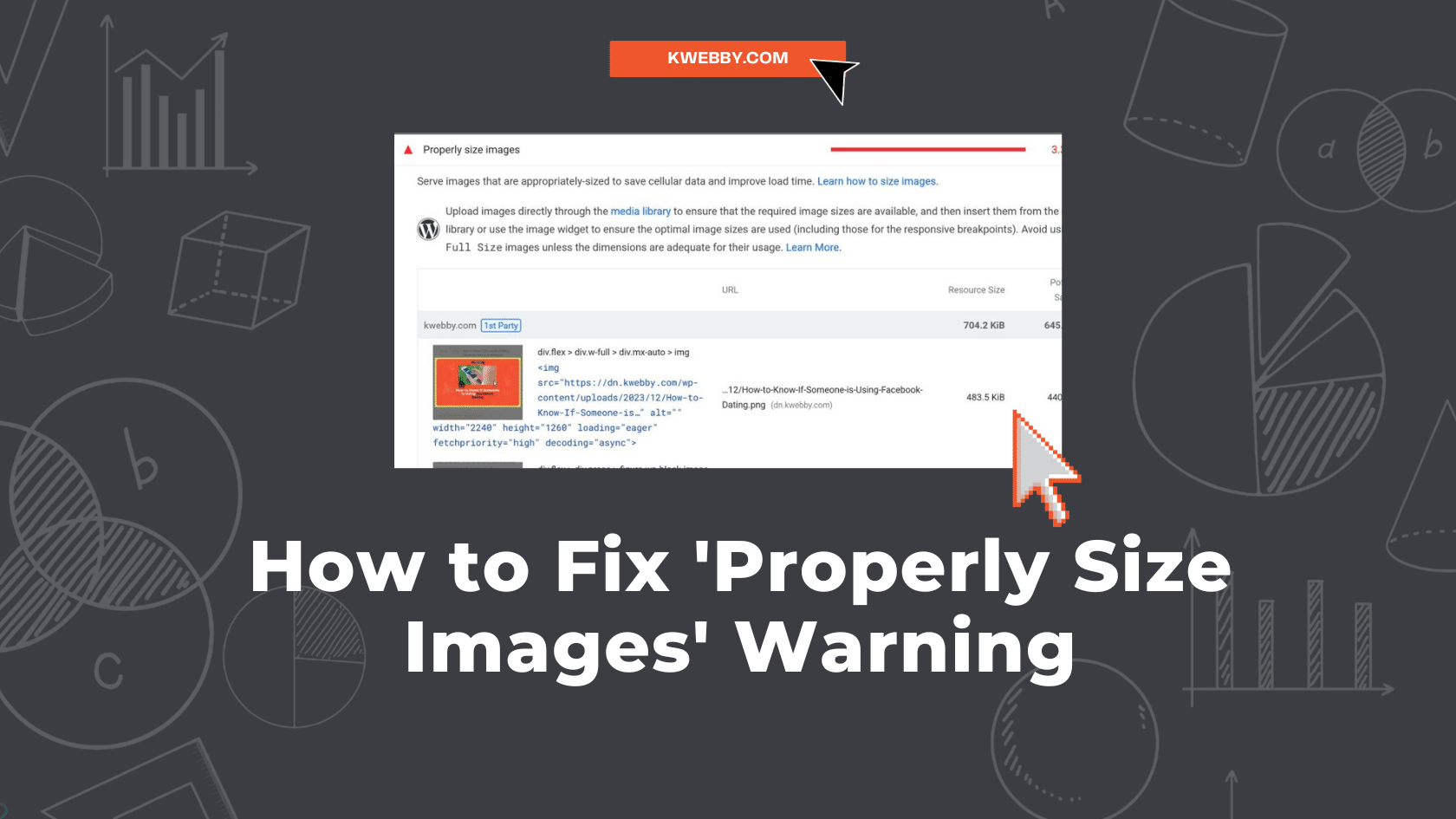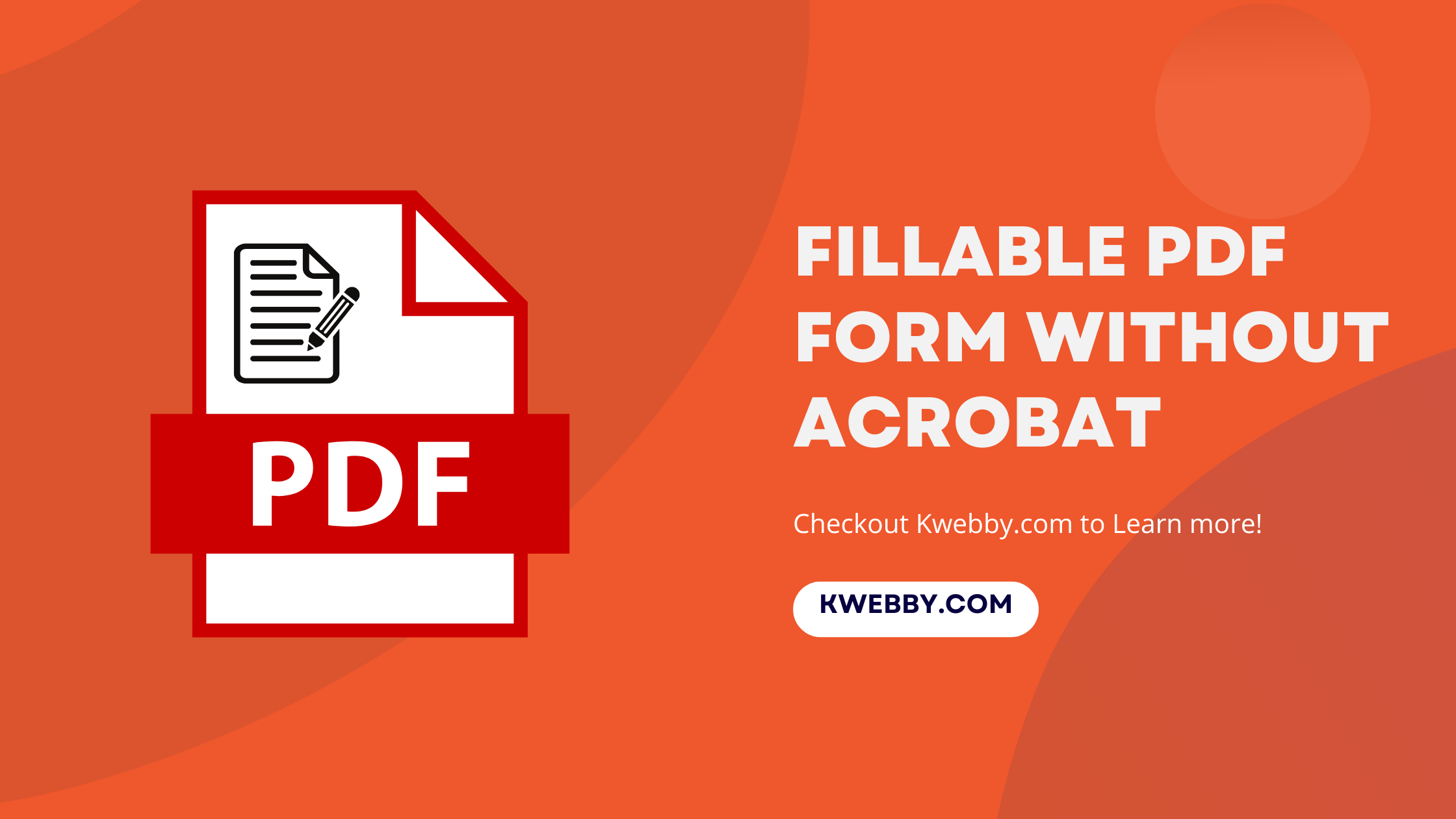
How to make a fillable PDF form without Acrobat (3 Methods)
Creating a fillable PDF form without Adobe Acrobat might seem daunting at first, especially considering that the notion of PDF is almost synonymous with Adobe. Adobe Acrobat has long been the go-to for anyone looking to create, edit, or manipulate PDF documents, thanks to its sophisticated suite of tools designed specifically for handling PDF format.
Despite its prowess, the reality of its subscription cost at $19.99/month makes it a luxury not everyone can afford. This has paved the way for a multitude of Adobe alternatives that are not just wallet-friendly but also robust enough to handle the creation of fillable PDF forms with ease and efficiency.
This post is crafted to guide you through the process of creating fillable PDF forms without relying on Acrobat. Here, you’ll find step-by-step instructions that will simplify this process, all without the need for Adobe Acrobat.
How to convert PDF to CSV (4 Easy Methods)
How to Make a Fillable PDF Form Without Acrobat Online – JotForm
If the idea of downloading and setting up software just to create fillable PDF forms doesn’t appeal to you, turning to an online platform is a swift and efficient alternative. Among numerous online tools available, JotForm emerges as a standout solution for crafting and tailoring PDFs right from the get-go.
JotForm distinguishes itself with a user-friendly interface that allows even the most novice users to quickly become proficient. One of the significant advantages it offers is the ability to either start your form from scratch or leverage JotForm’s extensive library of templates to kickstart your PDF project. This capability ensures that regardless of your starting point, you’re equipped to produce high-quality, professional PDFs efficiently.
Here’s a quick guide on creating a fillable PDF form with JotForm:
Navigate to JotForm’s website here and sign up or log in to access the form editing features.
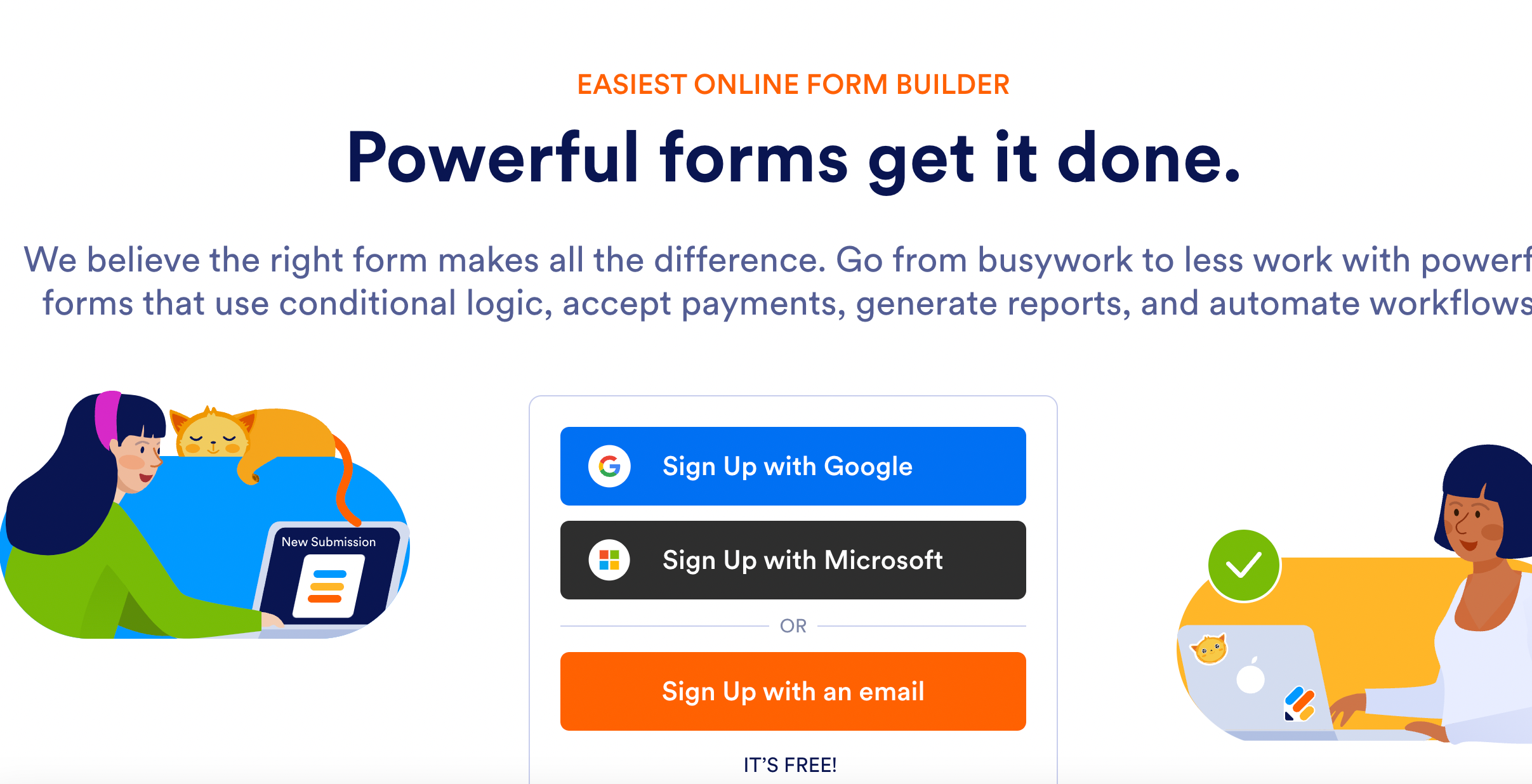
Once logged in, click on “Create Form” to get started with your PDF form.
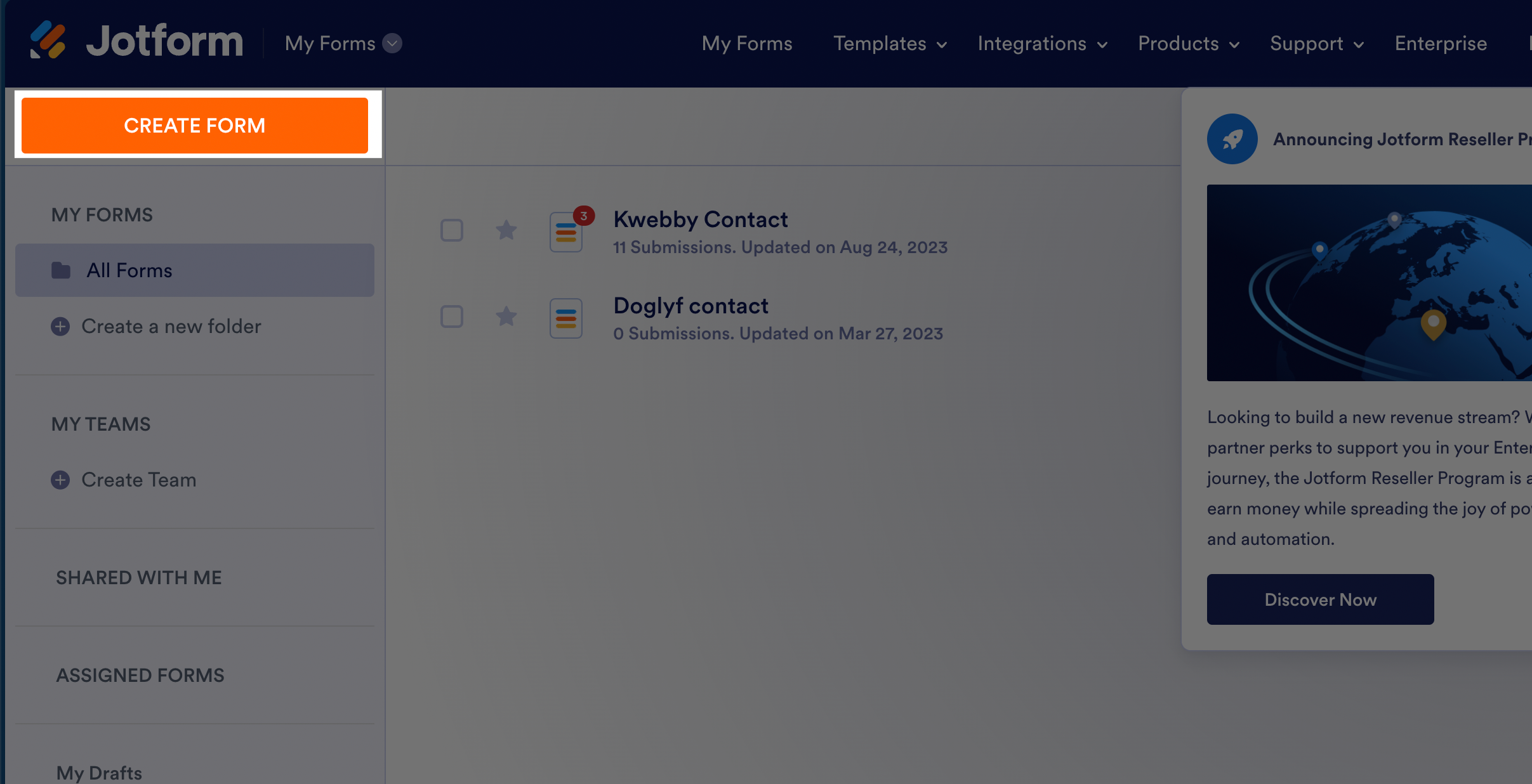
You will be presented with three choices: “Blank Form,” “Use Template,” or “Import Form.” Opting for “Start from Scratch” gives you a clean slate to work on.
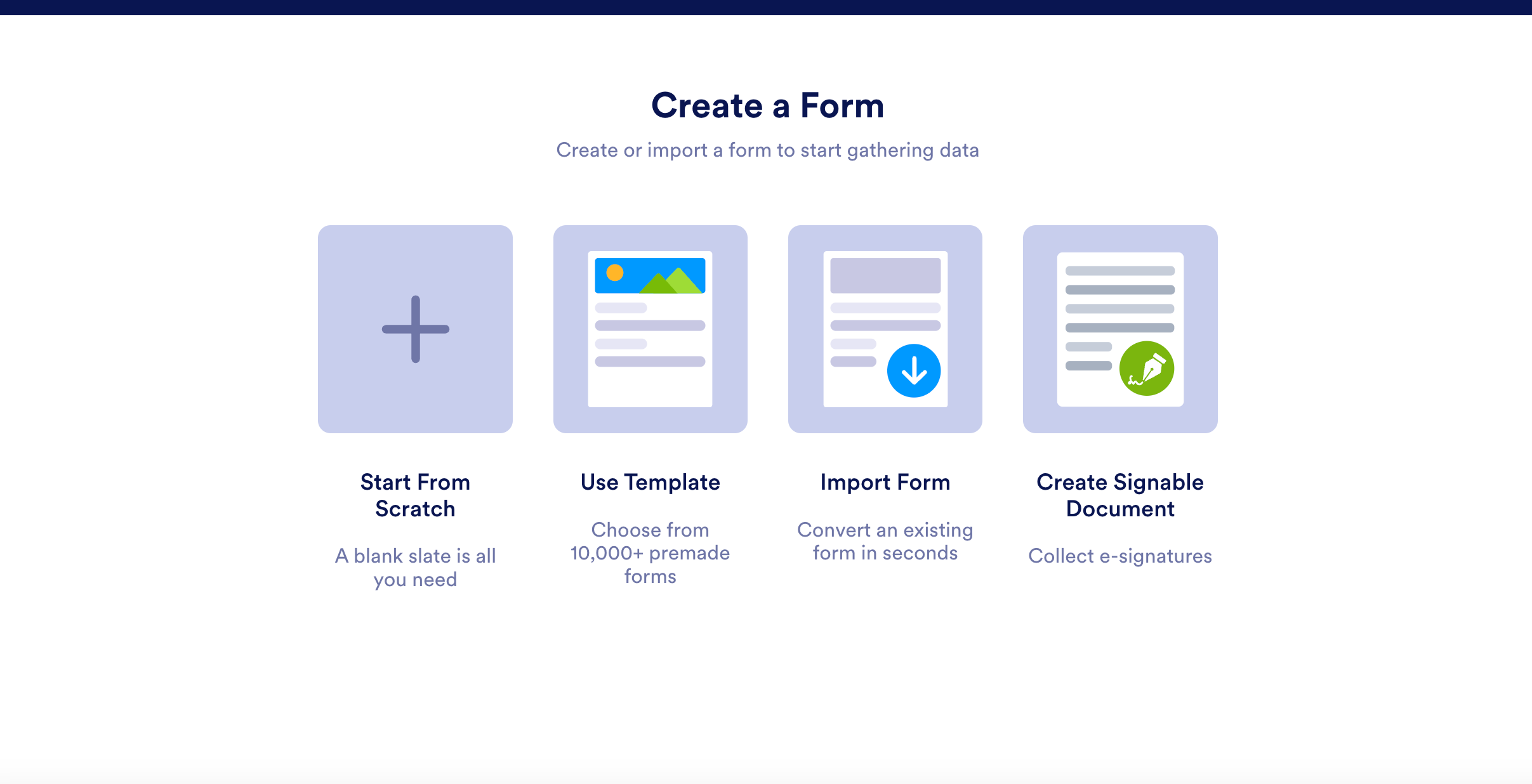
Next, click on “classic form” as below to make fillable form as PDF File;
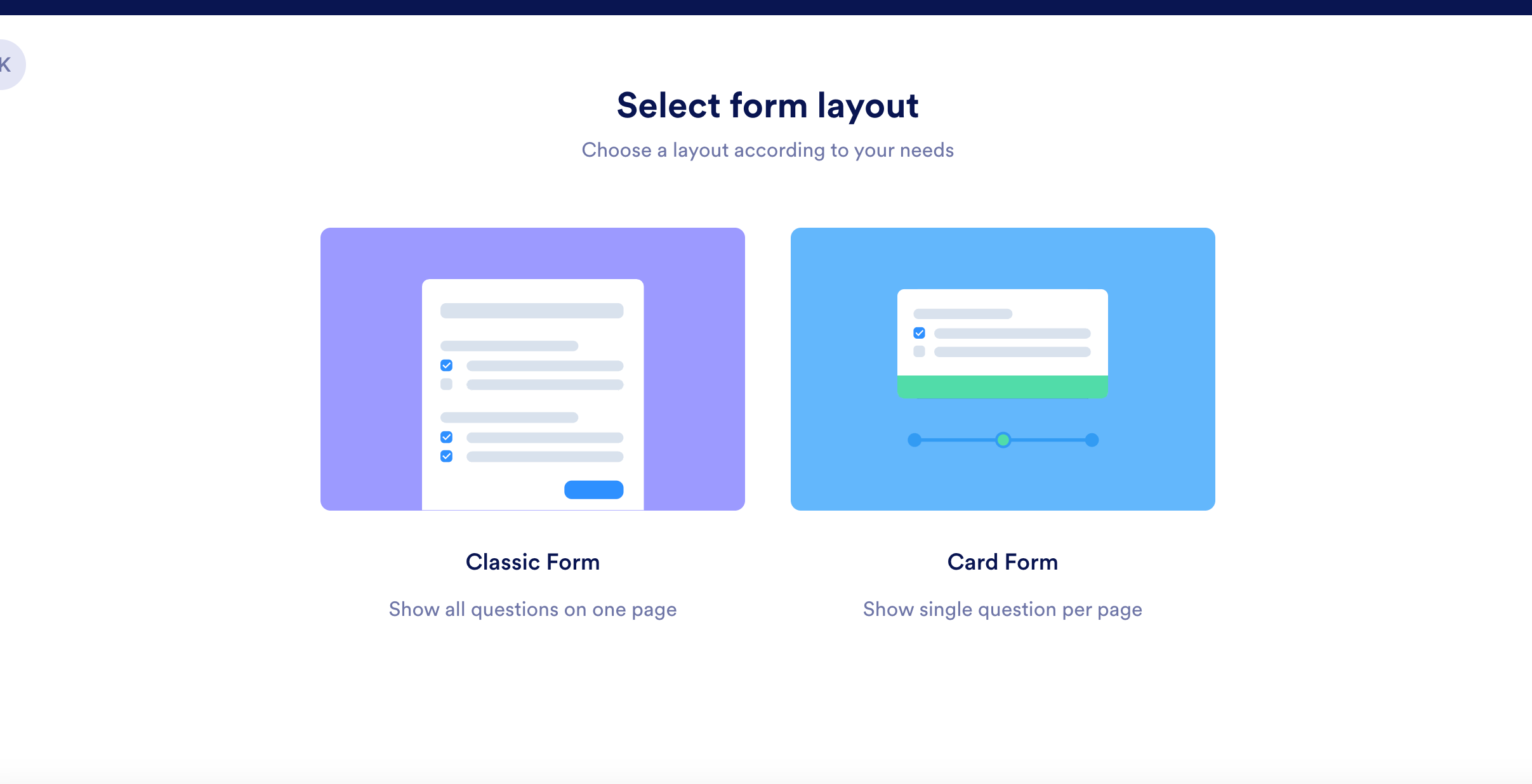
Proceed by clicking on “Add Form Elements”. This step unlocks a wide array of options for customizing your form, including adding text fields, checkboxes, and dropdown menus to make your PDF interactive.
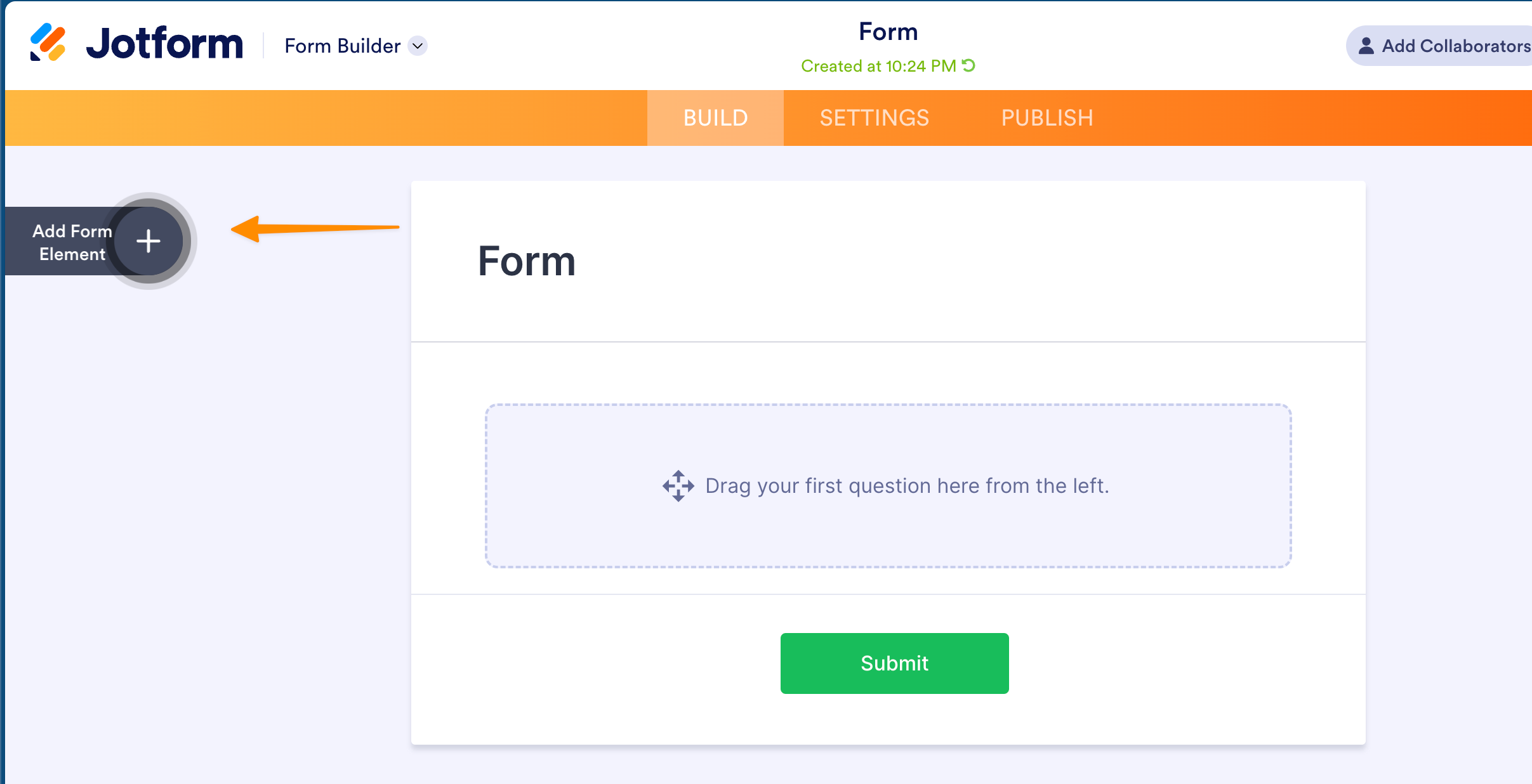
While you’re done adding it to your blank document, it’s time to make it shareable as PDF form;
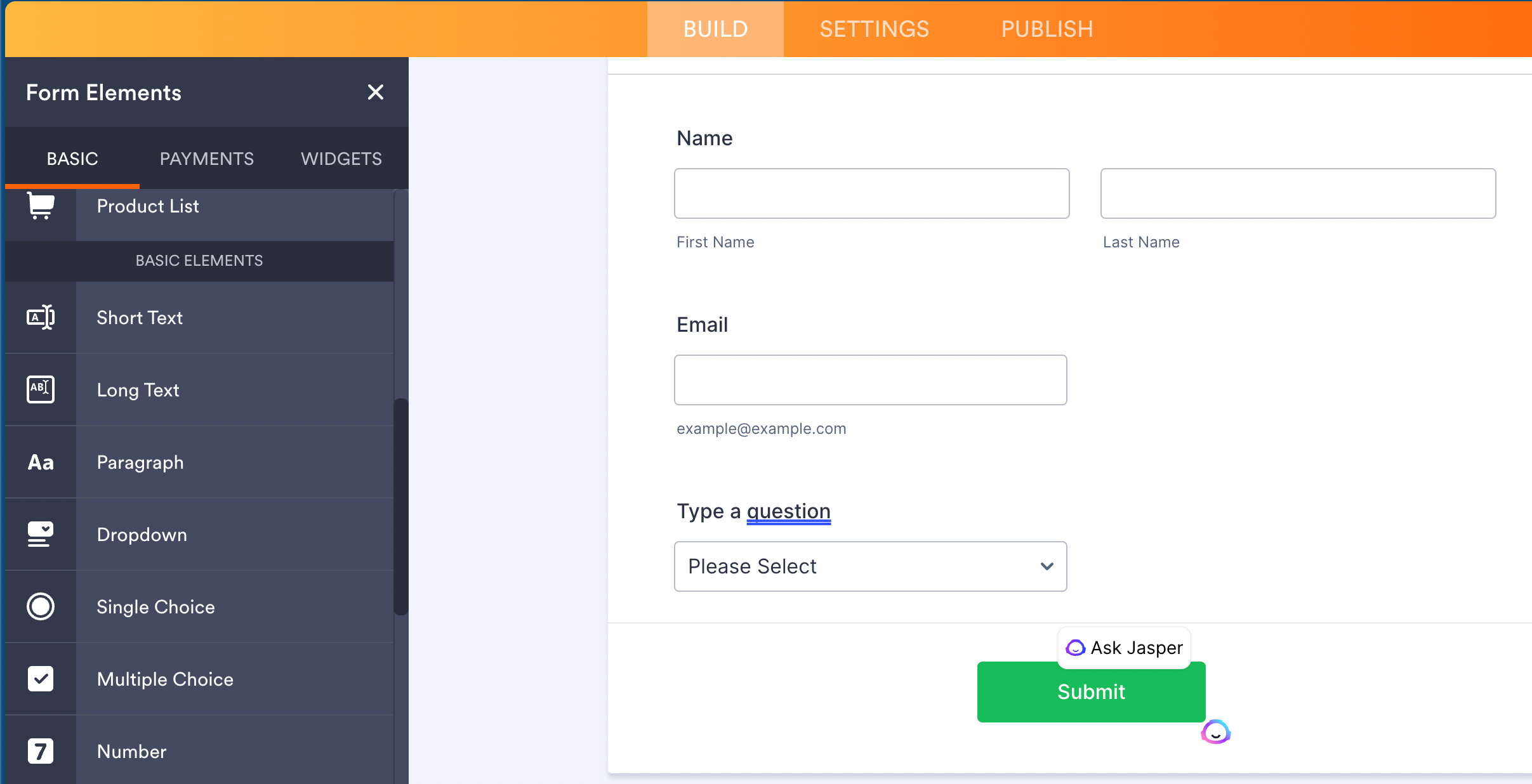
Click on “Publish” and then select “Download Fillable PDF form” to create fillable PDFs;
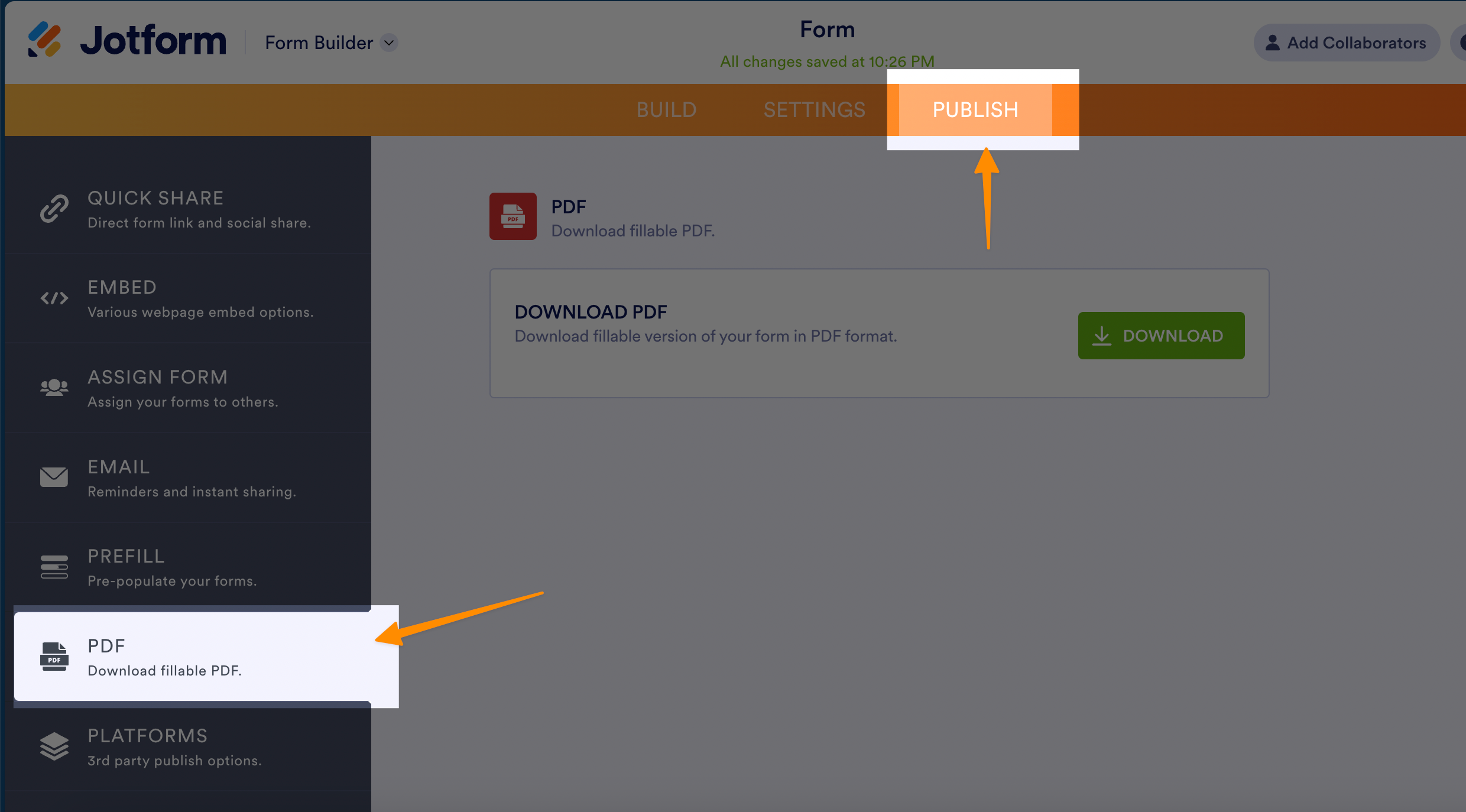
By using JotForm online tool, you not only steer clear of the complexities associated with traditional applications like Adobe Acrobat but also gain access to a robust suite of features to create, edit, and personalize fillable PDF forms with ease.
Whether your goal is to convert a non-fillable PDF form into a dynamic, fillable version, introduce form controls, or seamlessly import forms from a Word document, JotForm’s platform equips you with the necessary tools to accomplish these tasks efficiently, without the need for extensive technical knowledge.
How to Create Fillable PDF Form Without Acrobat on Mac – Preview
For Mac users seeking how to make a fillable PDF form without Acrobat, Preview provides a simple, no-cost solution. It’s integrated into macOS, offering basic functionalities for PDF interaction. Preview allows users to open and view PDF documents, fill in existing forms, and insert various annotations like shapes or text boxes.
Its capabilities extend to modifying PDFs by adding images, customizing text properties, and adjusting visual elements of inserted shapes or annotations, though its array of editing tools may not be as comprehensive as those found in specialized PDF editors.
Here’s how to create a fillable PDF form using Preview on a Mac:
Open your PDF document in Preview. If the editing toolbar isn’t visible, click on “Show Toolbar” to display it.
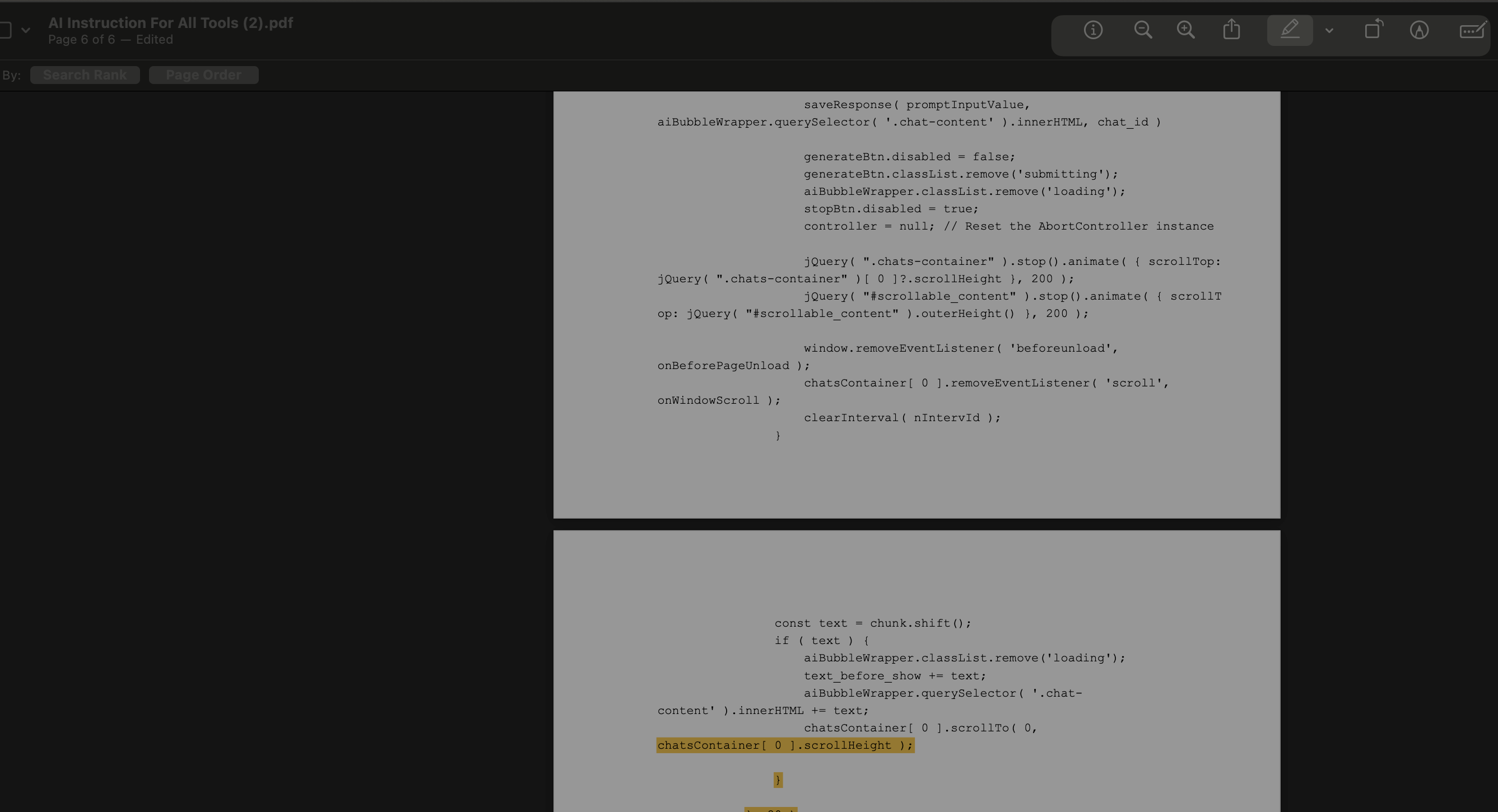
Utilize the “Text” button (depicted as an ‘A’ icon) to start inserting text into the document.
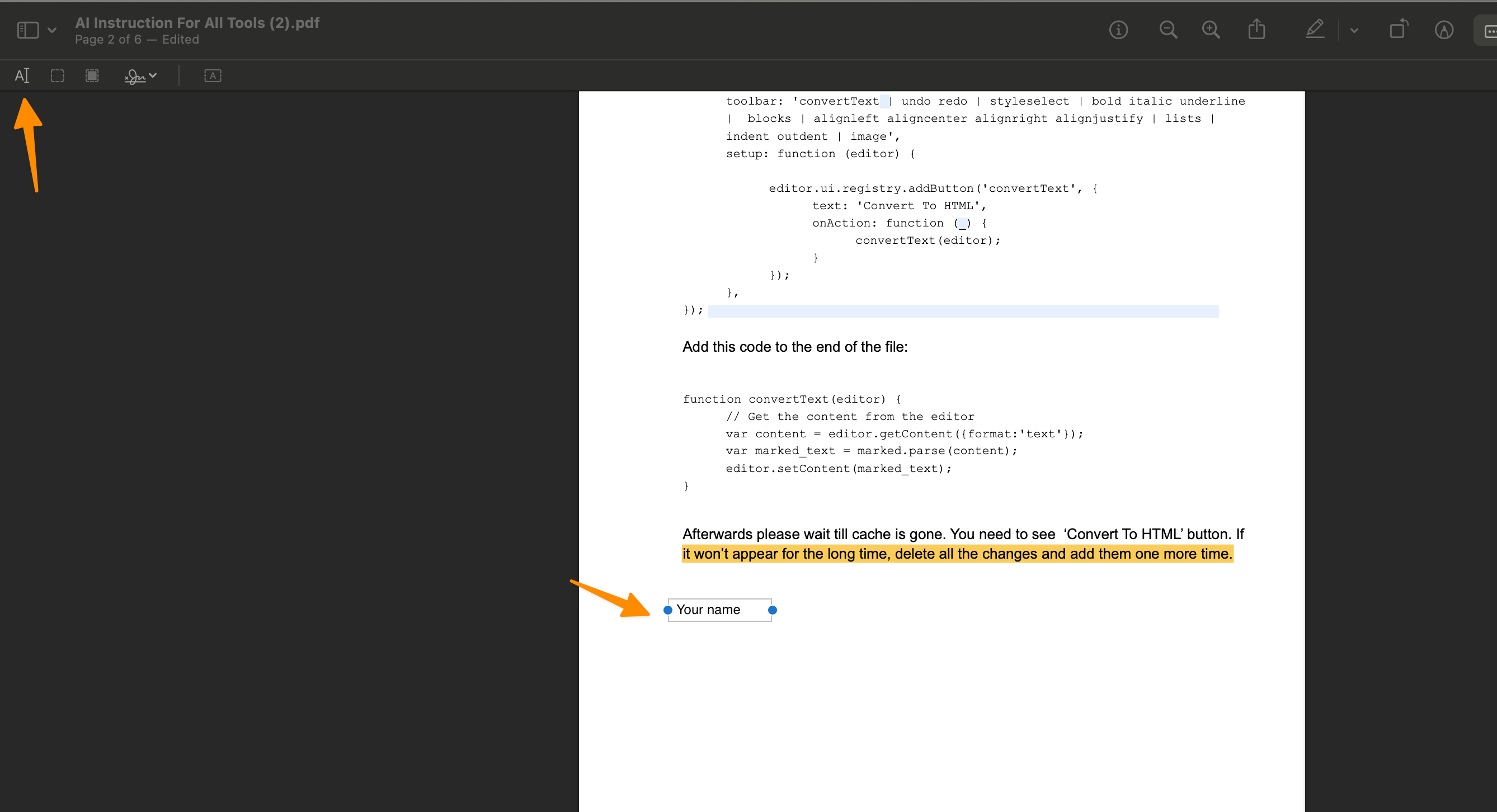
For adding fillable fields or other shapes, click on the shape icon and choose from the available options. These elements’ color, fill, stroke style, and text attributes can be adjusted according to your preferences, enriching the document’s interactivity and appearance.
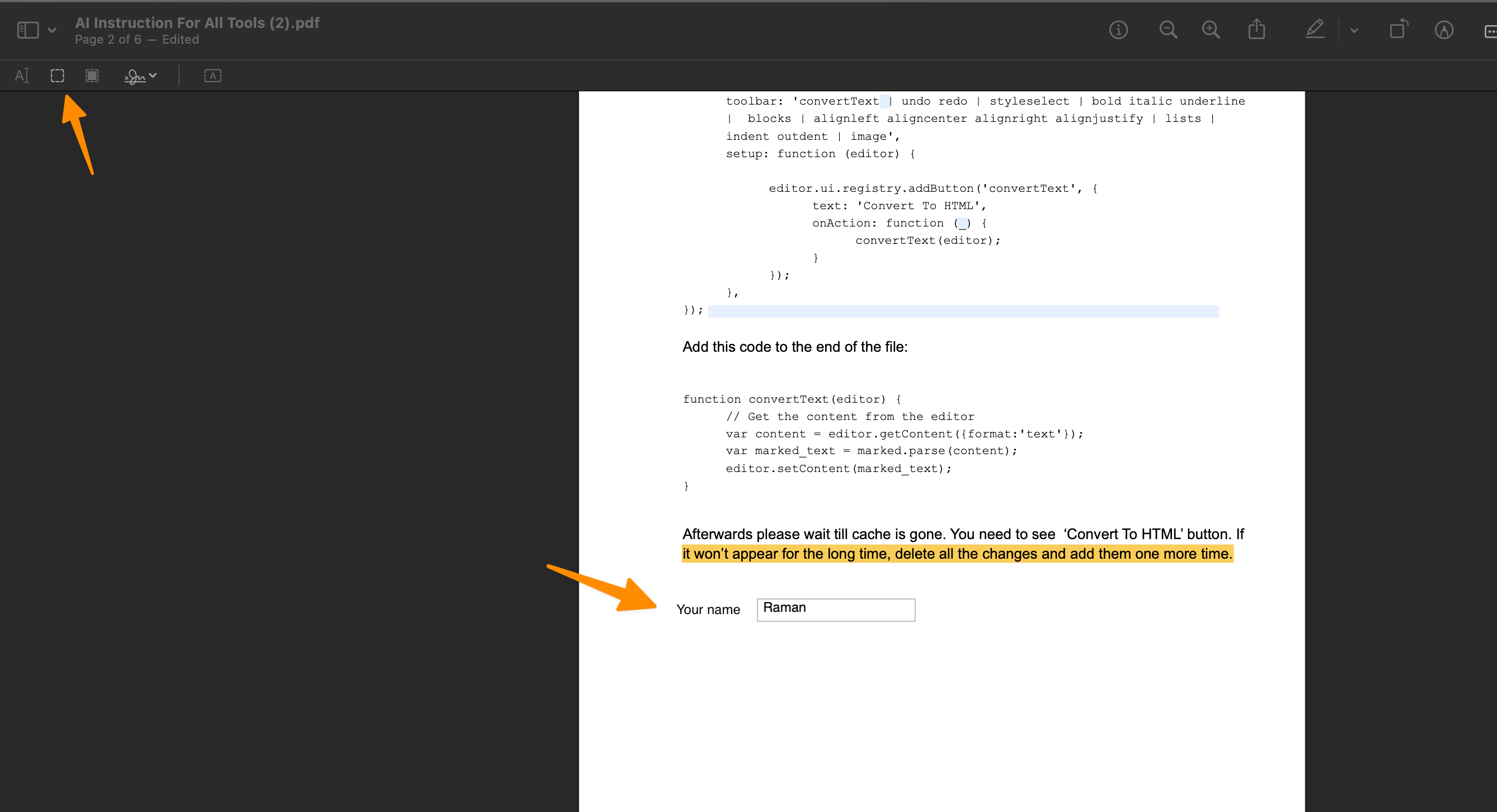
After making the desired adjustments and adding fillable fields, navigate to “File” > “Save” to apply and save your changes, thus finalizing your fillable PDF form.
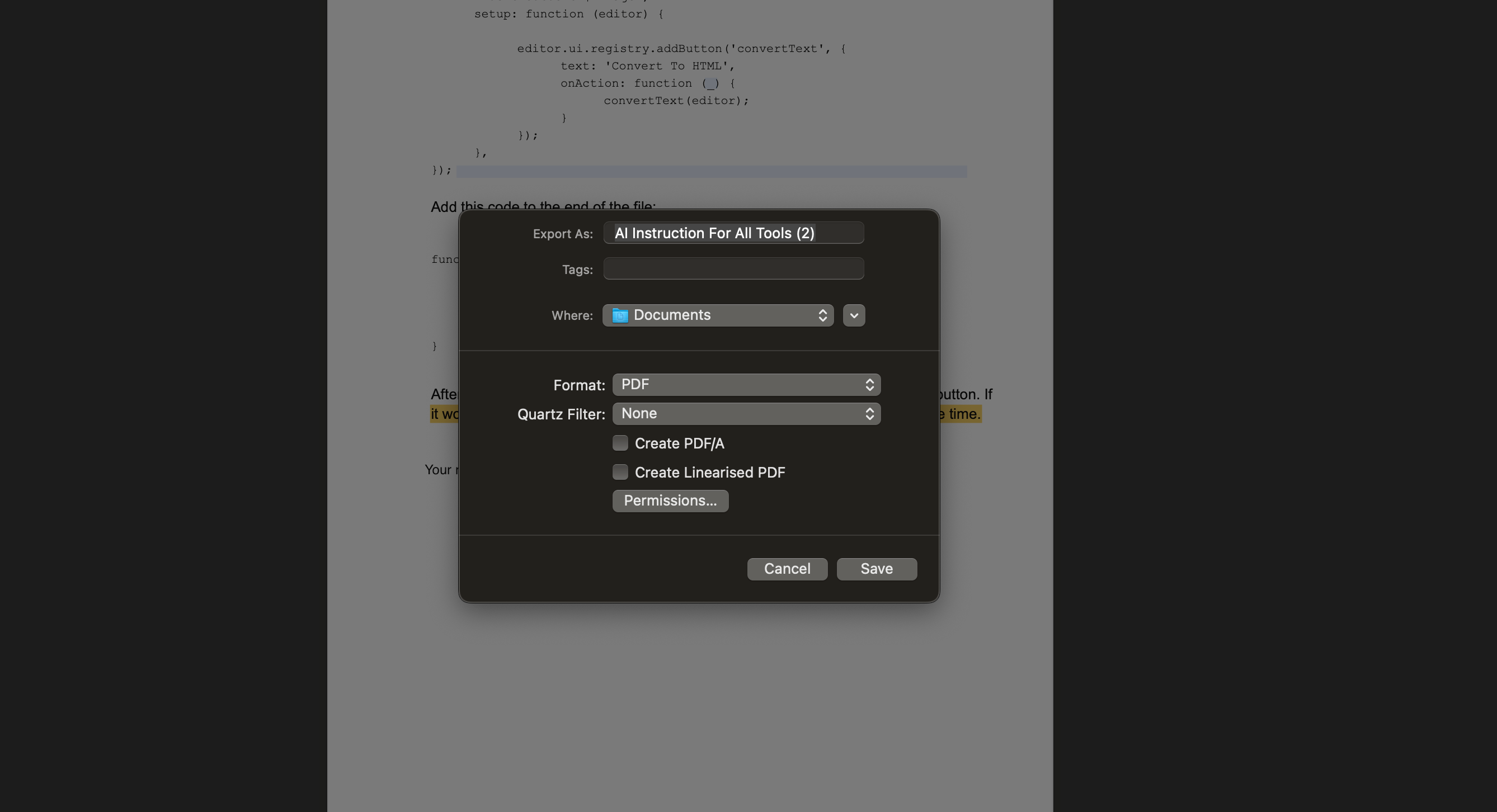
By leveraging Preview, users can effectively transform standard PDFs into interactive, fillable forms without the complexity or cost associated with Adobe Acrobat. This not only simplifies the form creation process but also aids in achieving a less paper-dependent workflow, suitable for both individual and business uses on Mac.
While Preview offers a straightforward approach to creating fillable PDFs, it’s important to remember that its feature set is designed for basic editing needs, making it an ideal choice for users with straightforward form creation requirements.
How to Make Fillable PDF Form Without Acrobat on Windows – MS Word
Microsoft Word is not solely about document creation; it is a versatile tool that also allows for the creation of tables, insertion of text, and conversion of documents into fillable PDFs without needing Adobe Acrobat.
We have also covered in detail in – How to Make a Fillable PDF in Word in Few Steps
With its user-friendly interface, users can effortlessly alter table properties, adjust text formatting, and customize color and font to meet specific requirements, making the process of creating fillable PDF forms straightforward and accessible.
Here’s a step-by-step guide on how to create a fillable PDF form from Word, enhancing your document workflows and promoting a paperless environment efficiently.
Here’s how to make a fillable PDF form without Acrobat in Word:
Open a new document in Microsoft Word. Begin by clicking on “Insert” > “Table” or “Design” button to introduce a fillable table into your document.
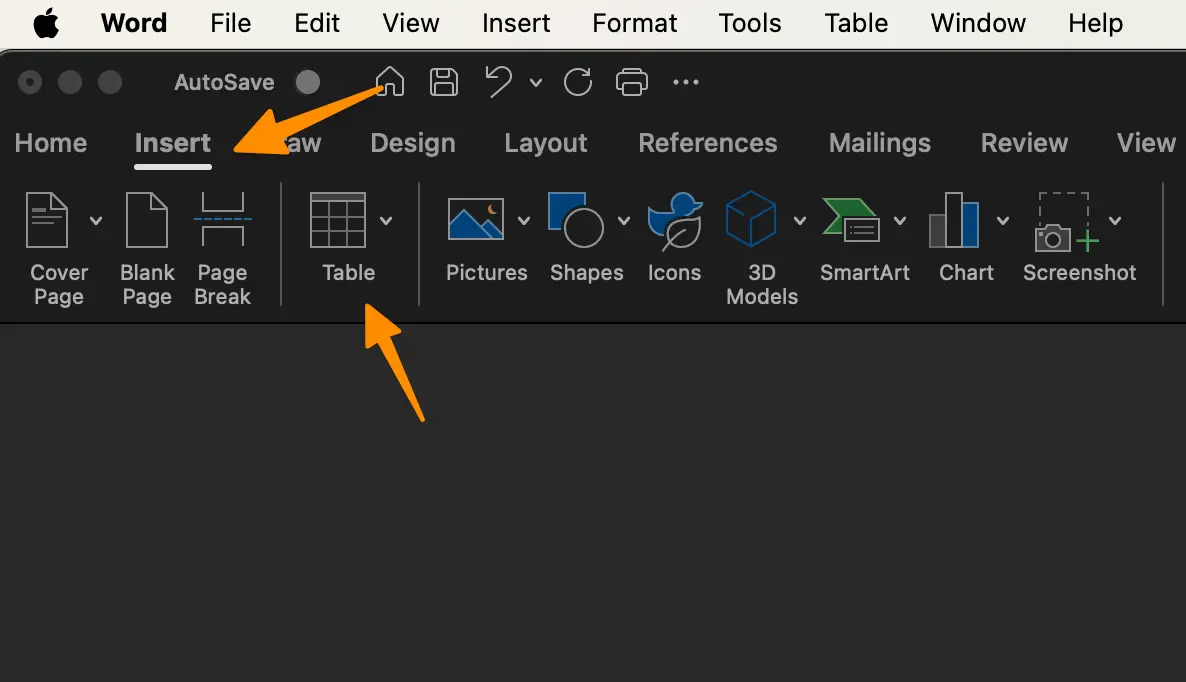
Type the necessary text into the table cell and modify the font, color, and formatting to give it a more professional appearance.
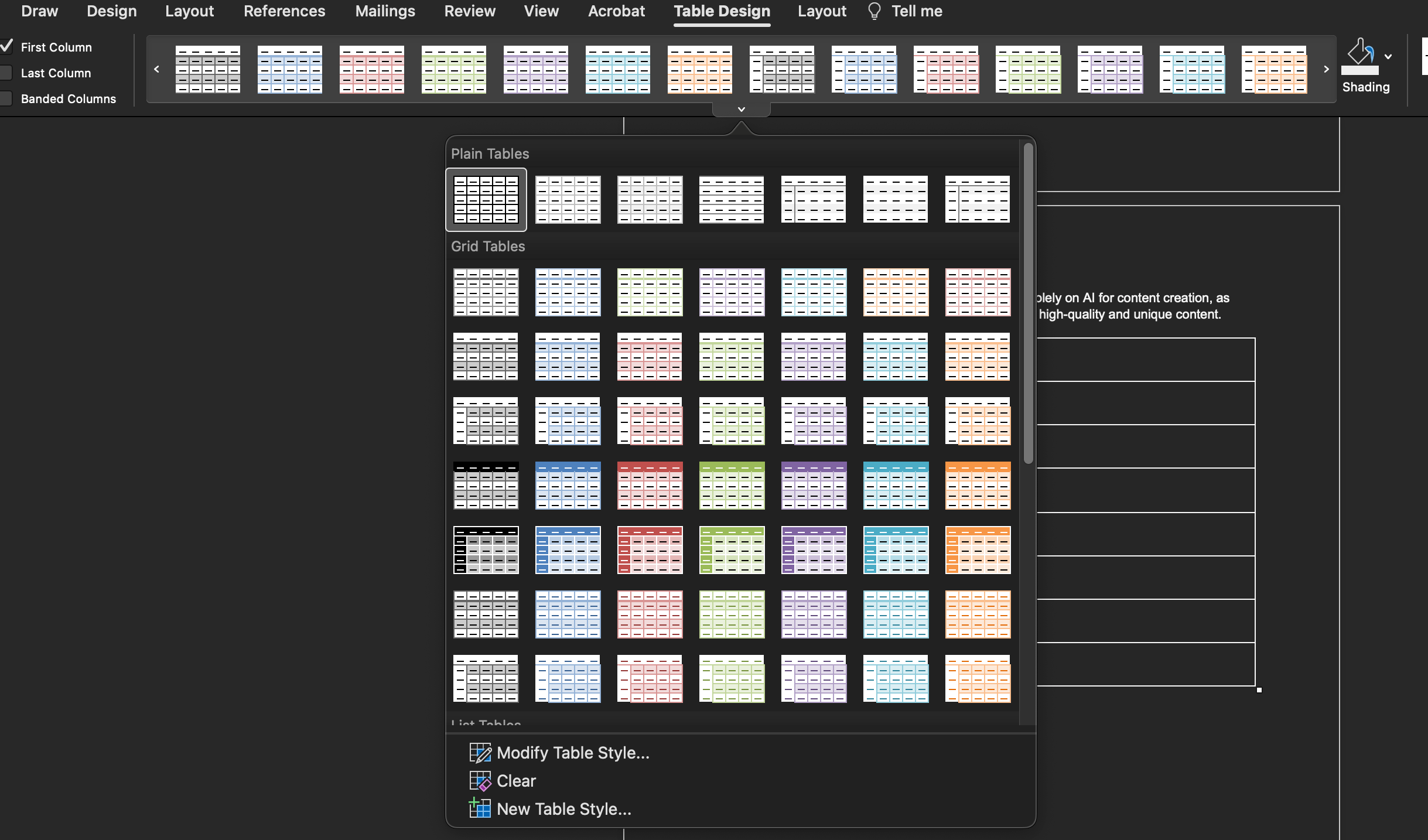
Then enter the details however you want;
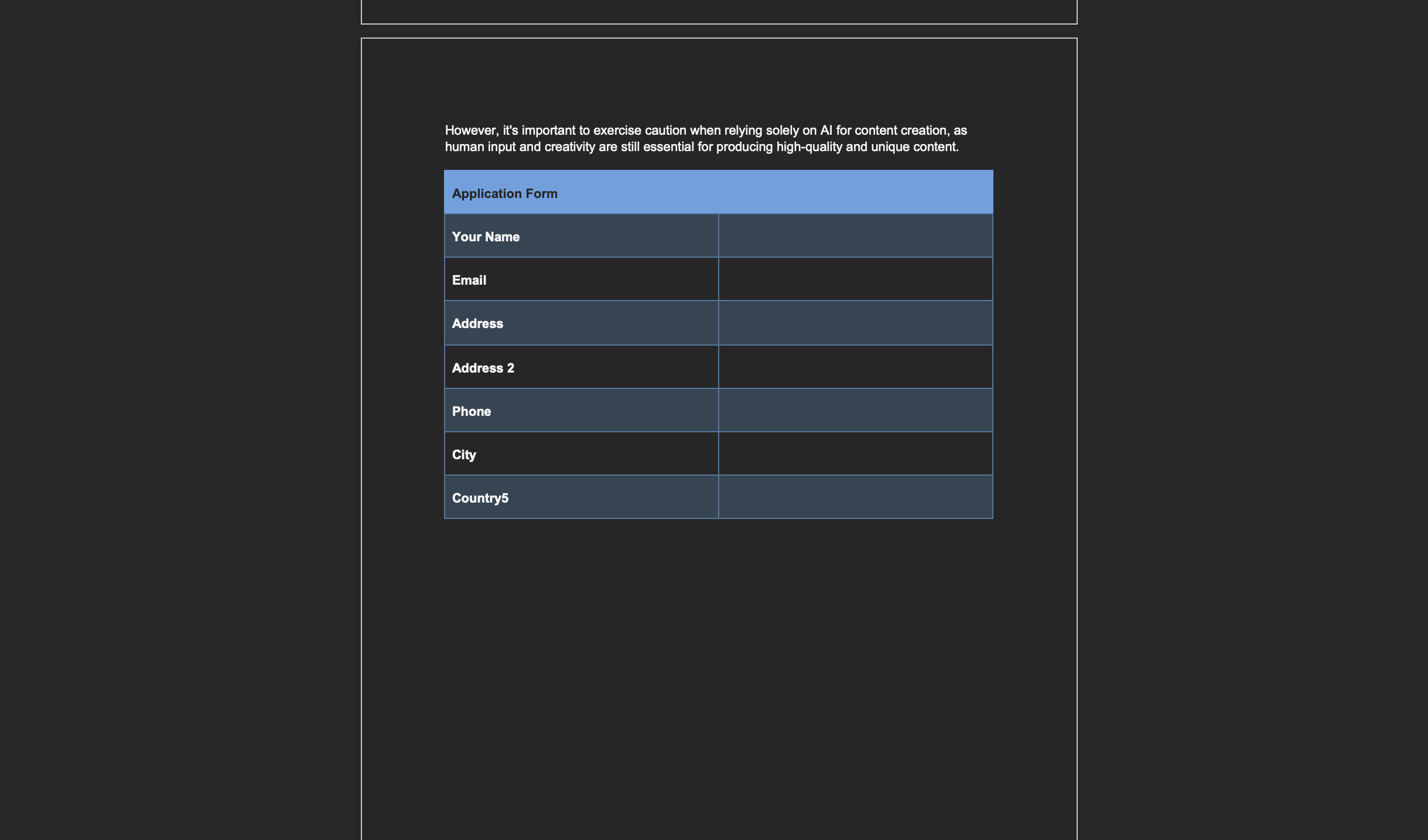
Navigate to “File” > “Save as…” > “Browse”. Then, in the “Save as type” dropdown, select PDF (*.pdf) and press the “Save” button to export your document in PDF format.
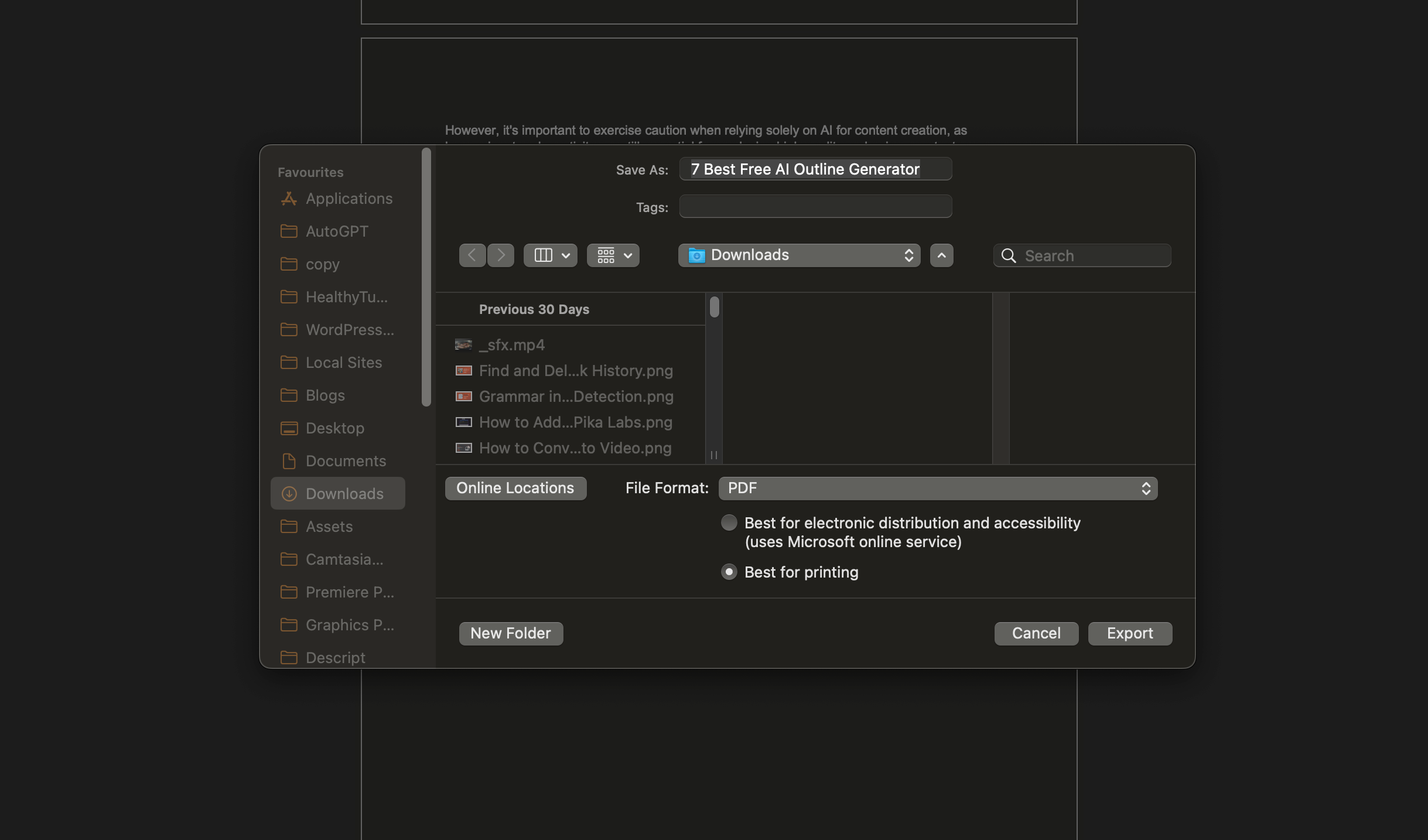
Finally, utilize one of the tools mentioned earlier in this guide to fill in the required content and complete your fillable PDF form.
This method, leveraging the functionality of Microsoft Word, bypasses the need for Adobe Acrobat, providing users with a straightforward approach to create fillable PDF forms. This process epitomizes an efficient solution for creating fillable PDFs on both Mac and Windows platforms, underscoring Microsoft Word’s utility as a formidable tool in the realm of document editing and preparation.
More PDF Resources
- How to lock a PDF from editing? (4 Easy Methods)
- How to flatten a PDF in Adobe Acrobat (3 Methods)
- How to Save Screenshot as PDF (For all Devices)
- How to Convert HEIC to PDF? (3 Easy Methods)
- How to write, add text on PDF on a MAC
- 24 Best Websites To Download Free PDF Textbooks
- How to Remove Signature from PDF (5 Methods)
- How to Make a Fillable PDF in Word in Few Steps
- How to Insert PDF into PowerPoint (4 Methods)
Checkout our PDF Tools;
- All-in-One PDF Converter
- Decrypt PDF Tool
- Encrypt PDF Tool
- Rotate PDF Tool
- Split PDF Tool
- Merge PDF Tool
Conclusion
In conclusion, mastering the art of creating fillable PDF forms without Adobe Acrobat uncovers a realm of efficiency and adaptability for both individual and organizational document workflows. Through the guidance provided, users can leverage JotForm, Preview on macOS, and Microsoft Word on Windows to craft interactive, user-friendly forms that enhance data collection and streamline processes.
These platforms demystify the once complex task of converting standard PDF documents and word files into dynamic fillable forms, eliminating the need for paper forms and promoting a more sustainable, paperless environment.
Importantly, each method—from utilizing online tools to edit PDF documents, adding form elements in a word document, or converting a non-fillable PDF form through PDF editors—emphasizes the importance of creating accessible, fillable PDFs that meet the diverse needs of today’s digital world. Whether aiming to create a fillable PDF form online, insert images and form fields, or convert pdf files with precise form controls, the strategies outlined provide a clear, step-by-step pathway to success.