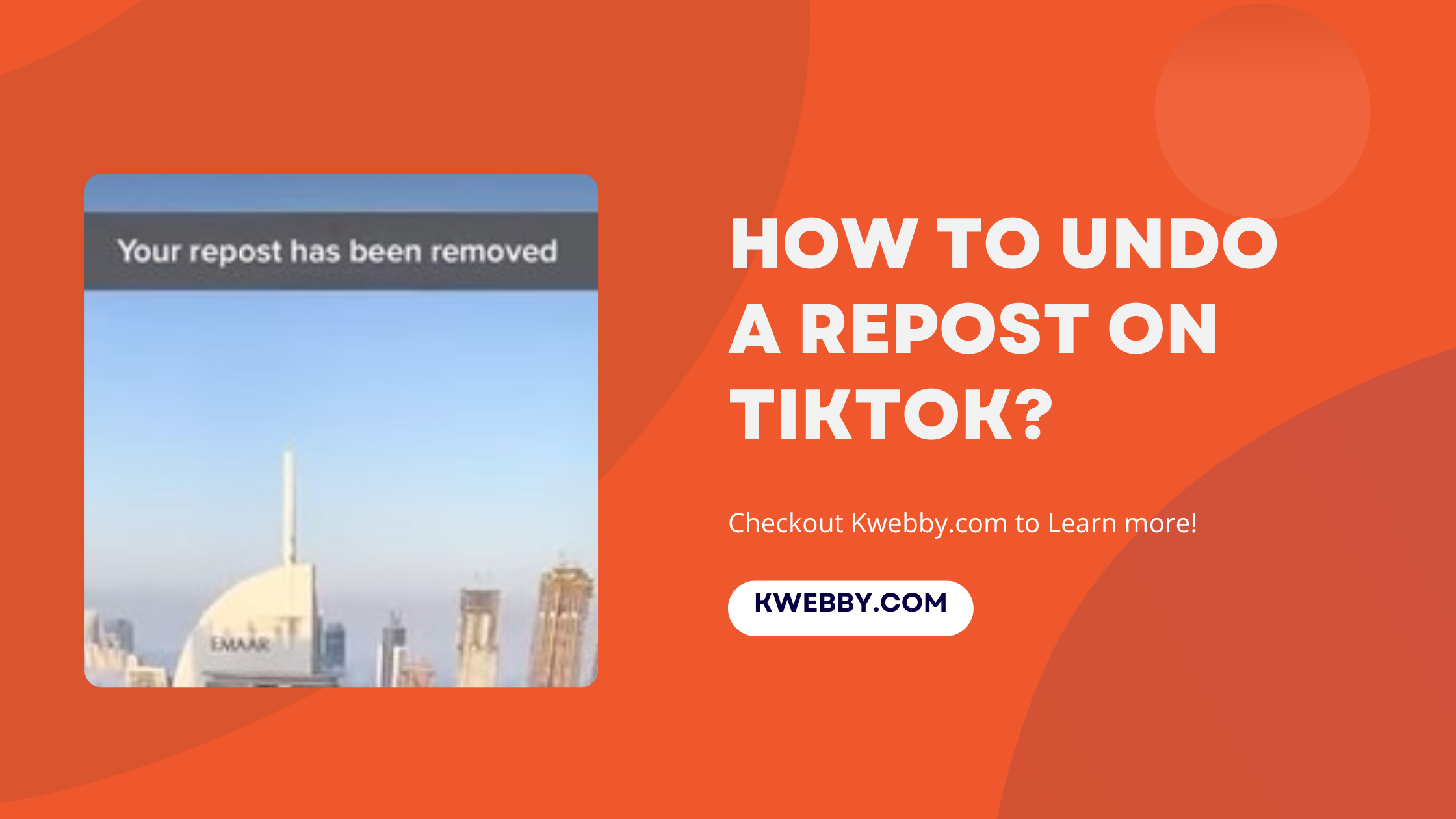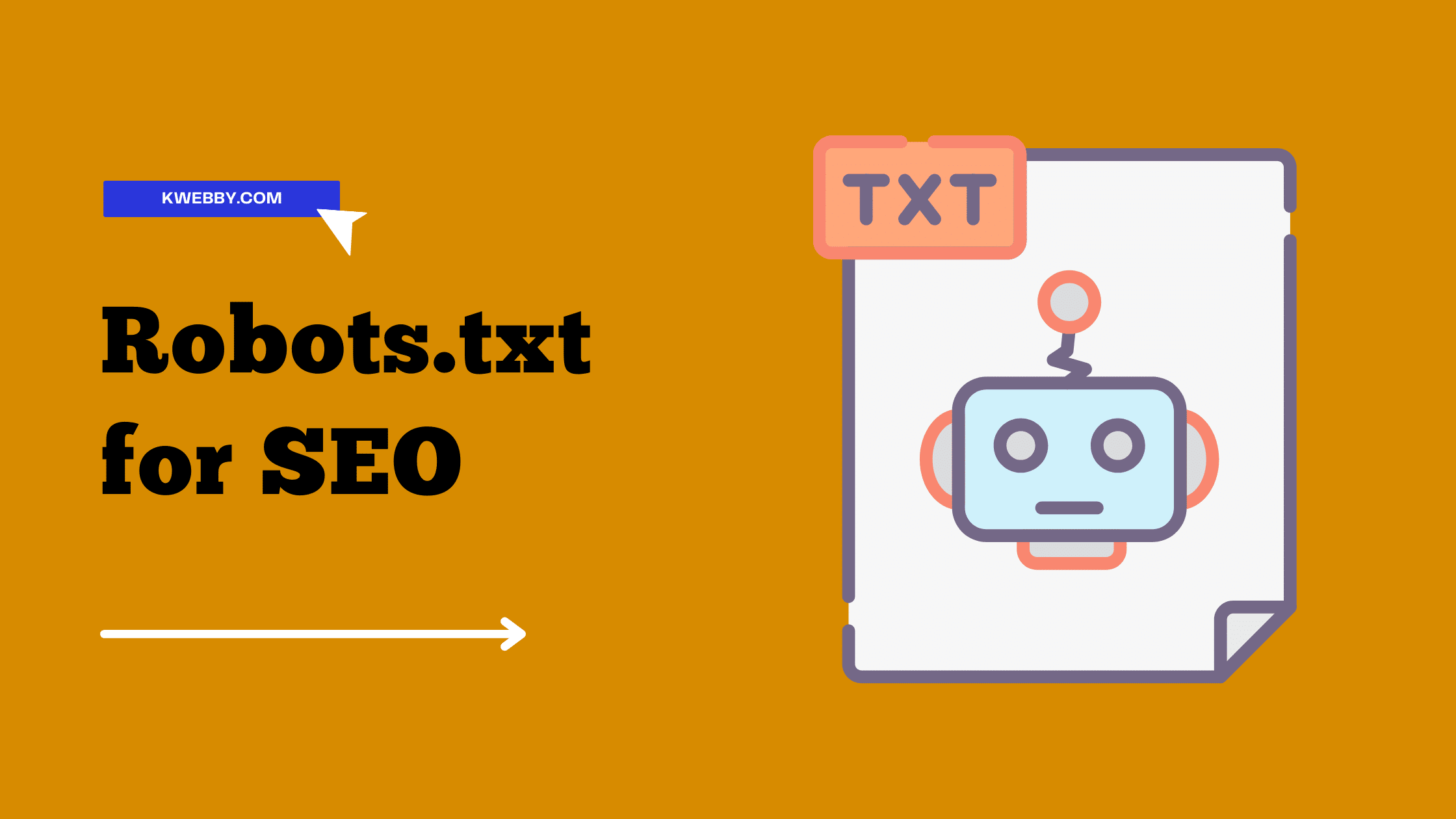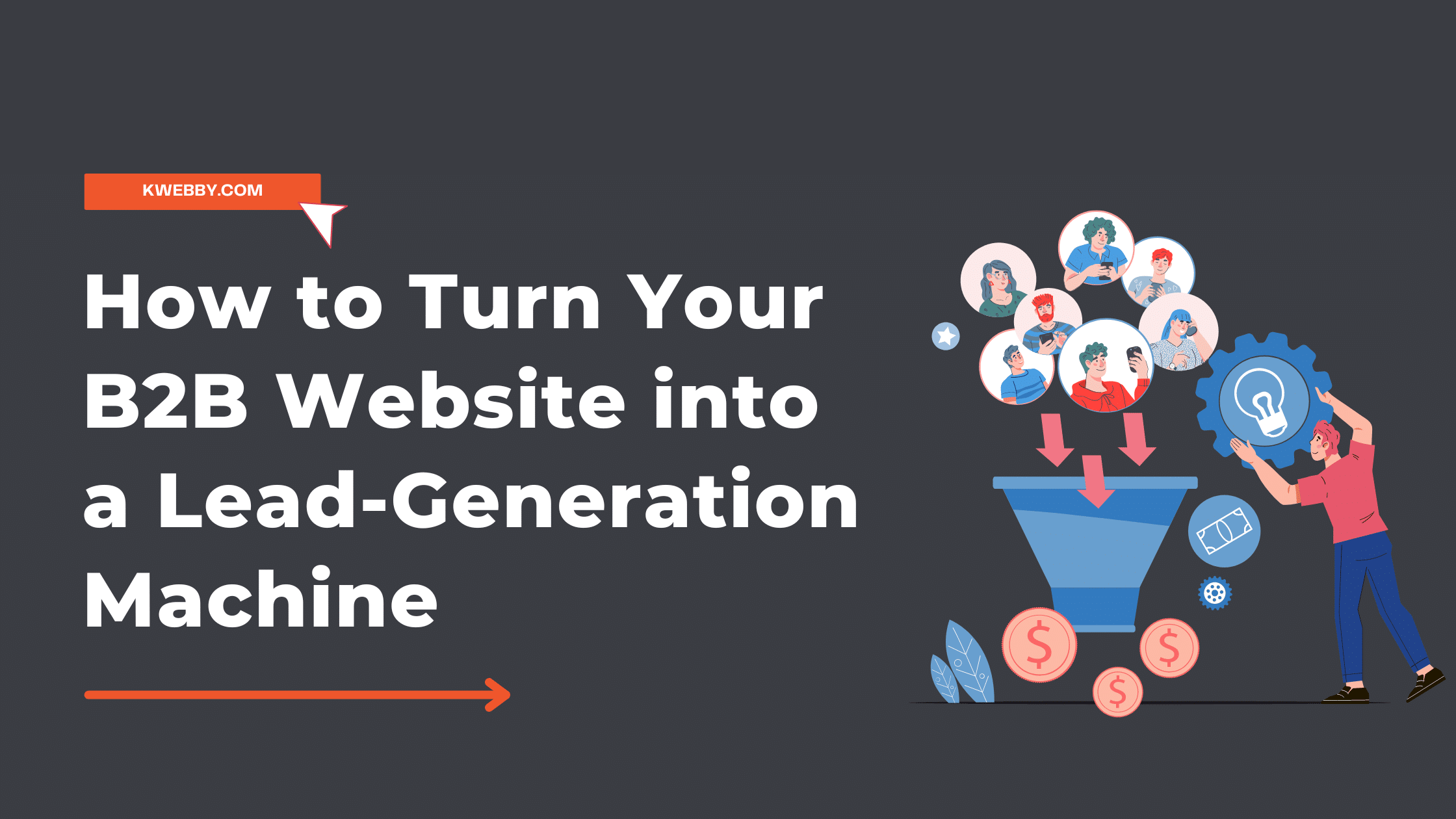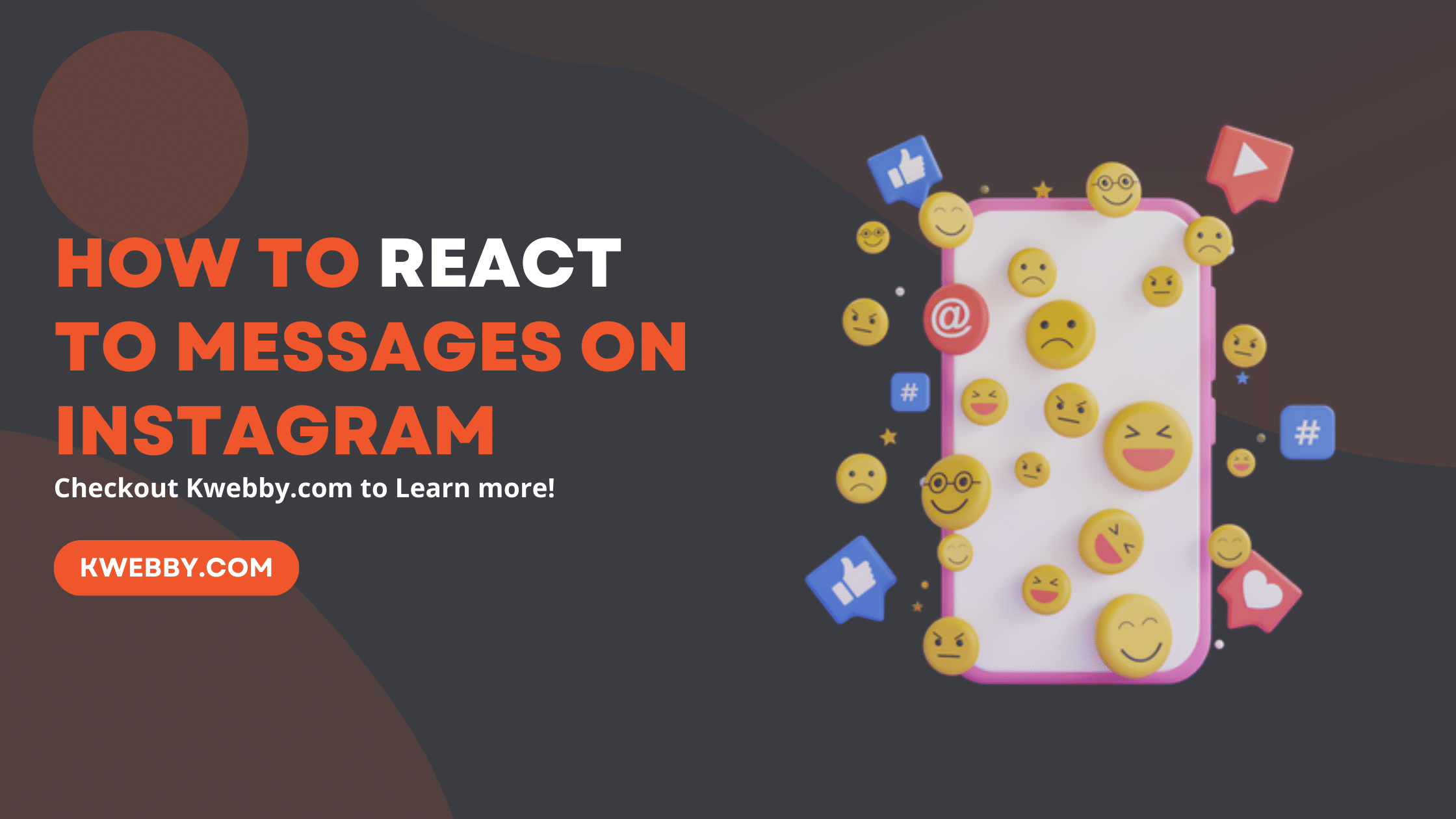
How to React to Messages on Instagram (PC and App)
Choose Your Language:
With over a billion users worldwide, Instagram has become a leading social media platform, a hub for sharing visual content, and a powerful tool for communication.
The platform’s messaging feature, in particular, offers a versatile space for conversations, engagement, and building connections. Whether it’s a direct message from a friend or a comment from a follower, reacting to messages is an essential part of maintaining your presence on Instagram.
In this guide, we will walk you through the various ways you can react to messages on Instagram, making your interactions more meaningful and efficient.
Also read, 7 Ways to Fix “We Limit How Often You Can Do Certain Things on Instagram” Error
How to React to Messages on Instagram app
Reacting to messages on Instagram is simple, and there are a few ways you can do it. Here’s a quick rundown of the basics:
Updating the Instagram App
To ensure you’re enjoying the full array of Instagram messaging features, always keep your Instagram application updated. If you’re not receiving the latest version of Instagram messages, head to your device’s app store and hit update.
This will give you access to the newest Instagram messaging tools, including a plethora of emojis to use in conversations, and the ability to react to Instagram DMs swiftly.
To update Instagram, simply head over to the Google Play Store (or App Store for iPhone users). If there are any available updates, you’ll find the button right there, waiting for you.
Open a Conversation on the App
After updating your Instagram app to enjoy the full features of Instagram messaging, you can begin to react to Instagram DMs (direct messages). To start, open the Instagram app on your device and tap on the ‘Messenger‘ icon located in the top right corner of your screen.
This will take you to your messages on Instagram, where you can select the specific conversation you want to interact with.
Inside the conversation, you will have access to your Instagram messages with emojis, text, and media.
Bring Up Emoji Reactions
Emoji reactions are a quick and expressive way to respond to Instagram DMs, making conversations more engaging and personal.
To use this feature, simply tap and hold on the message you want to react to within your conversation. This will bring up a default palette of emojis, including the heart icon, and the laughing emoji, among others.
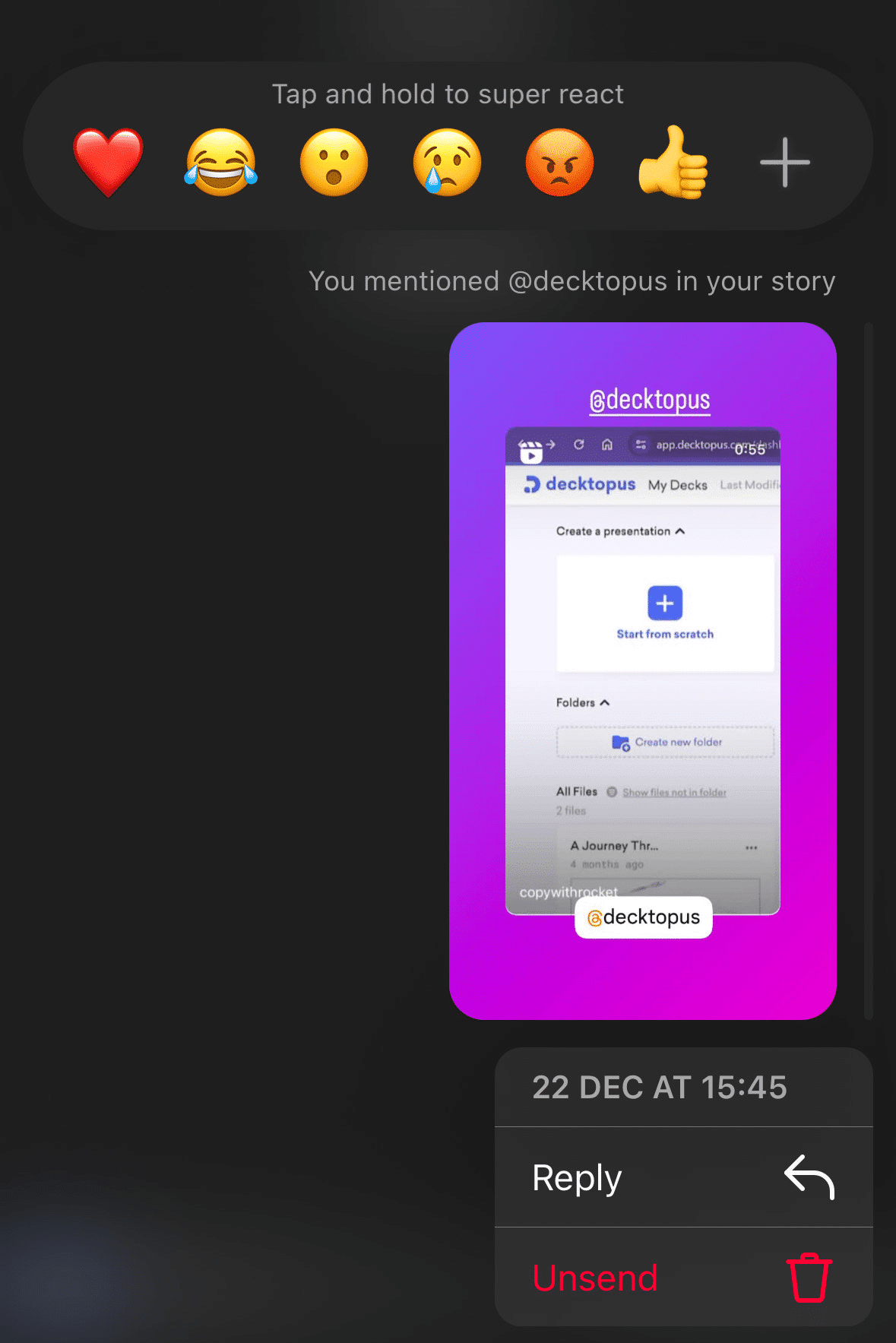
How to Change the Default Heart Emoji
If you’re wondering whether it’s possible to change the default heart emoji, here’s how you can do it when double-tapping on a DM:
Hold your finger on a DM.
From the set of emojis that appears, tap on the plus icon below;
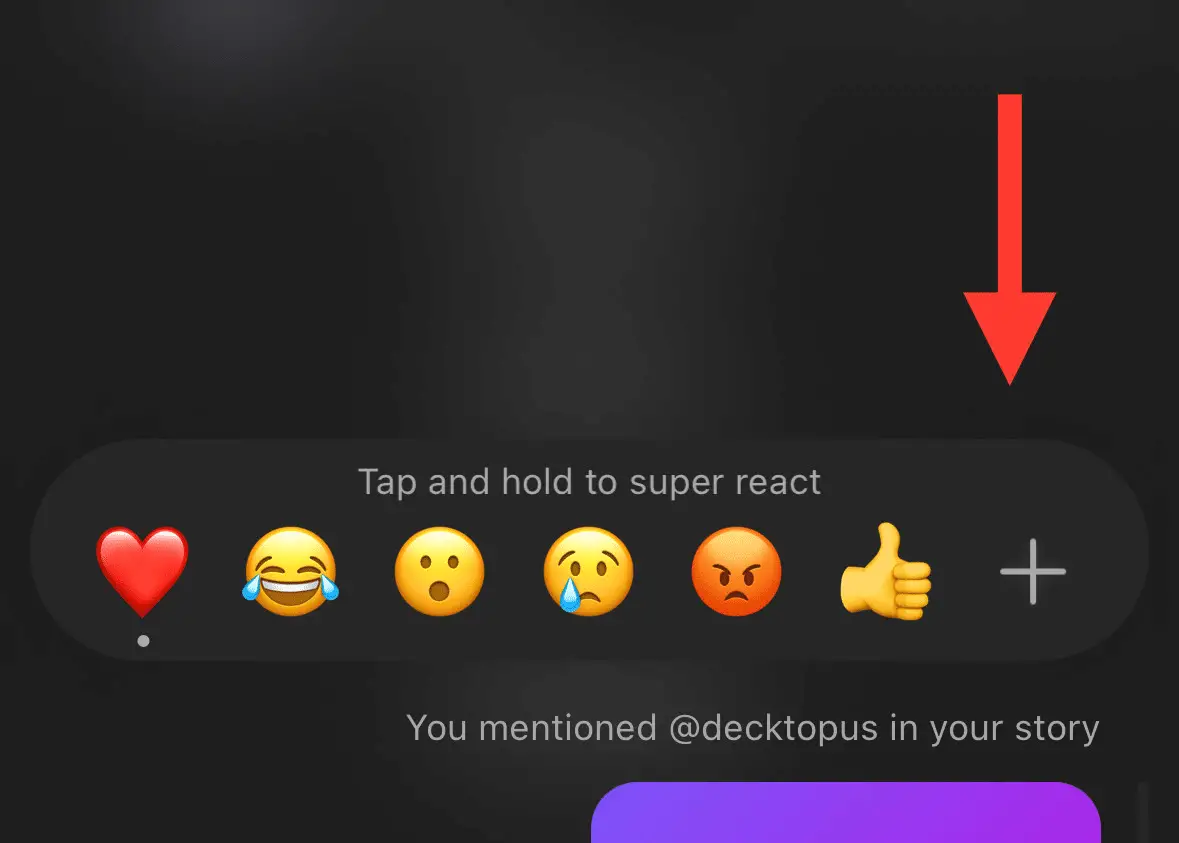
Next, Tap on the customise option to customize emoji reactions;
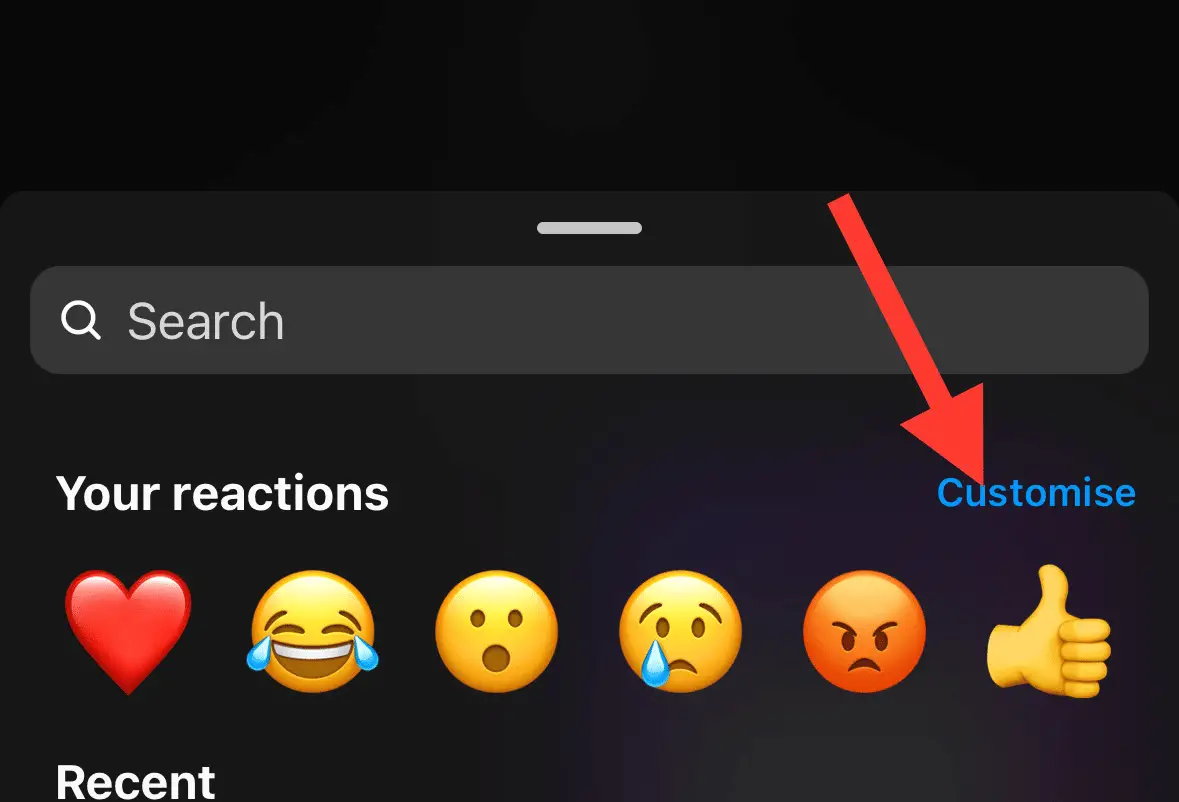
Next, Tap the default heart emoji reaction to select;
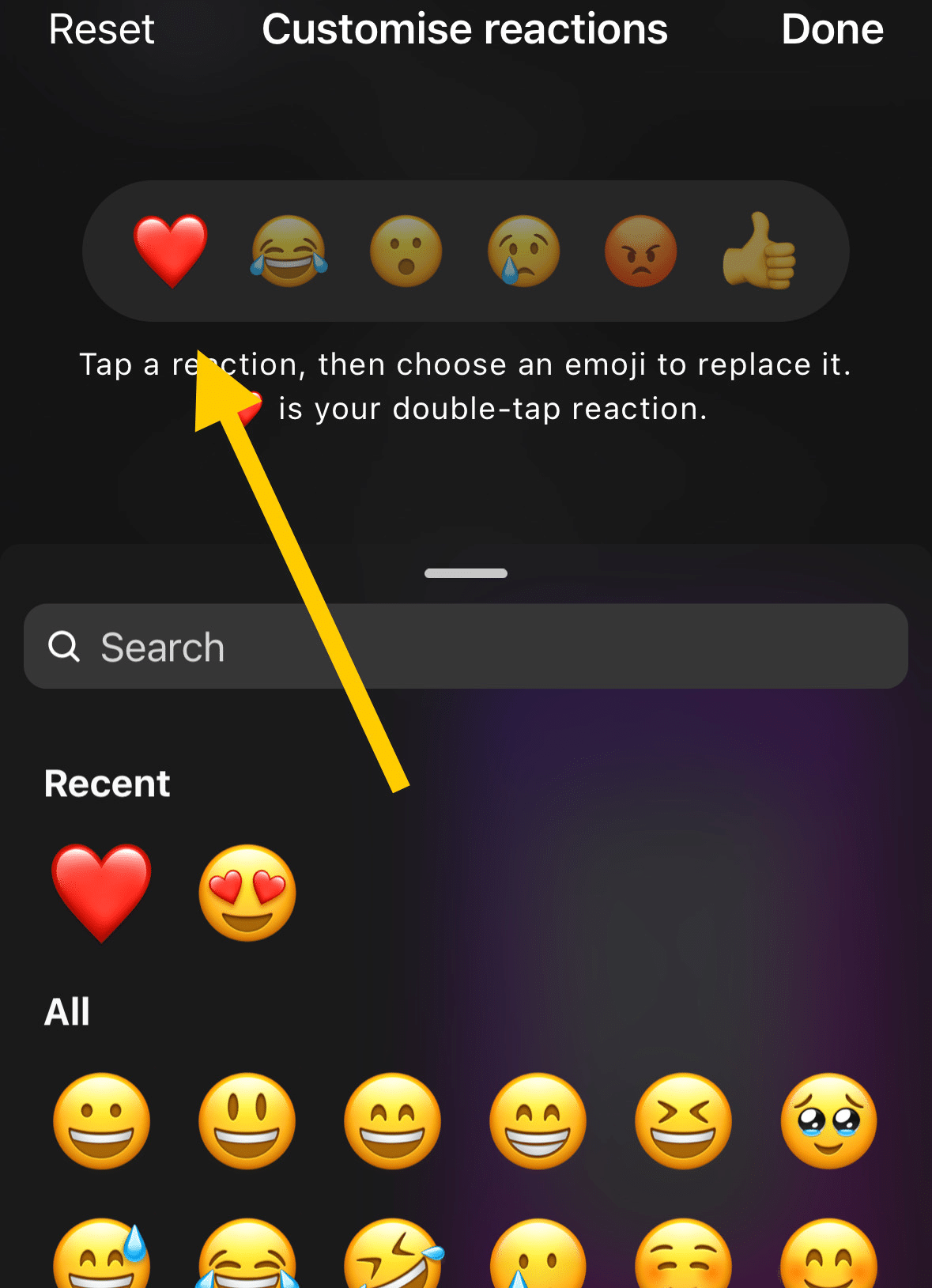
Next, to replace the heart emoji, tap on any of the emoji reactions you want to replace with;
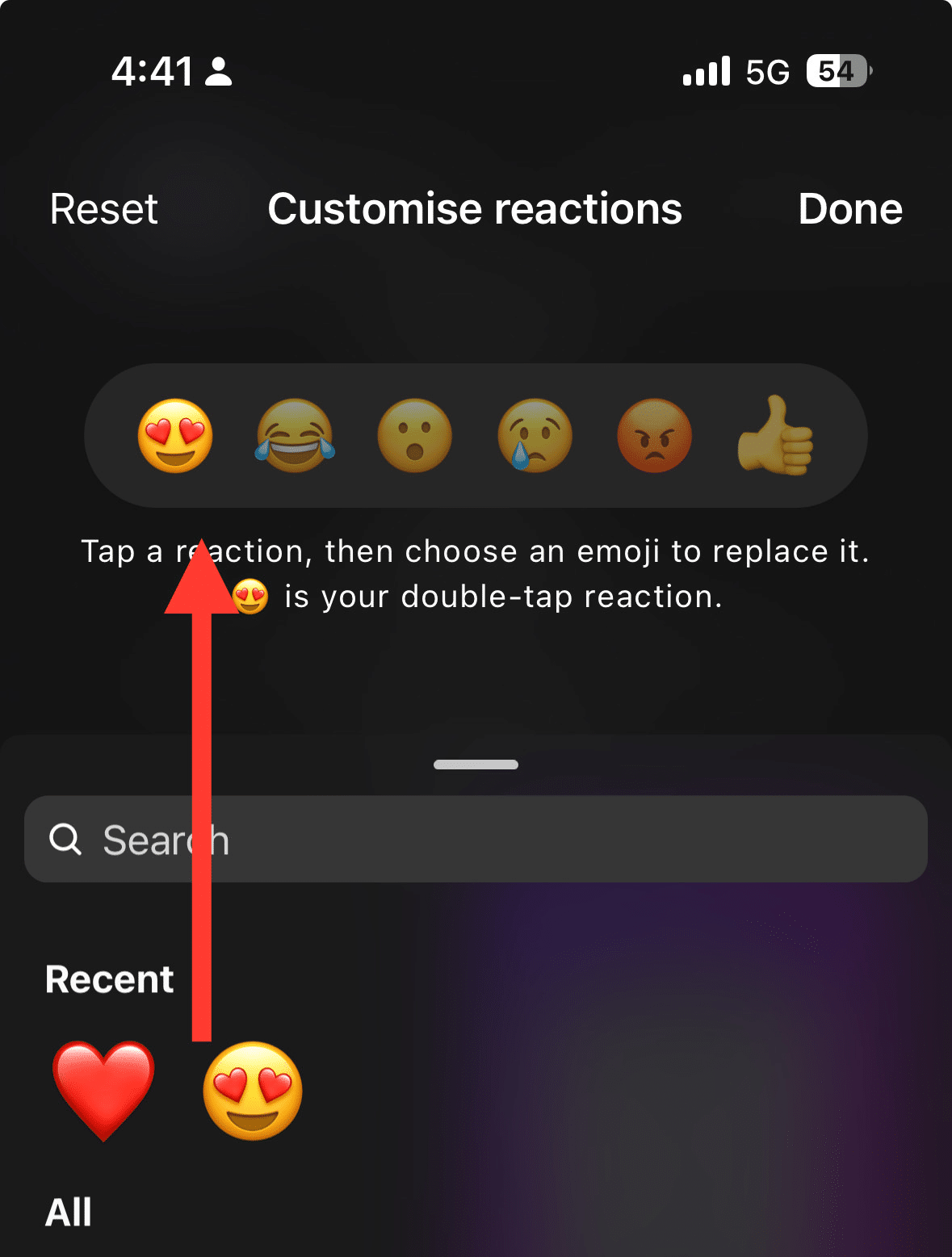
Now, Tap on done to save the changes.
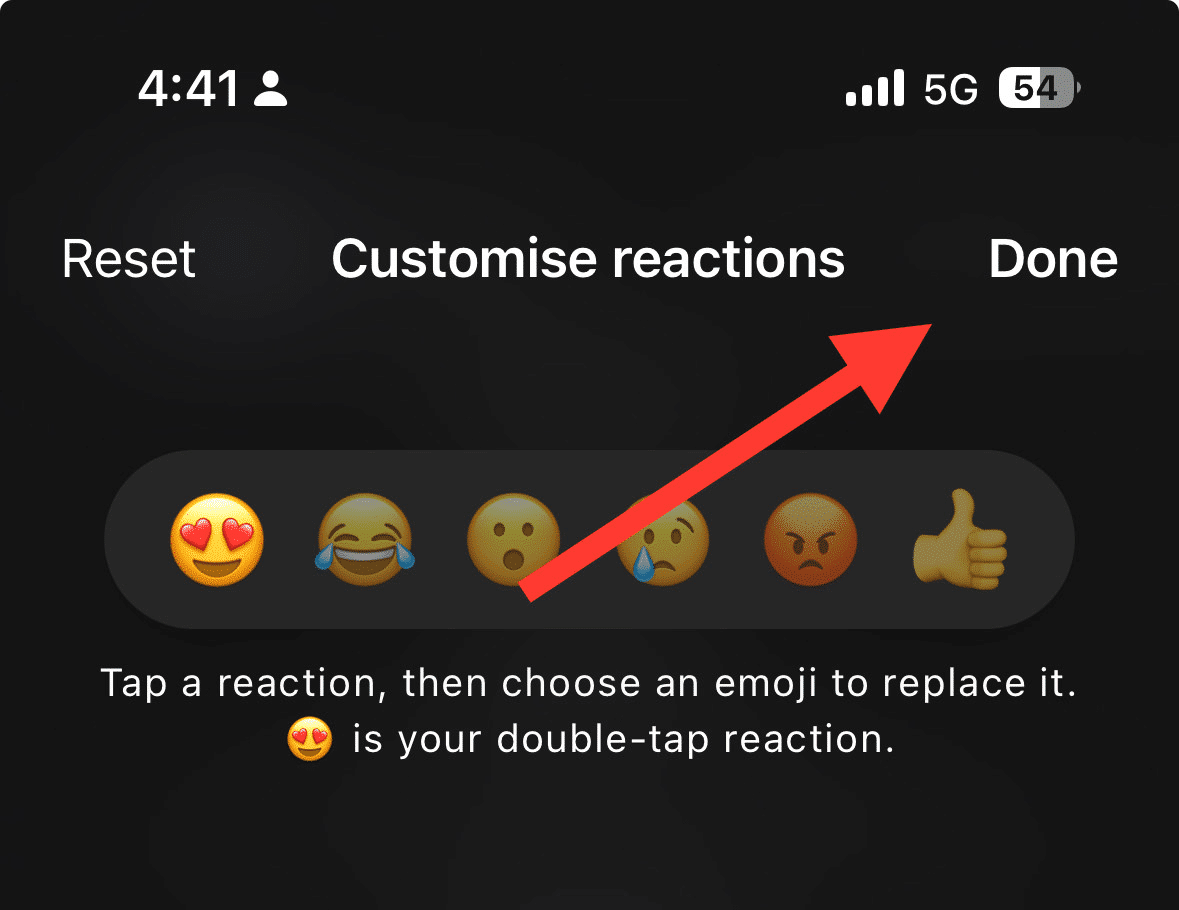
Now, double-tap on any DMs you will see your newly replaced emoji.
Also read, How to Turn Off Read Receipts on Instagram (5 Methods)
How to Customize All Instagram Emoji Reactions
You can use the same steps as described above to replace emojis when you react on Instagram messages.Many emojis are available on our cell phone keyboards, yet we often find ourselves using only a handful of them. The same applies to our use of emojis on Instagram to react to messages.
That’s why it’s important to personalize your emoji reactions, saving you the hassle of searching for them every time. Here’s how you can customize your Instagram emoji reactions list:
Tap and hold on to a direct message (DM).
From the emoji list that appears on your screen, tap on the plus ‘+’ icon.
Choose ‘Customise‘ from the menu.
Add emojis and customize the list according to your preferences.
Finally, tap on the checkmark in the top right corner.
By customizing your emoji reactions on Instagram messages, you can make your Instagram experience more tailored and enjoyable. So go ahead and express yourself with your favorite emojis!
Also read, How to Hide Followers on Instagram (3 Easy Methods)
Reacting to Instagram DMs on your PC
There’s good news for those who manage their Instagram accounts from a desktop! Instagram has extended the feature of reacting to messages to Instagram on the web as well.
Here’s how you can react to Instagram messages using a PC:
Step 1 – Update Messaging to the Latest Version
Before proceeding, make sure your Instagram messaging is updated to the latest version to enjoy all the new features. This includes the ability to react to messages, use custom emojis, and more. If you’re using Instagram through Facebook, check for updates on FB Messenger as well.
Step 2 – Log into your Account
Open your preferred web browser and go to the Instagram website. Log into your Instagram account using your credentials. You will then be redirected to your Instagram profile.
Step 3 – Access Instagram Direct Messages
Look at the top right corner of the screen and click on the ‘Messenger’ icon. This will open the Instagram Direct Message window, showing all your conversations. Select the specific conversation you want to react to.
Step 4 – Select a Message to React To
Hover over the message you want to react to in the chat. You will notice a small emoji icon appear on the right side of the message. Click on this icon to bring up a list of Instagram emojis.
Step 5 – Use Emoji Reactions
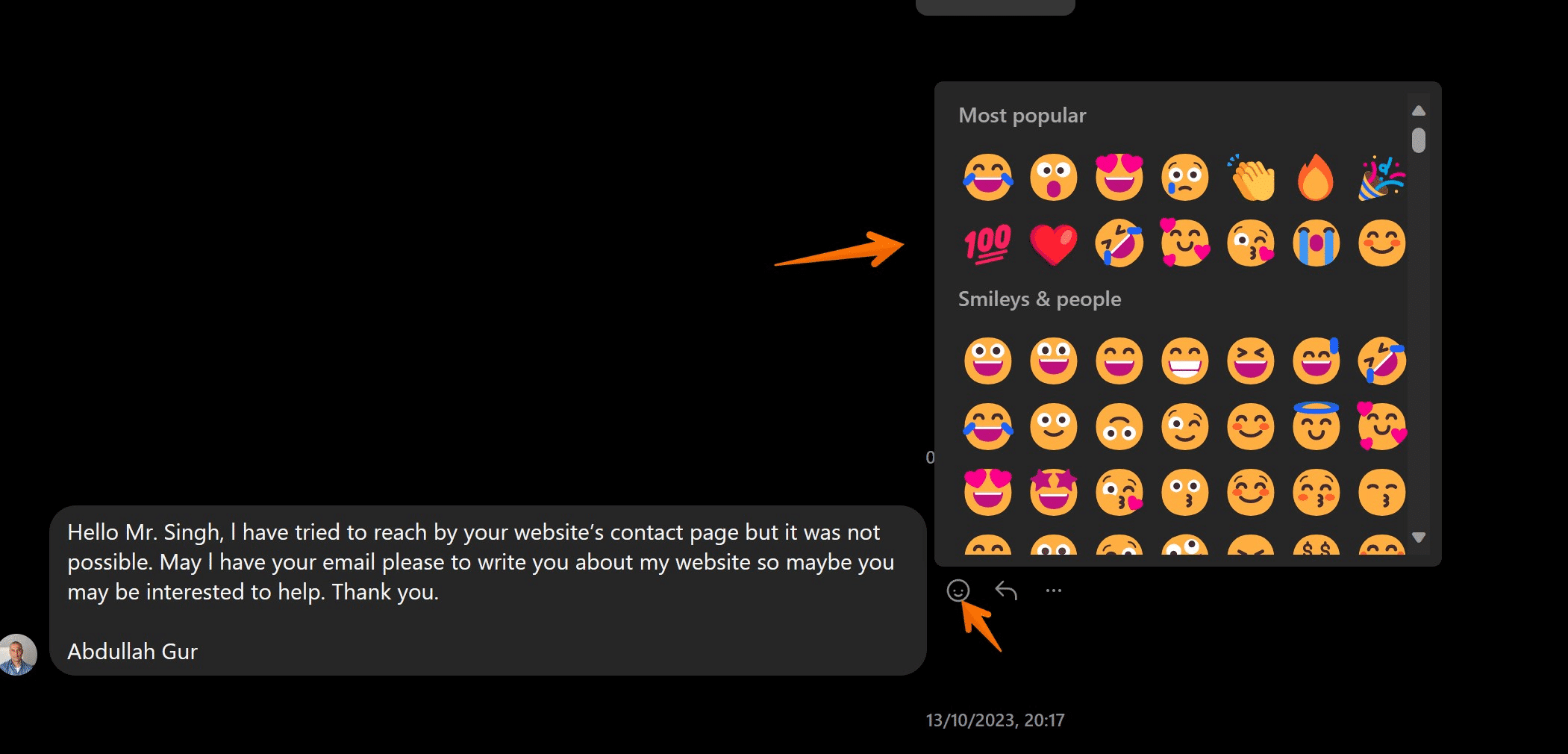
From the list of emojis that appear, select the emoji you want to use as a reaction. Note that the default emojis are usually the most popular ones, but if you’ve used a different emoji more frequently, it might appear here instead.
If you happened to select the wrong emoji, don’t worry. Simply hover over the message again and select the correct emoji you wish to use. The previous emoji will be replaced with the new one.
Remember to hit enter to send your reaction. Your selected emoji reaction will now appear below the message, showing that you have reacted to it.
With these steps, using the Instagram DM feature and reacting to messages on the Instagram web becomes as easy as it is on the mobile app. Happy messaging!
Also read,
How to Clear Cache on Instagram on Android and IOS Devices
How to add Multiple Photos to an Instagram story (4 Easy Methods)
7 Best Apps for Instagram for PC in 2024 (All are Free!)
How to Find Your Liked Posts on Instagram Quickly in 3 Steps
Final Thoughts
In conclusion, mastering the art of reacting to messages on Instagram enhances your overall experience of this popular platform. Whether you are using your mobile device or managing your social presence via your PC, Instagram Messenger offers a slew of engaging features. Keeping your Instagram messaging updated ensures that you can make the most of these features.
Customizing emoji reactions allows for more personalized and expressive responses, while the variety of different emojis caters to every mood and occasion. Apart from these, there are many more Messenger features waiting to be explored.
Syncing your Instagram with the Accounts Center further expands these capabilities, ensuring a seamless messaging experience across different apps. Remember, every Instagram feature is designed to make your interactions more vibrant, engaging, and fun.
Test your knowledge
Take a quick 5-question quiz based on this page.