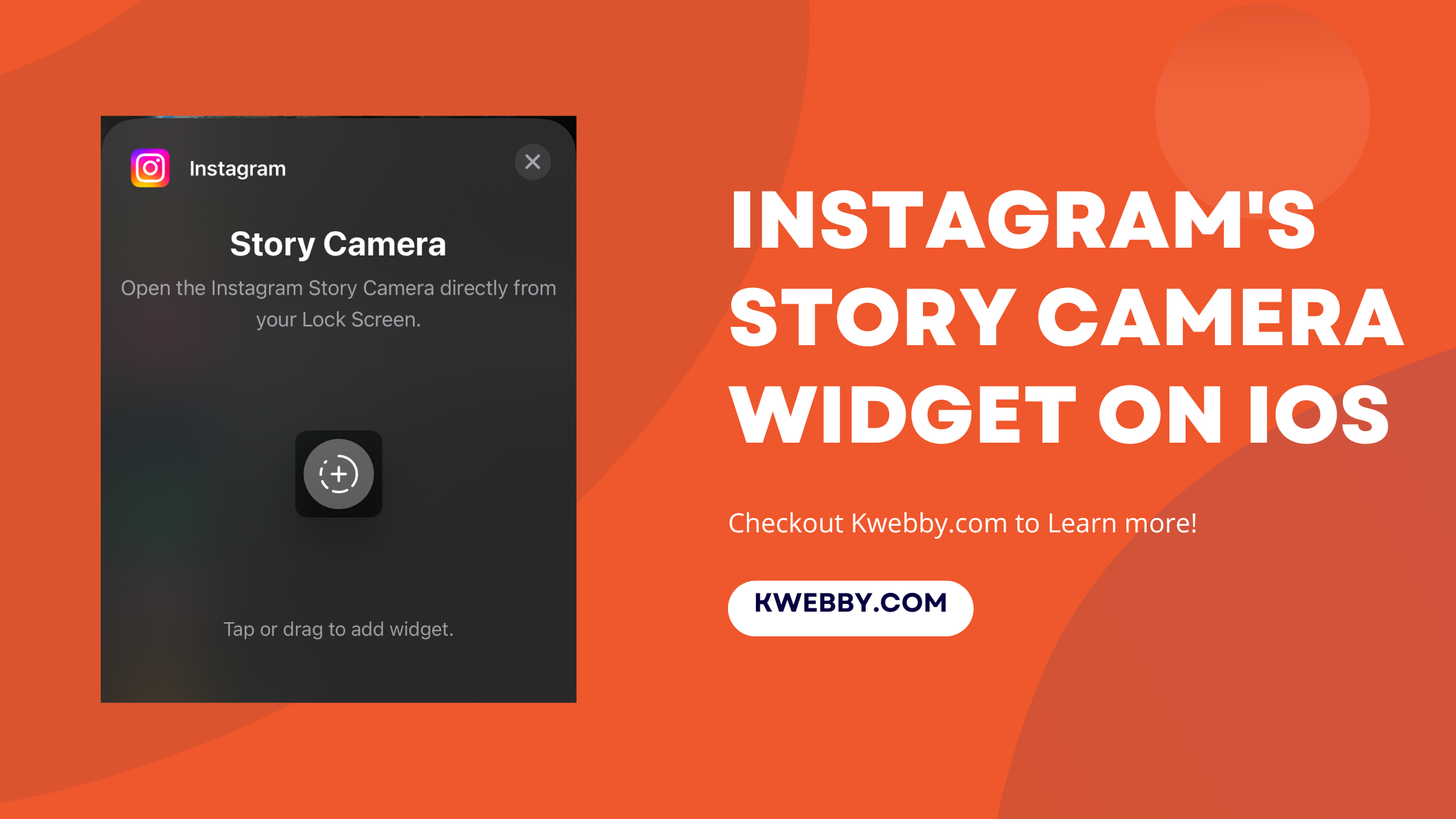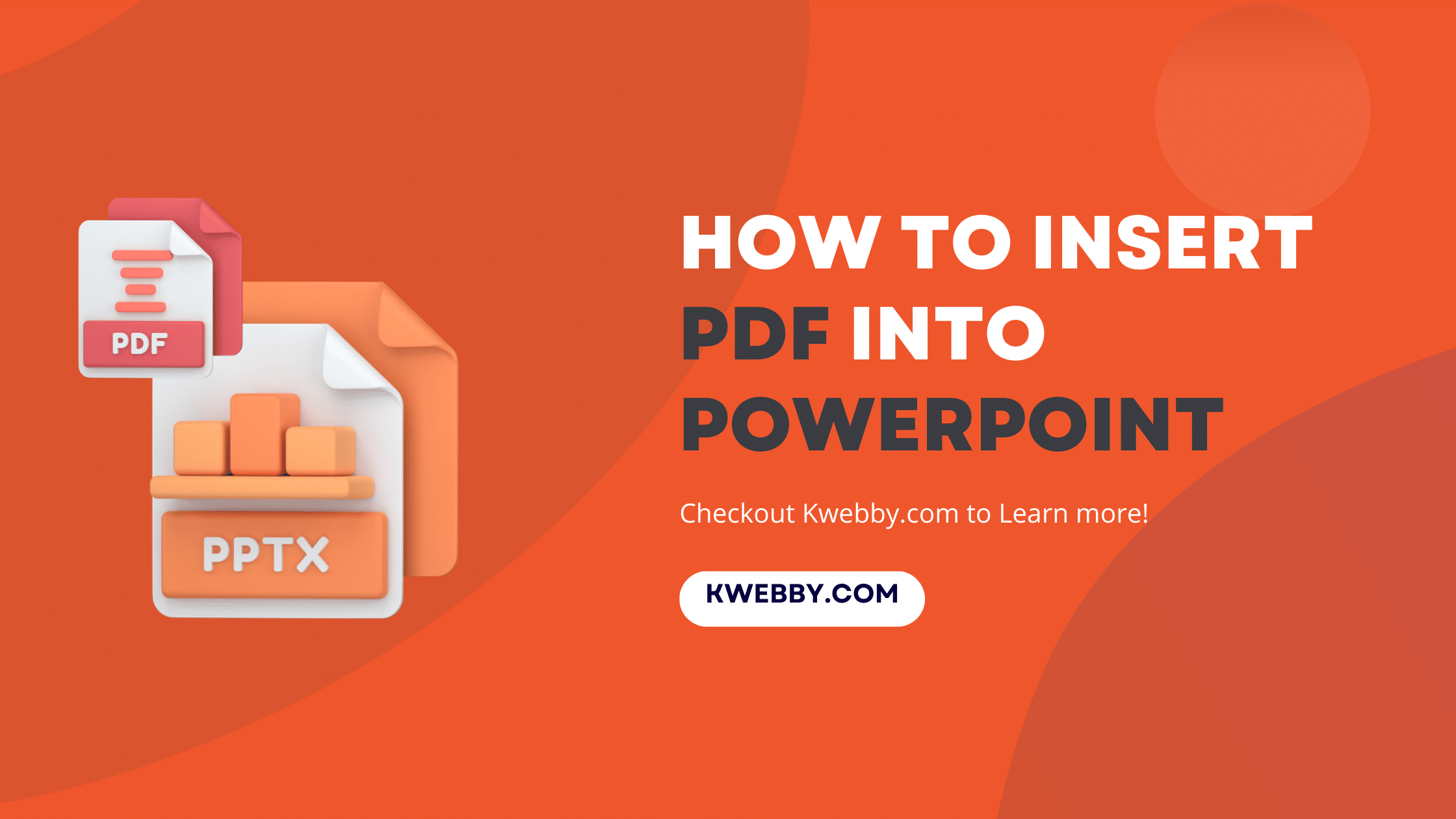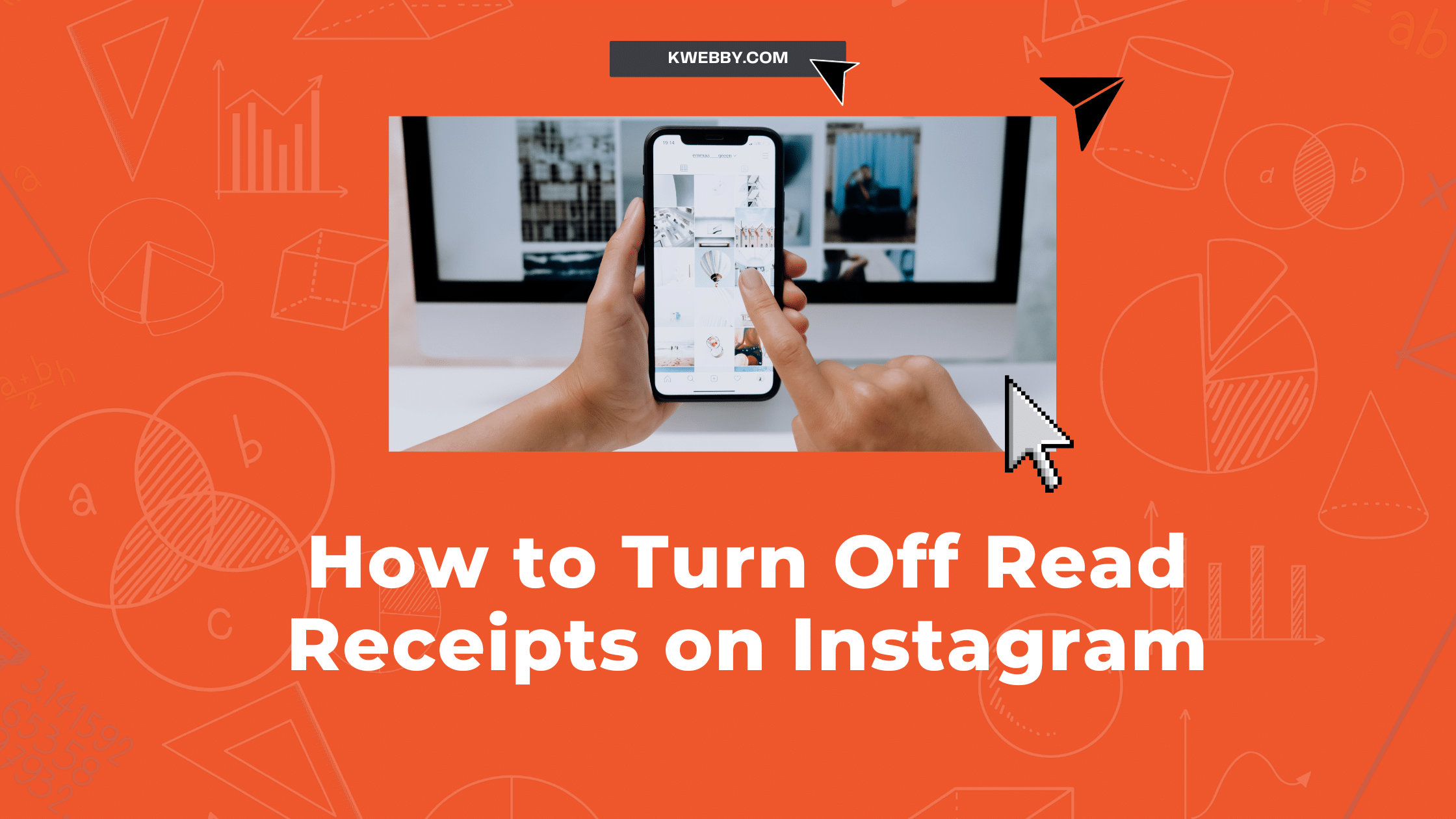
How to Turn Off Read Receipts on Instagram (5 Methods)
Instagram, a popular social media platform, allows users to exchange direct messages like on most other platforms. One feature of Instagram messages that has raised privacy concerns is the ‘Read Receipts’.
Would you like to read a direct message without notifying the other person discreetly?
We all know the pressure of responding promptly when a read receipt is seen. But fear not! While Instagram doesn’t have a direct option to disable read receipts, there are several tricks to protect your privacy.
Let’s discover the art of reading Instagram messages incognito, without triggering read receipts. This article will provide you with the ultimate guide to mastering this stealthy technique.
Also learn, How to Hide Followers on Instagram (3 Easy Methods)
How to Turn Off Read Receipts on Instagram
Unfortunately, Instagram does not have a direct option to disable read receipts. However, you can use several workarounds and tricks to achieve the same result.
Disable Instagram Message Notifications
This method involves tweaking the Instagram app’s notification settings. By turning off the message notifications, you won’t be notified when you receive DMs, but you can still access and read the messages whenever you wish.
Here are the steps:
Open the Instagram app on your device and go to your profile page.
Tap on the three horizontal lines in the top right corner of the screen to access the settings menu.
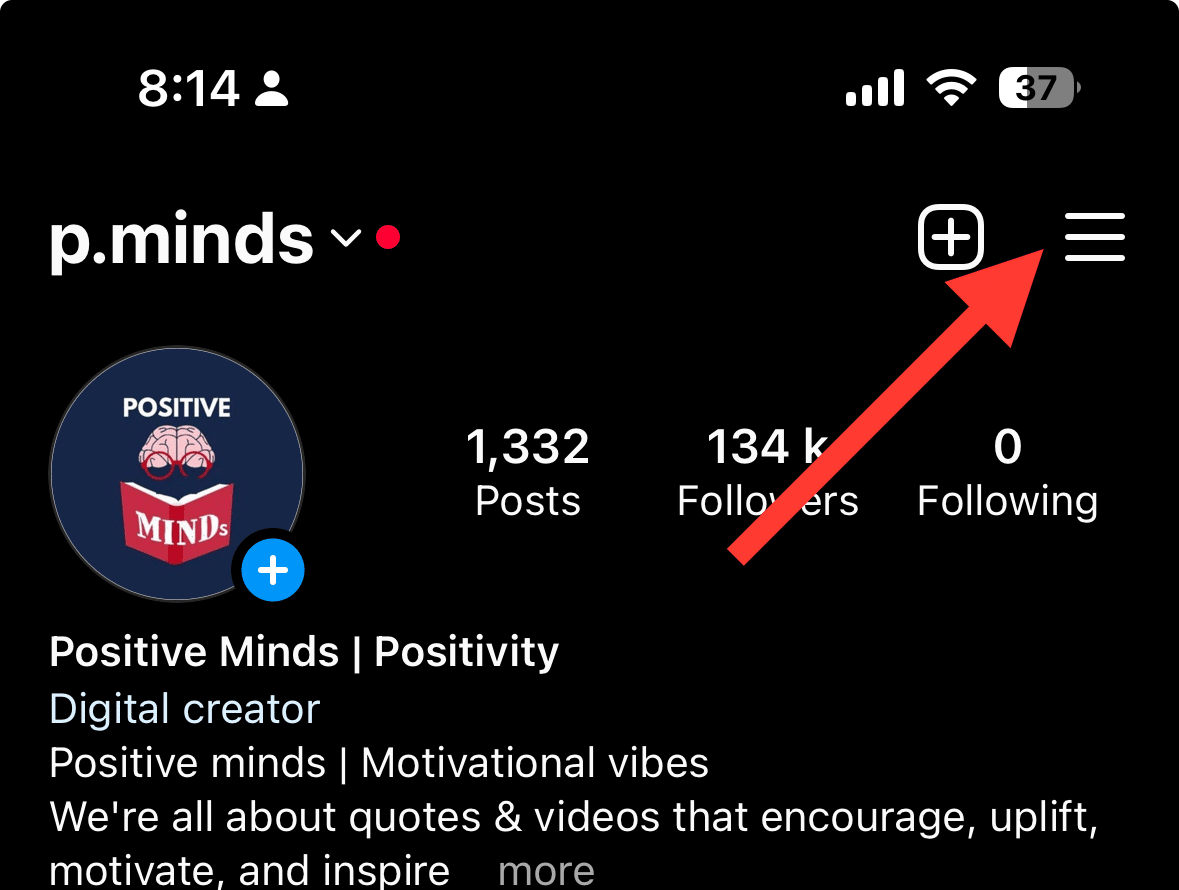
Scroll down and tap on ‘Settings and Privacy’.
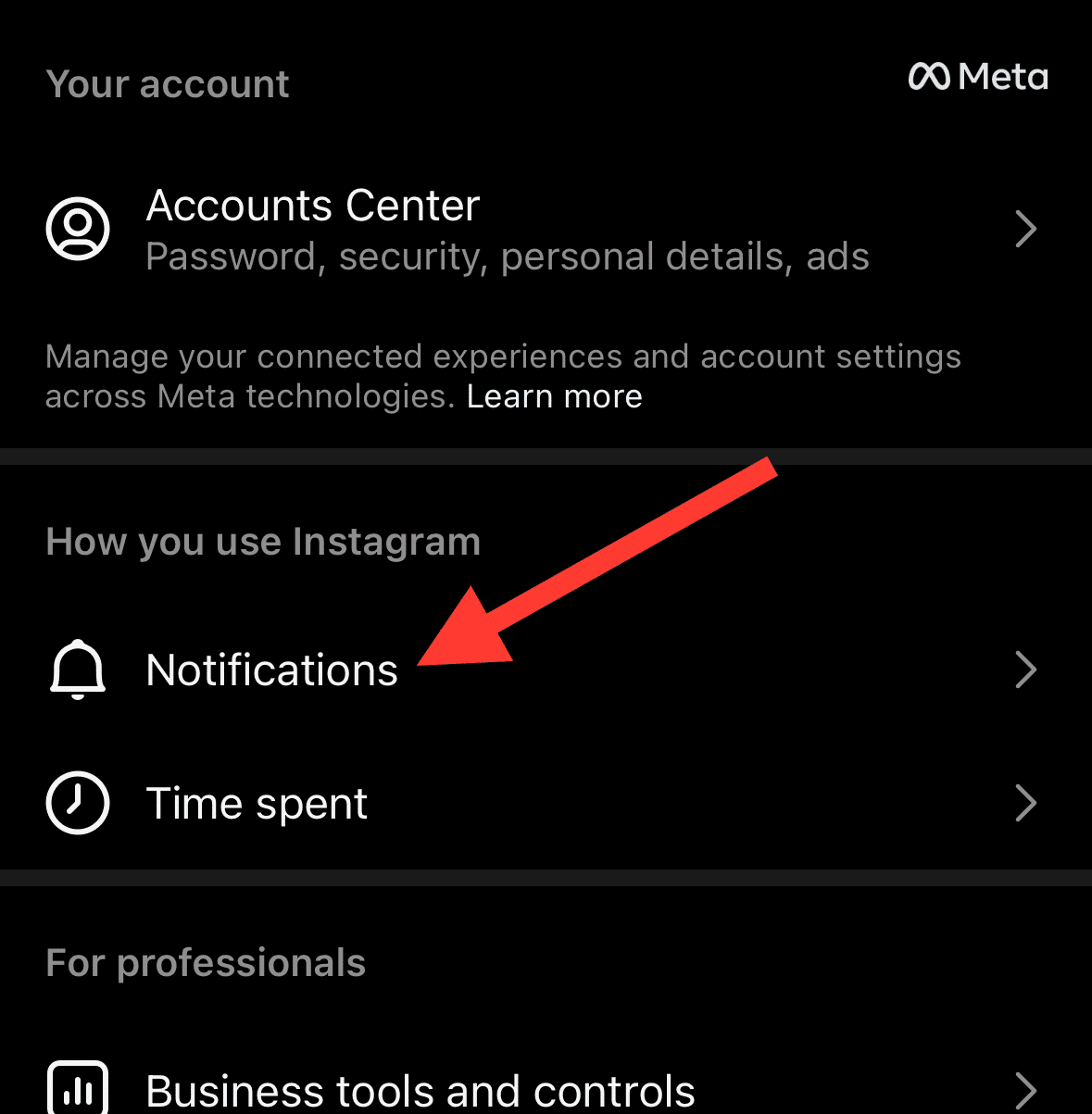
In the settings and privacy menu, tap on ‘Notifications’.
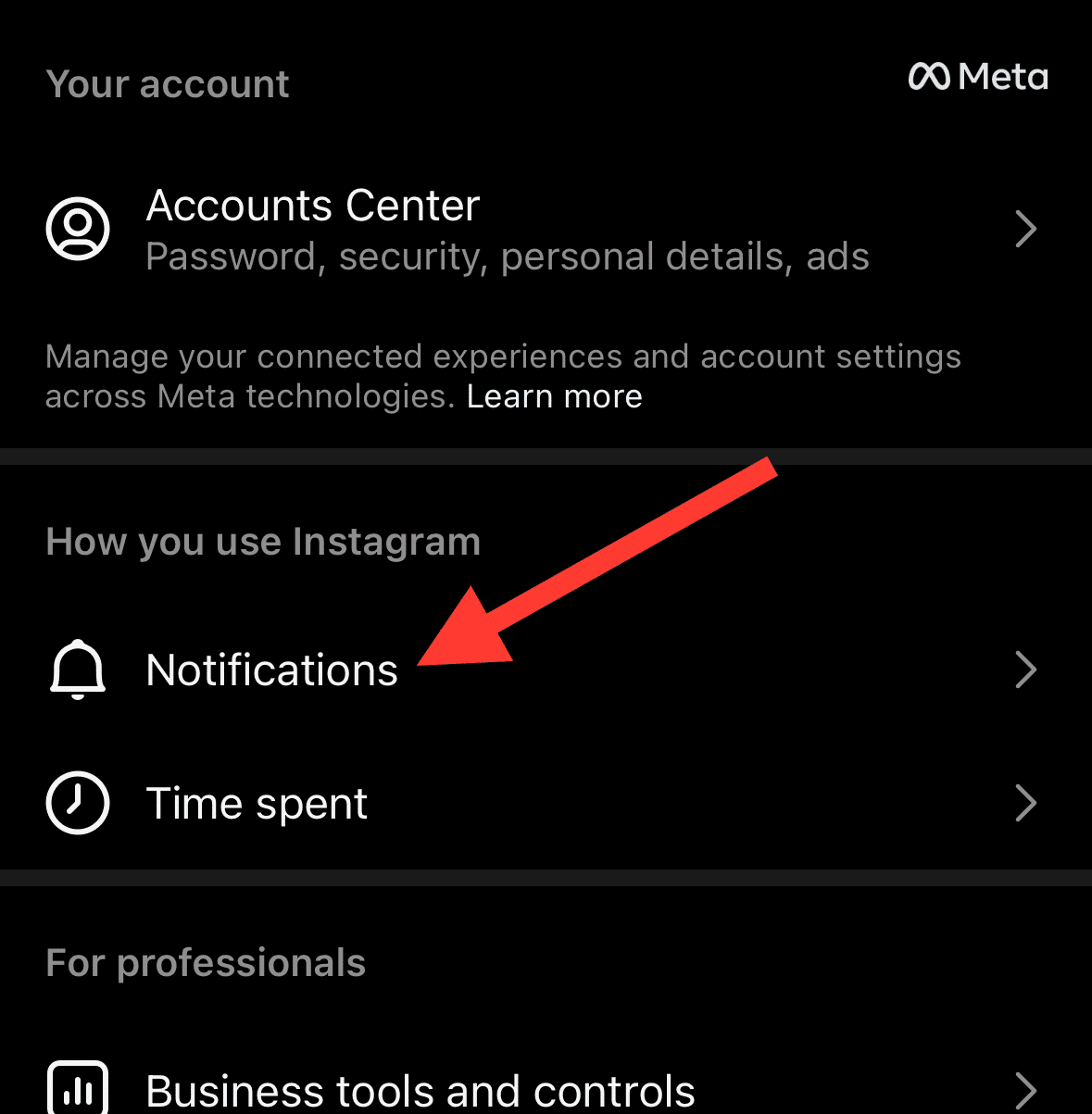
Under the ‘Messages’ section, you will see an option for ‘Message Requests’. Select ‘Off’ for this option.
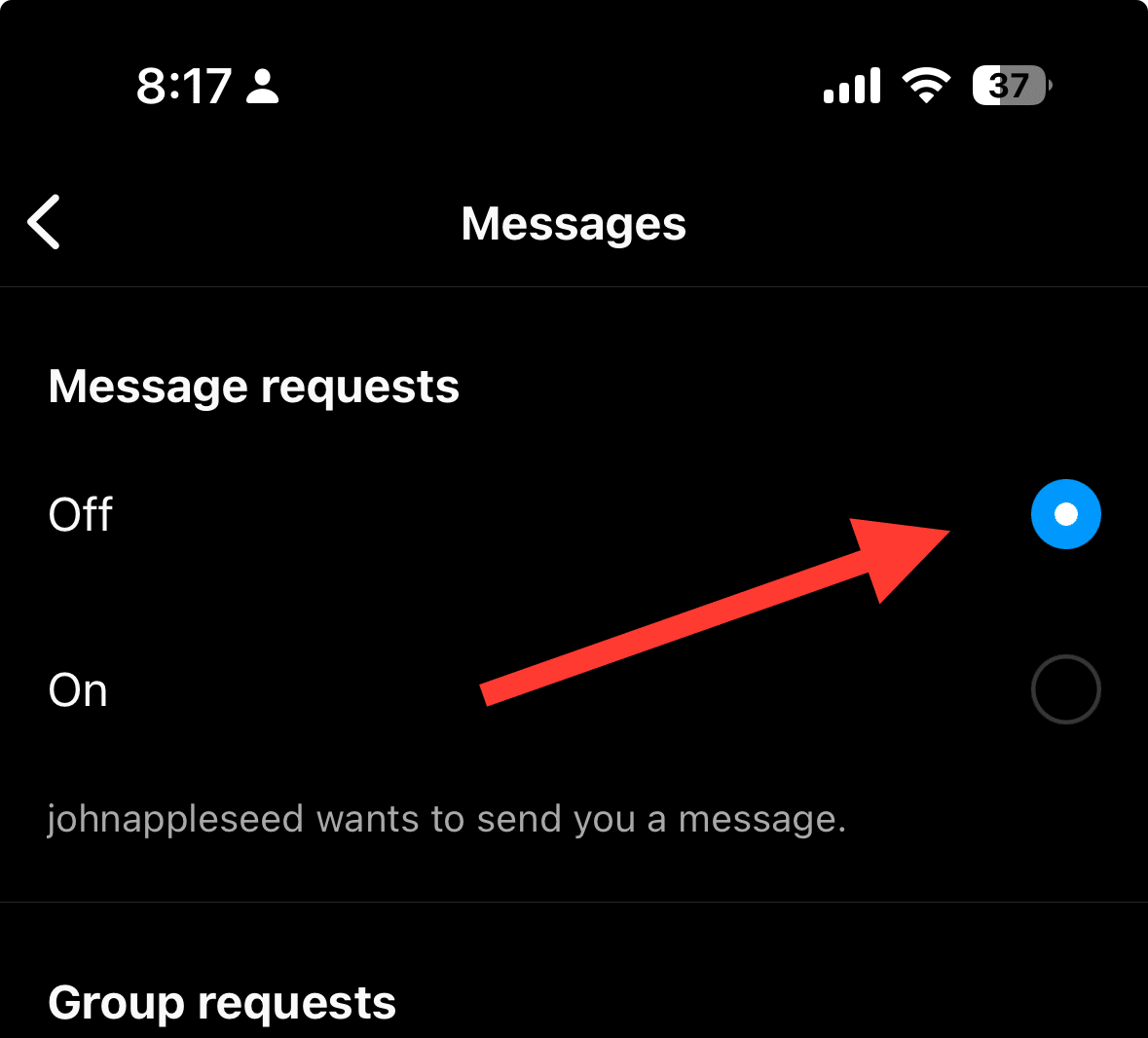
This method will disable notifications for Instagram DMs, essentially hiding the read receipts from the message sender.
You can still read your Instagram messages without triggering the ‘seen’ feature. Be aware that the read receipts will still show if you reply.
Remember to adjust your settings back if you want to be notified of new messages in the future. You can do this by following the same steps and selecting ‘On’ in step 5.
Also learn, How to Clear Cache on Instagram on Android and IOS Devices
Using Airplane Mode to Disable Read Receipts
To hide Instagram read receipts, use Airplane mode on your device. This allows you to read messages without notifying the sender.
Here’s a step-by-step guide for Android and iPhone:
Open the Instagram app.
Android users: Swipe down to access the Quick Settings panel. Tap the Airplane Mode icon to enable it.
iPhone users: Swipe down from the top of your screen to open Control Center. Tap the airplane icon to enable Airplane Mode.
Find the message you want to view but don’t open it yet.
Turn on Airplane mode by swiping down from the top of your phone’s screen and tapping the airplane icon.
Now, open the message on Instagram. Since your device is offline, read receipts won’t be sent.
After reading the message, log out of your Instagram account before disabling Airplane mode.
To do this, go to your profile picture, tap the three horizontal lines in the top right corner, select ‘Settings,’ scroll down, and tap ‘Log out.’
By following these steps, you can comfortably read messages without sending read receipts.
Remember to always log out of your Instagram account before disabling Airplane mode and reconnecting to Wi-Fi or mobile data.
This method may seem tedious, but it’s a reliable way to keep your Instagram message notifications private.
Also learn, How to add Multiple Photos to an Instagram story (4 Easy Methods)
Restrict the Sender
To restrict the sender’s messages on Instagram, follow these steps:
Open Instagram on your Android phone or Apple phone.
Tap on ‘Inbox’ at the top right corner to access messages.
Select the conversation with the person you want to restrict.
Tap on their name at the top to open their profile.
Tap on the three dots in the top right corner for settings.
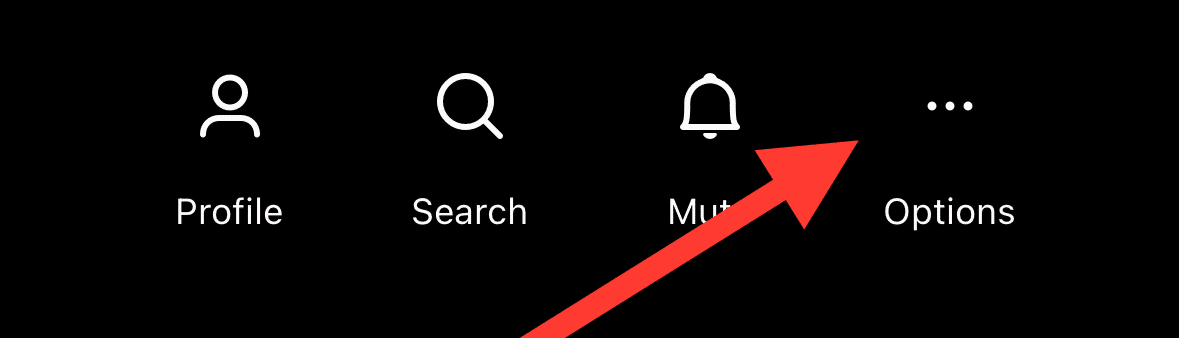
Choose ‘Restrict’ from the menu.
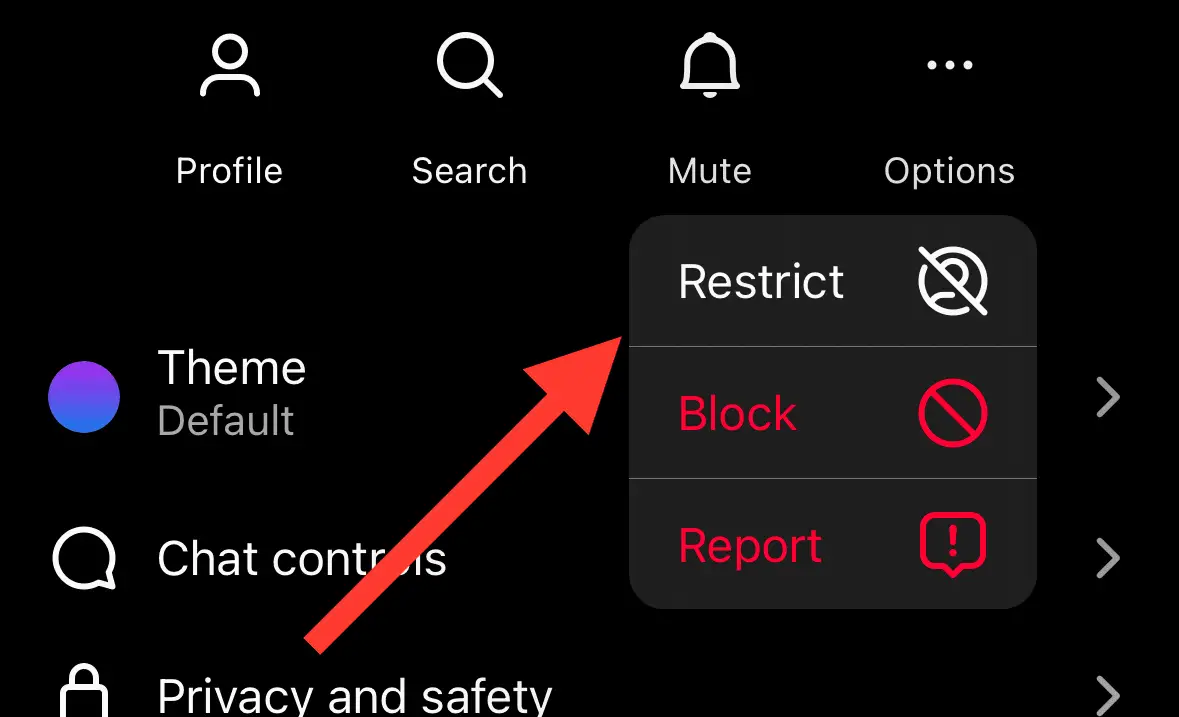
By restricting the sender, you won’t receive notifications for their messages, and your read receipts won’t be sent to them.
While it can be inconvenient if you have many contacts, it’s an official way to control who can see your read receipts and online activity.
You can always unrestrict them by following the same steps and selecting ‘Unrestrict’ in the end.
Also Learn, 7 Best Apps for Instagram for PC in 2024 (All are Free!)
Disable Active Status on Instagram
Instagram has an ‘Active Status’ feature that shows your online activity. To prevent others from seeing it:
Open the Instagram app.
Go to your profile page by tapping the bottom right icon.
Access the settings menu by tapping the three horizontal lines at the top right.
Scroll down, and tap ‘Settings and Privacy’.
Search for ‘Show Activity Status’.
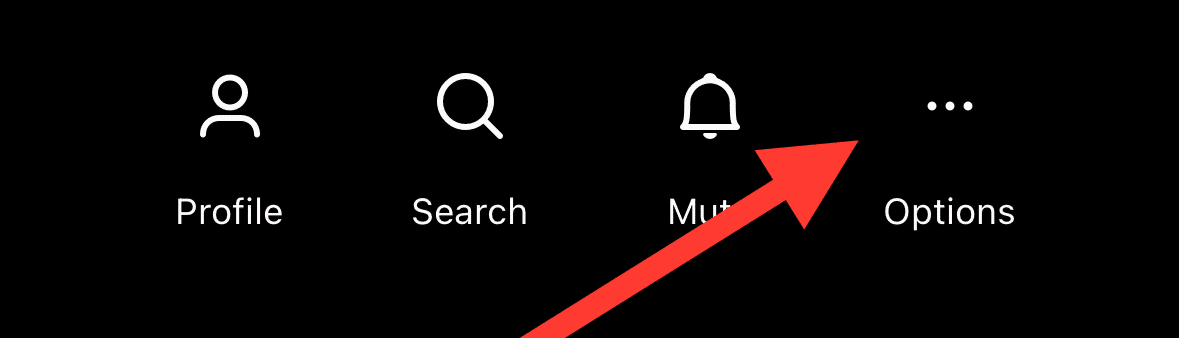
Toggle off ‘Show Activity Status’.
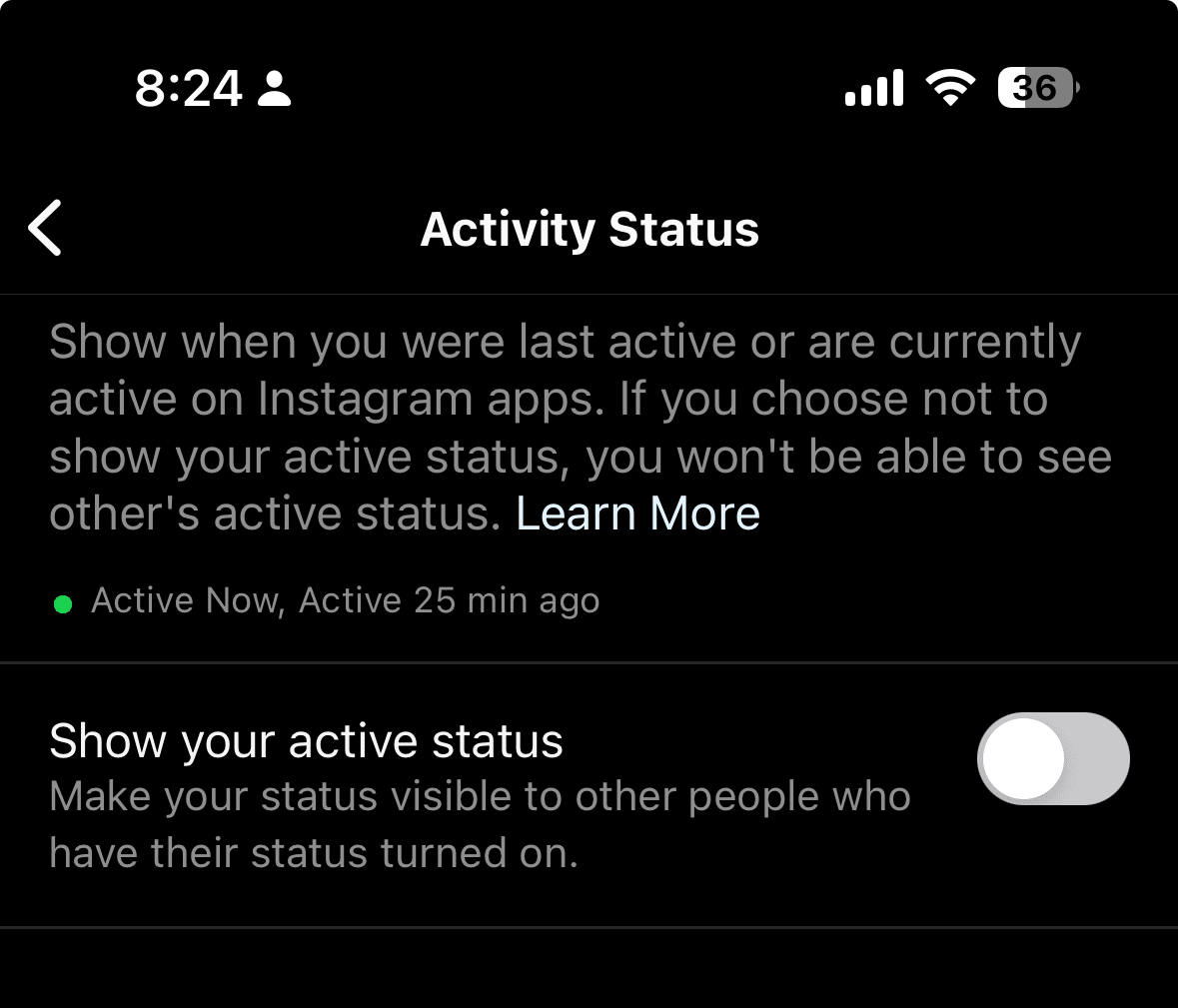
By doing this, your contacts won’t see your activity or read receipts. Note that you won’t see others’ activity status either. You can always turn it back on later.
Also learn, How to Enable Quiet Mode On Instagram in 2 clicks?
Reading from the Notification Panel
This is a quick and easy way to read Instagram Direct Messages without letting the sender know you’ve read them.
To read Instagram messages without triggering the ‘seen’ feature discreetly and swiftly, you can utilize your device’s notification panel.
By accessing the message through the notification panel and subsequently clearing it, you can avoid inadvertently alerting the sender of your awareness of their sent message.
Why You Might Want to Turn Off Read Receipts on Instagram
Turning off Instagram read receipts can offer several advantages, offering more control and autonomy over your Instagram messaging experience.
Here are some reasons why you might want to do so:
Maintain Privacy
Disabling read receipts allows you to read Instagram messages at your own pace without the pressure of immediate responses. The sender will not know whether you’ve read their message, which provides you with more privacy and control over your interactions.
Flexibility
Turning off read receipts gives you the flexibility to respond to Instagram messages when it’s most convenient for you. You can take your time to ponder your response without feeling rushed.
Manage Notifications
Disabling read receipts can also help manage your Instagram message notifications. You’ll have the freedom to open and close your messages as you wish without the worry of sending read receipts.
Control Over Online Presence
By disabling your ‘Activity Status’ and reading receipts, you can control the visibility of your online presence and activity on Instagram. This is especially useful if you wish to browse the app or read messages without your contacts knowing about it.
Conclusion
In conclusion, turning off read receipts on Instagram can help you manage your messaging experience and protect your privacy. Whether you use the built-in settings on the app or utilize clever tricks like enabling airplane mode, taking control of read receipts allows you to navigate conversations at your own pace. Ultimately, it’s a personal choice that can enhance your overall Instagram experience.