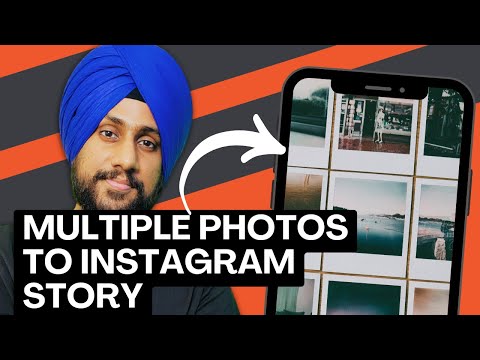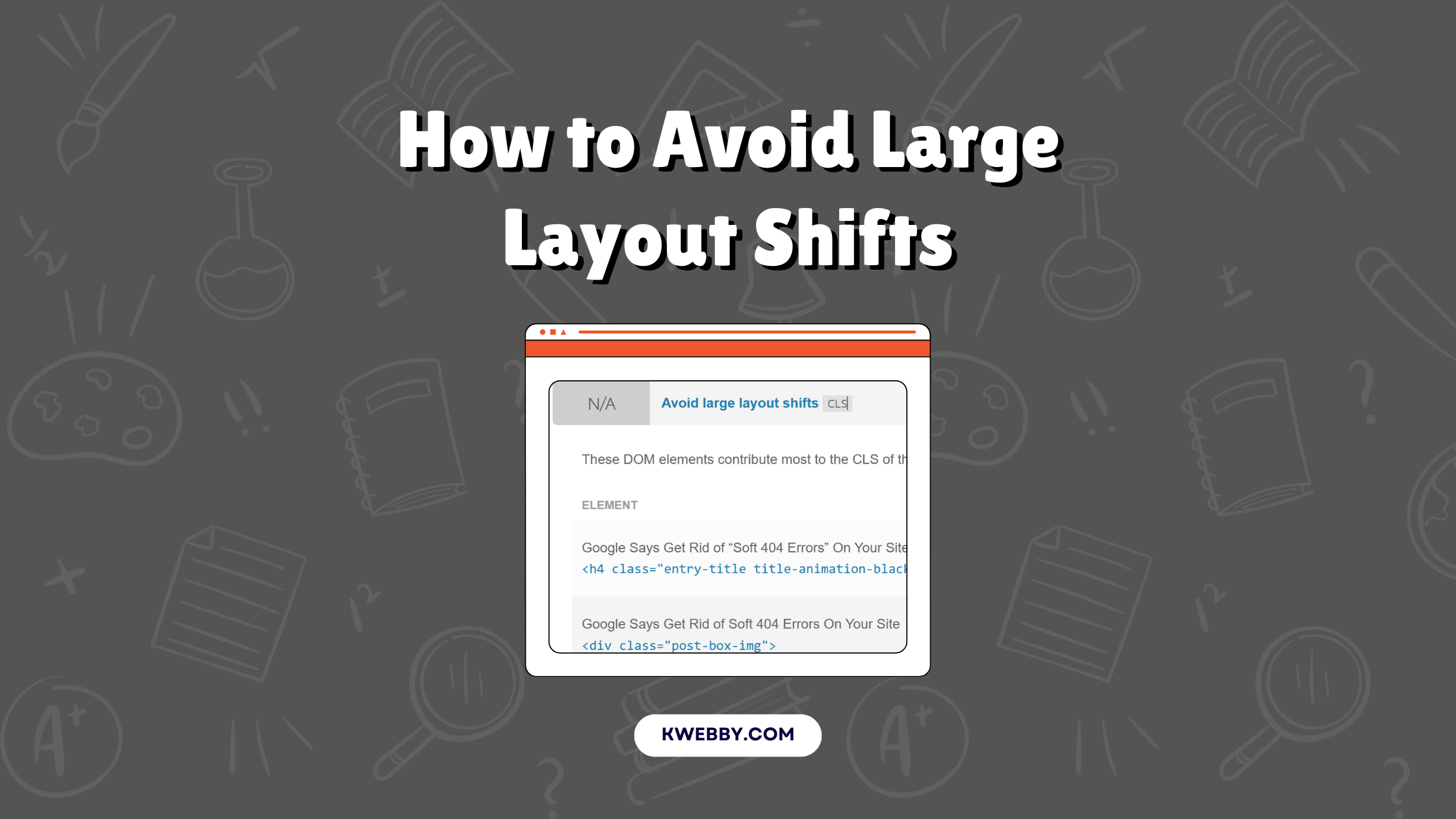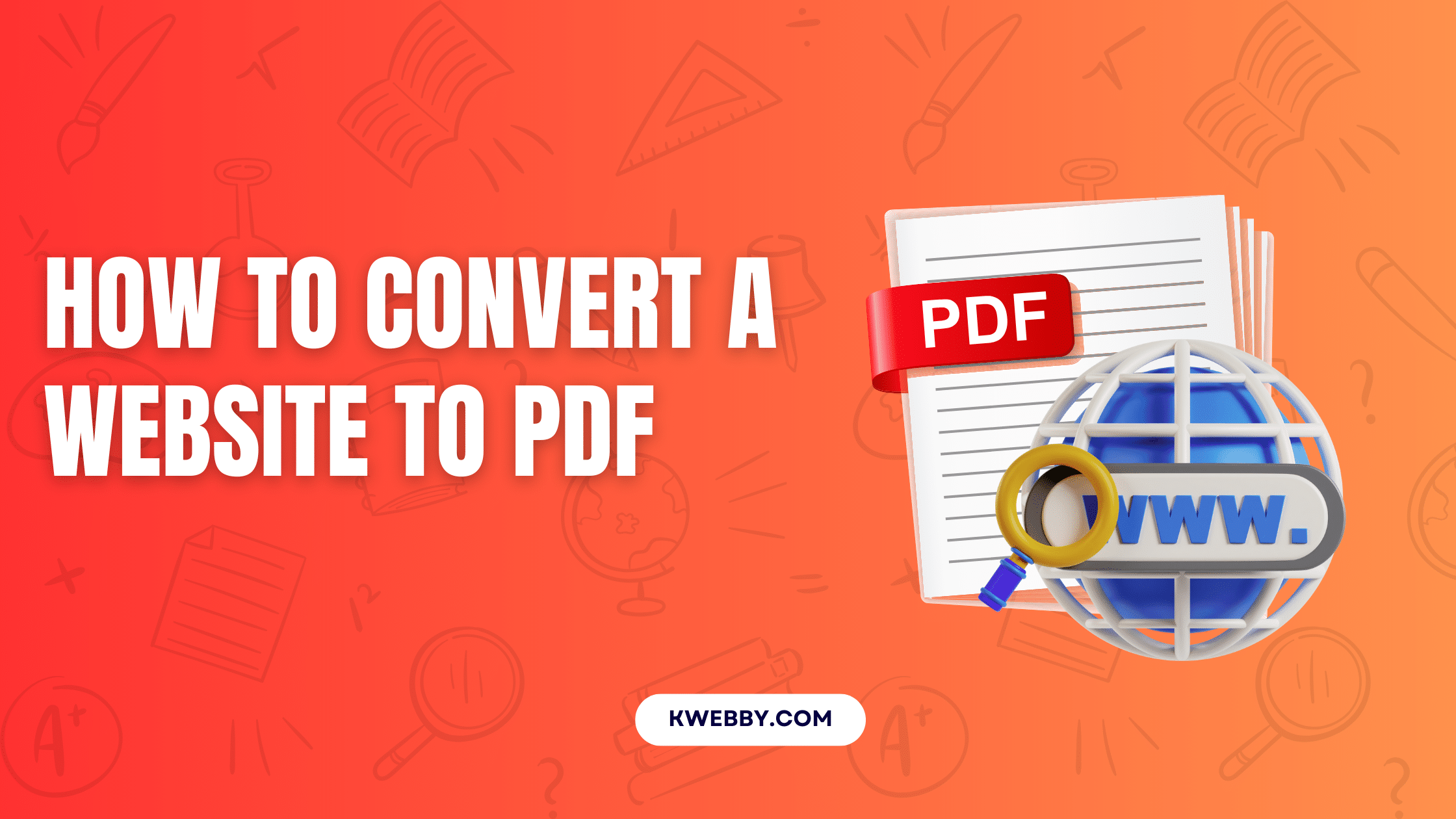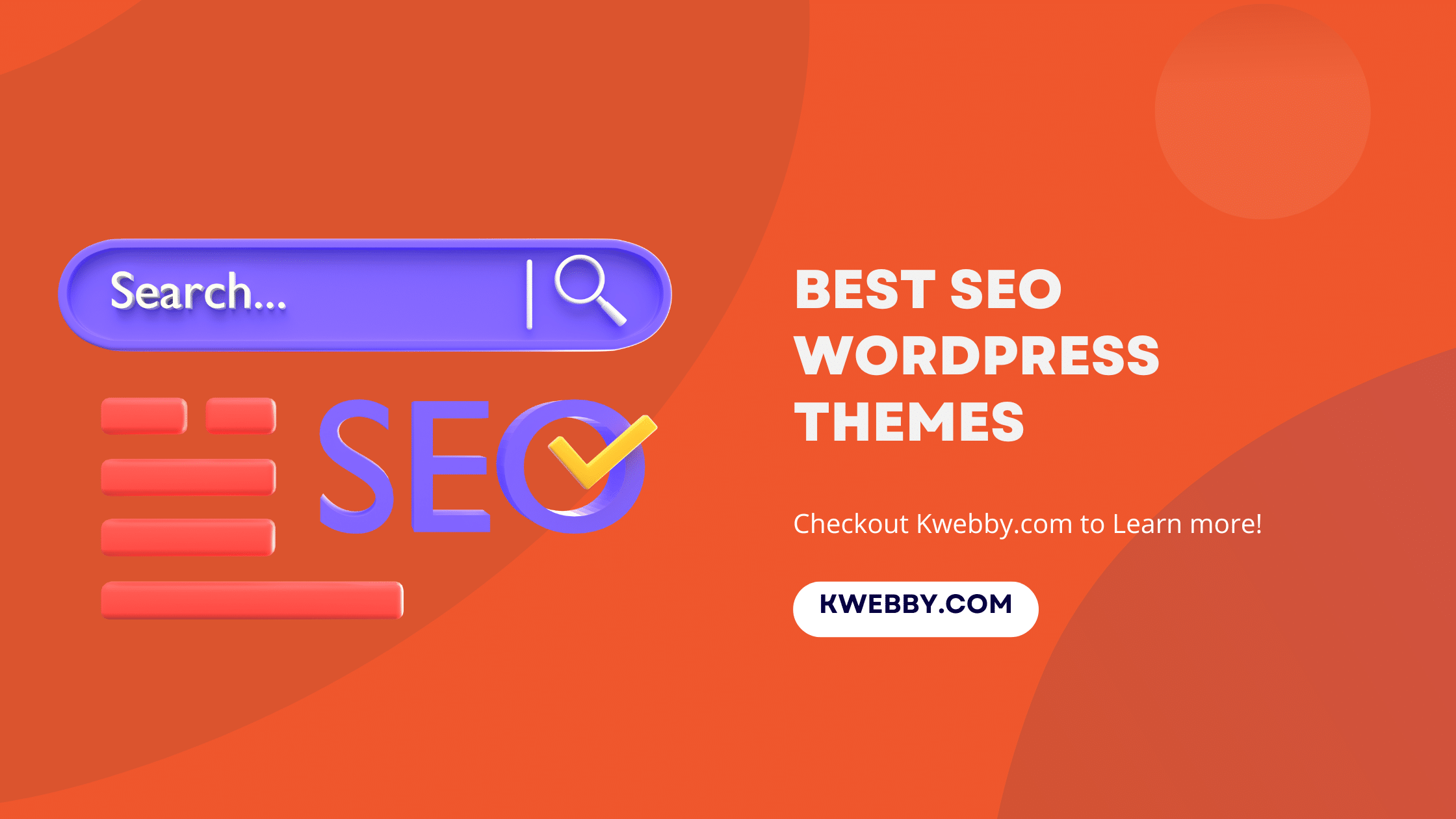Home / Blog / Social Media / Instagram / How to add Multiple Photos to an Instagram story (4 Easy Methods)
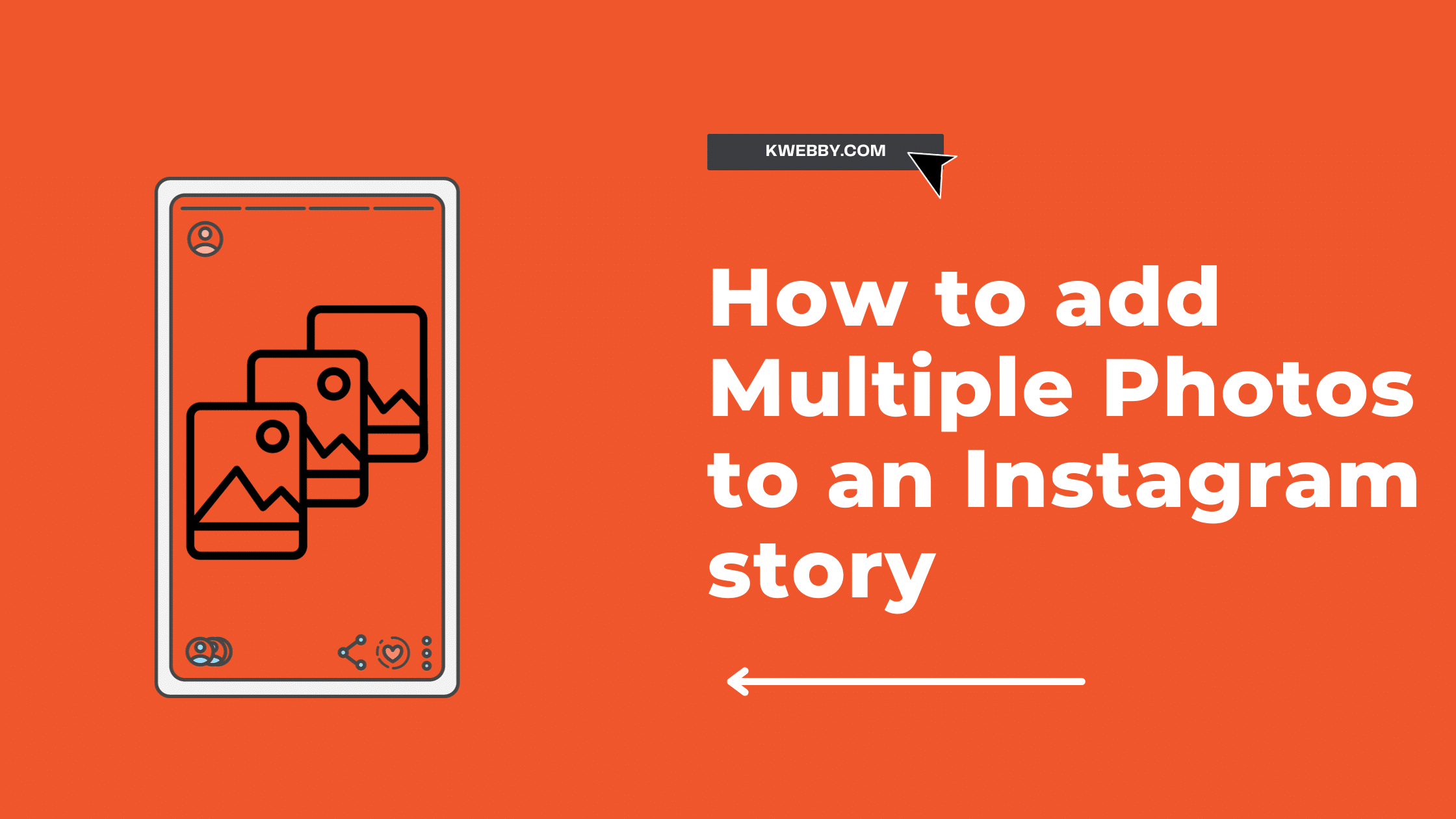
How to add Multiple Photos to an Instagram story (4 Easy Methods)
Choose Your Language:
Instagram Stories have evolved into an essential tool for engagement, allowing businesses and individuals to connect with followers on a deeper level. These ephemeral 24-hour snippets provide an intimate view into the daily happenings, behind-the-scenes action, or special events, fostering a sense of authenticity and exclusivity.
Incorporating multiple photos into a single Instagram story elevates this strategy, enhancing storytelling and narrative cohesion. A multi-photo story allows you to present a more complex, nuanced message or narrative, creating a richer and more engaging experience for your followers.
Its utility spans various scenarios, from step-by-step tutorials and product showcases to event recaps and narrative arcs, making it an indispensable tool in your Instagram arsenal
1 Add Multiple Photos Using Instagram’s Built-in Features
2 Method #1 – Using Instagram Layout Option
To create a multi-photo story using Instagram’s built-in features, you’ll want to take the following steps:
Open the Instagram Story Create mode: Tap the plus icon at the top left of your Instagram home screen. This will open the Story Create mode.
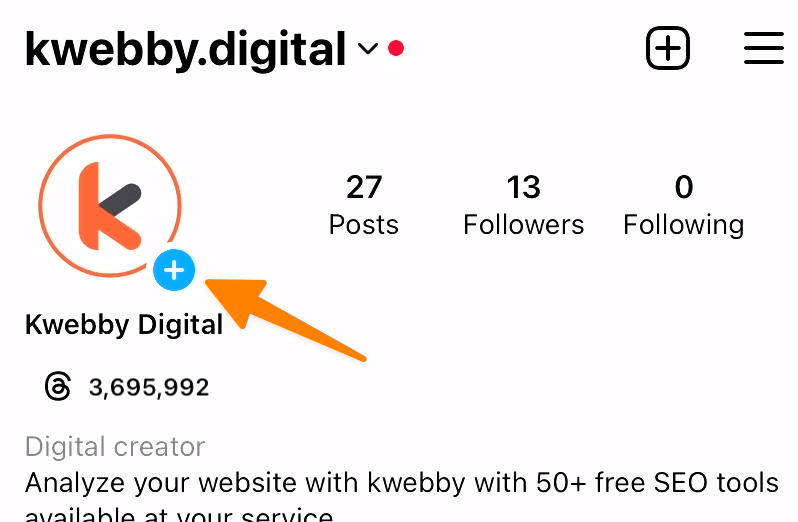
Choose the Layout template: On the left side, you will find the “Layout” icon. Tap on it to select this template.

Change Grids: You can also select the grids you want depending on the number of photos you want to add;
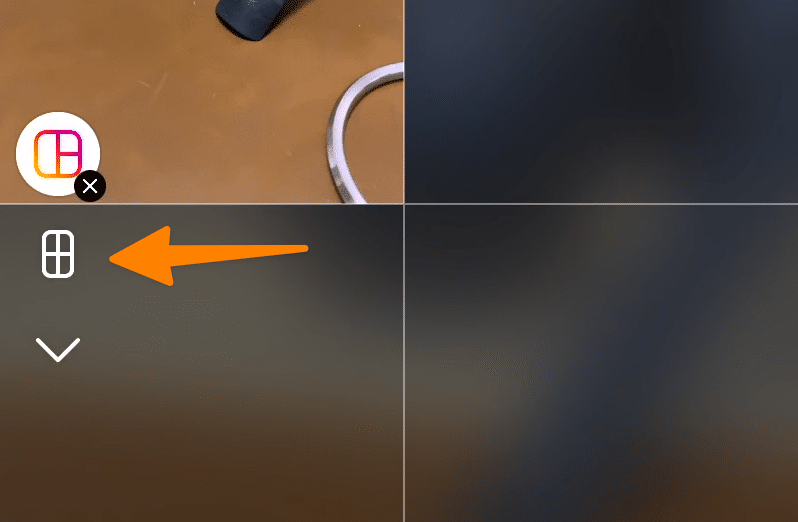
Select Grid: Now you have multiple options for your grid, choose whichever you want;
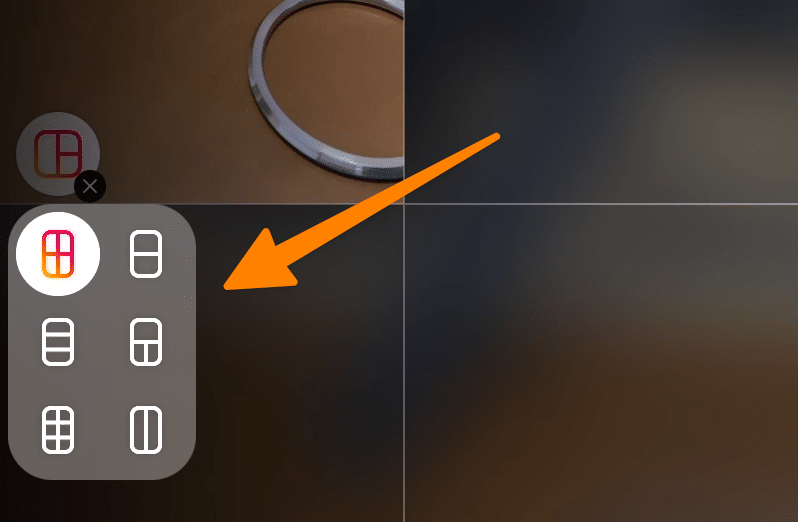
Add your photos: Once you’ve selected the Layout template, you’ll see a number of boxes on your screen. Each box corresponds to a spot where you can add a photo. Tap on a box to add a photo from your gallery or take a new one.
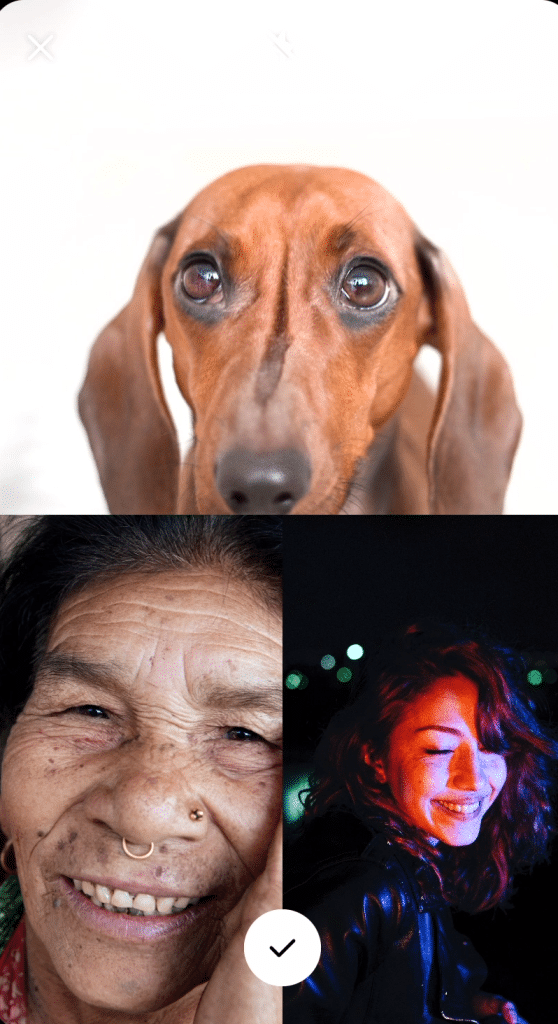
The photos will automatically be arranged in a collage, giving your story a unique and visually appealing effect.
By taking advantage of Instagram’s built-in features, you can effortlessly tell a visually coherent and engaging story, enhancing your narrative and making it more engaging for your followers.
3 Method #2 – Using the ‘Photo’ Sticker (Layer Your Photos)
To build a photo background and add multiple photos using the ‘Photo’ sticker, follow these steps:
Select your Background: Open your Instagram Story mode and select or take a photo that you want to use as your background. This will act as the base layer on which you’ll add additional photos using the ‘Photo’ sticker.
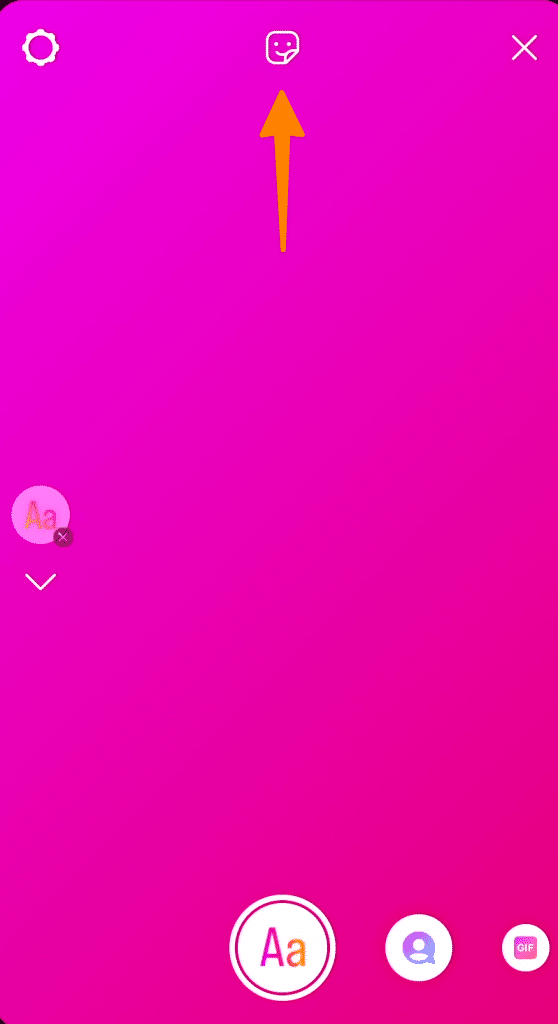
Find the ‘Photo’ Sticker: From the sticker tray, select the ‘Photo’ sticker. This will redirect you to your phone’s photo library.
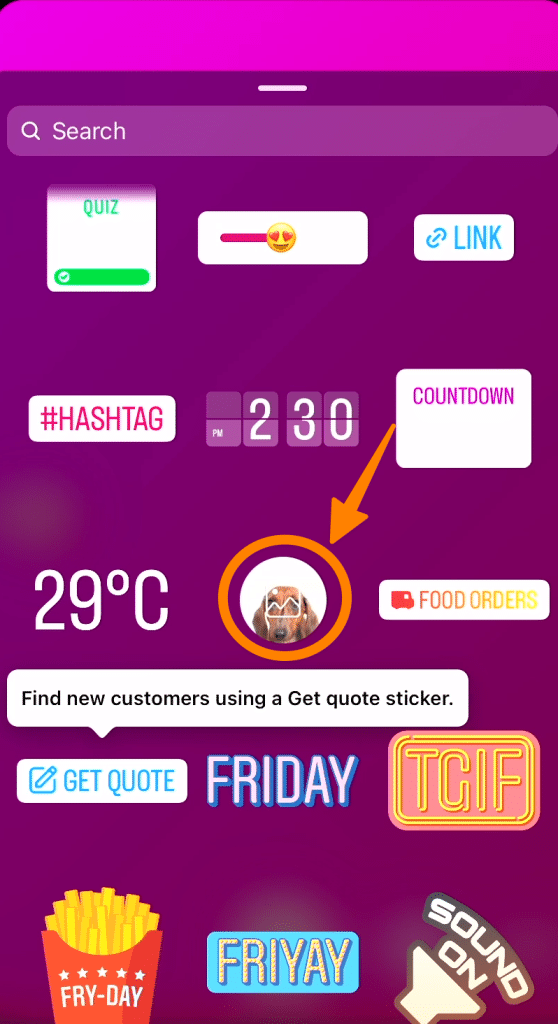
Select Additional Photos: Pick the photos that you want to add to your story. You can add one photo at a time. The selected photo will appear as an interactive sticker on your story.
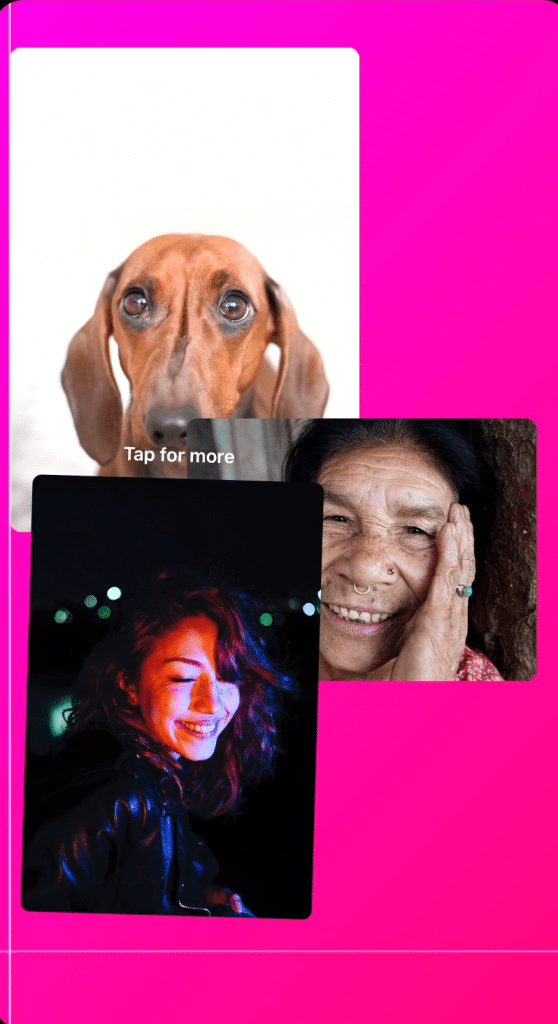
Adjust the Photos: You can move, resize, and rotate the photo stickers as desired. Simply use two fingers to pinch and zoom, or rotate the stickers.
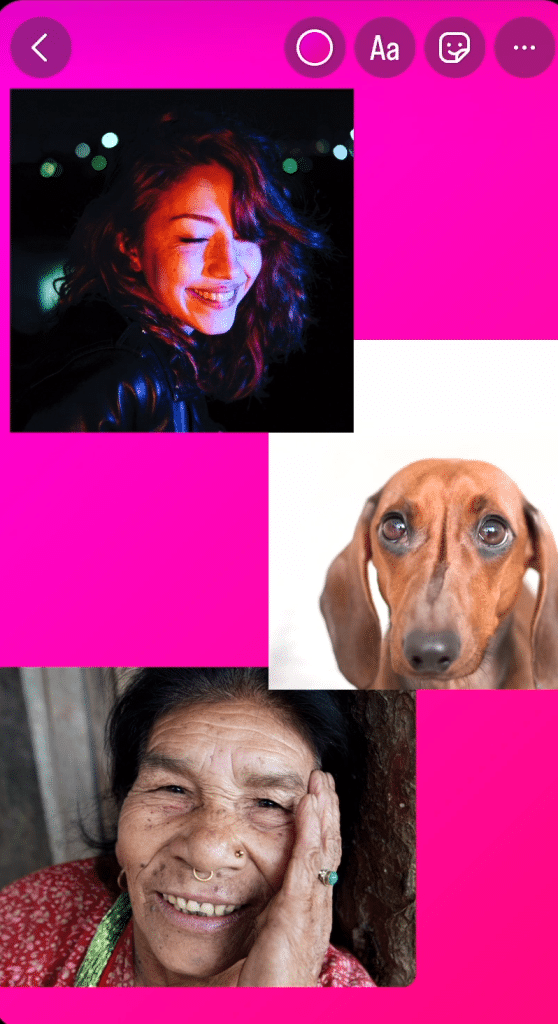
Repeat the Process: You can add more photos by simply repeating the steps. Tap the ‘Photo’ sticker again, select another photo, and adjust it as needed on your story.
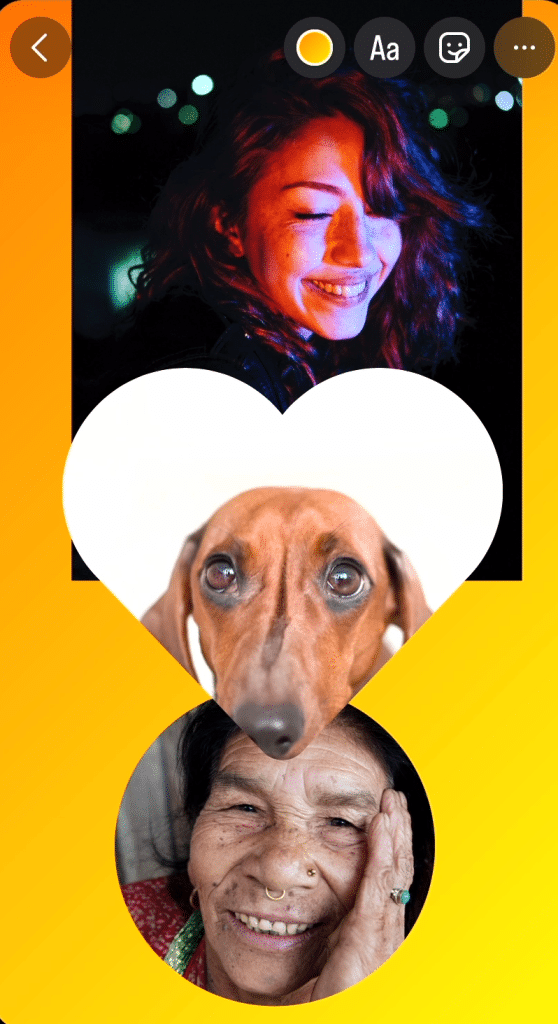
Publish the Story: Once you’re done adding and arranging the photos, tap the ‘Your Story’ button to publish your multi-photo story.
With the ‘Photo’ Sticker method, you can create a dynamic and visually exciting Instagram story with multiple layered photos, each telling a part of your larger narrative. This technique allows for a deeper level of storytelling and engagement, enhancing the overall experience for your followers.
4 Method #3 – Using Canva Mobile App
Canva is a user-friendly, web-based design tool that offers a host of features for creating visually stunning graphics, including Instagram stories. With a wide range of templates and an intuitive drag-and-drop interface, Canva makes it easy for anyone, regardless of design experience, to create a multi-photo Instagram story.
To create a multi-photo collage using Canva, follow these steps:
Search for your Keyword: First search your keyword in the search bar, for example, if you’re searching for “Birthday” story just search for birthday and you will see all templates related to it;
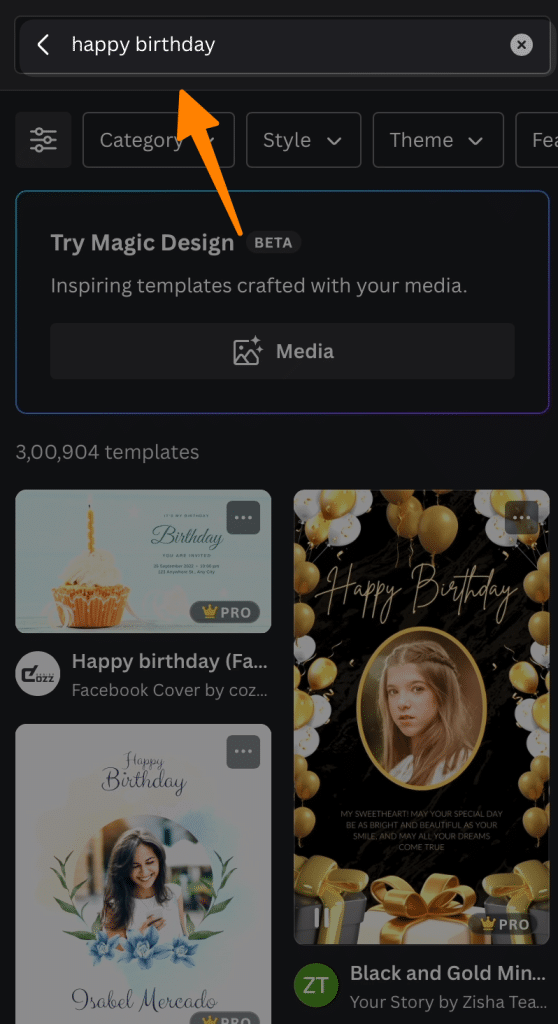
Select Category Type: Now select the category type “Instagram stories” using category filter;
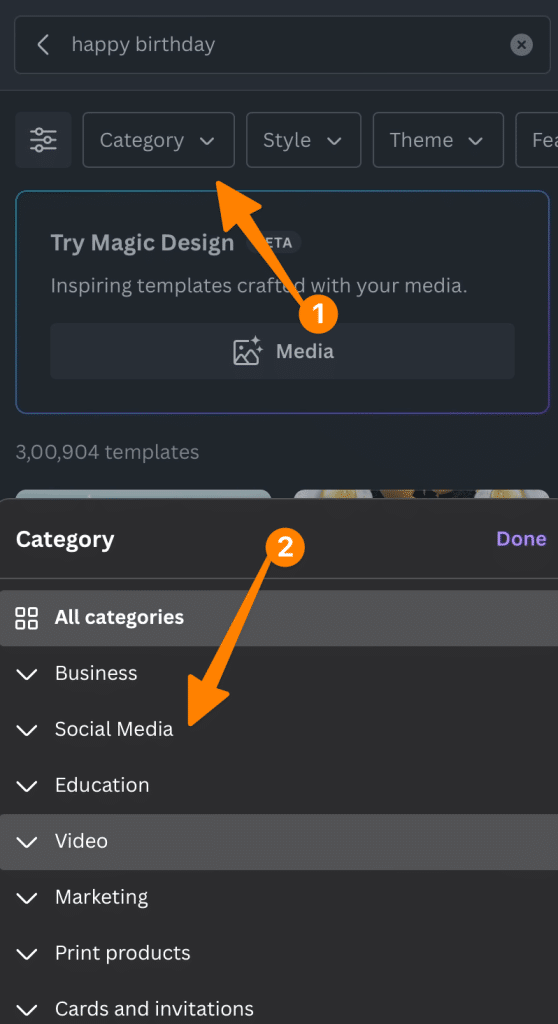
Pick the best Template: Now pick the best template to customize for your next big Instagram story;
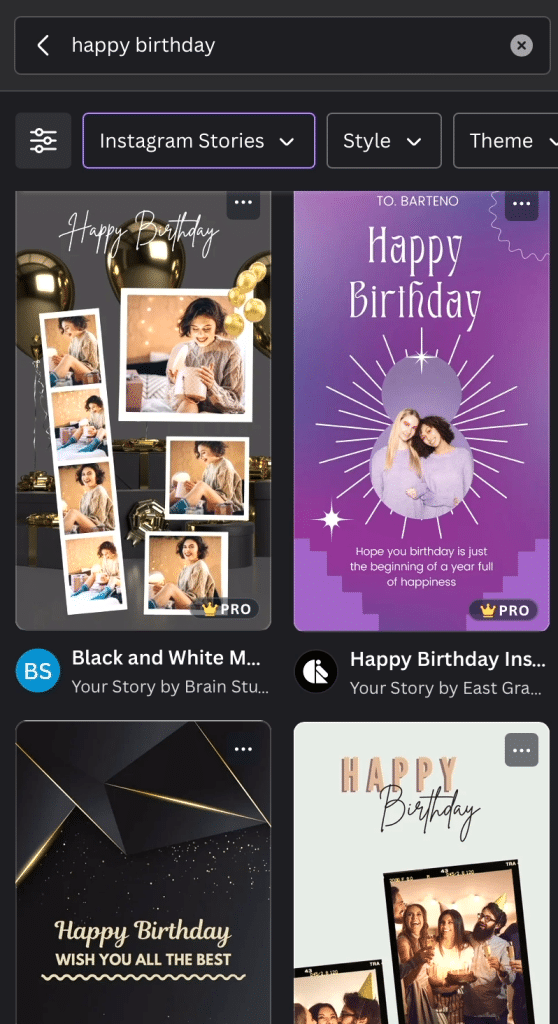
Replace and upload your photos: If you’re using a template from the template gallery, just choose the picture you want to replace and click on the replace option;
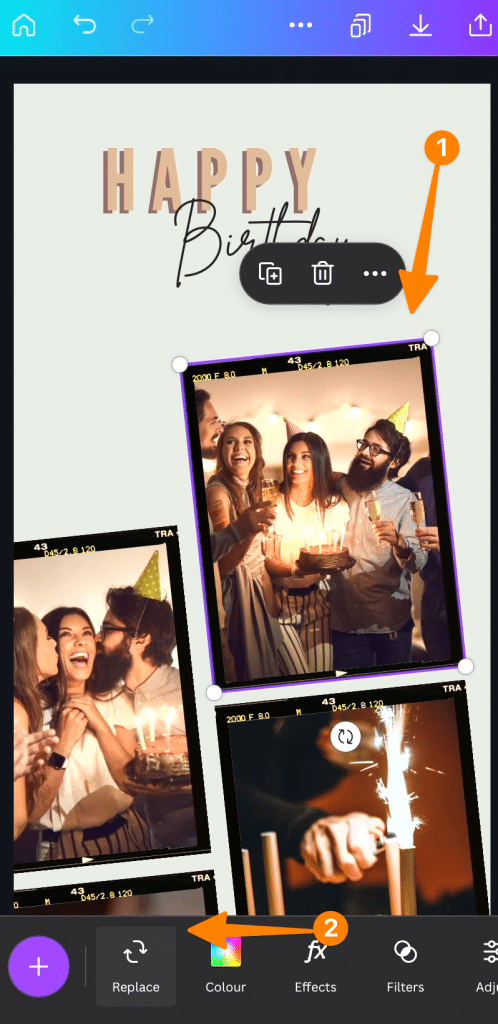
Now repeat the process for the rest of the images.
Customize your collage: Customize your collage by changing fonts, text, background and any element you want, just tap the same and you will have the option to replace or customize it.
Download and upload to Instagram: Once you’re satisfied with your collage, click on the ‘Download’ button. Choose ‘JPG’ or ‘PNG’ as the file type. Finally, open Instagram and upload your new collage to your story.
5 Method #4 – Using Mojo Mobile App
Mojo is an Instagram story editor that makes it easy to create professional-looking stories with multiple photos and videos. It offers a range of templates, from animations and GIFs to multi-photo collages. Here’s how you can use Mojo for creating multi-photo Instagram stories:
Download the Mojo app: Search for ‘Mojo’ in the App Store or Play Store and download it to your mobile device.
Select Instagram Stories Option: First, select and sort form stories filter in the header;
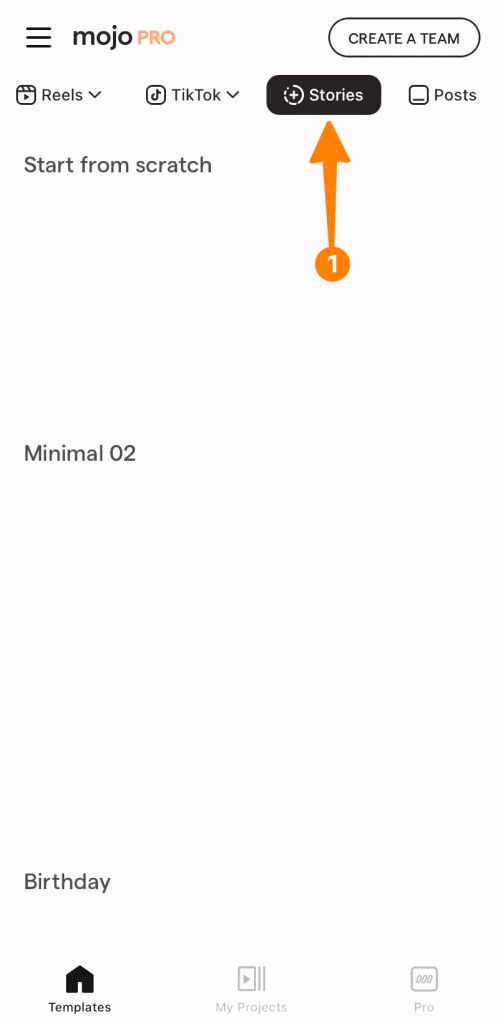
Select a template: Open the Mojo app and browse through its collection of templates. Select one of the multi-photo collage templates that suits your needs.
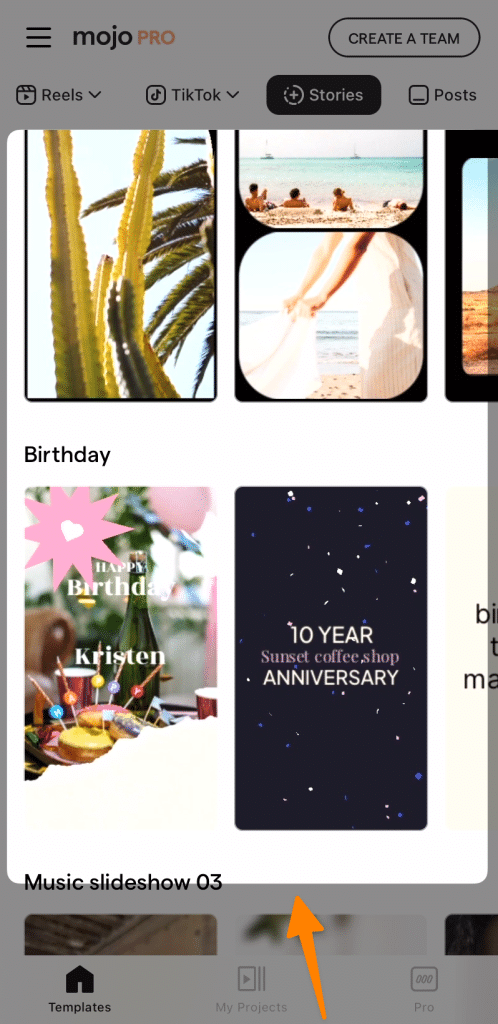
Upload photos: Once you’ve selected a template, click on the photo icon to upload photos from your gallery. You can also take a new photo or record a video directly from within the Mojo app.
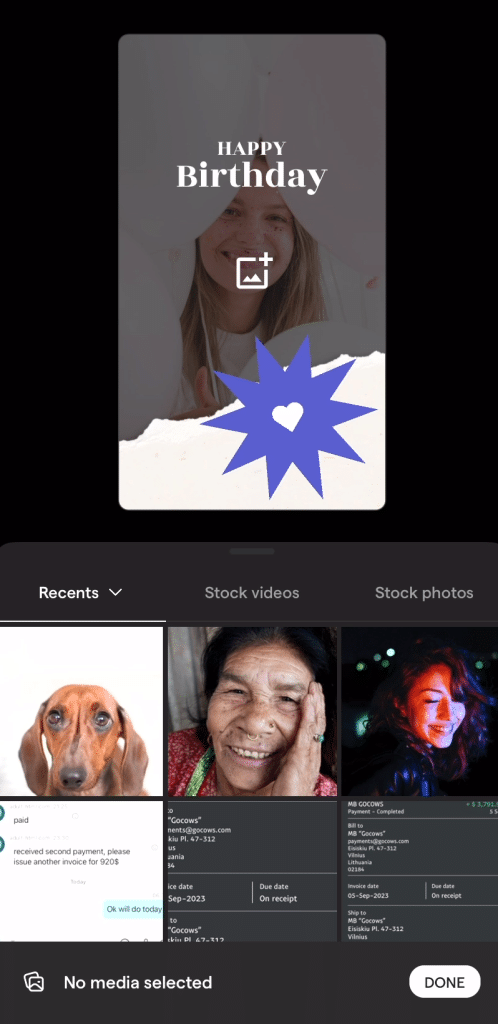
Customize your Template: Once you’ve uploaded photos, you can move, resize, and rotate them as needed. You can also use features such as color filters and text to customize your collage using the timeline feature;

Download or Publish: Once you’re satisfied with your creation, click the ‘Download’ button to save your story as an image file. You can also click on the ‘Publish’ button to directly upload it to Instagram.
By using a tool such as Mojo, you can create multi-photo Instagram stories quickly and easily. With its variety of templates and customization options, you’ll be able to create professional-looking stories that effectively convey your message.
No matter which method you choose, creating multi-photo Instagram Stories is a great way to showcase your brand’s story in more engaging and visually appealing ways.
6 More Instagram Resources
7 Best Apps for Instagram for PC in 2023 (All are Free!)
How to Find Your Liked Posts on Instagram Quickly in 3 Steps
How to Enable Quiet Mode On Instagram in 2 clicks?
How can Instagram stories be used as a marketing tool?
Does Alt Text on Instagram Help SEO? Read Why Its Powerful in 2023
How to Say “Follow this Page” on Instagram for More Followers
Instagram Pinned Posts: How to Leverage the New Feature for Your Marketing Needs in 2023
19 Amazing Instagram Content Ideas for your Business
Best Way to add Instagram hashtags for likes and followers in 2023
How to Clear Cache on Instagram on Android and IOS Devices
7 Conclusion
In conclusion, we’ve presented four distinct methods of how to add multiple photos to your Instagram story, each offering unique creative liberties.
Method #1 involves creating a photo background, method #2 employs the ‘Photo’ sticker within Instagram, method #3 leverages the Canva mobile app, and method #4 utilizes the Mojo mobile app.
Each of these methods allows you to explore different storytelling techniques, enhancing the narrative cohesion and engagement of your stories.
We encourage you to experiment with these methods, perhaps even combining them, to discover how multi-photo Instagram stories can best serve your unique expression and messaging objectives.
Finding the method that resonates most with your brand and your followers will enable you to craft a richer, more engaging narrative, ultimately fostering deeper connections with your audience.
8 Frequently Asked Questions
8.1 How can I add multiple photos to one Instagram story on iPhone?
You can add multiple photos to one Instagram story on iPhone by using the ‘Photo’ sticker in Instagram, or by using a photo editor such as Canva or Mojo.
To use the ‘Photo’ sticker, open your story and tap on the ‘Photo’ sticker icon at the top of the screen. Select a photo from your device and adjust it as needed on your story. Repeat this step to add multiple photos. When you’re done, tap the ‘Your Story’ button to publish your multi-photo story.
For more advanced editing options, try using a photo editor such as Canva or Mojo. With these tools, you can create collages and explore different storytelling techniques for a richer experience.
8.2 Is the ‘Photo’ sticker feature available on Android?
Yes, the ‘Photo’ sticker feature is available on both Android and iOS devices. To use this feature on your Android device, open your story and tap on the ‘Photo’ sticker icon at the top of the screen. Select a photo from your device and adjust it as needed on your story. Repeat this step to add multiple photos. When you’re done, tap the ‘Your Story’ button to publish your multi-photo story.
You can also use a photo editor such as Canva or Mojo on Android devices for more advanced editing options. With these tools, you can create collages and explore different storytelling techniques for a richer experience.
8.3 How can I add more than one photo to an Instagram story without a collage?
You can add more than one photo to an Instagram story without a collage by using the ‘Photo’ sticker on Instagram. To use this feature, open your story and tap on the ‘Photo’ sticker icon at the top of the screen. Select a photo from your device and adjust it as needed on your story. Repeat this step to add multiple photos. When you’re done, tap the ‘Your Story’ button to publish your multi-photo story.
Alternatively, you can use a photo editor such as Canva or Mojo for more advanced editing options. With these tools, you can create collages and explore different storytelling techniques for a richer experience.
You can also overlay photos or add text to further customize your story. These features are available in both Canva and Mojo, so you can create visually appealing stories without a collage.
Finally, keep in mind that your followers will see each photo for a few seconds before moving on to the next one, so plan accordingly and add photos in an order that makes sense for your narrative.
8.4 What is the ‘Layout’ tool in Instagram stories?
The ‘Layout’ tool in Instagram stories is a new feature that enables users to easily create multi-photo collages. To use this tool, open your story and tap on the ‘Layout’ icon at the top of the screen. Select up to four photos from your device and adjust them as needed on your story.
You can also add text or stickers to further customize your collage. When you’re done, tap the ‘Your Story’ button to publish your multi-photo story.
The Layout tool is a great way to quickly and easily create multi-photo stories without relying on third-party apps or photo editors. With this feature, you can craft visually appealing stories that effectively convey your message.
8.5 Are there third-party tools to create multi-photo collages for Instagram stories?
Yes, there are several third-party tools you can use to create multi-photo collages for Instagram stories. Canva and Mojo are two popular tools that offer a variety of templates and customization options.
Both apps allow you to add photos from your device or online sources, resize them as needed, rotate them if desired, apply color filters, and even overlay photos or add text.
These apps also enable you to explore different storytelling techniques, such as using a frame-within-frame technique for more depth and interest. With these tools, you can easily create professional-looking multi-photo collages on your mobile device.
Finally, keep in mind that when creating a multi-photo story, you should plan ahead and determine the order of your photos to ensure that your message is conveyed in a coherent way. You can also use transitions to make your stories more dynamic and engaging.
By using these techniques, you’ll be able to create multi-photo Instagram stories that are sure to captivate and engage with your followers.