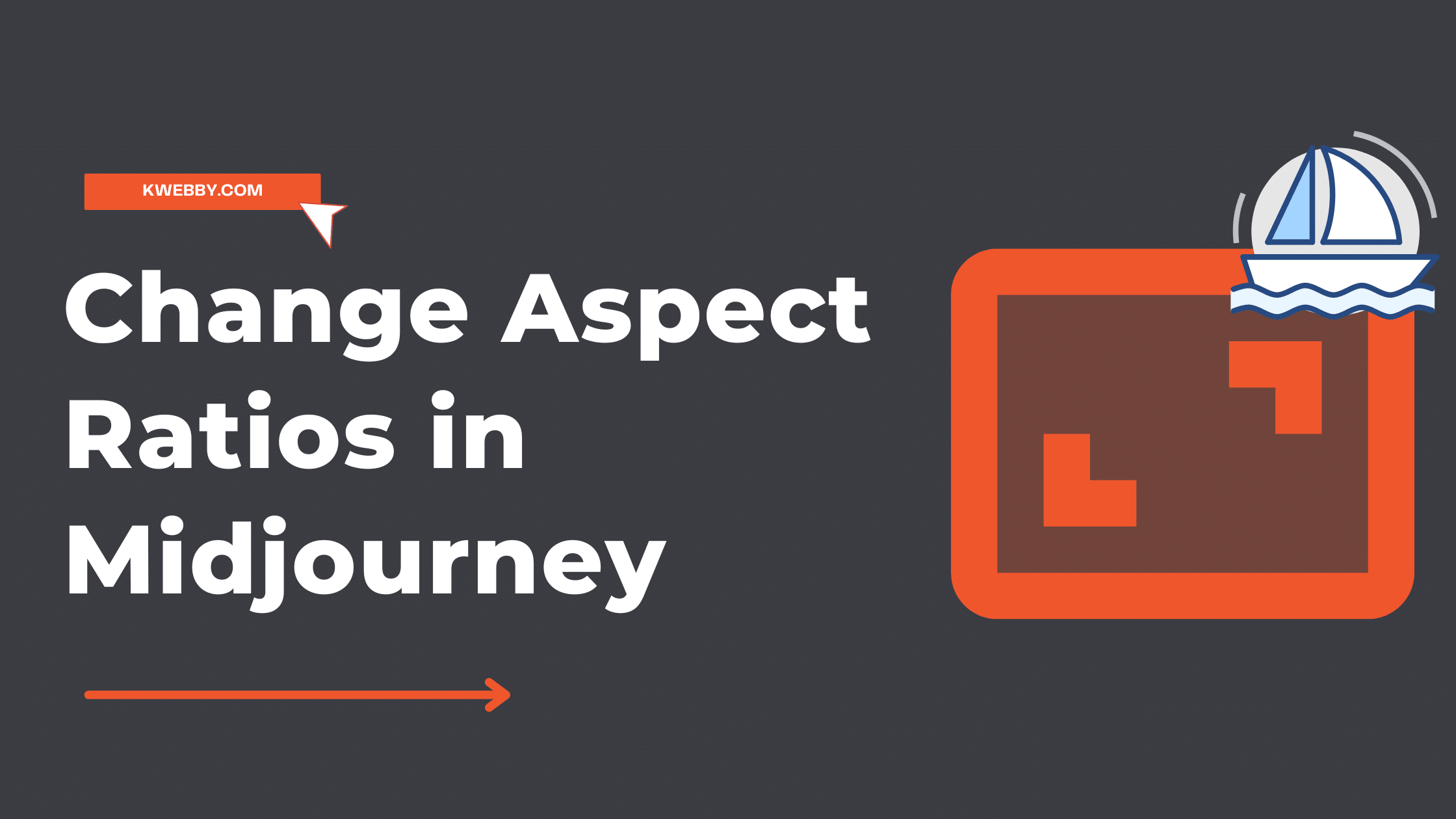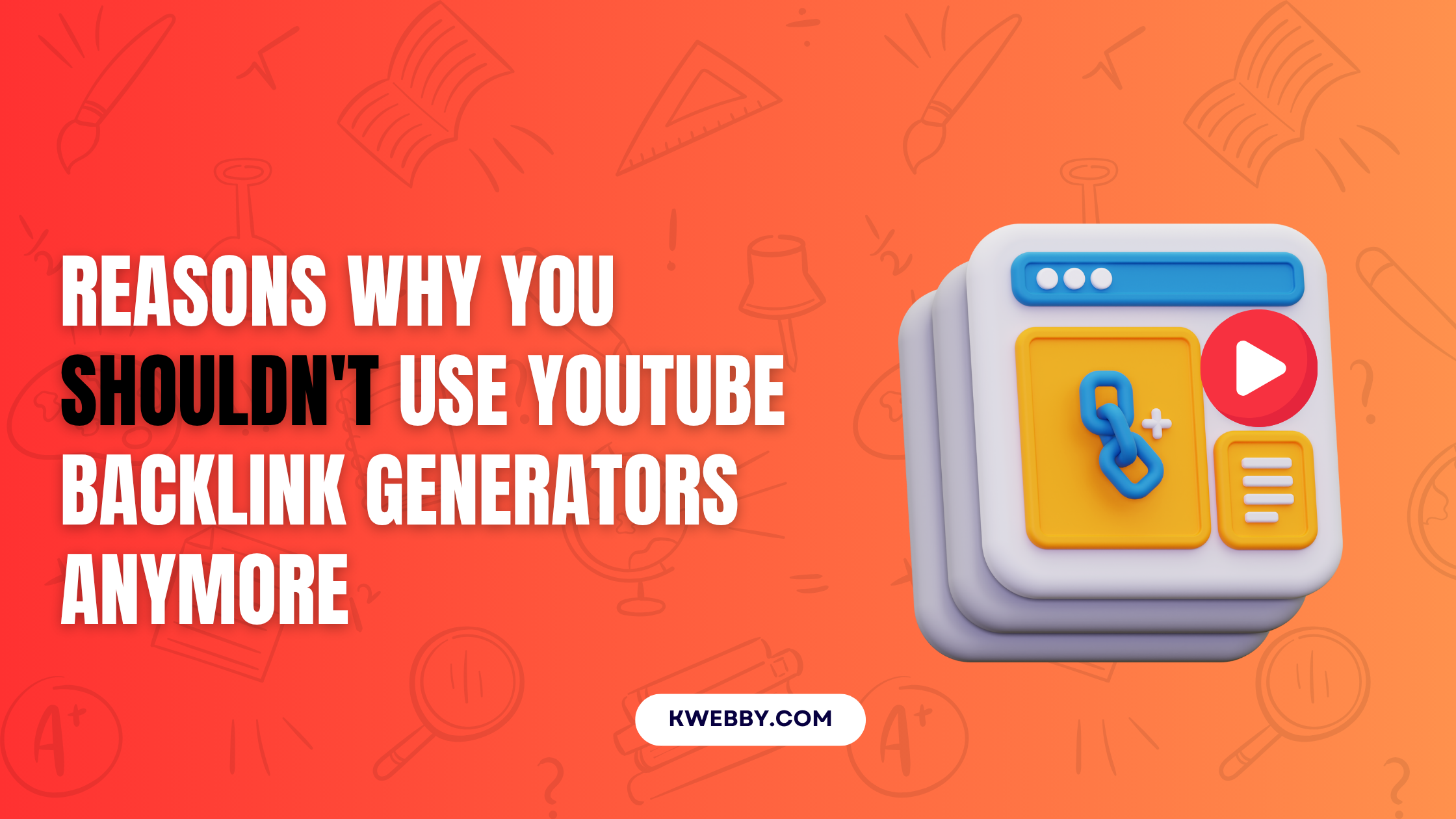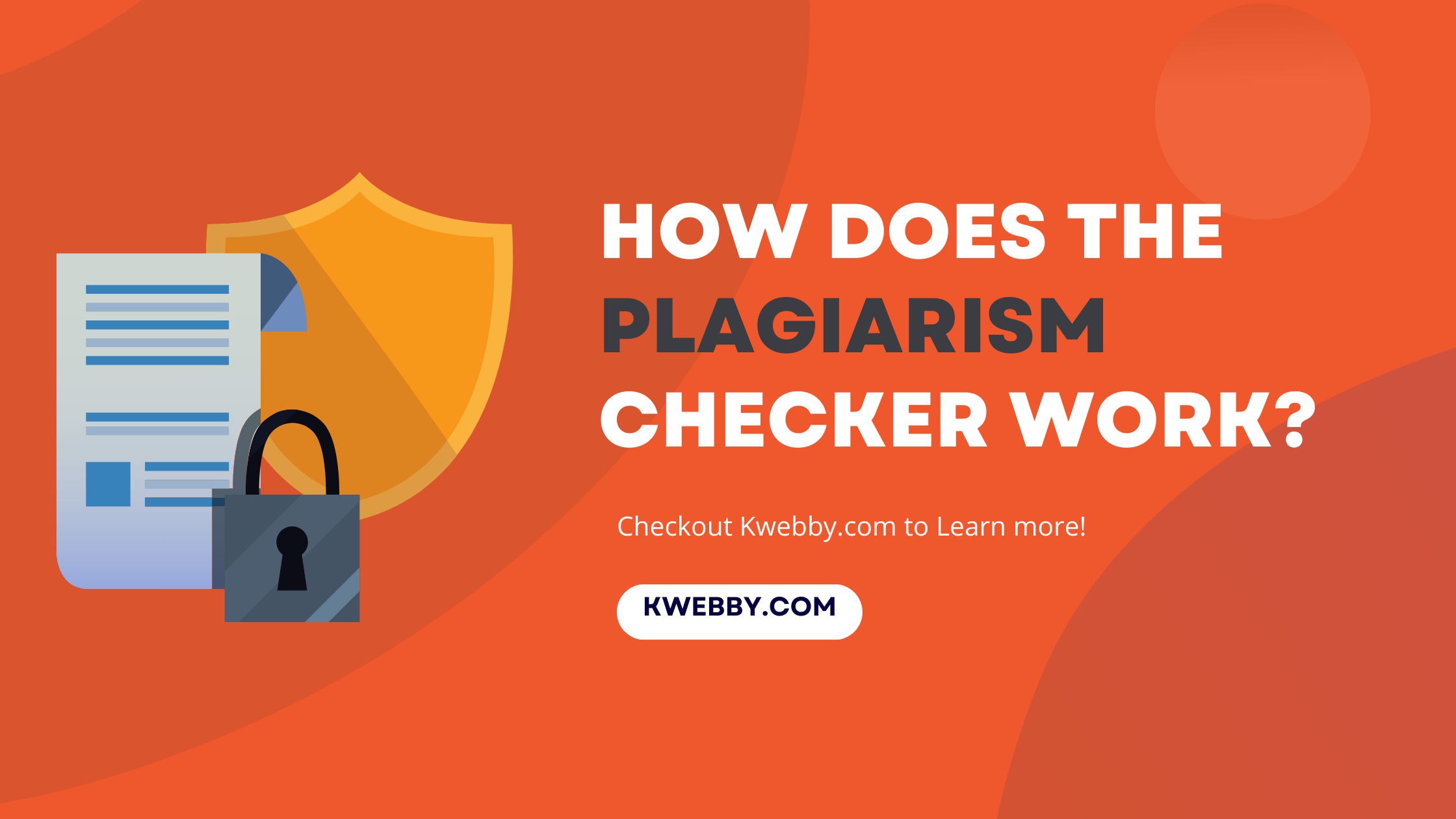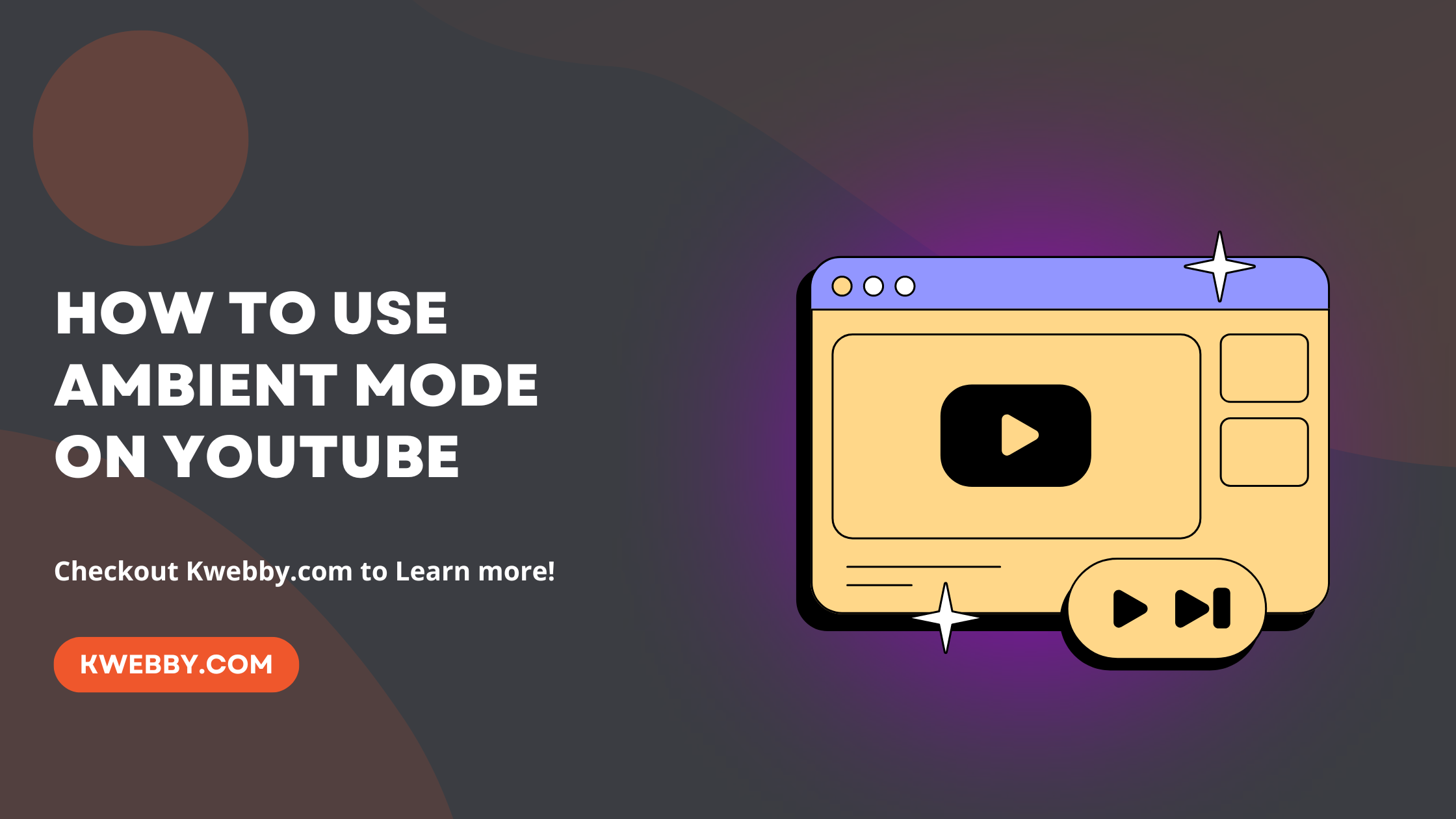
How to use ambient mode on YouTube in 2 Easy Steps
Choose Your Language:
Initiating Ambient Mode is straightforward and can be done in a few quick steps. This feature, by casting gentle colors and a soft gradient texture around the video player, creates a soothing lighting effect that blends with your screen’s background.
It’s engineered to adjust automatically, ensuring the transition between videos is as smooth as possible. For those inclined towards a more immersive experience, Ambient Mode on YouTube is a blessing, allowing viewers to immerse themselves into their watching activity while fostering a comfortable environment.
To get started, simply tap on the gear icon for additional settings within the YouTube app or desktop site, and select Ambient Mode from the menu. With just a toggle, prepare to watch YouTube videos amidst an array of gentle colors and an enhanced, more immersive viewing experience.
How to clip a YouTube video (3 Methods)
What Is YouTube Ambient Mode?
When you’re watching YouTube videos, Ambient mode adds gradient colors to the background. The feature adds a subtle gradient texture to the colors from the YouTube video you’re watching, giving the impression that the video’s colors are leaking into the video player’s surroundings.
YouTube’s Ambient mode is dynamic, meaning it automatically modifies the background color whenever the colors in the video change, making your viewing experience more immersive. Because of the nature of the functionality, it only functions in dark mode.
How to Use Ambient Mode on YouTube (Android and iOS)
Turning on YouTube’s Dark Mode naturally triggers Ambient Mode, enhancing your video watching experience by enveloping the youtube player in casting gentle colors and a soft gradient texture. While this feature is set as a default to elevate your viewing experience, you have the option to disable it should you prefer a more straightforward background.
Here’s how to manage the Ambient Mode setting:
Start by playing any video on YouTube to bring up the on-screen controls.
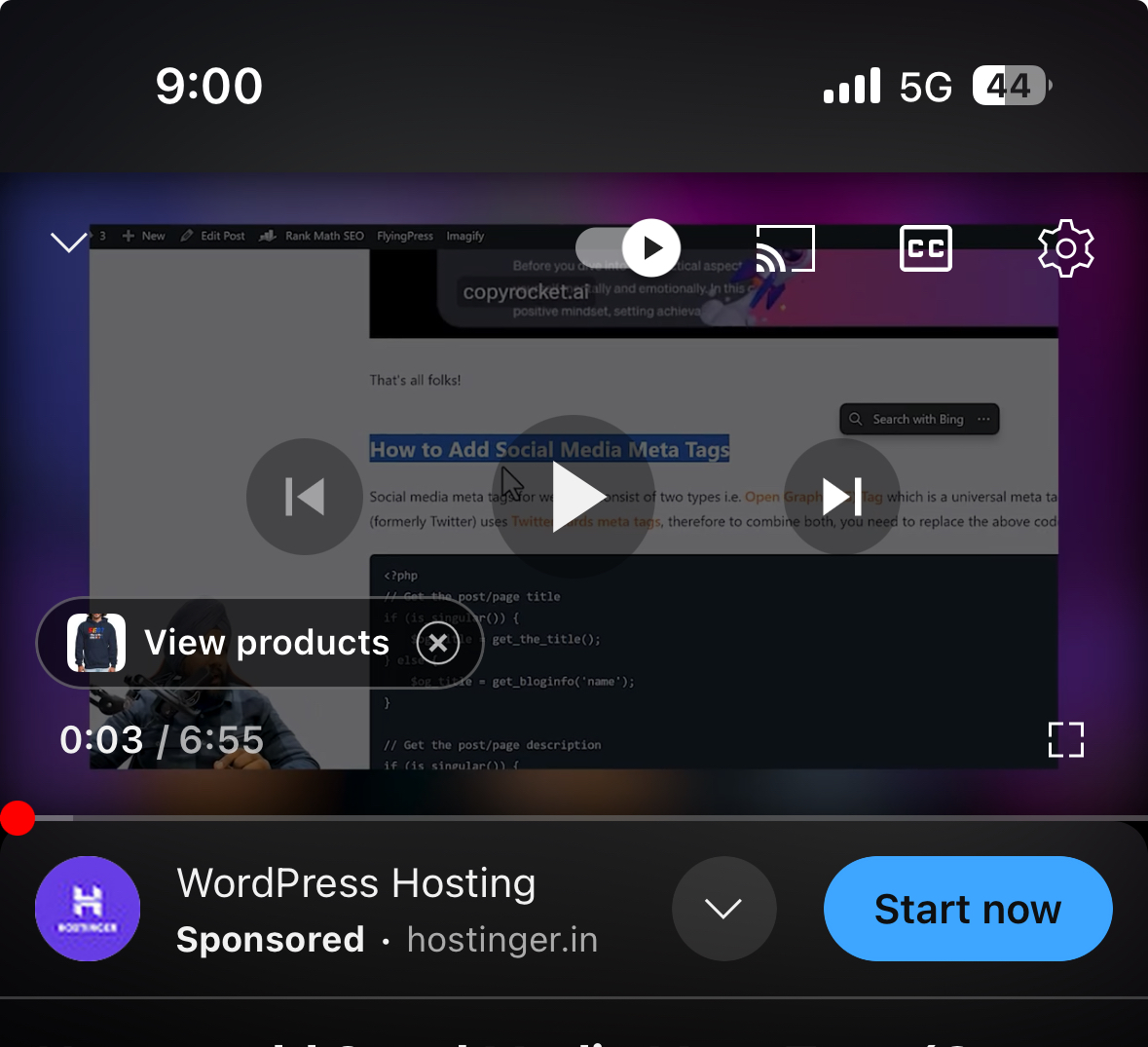
Tap the screen, then locate and tap the Settings icon, typically found in the top right corner.
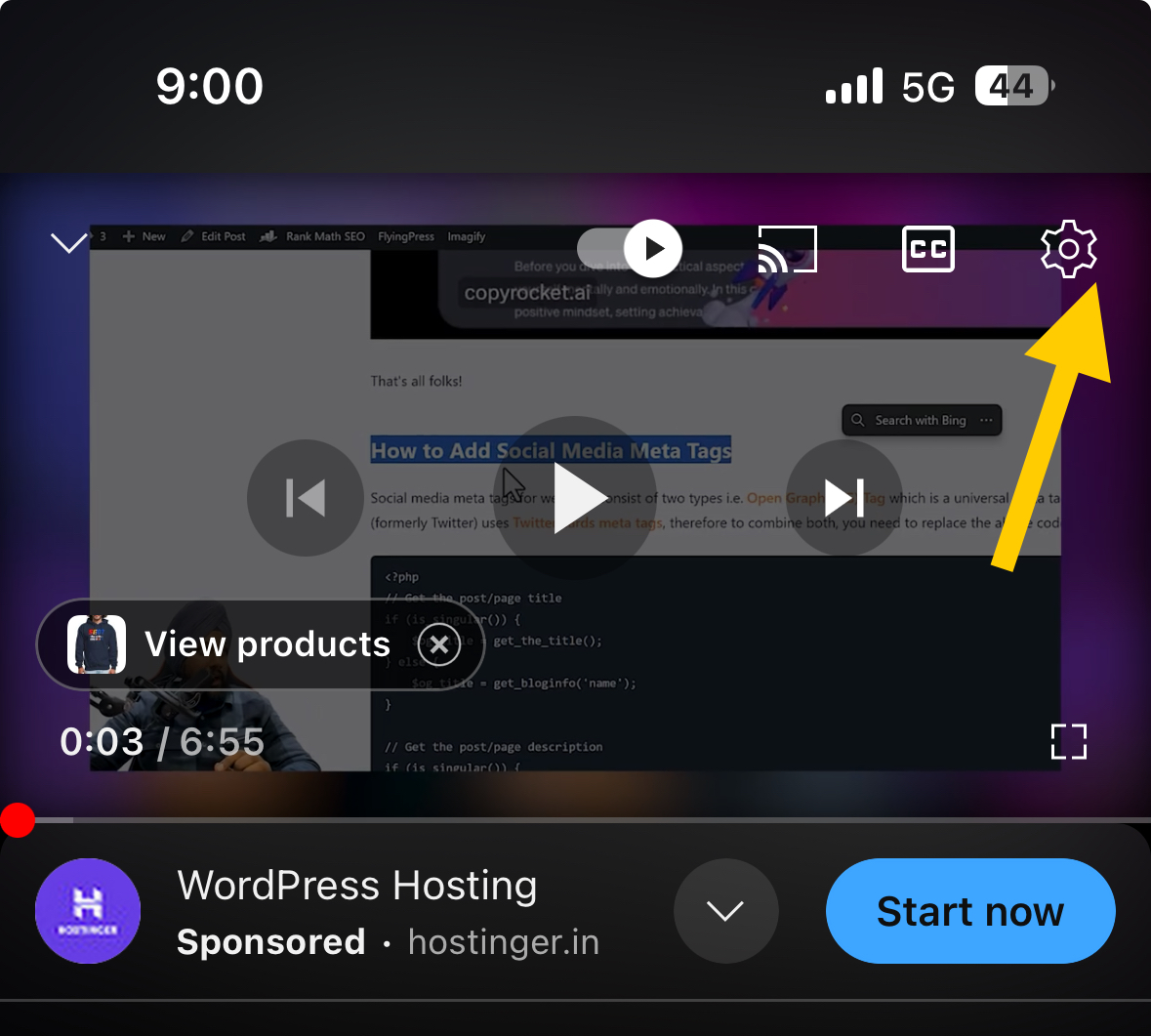
A pop-up menu will appear. Here, tap “Additional settings” to proceed.
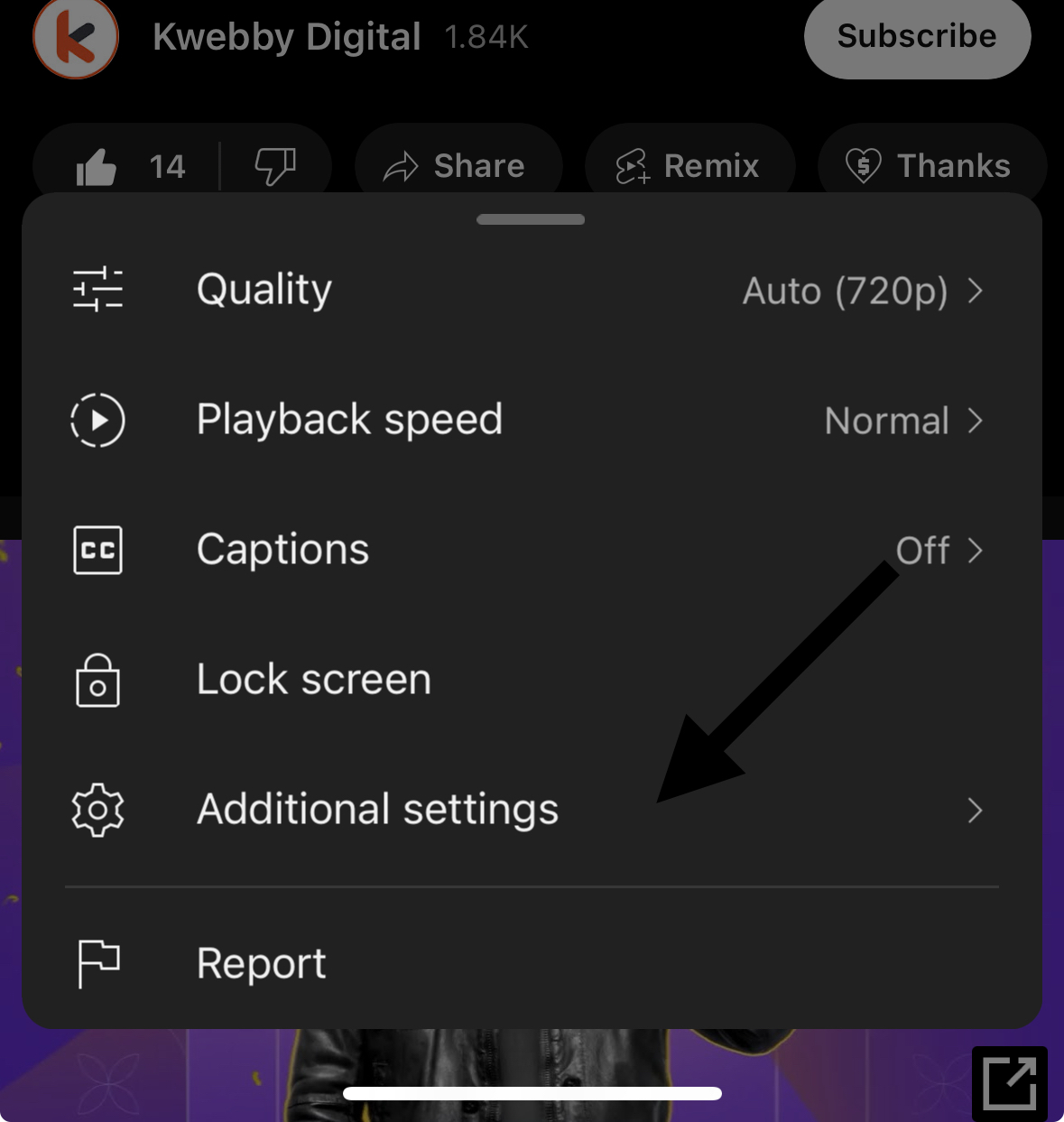
Within the additional settings, locate and tap “Ambient Mode.” If you wish to disable it, simply toggle it off. You’ll receive a confirmation message stating “Ambient mode is off,” confirming your choice.
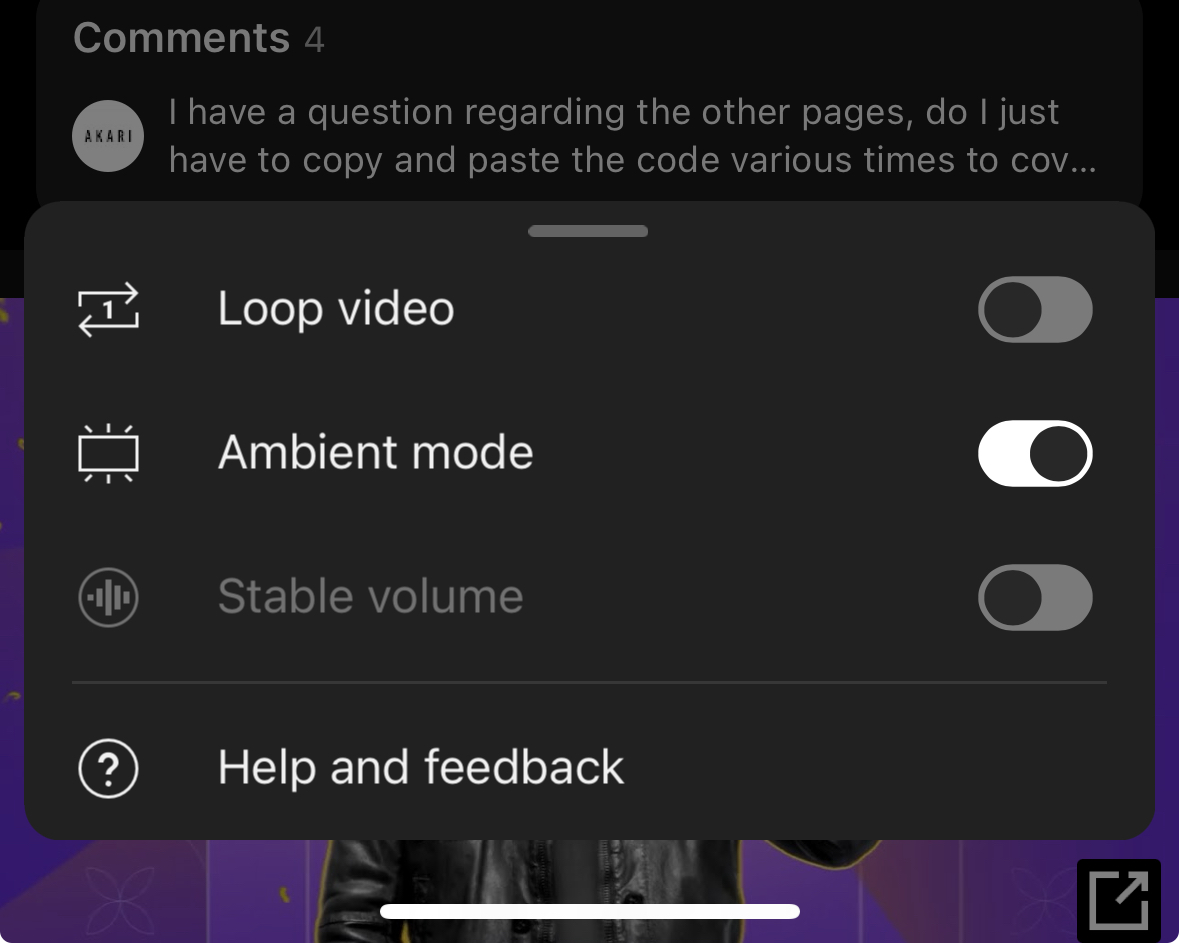
Should you decide to re-enable Ambient Mode for a more immersive viewing experience, repeat the steps above and toggle the feature back on.
It’s important to note that Ambient Mode requires an active internet connection. Offline videos do not support Ambient Mode, and the option will be absent from the settings menu when viewing downloaded content.
By keeping Dark Mode activated on your YouTube account and ensuring you are using the latest version of the app, either on Android or iOS devices, you can fully enjoy the immersive experience offered by YouTube Ambient Mode.
How to Use Ambient Mode on YouTube (Desktop)
Using Ambient mode on YouTube’s desktop site offers a similar immersive viewing experience that mobile users enjoy. First and foremost, enabling Dark Mode is a prerequisite, as it sets the stage for Ambient Mode to be activated by default, enhancing your video watching experience with its gentle colors and soft gradient texture.
For users who prefer a more traditional look or wish to temporarily switch off Ambient Mode, here’s a step-by-step guide to adjusting the settings:
Start playing any video on YouTube to activate the video player controls.
Move your cursor over the video, then click on the Settings icon, located in the lower right corner.
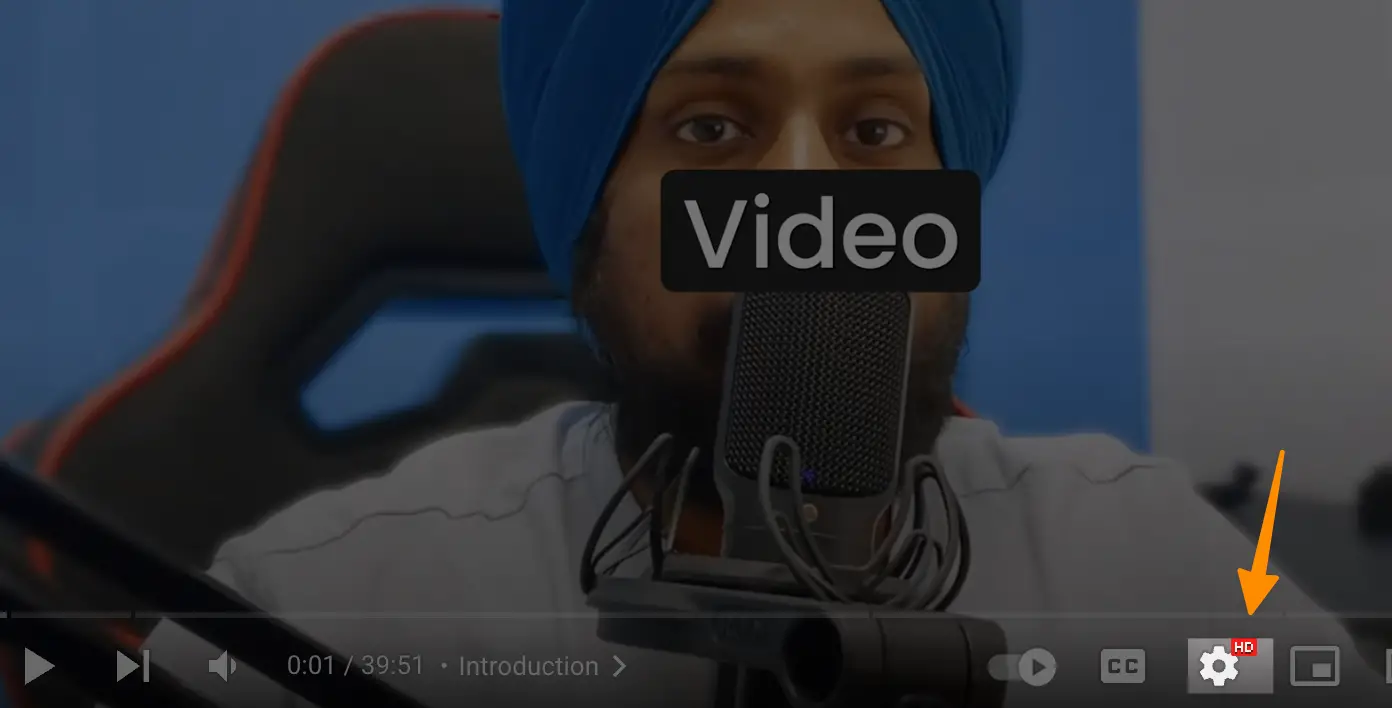
From the pop-up menu, click “Ambient Mode” to toggle off this feature.This action immediately reverts the surrounding area of your video player to a standard background, disabling the Ambient Mode’s gentle gradients for all subsequent videos.
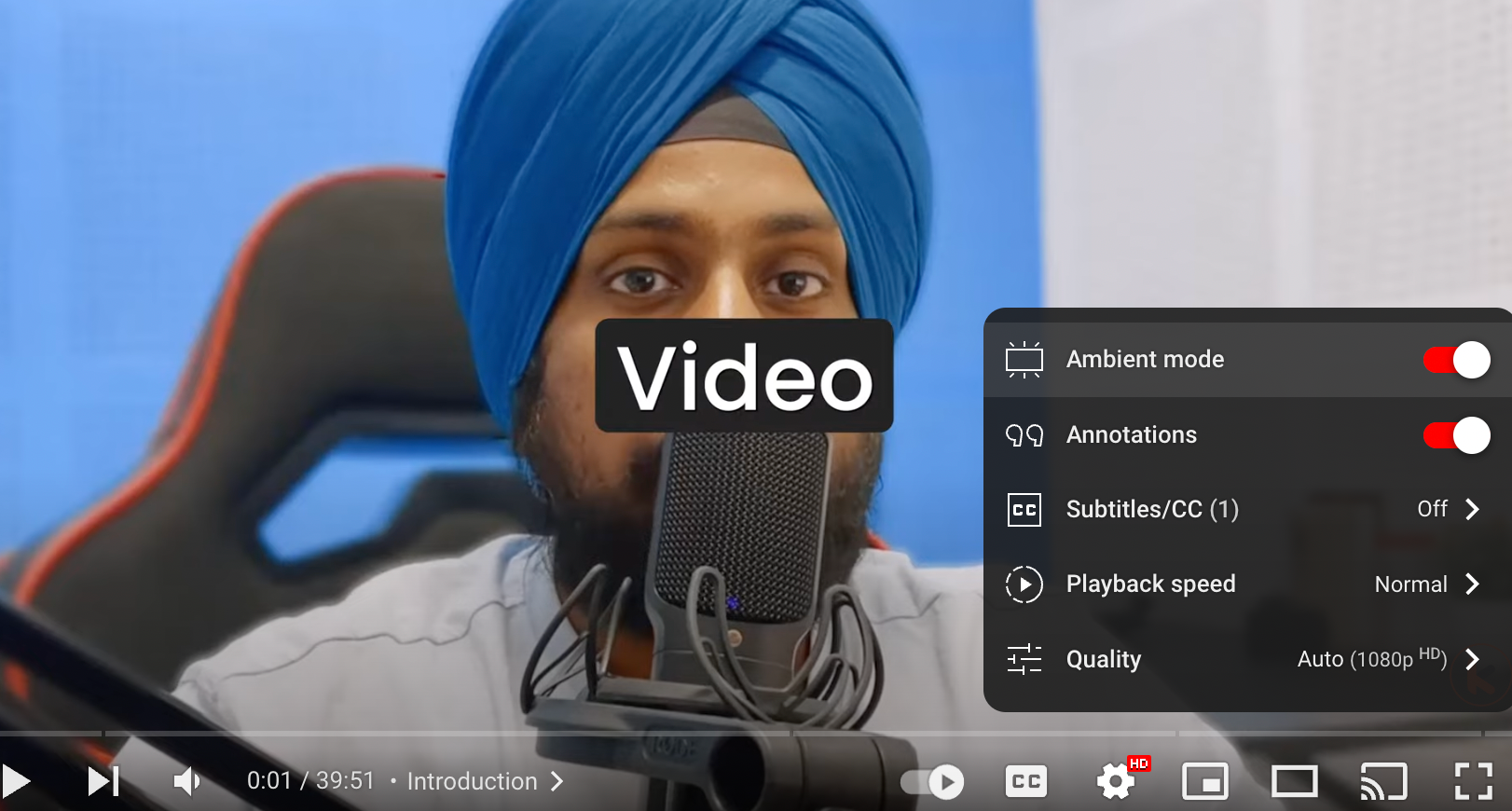
Additionally, for an even more enhanced viewing experience, YouTube’s desktop site allows you to engage Ambient Mode while using Theater mode. This flexibility ensures that you’re not limited to the Default view to enjoy the ambient effects.
To further optimize your video watching experience, consider adjusting video quality. Navigate through Settings > Quality, and select a higher resolution such as 1080p, 1440p, or 2160p, ensuring a more detailed and immersive experience when watching videos on YouTube.
For users concerned about data consumption, selecting a lower resolution may be more suitable for managing usage while still enjoying YouTube content.
More Youtube Resources
- How to turn off autoplay on YouTube in 1 Tap
- How to Label AI Video on YouTube in 2 steps
- How to download YouTube videos without any software (4 Options)
- vidIQ Review 2024: How I Got 100k+ Views Using it?
- How to loop Youtube videos & playlists (Simple Trick)
- How to Make a YouTube Banner on Canva
- Youtube Analytics – 18 Metrics that matters the most
- How to Fix”You’re Offline” on YouTube (8 Easy Methods)
- Video SEO in 2024 – The Ultimate Guide to Rank Your Videos
- How to Make CC Smaller on YouTube in a Few Clicks
- How to Upload Shorts on YouTube from PC (Step-by-step)
- How to Disable YouTube Shorts (100% Working)
Conclusion
In conclusion, YouTube’s Ambient Mode reinvents the way we engage with videos, by offering a more immersive viewing experience that both captivates and relaxes the viewer. By integrating this feature, YouTube has demonstrated its commitment to enhancing user satisfaction and comfort during their video watching escapades.
Whether you’re watching on Android, iOS, or desktop, enabling Dark Mode sets the stage for Ambient Mode to elevate your watching experience, seamlessly blending the video content with gentle colors and a soft gradient texture on your screen’s background.
Test your knowledge
Take a quick 5-question quiz based on this page.