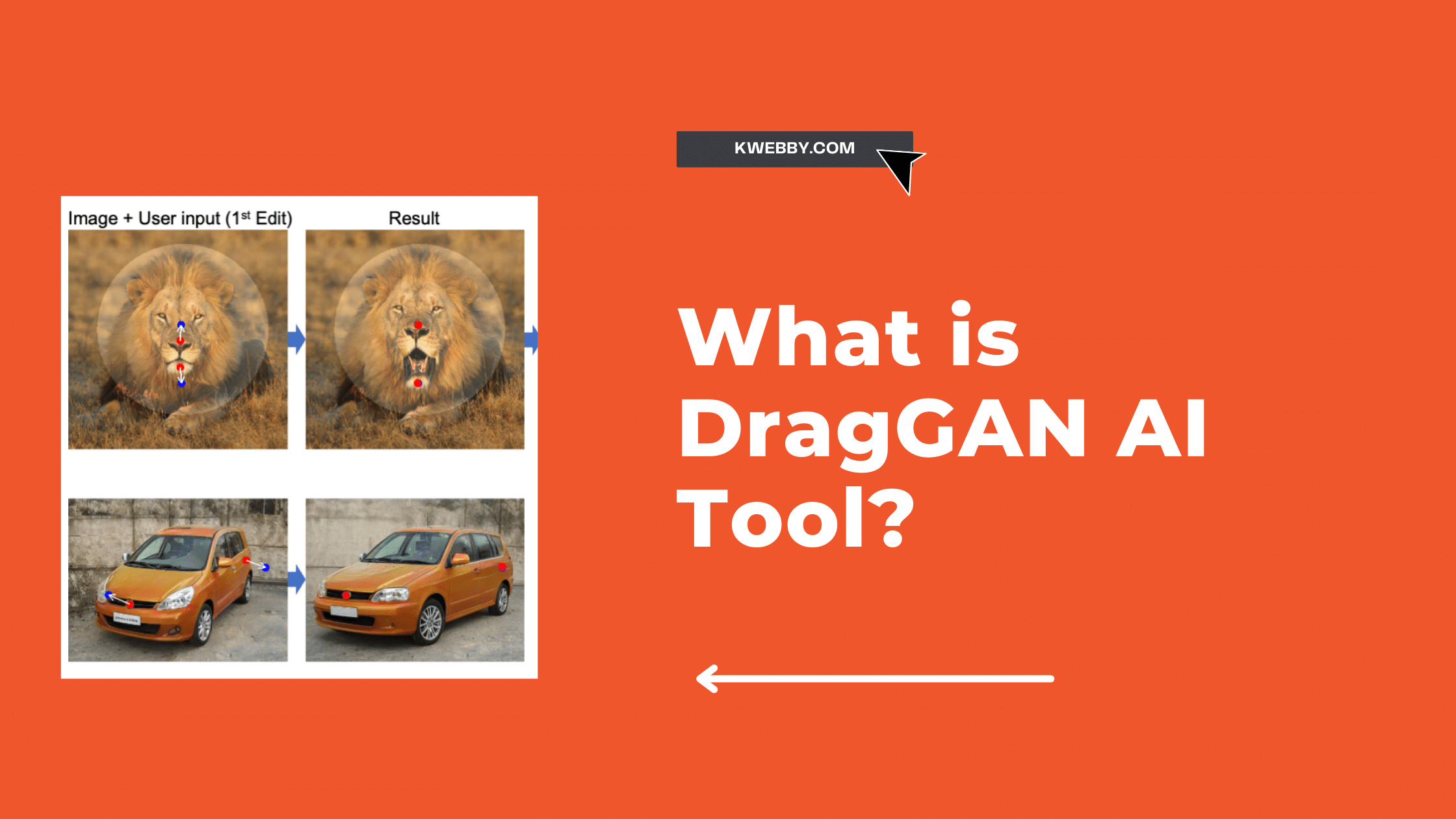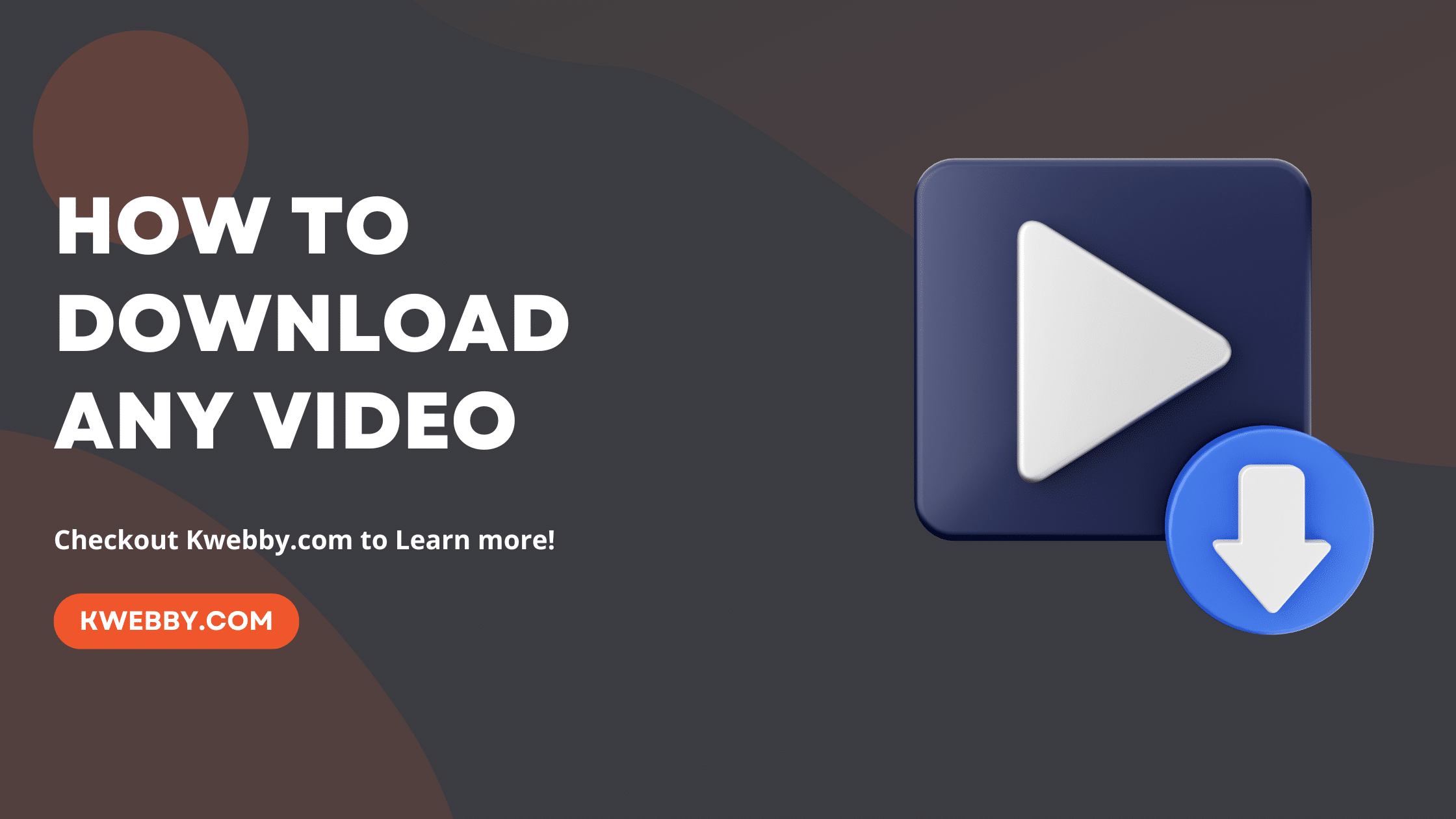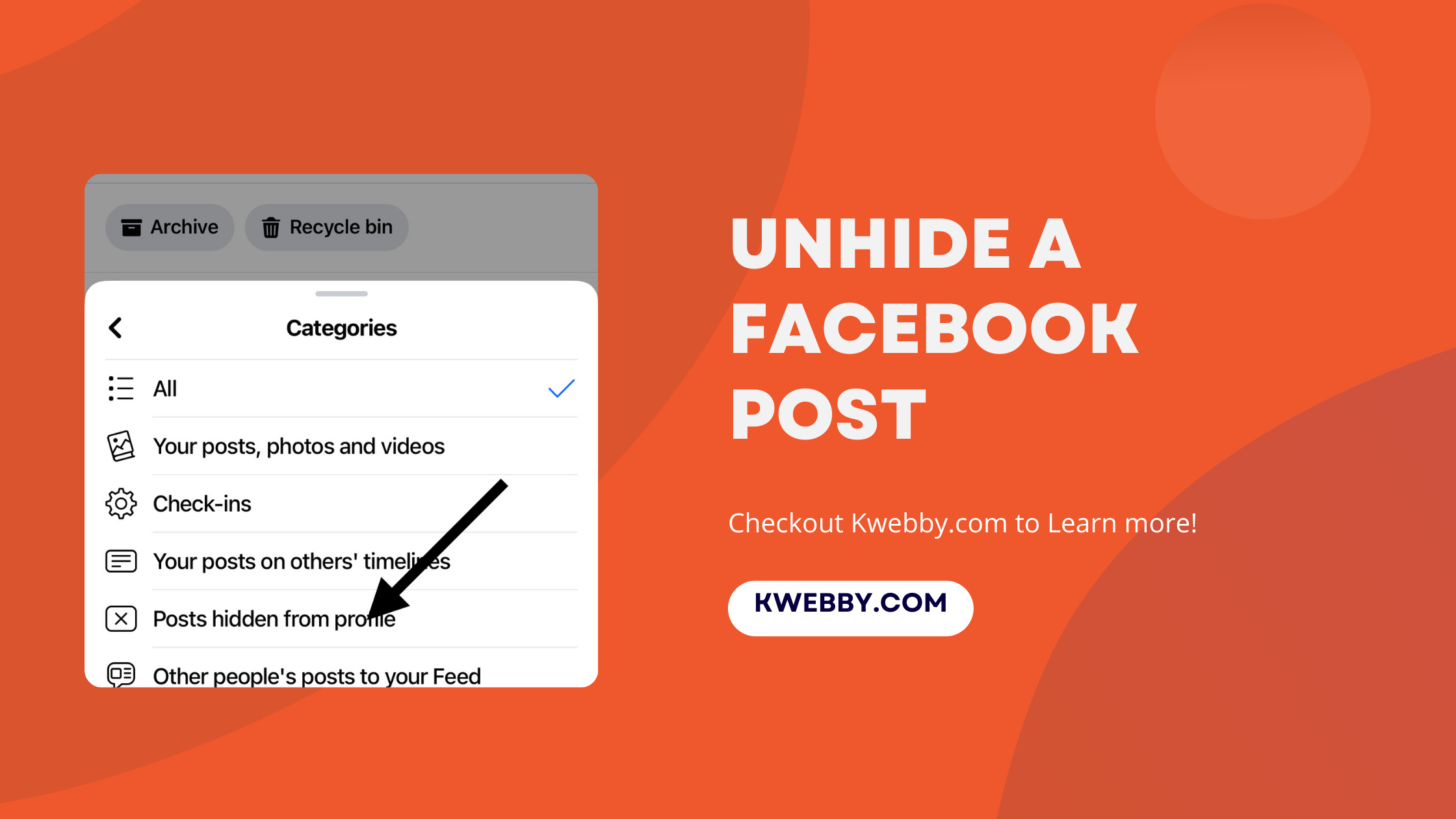
How to Unhide a Facebook Post Easily – Step-by-Step Guide for You
Choose Your Language:
Have you accidentally hidden your favorite Facebook post but have no idea how to unhide it? We get it; Facebook is complex. With its myriad features and settings, navigating through to find how to unhide Facebook posts can seem like an insurmountable task.
This guide is crafted to transform what appears to be a daunting endeavor into a series of simple, manageable steps, ensuring that you can swiftly recover all your hidden posts. With our straightforward instructions, you’ll soon see your hidden content reappear on your Facebook timeline or Facebook page, exactly where you want it.
Let’s get started on unhiding those hidden Facebook posts.
How to create a Facebook Event? (3 Easy Methods)
Steps to unhide hidden posts on facebook
Unhiding posts on Facebook is vital for maintaining your online presence and connections accurately. It allows you to rediscover valuable information, such as event details or personal messages, that may have been hidden unintentionally.
By unhiding, you ensure continued engagement with friends, colleagues, or groups, thereby maintaining relationships and preventing potential misunderstandings arising from missed updates.
Your Facebook timeline, a reflection of personal milestones and memories, benefits from unhiding posts, ensuring a comprehensive portrayal of your life’s journey.
Additionally, unhiding gives you control over your Facebook feed, allowing you to curate content that resonates most with you.
This act of managing your timeline not only enhances your browsing experience on the Facebook, but also ensures your Facebook page and timeline stay up to date and true to your experiences.
On Android and iphone
If you are more comfortable with phone or mobile and do most of your operations there, then you are just at the right place. Here is a step by step guide on how to unhide post on Android or iPhone.
Open the Facebook App
The first step to unhide post on Facebook is to unlock your mobile device and launch the Facebook app. Ensure you’re logged in to your Facebook account.
Go to Your Profile
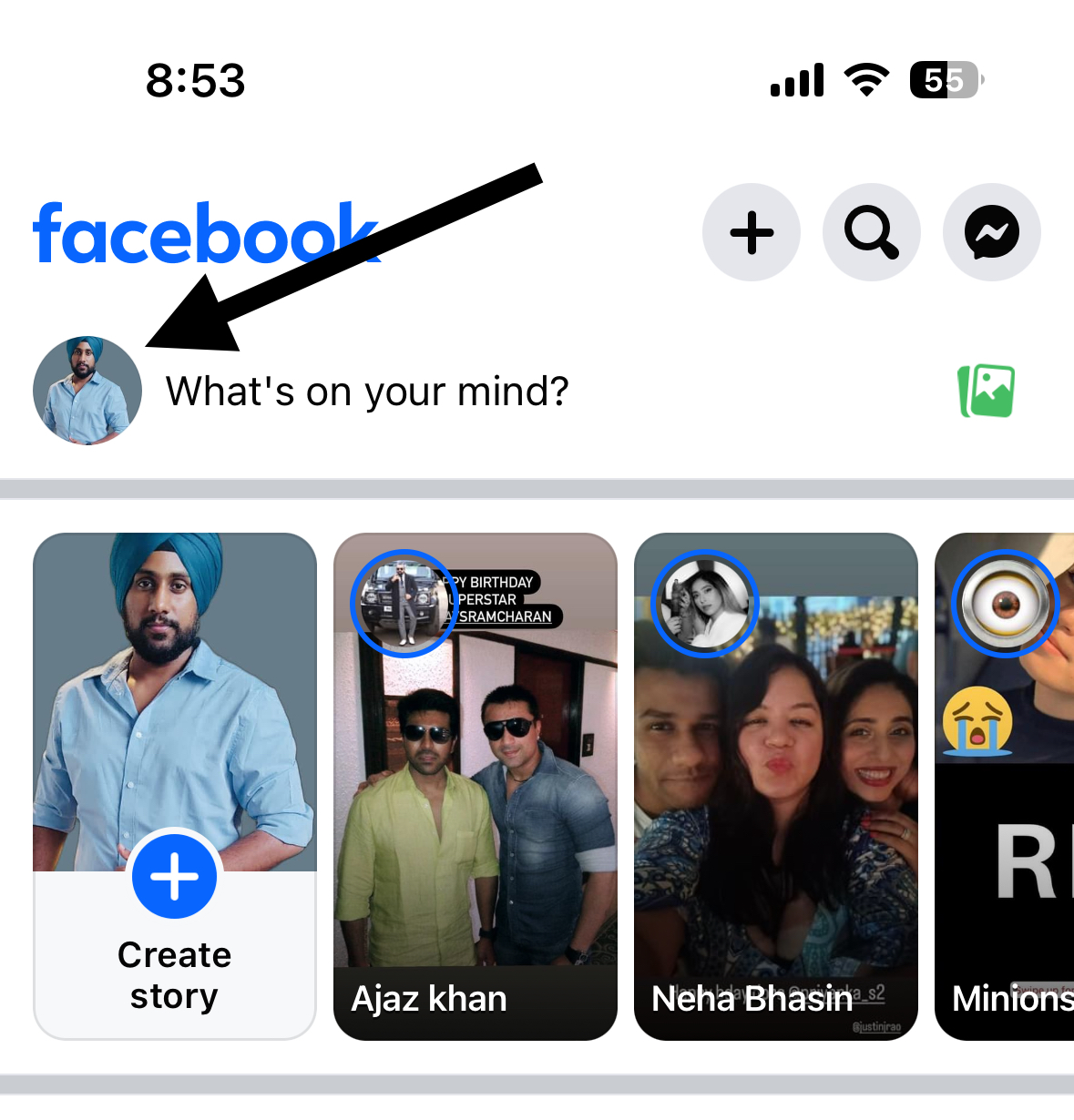
Look for the top menu bar. Tap on the menu icon, which features three horizontal lines and is located in the upper right corner of the screen
From the expanded menu options, tap on your name or profile icon to proceed to your profile page. This step is pivotal for anyone trying to unhide hidden Facebook post.
Locate Your Activity Log
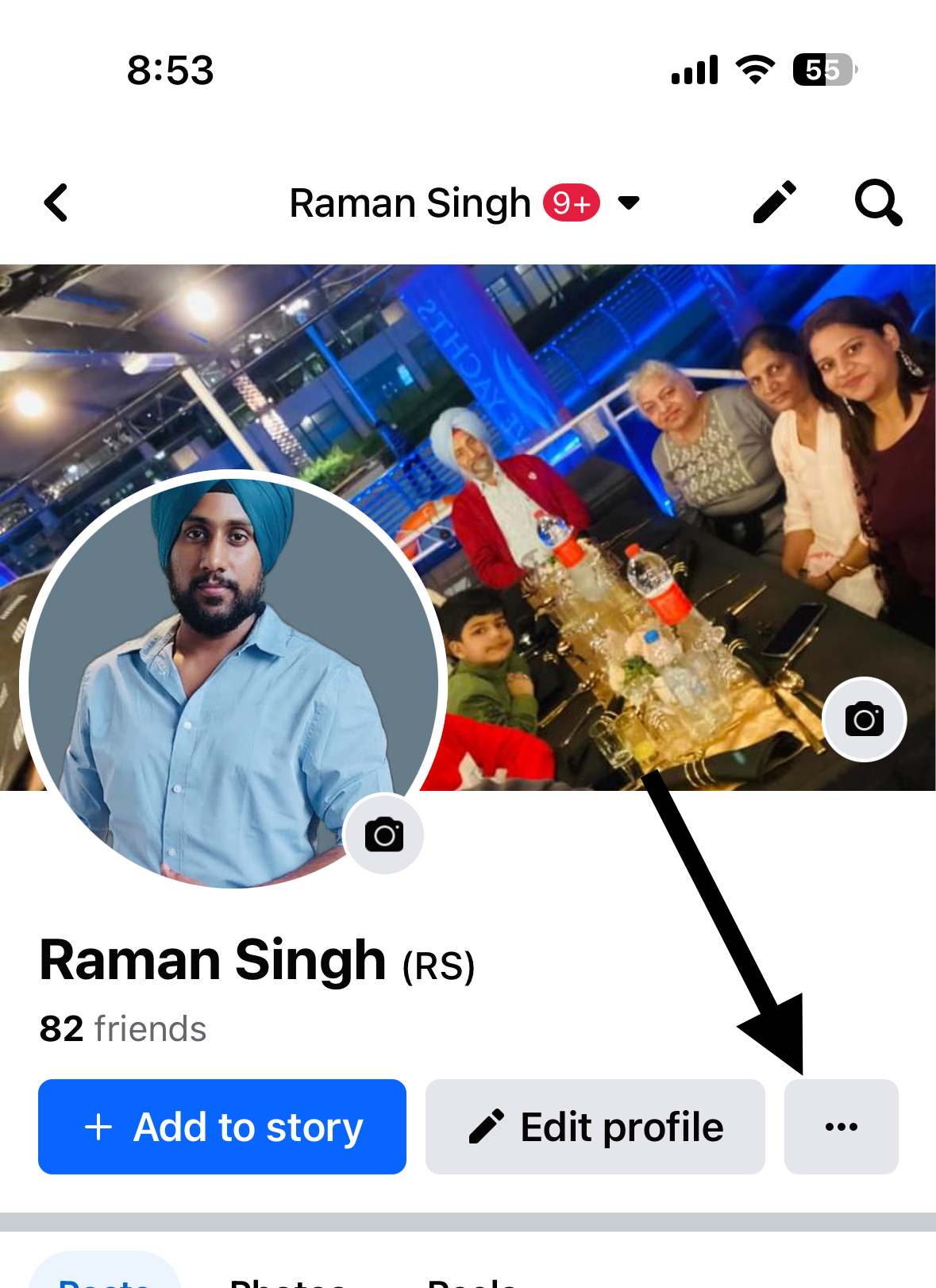
Tap on three dotted icon. Scroll down to find the “Activity Log” among the list of options, and tap on it;
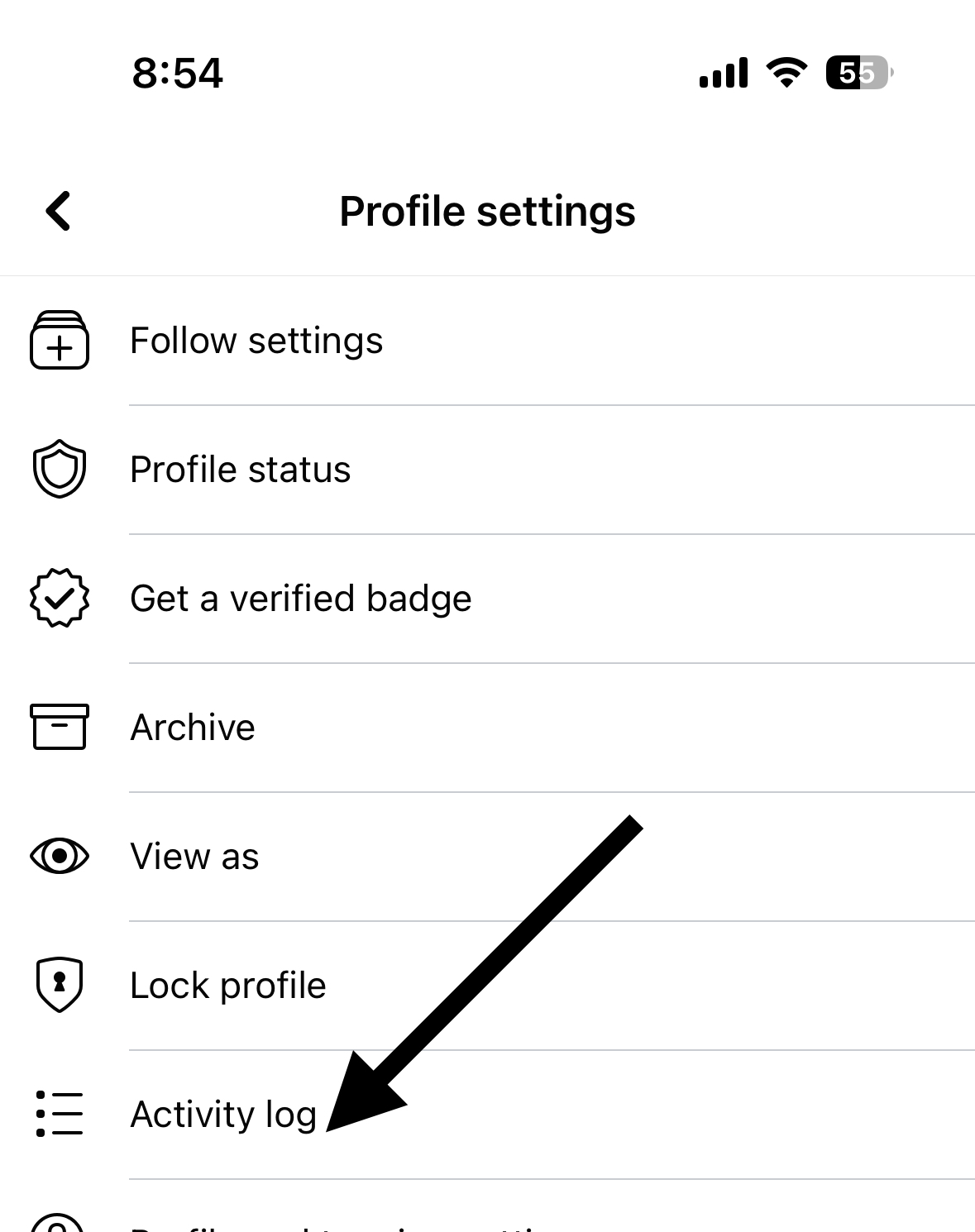
The Activity Log is a central hub for reviewing all the posts you’ve interacted with on the Facebook app.
Choose ‘Posts Hidden from Profile’
Within the Activity Log, tap on the “Filter” option at the top to access all your timeline filter. Keep your mobile app open and select ‘Posts Hidden from Profile’ from the drop-down menu to find your hidden posts.
This tailor-made filter makes it easier to find and unhide a post without sifting through unrelated logged actions.
Find Your Hidden Posts
In the Activity Log, you’ll see your actions listed chronologically.
Under Your Facebook activity log, select Post and Manage post;
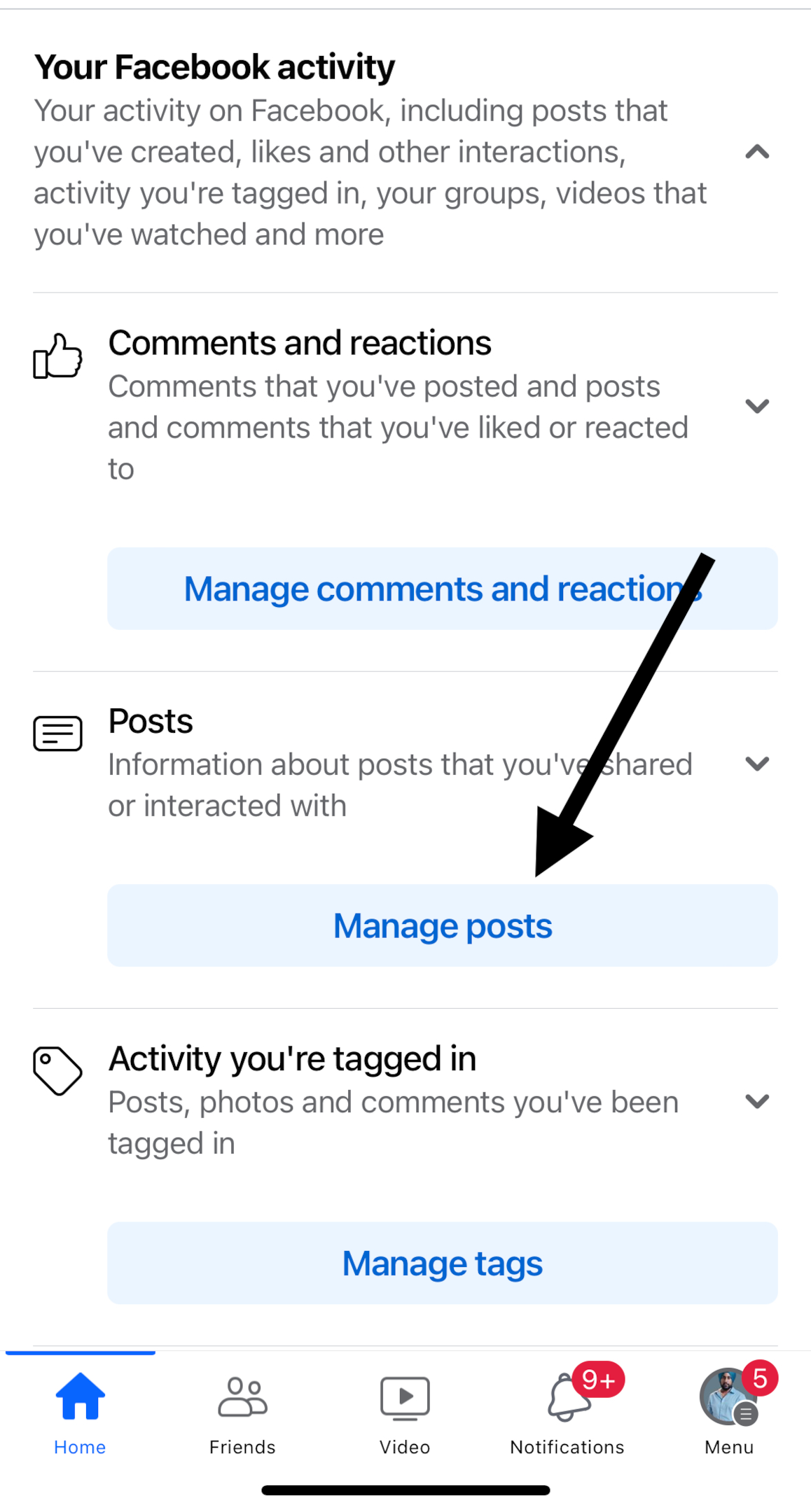
Then Tap on the Filters option and tap on All Categories;
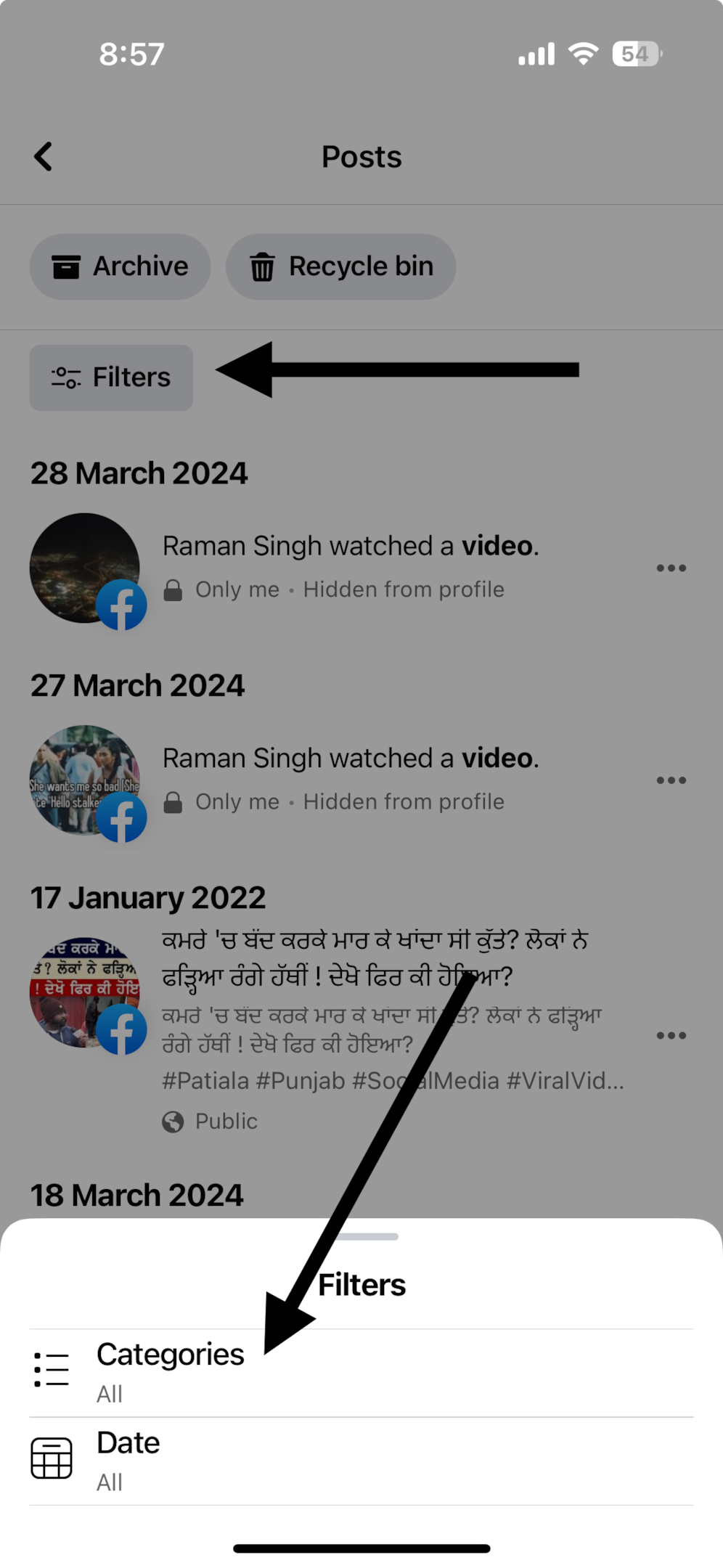
Utilize the filters or simply scroll to locate the hidden post from you want to make visible again on your Facebook profile.
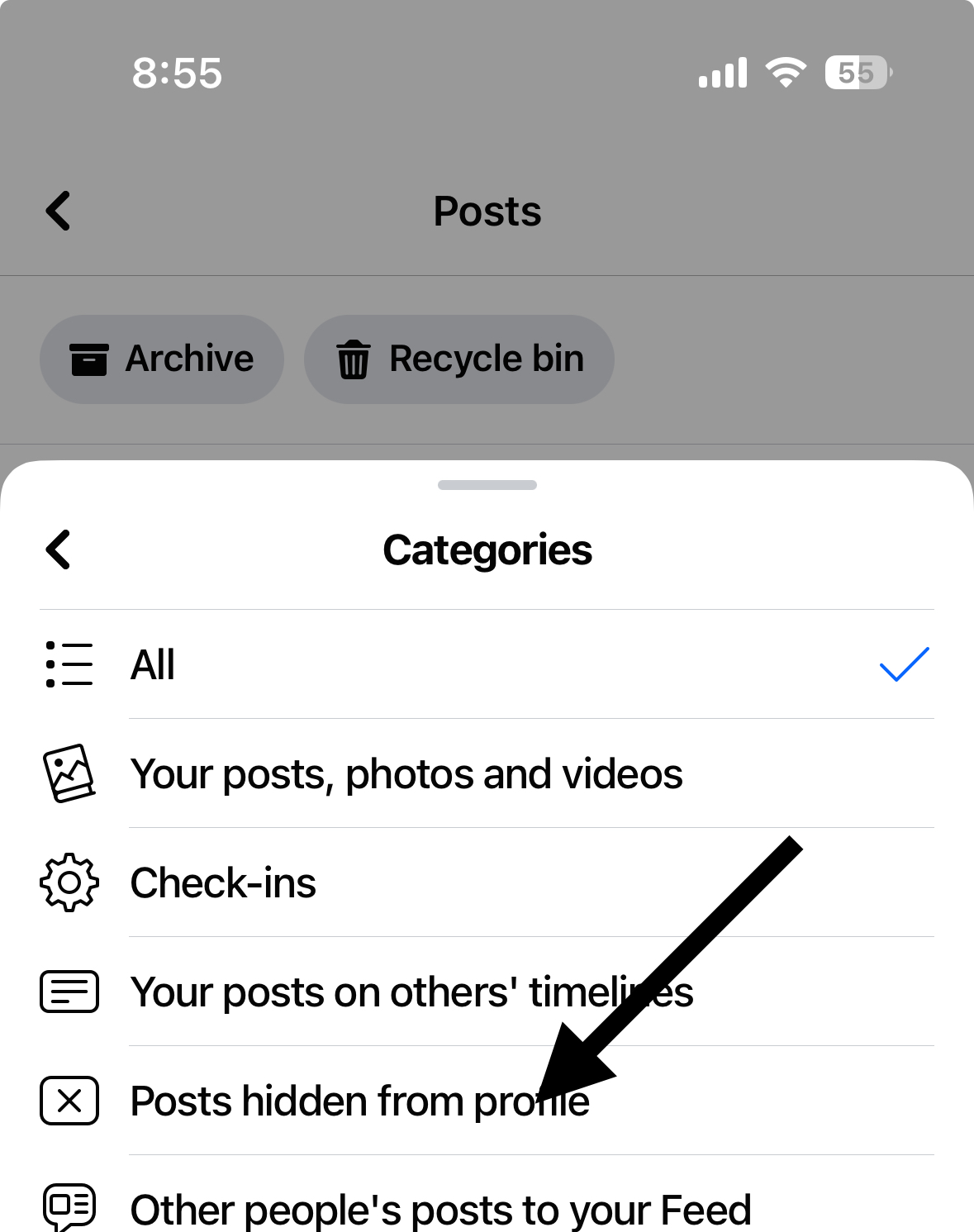
Unhide Selected Posts
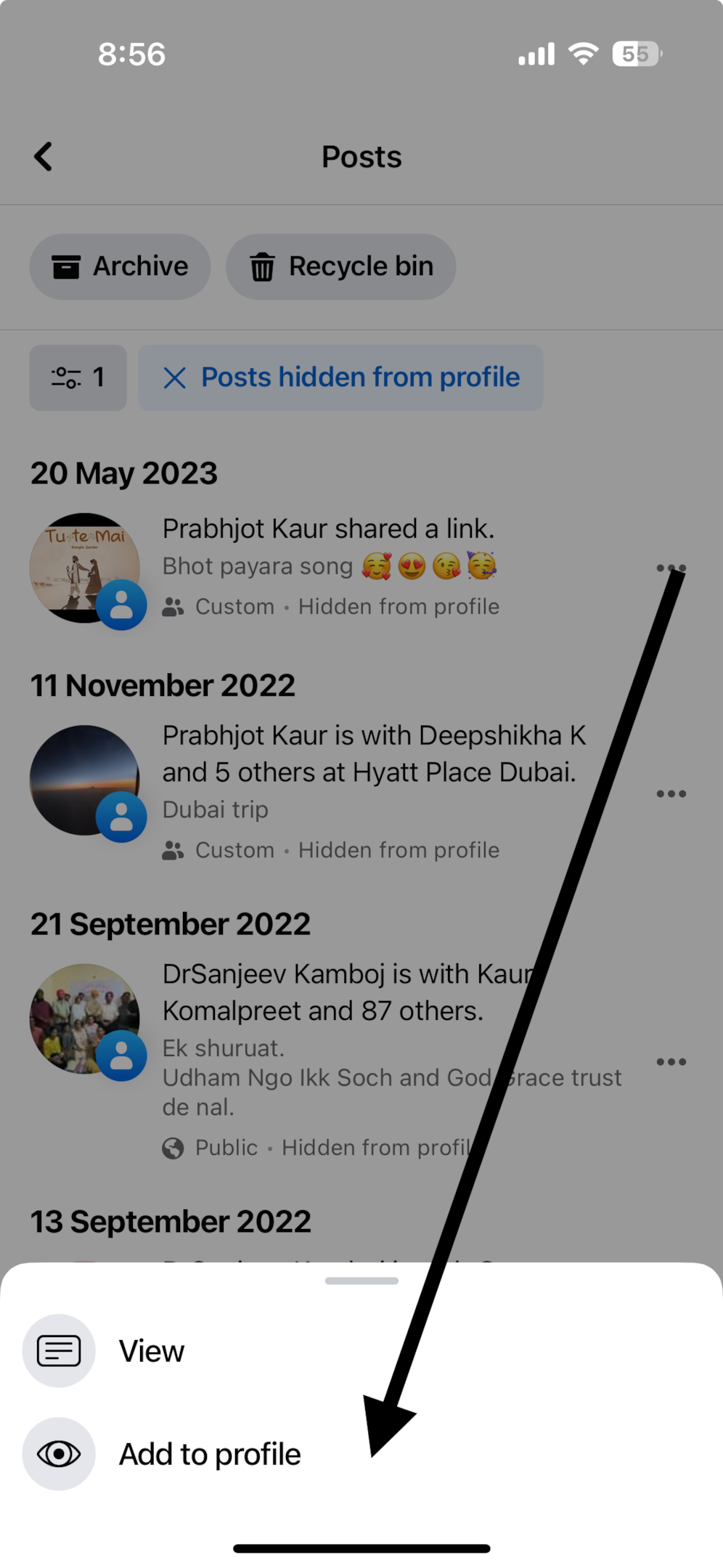
Upon finding the hidden post, tap on the downward-facing arrow or ellipsis (…) next to it to unveil a menu of options. Select “Add to Profile” to unhide the post.
This action immediately restores the post to its original visibility on your Facebook timeline and to the initially intended audience.
Congratulations! You’ve successfully unhid posts on the Facebook app. Enjoy revisiting these posts on your timeline, and share them anew with friends and followers on Facebook.
On Desktop
Facebook on desktop can be quite complicated if you are new to the app.
Log in to Your Facebook Account
On your desktop open Facebook website. If you’re not already logged in, enter your credentials to access your Facebook account.
Navigate to Your Profile
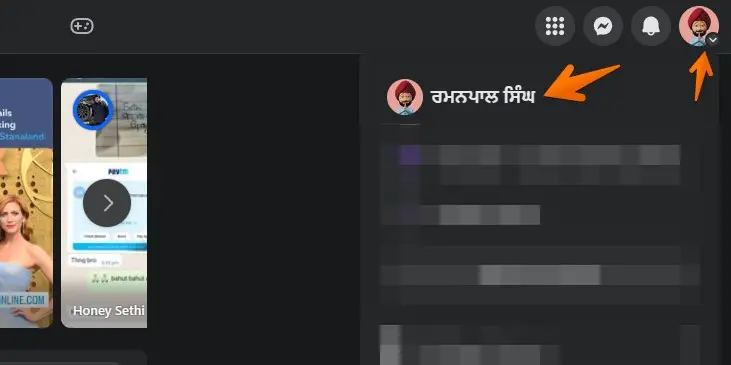
Once logged into Facebook, locate your name or profile picture in the top right corner of the Facebook dashboard. Click on them to be directed to your profile page.
Find Your Activity Log
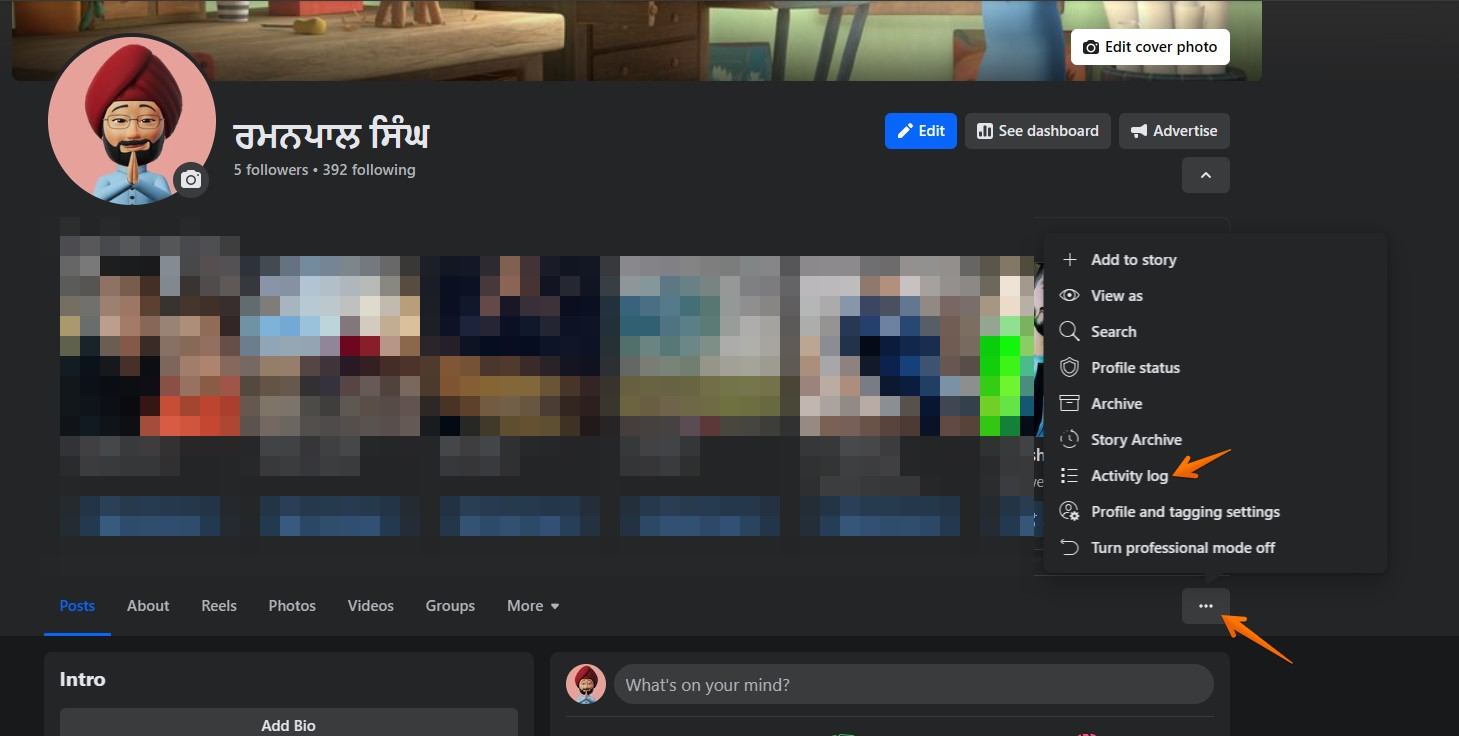
On your profile page, you will see three dotted icon beneath your cover photo and to the right of your profile picture.
Click these dots to open a drop-down menu. There, tap “Activity Log.” The Activity Log is your comprehensive archive of all Facebook actions, including those elusive hidden posts you’re aiming to retrieve.
Scan Your Hidden Posts
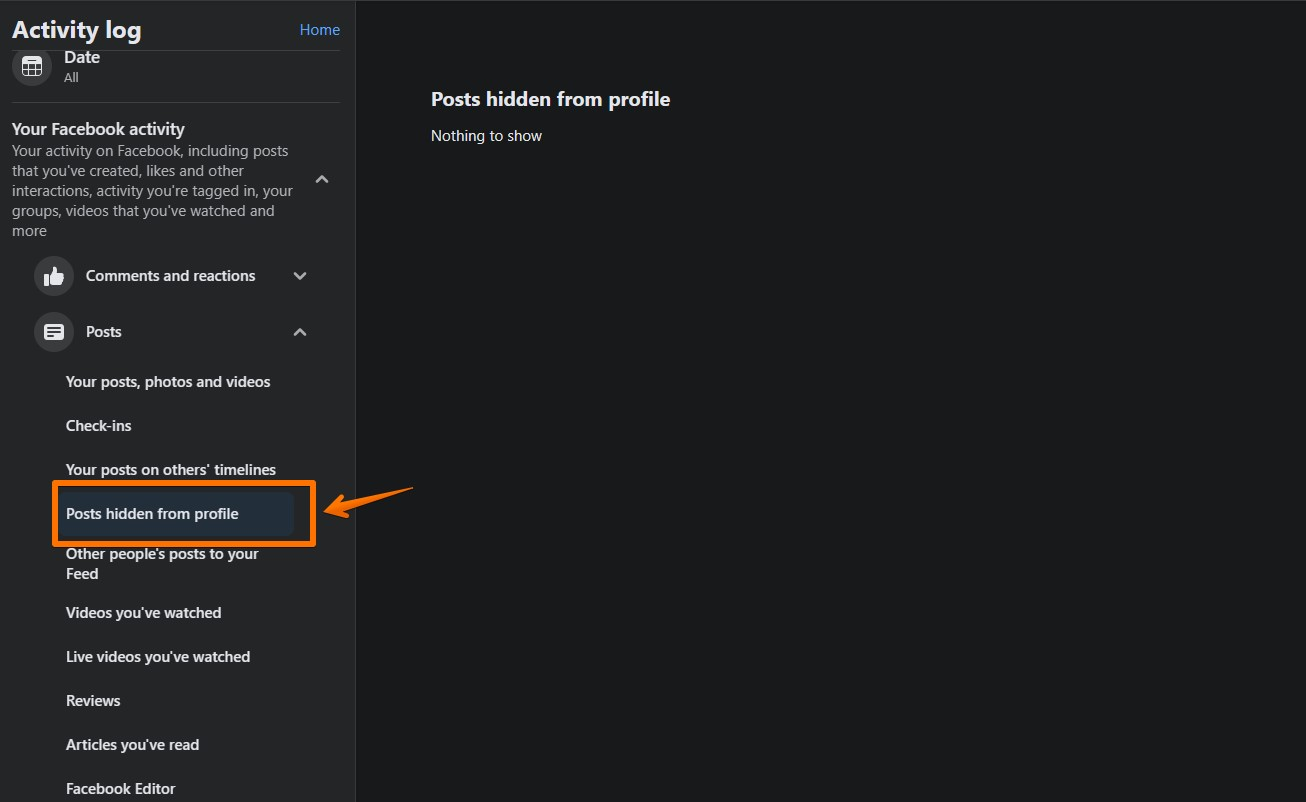
In the Activity Log, look for the option labeled “Posts hidden from profile.” This filter will immediately narrow down the content to include only those posts you’ve chosen to hide in the past.
Unhide Posts of Your Choice
Utilize the filter tool on the top left corner of the Activity Log to fine-tune your search. You can filter by year, month, or the type of activity, like posts, likes, or comments. Once you find the hidden post you wish to make visible again, move your cursor to the three dots (…) on the right-hand side of the post. Clicking this will open a menu bar with several options.
Alternatively from the left sidebar bottom, you can select “Review the post you’re tagged in”;
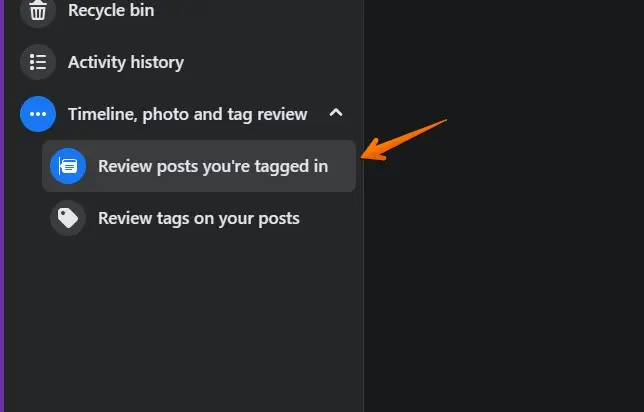
Click “Add to Profile”
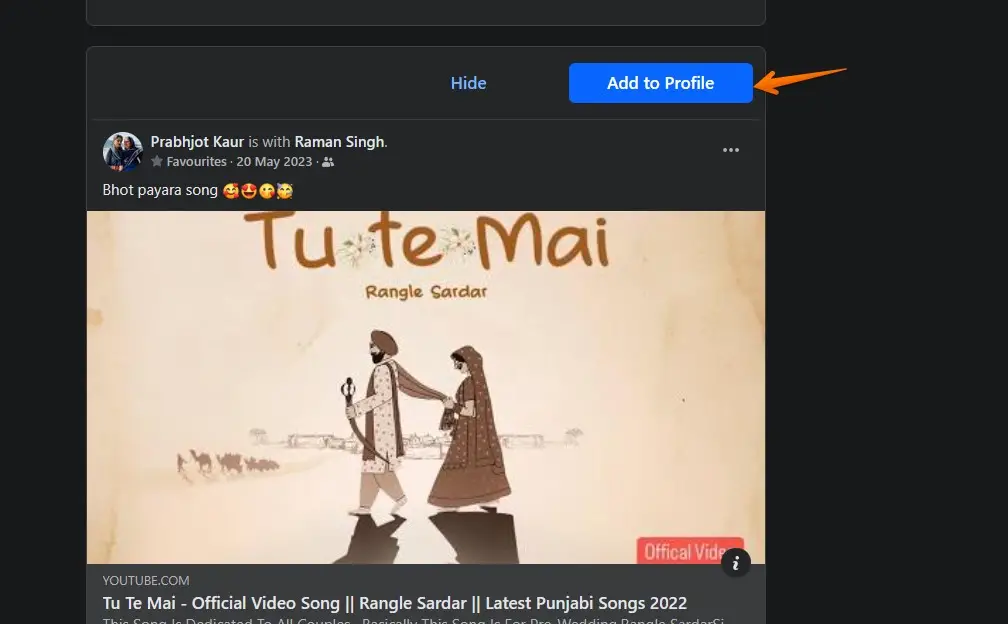
From the options presented, select “Add to Profile.” This will immediately restore the post’s visibility on your Facebook timeline and to the audience it was initially shared with.
You’ve now successfully navigated how to see and unhide posts on Facebook using a desktop or laptop. These steps allow you to control the narrative of your Facebook timeline, ensuring it accurately reflects your experiences and memories. Enjoy rediscovering these moments and sharing them once again with your Facebook friends and followers.
More Facebook Resources
- How to Target Rich Audience on Facebook (8 Winning Targeting)
- How to Target Dentists on Facebook (in 6 Steps)
- How to Remove Someone’s Like on Facebook Photo (3 Methods)
- How to Get Facebook AI Stickers in 2 clicks
- How to Change Location on Facebook Marketplace on iPhone
- How to Unmatch on Facebook Dating (The Easy Way)
- How to List Commercial Property for Rent on Facebook Marketplace
- How to Use the Everyone Tag on Facebook (Do & Don’ts)
- How to Know If Someone is Using Facebook Dating (4 Methods)
- How to Tell If Someone Is Chatting on Facebook Messenger (3 Methods)
- How To Remove Facebook Friends in 1 Click (100% Working)
Conclusion
In conclusion, regaining control over your digital narrative on Facebook by learning how to unhide a Facebook post is a straightforward process whether you’re using the Facebook mobile app on an iOS or Android device or accessing the Facebook website via a desktop browser.
Following the step-by-step guide to navigate through your profile page, Activity Log, and utilizing the drop-down menu to filter your hidden posts ensures that your Facebook timeline and Facebook page accurately reflect your cherished memories and experiences.
Taking advantage of these features enhances your interaction with the platform, allowing you to seamlessly manage all your filtering options, hidden content, and facebook posts, ensuring your profile highlights the moments you wish to share.
Remember, the power to curate your Facebook feed and profile timeline is in your hands, ensuring every post on Facebook aligns with your desired online presence.
Test your knowledge
Take a quick 5-question quiz based on this page.