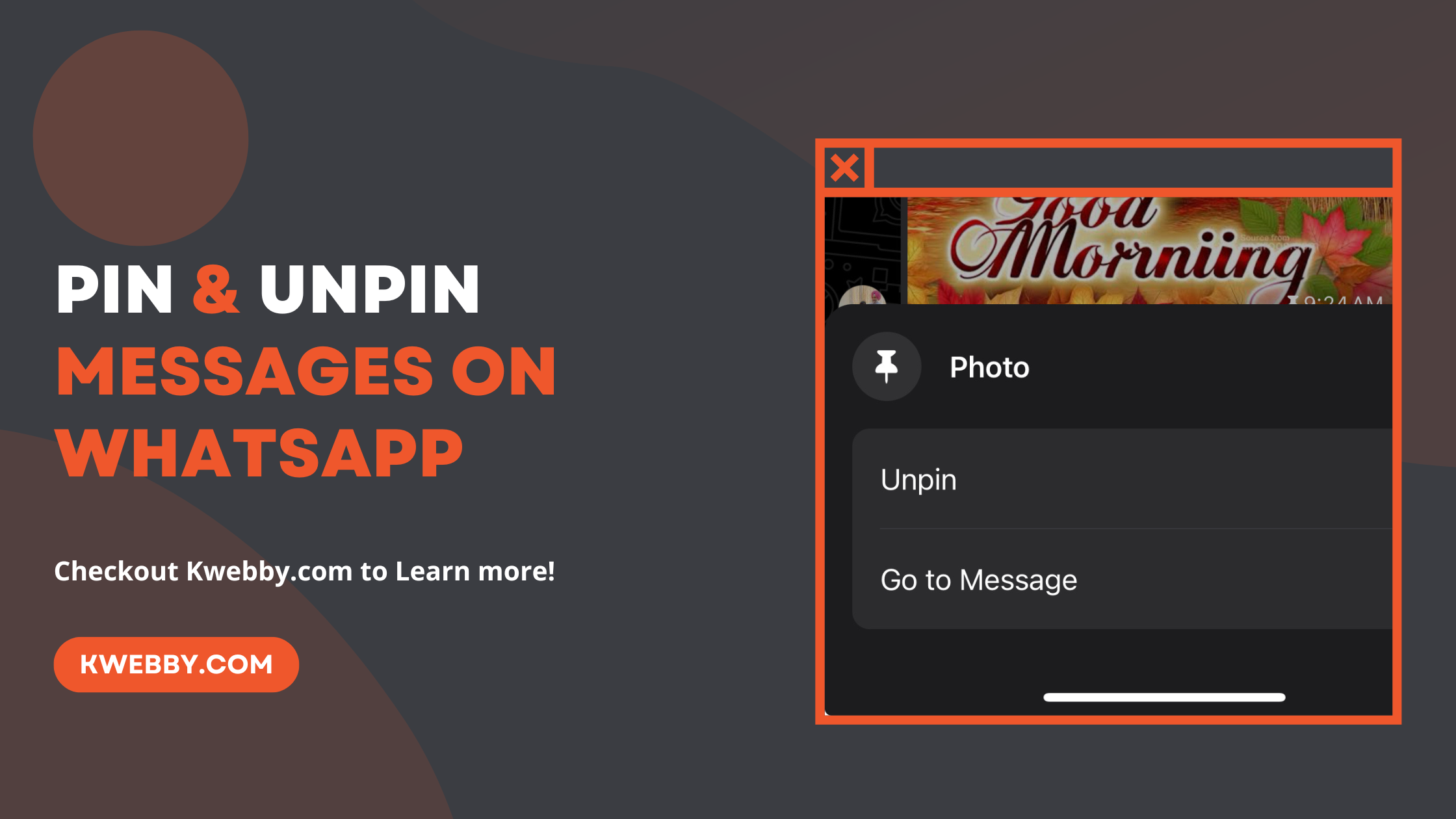WhatsApp, with its staggering user base of over 2.78 billion as of July 2023, and projections hitting 3.14 billion by 2025, continues to redefine the way we communicate.
This platform not only allows for the sending of text, voice, video, and image messages but also enriches interaction through features like group chats, broadcast messages, status updates, and a plethora of stickers and emojis.
A notable enhancement in its arsenal is the ability to pin messages, transforming how we prioritize conversations. This new feature grants users the flexibility to pin up to three messages at the top of a chat, ensuring that important messages are easily accessible.
Furthermore, this guide dives into the intricacies of leveraging the pin message feature, ensuring you can manage your chat indicating priorities effortlessly.
From understanding how to pin a message, edit group settings, manage pinned messages, to exploring the nuances of unpin messages and pin duration, this guide ensures you maximize WhatsApp’s latest enhancements for a streamlined communication experience.
You Can now Pin Up to 3 Messages on WhatsApp chat
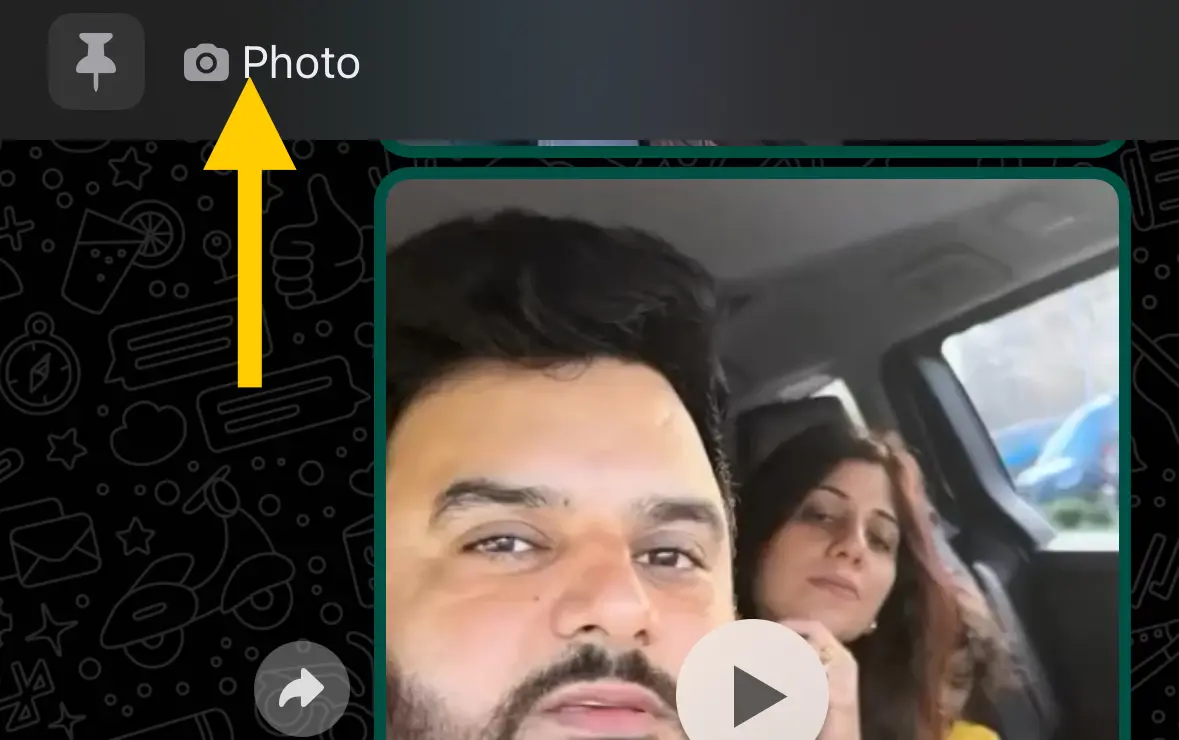
To pin a message on WhatsApp, simply tap and hold the specific message you find crucial—be it a text, an engaging poll, an image that captures a memorable moment, an expressive emoji, or an informative voice message.
Once selected, a context menu pops up, offering various options, including the ‘Pin’ option. Choosing this immediately positions your selected message at the top of your chat history.
This straightforward, but highly effective new feature, accommodates up to three pinned messages within both individual and group chats, an upgrade from the initial limit of one.
if you like pinning a message, you’re going to love pinning three
— WhatsApp (@WhatsApp) March 21, 2024
📌 because you can now pin up to 3 messages in your chats
Especially in group settings, where conversations can quickly become overwhelming with information overload, pinning messages ensures that important communications are not drowned out by the noise of other conversations.
For group chats, where keeping track of vital details can be even more challenging, group admins have the ability to edit group settings, determining who can pin messages—whether it’s open to all group members or restricted to only admins.
This flexibility provided in group settings fosters a more organized and efficient communication flow, ensuring that message pinning enhances the group chat experience, enabling easy access to significant information.
Furthermore, WhatsApp stresses the privacy of pinned messages, with end-to-end encryption safeguarding these just like any other exchange on the platform, reassuring users that their pinned important messages remain secure.
Editing pinned messages is also seamless. If you wish to change what’s pinned, or the pin duration no longer serves its purpose, you can easily unpin messages by tapping and holding the pinned message and selecting the ‘Unpin’ option. This feature ensures that your chat indicating priorities stay relevant and up to date.
WhatsApp’s incorporation of this message pinning feature, accessible to iPhone users and users of other devices alike, aims to vastly improve user experience by making it simpler to locate and refer back to notable messages.
How to Pin Message on Whatsapp
WhatsApp’s new feature, Pinned Messages, is a game-changer for managing your chat indicating priorities.
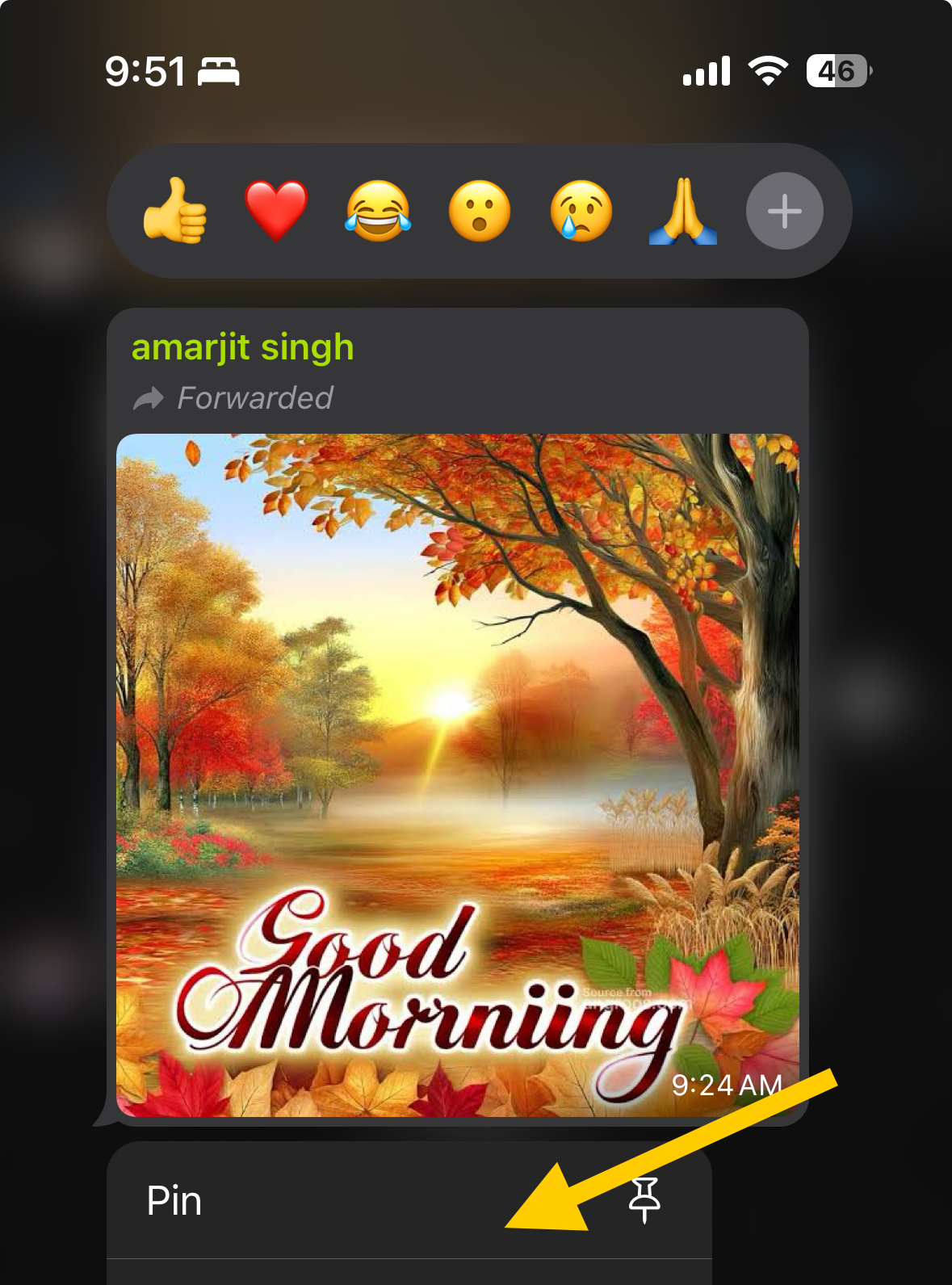
Whether you’re in individual or group chats, pinning messages ensures the important ones stay visible. Here’s how to leverage this feature:
Pinning a Message on Android:
Tap and Hold: Simply press and hold the message you deem important. It could be any message type—text, image, voice, etc.
Choose ‘Pin’: From the context menu that appears, select “Pin”. This action elevates the message to the top of your chat history.
Select Duration: You can choose how long you want the message pinned for—24 hours, 7 days, or 30 days, thereby customizing the pin duration to suit your needs.
Pinning a Message on iPhone:
Press and Hold: Find the message you want to pin and press down on it.
Select “More options”: After holding the message, “More options” appears. Tap on it, then proceed to “Pin”.
Choose Duration: Like on Android, you’re given the option to select the pin duration.
On Web and Desktop:
Find and Click: Navigate your cursor over the message you wish to pin. Click on the menu (three dots) that appears beside it.
Pick ‘Pin message’: From the dropdown menu, select “Pin message” then choose the desired duration for the pin.
Pinned messages appear as a banner at the top of the chat for the specified time, making it easy to locate and refer back to essential conversations.
How to Unpin Message on Whatsapp
Unpinning a message on WhatsApp is just as straightforward as pinning one, whether you’re tidying up your chat history or the importance of the message has changed.
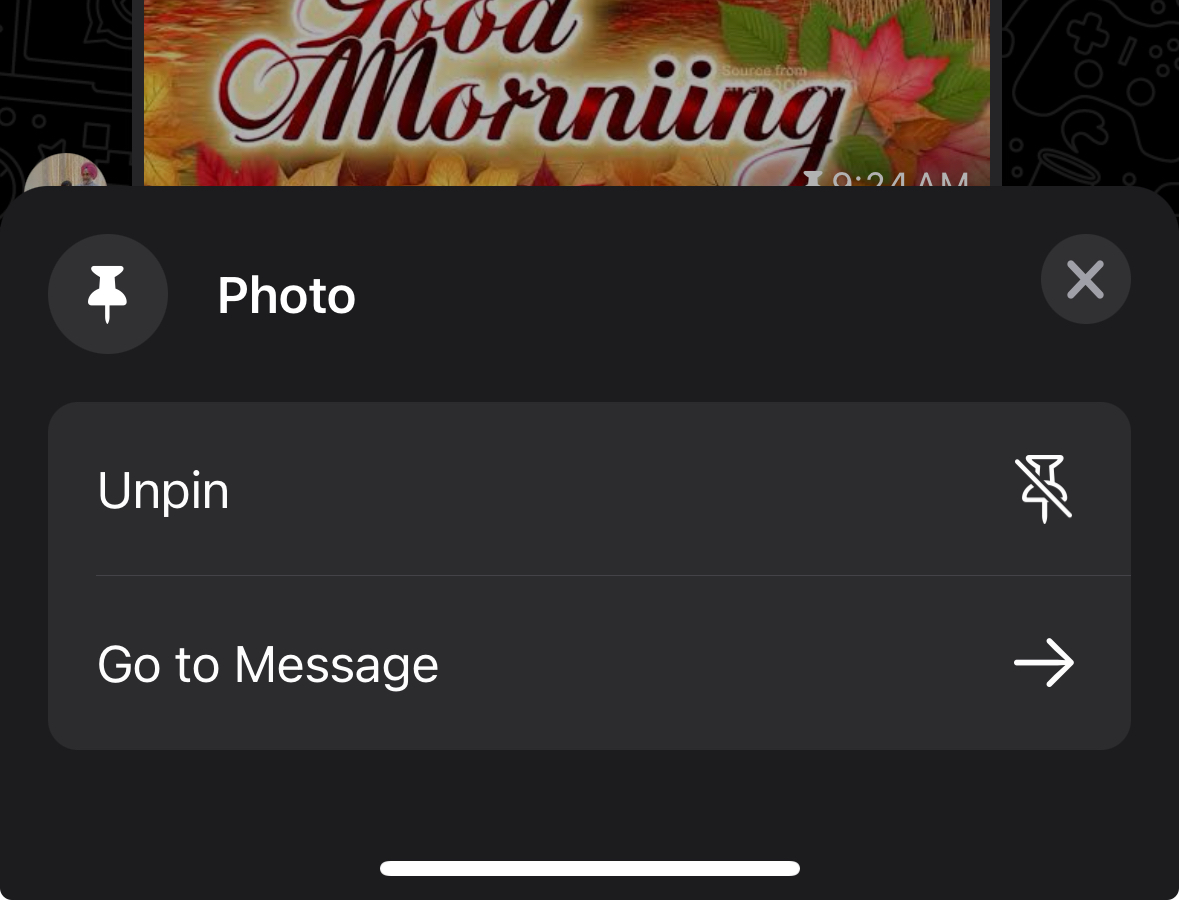
Here’s how to unpin messages on various devices, making sure those important messages don’t stay at the top of your chat longer than needed.
On Android:
Tap and Hold: Locate the pinned message you wish to remove and press it for a few seconds.
Select ‘Unpin’: After holding, choose “Unpin” from the options that appear. Your chat will revert to its usual flow without the pinned message at the top.
On iPhone:
Press and Hold: Find the pinned message in your chat and press down on it until options appear.
Navigate to “More options”: Tap on “More options”, then continue to “Unpin”. The message will then be removed from the top of your chat history.
Web and Desktop:
Locate and Click: Move your cursor over the pinned message that you want to unpin. Click on the menu icon (three dots) that shows up next to it.
Choose ‘Unpin’: In the dropdown menu that appears, select “Unpin” then confirm your choice. The message will instantly be unpinned, integrating back into the flow of the chat.
More Whatsapp Resources
- Fix WhatsApp Verification Code Not Received Issues (6 Easy Methods)
- Whatsapp Channels in 2024 – A Step-by-Step Guide
- How to Add a WhatsApp Chat Widget to Your Website (2 Free Methods)
Conclusion
WhatsApp’s introduction of the ability to pin important messages fundamentally changes how we prioritize information within our chats.
By integrating this straightforward yet impactful feature, the app has made it easier for users to highlight and access crucial conversations, whether it’s system messages, personal reminders, or key group info.
Especially in busy group chats, being able to pin and tag group info ensures that everyone can stay on the same page without having to sift through dozens or even hundreds of messages.
Furthermore, the flexibility to edit group info and decide how many messages can be pinned at a time enhances group management and personalizes the user experience.
Test your knowledge
Take a quick 5-question quiz based on this page.