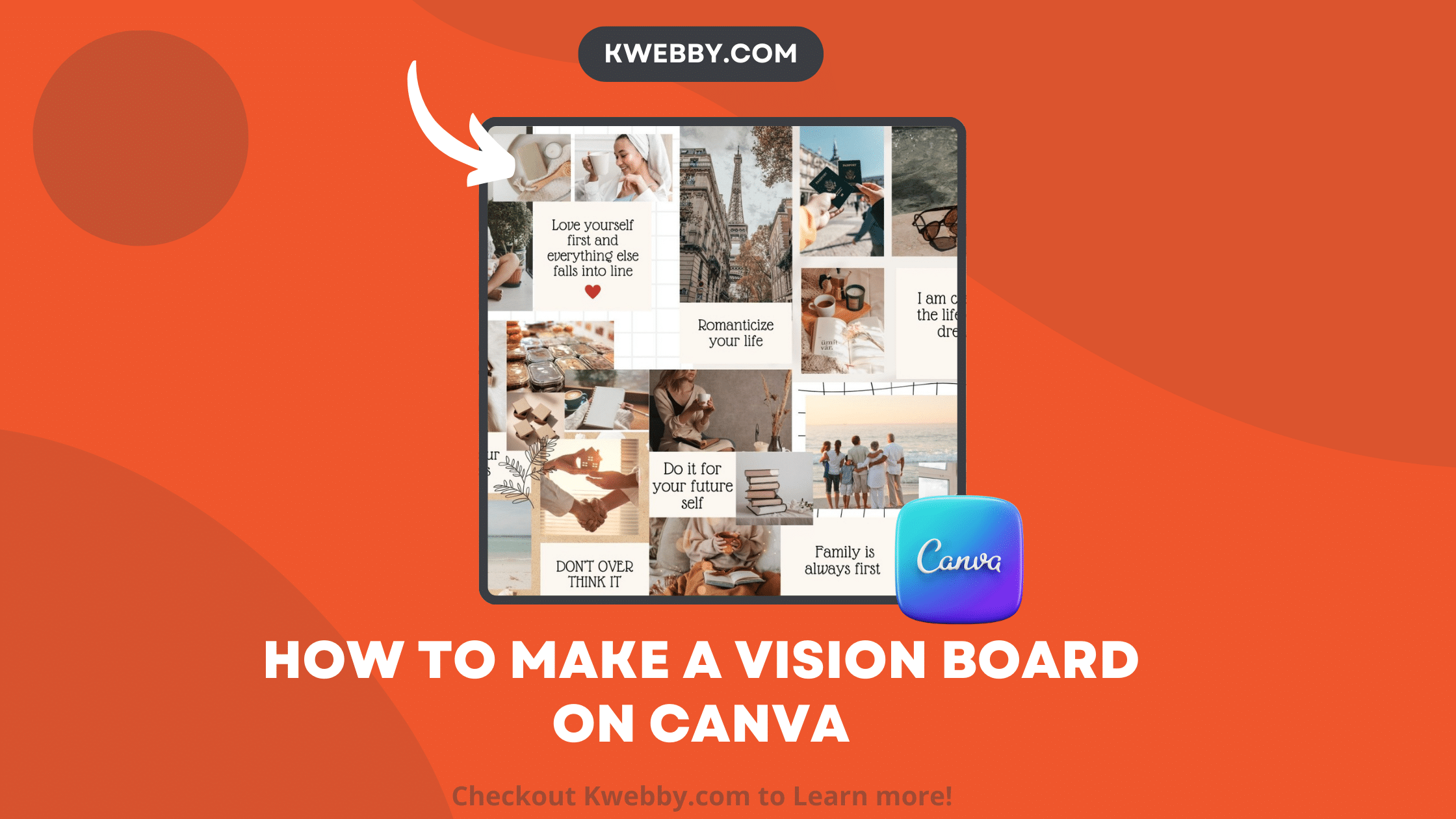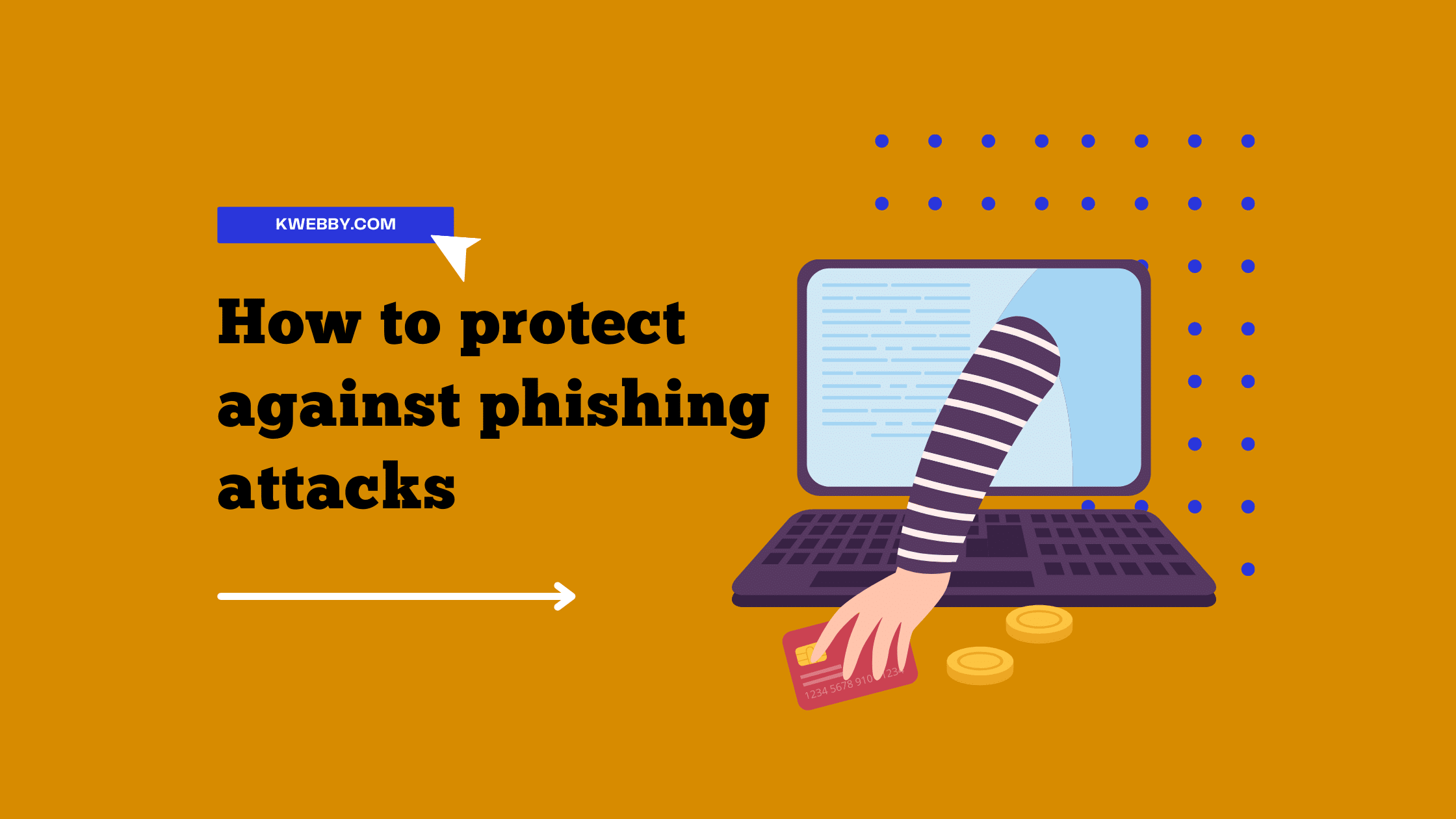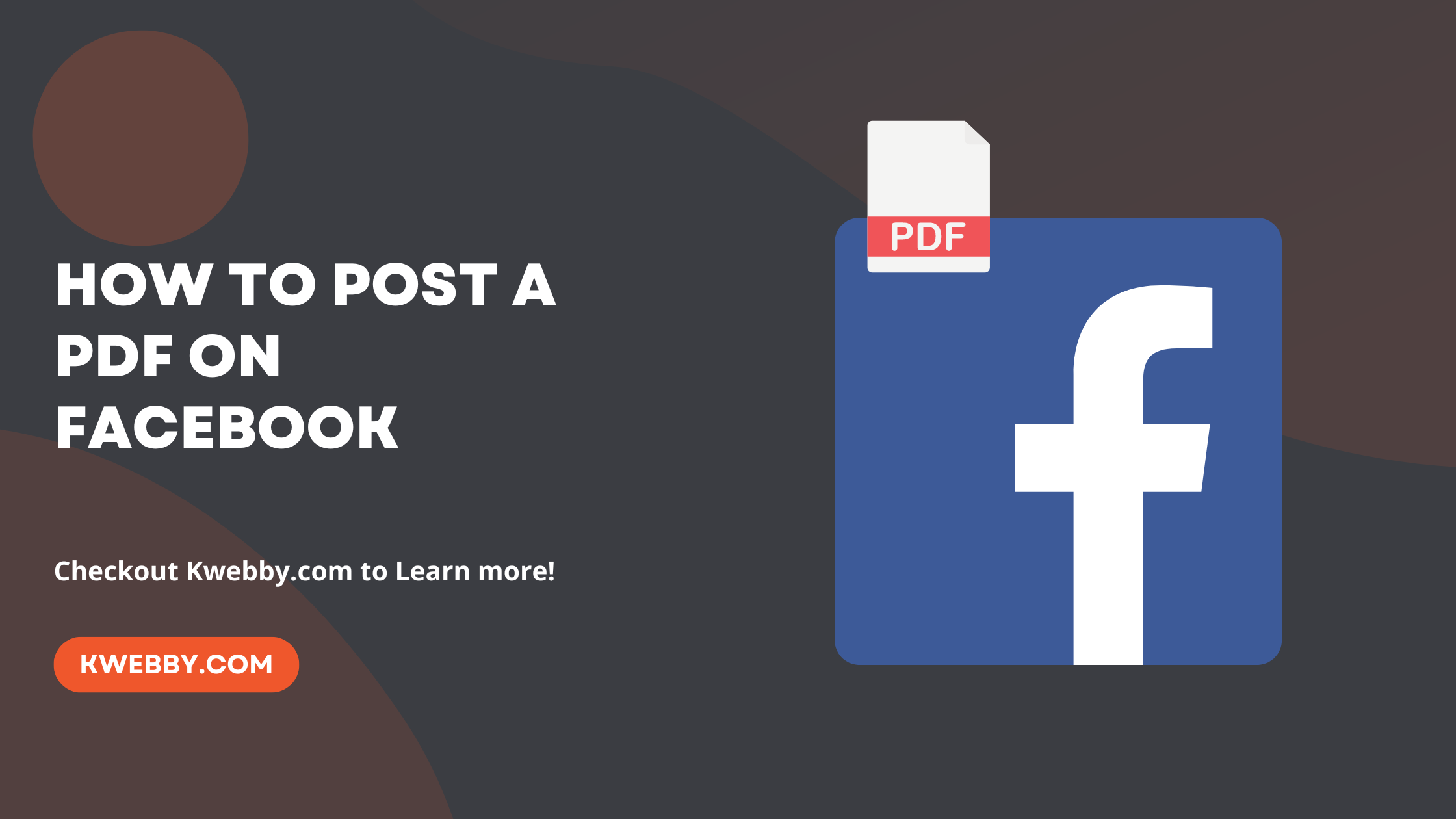
How to Post a PDF on Facebook (Page, Groups, Profile)
Choose Your Language:
Directly posting PDF documents to a Facebook page presents a challenge, yet it’s an essential task for specific needs. There are instances when disseminating a particular PDF among friends and followers is crucial, especially when that document could benefit the wider audience or specific groups within your network.
Take, for instance, owning a restaurant; a PDF version of the menu becomes an invaluable tool, allowing potential diners to explore your offerings in advance. Likewise, PDF documents may hold key information vital for the members of your Facebook group.
The necessity for sharing PDFs on Facebook, whether for business pages to showcase their services or for groups to disseminate information, cannot be overstated.
Despite the hurdles, there are methods to upload and share PDF file on your Facebook profile or page, which involve a few clever workarounds.
This guide is geared towards simplifying that process for you.
Also, learn. How to recover deleted messages on Facebook Messenger (The Truth & Solution)
1 Can You Post a PDF on Facebook Directly?
To be clear, Facebook does not permit the publishing of PDF documents on individual pages. the easiest method to add pdf files on Facebook is via a link. You can however also upload files by converting them as images.
Images however, require a lot of optimization and can reduce the readability by increasing confusion as it breaks the content.
2 How to Posting a PDF on Facebook Page and Profile
Despite Facebook’s limitations on directly uploading PDF files to personal profiles, creative solutions exist to share PDF content with your audience.
The most straightforward approach involves generating a link to where the PDF is hosted externally. This could be on your own website or within a cloud document service like Google Drive or Dropbox.
The process begins by sharing your PDF as a link.
2.1 Step 1: Prepare Your PDF File
First, ensure your PDF document is ready for sharing. This could be any PDF file, such as a menu for your restaurant, a presentation for your business group, or an informative document you wish to distribute.
Make sure the content of your PDF is clear, concise, and ready for a broad audience on Facebook. Remember, the goal is to make your PDF accessible and useful for your Facebook friends, followers, or group members.
2.2 Step 2: Upload PDF to Google Drive
You can easily upload pdf files on google drive to generate link.
Open your preferred web browser and go to Google Drive. Log in with your Google account credentials.
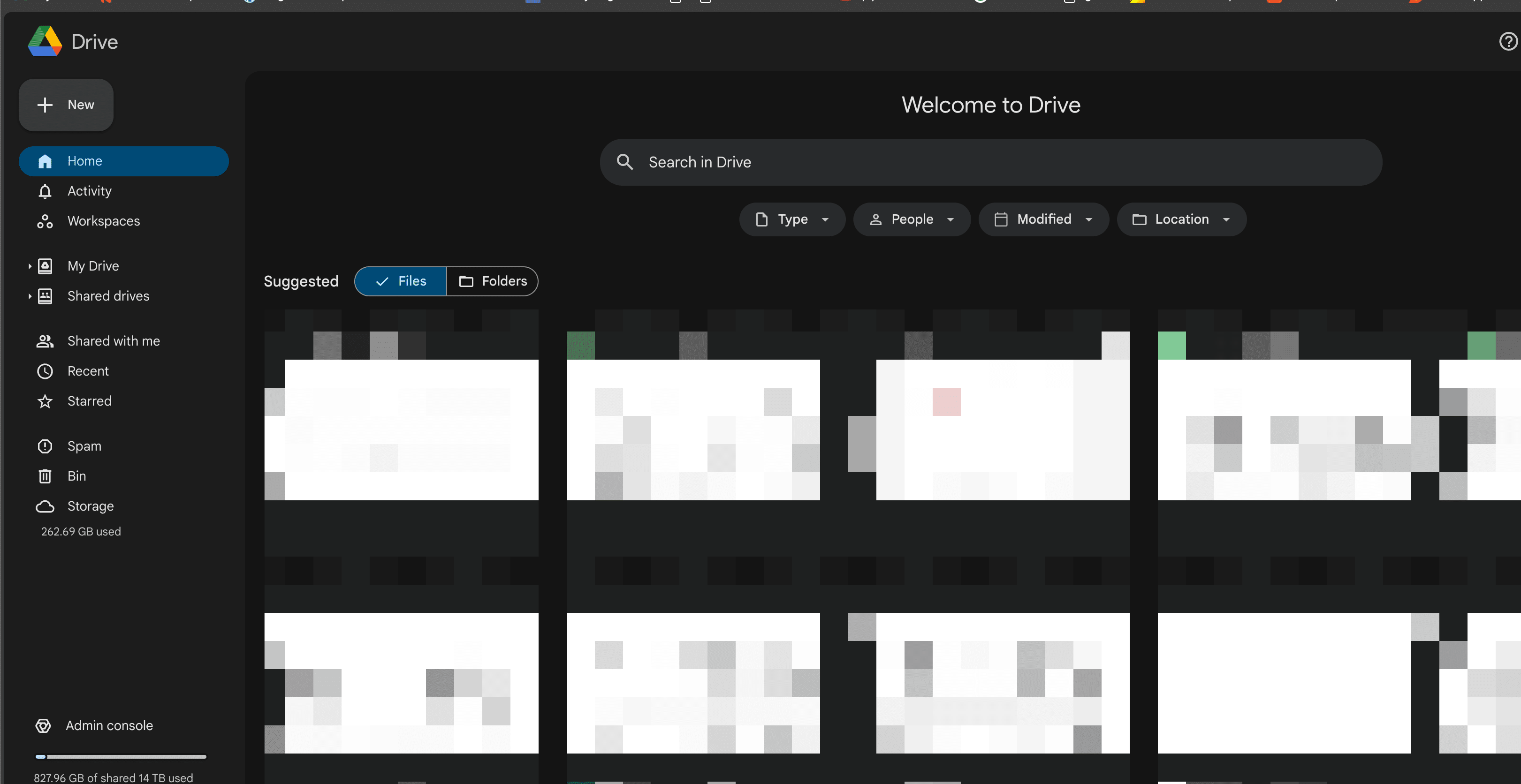
Once logged in, click on `New` > `File upload`, then browse your computer to select the target PDF document you wish to share.
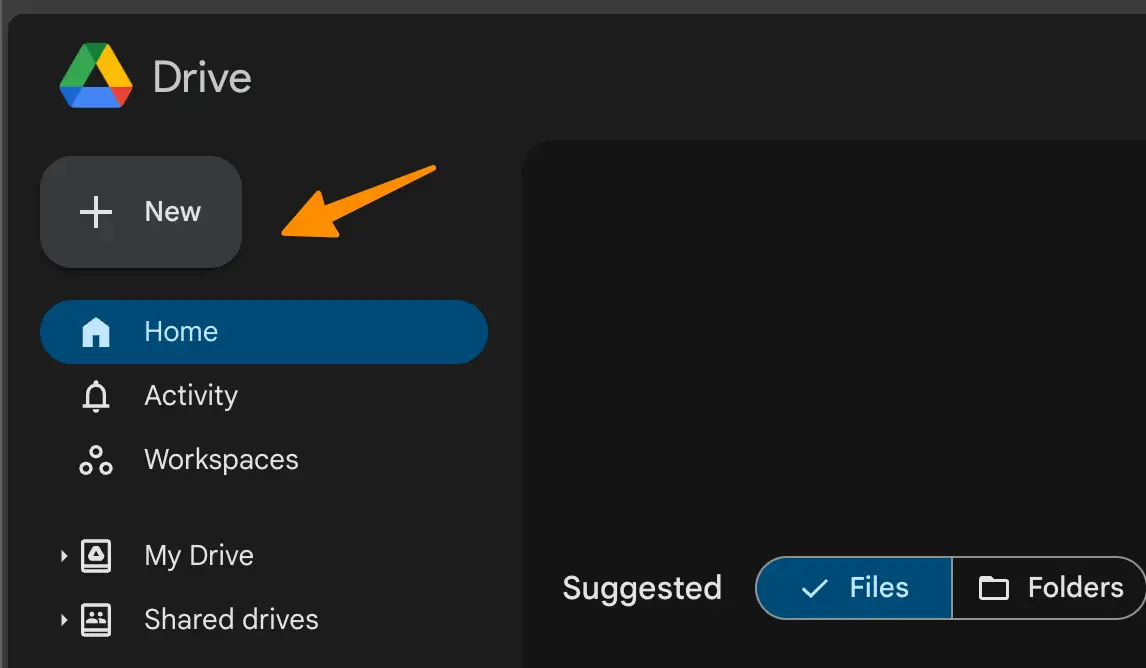
Click `Open` to start uploading PDFs to the cloud.
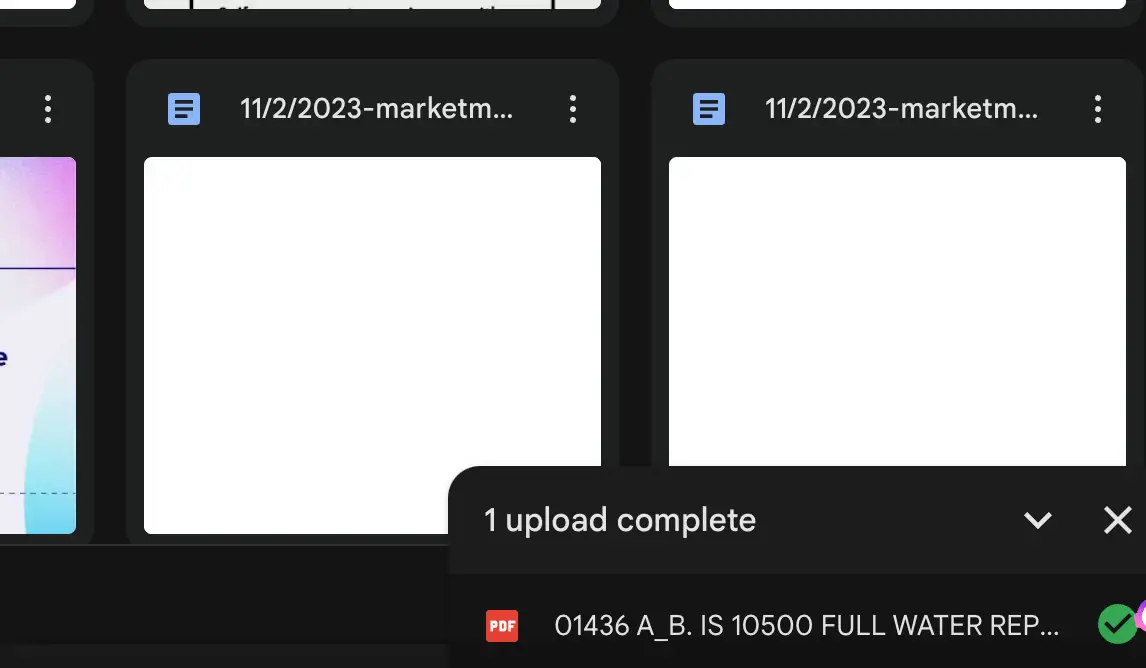
This step is crucial for converting your PDF document into a shareable link that can be posted on Facebook.
2.3 Step 3: Create a Shareable Link
After the file has been uploaded to Google Drive, locate your PDF document and open it.
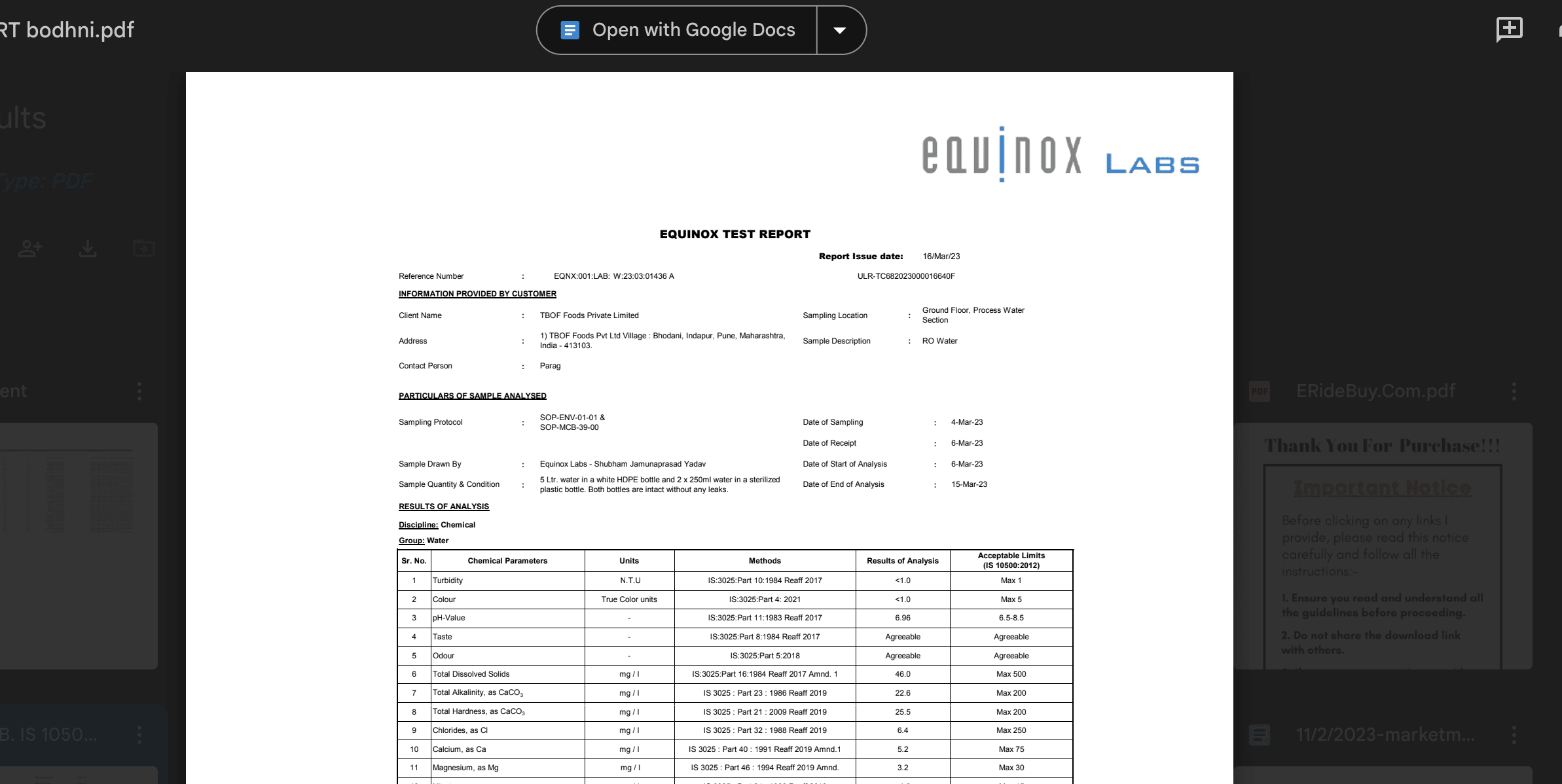
Look for the `Share` button and click on it to open the sharing options.
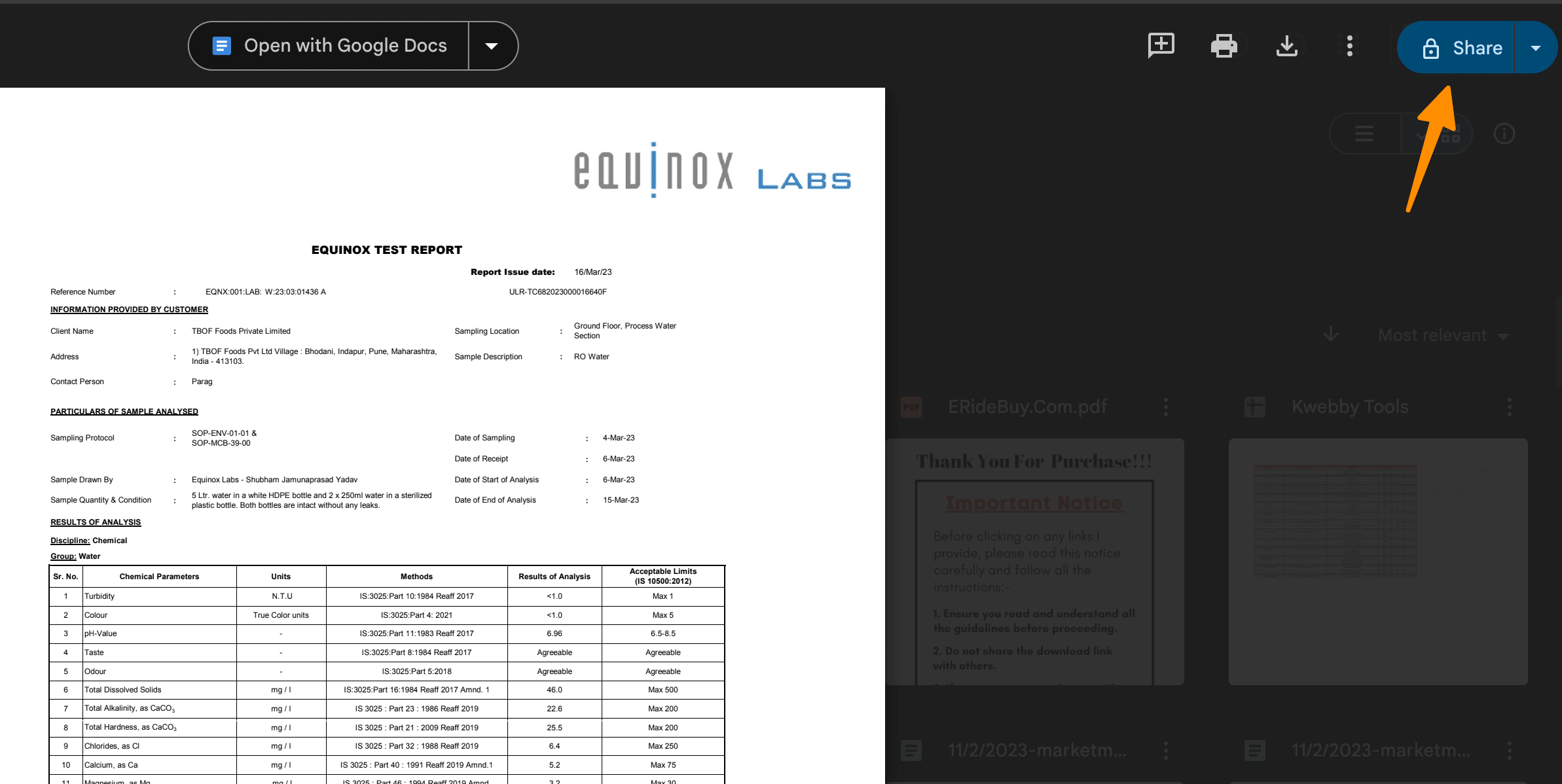
In the General access dropdown menu, select `Anyone with the link`.
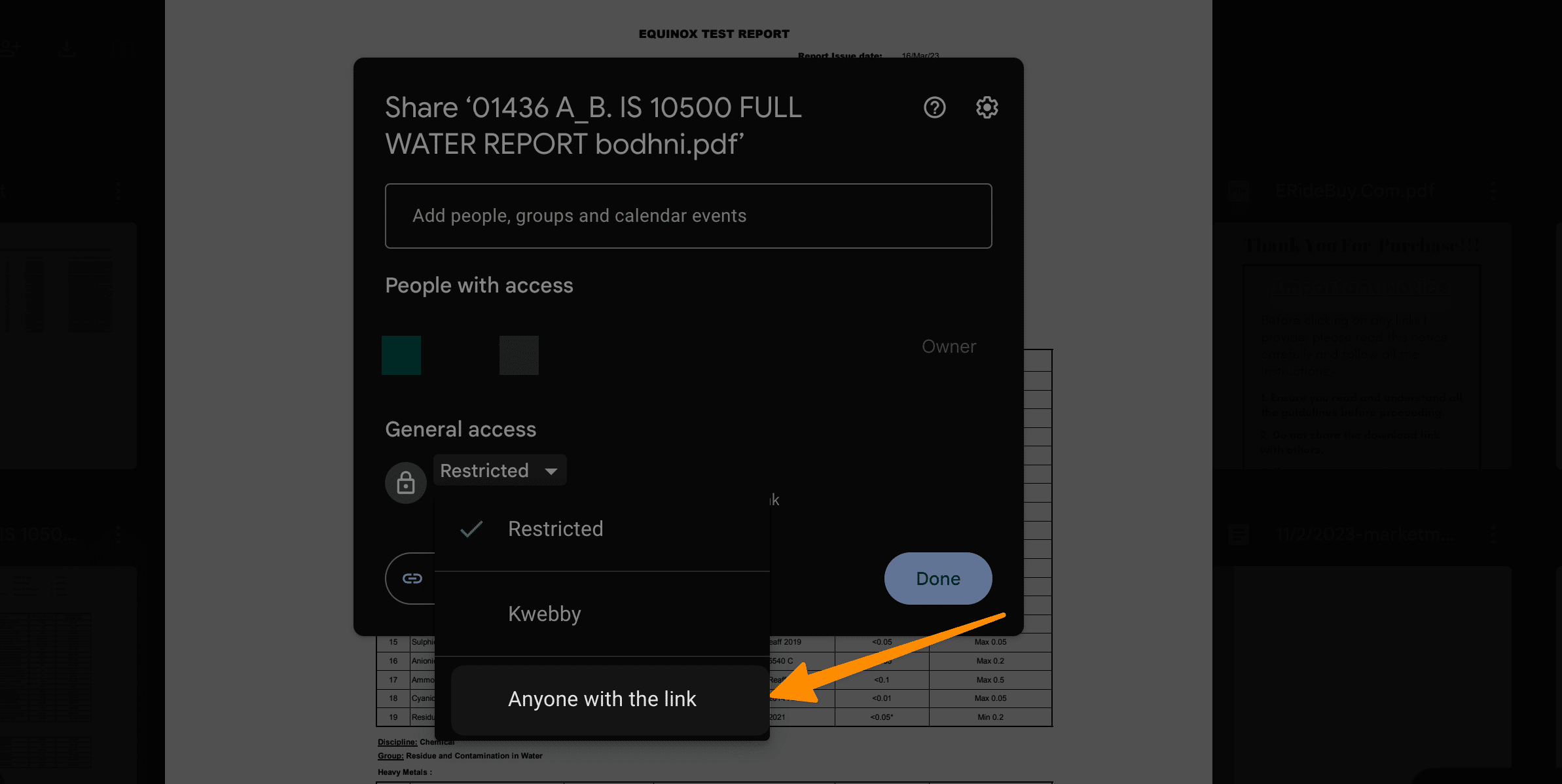
This action will make your PDF accessible to anyone who has the link, making it perfect for sharing on your Facebook page or group.
Press `Copy link` and then `Done` to save the link to your clipboard.
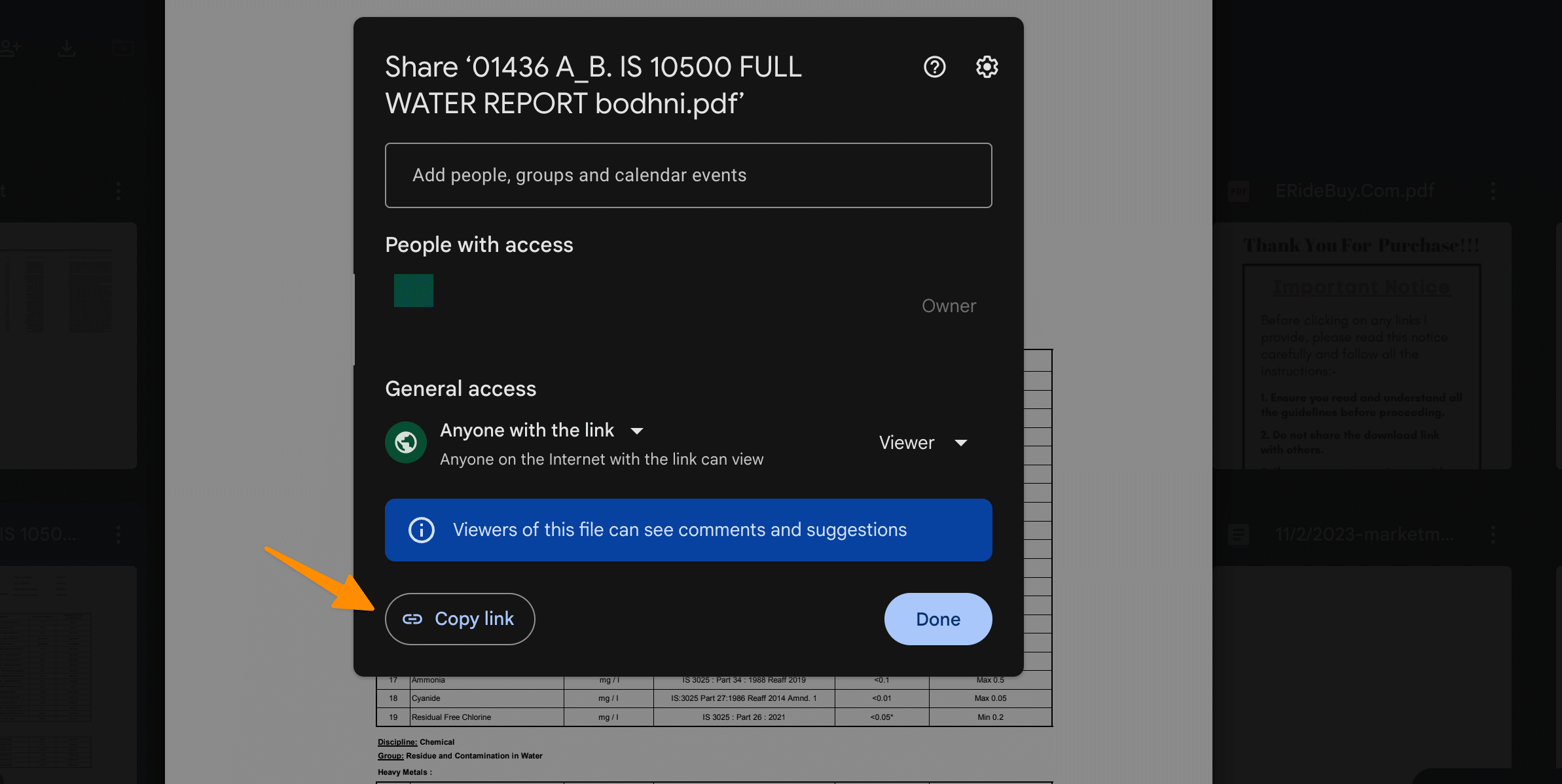
2.4 Step 4: Share Your PDF on Facebook
Navigate to your Facebook profile, business page, or group where you want to post the PDF.
Create a new post and paste the copied URL into the post content area.
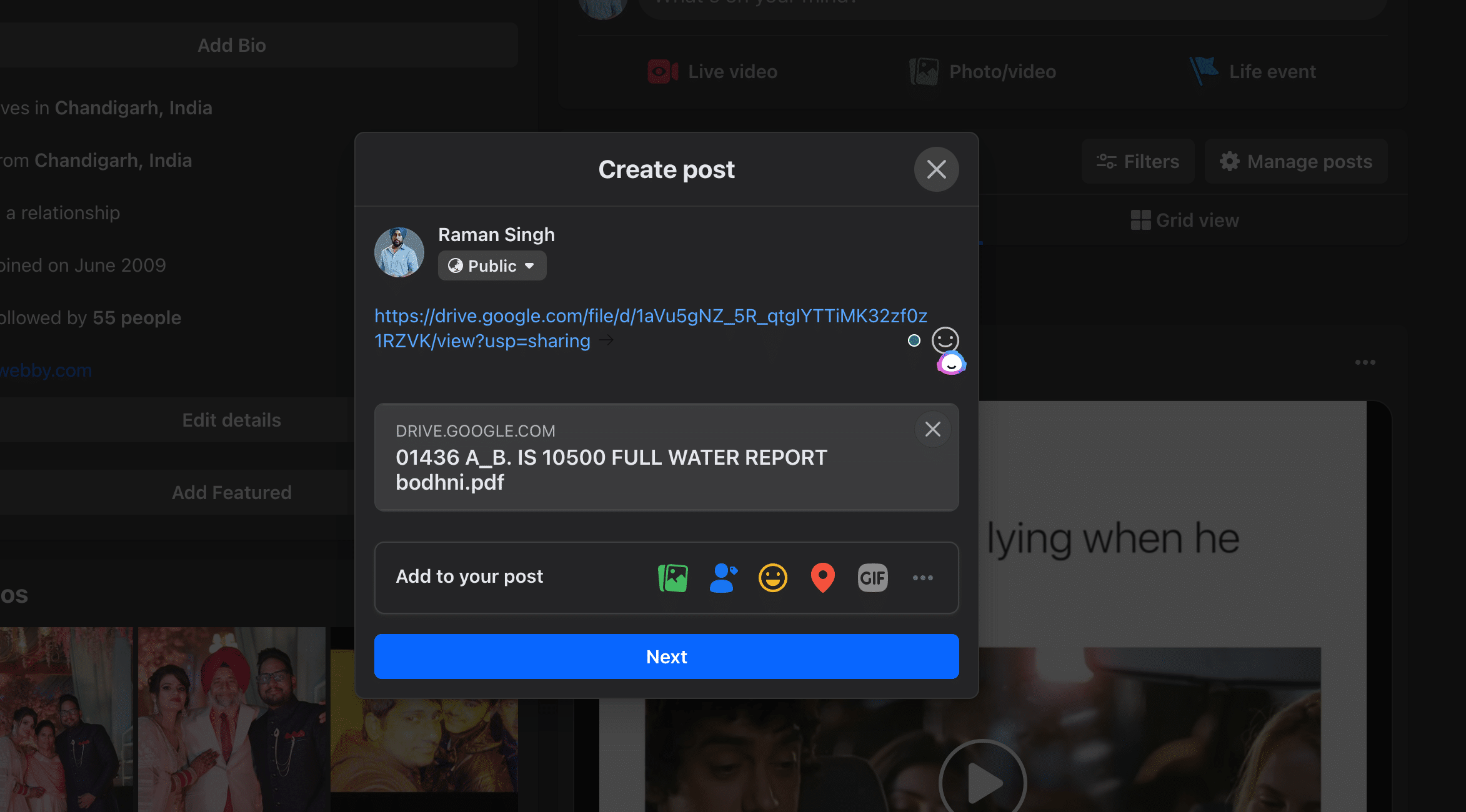
Next, you can delete Long URL if you wish.
You may wish to add some context or a message, explaining what the PDF is about and encouraging your audience to view the document.
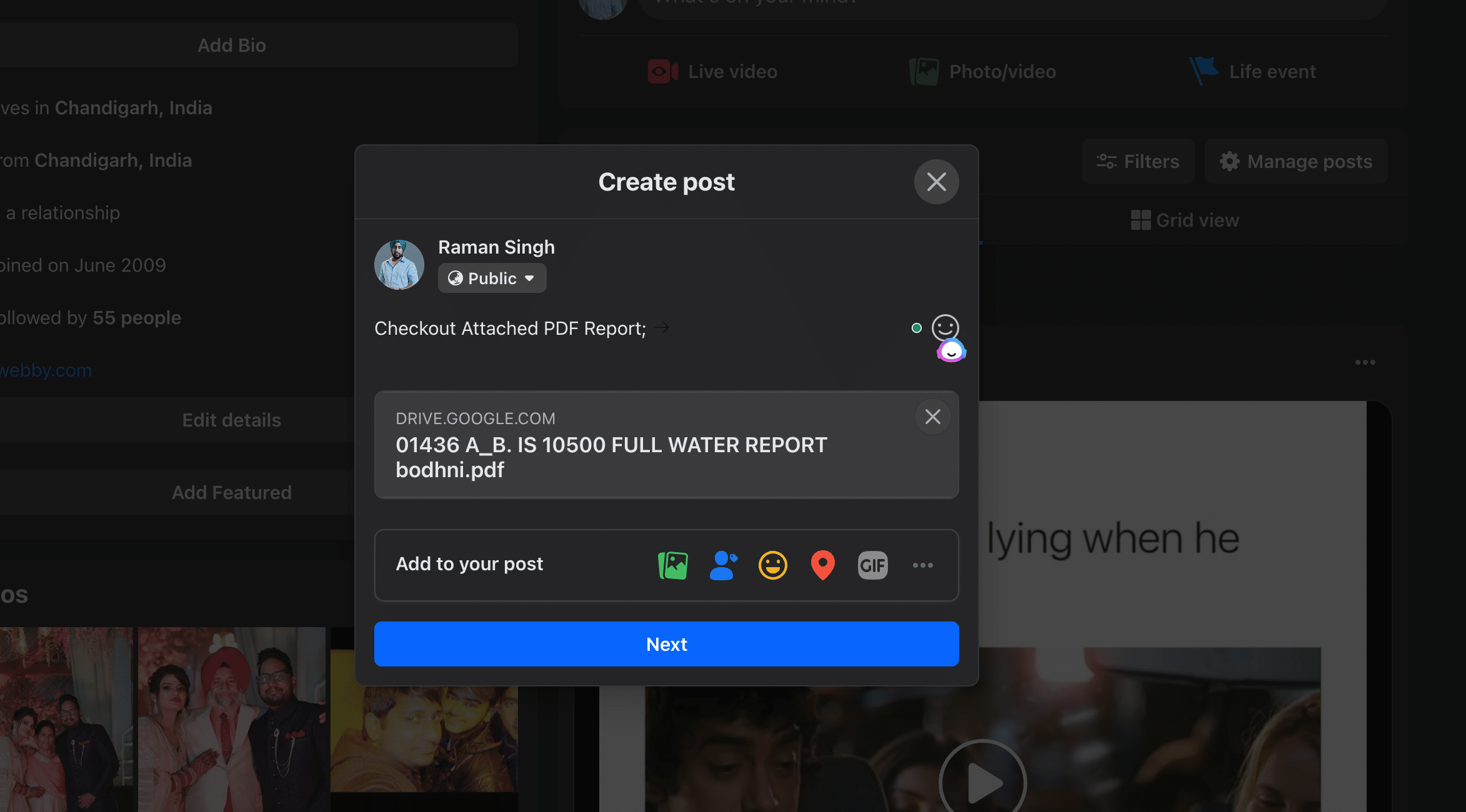
It’s an effective way to engage with your community and direct them to your PDF content. Then paste the copied link to your PDF.
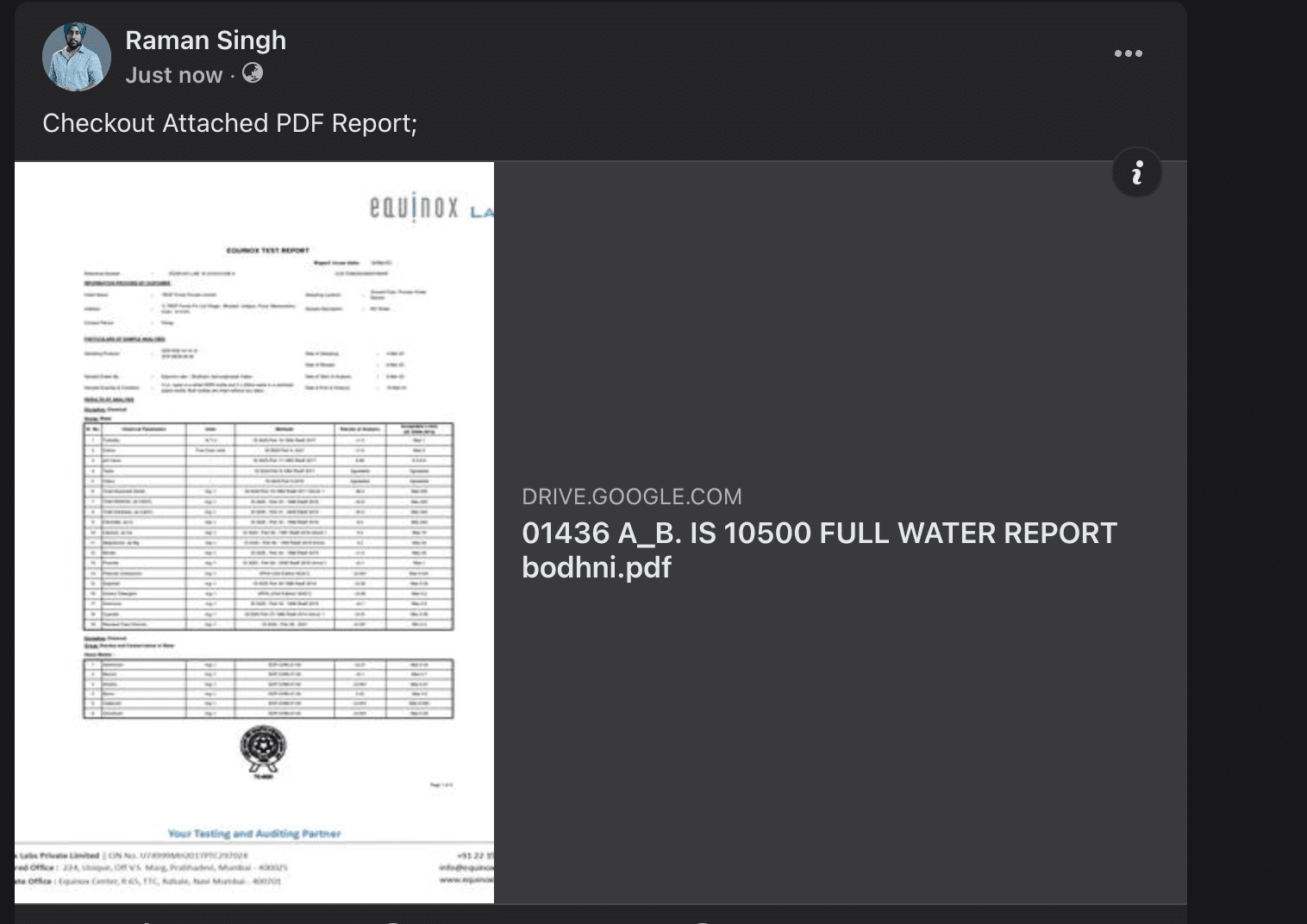
2.5 Step 5: Customize and Post
Before clicking `Post`, you might want to customize your post with relevant image file or tags to make it more appealing and reach a broader audience. Adding a visually appealing cover image or relevant tags can significantly increase the visibility of your post.
After customizing, review your post to ensure everything looks good and then click `Post` to share your PDF with your Facebook audience as a clickable link.
By following these steps, you can efficiently share PDF documents on your Facebook page, group, or profile, bypassing the direct upload limitation.
This method not only allows you to post pdf on your personal page but also on a facebook business page and facebook group page.
3 How to Post a PDF on Facebook Groups
It’s even easier to Post a PDF files on Facebook groups by following the same steps mentioned above.
1. First, go to your desired Facebook group page where you want to post a pdf document.
2. Click on `Create Post` and then choose “Add to your post”;
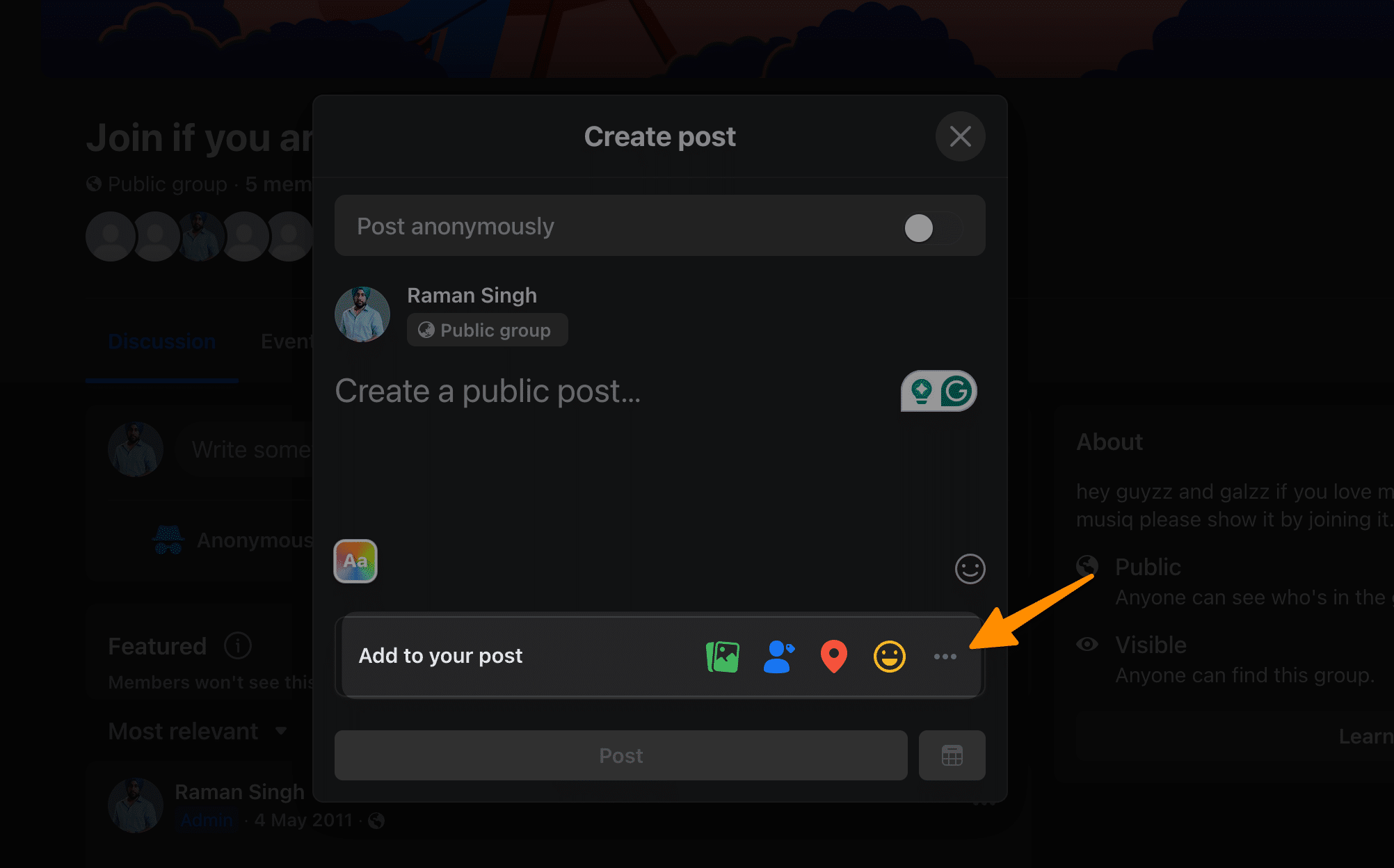
3. Similar to posting on your personal page, click on the three dots in the bottom right corner and select `File`;
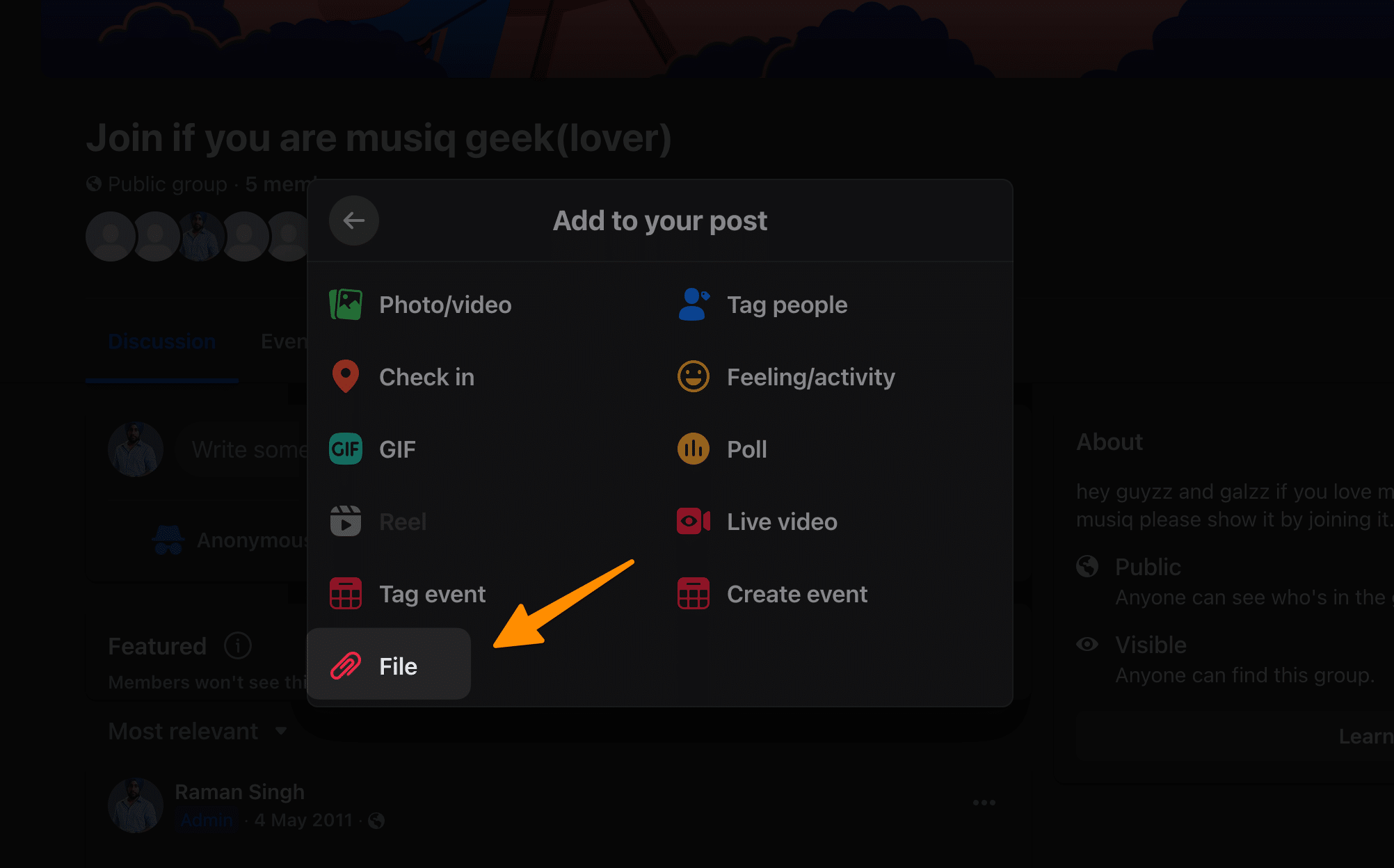
4. Select the PDF file from your computer or cloud storage and add a caption if desired.
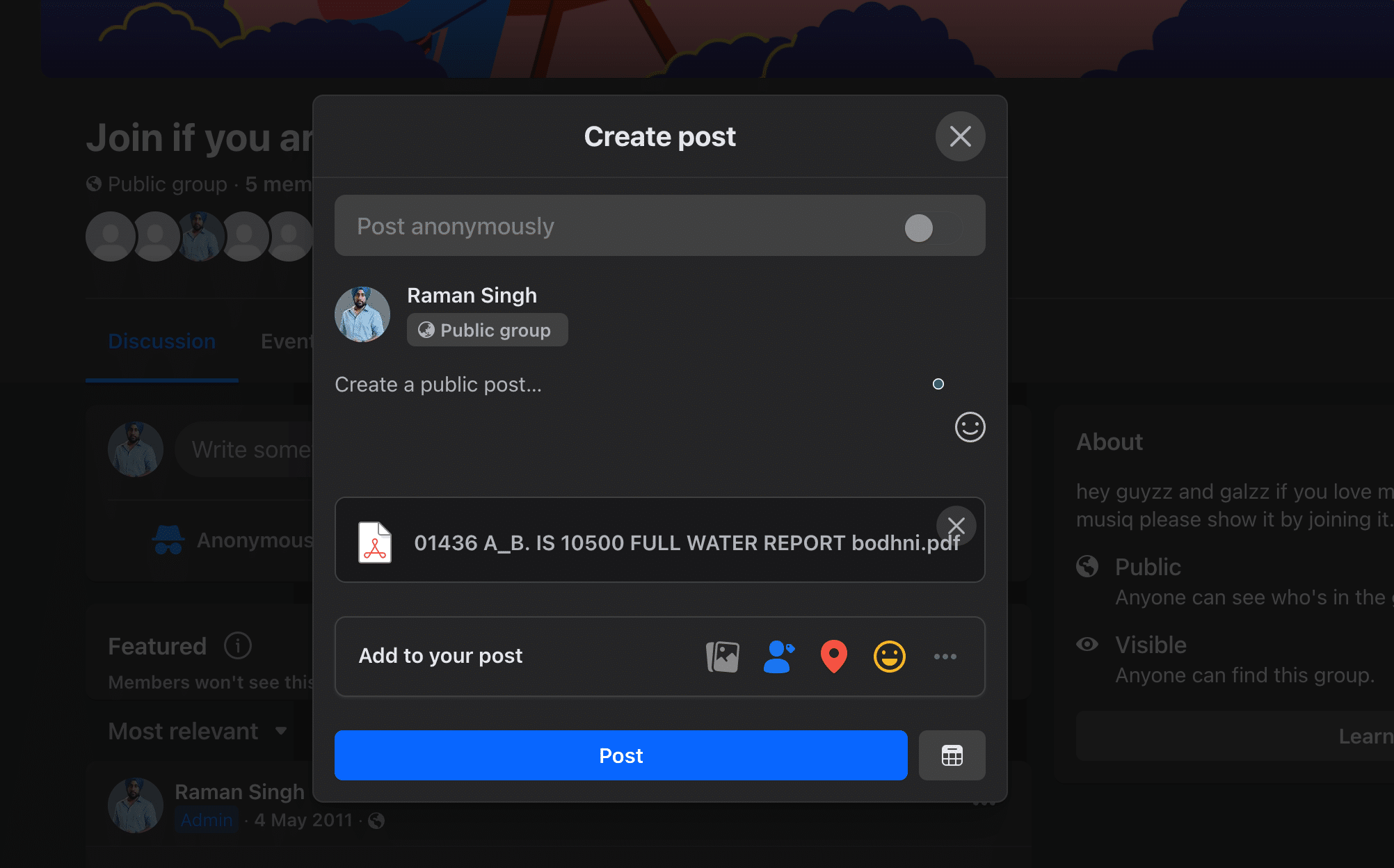
5. Click `Post` and your PDF will be shared as a clickable link within the group.
Posting PDF documents in Facebook groups can be especially useful for sharing important information or resources with specific members of your community. It can also serve as a way.
4 More Facebook Resources;
- How to change Time Zone on Facebook Event (3 Simple Steps)
- How Can You Turn Off Facebook’s In-App Browser? (3 Simple Taps)
- How to target business owners on Facebook in 2024
- How to Unhide a Facebook Post Easily – Step-by-Step Guide for You
- How to create a Facebook Event? (3 Easy Methods)
- How to Target Rich Audience on Facebook (8 Winning Targeting)
- How to Target Dentists on Facebook (in 6 Steps)
- How to Remove Someone’s Like on Facebook Photo (3 Methods)
- How to Get Facebook AI Stickers in 2 clicks
- How to Change Location on Facebook Marketplace on iPhone
- How to Unmatch on Facebook Dating (The Easy Way)
- How to List Commercial Property for Rent on Facebook Marketplace
- How to Use the Everyone Tag on Facebook (Do & Don’ts)
- How to Know If Someone is Using Facebook Dating (4 Methods)
- How to Tell If Someone Is Chatting on Facebook Messenger (3 Methods)
- How To Remove Facebook Friends in 1 Click (100% Working)
5 Conclusion
In conclusion, mastering how to post a PDF on Facebook, whether on your personal profile, business page, or within a Facebook group, significantly amplifies your content strategy and engagement efforts.
This guide, serving as a complete walkthrough from converting PDF documents to shareable links or image files, to directly uploading PDFs on your business pages, ensures that you are well-equipped to share your valuable documents with your audience.
Utilizing Facebook’s platform to disseminate menus, informational brochures, or service advertisements through PDFs can drastically enhance your visibility and customer interaction. Whether you choose to convert your PDF to a more Facebook-friendly format like image files or utilize external links to bypass the platform’s restrictions, each method provides a unique opportunity to engage with your audience.
Remember, in the age of digital information, the ability to share comprehensive PDF documents directly on your Facebook page or through group pages not only positions your business as a resourceful entity but also enhances the overall user experience.
Employ these strategies to ensure that your documents reach your intended audience efficiently and securely, keeping in mind the importance of protecting your content from possible scammers. With the right approach, adding PDFs to your Facebook strategy can open up new pathways for interaction and engagement, making your business or group page a dynamic and informative destination for your followers.