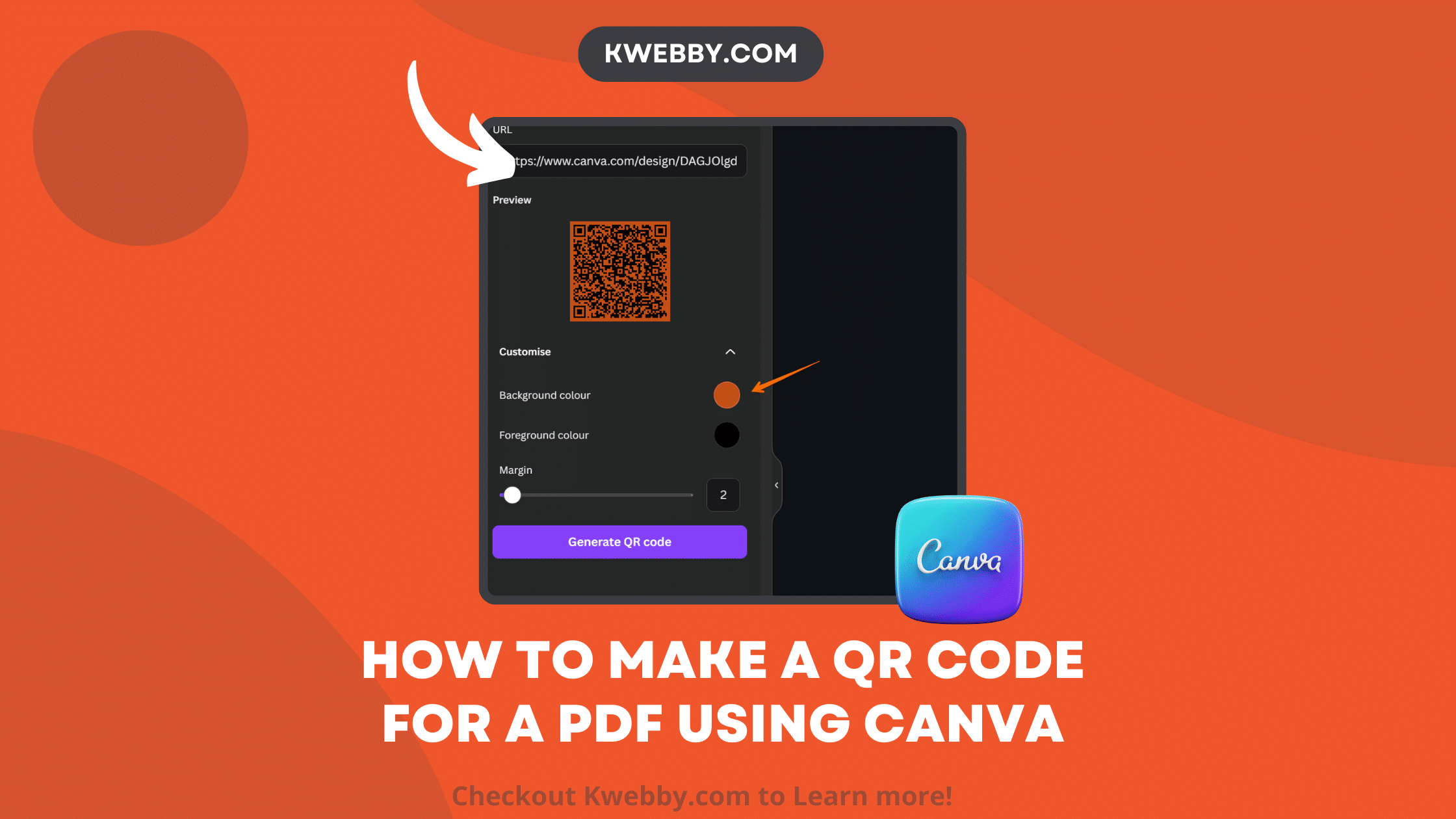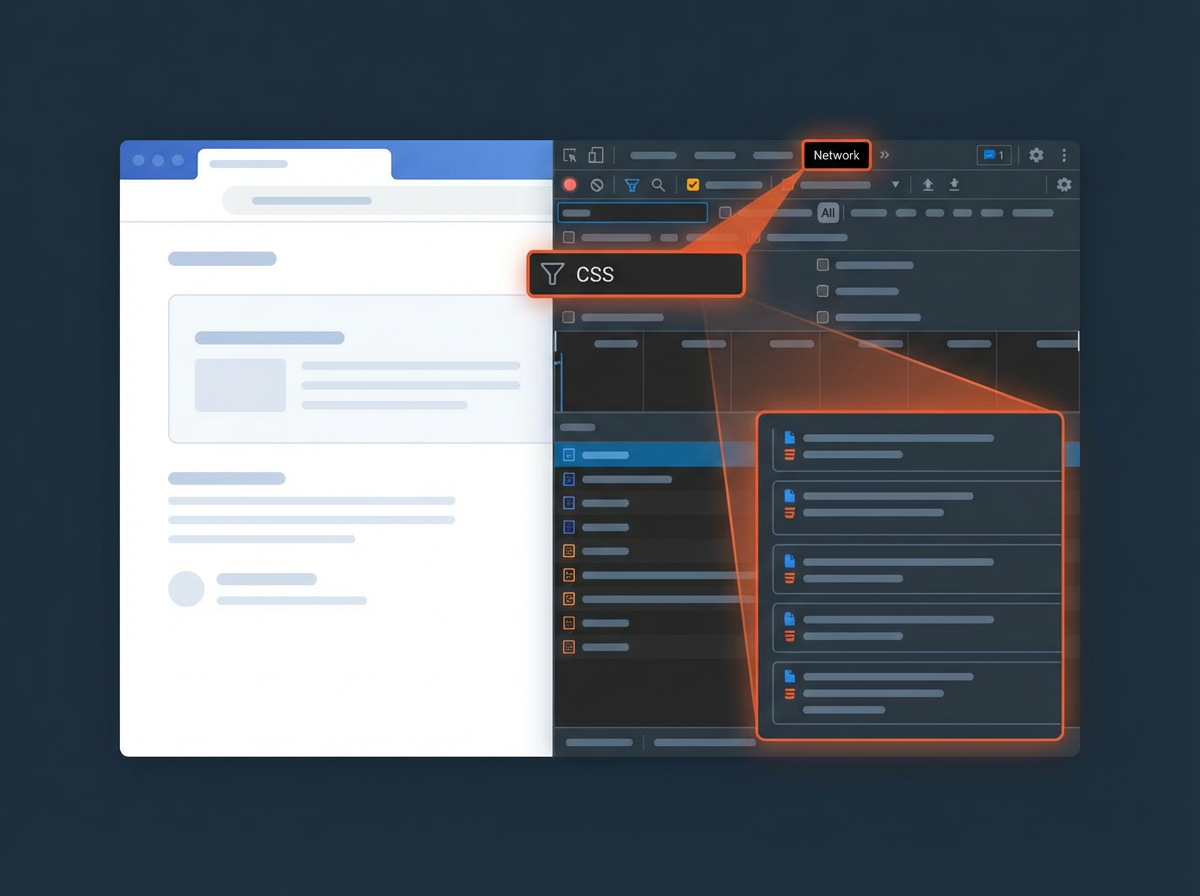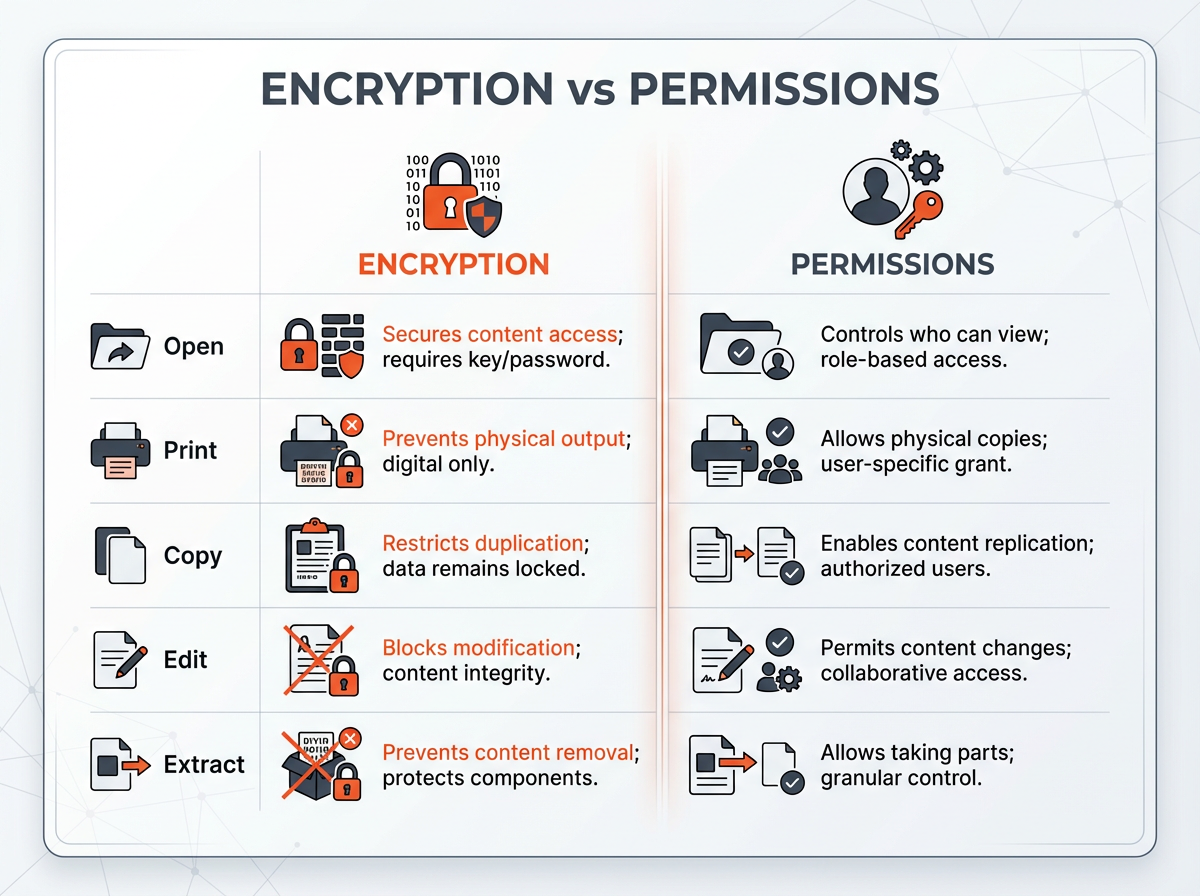QR codes serve as a link between digital and real environments, and Canva offers a smooth method for creating these functional PDF QR codes.
This tutorial provides a comprehensive walkthrough for creating static QR codes on Canva, along with customization choices to make your QR code stand out. You can use a QR code scanner on your smartphone or a third-party app to access the PDF and ensure it leads to the correct document.
Now let’s get started.
Can You Create QR Codes in Canva?
Yes, you can!
As a graphic design app, Canva is useful for creating presentations, posters, and much more.
Now, Canva allows you to add QR codes to your designs or create a pdf QR code for free with a built-in generator. You can also replace a PDF file linked to a QR code without having to reprint it, enabling the use of the same QR code for different files.
Other generators may be more advanced, but are likely to come with a price tag.
How to make a QR code for a PDF Using Canva
QR codes serve as a link between digital and real environments, and Canva offers a smooth method to create a QR code. This tutorial provides a comprehensive walkthrough for creating static QR code pdf on Canva, along with customization choices to make your QR code stand out. Now let’s get started.
Step 1: Open Canva Account
First, log in to your Canva account. If you don’t have one, it’s easy to sign up for free.
Step 2: Access the QR Code Generator
Tap on the hamburger menu located at the top right corner.
Towards the bottom, you’ll find an option labeled “Apps.” Tap on it.
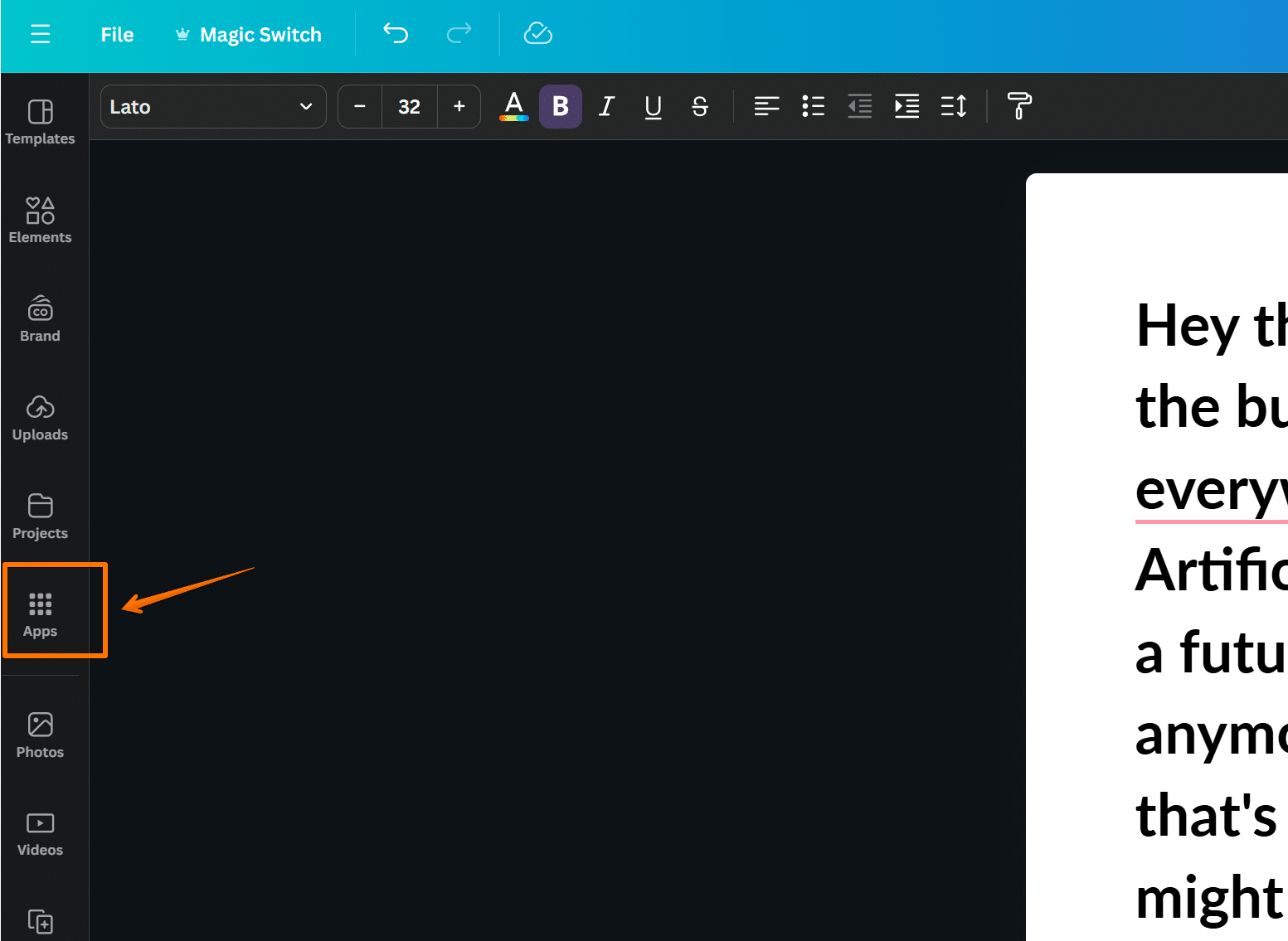
A search bar will appear. Type “QR Code” to access the QR Code generator.
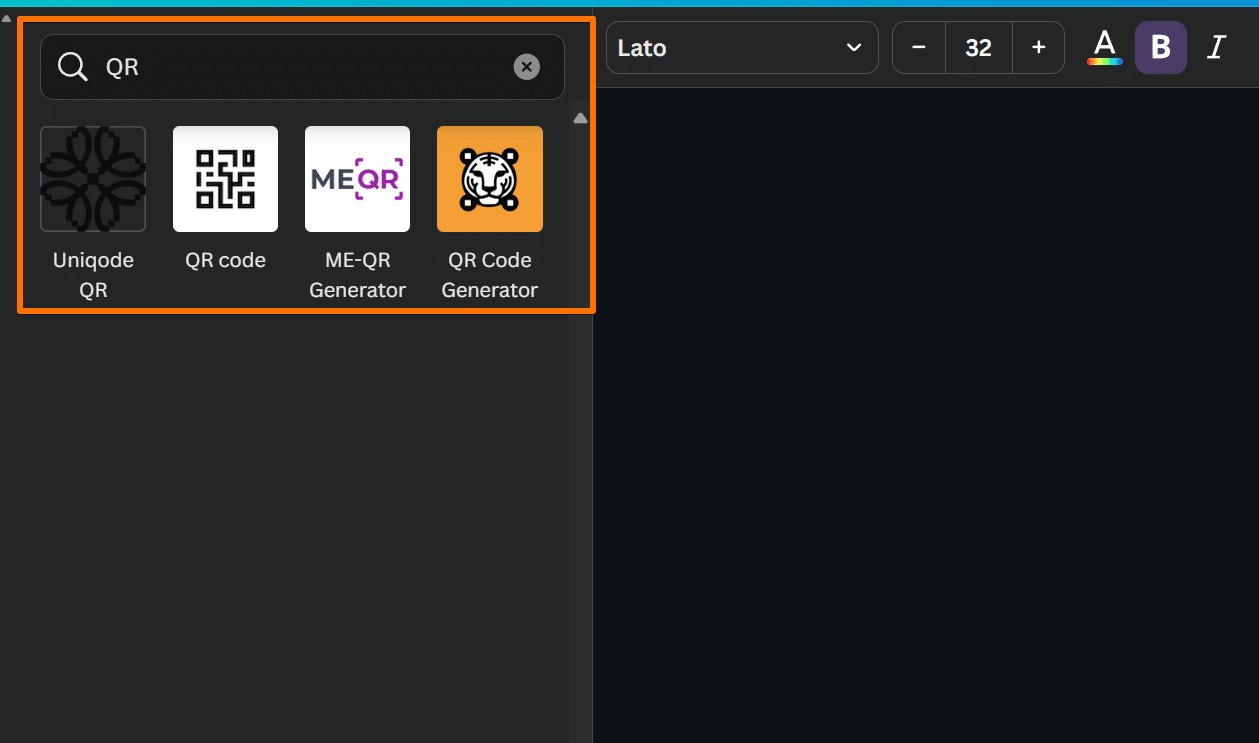
The first result should be a free Canva app with a black and white icon. Tap on it.
Step 3: Choose Your Design Option
Here, you will find two options: “Use in existing designs” or “Use in a new design.” Since you are generating a QR code for a PDF, tap on “Use in a new design.”
Step 4: Enter the PDF Link
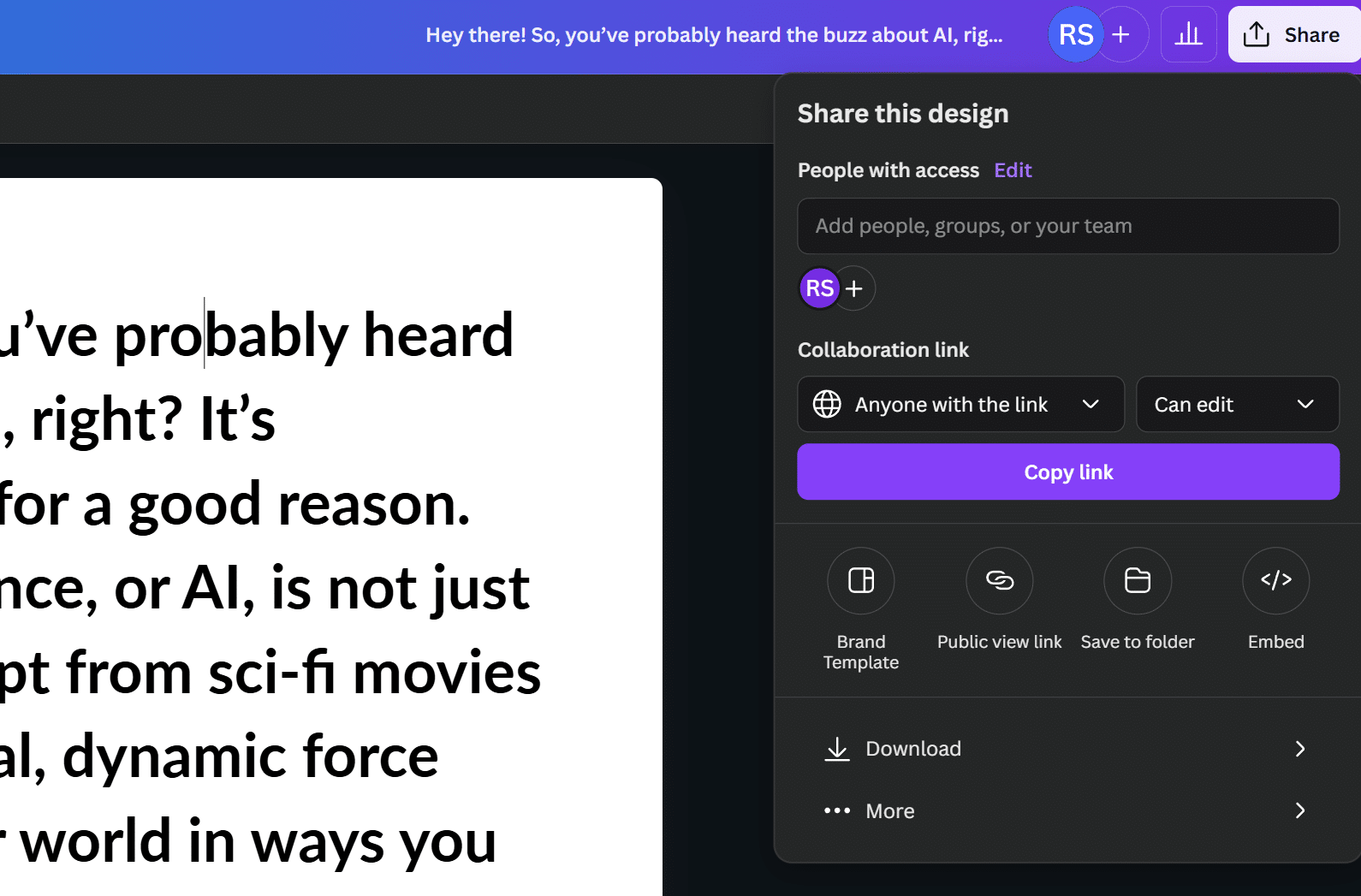
As soon as you tap on it, you’ll be taken to a new tab where you’ll be asked to paste a link. Paste the link to your PDF document. If you don’t know how to generate a shareable link to your PDF, follow the steps below:
Upload your PDF file to a cloud storage platform like Google Drive.
Get a shareable link to your PDF file.
Step 5: Generate the QR Code
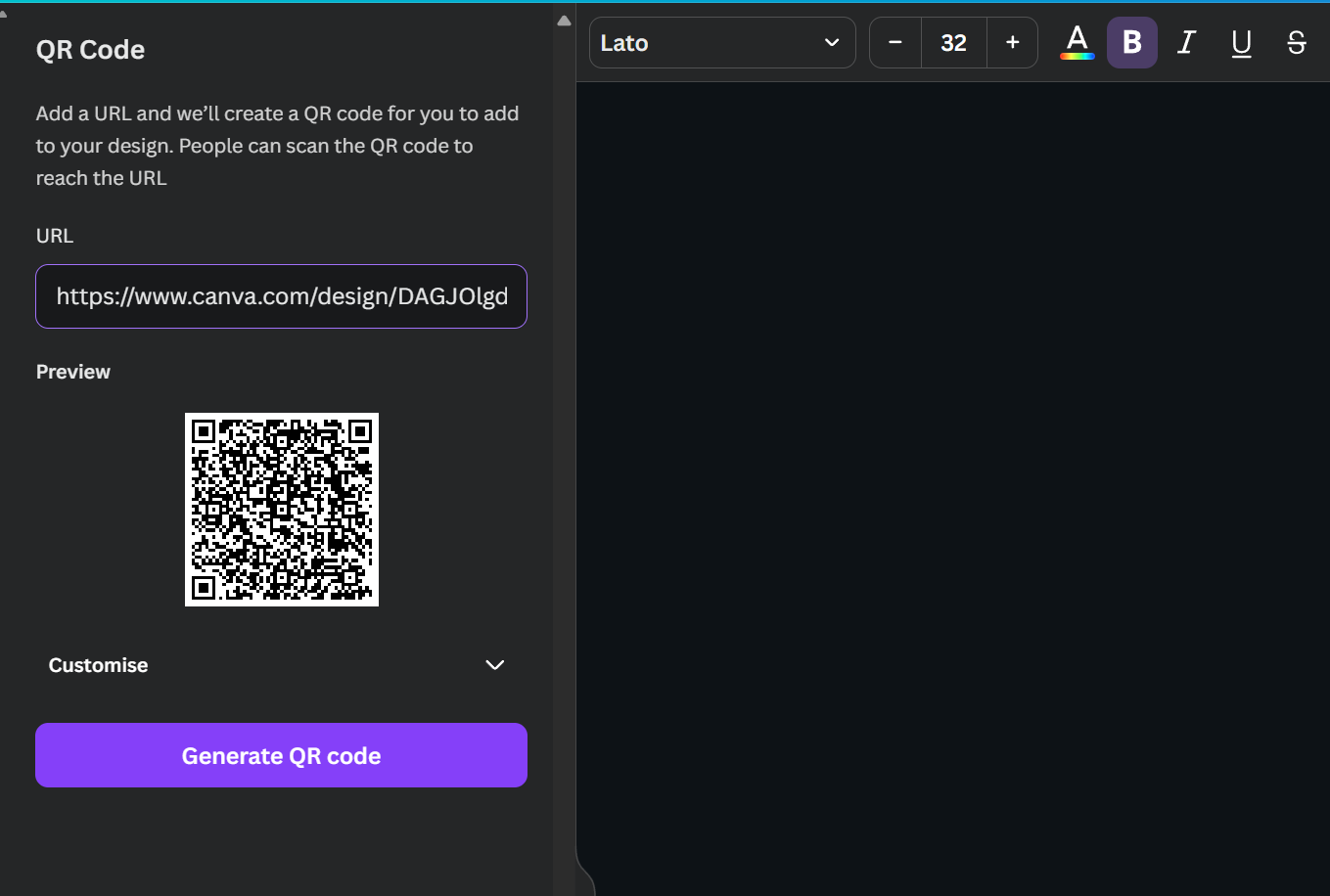
Tap on “Generate QR code.” This will create a static QR code.
You can customize your static QR code by changing its color, adding texts, images, or other elements to make it visually appealing.
Customize Your QR Code
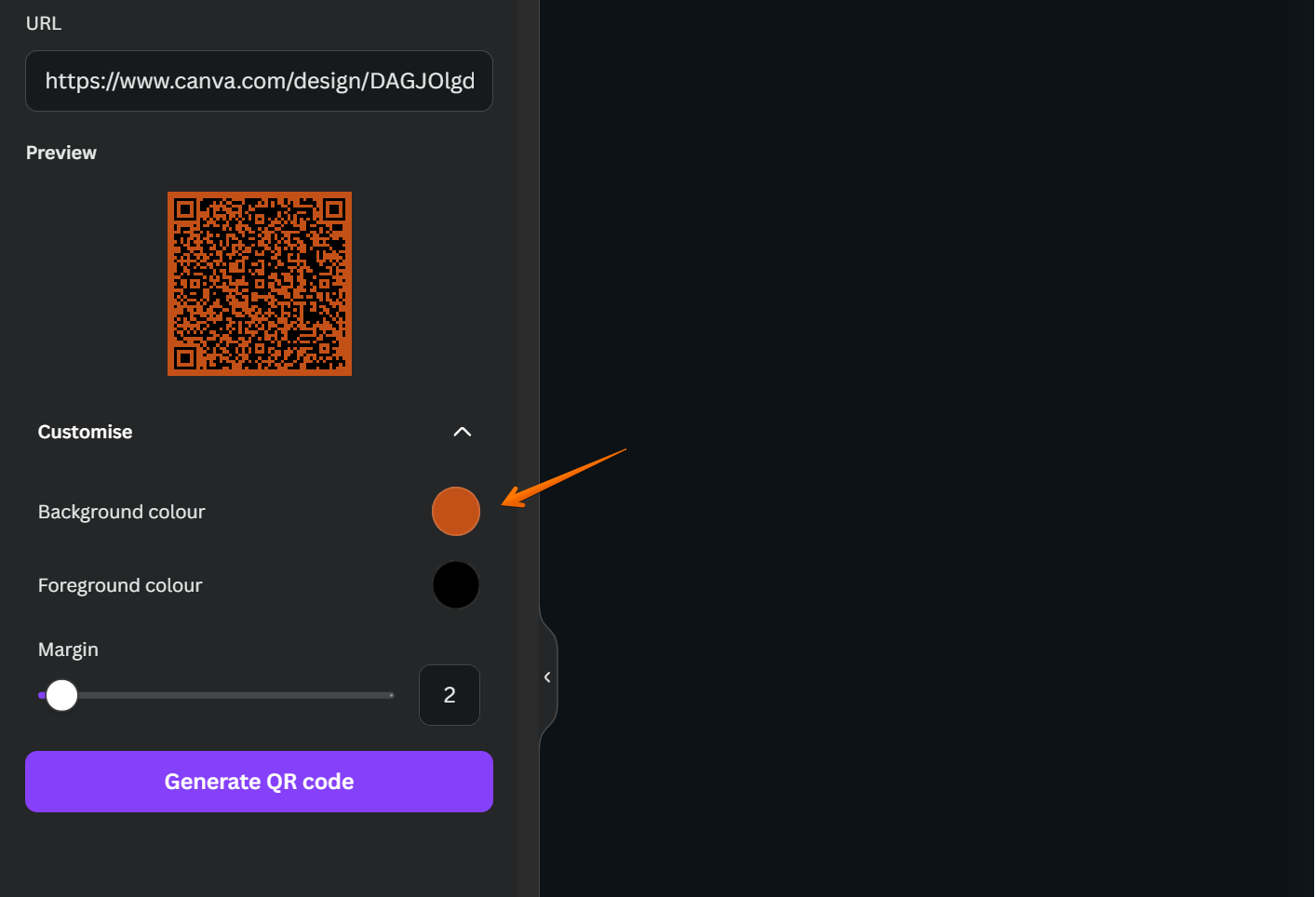
You can also generate a dynamic QR code using Canva. This offers more flexibility as you can update the content the QR code links to without the need to create a new QR code.
Creating a QR code for a PDF in Canva is that simple! Use a QR code reader to access your PDF. By making QR codes, you provide easy access to your PDF files via any smartphone camera, enhancing the user experience whether on printed materials, social media platforms, or marketing campaigns.
Do Canva QR Codes Expire?
Static Nature of Canva QR Codes
Understanding the static nature of QR codes created with Canva is crucial when considering their longevity. Canva QR codes are static, which means once they are generated, they cannot be edited. The URL linked to the QR code is permanent and will always direct to the same webpage.
If the linked information changes or the website is taken down, the QR code will lead to a 404 error page, as it cannot redirect to a new address.
Static QR codes do not have an expiration date; they will continue to function as long as the linked content remains unchanged and available.
Considerations for Long-Term Use
For long-term projects, Canva’s static QR codes are ideal because they do not expire. The QR code itself will remain scannable indefinitely.
It is crucial to ensure that the destination URL is maintained and kept up-to-date to prevent the QR code from becoming unusable over time.
Regularly checking the destination URL and updating it as necessary on the website or platform it leads to is recommended to avoid any access issues.
Limitations and Workarounds
Unlike dynamic QR codes, which allow for editing and updating the linked content, Canva does not offer this feature. Once a QR code is created in Canva, it is unchangeable.
To link a Canva QR code to content that may expire or change, one must manage the expiration settings on the destination page itself, not through the QR code.
For those requiring editable or dynamic QR codes, third-party services that offer these features would be necessary, as Canva only provides static QR code generation.
By grasping these crucial aspects, users can efficiently handle their QR codes, ensuring that the QR codes created with Canva continue to fulfill their intended function seamlessly.
This knowledge will help you make the most out of QR codes, be it for marketing campaigns, printing costs, or enhancing user engagement on social media platforms.
Frequently Asked Questions (FAQs)
Are there other third-party apps or QR code generators?
Of course, there are several QR code generators, such as Bitly and Flippingbook.
Will a Canva QR Code Ever Expire?
The QR code itself will never expire, which is convenient for data you want people to easily find for a long time to come. However, it’s crucial to note that if the content the QR code links to changes or is removed, the code might not work as expected anymore.
Does Canva Allow Dynamic QR Codes?
QR code types include Static and Dynamic. While static QR codes are the most straightforward, Canva does allow you to create dynamic QR codes for your designs, but only with third-party apps. The main difference between static and dynamic QR codes is that static ones contain fixed data, and dynamic ones can be changed. Static QR codes are ideal for sharing URLs, stickers, and other permanent data. Dynamic QR codes are ideal for seasonal menus, revolving marketing campaigns, and tracking inventory.
Conclusion
Creating QR codes in Canva is a practical way to enhance your marketing materials, social media platforms, and printed materials with easy access to digital content. By using Canva’s built-in QR code generator, you can create static and dynamic QR codes for your PDF documents and other online services.
Whether you need a QR code for a PDF or dynamic QR codes for ever-changing content, Canva offers a user-friendly solution. Ensure your QR codes are linked to up-to-date content to prevent any access issues. Utilize these tools to create visually appealing, functional QR codes for all your needs.
Test your knowledge
Take a quick 5-question quiz based on this page.