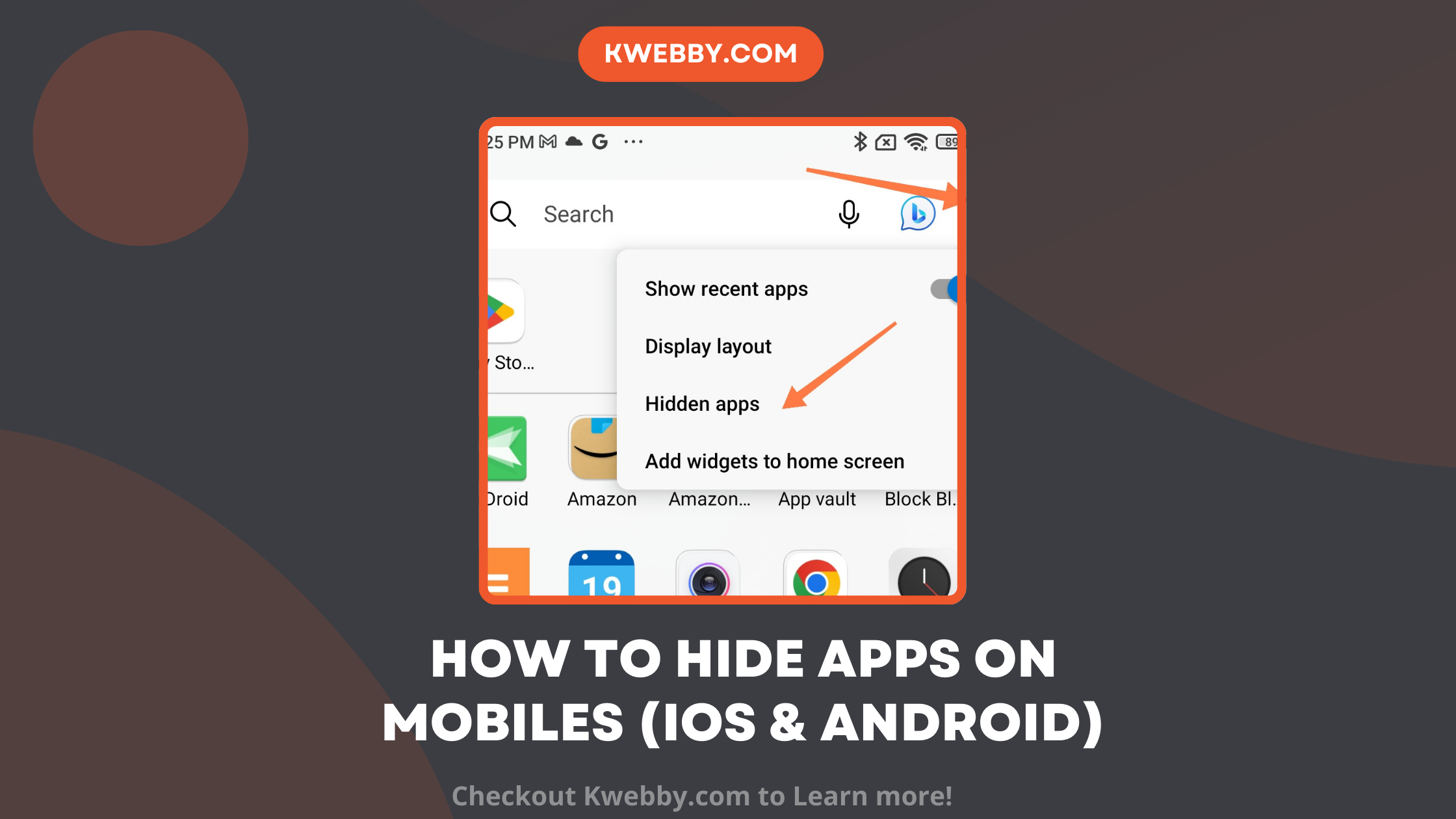Hiding apps on your android phone can be essential for protecting sensitive information, managing clutter, or simply keeping certain apps away from prying eyes. Whether you’re using an iPhone or an Android device, there are several ways to conceal apps beyond just moving them around on your home screen.
This guide provides a step-by-step approach to help you completely hide apps on your phone. By following our tips, you can discover hidden apps, use built-in settings, or even employ third-party tools like Microsoft Launcher to keep your apps secure.
Hiding android apps is made easy with the following methods. We cover the most effective methods such as using app library and settings. Let’s get started on decluttering your phone’s resources and enhancing your privacy.
How to hide unwanted or private apps on Android Phones
Trick 1: Using App Encryption (Vivo etc)
This will only work on certain phones such as vivo. If it works, go to home screen > settings and type app hide or app encryption in the search bar.
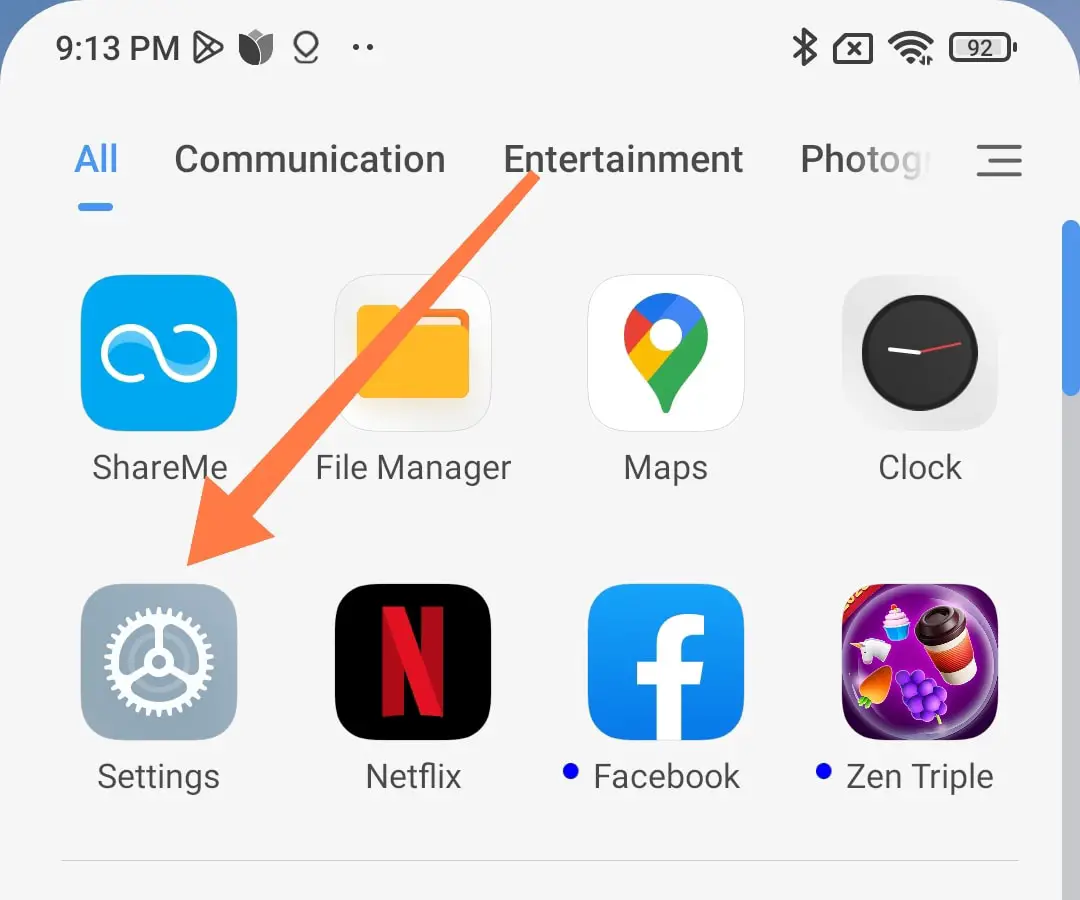
You will see “Privacy and App Encryption” appear in the results. Tap on it.
You will find two options: “App Encryption” and “App Hiding”. Encryption is for adding another layer of privacy by setting a password to access it..
Set a password for app lock.
Tap “Hide Apps” and select the apps you want to hide. you will be able to select from all the apps installed on your phone.
To unhide an app, go back to App Encryption, tap on “App Hide”, and turn the toggle off against app icon of the app you want to unhide.
Trick 2: Using Phone Settings (realme, oppo etc)
Go to Settings and tap on “Security & Privacy” or in some case “Apps”.
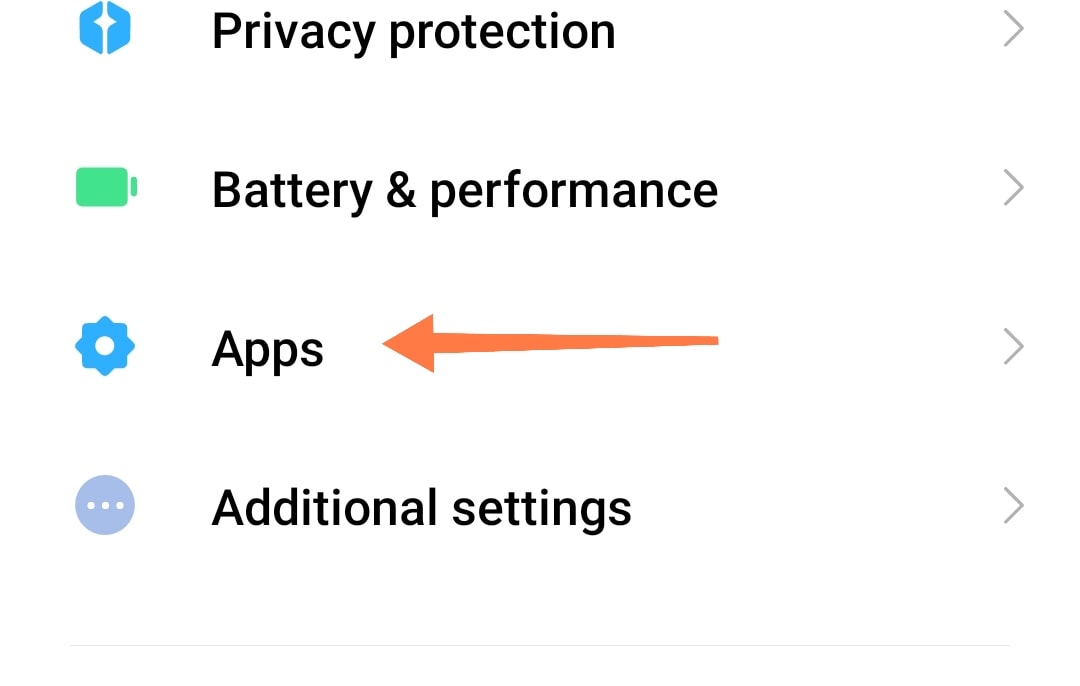
Scroll down to find “App Lock” and then “Hide Apps”. Click on Hide Apps.
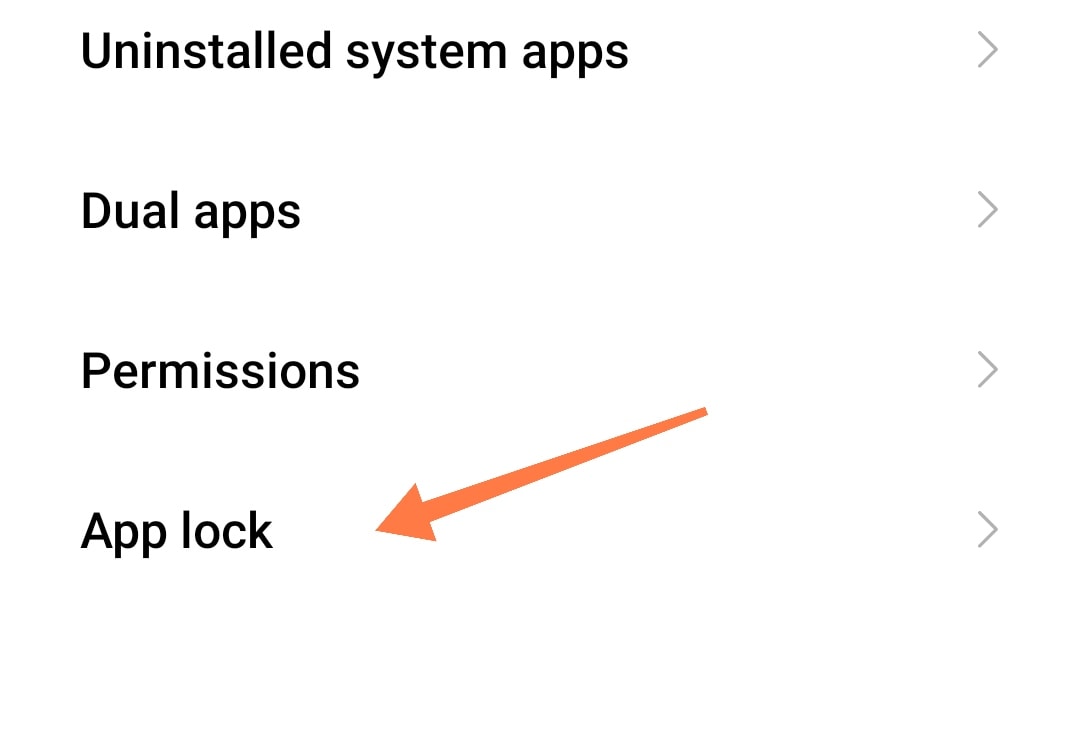
Then it will ask you to set a password for hiding apps.
Select the apps you want to hide.
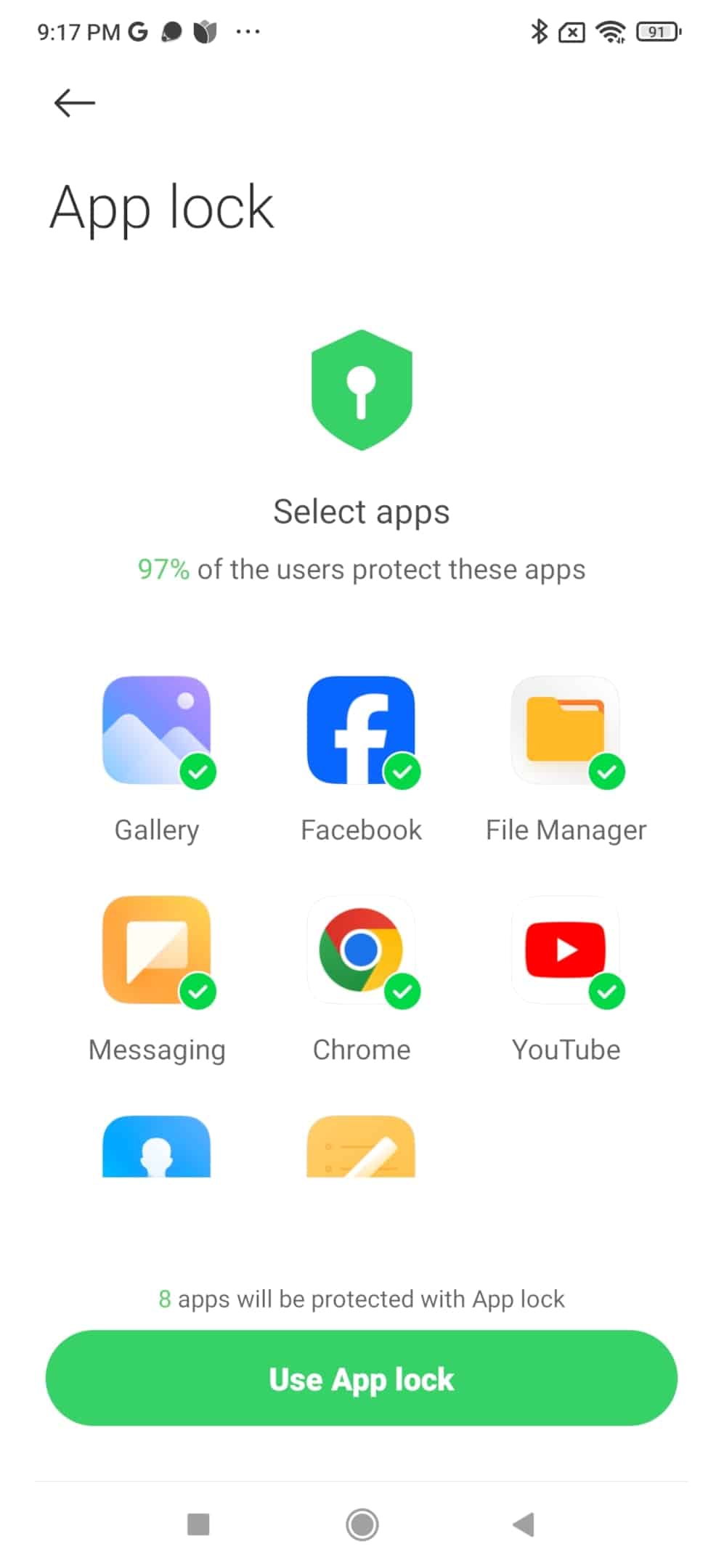
Set up your access code. It should start and end with a #
To access the hidden apps, go back to your phone dialer and type in your access code.
Trick 3: Using a Third-Party Launcher App ( Microsoft Launcher example)
Download and install a third-party launcher app if your phone doesn’t have the built-in options mentioned above. For this we will be using “Microsoft launcher”. This app completely free to use and can be downloaded from play store.
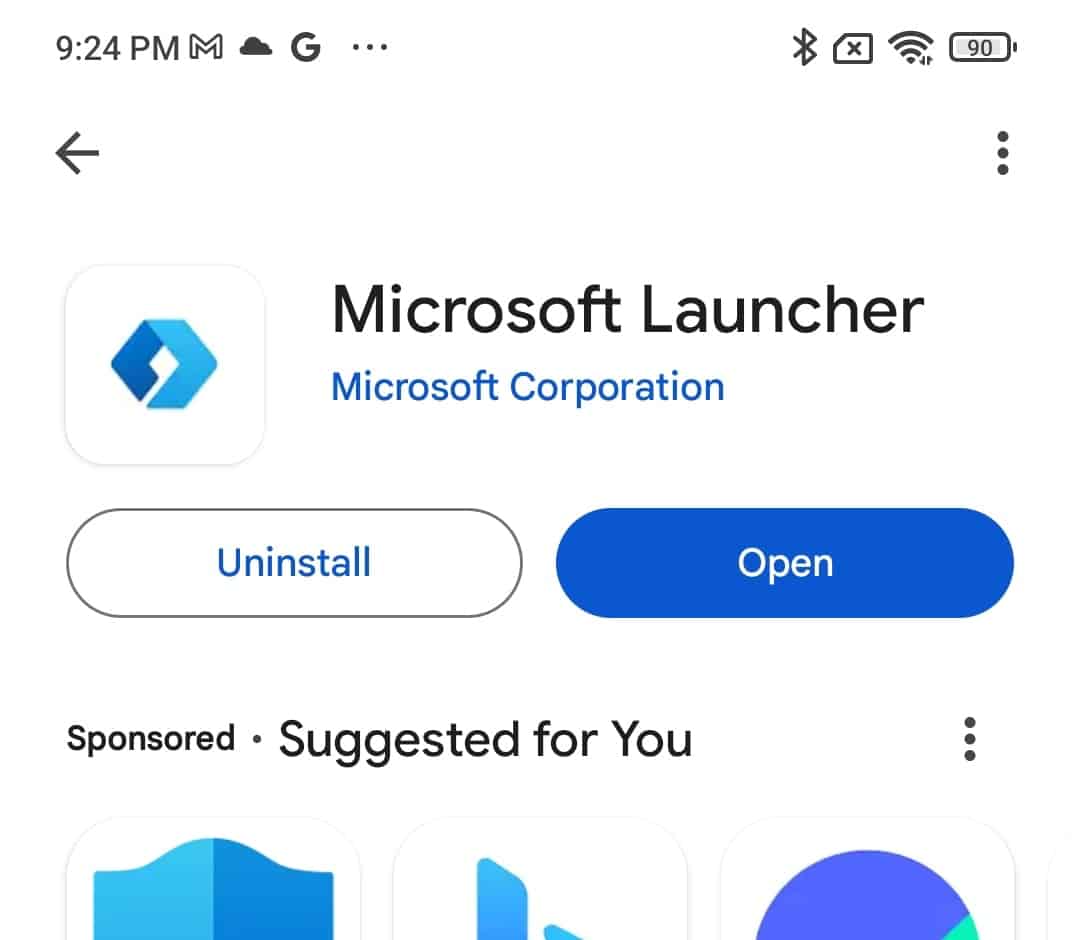
Set the downloaded launcher as the default launcher.
Access the app page by sliding up your screen. You’ll see a three dots icon at the top right corner of your screen. Tap on it.
Tap on “Hidden Apps”.
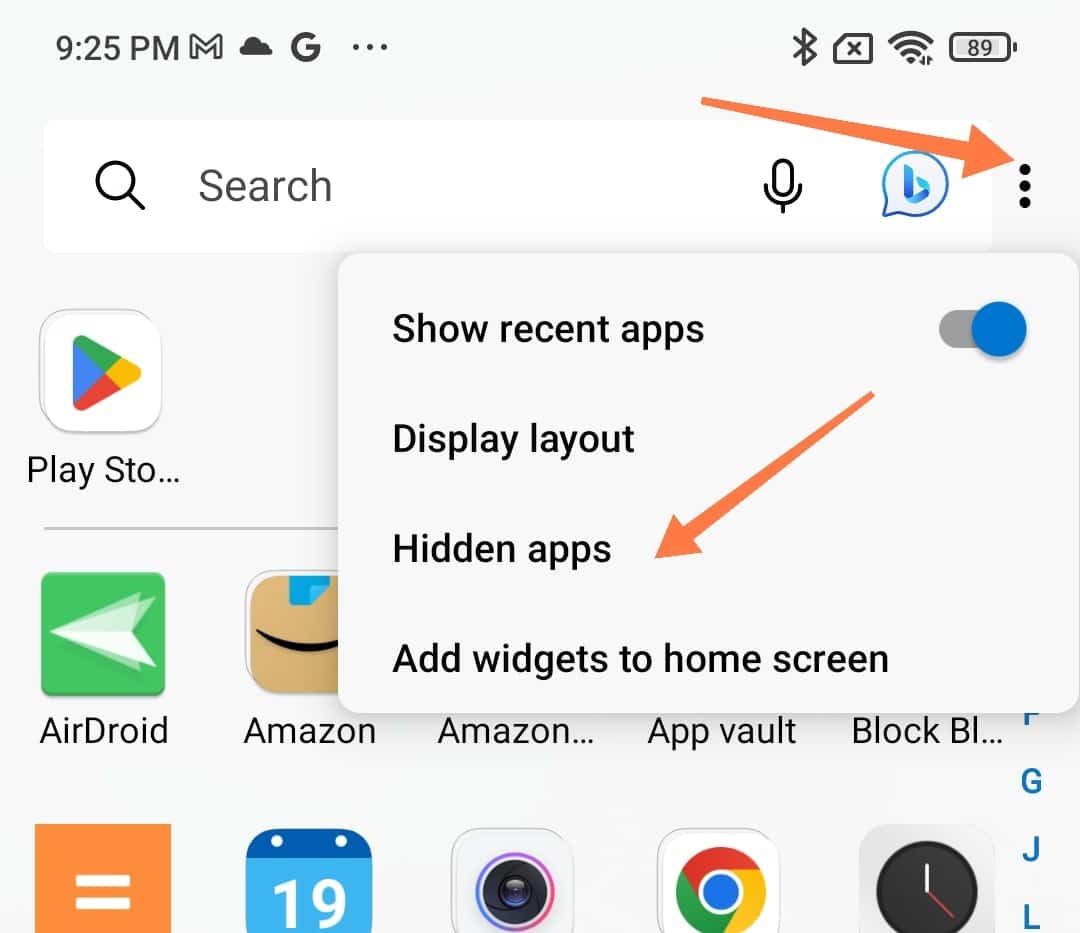
Select the apps you want to hide. Set your password by tapping on settings at the top right corner of the screen and then finally tap on hide apps.
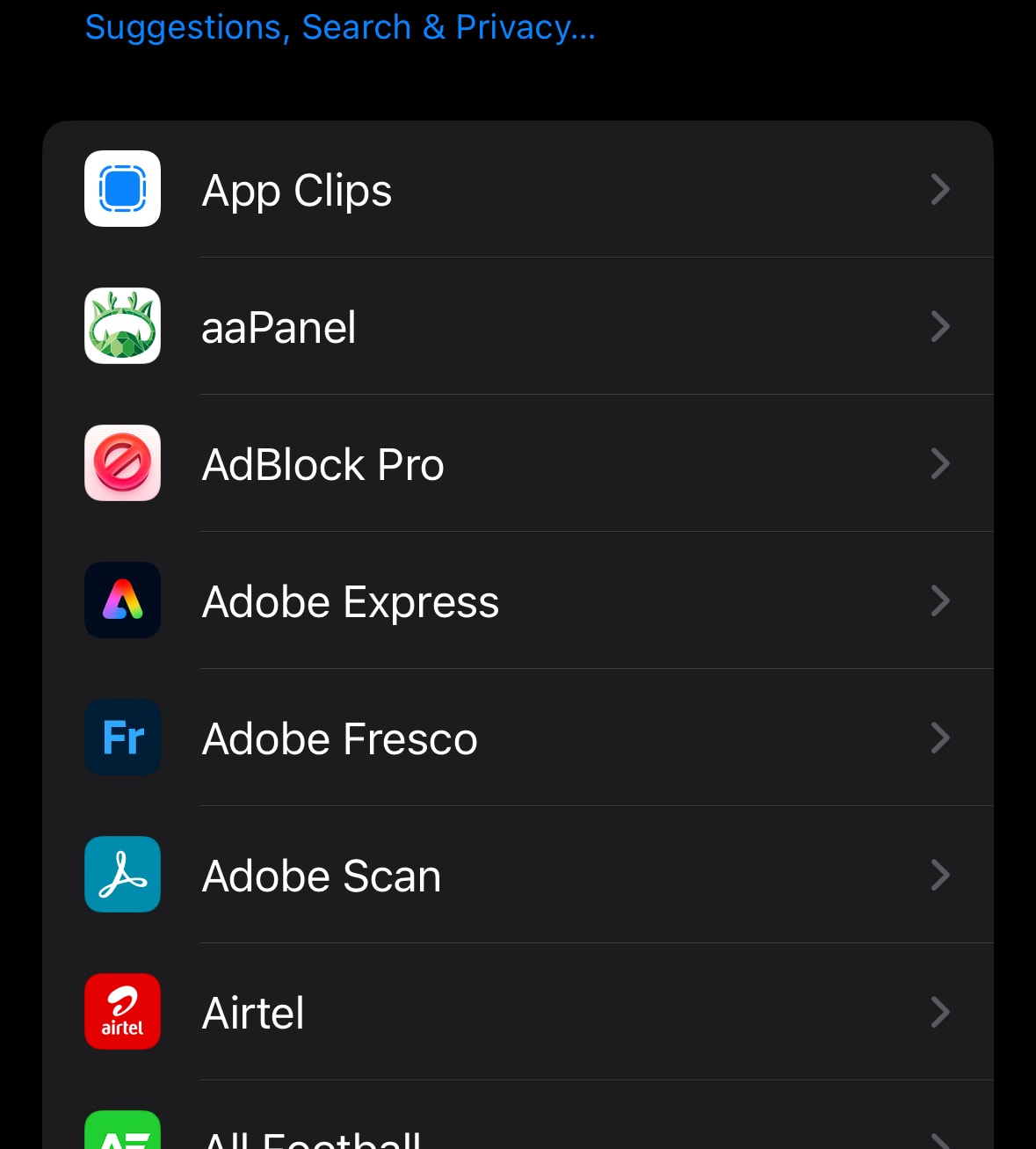
To unhide an app, go back to launcher settings, tap on “Hidden Apps”, and untick the app you want to unhide.
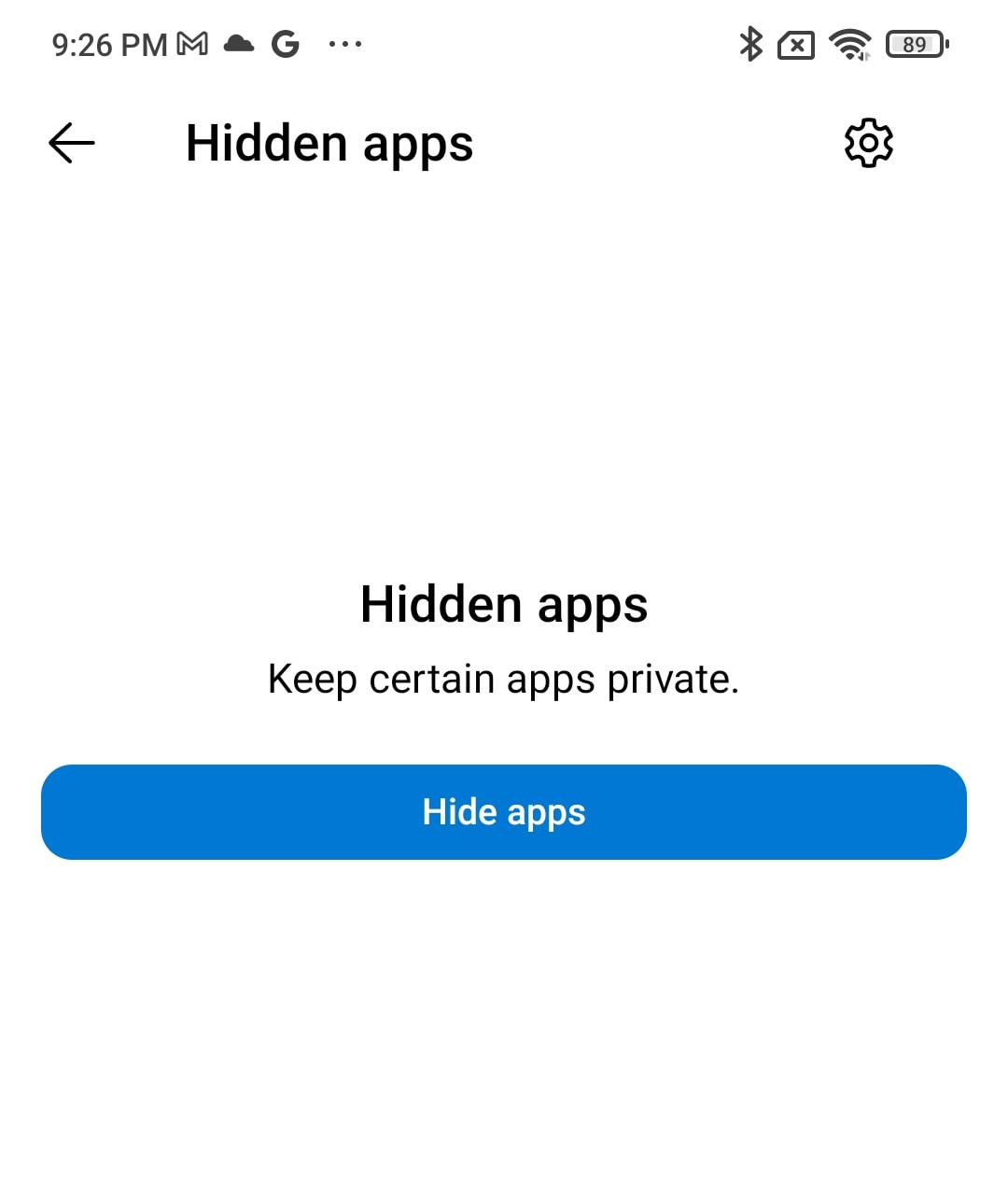
How to Hide apps on your iPhone
Step 1: Hide from the Home Screen
To hide apps on your iPhone, start by tapping and holding the app on your home screen until a menu appears. From the menu, tap “Remove App,” then tap “Remove from Home Screen.” This action hides the app from your home screen, but it remains accessible in your App Library.
You can also hide multiple apps in quick succession. Here’s how:
Press and hold an empty area of your home screen until your icons begin to shake.
Tap the minus symbol in the corner of an app you want to hide.
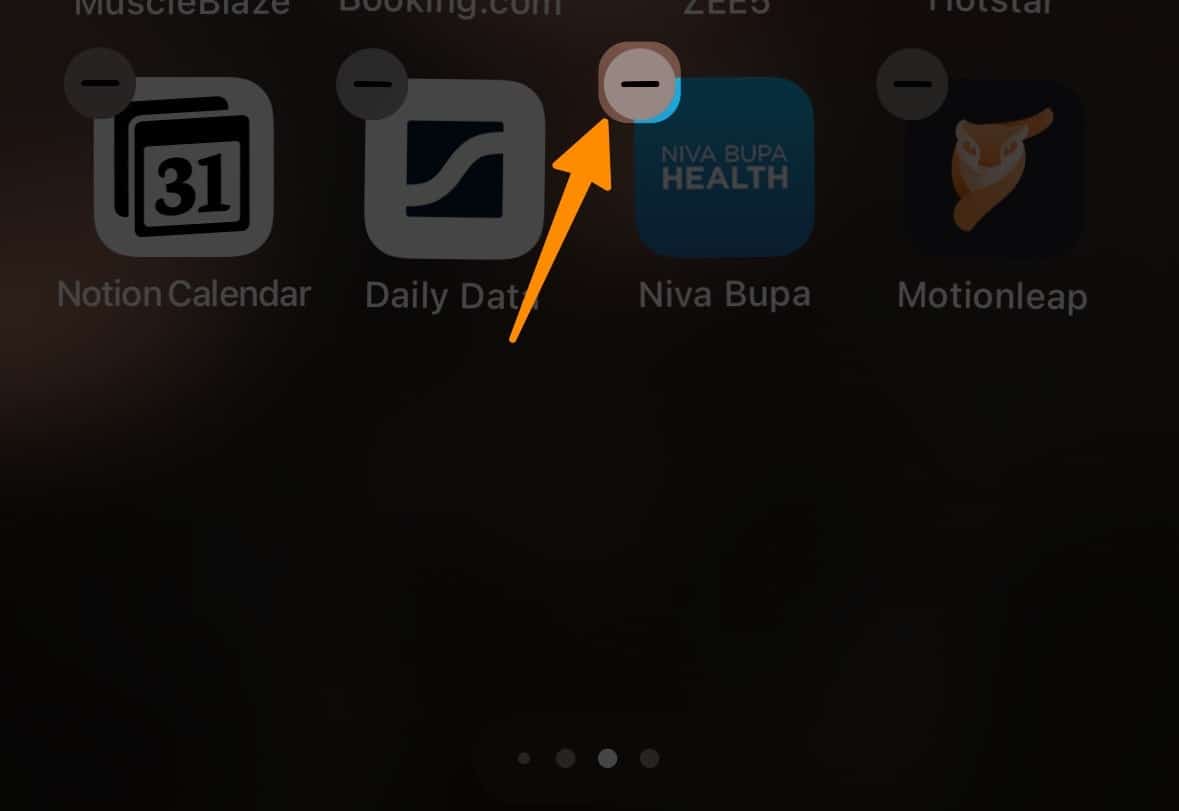
Tap “Remove from Home Screen.”
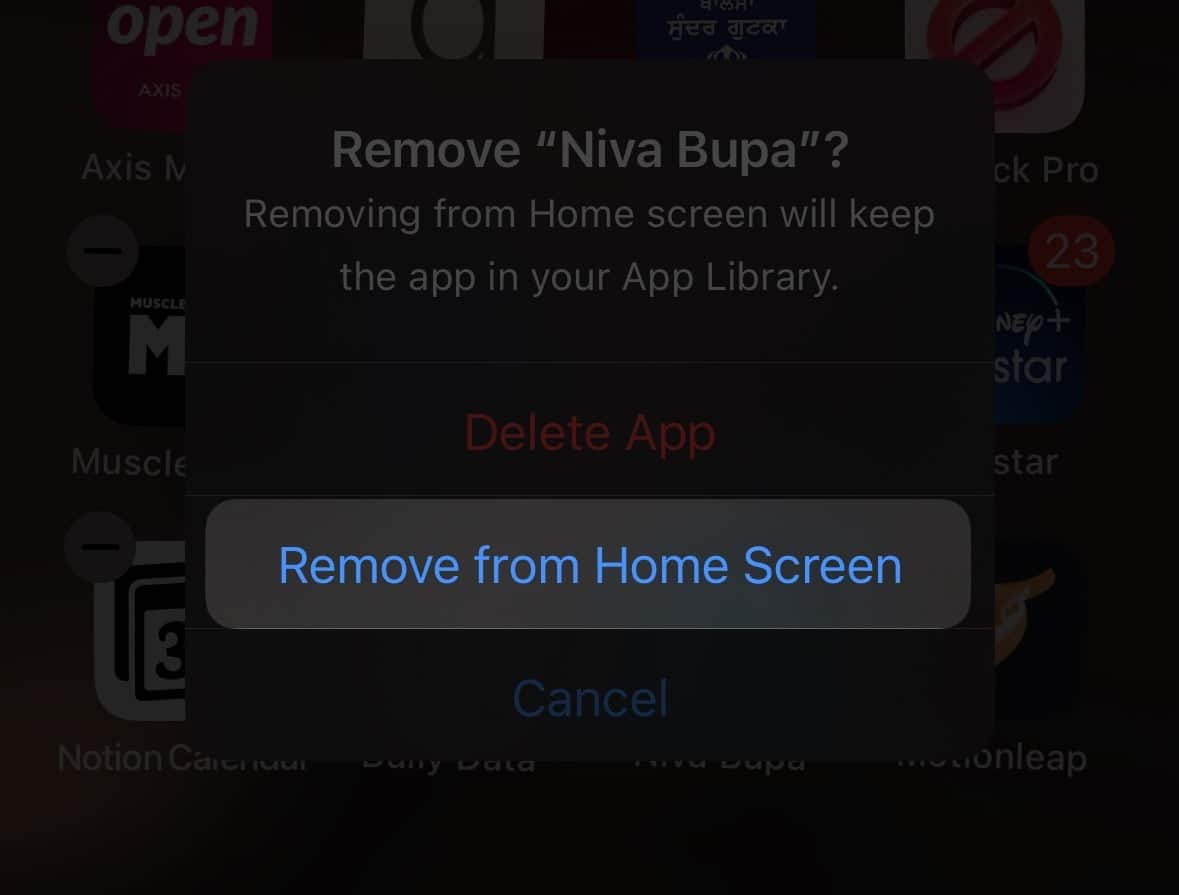
Continue repeating the second and third steps until you’ve hidden all the desired apps, then tap “Done” in the top right corner of your home screen. This method ensures that your hidden apps are still accessible, albeit concealed from the main view, and helps in managing the clutter on your iPhone’s home screen.
Step 2: Hide from search
The Spotlight Search feature on the iPhone is crafted to help you swiftly locate nearly anything on your device, including hidden apps. For those desiring additional privacy—beyond merely removing apps from the home screen—you might consider preventing specific apps from showing up in iOS search results. Follow this detailed guide to conceal apps on your iPhone, ensuring they remain unseen in Spotlight Search:Open your iPhone’s Settings and tap on “Siri & Search.
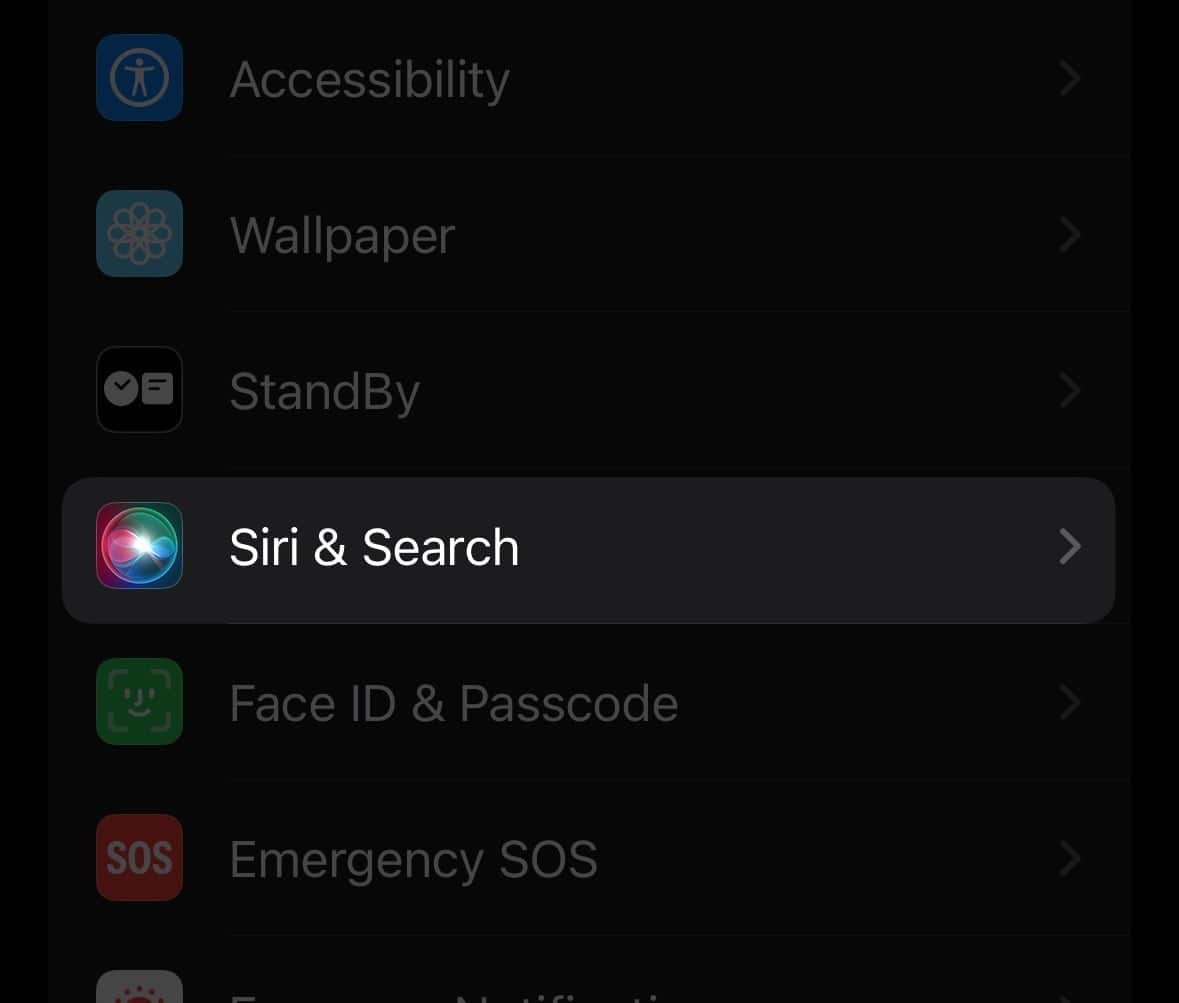
Scroll down and select the app you want to hide from Spotlight Search.
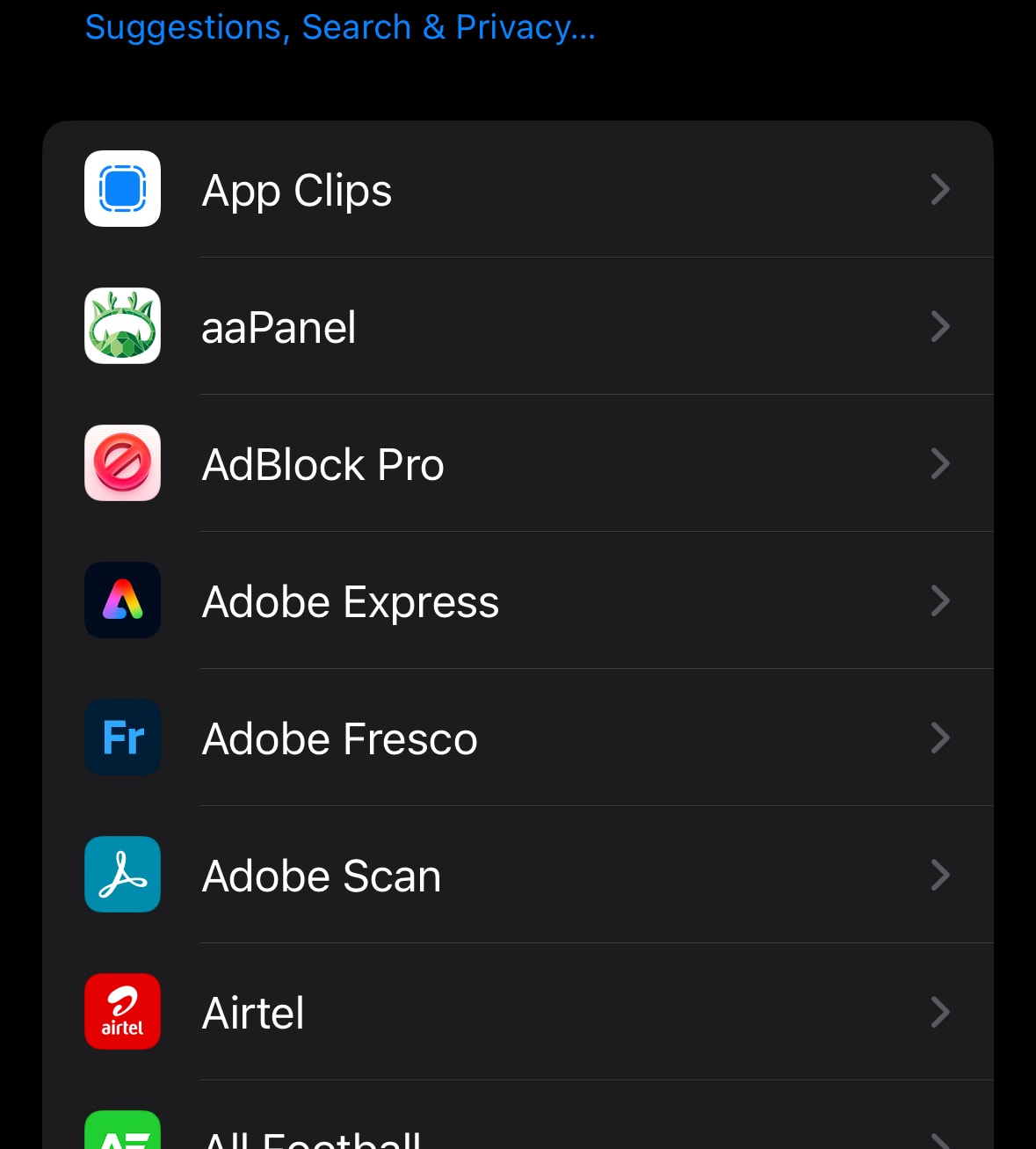
Toggle off “Show App in Search.”
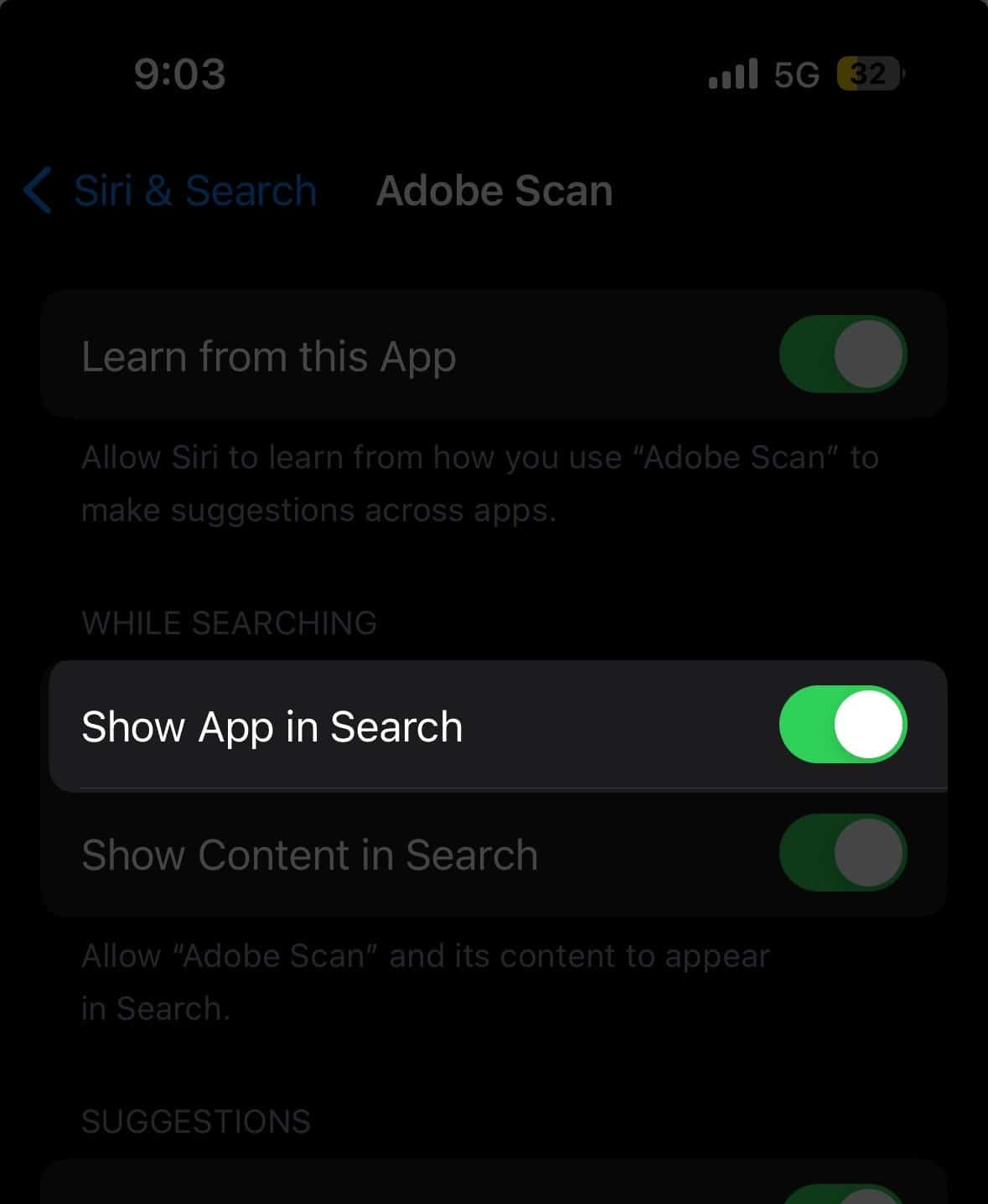
By following these steps, you can effectively conceal apps from appearing in search results, enhancing your privacy and keeping your hidden apps more secure. This method is perfect for hiding apps you don’t want others to easily discover, ensuring they remain completely hidden from view within your iPhone’s system.
Frequently Asked Questions (FAQs)
Can you hide system apps on your phone?
Yes, you can. by accessing your app drawer and settings, you can hide pre installed apps or system apps on your phone.
Can you hide certain apps on your phone?
Yes ofcourse. You can choose to hide only one or even multiple apps at once. Access settings on your android devices to hide certain apps. If your phone doesn’t have a built in feature to hide or disable apps, use a third party tool such as “Microsoft or Nova launcher”
How to hide apps in iPhone without deleting them?
You can hide them from home screen. Long press an app icon> remove app > remove from home screen.
Conclusion
In summary, knowing how to hide apps on your Android phone or iPhone can significantly enhance your privacy and help manage your phone’s resources. Whether you use built-in settings, third-party tools like Microsoft Launcher or Nova Launcher Prime, or secure folders, there are a few different ways to completely hide apps.
This guide has shown you step-by-step methods to hide unwanted or sensitive apps, from Android devices’ app drawers to the iPhone’s home screen. By following these methods, including using app encryption, app lock, and hiding apps from Spotlight Search, you can find hidden apps easily and ensure that your sensitive information remains concealed from prying eyes.
Test your knowledge
Take a quick 5-question quiz based on this page.