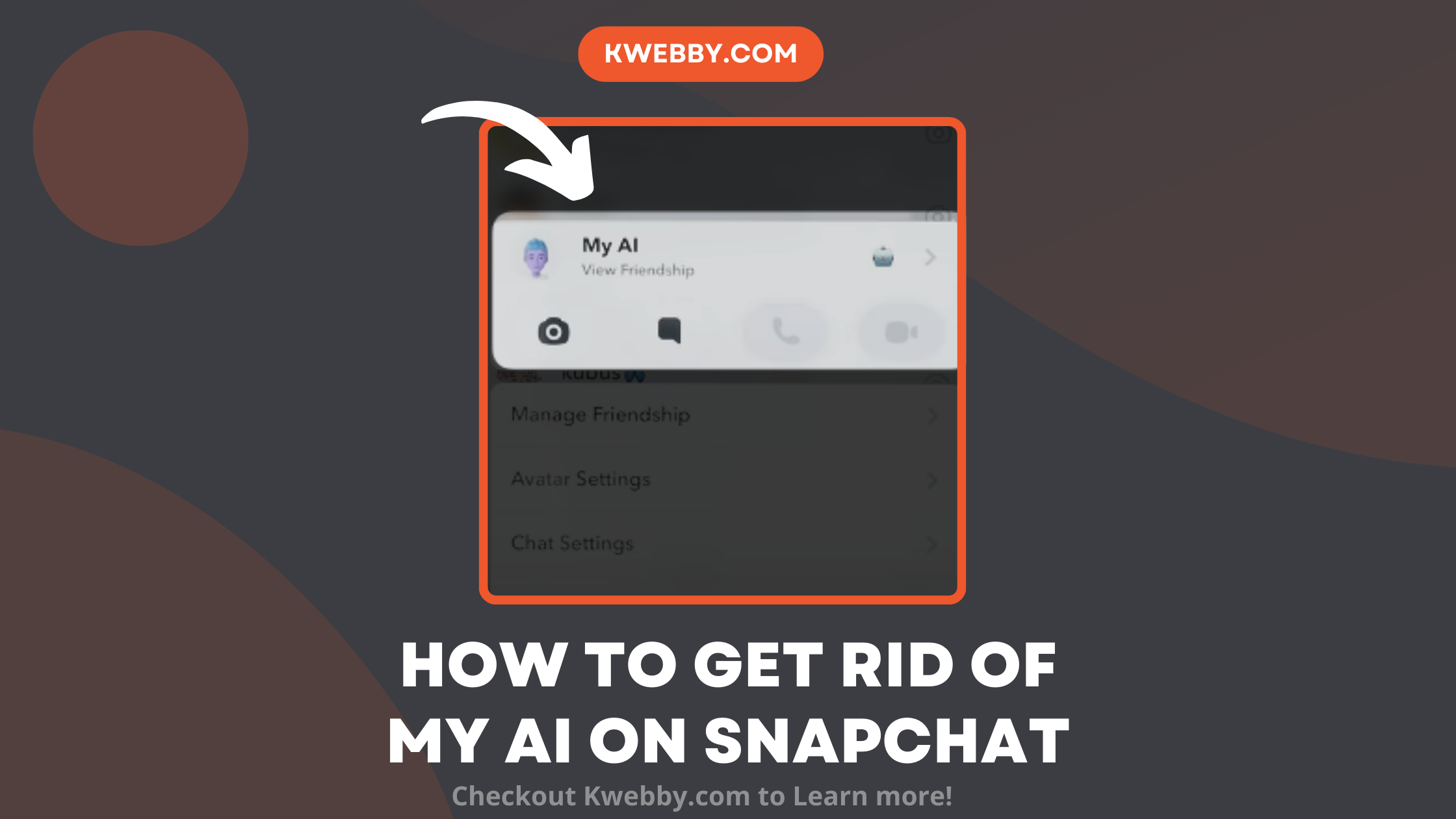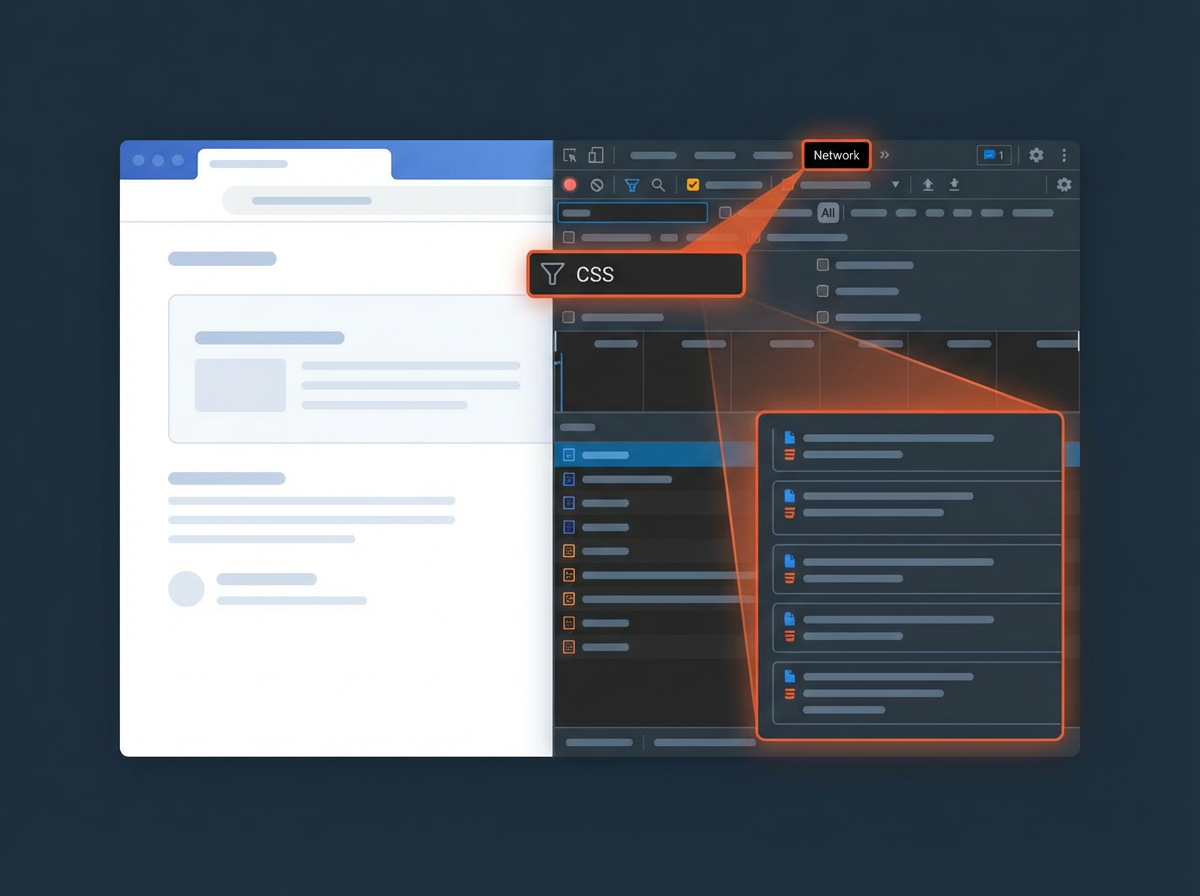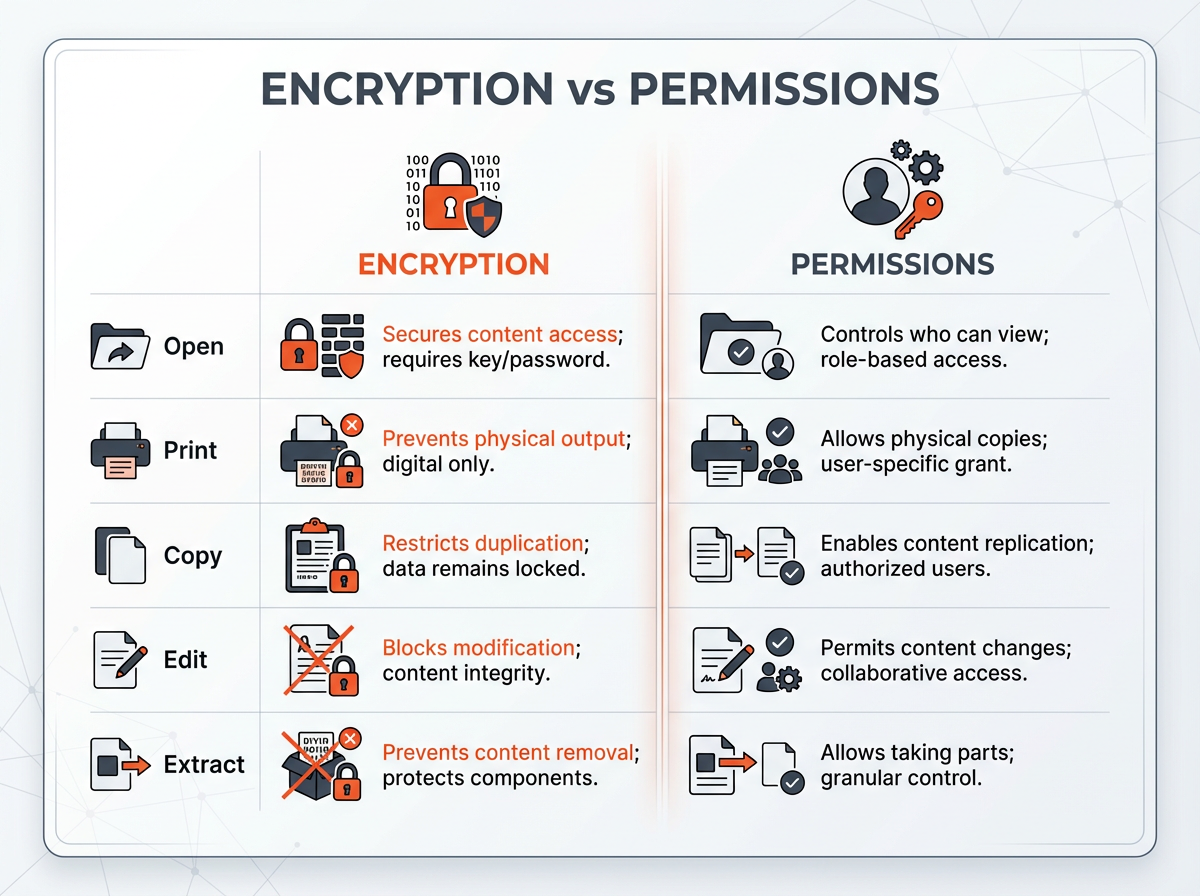Snapchat’s recent addition of My AI, an AI chatbot, has taken a prominent spot at the top of the Chat Feed, ensuring users have easy access. While it introduces new AI features and capabilities to enhance the Snapchat experience, not all users might find this addition appealing.
Those subscribed to Snapchat+ have the advantage of easily unpinning or opting to remove My AI entirely from their chat list, providing a direct means to manage their chat settings.
On the contrary, Snapchat users without the subscription have a more limited scope of action—they can proceed to delete any past conversations with My AI and clear all the AI data associated with it to ensure their privacy controls are maintained.
Clearing data is a crucial step in getting rid of the chatbot from the chat feed and ensuring that past conversations and interactions with the chatbot are deleted.
How to Get Rid of Snapchat’s My AI
To get rid of My AI on Snapchat, you can follow these straightforward steps arranged in bullet points for clarity:
Begin by launching the Snapchat app and navigating to the chat section to locate My AI.
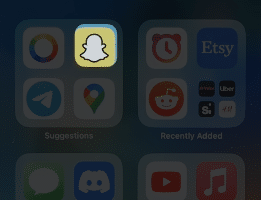
Initiate the process by long-pressing on My AI in your chat list, then access “Chat Settings” to find the “Unpin conversation” option. Tap it to unpin My AI from the top of your chat feed.
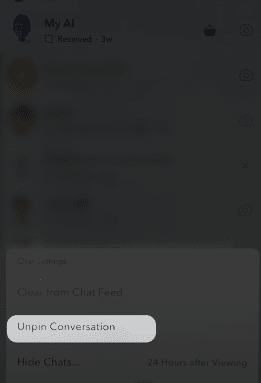
Next, open the conversation with My AI and tap on the AI’s avatar located at the top left corner of your screen. Then, tap on your profile icon to access privacy controls.
Following that, tap on the three vertical dots in the top right corner to bring up additional settings, then select “Chat and Notification Settings.”
Choose the “Clear from Chat Feed” option to remove this conversation from your feed without deleting any saved or sent messages within the conversation. Confirm your choice by tapping “Clear.”
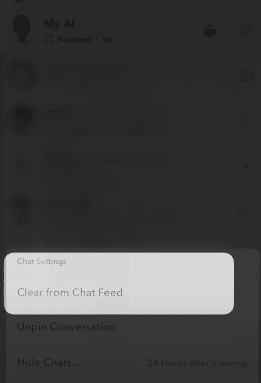
Return to your chat screen, and you will notice that My AI no longer appears in your chat list, effectively removing it. However, if you wish to interact with My AI again, you can do so by using the search function.
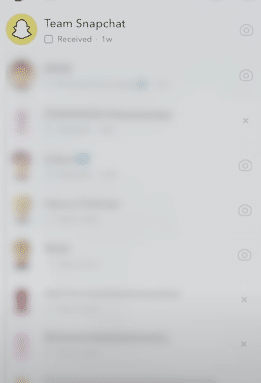
Simply tap on the magnifying glass icon in the top left corner of the chat screen and search for “My Ai.” This allows you to reopen your conversation with My AI and use it as needed.
By following these steps, you ensure that you maintain control over your chat feed and privacy within the Snapchat app, aligning it with your personal preferences and privacy controls.
This guide helps you manage or remove Snapchat’s AI bot, ensuring your chat list and data remain according to your liking, whether you’re looking to declutter your chat feed or temporarily lessen your interactions with artificial intelligence features on the platform.
Conclusion
In summary, whether you’re a tech enthusiast keen on exploring new my AI features or a Snapchat user valuing a streamlined chat feed, managing your interactions with the AI on Snapchat can significantly enhance your app experience.
By following the steps outlined above, you achieve not only greater control over your chat settings but also ensure your privacy controls are respected. From opening the Snapchat app to tapping through to clear conversations with the AI bot, each action allows Snapchat users, both subscribed and free users, early access to personalize their chat list.
Remember, whether you aim to delete my AI, remove Snapchat’s AI chatbot, or simply wish to declutter your saved content and chat screen, the power lies right at your fingertips in the top left corner of your profile screen.
Ultimately, these steps underscore the importance of user control in the digital age, especially when navigating the integration of artificial intelligence within social platforms.
Test your knowledge
Take a quick 5-question quiz based on this page.