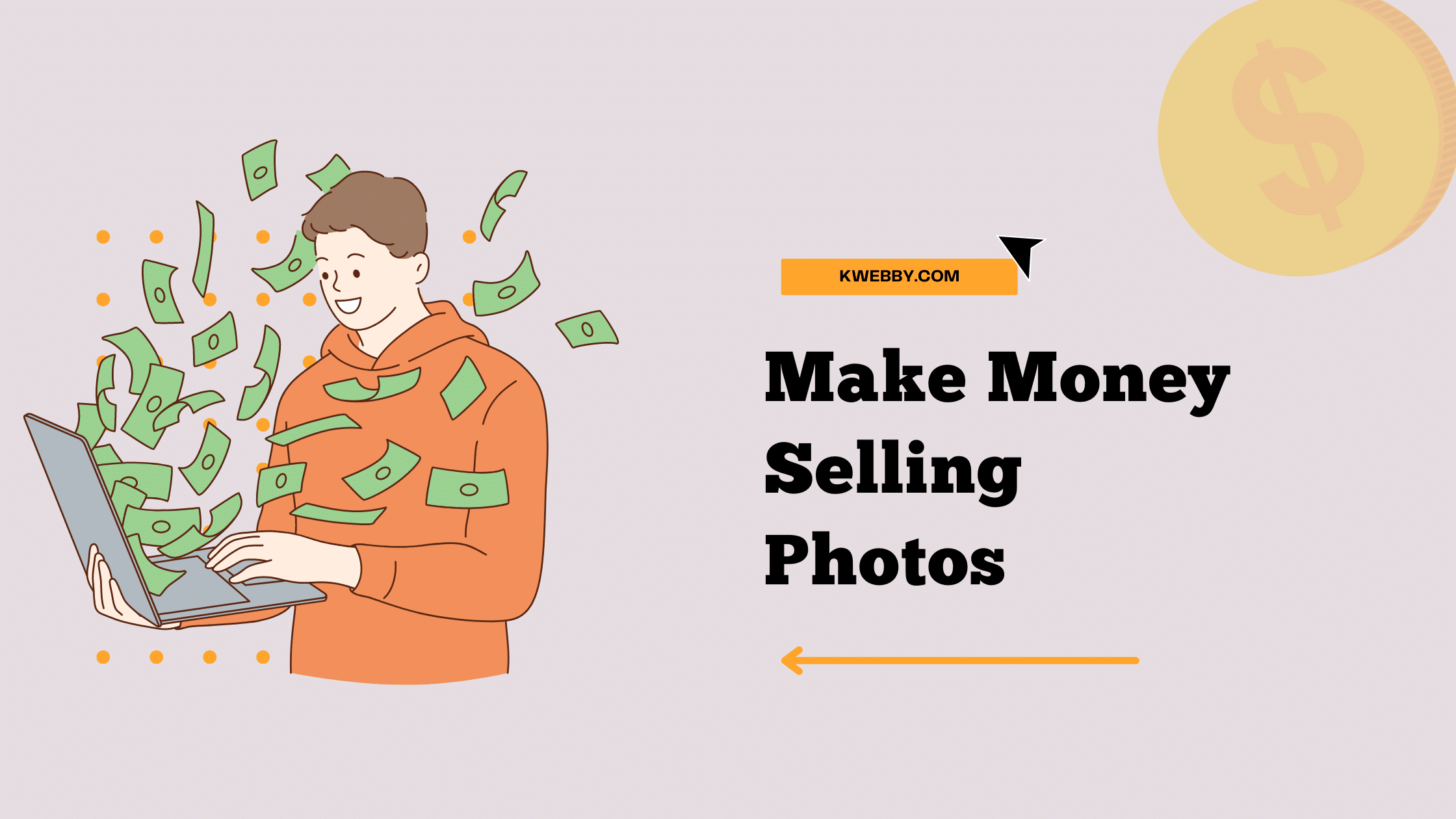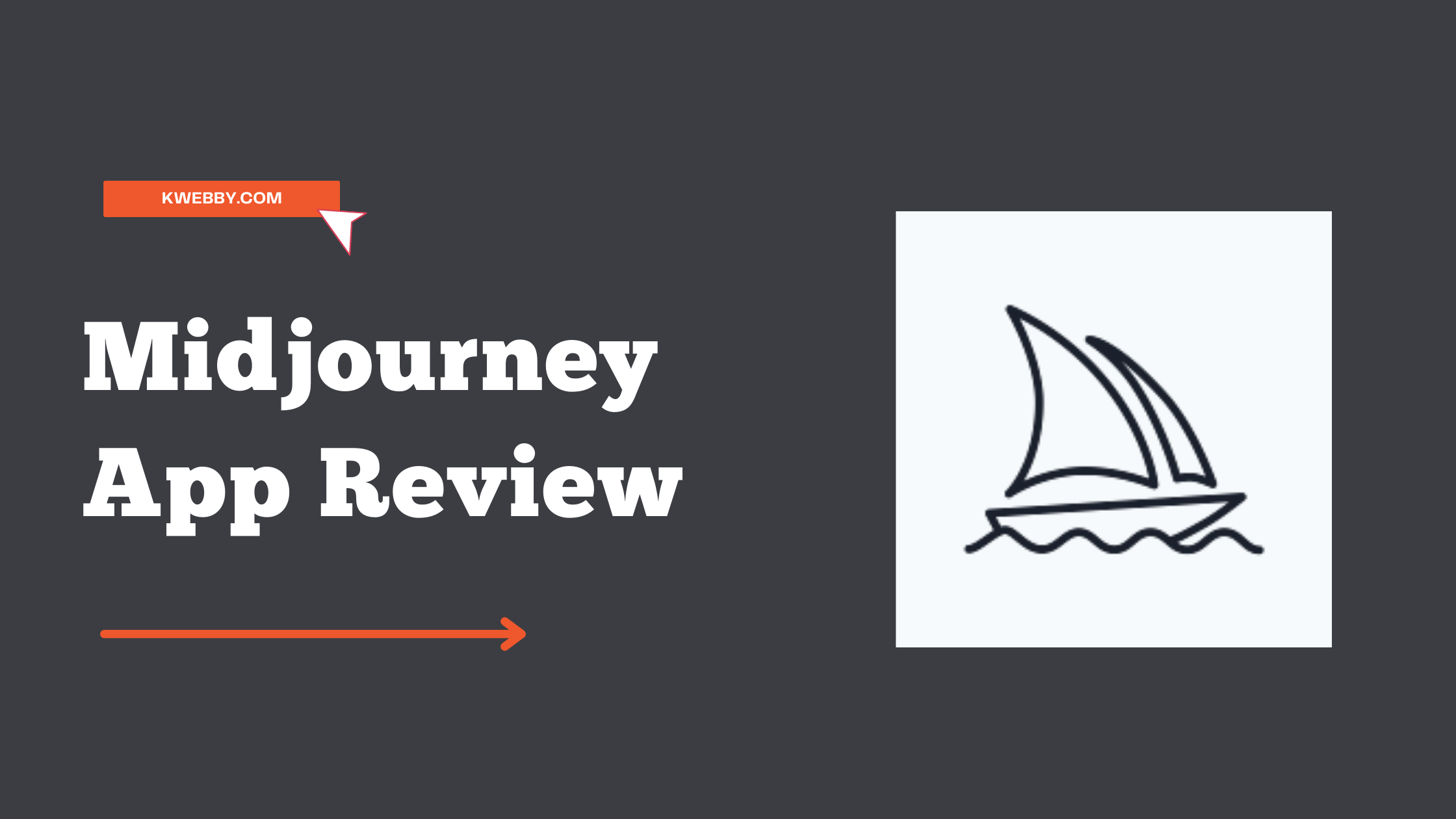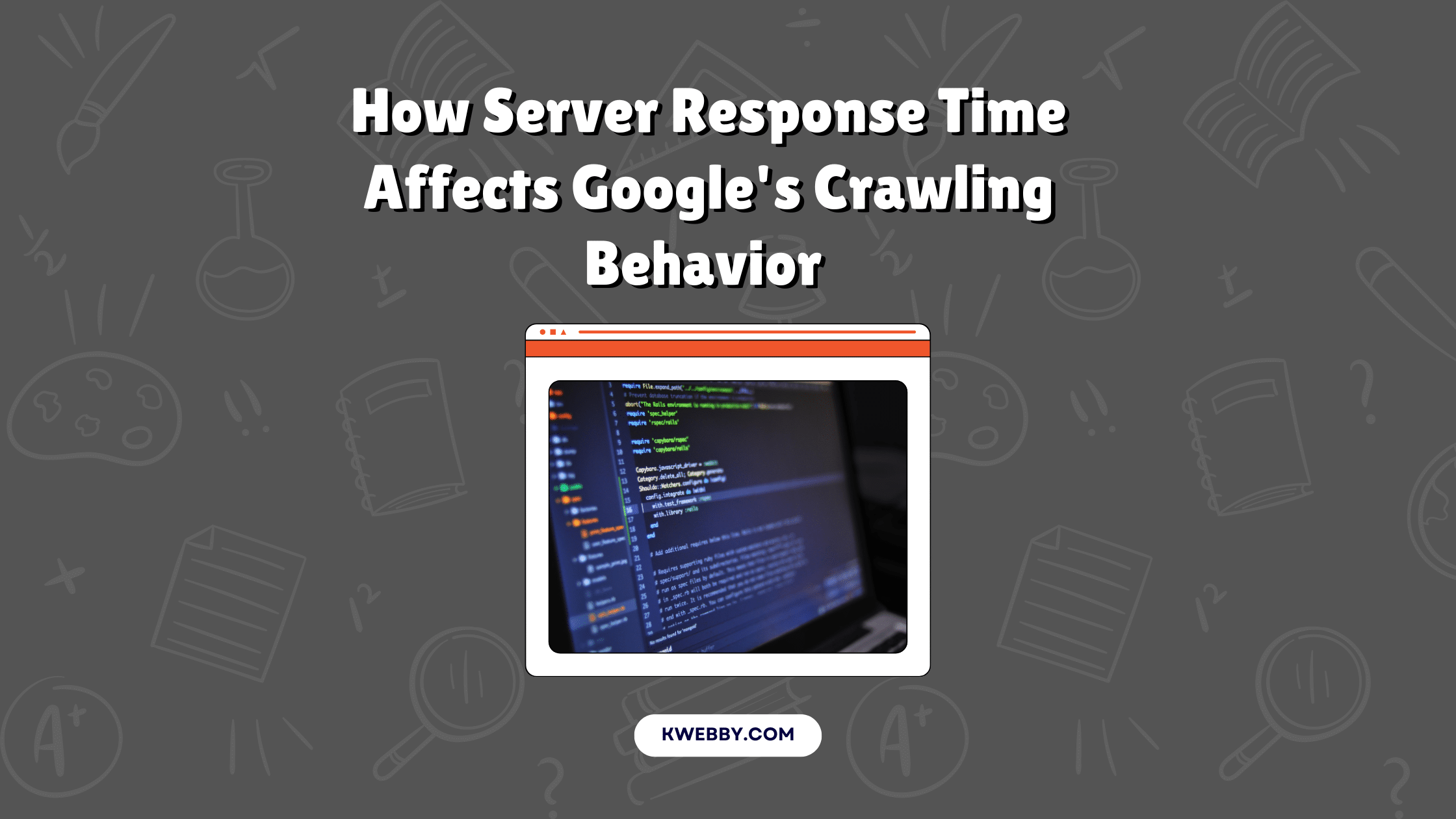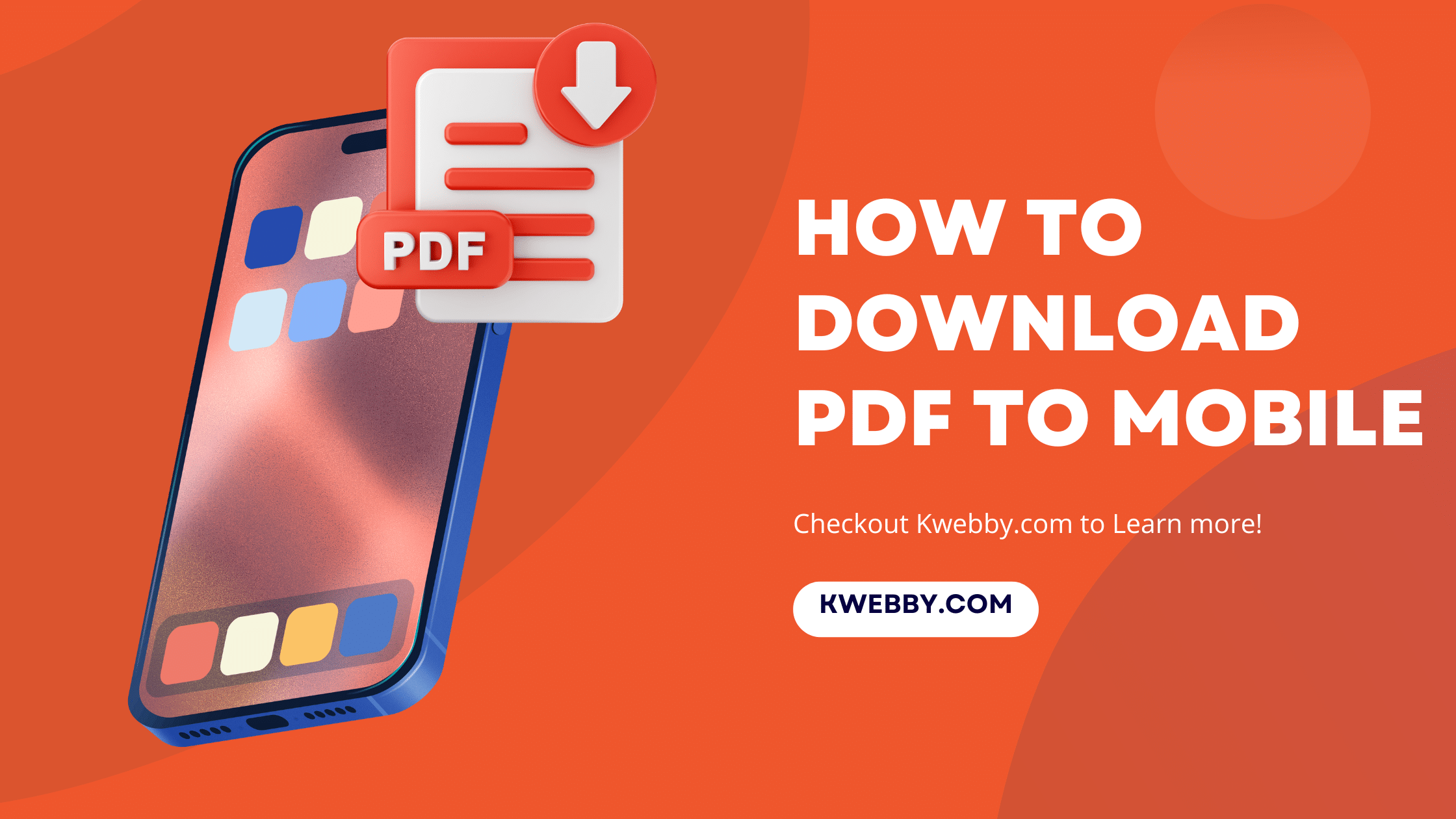
How to download PDF to mobile (iPhone and Android)
Choose Your Language:
In today’s digital age, having easy access to information at our fingertips is more than just a convenience—it’s a necessity. With the rising demand for digital documents, learning how to download and save PDF files to your mobile device has become an essential skill.
Whether you’re looking to save your favorite books, important work documents, or even utility bills, understanding the process can save you time and streamline your digital life. This guide is designed to equip you with the knowledge to easily download PDFs, view them on your preferred PDF reader, and manage downloaded PDF files on both Android devices and iPhones.
By harnessing the power of your mobile device, downloading desired PDF files, and organizing them for easy access, you’ll unlock a new level of productivity and convenience.
Whether you’re a student, a professional, or someone who enjoys the pleasure of reading, this guide aims to simplify the way you access and store PDF files, making it a breeze to download pdfs and keep your essential documents right where you need them—on your phone.
Checkout our PDF Tools;
- All-in-One PDF Converter
- Decrypt PDF Tool
- Encrypt PDF Tool
- Rotate PDF Tool
- Split PDF Tool
- Merge PDF Tool
How to download PDF to an Android device
Downloading PDF files to your Android device is straightforward and can be accomplished through several methods. The most popular method is using Google Chrome. Here are the easy steps you can follow to download your desired PDF files onto an Android device:
Begin by launching Google Chrome on your Android device.
Navigate to the webpage or website hosting the PDF document you wish to download.
Look for the PDF link or button on the webpage, which is typically represented as an icon or a text link.
Click on the PDF link or button to start the download process. A notification will appear in the notification bar to indicate that the PDF is being downloaded.
To check the progress of the download, simply swipe down the notification shade.
Once the download is complete, the downloaded PDF file can be accessed. Normally, this file will be in the default download folder or in another specified folder set during the download process.
By following these simple steps, you can easily download PDF documents to your Android phone, ensuring that your desired PDF files are always accessible on your mobile device for viewing on your preferred PDF reader app.
This process makes it a breeze to manage downloaded PDFs and keep your important documents organized and readily available. You can also use the Files app to organize and access your downloaded PDFs on your Android device.
How to download PDF files to iPhone
Downloading PDF files to your iPhone or iPad is a breeze with Safari, allowing you to keep your important PDF documents at your fingertips. Follow these seamless steps to get your desired PDF file directly onto your device:
Start by opening Safari on your iPhone or iPad.
Head to the website where your PDF is located.
Alternatively, you can use the Mail app to save PDF documents directly from your emails.
Identify the PDF you wish to download, usually highlighted or labeled as a downloadable file
Tap on the PDF link, which will open the PDF in Safari’s viewer.
Once opened, look for the “Arrow” icon at the bottom center of the screen.
Tapping the “arrow” icon will reveal various options, including “Save to Files.”
Upon selecting “Save to Files,” you’ll be prompted to choose a location to store your PDF, such as on iCloud Drive or directly on your device.
Choose your preferred location, like the Downloads folder or iCloud.
Finalize your selection by tapping “Save” situated at the top right corner of the screen.
Your PDF is now saved and accessible on your iPhone or iPad for convenient viewing with your chosen PDF reader app.
With these easy-to-follow steps, downloading PDFs to your iOS device becomes straightforward, ensuring that your most-important documents are always just a few taps away, whether for work, study, or leisure reading.
This process not only simplifies access to your downloaded PDF files but also enhances your mobile device’s utility by keeping all your crucial PDF documents well-organized and readily available.
Conclusion
In conclusion, mastering the skill to download PDF files to your mobile device transforms how you access and manage crucial documents, enhancing both productivity and convenience.
Whether it’s for android devices or iPhones, the process outlined in this guide ensures that your desired PDF files are just a few taps away.
With easy steps to save PDFs, access them through your preferred pdf reader, and manage files in the downloads folder or other locations, you maintain essential information at your fingertips.
This guide aims to simplify your digital life, making downloaded PDF files, from specific pdf files to broader categories, readily available on your mobile device.
By following these simple steps, you ensure that whether it’s a vital work document, an essential book, or just a handy reference material, your needed PDF documents are always accessible and organized.
Keep this guide bookmarked for whenever you need to download pdfs, save a pdf, or manage your collection of downloaded pdfs on any mobile device, be it Android or iPhone.
Test your knowledge
Take a quick 5-question quiz based on this page.