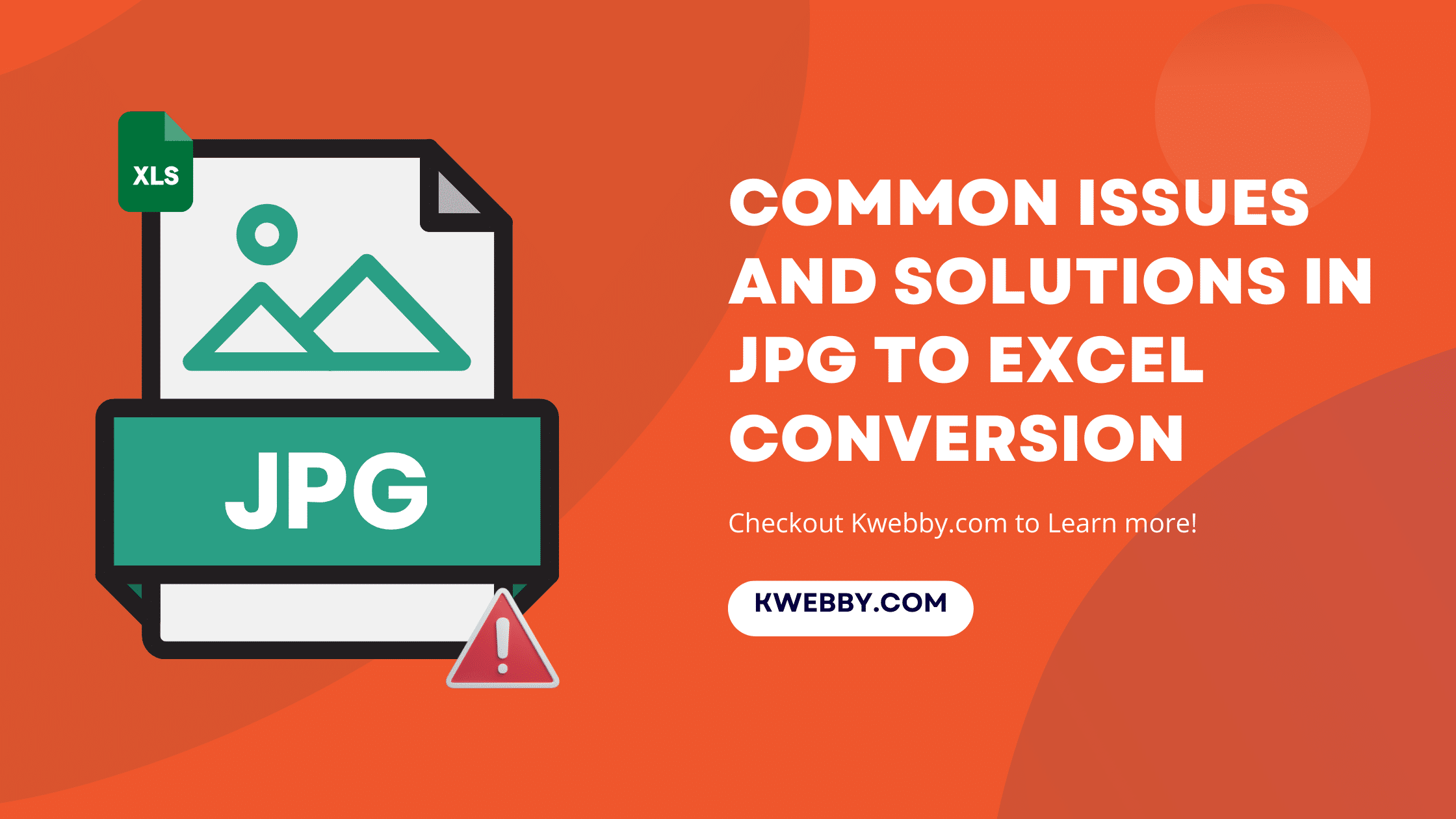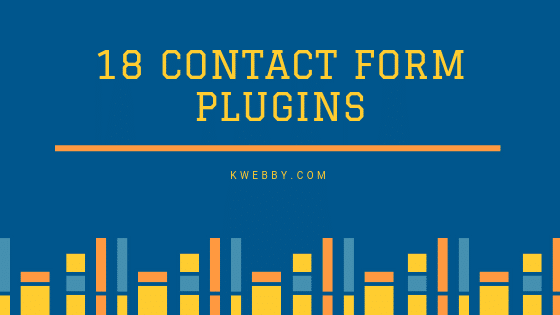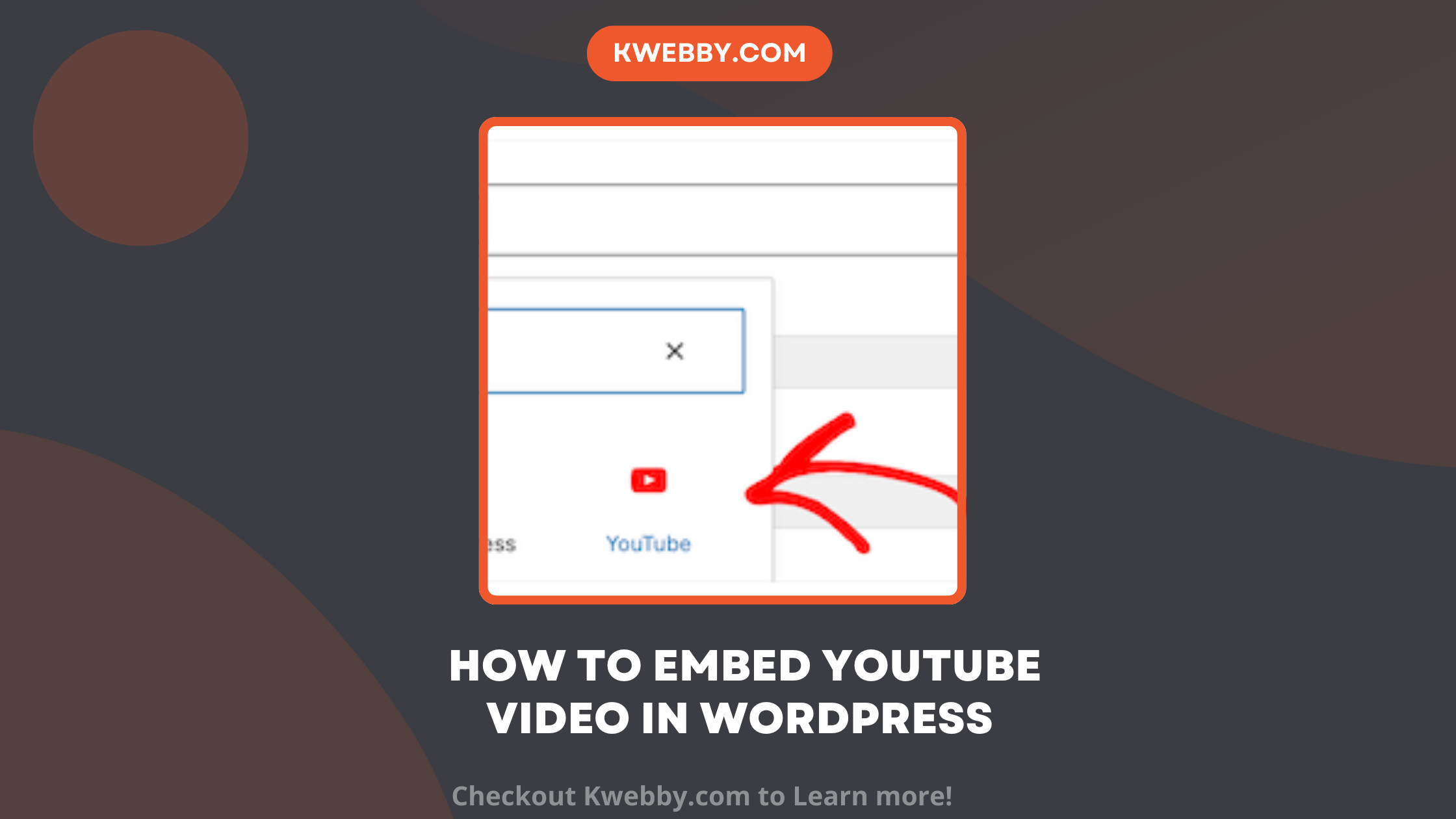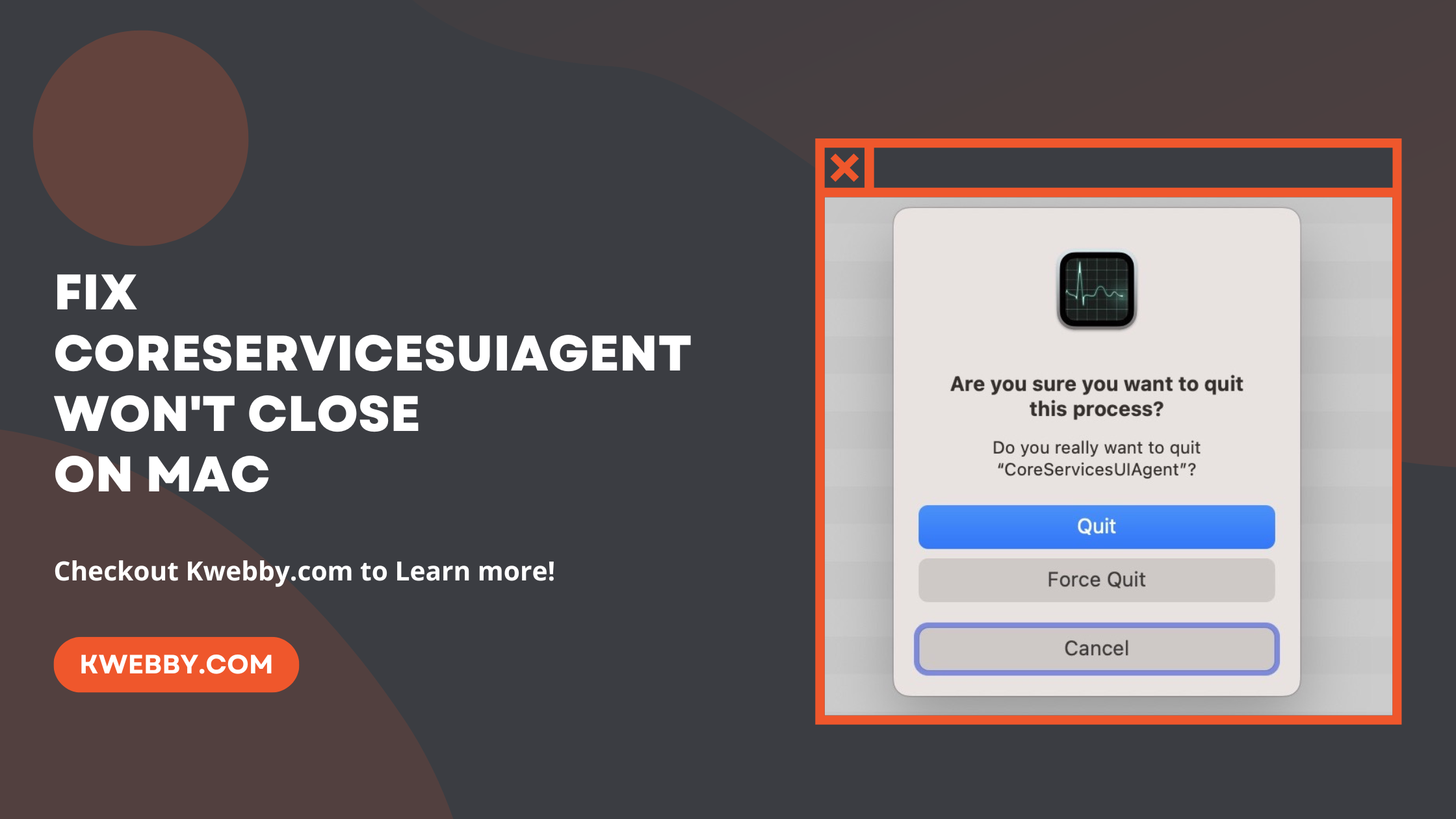
How to Fix CoreServicesUIAgent Won’t Close on Mac (8 Methods)
Choose Your Language:
Welcome to our detailed guide on how to quit Core Services UI Agent on Mac, a common issue that can lead to frustrating experiences for Mac users. If you’ve encountered persistent prompts or want to fix CoreServicesUIAgent stuck verifying, particularly after downloading apps from the Mac App Store or unidentified developers, you’re in the right place.
This guide aims to provide straightforward, actionable solutions to help you fix this issue swiftly. We’ll cover everything from simple force quitting methods using Activity Monitor to more in-depth steps involving System Preferences and ensuring your system runs the latest version, enhancing both performance and security.
Error: EACCES: permission denied on your Apple macOS (Fixed)
1 Ways to quit core services UI agent
Keeping Core Services UI Agent intact is essential since it keeps your mac safe, and your Mac just wouldn’t function without it. Our goal here is not to remove Core Services UI Agent altogether but to address and eliminate the persistent dialog boxes that might be causing headaches.
There are several effective strategies for this:
1.1 Minimize Troublesome Windows
If you find yourself unable to close a window with the usual red button, try minimizing it to your Dock. This allows the verification process to conclude without cluttering your screen.
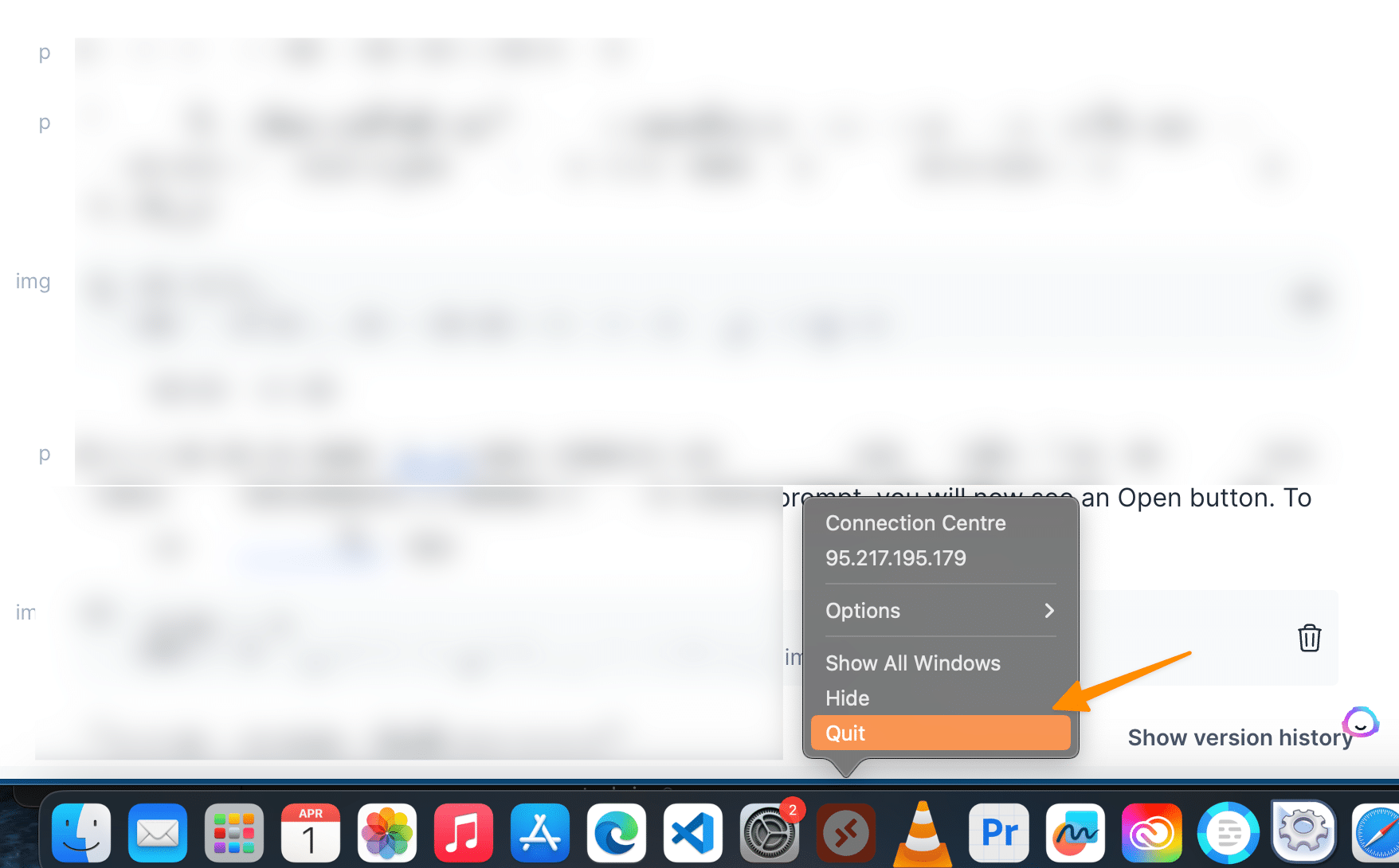
1.2 Open from the secondary apple menu
Locate the program package (.pkg file), right-click it, and then select Open from the menu. In addition to the verification prompt, you will now see an Open button. To begin, simply double click Open.
1.3 Application Force Quit
For apps undergoing verification, halting them may remove the Core Services UI Agent from your view. Unable to exit normally?
Choose Force Quit coreservicesuiagent. Press Command-Option-Escape, choose the problematic app name, and click ‘Force Quit’.
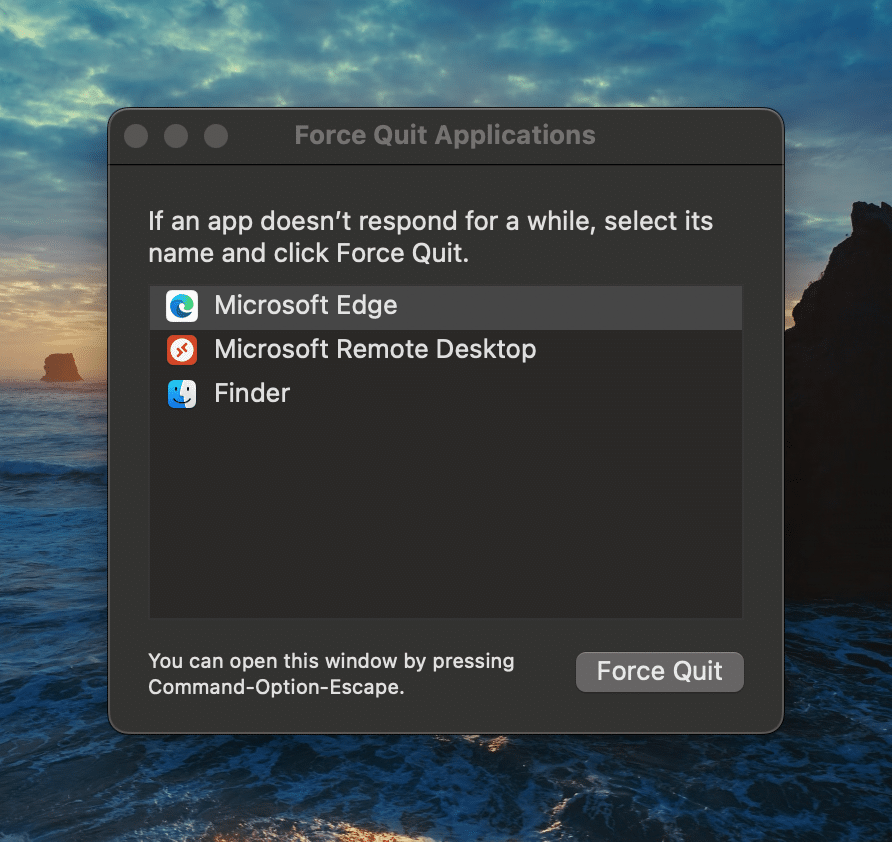
1.4 Use Activity Monitor
Navigate through Applications > Utilities to open Activity Monitor. Here, use the search function to locate ‘CoreServicesUIAgent’ under background process listed in it.
Select it and press the ‘x’ to terminate this process.
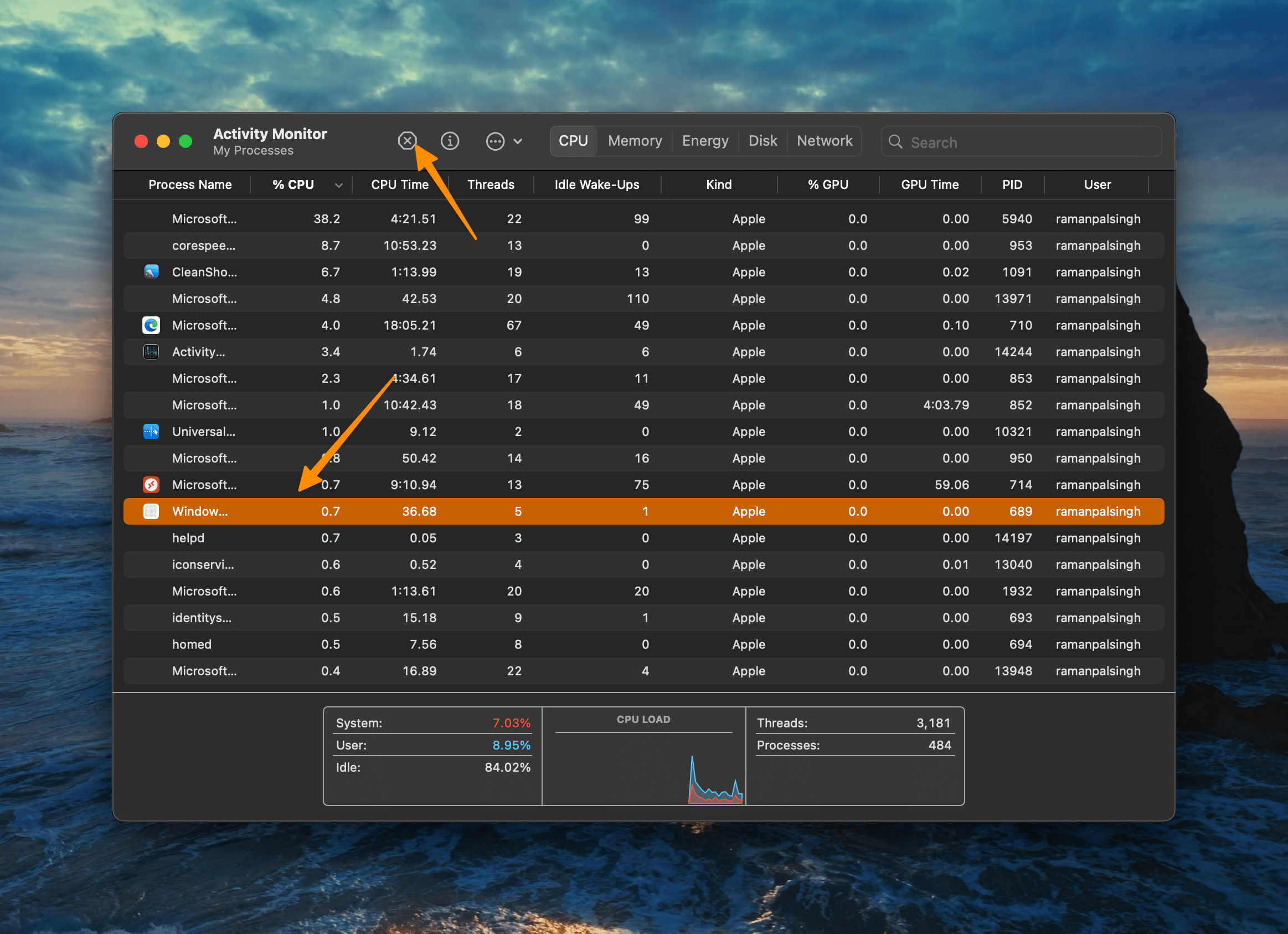
1.5 System Reboot
If the issue prevails, or the Core Services UI Agent relaunches, a system reboot might be necessary. To resolve such underlying issues, choose restart.
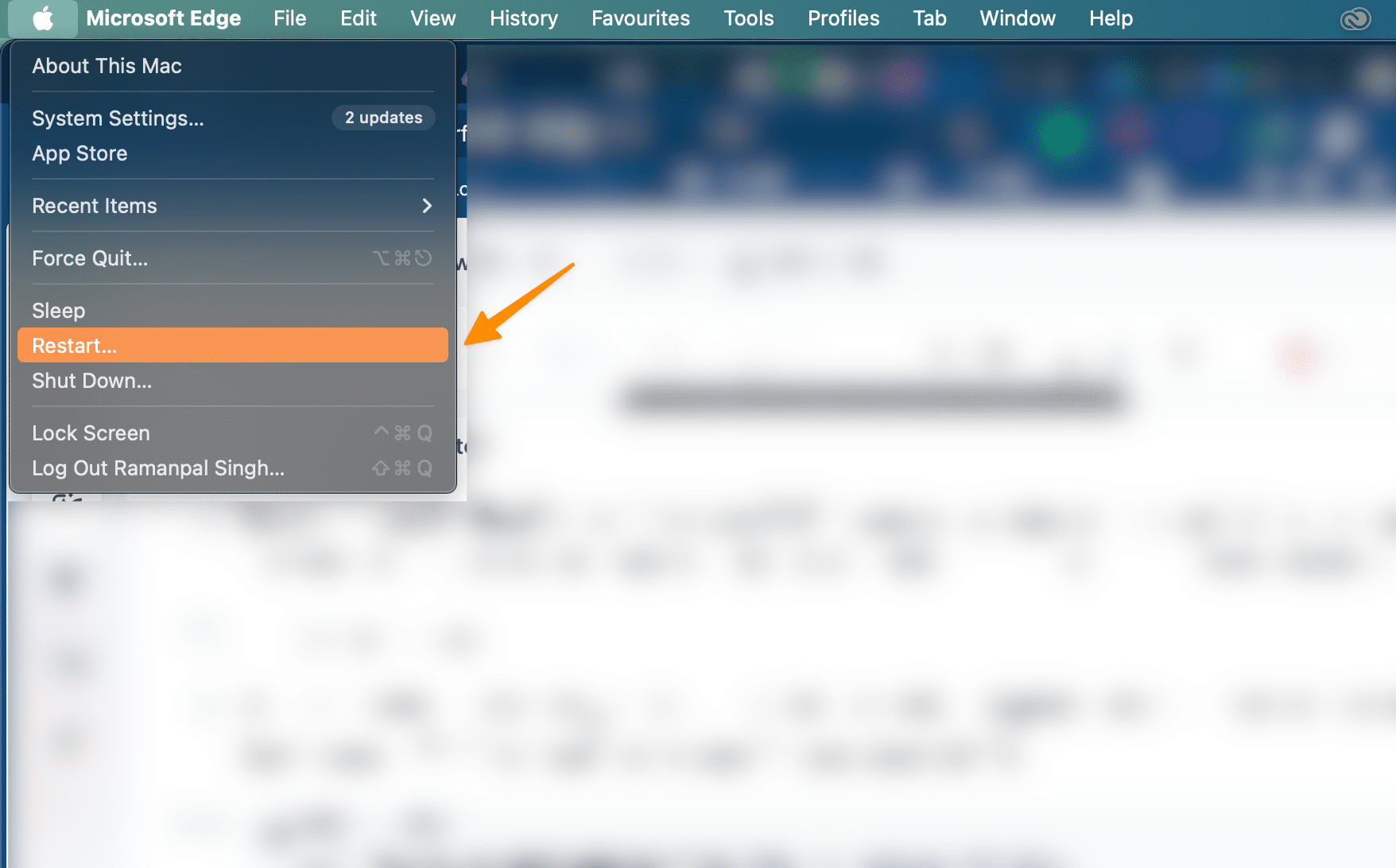
1.6 Checking for Updates
Should repetitive issues occur, inspect the application for updates for apps downloaded. For App Store downloads, the App Store’s ‘Updates’ tab will guide you. Alternatively, for applications acquired elsewhere, explore the app’s menu options for an update feature.
1.7 Reinstall the Application
Absence of updates necessitates application reinstallation. Ensure a clean uninstallation, especially for apps lacking a dedicated uninstaller, possibly utilizing tools like CleanMyMac X for thorough removal or app reset to default state, circumventing uninstall.
1.8 macOS Reinstallation
The last resort entails reinstalling macOS. Prioritize data backup before proceeding. For Apple silicon Macs, power on while holding down the power button to access startup options, tapping on ‘Options’. Intel-based Macs require Command-R at power-up. From here, follow on-screen instructions to Reinstall macOS from the macOS Utilities menu.
How to write, add text on PDF on a MAC
2 Frequently Asked Questions
2.1 What is Core Services UI Agent?
CoreServicesUIAgent is a behind-the-scenes operation tied closely to Gatekeeper, the fortress of security on your Mac. it scans the applications installed on your mac. This gatekeeper ensures your Mac is a safe space, allowing only those applications from recognized developers—or those you’ve downloaded from the Mac App Store, provided you’ve enabled this preference—to execute.
It does so by conducting a verification process, comparing the application’s unique code signature against one registered with Apple. This process is usually swift and unnoticeable. However, should something amiss occur, the process may extend beyond its welcome, presenting you with a “Verifying” alert alongside the app’s name and a progress bar. In rare instances, this verification may become stuck, leaving users in a bind.
2.2 How do I manually verify an app on Mac?
To verify an app manually on your Mac, follow these steps for a surefire way to enhance your system’s security against malicious software and ensure that only applications from identified developers or those safe-listed in the Mac App Store are installed.
First, head to System Settings, then select ‘Security & Privacy’. In the ‘General’ tab, you’ll spot the ‘Open Anyway’ button—clicking this permits the app to bypass the usual security protocols. However, it’s crucial to advance with this step only if you’re absolutely certain the application hails from a reliable source. This precaution helps to keep your Mac secure against potential threats and ensures that only verified apps have access.
3 Conclusion
In conclusion, navigating the challenges posed by Core Services UI Agent on your Mac can be tackled efficiently with the insights and strategies outlined in this guide. From simple fixes like using the Force Quit option accessible through pressing Command-Option-Escape, to more complex solutions like leveraging the Activity Monitor or undertaking a macOS reinstallation, this guide arms you with the necessary tools to address issues related to verifying Microsoft Outlook, stuck verification processes, or problematic apps.
Remember, keeping your system updated, granting appropriate disk access, and ensuring all applications are properly installed from identified developers or the Mac App Store are key steps to maintaining a secure and efficient operating environment.
This detailed guide aims to bolster your confidence in managing and troubleshooting Core Services UI Agent and related challenges, ensuring your Mac stays safe, up-to-date with new features, and free from malicious software.
Whether you’re dealing with CoreServicesUIAgent verifying issues or needing to force quit a stuck application, this comprehensive approach provides valuable support, ensuring smooth and trouble-free use of your Mac.