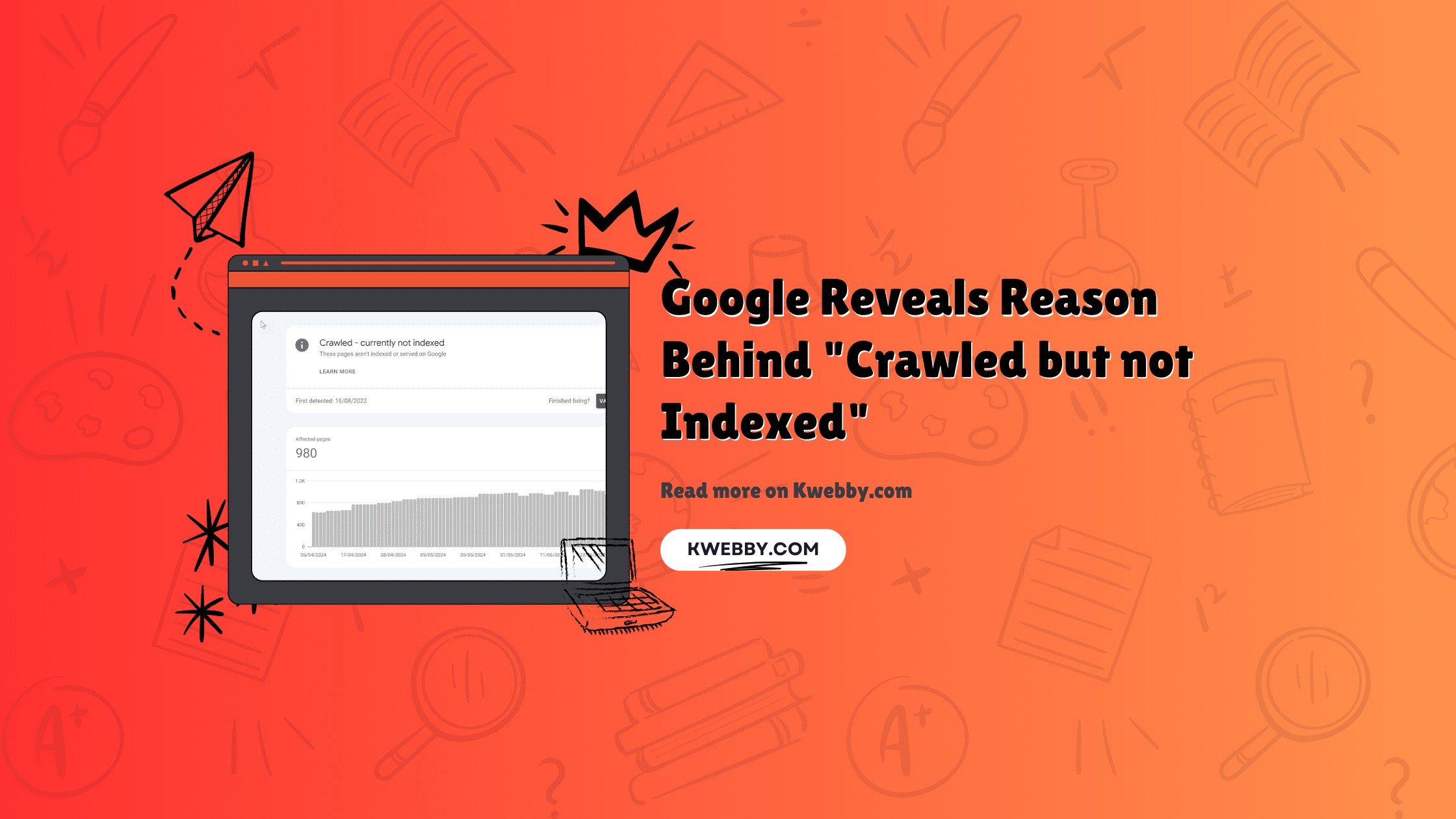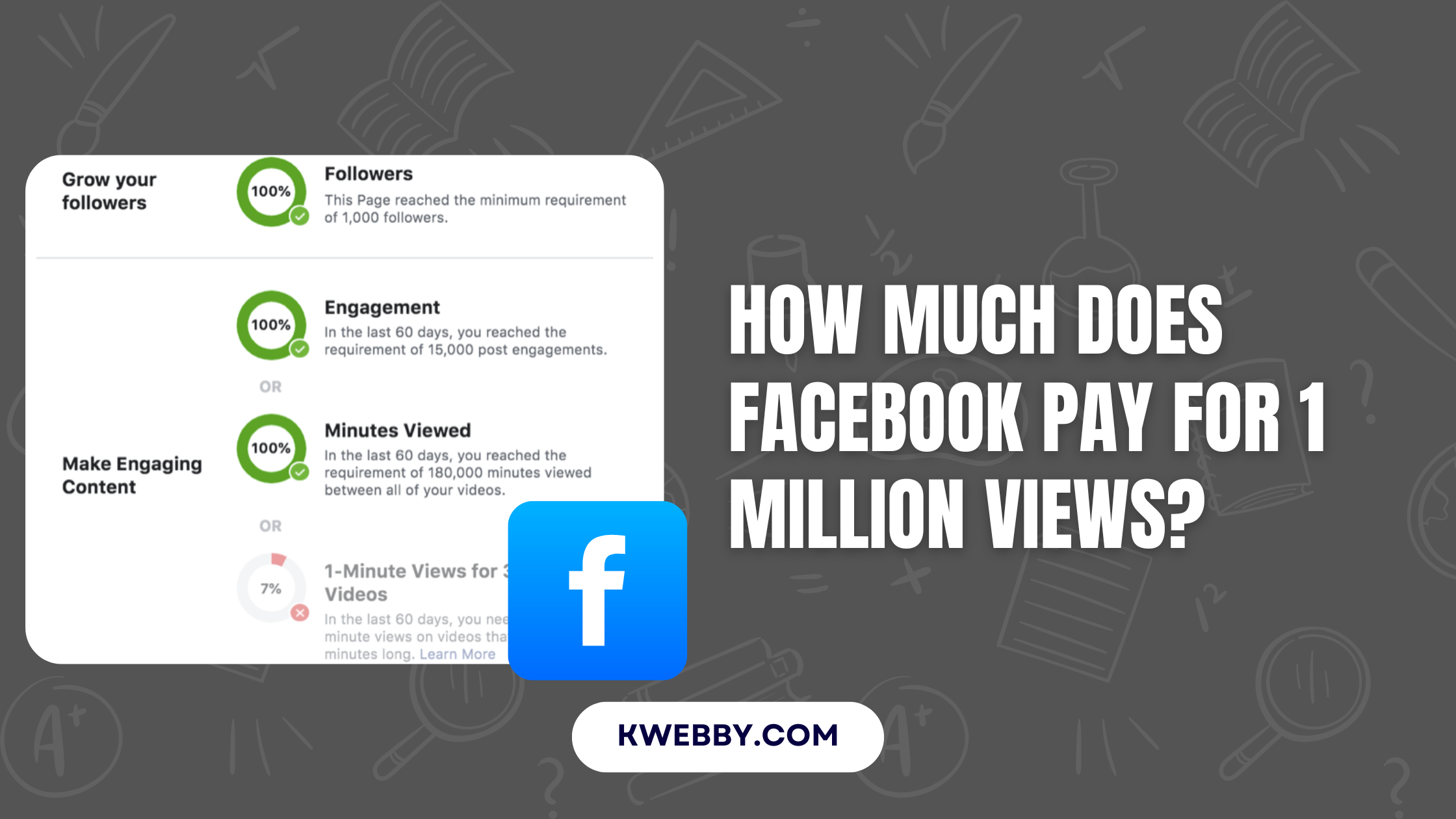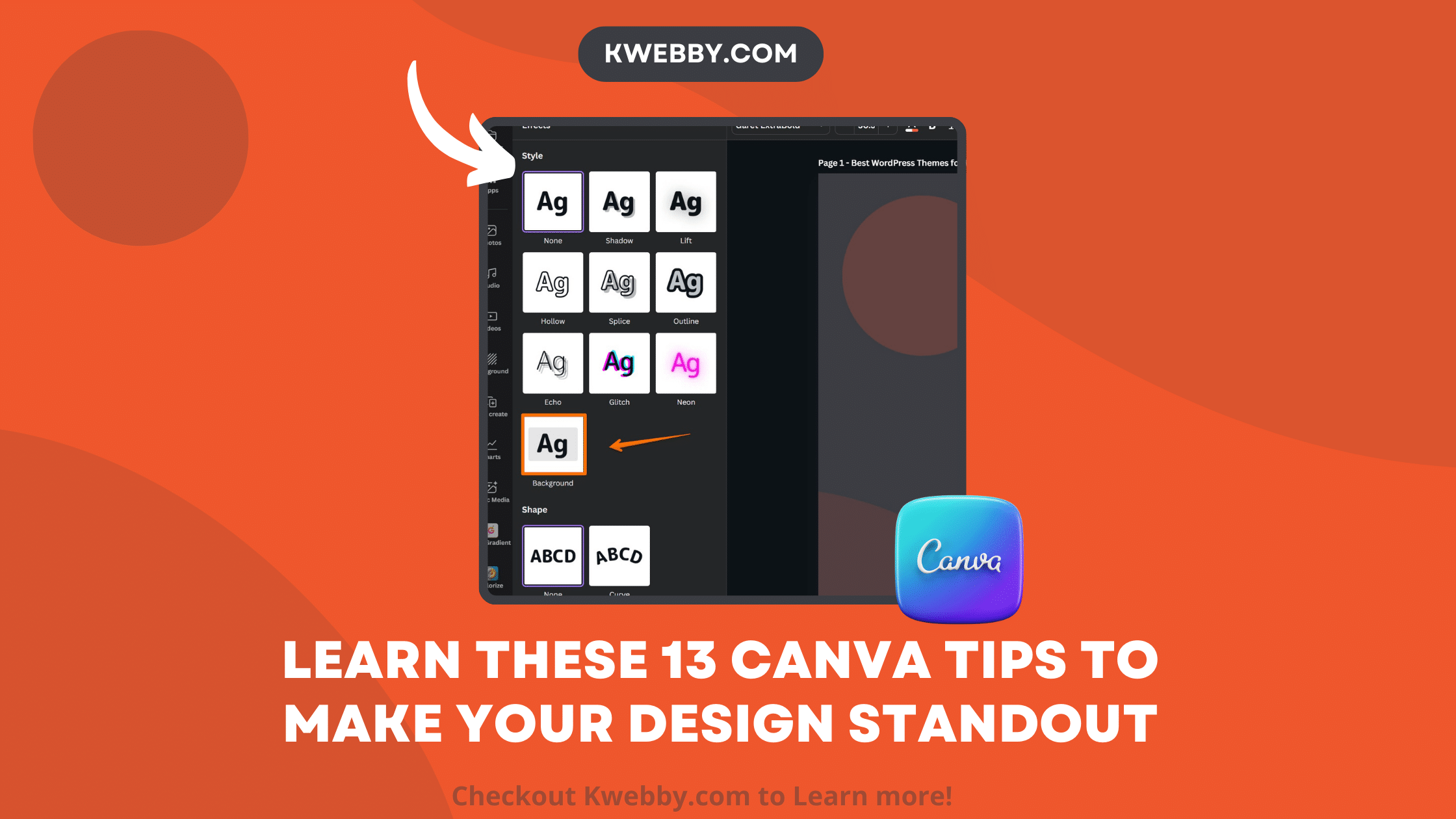Home / Blog / Tutorials / Development / 40+ Terminal Commands Every Developer Should Know
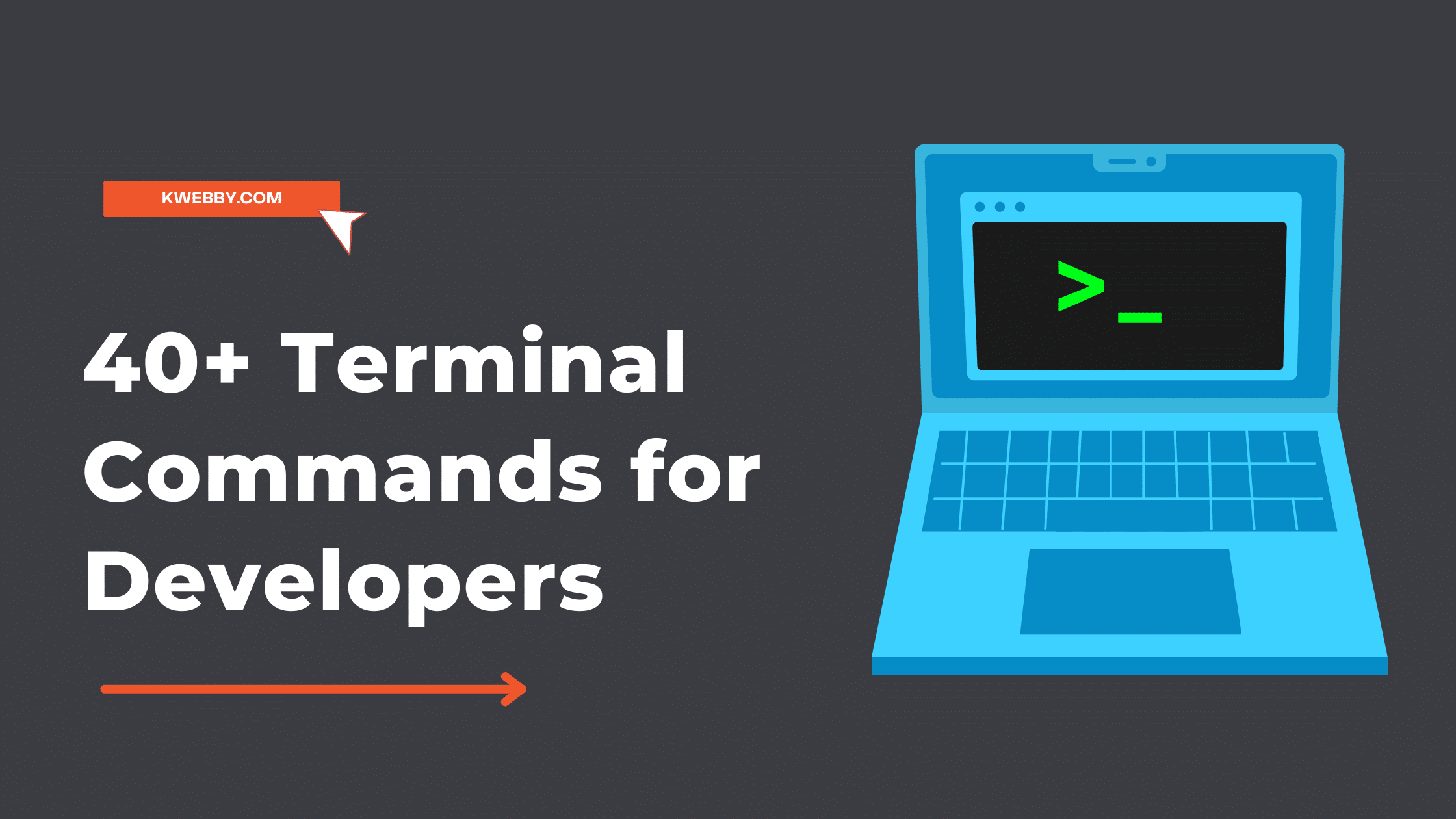
40+ Terminal Commands Every Developer Should Know
Choose Your Language:
As a developer, there is no denying the power of terminal commands. Whether working on a simple web page or complex back-end code, mastering the use of terminal commands can give your work an extra edge and make your life significantly easier.
This blog post will explore 40+ terminal commands that every developer should know.
40+ Terminal Commands For Developers
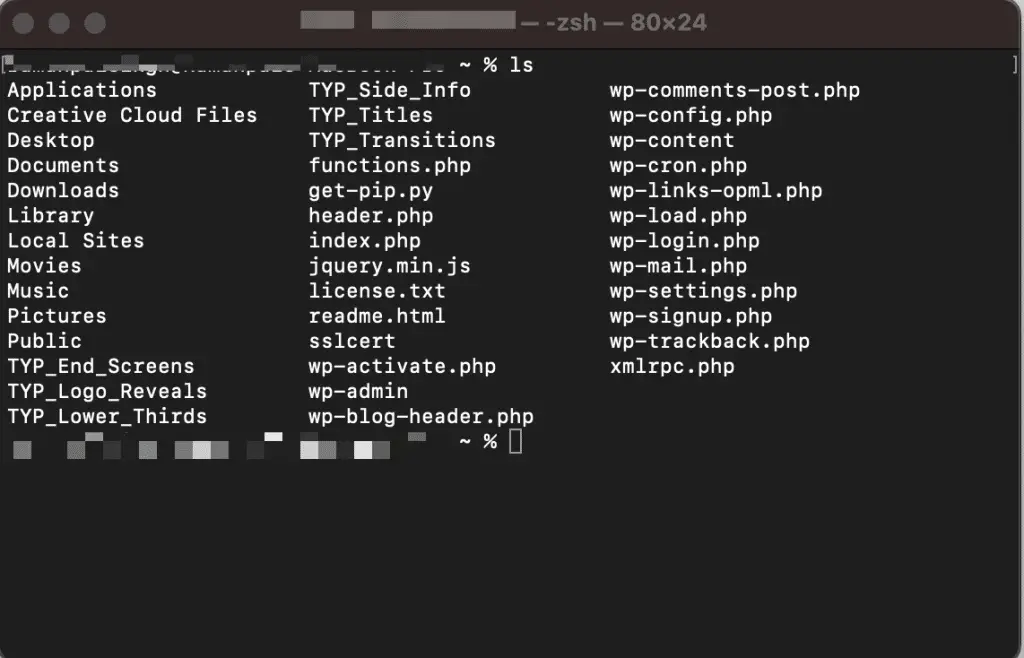
1. cd – Change Directory: This command allows you to change the current directory by specifying the path of the desired directory.
2. mkdir – Make Directory: Using this command will allow you to create new directories in the file system.
3. rmdir – Remove Directory: This command deletes an existing directory from the file system.
4. cp – Copy File/Directory: With this command, you can copy files or directories from one location to another in your file system.
5. mv – Move File/Directory: Similar to cp, but this command moves files or directories instead of copying them.
6. rm – Remove File/Directory: This command will delete files or directories from your file system permanently.
7. grep – Search Text Within Files: If you need to search for specific text within a file, this is the command for you! It will search through all files in a directory and return any lines containing matching text that it finds in those files.
8. find – Find Files By Name Or Extension: This powerful command lets you search for files based on their name or extension type (i.e., .txt, .js).
9 chmod – Change Permissions For Files And Directories: Use this command to change permissions on files and directories (i.e., read, write, execute).
10 tail – View The Last Part Of A File Or Log Output : If you need to view only the last part of a large file or log output for debugging purposes, then use this handy little command!
11 less – View A Large File Without Editing It : This is similar to tail except that it allows you to view an entire large file without editing it (i.e., scrolling up and down).
12 head – View The First Part Of A File Or Log Output : Just like tail but in reverse; use this if you want to view only the first part of a large file or log output quickly without having to edit it first!
13 cat – Concatenate Multiple Files Into One : If you need to combine multiple small files into one large one then use cat; it will take all of the smaller ones and merge them together into one big one!
14 echo – Print Text To The Screen : Use echo if you want quick feedback while coding; simply type in what message you want displayed on screen and voila! It’s there!
15 tar – Compress Multiple Files Into An Archive : Need to compress multiple files into one archive? Tar makes it easy; just specify which files you want included and let tar do its magic!
16 zip – Compress Multiple Files Into An Archive (Alternative To Tar) : Similar functionality as tar but with slightly different syntax; some developers prefer zip over tar so give both a try before deciding which one works best for your needs!
17 ssh – Secure Shell Access To Remote Machines : Use ssh if you need secure shell access from one machine (or computer) remotely onto another; great for when working with remote servers or virtual machines where direct access isn’t possible!
18 wget – Retrieve Web Pages Over HTTP/HTTPS : Working with web pages? Then wget is your friend; it allows downloading web pages over HTTP/HTTPS along with other useful features such as mirroring websites locally or even running scripts at regular intervals (i e cron jobs!)
19 diff – Compare Two Files For Differences : Working with two similar but different versions of a project? Then diff can help identify differences between them quickly without having to manually go through line by line looking for discrepancies yourself !
20 man – Display Manuals For Commands : Not sure how something works? Then man has got your back; just type in “man [command]” and get ready for detailed explanations about each parameter available with that particular command !
21 df – Check Free Disk Space On Your System : Keep track of free disk space on your machine with df; no more worrying about running out of space unexpectedly due low disk utilization ! 22 du– Check Size Of Directories On Your System : Similarly check size of directories on your system easily with du ; always good practice keep tabs on size changes overtime as well !
23 top– Monitor Processes Running On Your System Easily With Top ; resource intensive processes can slow down entire systems so better be aware before its too late !
24 ps– List All Processes Running On Your System With Ps ; same purpose as top but using different parameters might yield more useful results depending upon situation at hand !
25 lsof– Lists Open Files On Your System Instantly With Lsof ; ever wanted know whats open behind scenes ? Lsof helps uncover such hidden processes fast , real time info always helpful troubleshooting reasons !
26 sudo– Execute Commands As Root User Without Sudo Privileges ; superuser privileges required certain tasks , sudo grants access quickly easily functioning keeping user safe risk security vulnerabilities !
27 netstat– Network Status Information At Glance Netstat ; networking related tasks often require detailed analysis , netstat provides valuable knowledge understanding whats happening network level quickly efficiently !
28 curl– Transfer Data From / To Remote Servers Curl ; powerful utility moving data between servers securely via internet protocols such ftp http etc , handles variety file types formats making task much smoother than manual transfers alone !
29 traceroute– Trace Routes Across Networks Traceroute ; trace routes across networks issue diagnosing connectivity problems , pinpoints latency issues dead ends helping resolve issues speed accuracy !
30 gzip– Compress Files Gzip Quickly Efficiently Gzip ; compress larger sized media such images documents logs etc reducing storage requirements optimizing performance applications process compressed data faster than uncompressed data sources .
31 tmux– Create Multiple Terminals Tmux Session Tmux ; multiple terminals needed handle workload efficiently ? Look further tmux session create allows manage several sessions terminals simultaneously saving time energy compared traditional methods .
32 vim– Text Editor Vim Advanced Features Vim ; basic text editors fine day day programming tasks advanced features sometimes needed handle complex coding projects vim offers comprehensive set tools environment tackle most difficult coding challenges .
33 scp– Securely Copy Data Between Hosts Scp Securely copy data hosts scp hassle free transfer important sensitive data secure manner encryption ensure safety integrity transferred information .
34 screen– Reattach Sessions Screen Detached Connections Screen reattach sessions detached connections disconnection occurs unexpectedly ? No stress screen comes rescue bringing disconnected programs back online effortless manner .
35 ping– Ping Hosts Detect Issues Ping Ping hosts detect issues ping useful tool determining response times hosts determine whether connection issues exist allowing address problems early prevent potential future disasters .
36 whois– Domain Registration Information Whois Whois domain registration information whois handy utility gathering information domains including registrar expiry date contact details etc invaluable resource researching found domains checking status target domains prior registering own domain names .
37 dig– DNS Lookup Dig DNS lookup dig powerful tool performing dns lookups resolve ip addresses hostnames versatile supported majority operating systems platforms making accessible worldwide users services alike .
38 telnet– Network Connections Telnet Telnet network connections telnet establish connection remote systems securely protocol telnet reliable reliable source transferring data various locations around world networks vast majority computers support telnet protocol making indispensable toolbox network administrators .
39 nmap– Network Scanning Nmap Nmap network scanning nmap performs scans subnets range ip addresses detect active hosts ports services scan helps locate vulnerable points security improve overall security posture organization greatly reduce chances malicious intrusions attacks 40 xargs– Build Pipelines Xargs Build pipelines xargs build pipelines pipe stdin stdout process streams input output modules powerful capability used manipulating strings variables other programming components creating efficient reusable code snippets perform repetitive tasks faster better performance results.
41 ls – List Files Ls list files present directory command show file sizes modify dates creation etc information invaluable sorting organizing navigating directories efficiently.
42 crontab– Automate Tasks Crontab Crontab automate tasks crontab powerful tool automating task scheduling allowing run commands scripts particular intervals times day week month year useful running backups maintenance scripts ensuring uptime applications services etc.
More Resources
How to Resolve Error: EACCES: permission denied on your apple macOS
How to use CSS Image Sprites To Reduce HTTP Requests and Increase Pagespeed
How to Eliminate Render-blocking Resources to boost site speed in 2023
Conclusion
The Linux commands listed in this article are essential tools for any professional or aspiring system administrator.
From creating multiple terminals to securely transferring data, these versatile commands can help you save time and energy while managing complex systems.
With the right knowledge and practice, anyone can become a proficient user of Linux commands and increase their overall productivity.
Test your knowledge
Take a quick 5-question quiz based on this page.