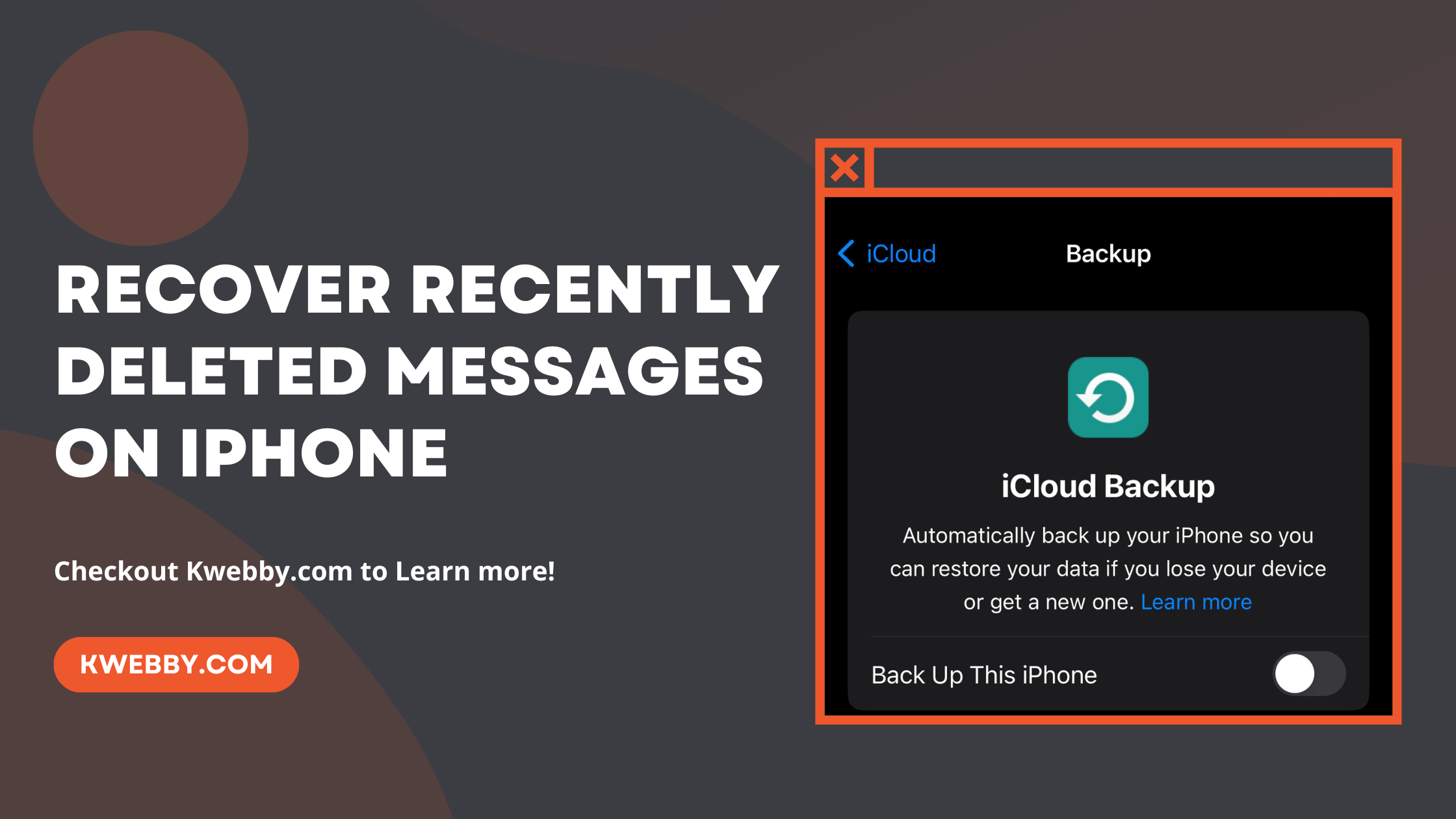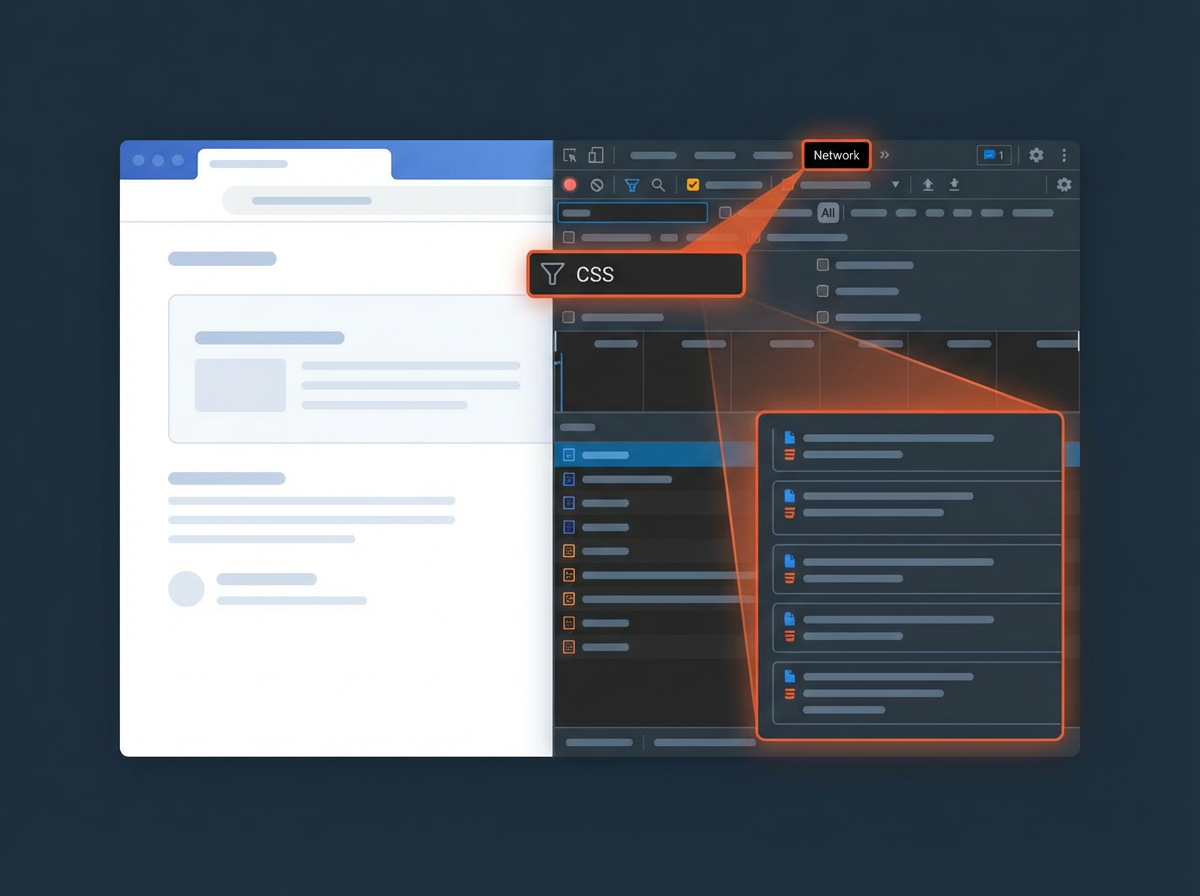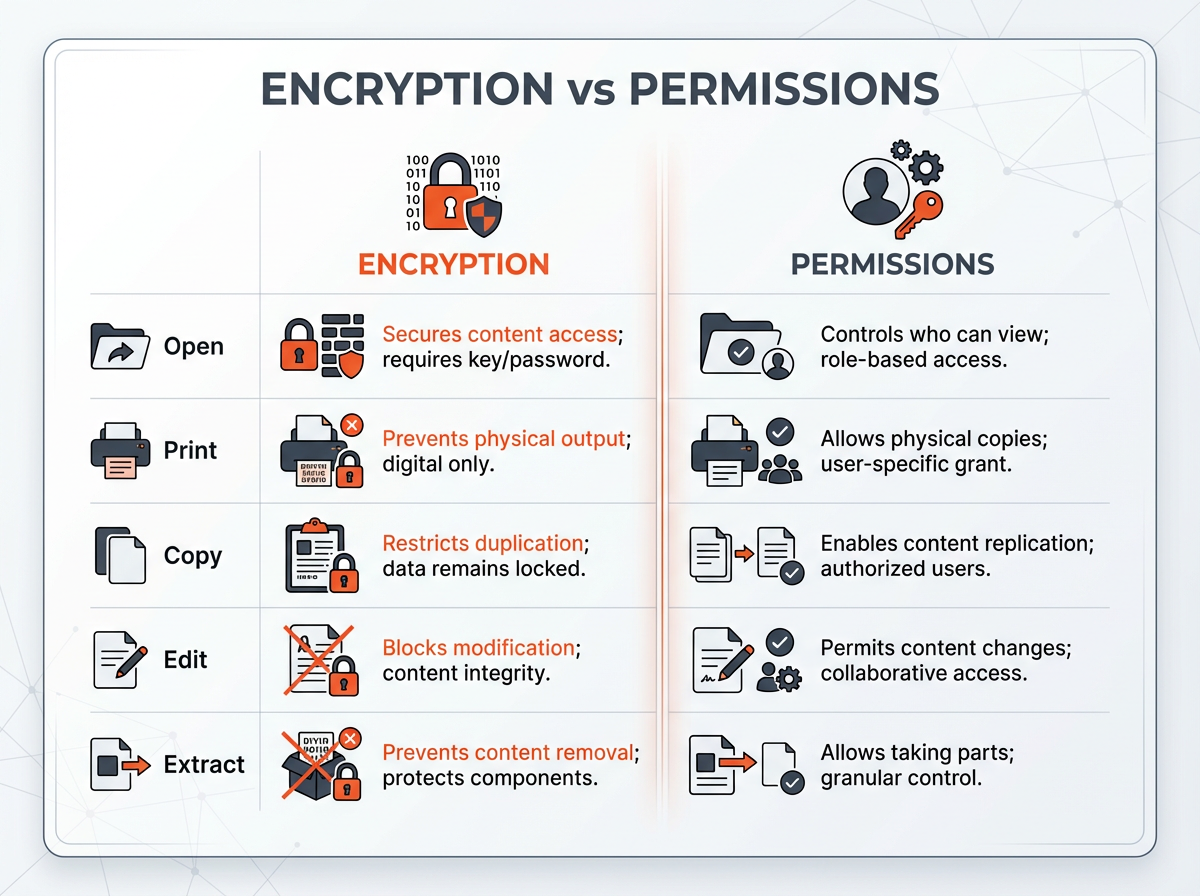When you accidentally deleted text messages on your iPhone, it can feel like important messages are lost forever. However, there are multiple ways to recover deleted text messages and restore recently deleted messages to your device.
Whether you want to retrieve deleted messages from an iCloud backup, recover permanently deleted messages using a data recovery app, or leverage an iTunes backup, we’ve got you covered.
This guide will walk you through four reliable methods to help restore your deleted texts and retrieve the messages you want from your iPhone effortlessly.
Method #1 – Recover from Recently Deleted Messages
To recover recently deleted messages on your iPhone running iOS 16 or later, the process is straightforward and quick. Follow these steps to restore your text messages seamlessly:
- Open the Messages app on your iPhone.
- Tap Edit (or Filters) located in the top-left corner of the screen.
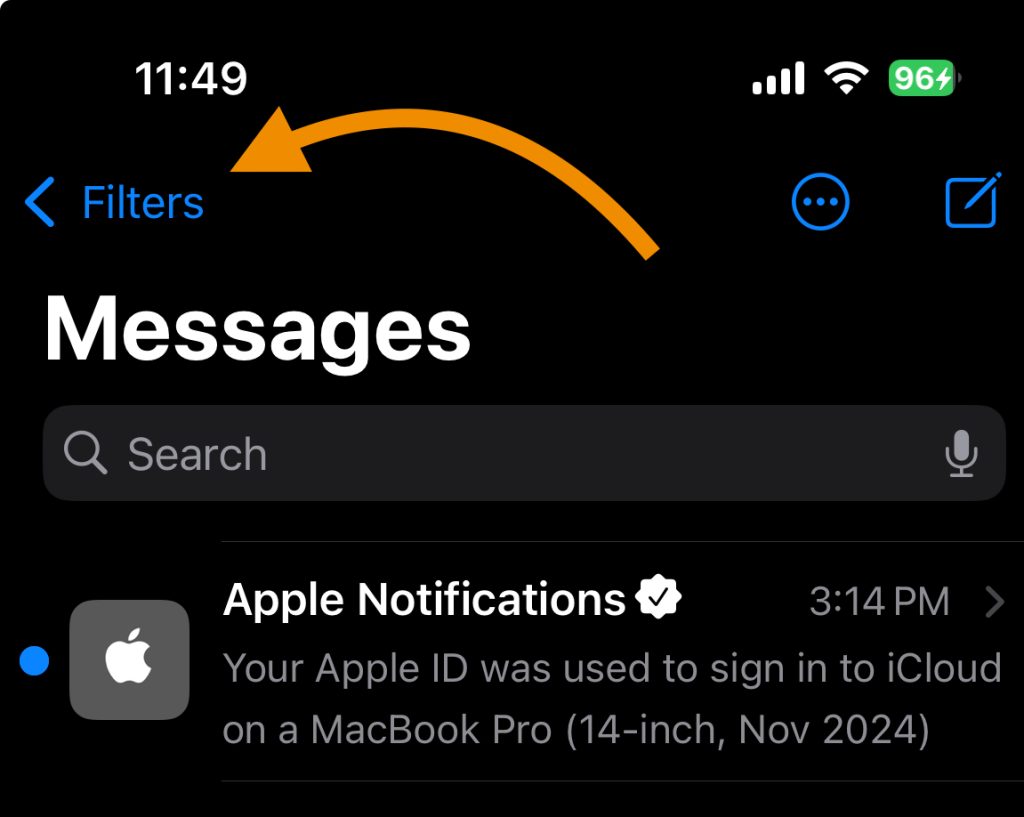
- Select Show Recently Deleted from the menu. This will display all the messages that have been deleted within the last 30 days.
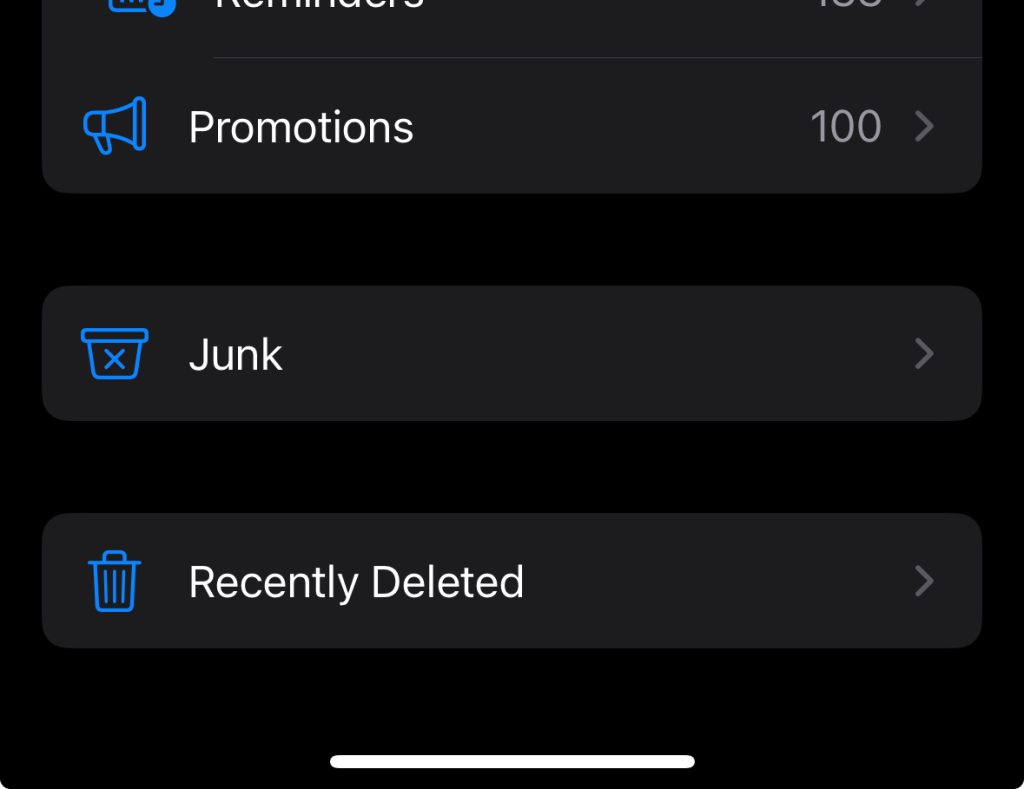
- Browse through the list and select the conversation(s) or text messages you want to retrieve.
- Tap Recover in the bottom-right corner of the screen. A pop-up will appear—confirm your decision to restore the selected messages.
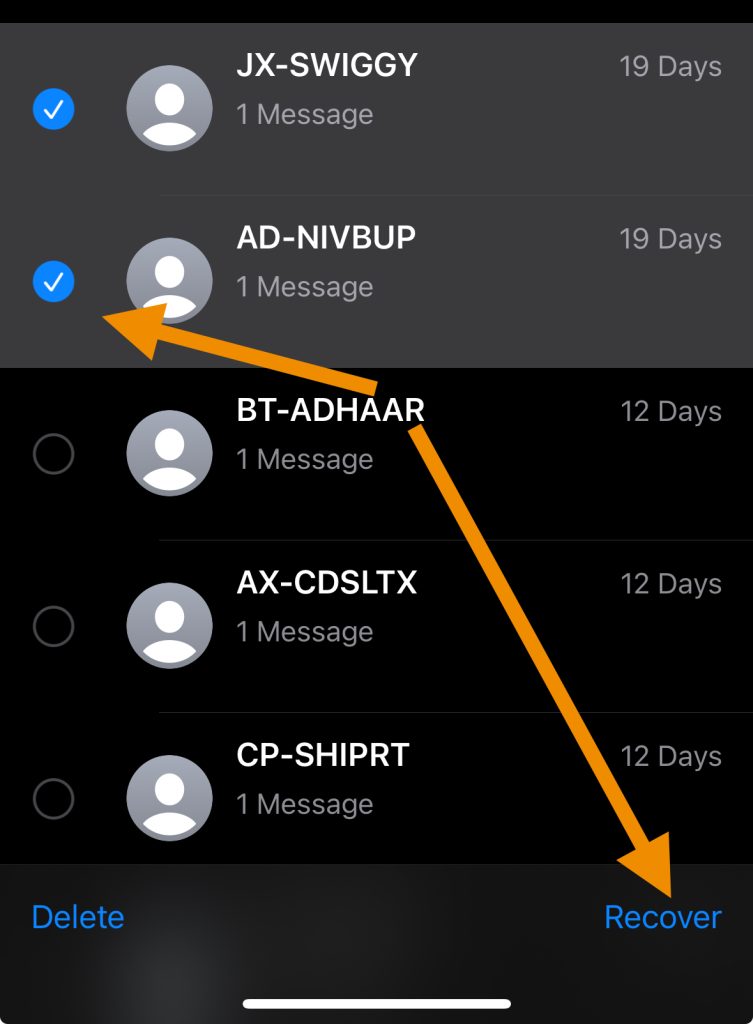
It’s important to note that only messages deleted within the past 30 days can be recovered through this method. After this period, they will be permanently erased from the recently deleted folder.
This simple process ensures that your lost messages are restored quickly without the need for additional tools like a data recovery app or accessing an iPhone backup.
If you’re unable to find the messages you want, exploring other recovery methods, such as iCloud or iTunes backup, may help.
Method #2 – Recover from iCloud Backup
Recovering deleted text messages from an iCloud Backup is another effective method to retrieve your lost data. This process is ideal if you have a recent iCloud backup that contains the deleted messages you need.
Steps to Recover Deleted Messages Using an iCloud Backup:
- Go to your Settings app on your iPhone, then tap your name to access your iCloud settings.

- Ensure that Messages are turned on in the iCloud settings. This ensures your messages are included in backups.
- Tap iCloud Backup and check if you have a recent backup stored before the messages were deleted.
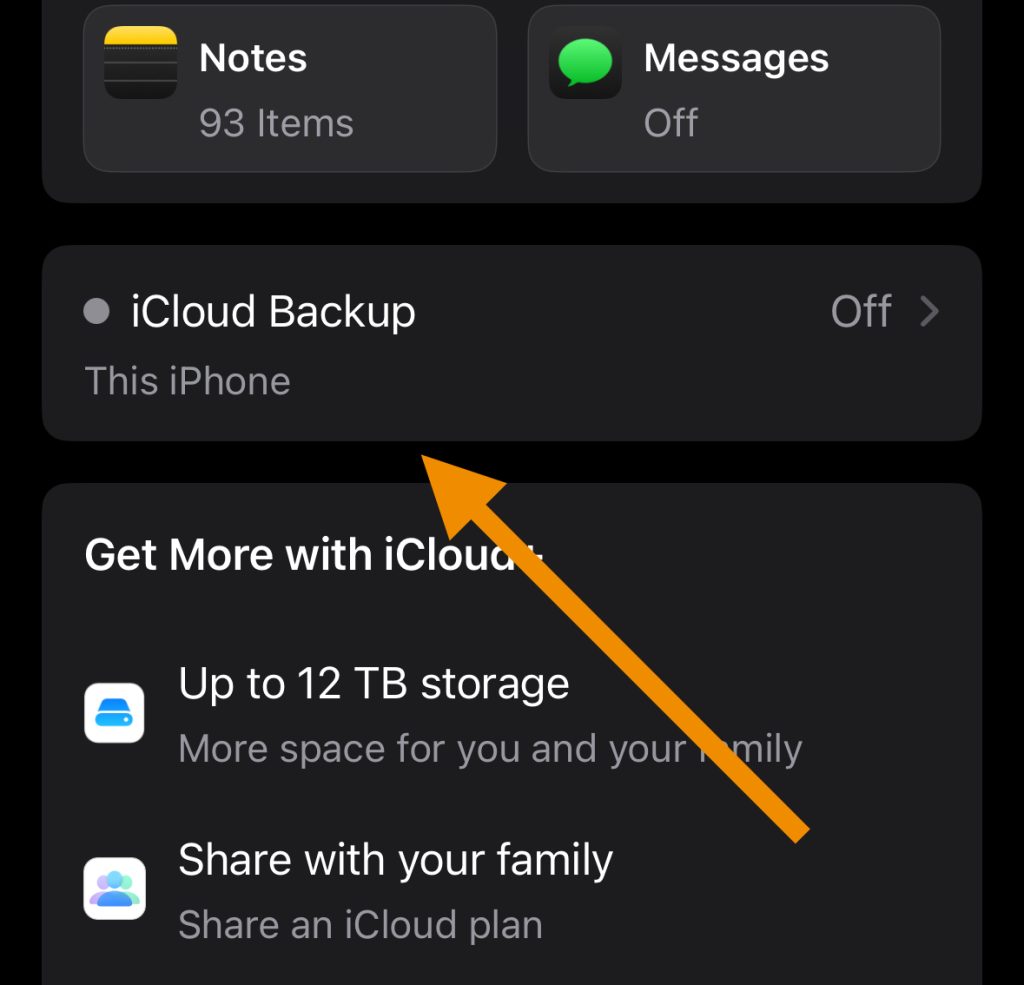
- Navigate back to Settings, tap General, then select Reset (or Transfer or Reset iPhone) and choose Erase All Content and Settings.
- If prompted, you may need to disable Find My iPhone and enter your iCloud password to proceed.
- Follow the on-screen setup prompts until you reach the Apps & Data screen.
- Select Restore from iCloud Backup, then sign in with your Apple ID.
- Choose a backup from the list, preferably one that predates the deletion of the messages you want to recover. The restoration process will begin, and your iPhone will retrieve deleted messages, conversations, and other lost data stored in that backup.
By restoring your iPhone through this method, you can retrieve deleted messages efficiently without needing third-party tools like a data recovery app.
However, keep in mind that performing this restoration will replace all current data on your iPhone with the selected backup.
This process is particularly useful for restoring important messages, lost conversations, or accidentally deleted texts. For best results, always maintain regular backups of your iCloud account to ensure access to your data, even in unexpected situations.
Method #3 – Recover from iTunes or Finder Backups
Recovering from an iTunes or Finder backup is another effective method to recover deleted text messages or lost conversations on your iPhone. This approach works best if you have saved backups on your computer. Here’s how to retrieve deleted iPhone messages using this method:
- Connect your iPhone to the computer where your backup is stored using a USB cable.
- For older macOS versions or on Windows, open iTunes. If you are using macOS Catalina or later, open Finder and locate your iPhone under “Locations” in the sidebar.
- Once your iPhone is recognized, select your device.
- In iTunes, click the phone icon in the top left corner and go to “Summary.”
- In Finder, select your phone from the sidebar.
- Click the “Restore Backup” option to proceed.
- From the list of available backups, select the most relevant one, ideally from before the messages were deleted.
- If prompted, enter your password for the backup to start the restoration process.
- Wait for the process to complete and keep your iPhone connected. Once the restoration finishes, the deleted text messages, conversations, and other data should reappear on your device.
With this method, you can recover lost or accidentally deleted text messages effectively, including permanently deleted messages that were previously saved in your iTunes backup.
Be aware, however, that restoring from a backup will overwrite your current data, so always ensure the backup you choose is comprehensive enough to include the messages and files you want to restore.
Regular iPhone backups can save you significant trouble in retrieving important messages, contacts, and other essential data when unexpected situations occur.
Method #4 – Third-Party Apps (Not Recommended)
If you don’t have a backup, you might consider using third-party recovery software. Tools such as Dr.Fone, PhoneRescue, or Enigma Recovery claim to help recover deleted text messages directly from your device.
However, while these tools promise to restore messages, they come with significant risks and uncertainties.
Tools That Claim to Recover Deleted Messages
Dr.Fone
This software markets itself as a comprehensive tool for recovering deleted messages, photos, contacts, and other data. It can scan your iPhone’s internal storage, even if no backup is available.
PhoneRescue
PhoneRescue specializes in helping users recover recently deleted messages or conversations. It offers compatibility with multiple iOS devices and claims to ensure data safety during the recovery process.
Enigma Recovery
This app attempts to retrieve permanently deleted text messages by scanning your device and recover messages for backup onto a computer.
Decipher TextMessage
Used in conjunction with iTunes backups, this tool is designed to scan and recover deleted iphone messages stored in your computer’s backup data.
A Disclaimer on Using Third-Party Apps
While these tools may appeal to users who desperately want to retrieve deleted text messages, none of them are guaranteed to work as advertised. They often come at a cost, and some may have hidden fees or subscription requirements. Furthermore, using unverified recovery software may expose your personal data to cybersecurity risks or cause further loss of important messages and files. Always proceed with caution and thoroughly research any tool before downloading or paying for it.
General Advice When Using Recovery Tools
- Backup Current Data: Before attempting any recovery process, ensure you back up your current data to protect it from further loss. A quick sync with iCloud or iTunes may secure contacts, text messages, and other important data or messages on iPhone.
- Follow Instructions Carefully: Adhere to the software’s guidelines as precisely as possible to avoid accidental errors that might corrupt or overwrite existing data.
- Minimize Risks with Reputable Apps: If you decide to use a recovery app, opt for widely reviewed and trusted tools to reduce the chances of malware or data breaches.
Using third-party apps is always a last resort and should only be considered when no backup is available.
Remember, regular iPhone backups can save significant time and effort when unexpected situation arises, such as accidentally deleting valuable messages or losing your device.
Proactively maintaining your iCloud or iTunes backups is the best way to prevent data loss and ensure you can easily restore recently deleted messages or files in the future.
Final Thoughts!
Follow these steps to recover deleted text messages and safeguard your data. Use iCloud or iTunes backups, the recently deleted folder, or a reliable iPhone data recovery app to retrieve lost messages. Regularly back up your data, enable iCloud syncing, and explore Apple’s restore options to protect valuable conversations. A clear, step-by-step approach ensures you recover and store messages safely for future access.
Test your knowledge
Take a quick 5-question quiz based on this page.