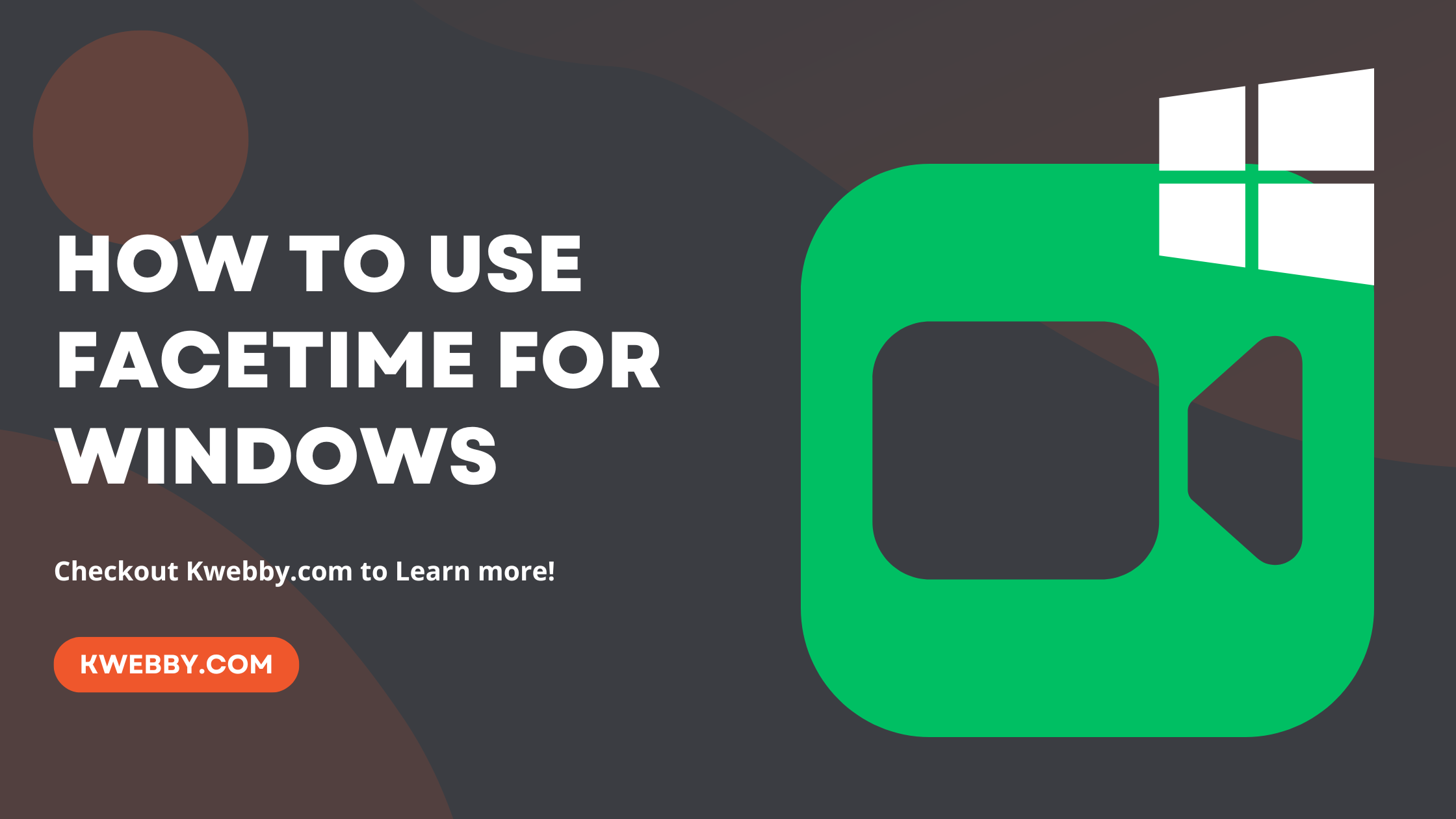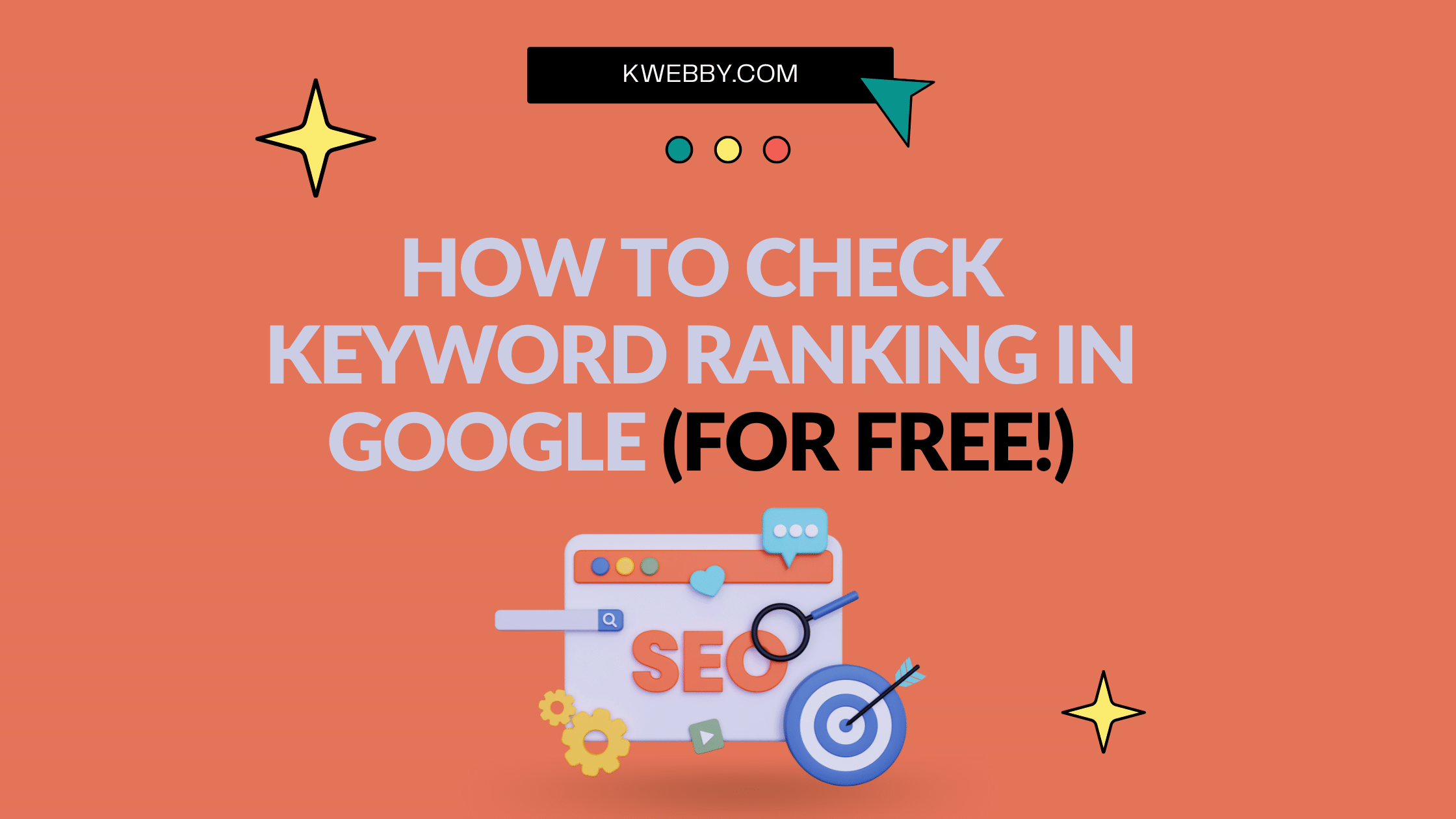Home / Blog / Social Media / Discord / How to Clear Discord Cache: A Step-by-Step Guide
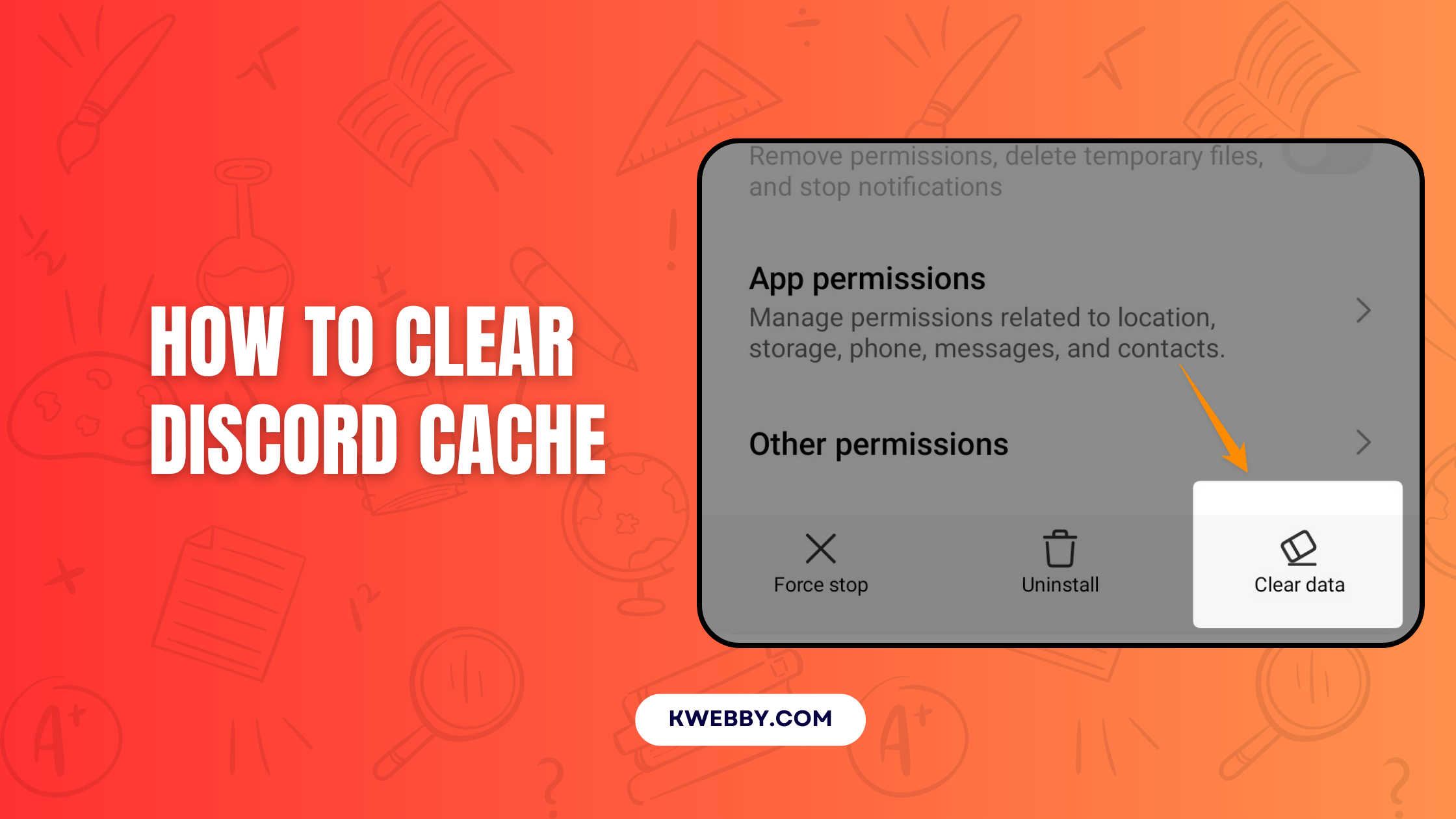
How to Clear Discord Cache: A Step-by-Step Guide
Choose Your Language:
If your Discord app is running slow, glitching, or using too much storage space, clearing its cache might be the solution you need.
The cache stores temporary data to improve performance, but over time, it can become cluttered or outdated.
This guide will walk you through the simple steps to clear your Discord cache, ensuring smoother app performance and freeing up valuable space on your device.
1 Key Takeaways
- Clearing Discord’s cache frees up valuable storage space on your device.
- It can resolve performance issues and improve the app’s functionality.
- The process is safe, simple, and does not delete important data like messages or settings.
Discord cache files are temporary data stored by the app to enhance loading speeds and performance. Over time, these files can accumulate, taking up unnecessary storage.
Clearing Discord cache files is a quick way to resolve app issues and free up space on your device. This guide will show you how to clear Discord’s cache on various platforms, step by step.
2 Why Clear Discord Cache?
Discord cache can grow significantly, especially if you’re part of active servers. It stores images, videos, and other files you encounter. Periodically clearing this cache keeps your Discord app optimized and prevents performance issues caused by excess temporary files.
3 How to clear Discord Cache files
3.1 For Windows PC Users
Close Discord:
- Make sure the Discord app is not running.
Access the Cache Folder:
- Press Windows + R to open the “Run” dialog.
- Type %appdata% and press Enter.
- Open the discord folder.
Delete Cache Files:
- Locate the following folders inside the discord directory:
- Cache
- Code Cache
- GPUCache
- Select the folders and press Delete.
- Cache
Empty the Recycle Bin:
- Navigate to your desktop, right-click the Recycle Bin, and select “Empty Recycle Bin.”
Your Discord’s cache is now cleared, and the app will automatically recreate these folders as needed.
3.2 For Mac Users
Close Discord:
- Exit the Discord app completely.
Open Finder:
- On your desktop, open a Finder window.
Navigate to the Cache Folder:
- Click Go in the menu bar at the top of the screen.
- Select “Go to Folder” from the drop-down menu.
- Type ~/Library/Application Support/discord and press Return.
Delete Cache Files:
- Find the Cache, Code Cache, and GPUCache folders.
- Drag them to the Trash.
Empty the Trash:
- Right-click the Trash icon in your dock and select “Empty Trash.”
By clearing these files, you’re ensuring optimal app performance.
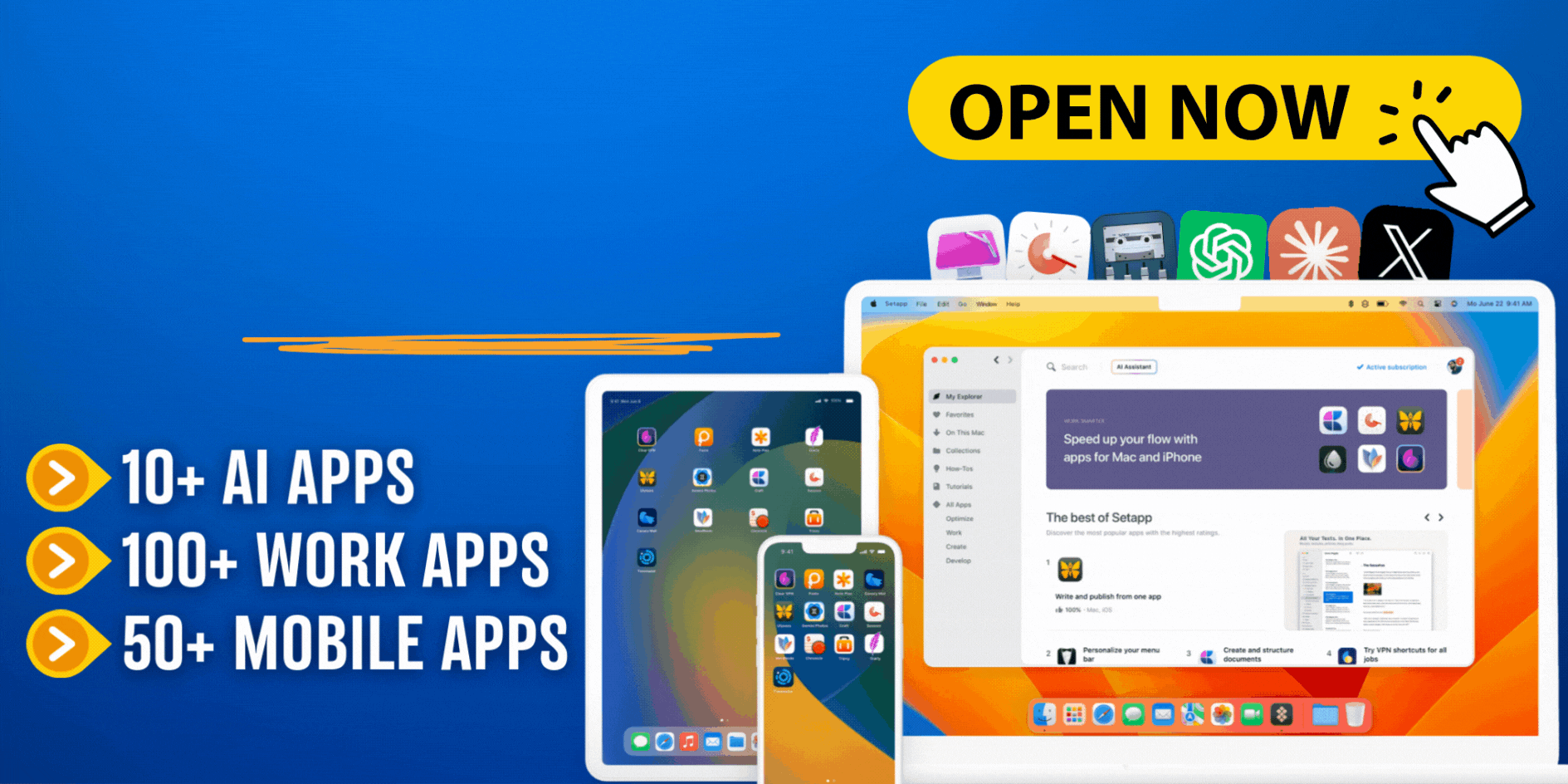
3.3 For Android Device Users
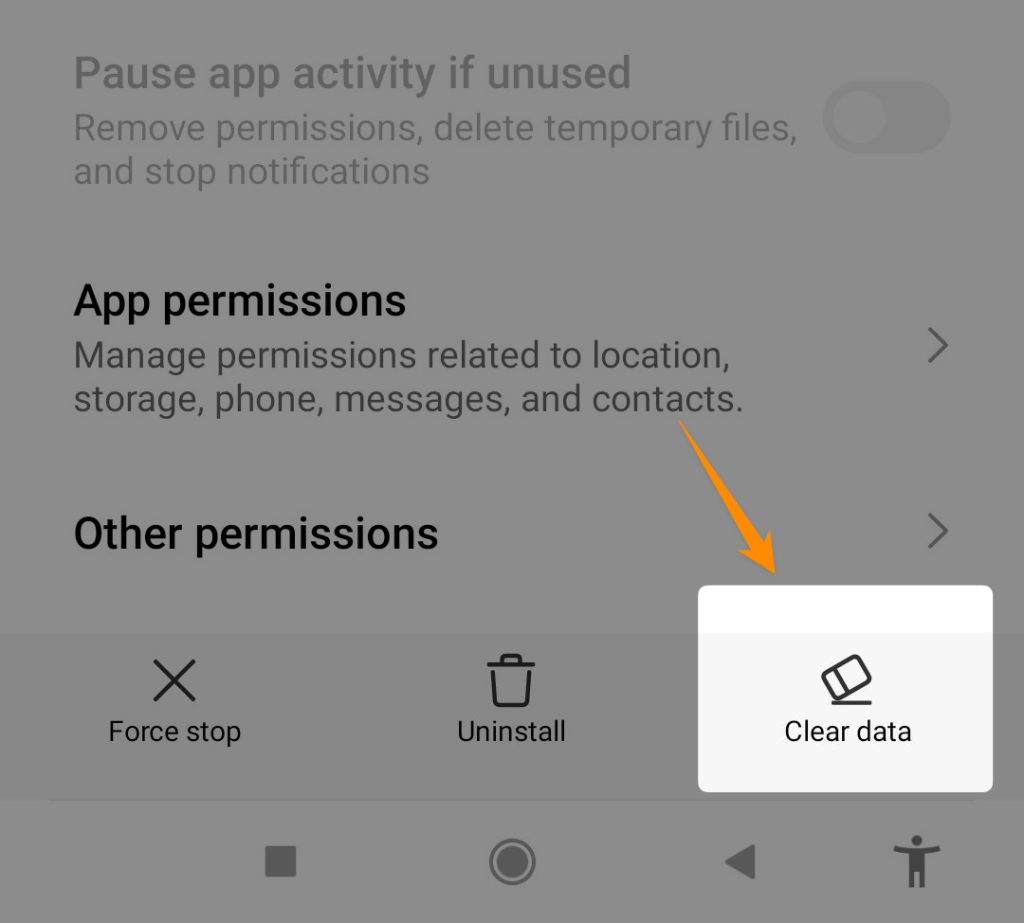
Access App Settings:
- Go to your device’s Settings app.
- Tap Storage, then tap Apps.
Find Discord:
- Scroll through the list or use the search bar to find the Discord app.
Clear the Cache:
- Tap Discord, then select the “Clear Cache” option.
This quick method clears temporary files while keeping your app’s settings and data intact.
3.4 For iPhone or iPad Users
Offload the App:
- Open Settings and go to General > iPhone Storage (or iPad Storage).
- Find the Discord app and select it.
- Tap “Offload App” to remove temporary files without deleting your data.
Delete and Reinstall (Optional):
- To completely clear the cache, you may also delete the app:
- On the Home Screen, press and hold the Discord icon.
- Select “Remove App” and then “Delete App.”
- Reinstall Discord from the App Store.
- On the Home Screen, press and hold the Discord icon.
This process ensures that all cache files are cleared for a fresh start.
3.5 For Users in Developer Mode (iOS/iPadOS)
Enable Developer Mode:
- Open the Discord app and tap your profile picture.
- Navigate to App Settings > Advanced and toggle on “Developer Mode.”
Clear Caches:
- Scroll to the bottom of the Advanced Settings page and tap “Clear Caches.”
This feature is an easy in-app way to handle cache management on iOS devices.
4 Tips for Maintaining Storage and Performance
- Regularly check your device’s storage to see if app files accumulate over time.
- Clear your Discord cache every few weeks, especially if you use the app frequently.
- Exit servers that share a high volume of media content if storage space becomes an issue.
- Backup important data like saved images before clearing caches for complete peace of mind.
5 Frequently Asked Questions (FAQs)
5.1 What is Discord cache?
Discord cache stores temporary data such as images, videos, and other files to improve app performance and reduce loading times.
5.2 Why should I clear my Discord cache?
Clearing the cache can free up storage space, resolve app performance issues, and remove potentially unwanted or outdated files.
5.3 Will clearing the cache delete my messages or data?
No, clearing the cache only removes temporary files. Your messages, settings, and other data remain intact.
5.4 How often should I clear my Discord cache?
It depends on your usage. If you notice performance issues or low storage space, it’s a good time to clear the cache.
5.5 Can I clear the cache directly from the Discord app?
Currently, Discord does not have a built-in option to clear the cache directly from the app. You need to do it manually or through device settings.
5.6 What happens if I don’t clear my Discord cache?
Over time, cache can build up, using valuable storage space and potentially slowing down your device or app.
5.7 Is clearing the cache the same as reinstalling the app?
Not exactly. Reinstalling the app clears the cache and removes the app, while clearing the cache only removes temporary files.
5.8 Does clearing the cache fix app crashes or bugs?
In some cases, yes. Clearing the cache can resolve issues caused by corrupted temporary files.
5.9 Can I automate clearing the Discord cache?
On some devices, you can set up scheduled tasks or use third-party tools to automate cache clearing.
5.10 Is it safe to delete the cache folders manually?
Yes, it’s safe. Discord will recreate the necessary folders the next time you open the app.
6 Conclusion
Clearing Discord’s cache is a simple maintenance task that ensures smoother performance and frees up storage space across all devices. By following this guide, you can easily optimize your Discord app while preserving all essential data. Take a few minutes to perform this task regularly for a better experience on one of the world’s most popular communication platforms. Keep your servers smooth, and stay connected without any performance hiccups!
Test your knowledge
Take a quick 5-question quiz based on this page.