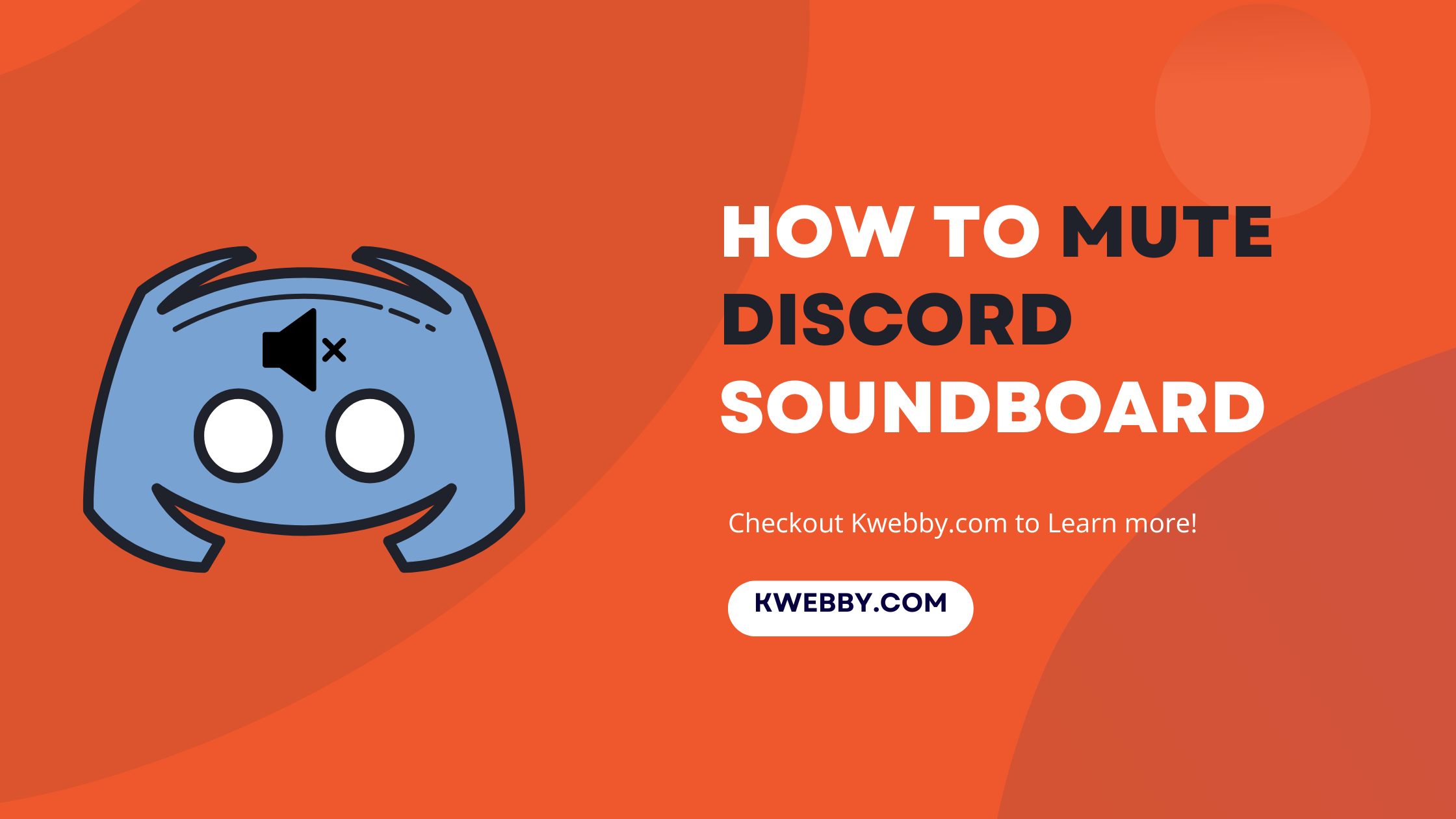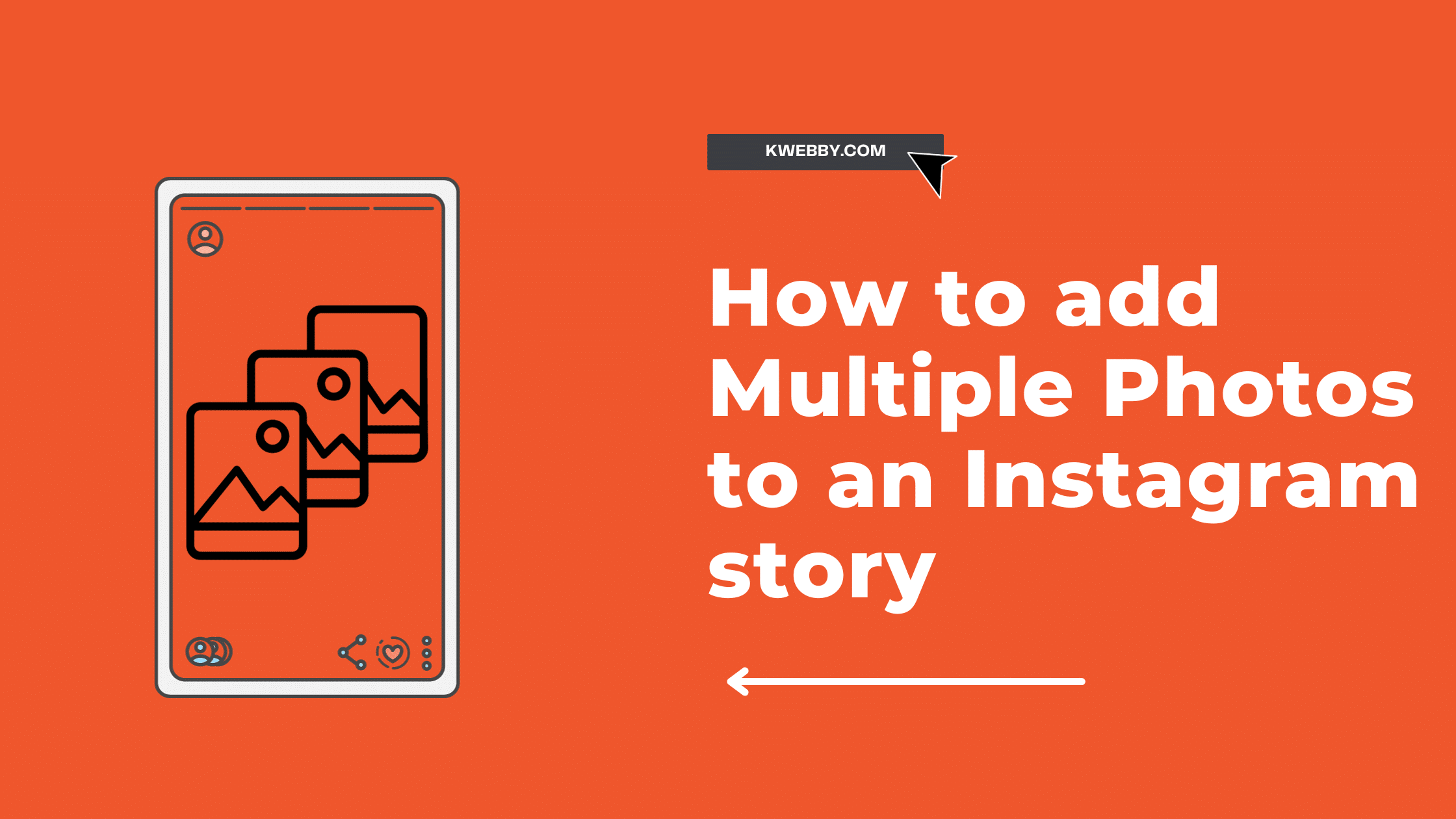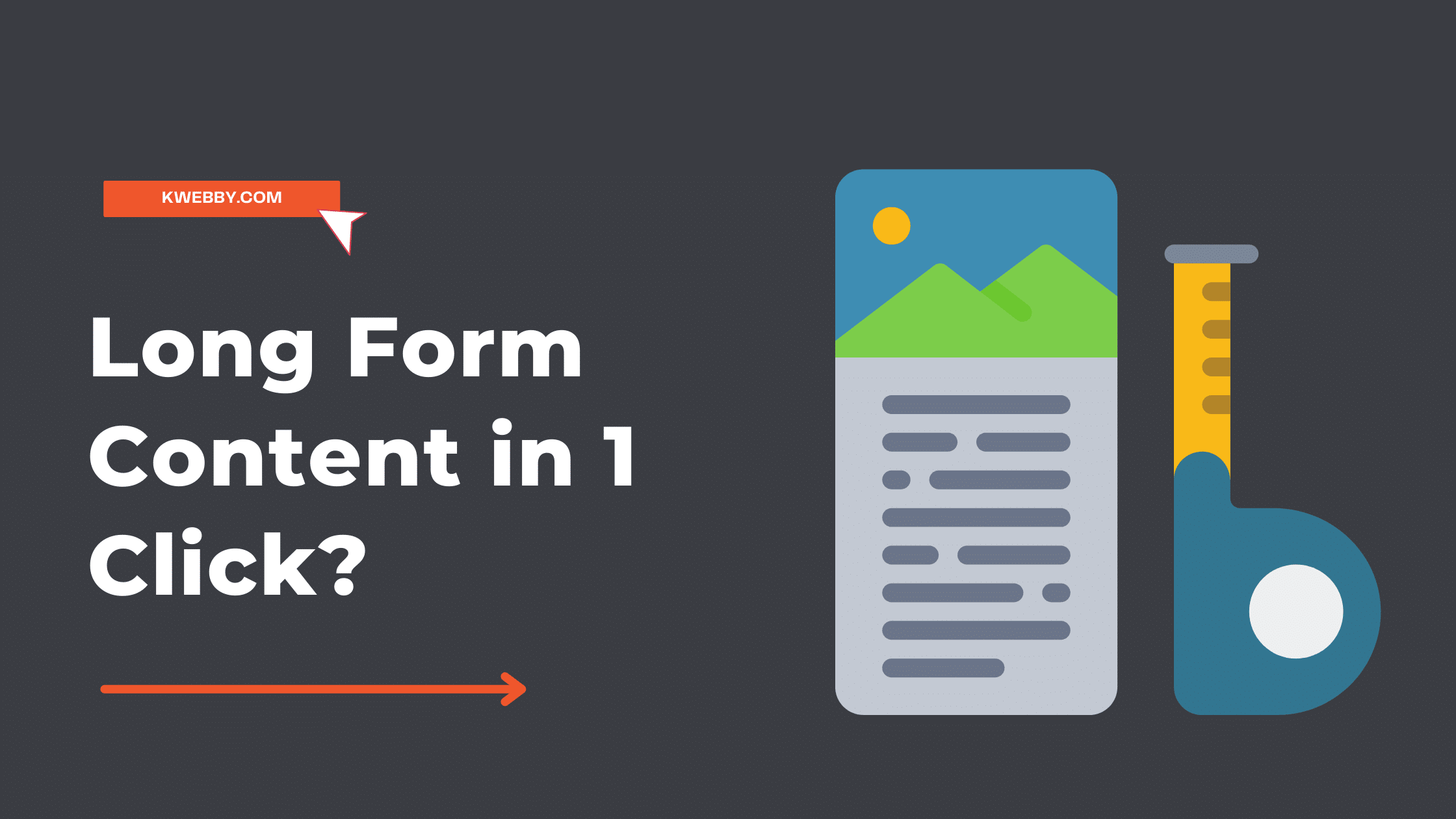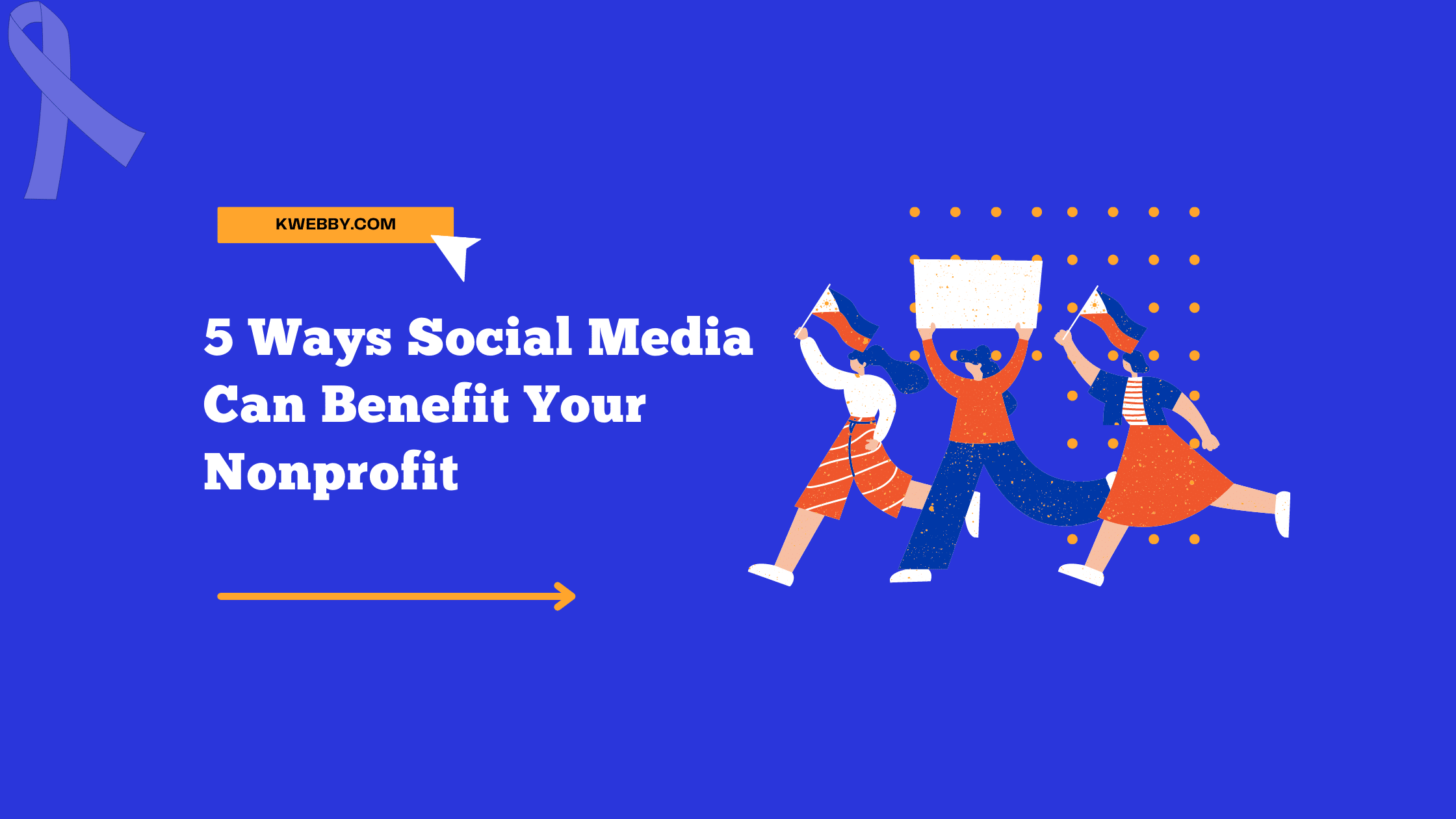Welcome to your ultimate guide on How to Mute Discord Soundboard—a crucial skill for all Discord users wishing to master their digital environment. In today’s connected world, Discord serves as a vibrant hub for communities to share ideas, play games, and communicate through voice, video, and text.
However, amidst the lively discussions and the sharing of short audio clips or sound effects through the soundboard feature, there might be times when you seek tranquility or need to focus without distraction.
Whether you’re navigating through servers on mobile devices, participating in a busy voice channel, or just want to mute soundboard sounds for a bit, this guide will arm you with everything you need to know.
We’ll explore server settings, user permissions, and step-by-step instructions to ensure soundboard volumes don’t disrupt your Discord experience.
Let’s start!
How to delete sounds on Discord soundboard in a few Steps
How to mute your Discord voice channel?
Although there is not yet an option to totally stop the ‘Soundboard’ feature, users can silence it by reducing the ‘Soundboard Volume’ slider to zero. Here’s how to do it.
Step 1: Navigate to User Settings
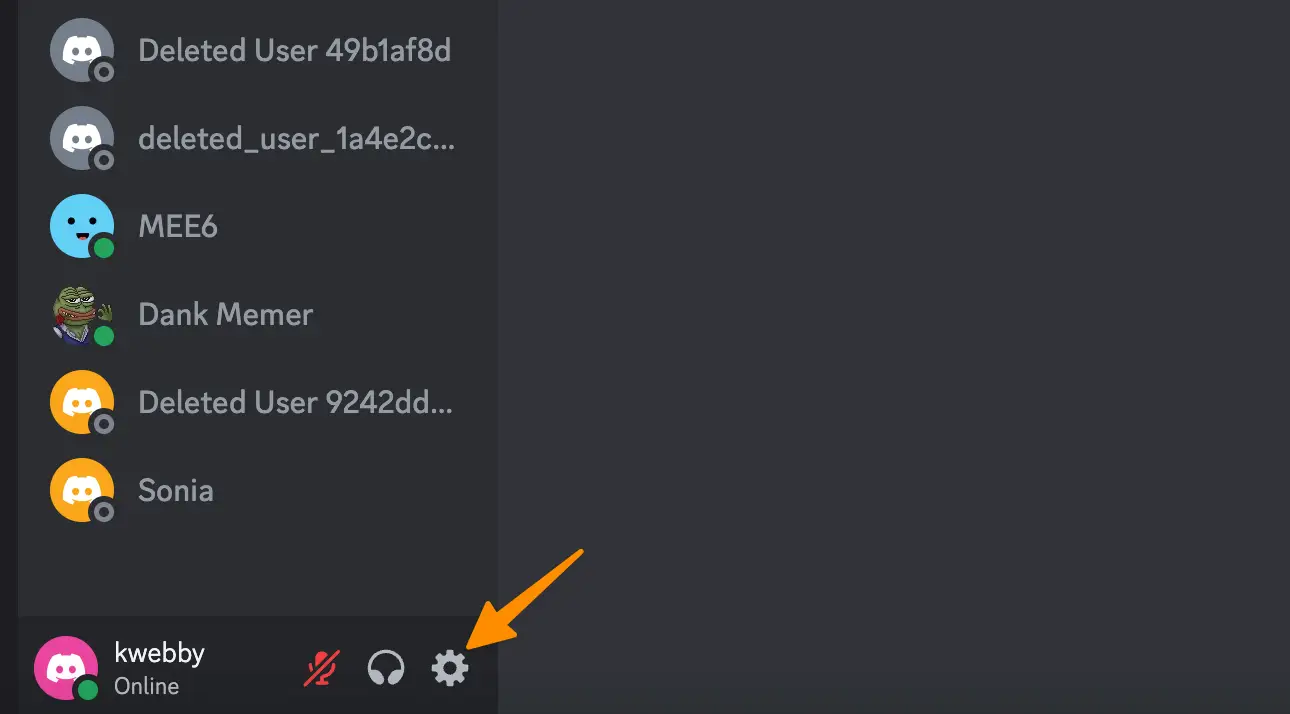
Open your Discord app on your favourite browse on a desktop.
Look for the small gear icon, typically located near your avatar at the bottom left of the screen. This is your User Settings—the control room for customizing your Discord experience.
Tap or click on it to proceed.
Step 2: Select Voice & Video
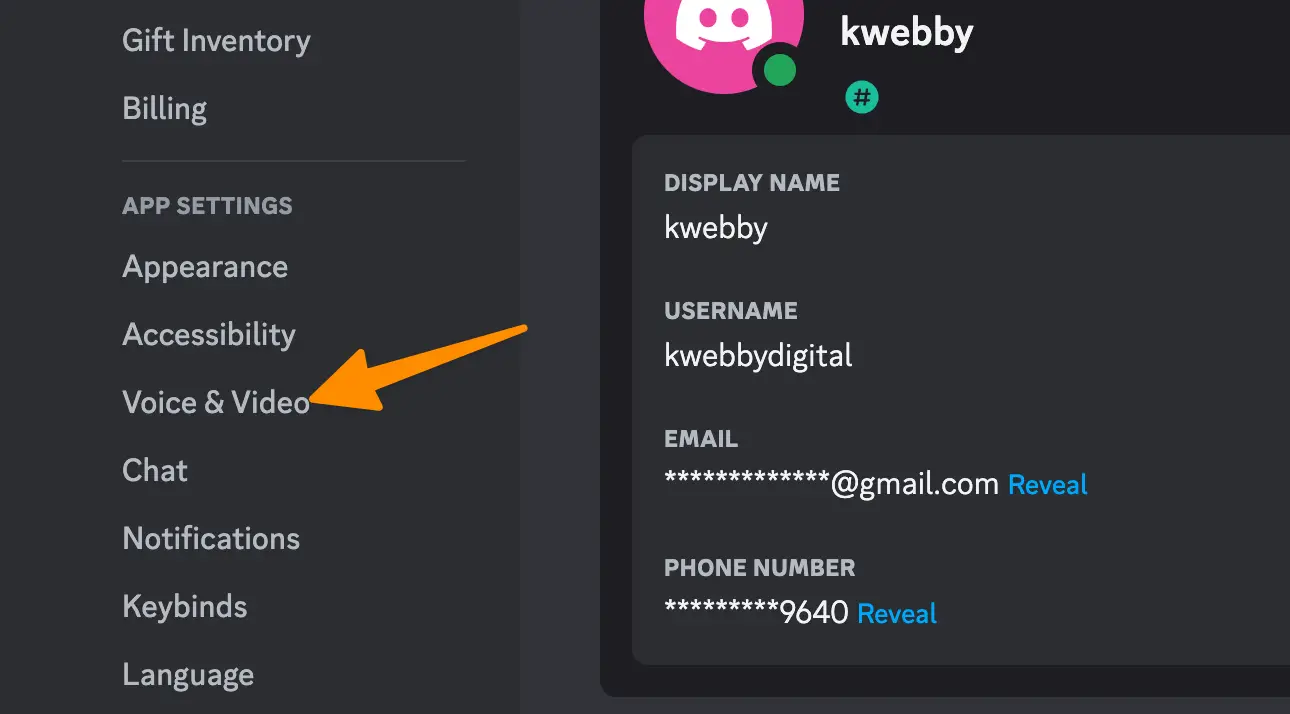
Inside User Settings, you’ll find a myriad of options designed to tailor Discord to your needs. To address the volume of discord soundboard sounds, scroll through the menu on the left until you encounter Voice & Video.
This selection directs you to Discord’s audio settings. Click or tap on Voice & Video to open up a new realm of customization options.
Step 3: Adjust Soundboard Volume
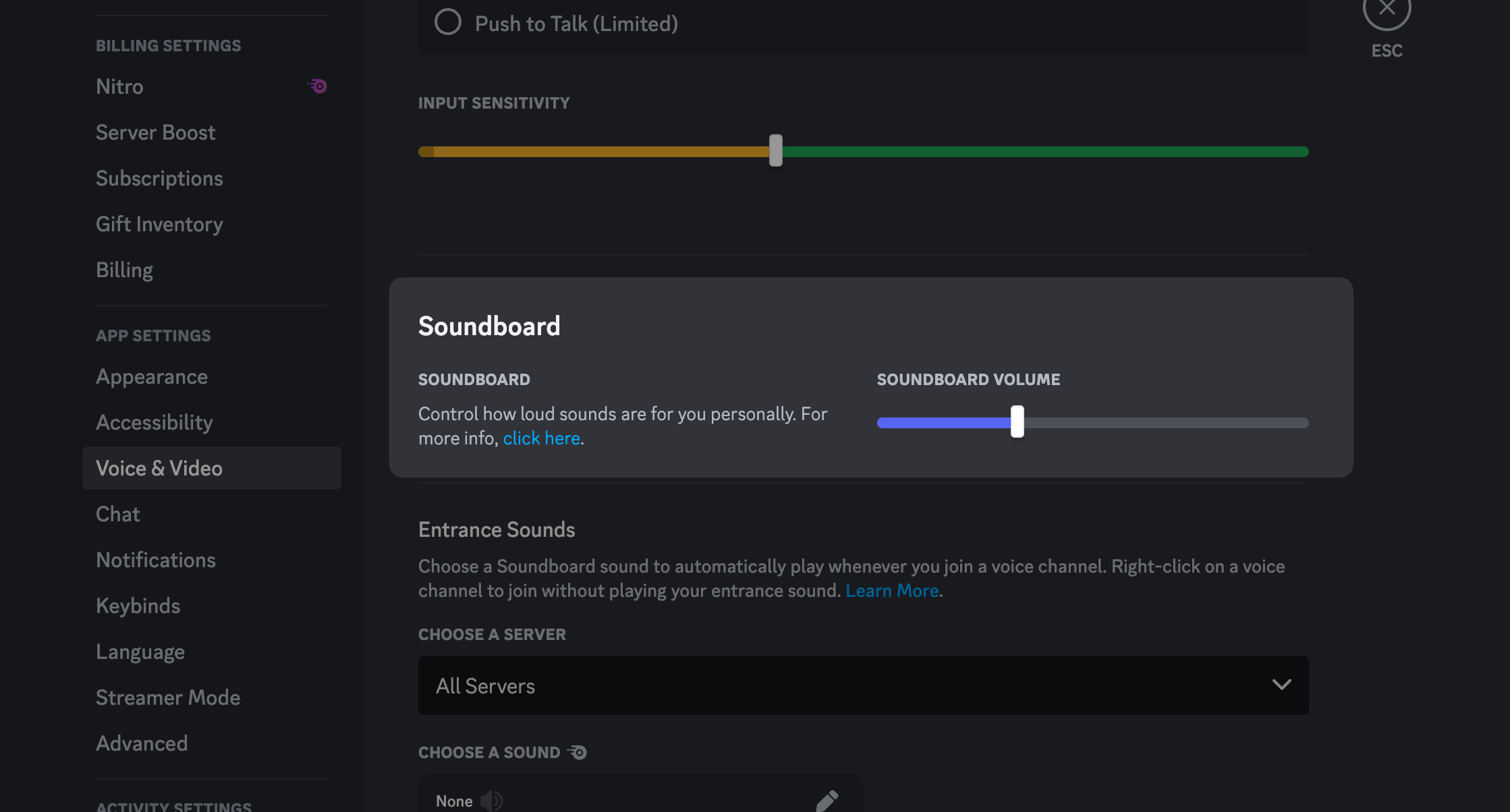
After entering the Voice & Video section, keep an eye out for the soundboard volume panel.
It’s typically located right below the mic test area.
This panel holds the key to managing how sound effects and audio clips from the soundboard reach your ears.
If your goal is to mute discord soundboard sounds, simply drag the volume slider all the way to the left, setting it to 0%.
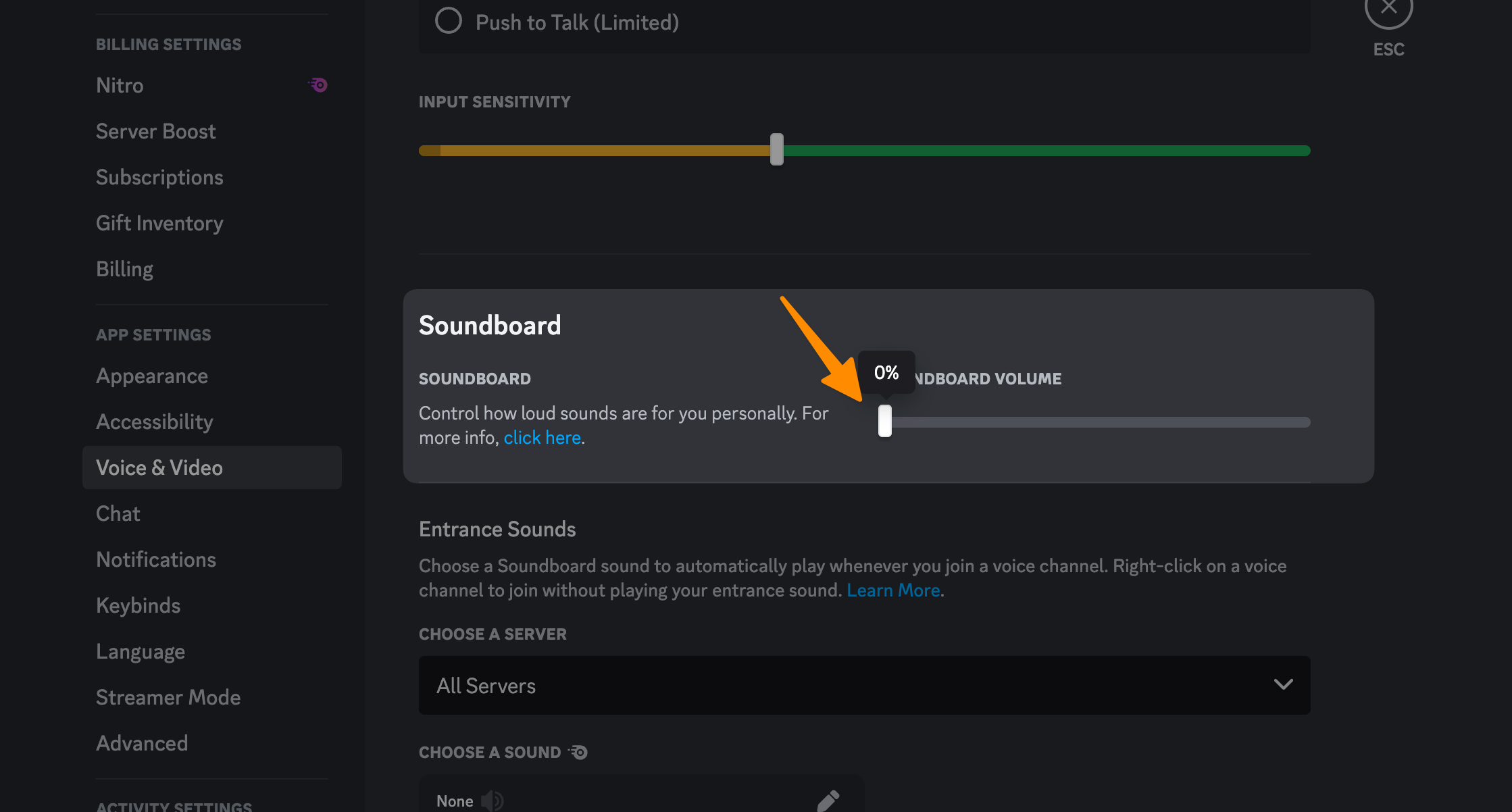
This action effectively silences the soundboard, allowing for a focus-friendly or quieter Discord environment.
Once you’ve adjusted the soundboard volume to your satisfaction, whether it’s a complete mute or just a downtick in volume, it’s time to solidify your settings. Close out the Voice & Video tab, and with it, the User Settings. There’s no explicit save button; Discord automaticlly saves your changes automatically.
Congratulations! You’ve now mastered how to mute or adjust the volume of soundboard sounds on Discord.
How to add a sound to the discord soundboard in 2 Clicks
Conclusion
In conclusion, mastering how to mute the Discord soundboard or adjusting soundboard volume equips users with the power to cultivate the perfect auditory environment for their needs.
Whether it’s silencing soundboard sounds for a moment of focus, controlling sound effects during lively voice channels, or managing the discord soundboard volume for an entire server, these steps provide the ultimate control.
Remember, your Discord server is your domain—where everyone’s avatars are seen, and sounds play only as you wish.
By following our guide, users can enjoy audio clips without letting them distract or overpower important conversations.