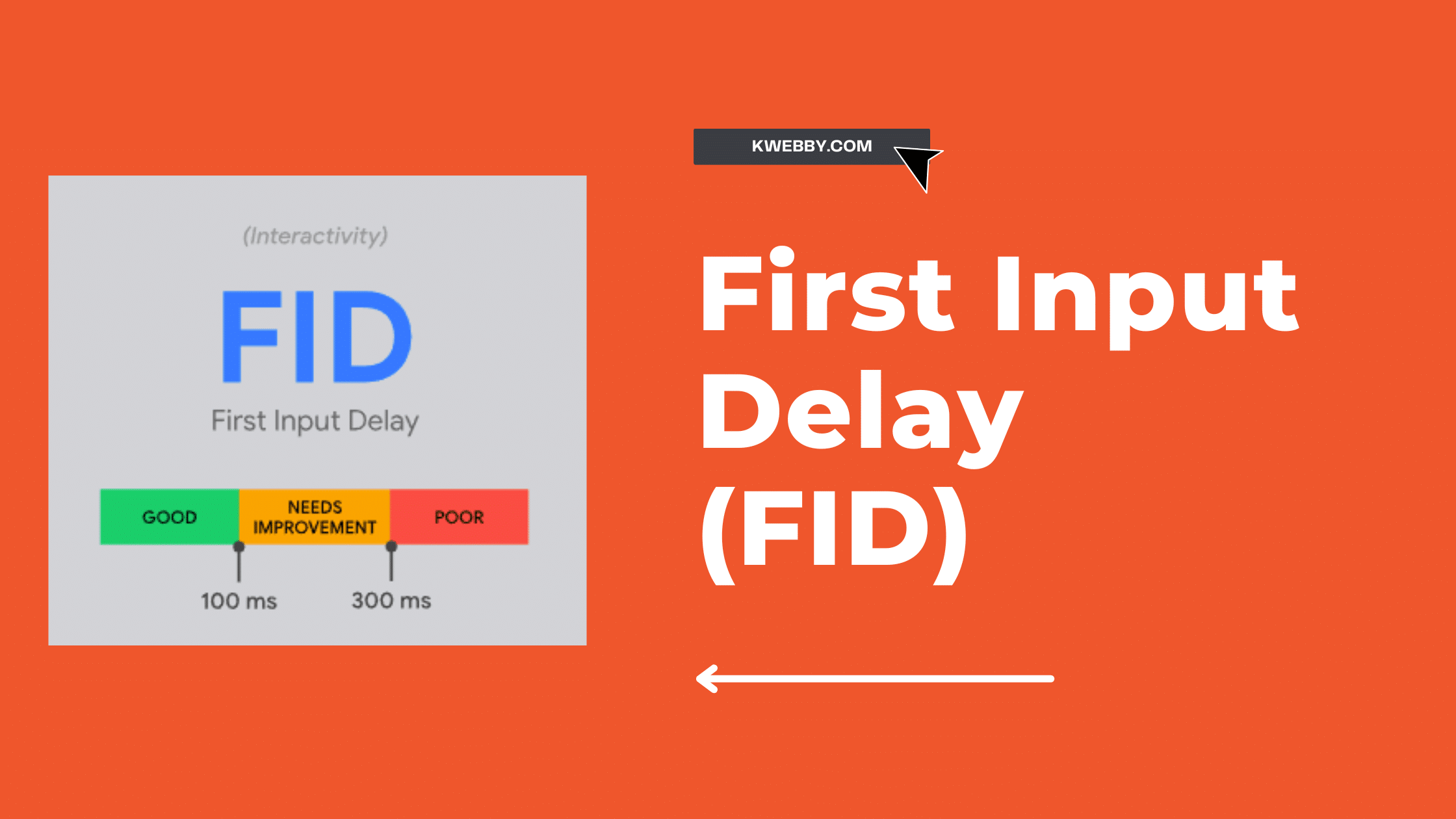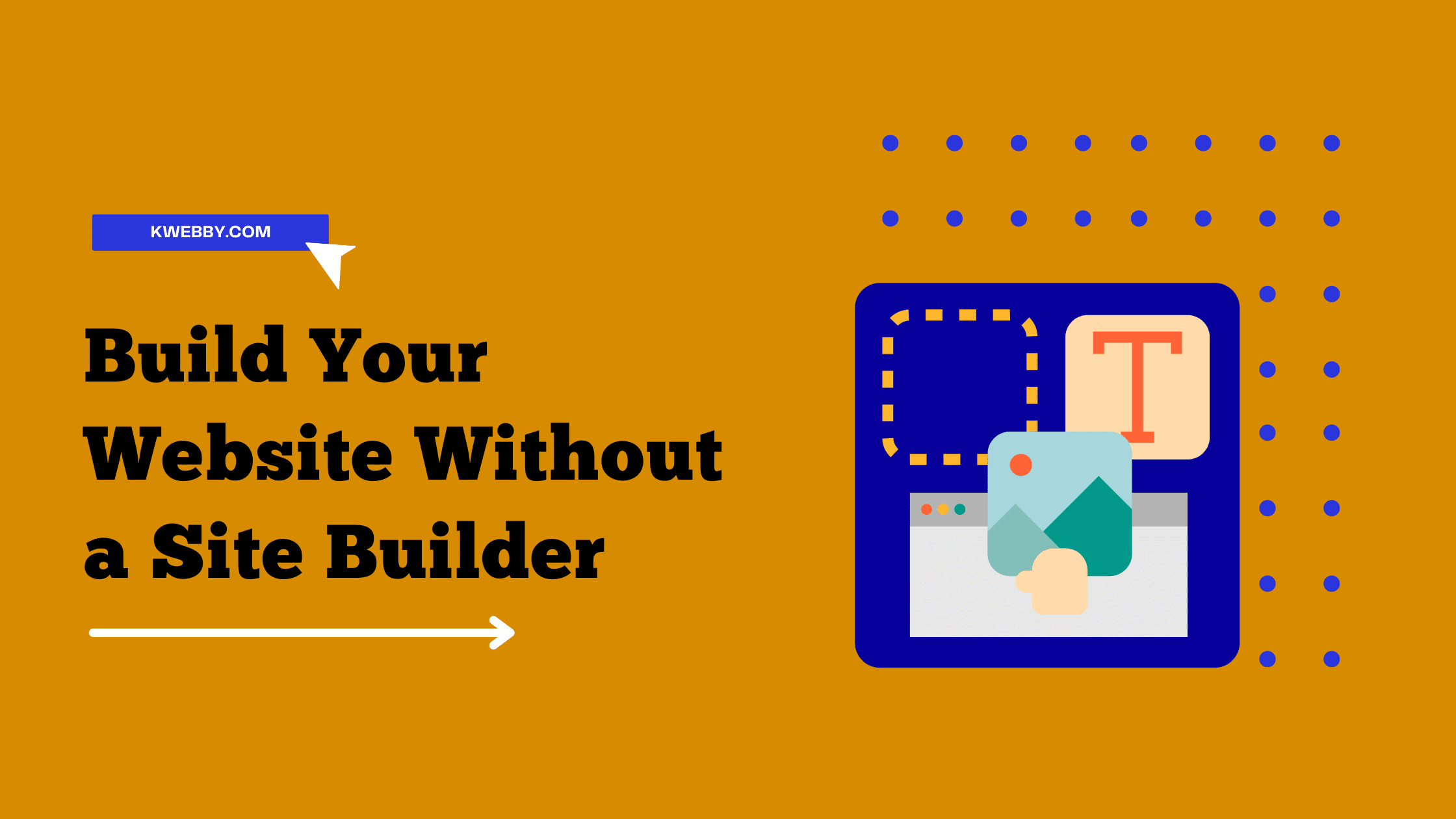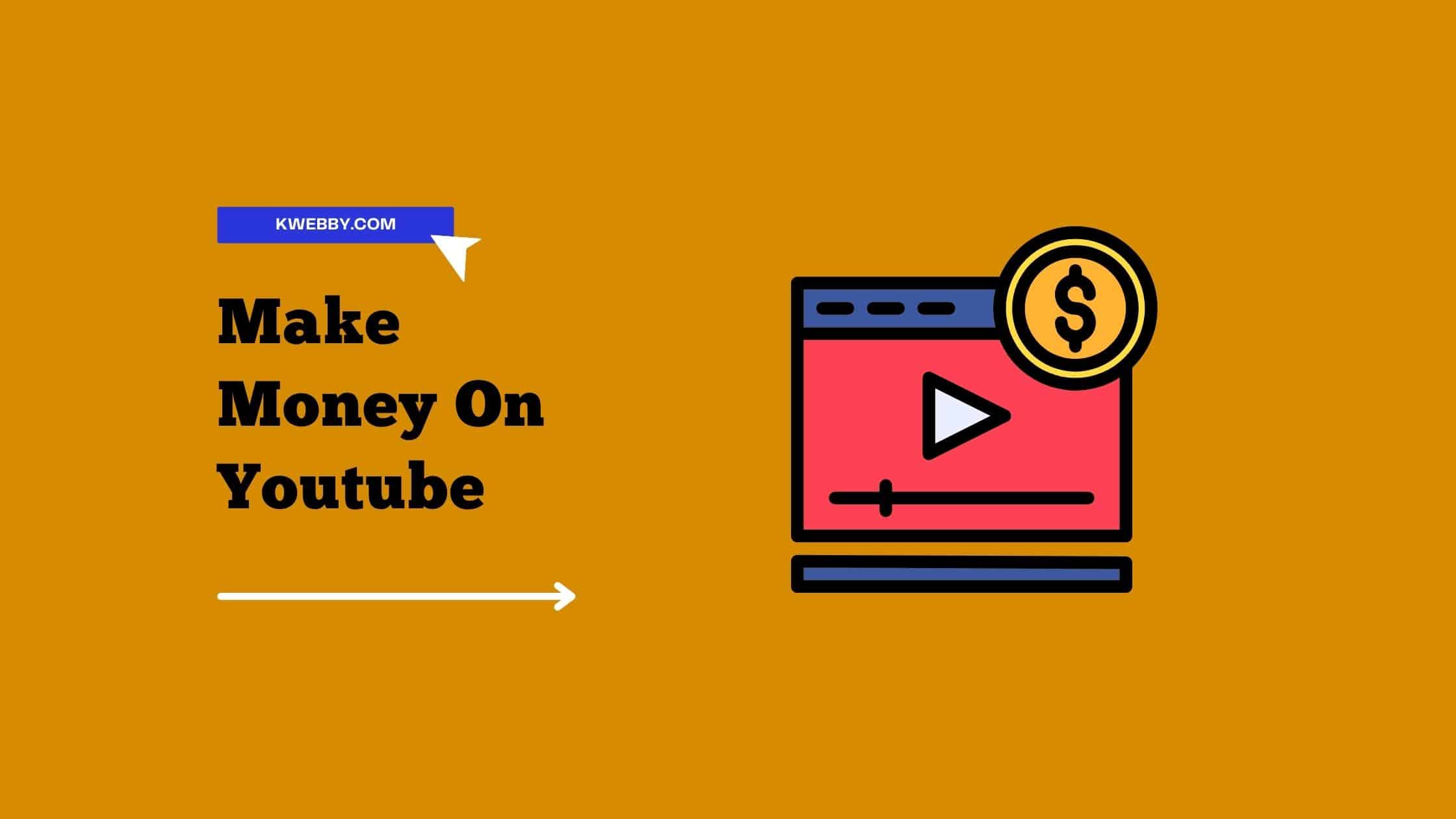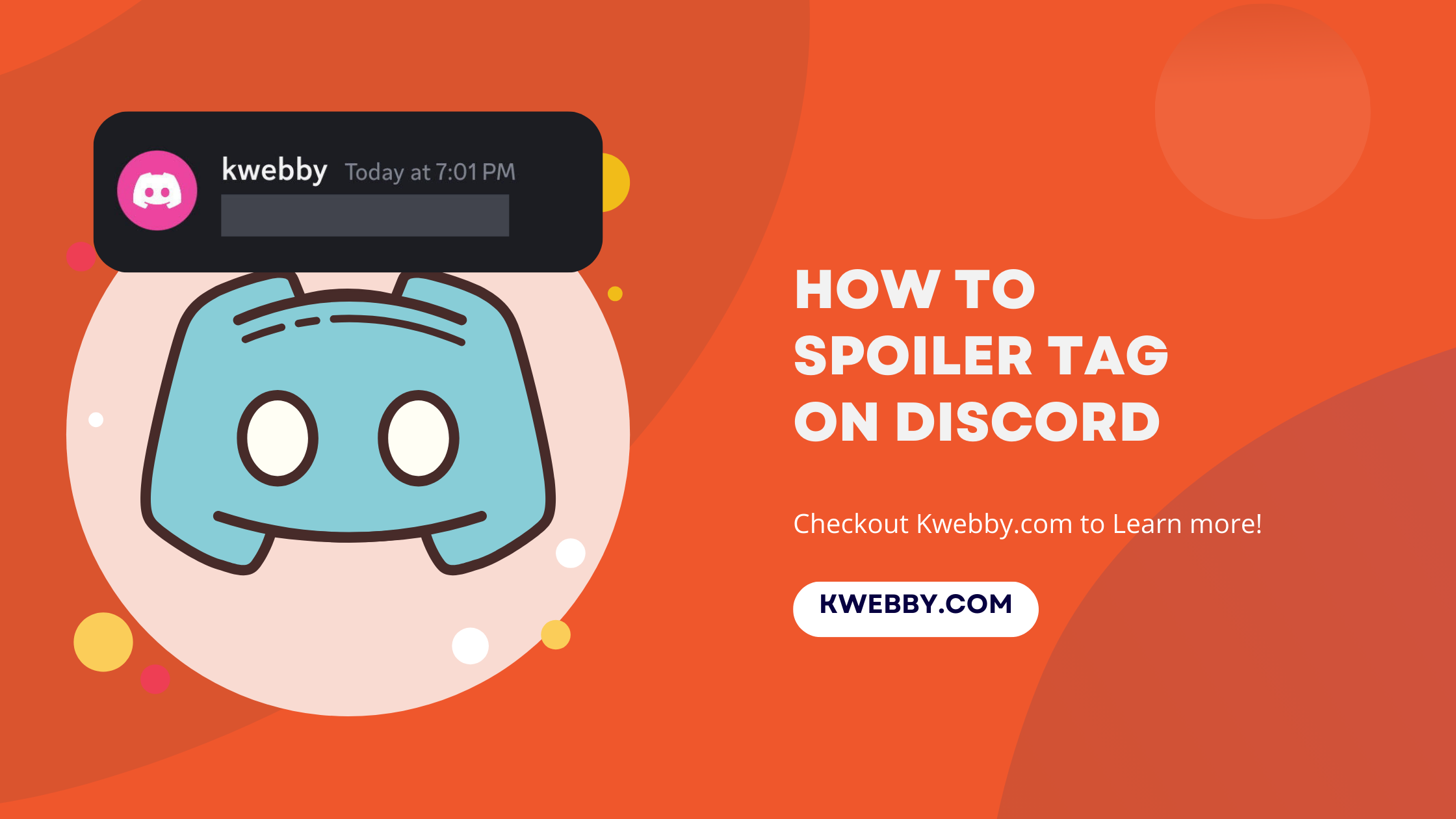
How To Spoiler Tag On Discord: Hide Messages, Images, Videos
Spoilers are not fun to deal with. When you want to keep something a surprise, having it spoiled for you is a pain in the rear. For years, social media platforms such as Twitter, Facebook, and Reddit have been spoiler hotbeds, and Discord is no different.
Because server discussions move so quickly, it’s easy to forget that there could be hundreds of people viewing your message. Users have a variety of text formatting tools at their disposal, including strikethroughs to indicate errors or updates, and, more crucially, spoiler tags.
If you believe what you’re writing will be a spoiler for someone, it’s courteous, caring, and respectful to add a spoiler tag to your message.
To use spoiler tags in Discord, type || on both sides of the message you are sending. This will hide your message from display until someone clicks on your spoiler.
To utilize images, videos, or links as spoilers on Discord, simply upload the content you wish to spoil. Above your material, three options will appear: “Spoiler Attachment,” “Modify Attachment,” and “Remove Attachment.” Click the Spoiler Attachment.
How to mute discord soundboard in 2 Clicks
What is a spoiler on Discord?
Understanding the dynamics of a platform as vibrant and rapidly changing as Discord is crucial, especially for its developers who are continually working to improve user experience. Given that millions of messages are sent every moment on various servers, there’s a high potential for users to inadvertently spoil crucial plot points or reveals for others.
Recognizing this, the Discord team implemented a thoughtful feature known as spoiler tags. This innovative tool empowers users to conceal sensitive content behind a veil of mystery, represented by a shaded area or a gray background.
Interested parties can then choose to click on this shaded area to uncover the hidden message or image, maintaining the element of surprise for everyone else. This feature is especially helpful for adding spoiler tags on Discord, ensuring that spoiler messages, images, or text in the discord chat remain a choice rather than an accident. By understanding how to properly use spoiler tags, users can ensure that every spoiler message is revealed only to those who choose to see it, maintaining the element of surprise.
How to use spoiler tags on Discord (desktop)
Spoiler works a lot similar to how other text features work like strikethrough and underlining.
Using spoiler tags on text and links
To incorporate a spoiler tag on your text within Discord, initiate by connecting with an individual or navigating to a server within the Discord app.
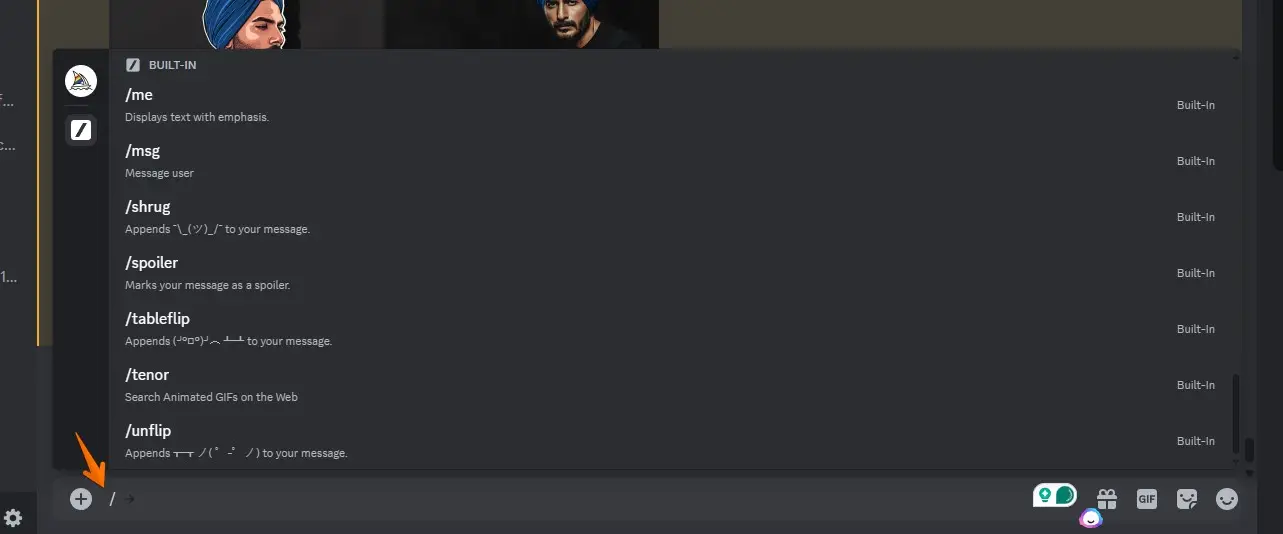
Begin your message with the forward slash symbol /, whether you’re sending a message in a server channel or a direct message.
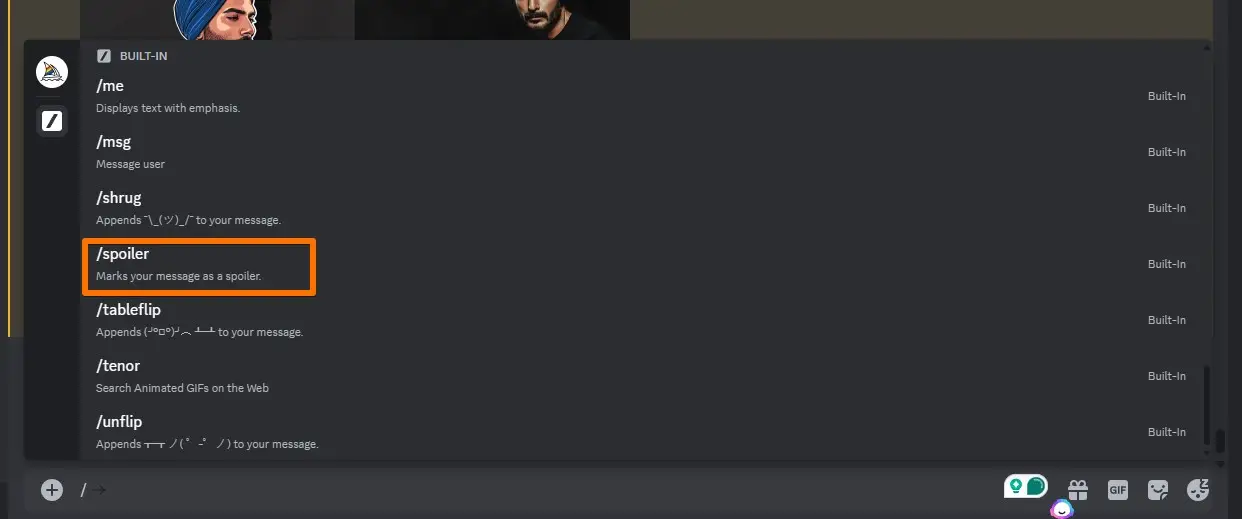
Look for /spoiler in the BUILT-IN section and select it. This action opens a text box, providing you the opportunity to type out what you wish to remain a surprise.
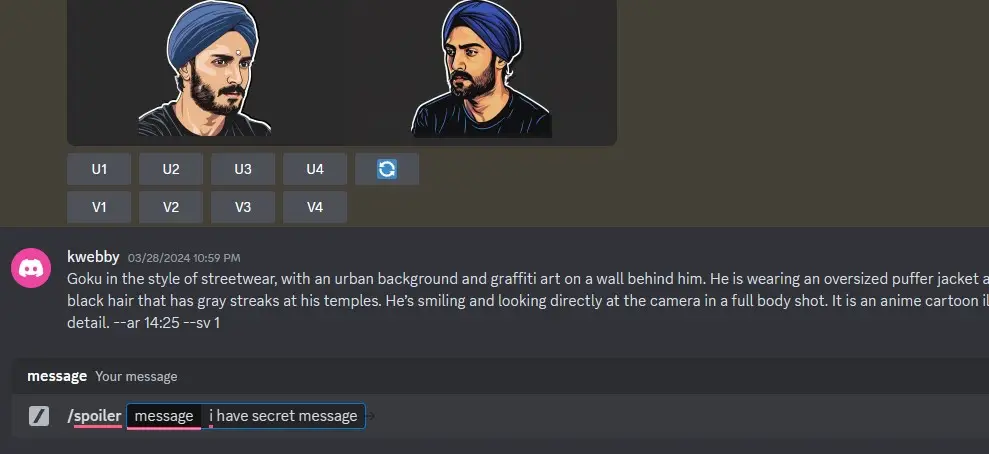
An alternative method involves typing your intended message first, then pressing Ctrl+A to select your entire message.
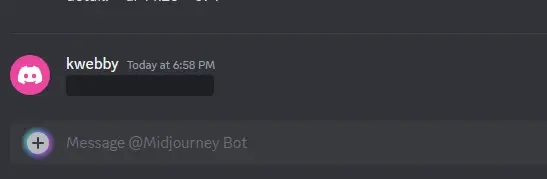
Next, click on the eye-shaped Spoiler icon to mark your selected text as a spoiler, effectively hiding the text from view until a user opts to reveal it.
Using spoiler tags for images and videos
After uploading your desired image, video, or link into the Discord message field, the process of adding a spoiler tag continues seamlessly. This can be accomplished by either uploading directly from your computer or pasting the content straight from the web into your Discord chat.
To enact the spoiler on your content, simply click on the eye icon marked as “Spoiler Attachment,” which can be found right above your selected image or video.
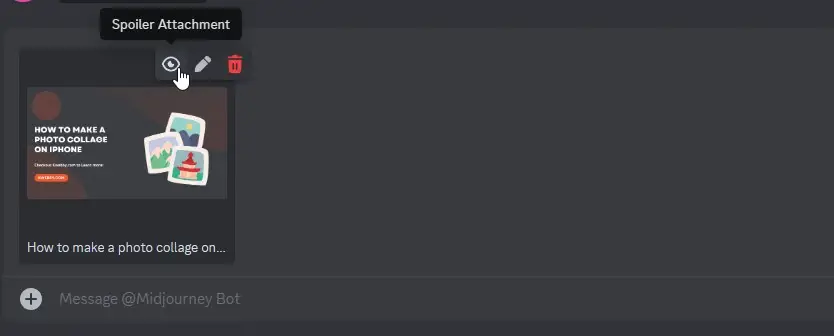
This action effectively marks your uploaded content as a spoiler, ensuring that it remains concealed behind a gray background until a recipient decides to click and unveil it.
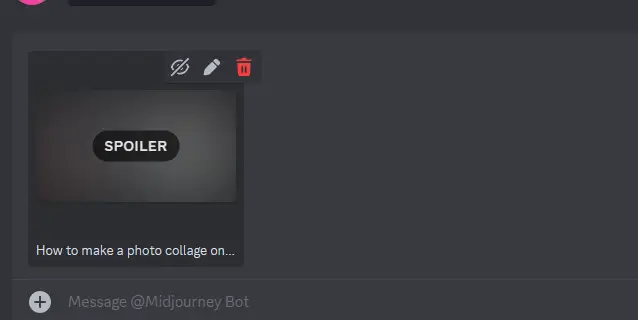
By clicking on the eye icon marked as “Spoiler Attachment,” you effectively add a spoiler warning to your content, ensuring it remains hidden until chosen to be revealed.
Upon setting the spoiler, proceed to send your content to the intended recipient within your Discord server or direct message.
How to use spoiler tags on Discord mobile app
Use spoiler tags for spoiler text
To implement a spoiler tag for text discord messages on Discord while using the mobile version, the process involves a straightforward action.
Firstly, insert two vertical bars (||) at both the beginning and end of the text you wish to hide; it’s a simple yet effective trick to ensure that your message remains hidden.
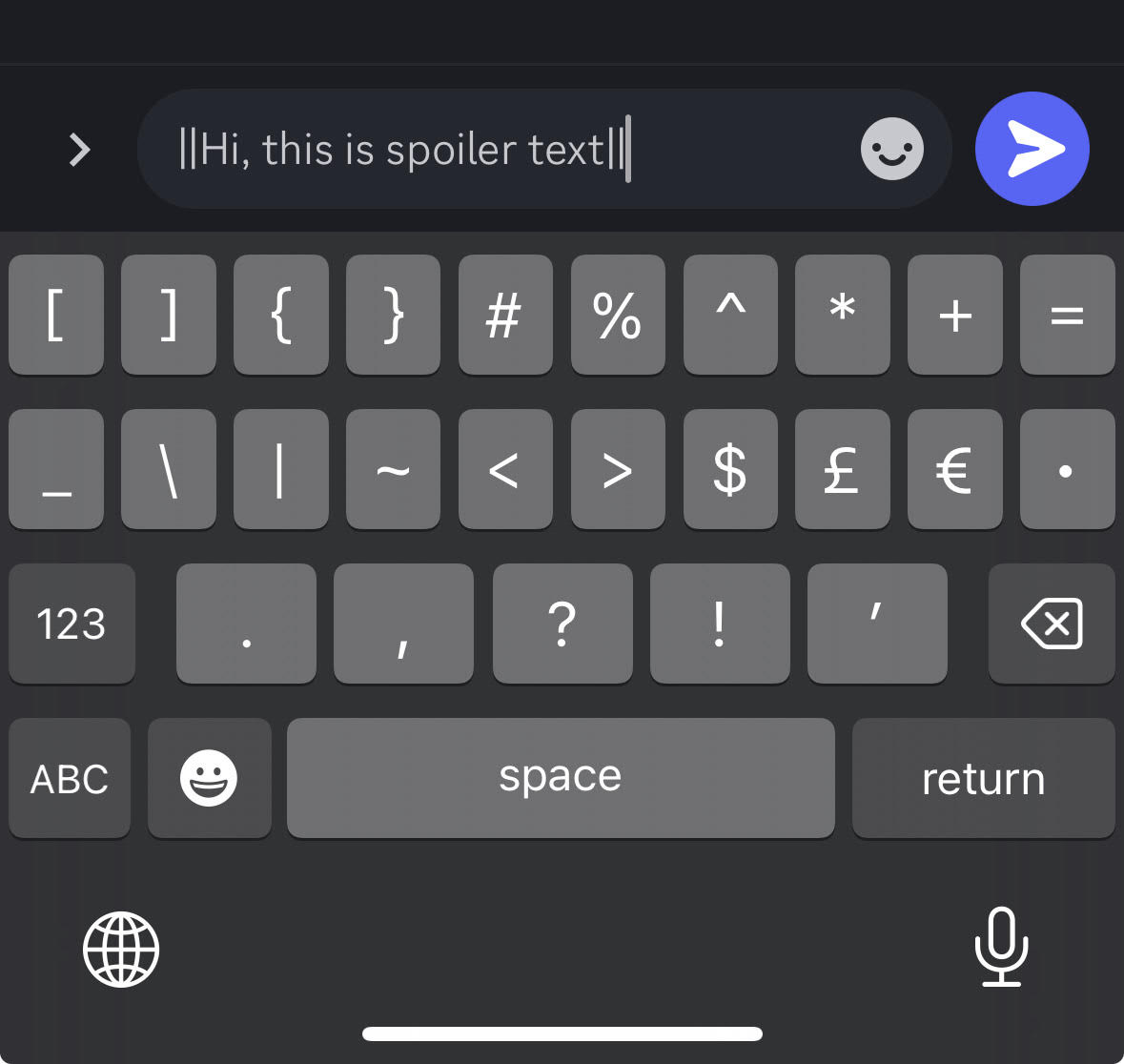
Upon dispatching your message into a Discord chat or a direct message on the Discord mobile app, the text becomes obscured, enveloped in a gray background representative of a spoiler.
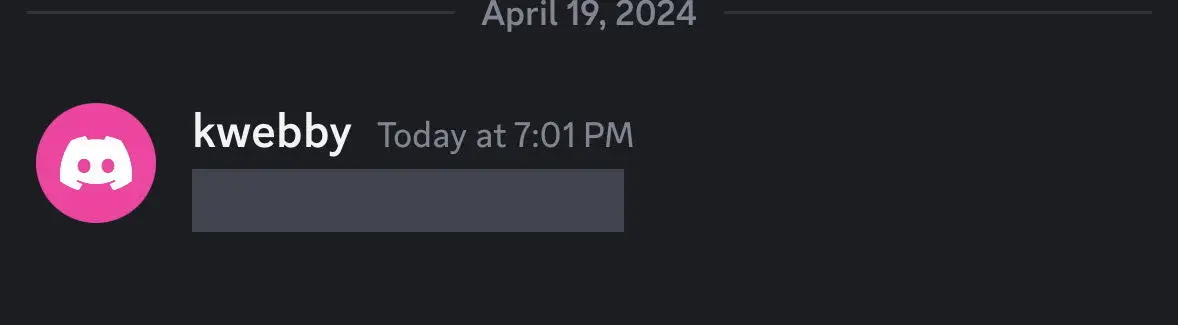
This cloaked message stays invisible to other users and yourself unless the covered section is tapped, unveiling the hidden content.
This feature is particularly advantageous for sharing spoiler content within a discord server or among private messages, safeguarding the element of surprise for movies, books, or any content you’re discussing.
Utilizing two vertical bars is an essential method to add spoiler tags on Discord, especially pertinent for mobile users who wish to engage in spoiler-rich conversations without inadvertently revealing too much.
Using spoiler tags for images, videos, and links
To tag an image or video with a spoiler on the Discord mobile app, start by tapping the “+” button located in the lower left corner to access your gallery.
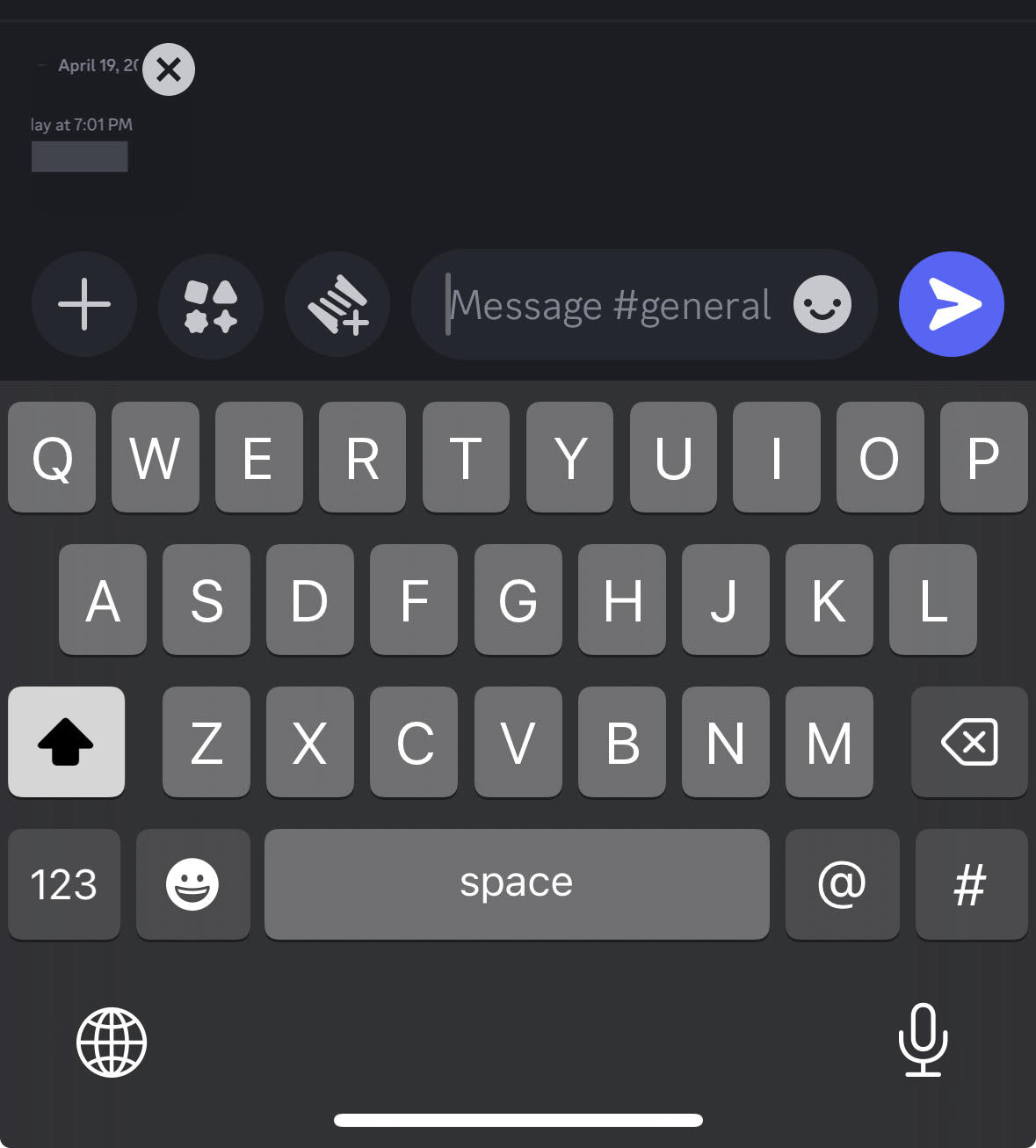
Browse your gallery to locate the image or video you intend to share, and upon selection, a checkmark will confirm your choice. After choosing the image, resist the urge to immediately send it via the paper airplane icon.
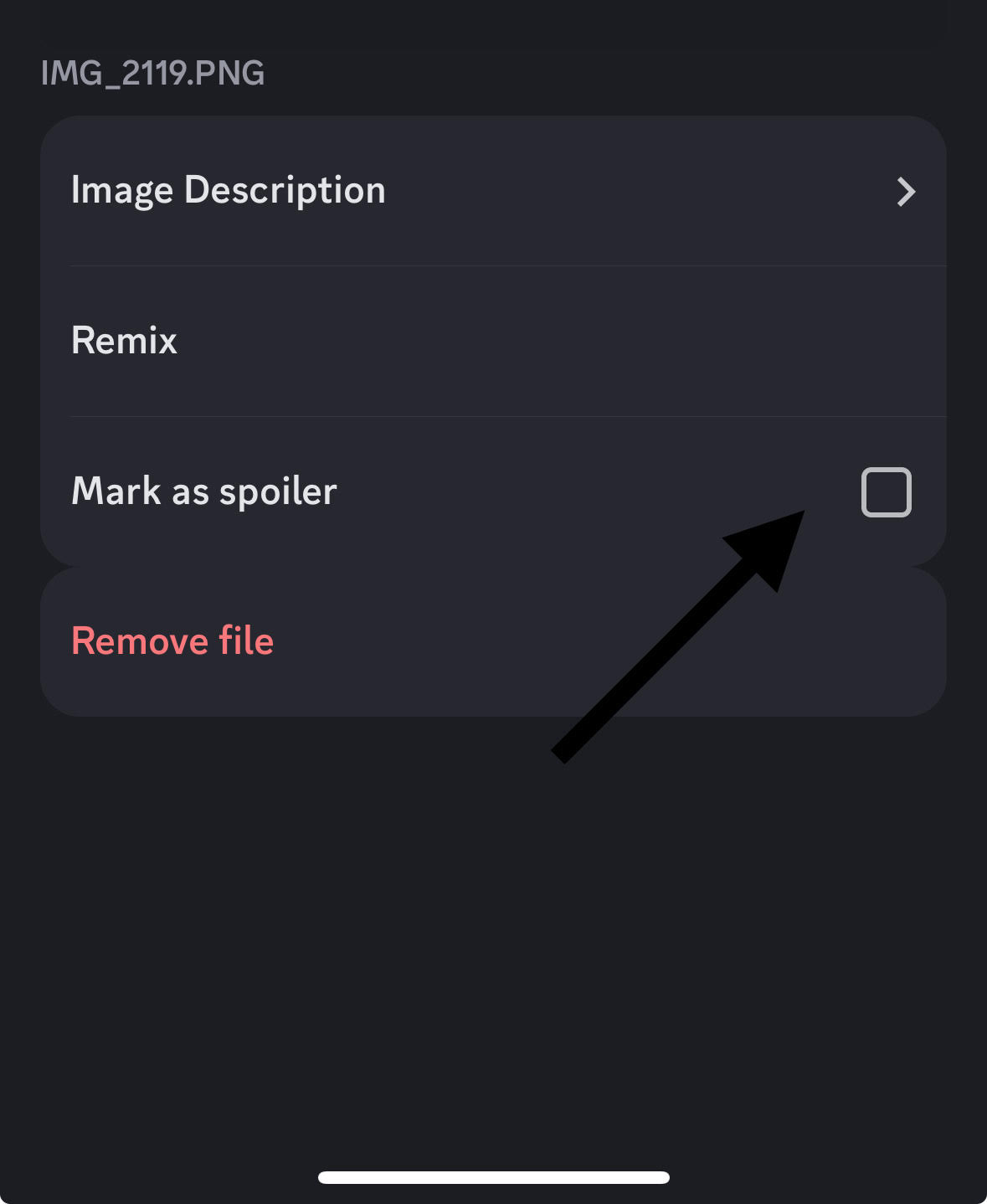
Instead, opt to tap on the miniature preview of your image in the message composition field to unveil additional options. This action brings up a pop-up where you’ll find a checkbox labeled “Mark as a spoiler.”
Selecting this checkbox activates the spoiler tag for your chosen media. Finalize the process by tapping the paper airplane icon to dispatch your image or video.
It will stay obscured, concealed behind a gray background, thereby remaining invisible until either you or the recipient opts to click on it, unveiling the hidden content.
More Discord Resources
- How to add a sound to the discord soundboard in 2 Clicks
- How to delete sounds on Discord soundboard in a few Steps
Conclusion
Now that you know how to use spoiler tag on Discord on desktop as well as on mobile, make the best use of it. Spoiler tags on Discord supports a broad range of content, from spoiler text in a message box to spoiler images on Discord, enhancing the user experience by keeping the suspense intact.
Utilizing double vertical bars or the “mark as spoiler” option in the popup menu, whether you’re on a desktop app or using the Discord mobile app, makes adding spoiler tags to your messages straightforward.
In essence, the introduction of spoiler tags supports a more respectful and engaging community on the platform, allowing users to share in discussions without the fear of inadvertently revealing too much.
This feature exemplifies how intuitive design, like adding spoiler tags or marking an image as a spoiler, can enhance digital communication, making it easier for users to manage their content on both mobile and desktop versions of Discord.