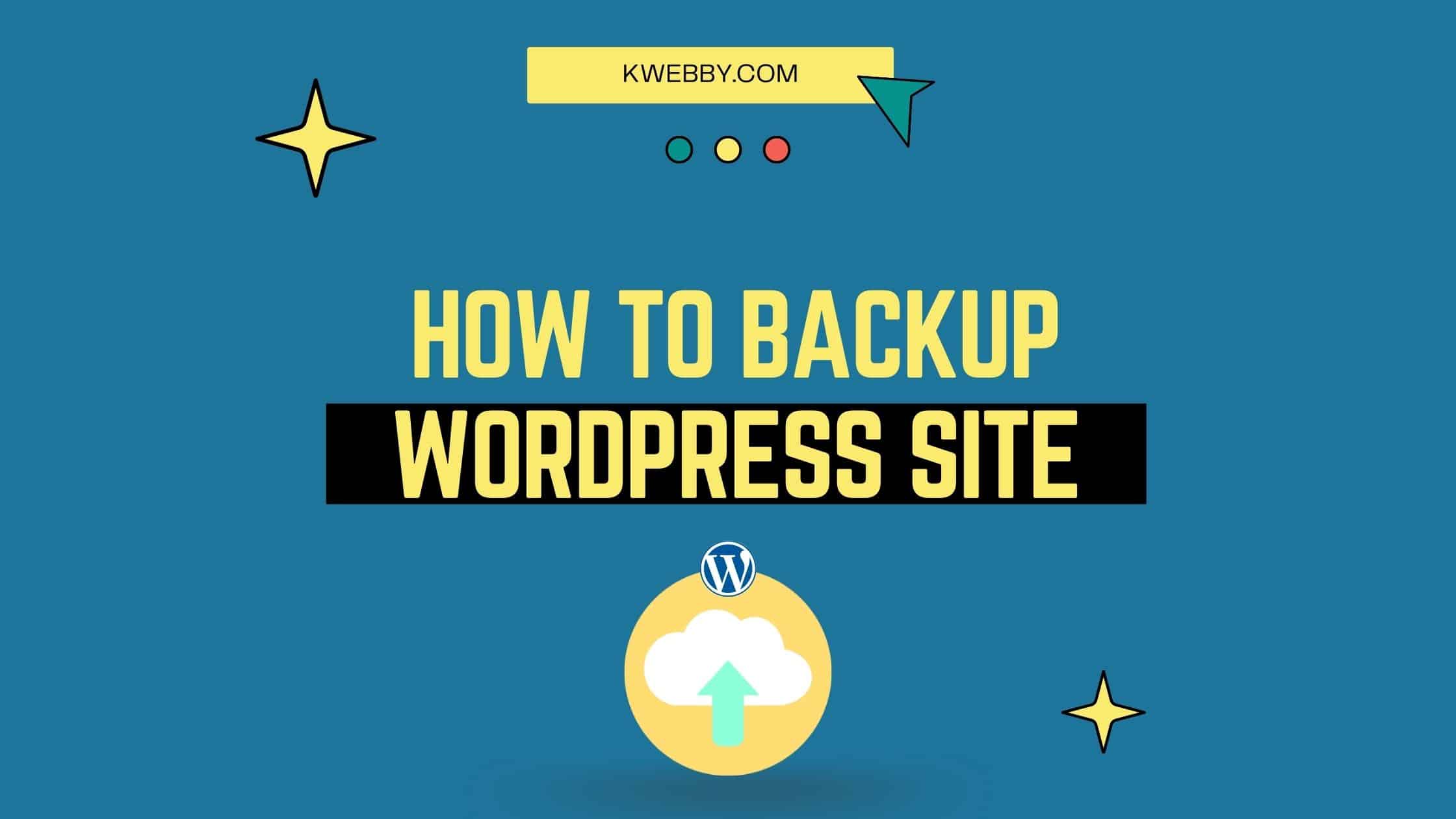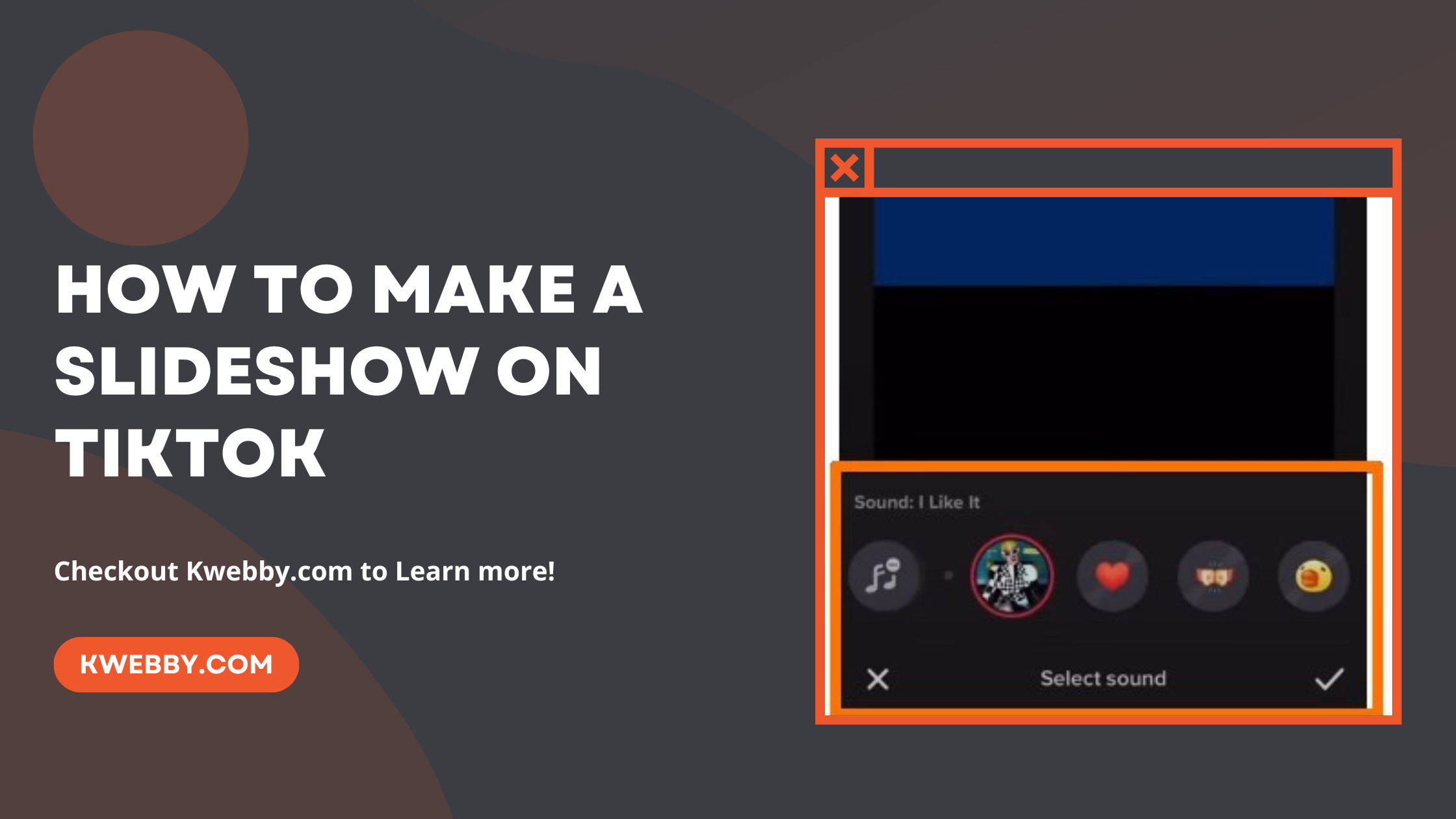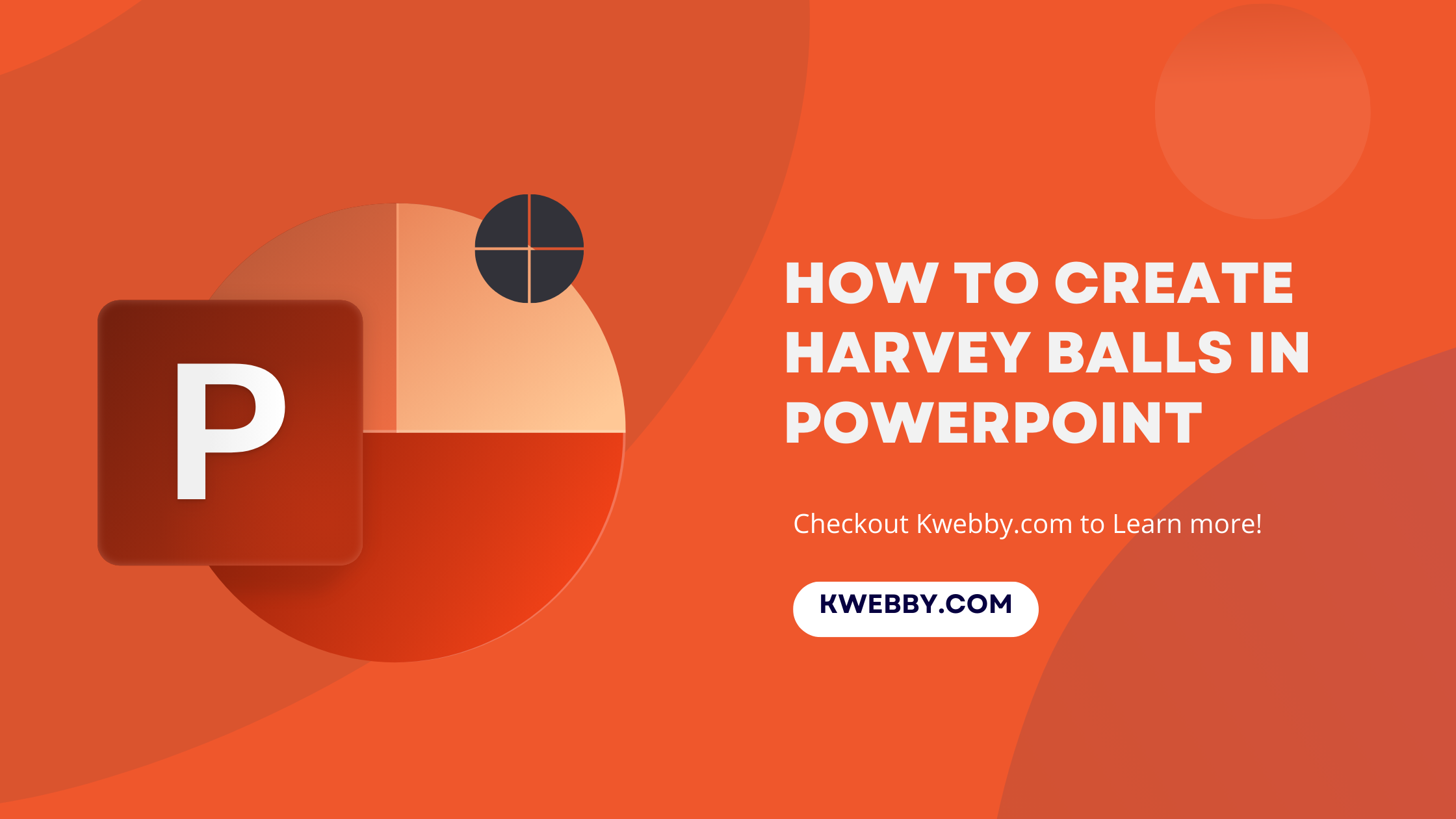Home /Blog/ How to Speed Up WordPress Performance? (20+ Easy Tips)
Advanced SEO Techniques, SEO, Tutorials, Wordpress Tutorials
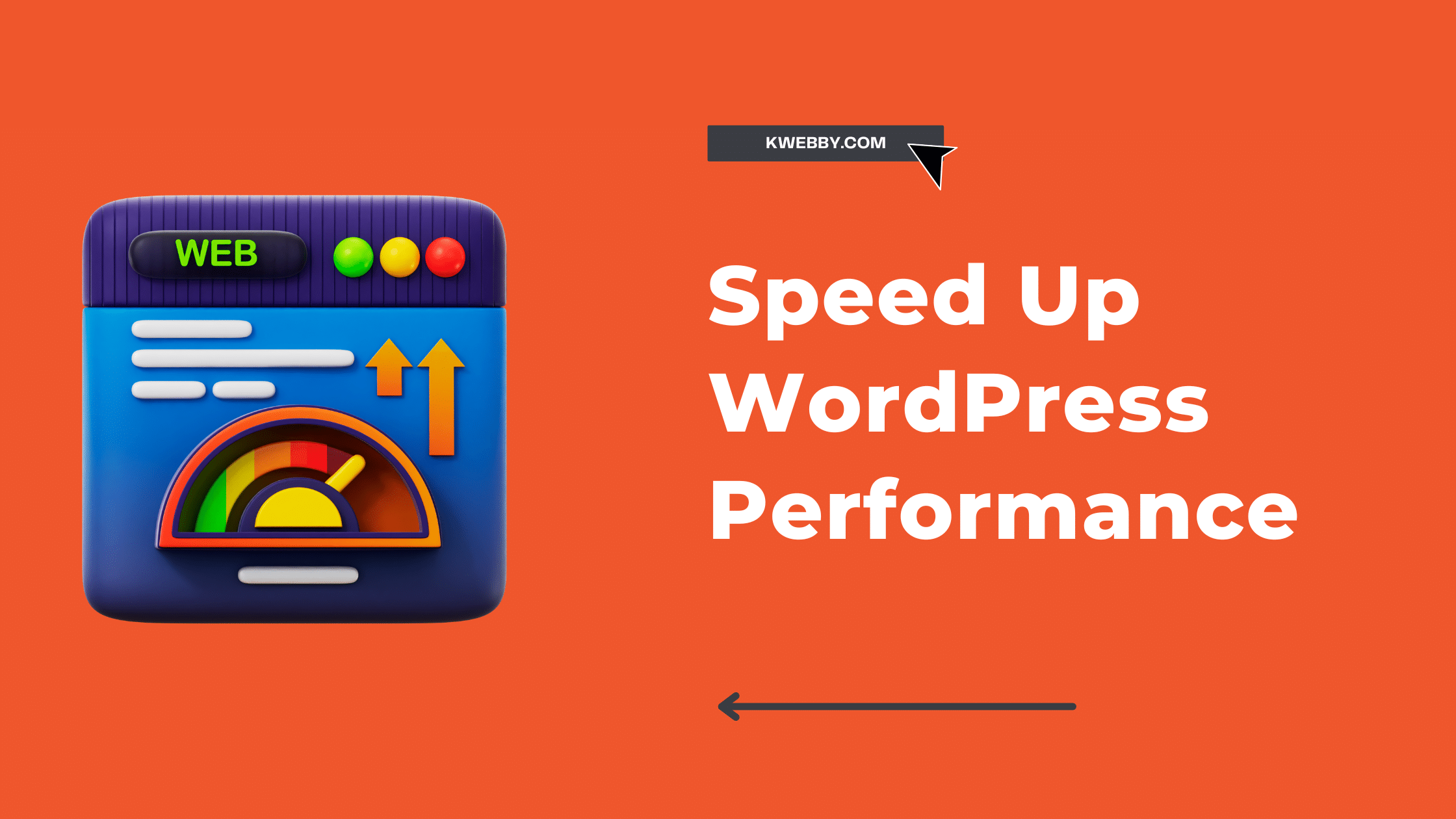
How to Speed Up WordPress Performance? (20+ Easy Tips)
WordPress is a great platform, but it can be slow if not optimized correctly. This blog post will discuss 24 tips to speed up WordPress performance in this blog post.
These tips include everything from caching to reducing image sizes. By following these tips, you can dramatically improve the speed of your website!
Why do you need to Speed up WordPress?
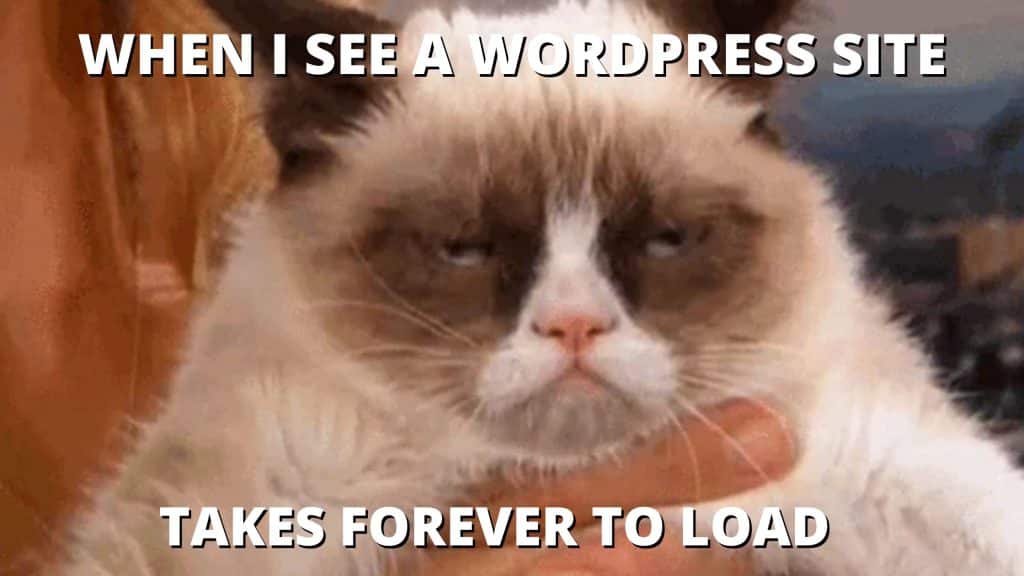
Speed is an essential aspect of any website, and WordPress is no exception.
A slow website can frustrate users and cause them to leave before they even have a chance to explore what your site has to offer.
Additionally, a slow WordPress site can hurt your search engine ranking.
There are more factors like below;
- Speed is a ranking factor for Google [1]
- Speed improves user experience [2]
- Speed reduces bounce rates
- Speed can improve conversion rates [3]
Fortunately, there are many ways to speed up WordPress, Which we will discuss in this blog.
How to measure your WordPress Speed?
WordPress speed can be measured in several ways. One way is to use a tool like Pingdom or GTmetrix to analyze your website and give you a report on how fast it loads.
Another way to measure speed is to use the PageSpeed Insights tool from Google. This tool will score your website on several different factors, and give you tips on improving your score.
Go to page speed insights tool here and enter your website;
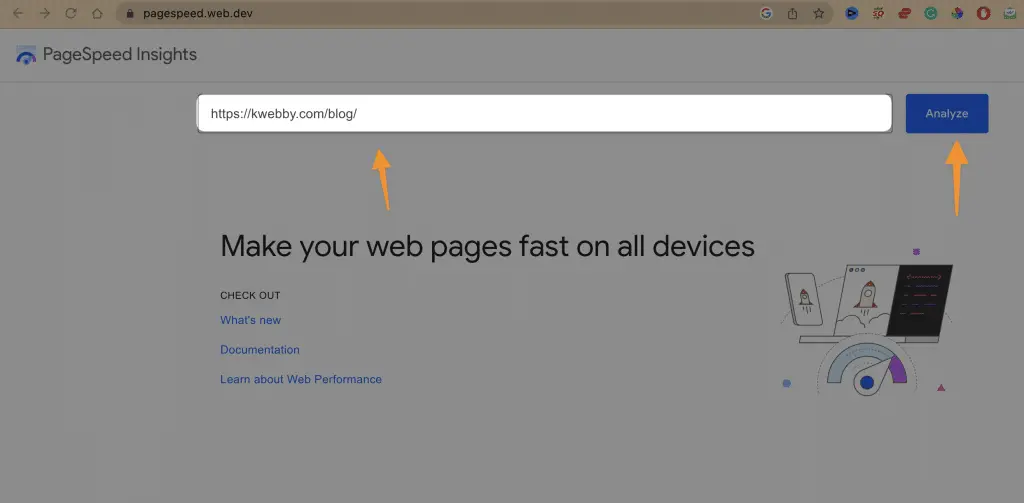
Speed as Ranking Factor for SEO
Regarding ranking in search engine results pages (SERPs), speed is a critical ranking factor.
Google has stated that page speed is a ranking factor for desktop and mobile searches, and page speed has been shown to impact website traffic, conversions, and revenue.
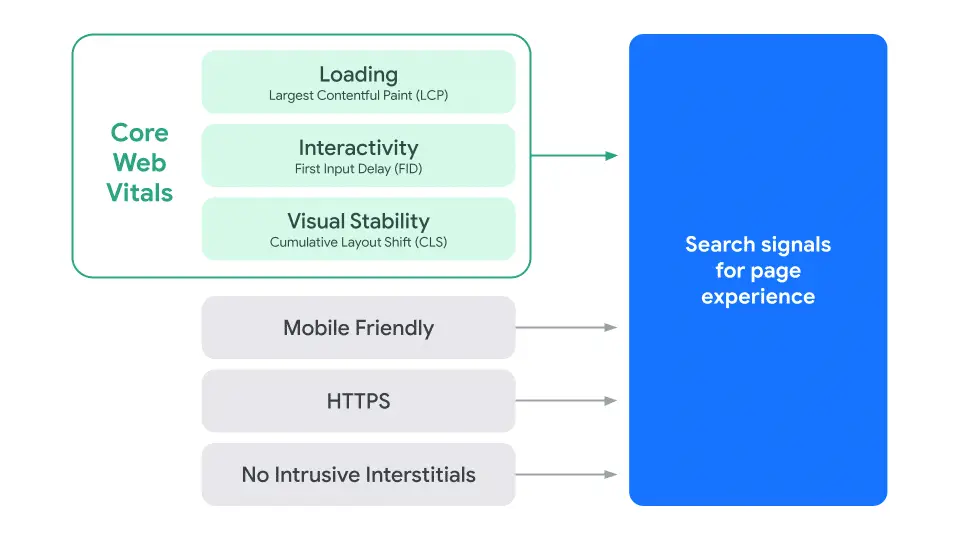
There are many ways to improve website speed, including optimizing images, minifying JavaScript and CSS, and using a content delivery network (CDN) which we will discuss in the following section.
1. Use a Caching Plugin
One of the best ways to speed up WordPress is by using a caching plugin.
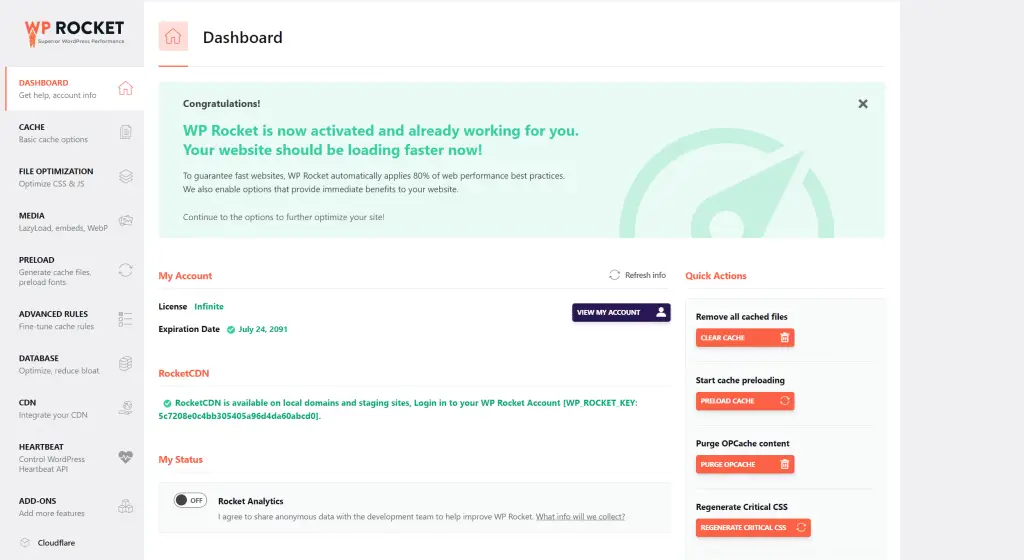
Caching plugins create static HTML files of your pages and serve them to visitors instead of loading the entire page each time.
This can significantly reduce page load times, especially on high-traffic sites.
Download the WP Rocket plugin here, upload the zip file and activate the plugin, afterwards go to WP Rocket from the navbar;
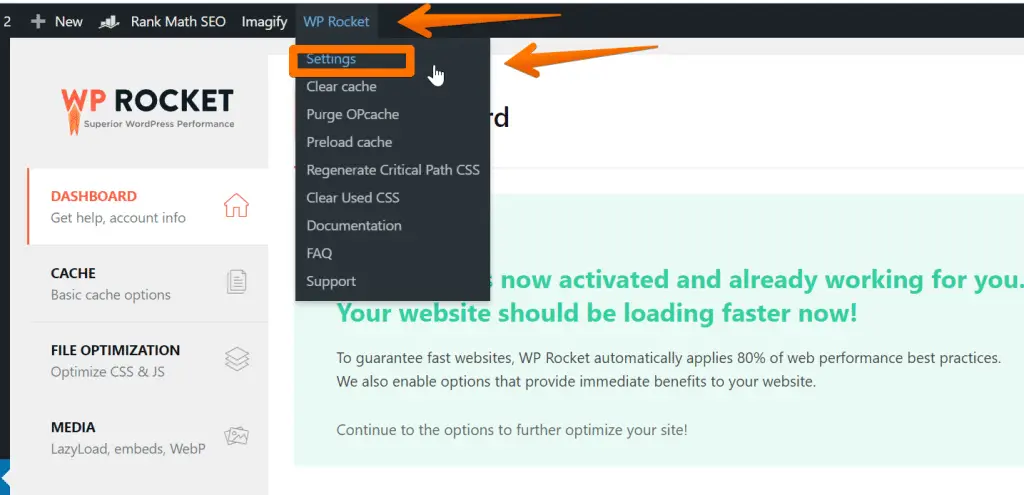
Click on settings.
Click on cache from the left menu;
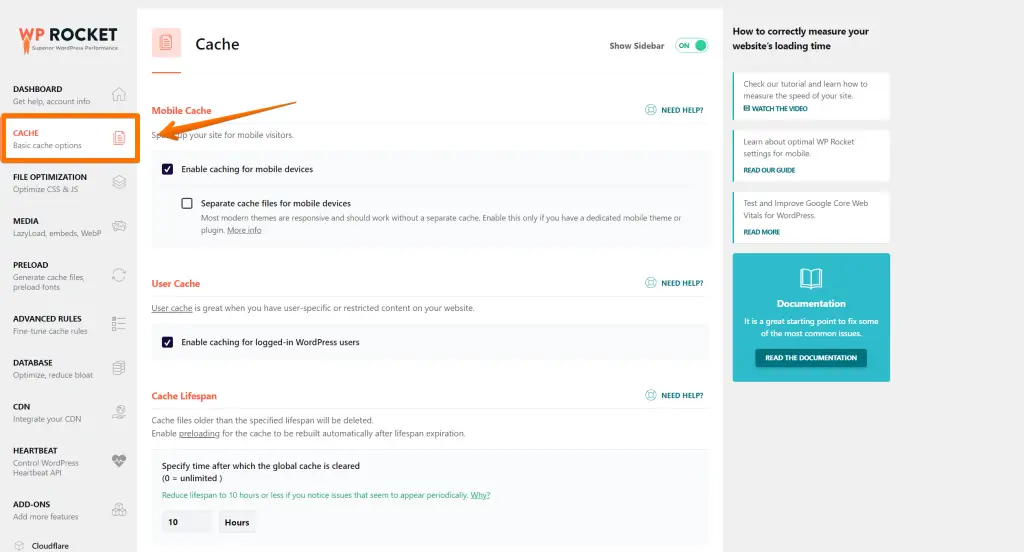
Enable cache for mobile devices;
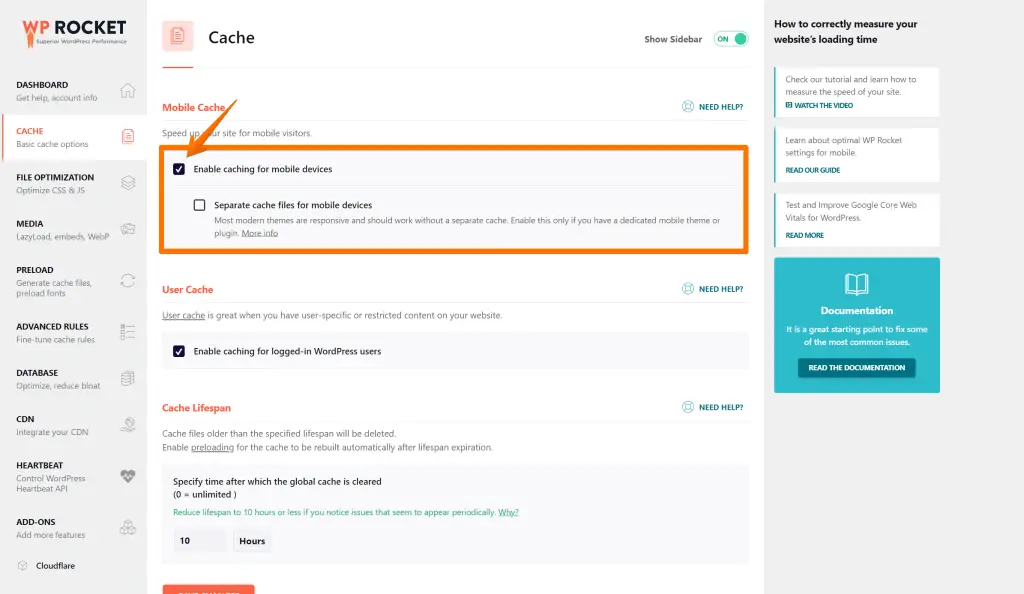
The plugin will start caching as default when you activate it.
2. Optimize Your Images
Images can often be the largest files on a page, which can slow down load times.
Optimizing your images can reduce their file size without losing quality.
Several plugins and online tools can help you optimize your images for the web.
The winner is Imagify!
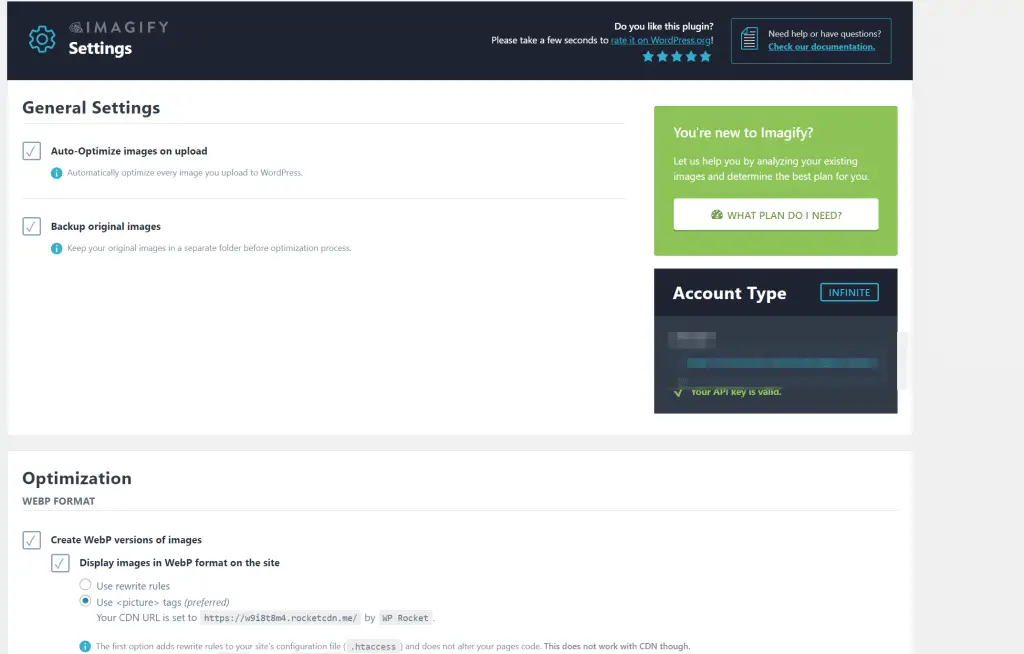
Imagify lets your images convert to lossless format WEBP, which are images for the web.
Imagify is an image compression tool that allows you to convert your images to the lossless WEBP format.
This format is specifically designed for images displayed on the web, and it offers significantly higher compression ratios than other formats such as JPEG and PNG.
As a result, Imagify can help you reduce the size of your web pages, improve loading times, and save bandwidth costs.
In addition, Imagify also provides several other features that can further optimize your images for the web, such as automatic resizing and cropping.
With Imagify, you can ensure that your images are optimized for the web without sacrificing quality or performance.
Once you have installed the plugin, go to Settings > Imagify;
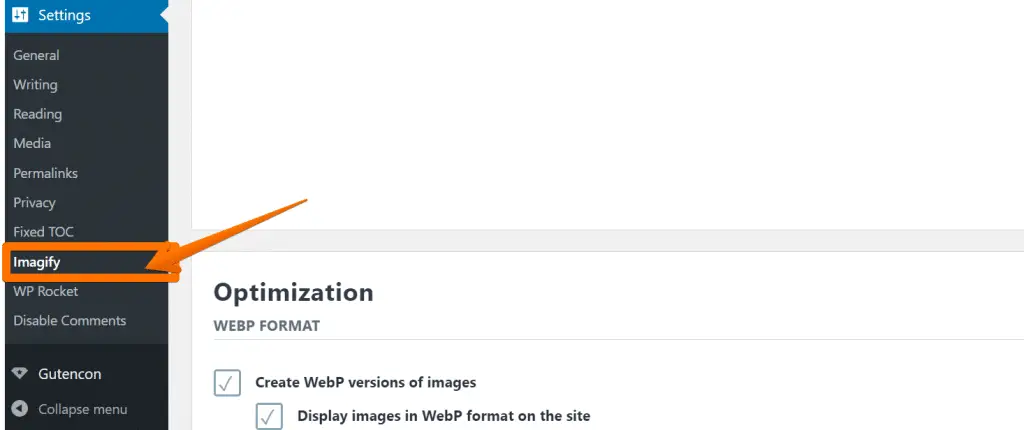
Enable all the options as follows;
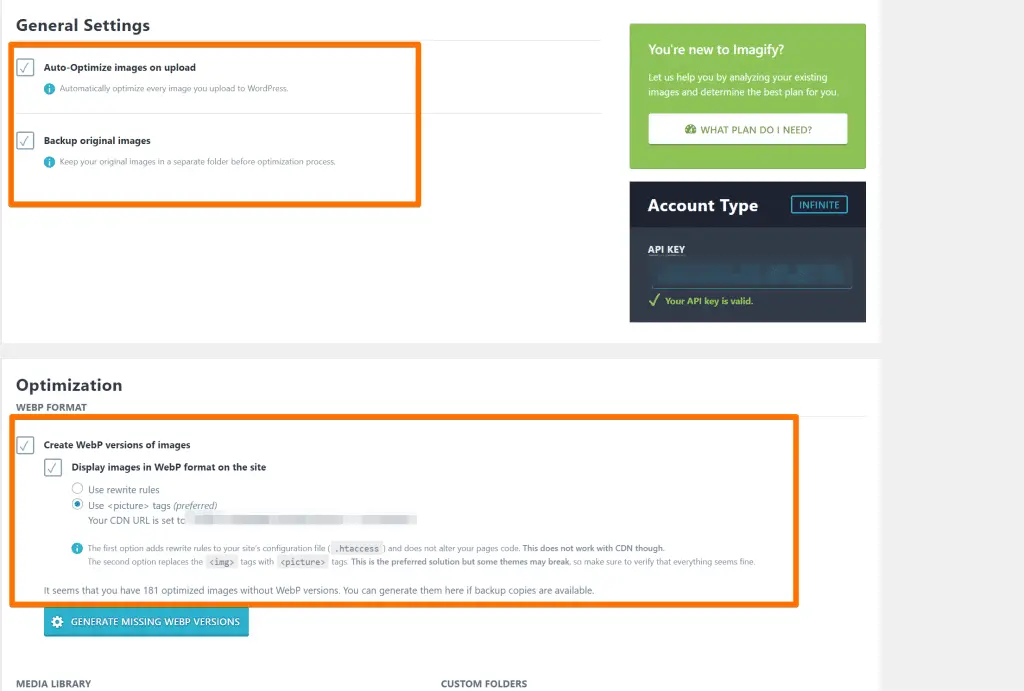
Afterwards, enable “Create WebP versions of images“;
Also, Display images in WebP format on the site;
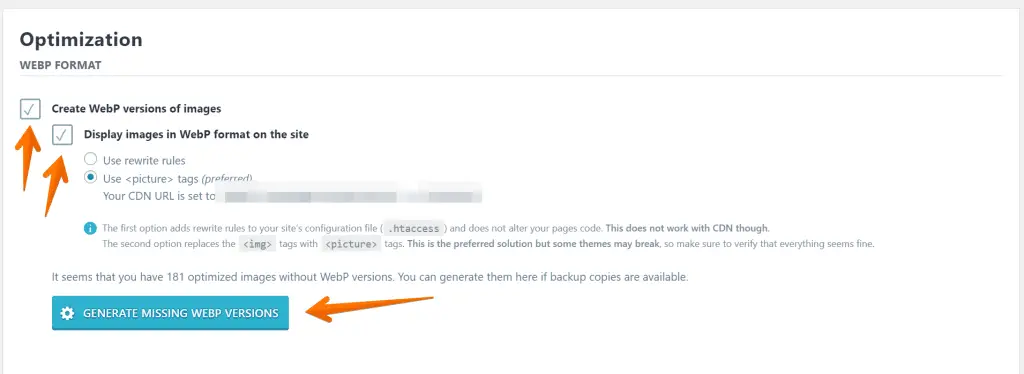
Then, Click on “Generate Missing WEBP Versions” and It will start generating WEBP for all of your images hosted on WordPress.
3. Use a Content Delivery Network
A content delivery network (CDN) is a collection of servers worldwide.
When you use a CDN, your site’s static files (images, CSS, etc.) are loaded from the server closest to the visitor’s location. This can speed up page load times, especially for visitors from other countries.
The best for WordPress is Rocket CDN!
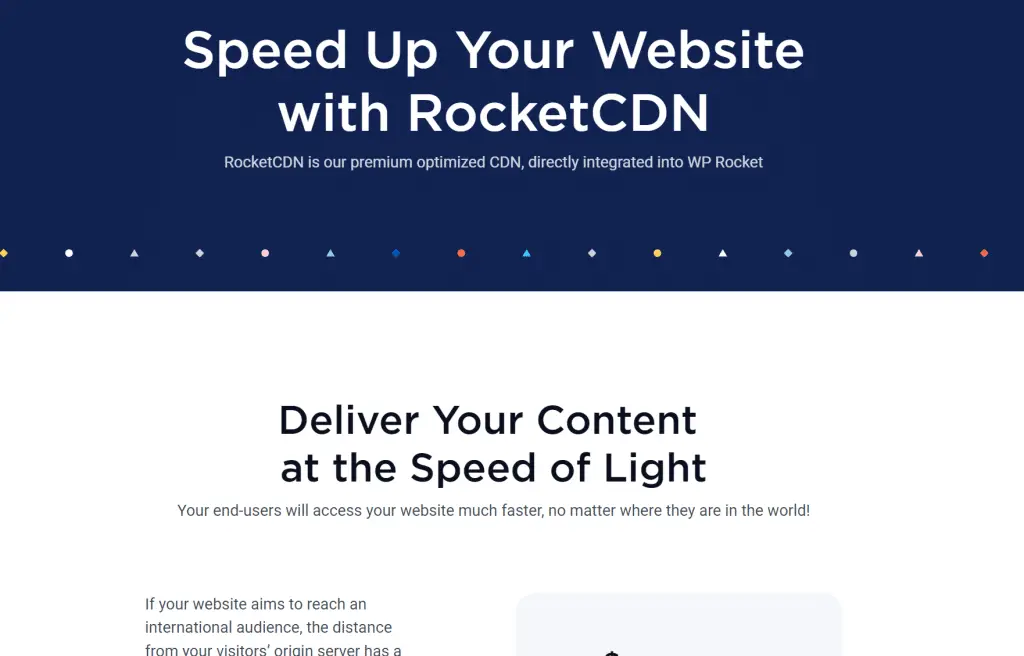
Rocket CDN is the fastest and the most reliable CDN service available for all WP Rocket users, and it’s very easy to configure.
Rocket CDN is an excellent choice for any WordPress site, and it’s essential for sites heavy on video or audio content.
If you’re looking for a way to improve your site’s performance, Rocket CDN is the perfect solution
4. Minimize HTTP Requests
Every time visitors load a page, their browser sends an HTTP request to the server.
The more requests a page makes, the longer it will take to load. You can minimize HTTP requests by using techniques such as CSS sprites and inline images.
You can also minimize HTTP requests by Combining CSS Using the WP Rocket plugin.
Go to settings > WP Rocket;
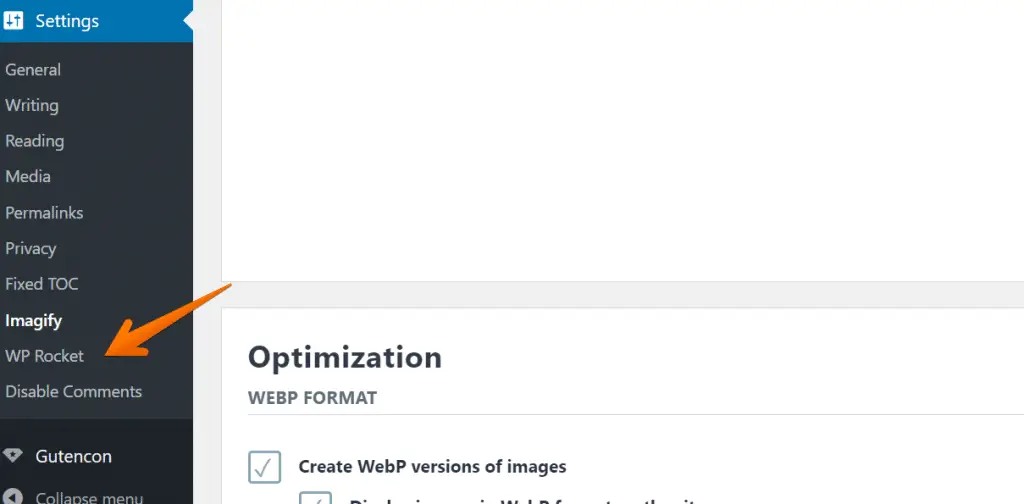
Go to file optimization from the left menu;
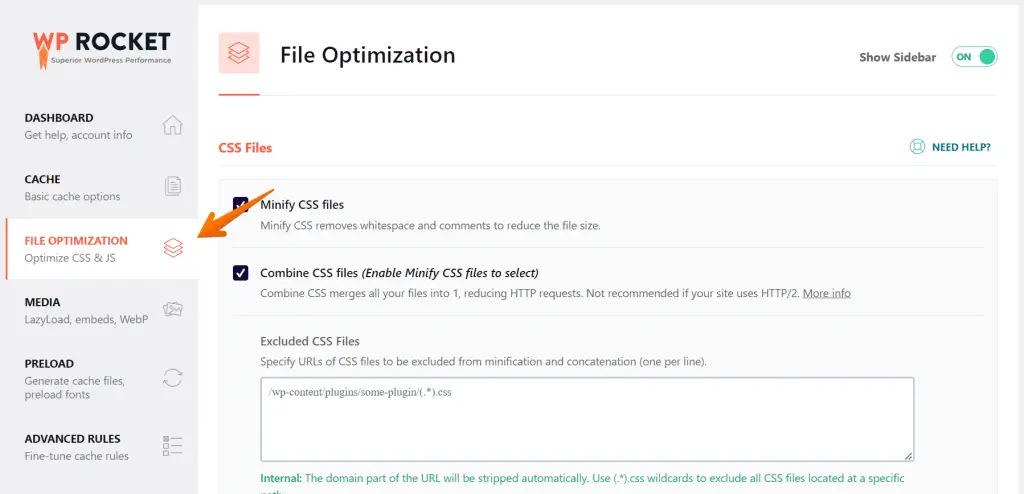
Click on “Combine CSS” files to reduce multiple HTTP requests.
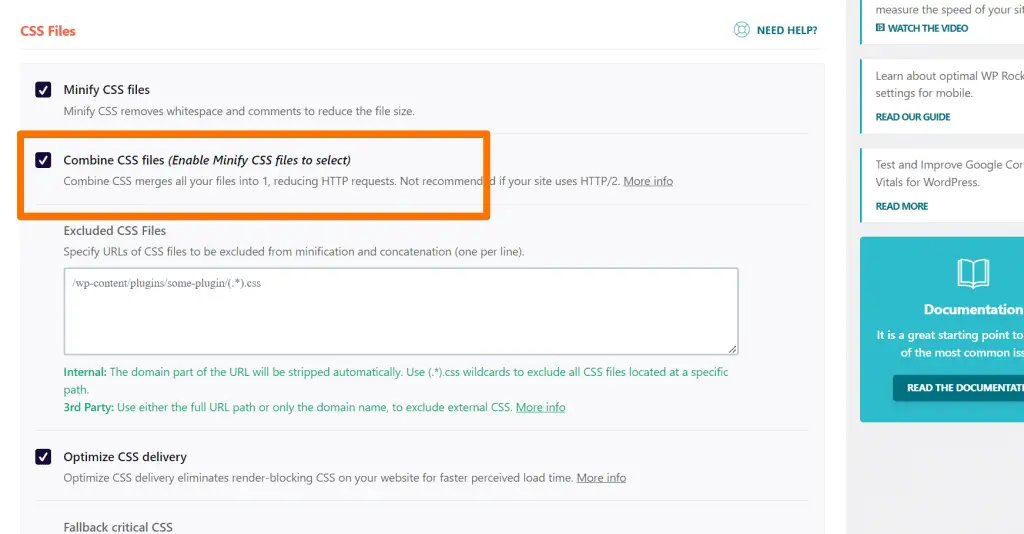
Another way is to enable Lazyload on your website. You can do the same with WP Rocket. Go to the media section below;
Enable Lazyload options as stated below;
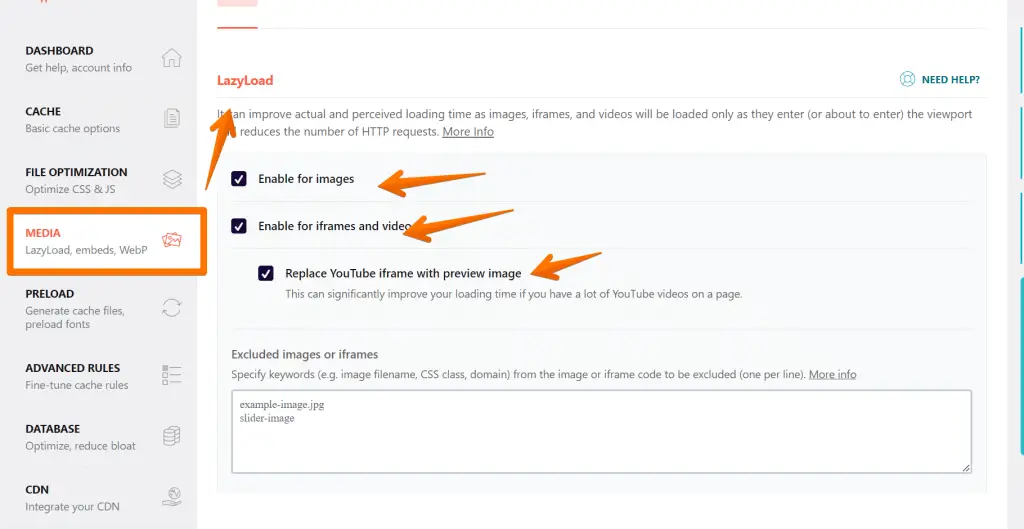
These are some tips to reduce HTTP requests which you can apply on your WP blog.
5. Reduce the Number of Plugins You Use
While plugins can add valuable features to your site, they can also slow it down.
This is because each plugin adds more code the server has to process. Try to use only the plugins that are essential for your site.
6. Optimize Your Database
Over time, your database can become bloated with unnecessary data.
This can slow down your site, as the server has to work harder to retrieve data from a larger database.
You can optimize your database by deleting old posts, comments, and other data you don’t need.
7. Enable Brotli Compression
Brotli is a new compression algorithm that can significantly reduce file sizes.
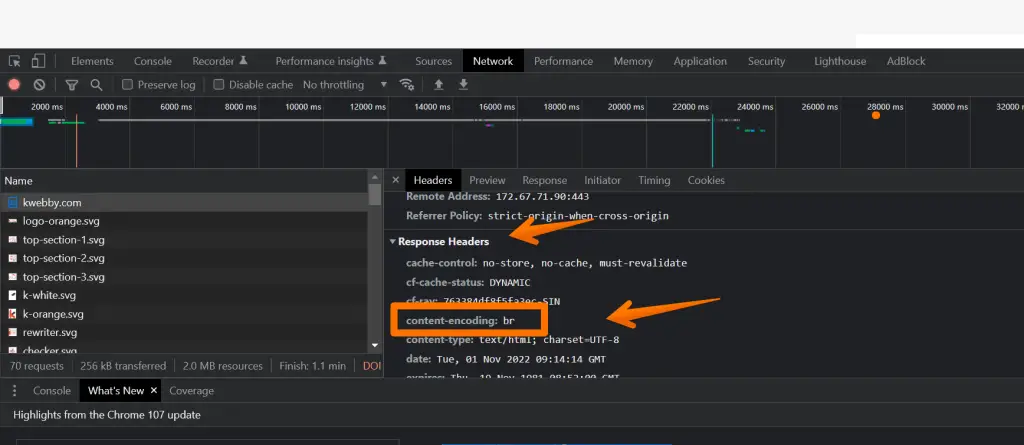
When enabled, Brotli compression can speed up your site by reducing the amount of data that needs to be downloaded.
How to Enable Brotli Compression to Speed Up Your Website (3 Easy Methods)
Why use Brotli Compression?
Brotli compression is a relatively new text compression method that offers several advantages over other methods.
Brotli can achieve better compression ratios than other methods, which can reduce the overall size of a text file more effectively.
In addition, Brotli is designed to be more efficient in terms of CPU and memory usage, which can lead to improved performance on devices with limited resources.
Finally, Brotli has been designed with security in mind, including several features that help protect against data corruption and leaks.
As a result, Brotli compression is an ideal choice for applications that require high levels of compression efficiency and security.
8. Use a Lightweight Theme
Themes can vary significantly in terms of size and complexity. Some themes are packed with features and can slow down your site, while others are much lighter and faster.
Choose a theme that has only the features you need and is optimized for speed.
9. Avoid External Scripts
External scripts, such as social media buttons, can add valuable functionality to your site.
However, they can also slow it down, as each script adds another HTTP request. If possible, try to use built-in WordPress functions instead of external scripts.
10. Preload Pages
When a visitor clicks on a link, their browser has to request the page from the server before it can be displayed.
You can speed up this process by preloading pages. This tells the browser to start loading the next page as soon as the current one is finished.
Preloading pages is a great way to improve the performance of your website. By preloading pages, you can reduce the amount of time that it takes for your website to load.
In addition, preloading pages can help improve your website’s usability by reducing the amount of time users spend waiting for pages to load.
There are a number of ways that you can preload pages on your website. One way is to use a WP Rocket plugin.
Go to settings > WP Rocket and click on Preload;
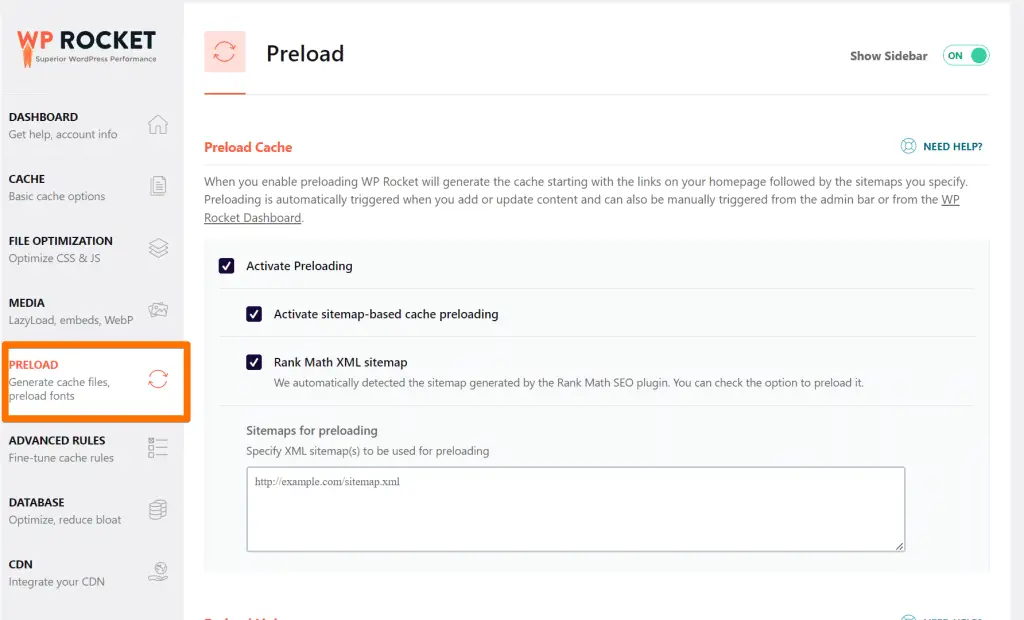
Scroll down to “Preload Links” to enable link preloading;
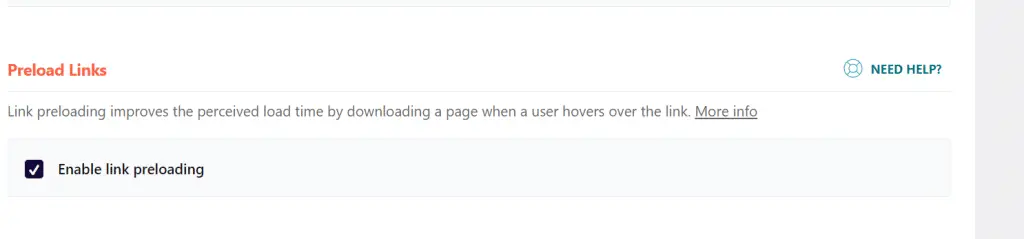
You can use also Preload fonts, Sitemap etc., from the same page.
11. Minimize Redirects
Redirects are often used to improve the user experience by sending visitors to the most relevant page.
However, each redirect adds an extra HTTP request, slowing down your site. Try to avoid unnecessary redirects, or use caching to minimize their impact.
How to Redirect URL in WordPress: A Comprehensive Guide (4 Methods)
12. Use a Fast Web Host
Your web host plays a big role in the speed of your site. Using a shared host, your site will share resources with other sites on the same server.
This can lead to a slow page load, especially during peak traffic.
13. Avoid Resource-Intensive Plugins
Some plugins are more resource-intensive than others.
These plugins can slow down your site, as they require more processing power from the server.
If possible, avoid using these plugins or caching to offset their impact.
14. Optimize Your Homepage
Your homepage is often one of the most visited pages on your site. As such, it’s essential to optimize it for speed.
This means keeping the number of requests minimum and using caching to improve load times.
15. Don’t use too Much Flash
While Flash can add animation and interactivity to your site, it can also slow it down.
This is because Flash files are often large and take longer to load. If possible, try to avoid using too much Flash on your site.
16. Defer JavaScript Loading
JavaScript is a powerful programming language that can add interactive features to your site.
However, it can also slow down page load times, as the browser has to download and process JavaScript files before it can display the page.
You can do the same with WP Rocket, In the settings click on “File Optimization”;
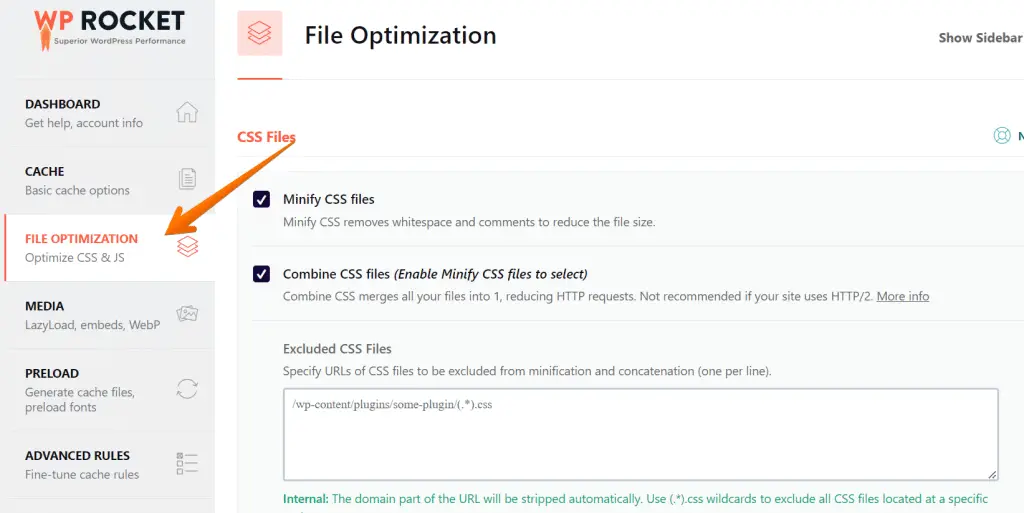
Scroll down to the Load Javascript Deferred option and enable the same;
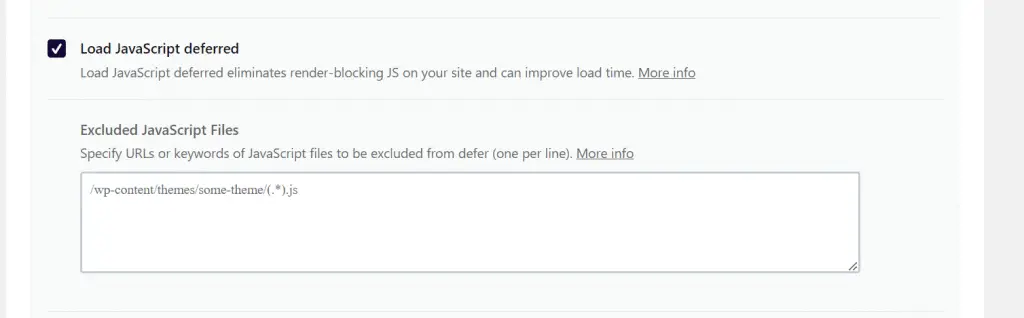
17. Optimize Your Media (Videos, PDF)
Images are often the largest files on a webpage and can take longer to load.
To speed up your site, you should optimize your images for the web. This means reducing the file size without compromising quality.
Enable Lazyload on WP Rocket for all the media on your website by going to Media section on WP Rocket interface;
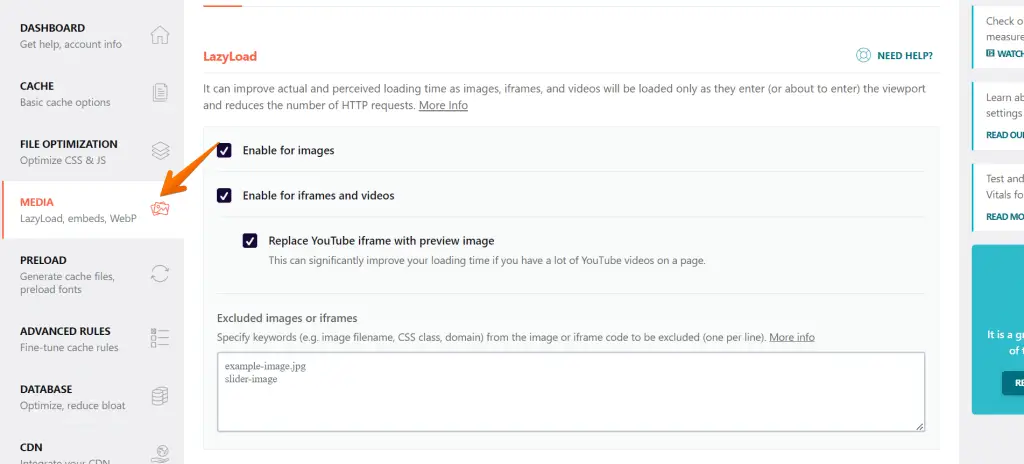
18. Avoid WP-Cron
WP-Cron is a feature in WordPress that allows scheduled tasks to be performed automatically.
However, WP-Cron can slow down your site, as it runs on every page load. If possible, try to avoid using WP-Cron.
19. Disable Hotlinking
Hotlinking is when other sites link to images on your site.
This can cause your server to be overloaded with requests, as it has to serve the same image to multiple sites. You can disable hotlinking by adding a few lines of code to your .htaccess file.
You can do the same using by coping below code;
RewriteEngine on
RewriteCond %{HTTP_REFERER} !^$
RewriteCond %{HTTP_REFERER} !^http://(www.)?yourdomainname.com/.*$ [NC]
RewriteRule .(gif|jpg|css)$ - [F]Replace yourdomain above with your domain name.
for NGINX users, You can copy and paste following code to nginx.conf file;
location ~ .(gif|png|jpeg|jpg|svg)$ {
valid_referers none blocked ~.google. ~.bing. ~.yahoo. yourdomain.com *.yourdomain.com;
if ($invalid_referer) {
return 403;
}
}20. Optimize Your Database
Your WordPress database stores your website’s data, including posts, comments, and settings.
Over time, your database can become bloated and slow down your site. You can optimize your database by deleting unused data and compressing tables.
If you use RANKMATH Plugin, you can go to RANKMATH > Status and tools;
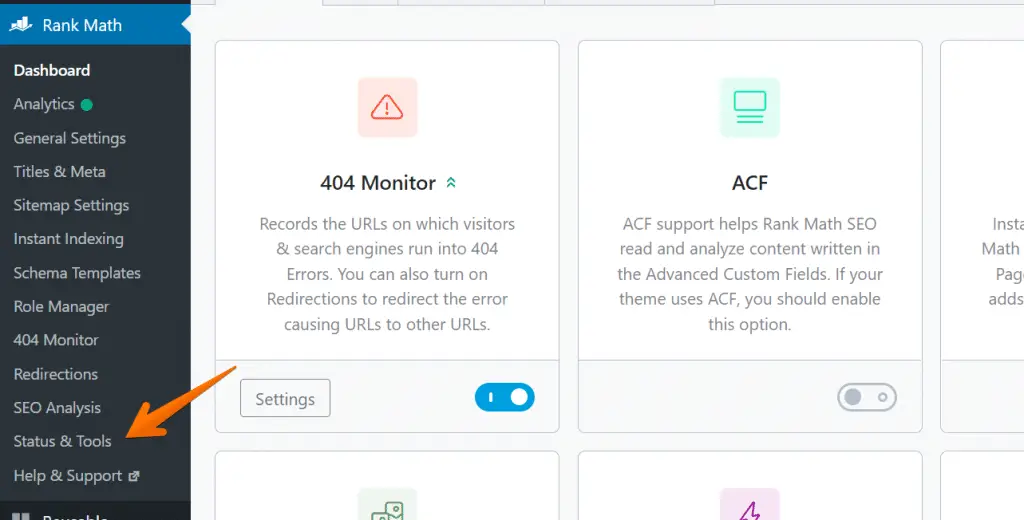
Click on the “Database tools” tab;
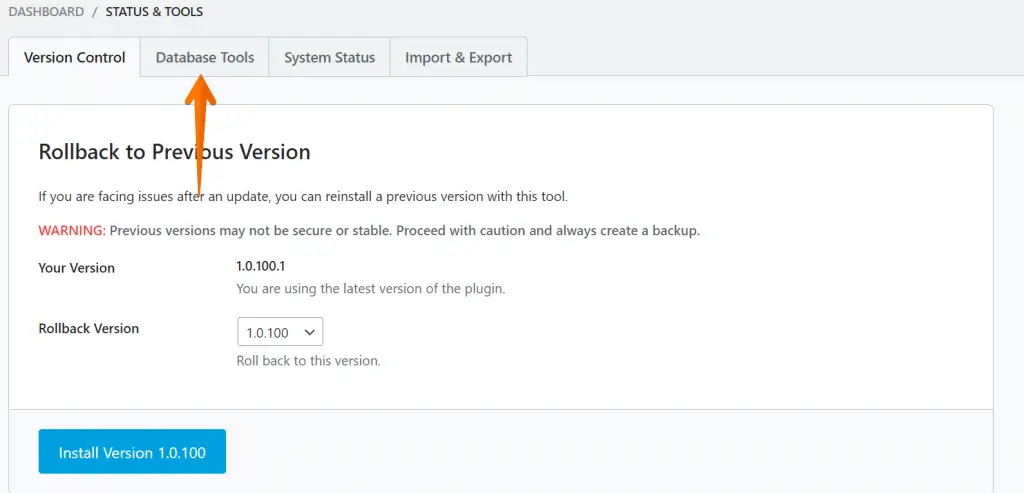
Here you can remove all temperory data like Transients, Cache and more;
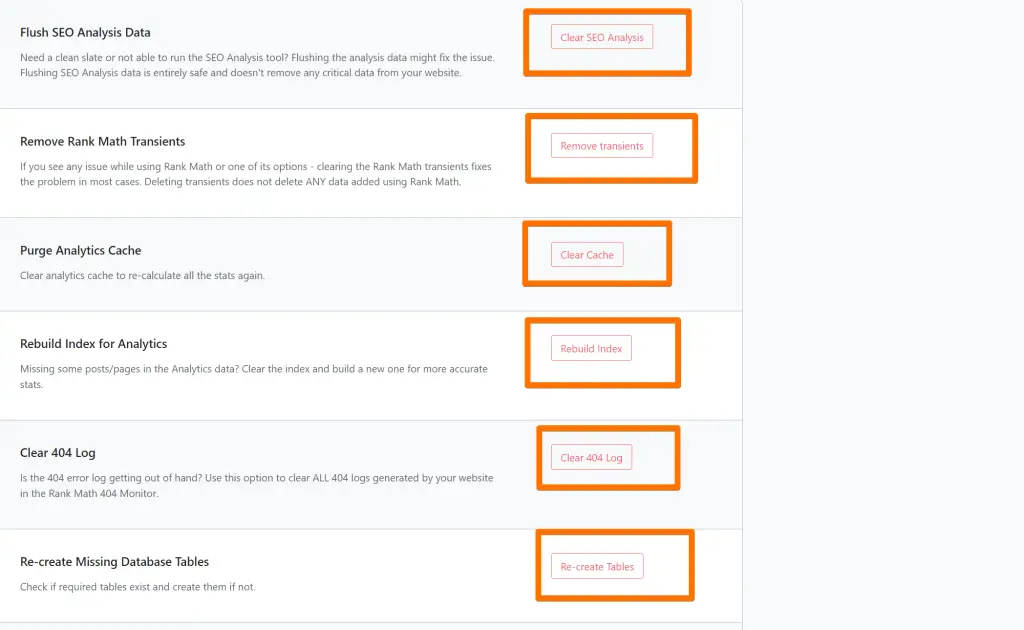
This way, it gives more space to work on.
21. Upgrade to PHP 7.4+
PHP is the programming language that WordPress is built on. The latest version of PHP, 7.4+, offers significant performance improvements over previous versions.
Upgrading to PHP 7.4+ can speed up your site significantly.
If you have shared hosting or managed hosting, then ask your hosting provider to upgrade the PHP version to 7.4 and later.
If you have a dedicated unmanaged server, search for tutorials on google for the same.
22. Hire a WordPress Speed Optimization Service
If you’re not comfortable optimizing your site, you can hire a WordPress speed optimization service.
These services will analyze your site and make recommendations on how to improve its speed. They can also implement the changes for you.
More Resources
- NGINX vs Apache Web Server: Which is best for WordPress in 2022?
- How to Setup Google Tag Manager in WordPress in 2022 (Without Issues)
- How to enable two-factor Authentication in WordPress (2 Easy Way)
- WordPress 6 – What’s new, Exciting Features and more
Conclusion
Improving the Speed of your WordPress site is important for two reasons: it improves the user experience for your visitors and can help you rank higher in search engines. In this article, we’ve shared 24 tips to speed up WordPress.
If you follow these tips, you should significantly improve your site’s Speed. However, if you’re not comfortable making the changes yourself, you can always hire a WordPress Speed optimization service to do it for you.
Do you have any questions about how to Speed Up WordPress? Let us know in the comments section below!