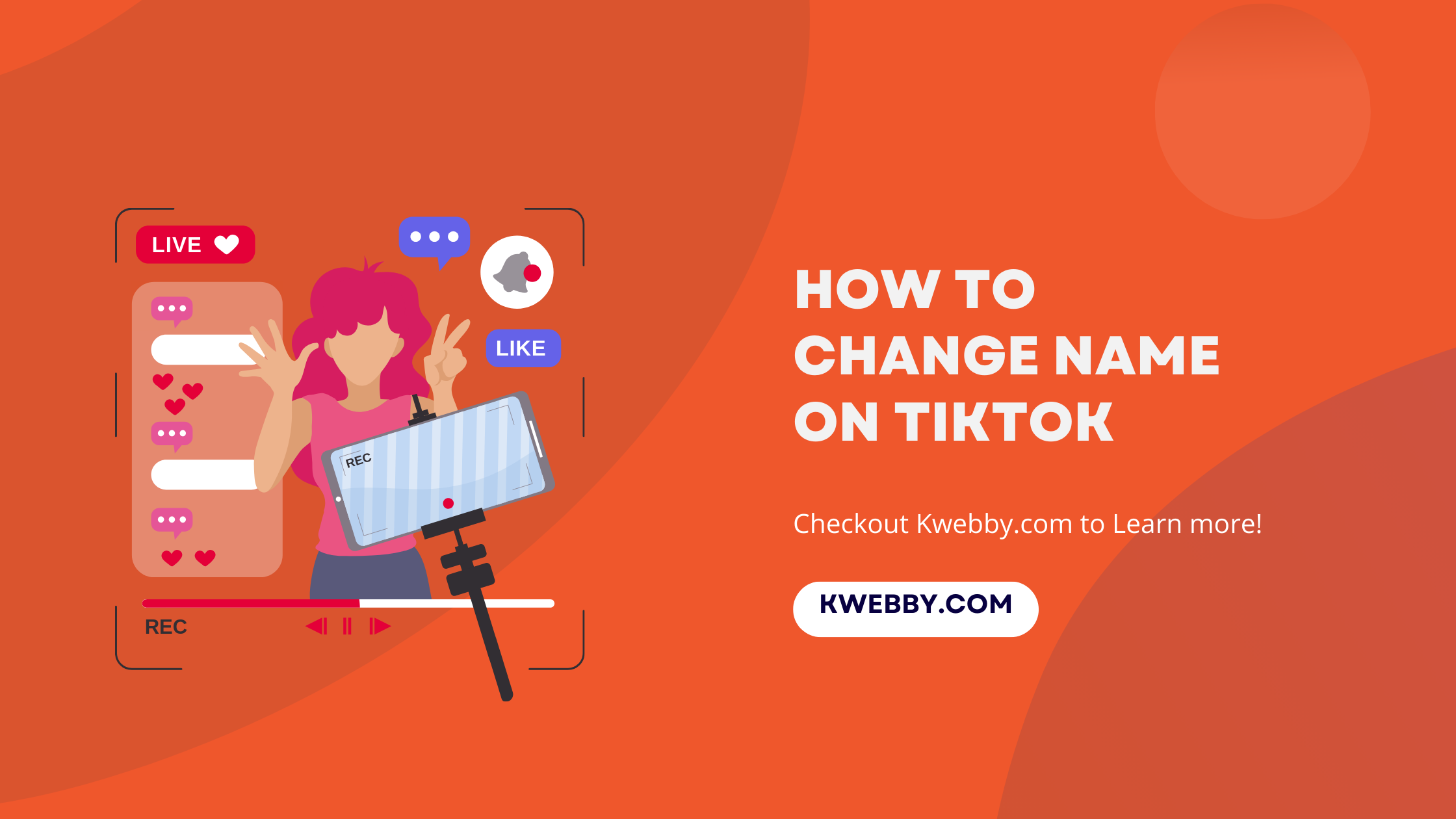If the username on your TikTok account doesn’t quite represent you anymore, thankfully, TikTok simplifies the process to change it, ensuring your TikTok presence more accurately reflects your personal brand or desired persona.
When attempting to update your TikTok handle, you might initially be puzzled by the presence of two distinct fields for names within the edit profile section of the app.
It’s crucial to distinguish between these; TikTok necessitates both a username, which is unique to every user and used for identification on the social network, and a display name, which can be more flexible.
Originally, your display name replicates your username but can be altered independently for a more personalized touch.
This guide elucidates how to navigate the TikTok profile settings to update both your username, ensuring it resonates with your current or evolving personal brand, and your display name to better reflect your individuality or professional persona.
How to delete collections on TikTok (7 Easy Steps)
Quick steps for changing your name on tiktok
Changing Your Nickname or Username on TikTok
Access your TikTok profile by opening it.
Select the “Edit” button located beneath your username.
You can change your username once every thirty days by tapping Username.
You can alter your nickname once a week by tapping Name.
To save your edits, tap Save.
Steps to change your username on tiktok
Open the TikTok App on Your Mobile Device
The first step to change your Tiktok username is to locate the TikTok app on your mobile device and open it. This will take you to the main screen of the app.
Tap the Profile Icon in the Bottom Right Corner
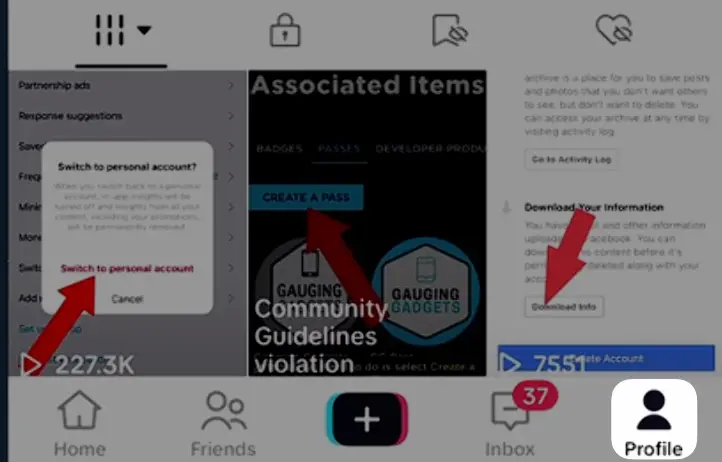
Once the app is open, direct your attention to the bottom right corner of the screen, where you’ll see a profile icon, typically symbolized by a person’s silhouette. Tap on this icon to proceed to your TikTok profile page.
Tap “Edit Profile” Beneath Your Profile Photo
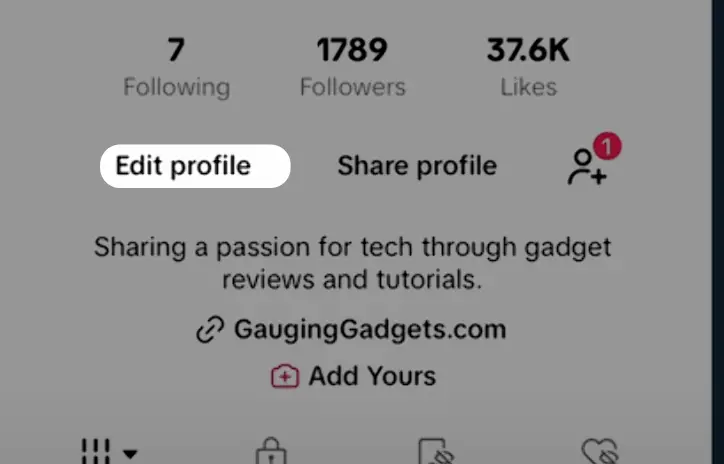
On your TikTok profile page, look right beneath your profile picture and username. Here, you’ll find the “Edit Profile” button, which you need to tap to start the process of changing your TikTok username.
Select “Username” from the Edit Profile Page
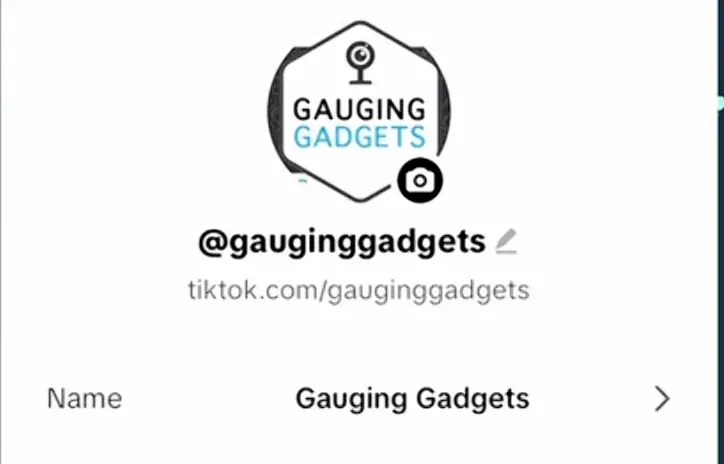
After tapping the “Edit Profile” button, you’ll see various options for modifying your TikTok profile. It’s important to specifically tap on “Username” — not “Name,” as this would only change your display name and not the username linked with your account and your profile URL.
Enter Your Desired Username
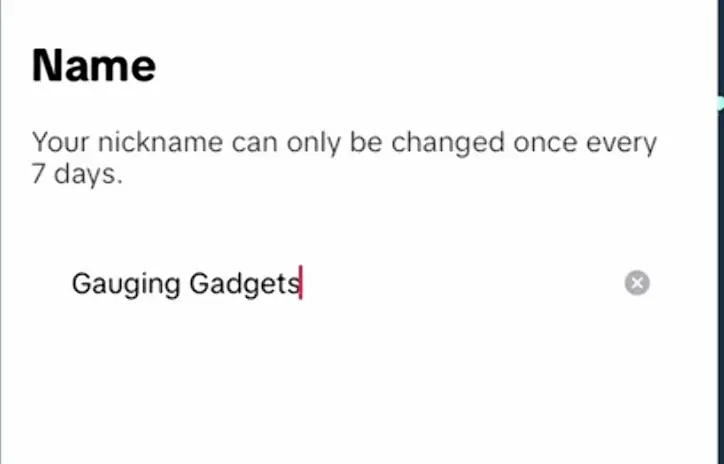
In the username section, you can now enter your new, desired username. TikTok allows the use of letters, numbers, underscores, and periods in usernames, but remember, periods cannot be used at the end of the username.
Your chosen username must be unique across the TikTok platform. This is also a chance to select a username that aligns with your personal brand, making your profile more memorable to other users.
Ensure Username Availability
Before finalizing your new username, TikTok will check its availability to ensure no other users have the same username. It’s a good idea to have a few options of relevant username in mind in case your first choice is taken.
A green checkmark will appear next to your username if it’s unique and available and this way you can change tiktok username from old username.
Tap “Save” to Update Your Username
Finally, after you’ve entered your new, unique username, tap “Save” at the top right corner of the screen. This will save your changes and update your TikTok profile with your new username.
Remember, TikTok only allows you to change your username once every 30 days, so make sure you’re satisfied with your choice before saving.
Now, You Tiktok Display name will get changed after this.
With this quick trick you can change Tiktok usernames in just few taps.
Steps to change your nickname on tiktok
Open the TikTok App on Your Mobile Device
To start changing your nickname on TikTok, open the TikTok app on your mobile device.
Tap the Profile Icon in the Bottom Right Corner
Next, locate the profile icon, which typically appears as a silhouette of a person, situated in the bottom right corner of your screen.
Tap “Edit Profile” Beneath Your Profile Photo
Once on your profile page, look for the “Edit Profile” button positioned right below your profile picture and current username.
Select “Name” to Change Your Nickname
In the edit profile menu, you’ll need to specifically tap on “Name,” not “Username.” This is because the “Name” field controls your display name or nickname on TikTok, separate from your username which uniquely identifies your account on the social network.
Enter Your Desired Nickname
At this stage, you can input the new nickname you wish to use, which can be up to 30 characters long. Remember, your nickname must adhere to TikTok’s Community Guidelines, so it should be appropriate and not offensive.
Consider selecting a name that aligns with your personal brand or the identity you wish to present to other users and your target audience on TikTok and other social media platforms.
It’s crucial to double-check that your chosen nickname is within TikTok’s Community Guidelines. Your nickname represents you across the TikTok platform, so ensuring it’s suitable is key to maintaining a positive presence among other users.
Tap “Save” to Update Your Nickname
After typing your preferred nickname and ensuring it meets the platform’s guidelines, tap “Save” located at the top right corner of the screen. By doing so, your nickname will be instantly updated, showcasing your new, chosen name across your TikTok profile, in discussions, and any other place your display name appears on the app.
More Tiktok Resources
- How to change your age on tiktok (The Truth & Solution)
- How to go viral on TikTok in 2024? (with Examples)
- How to Get Verified on TikTok in 2024
- How to Remove TikTok Watermark? (3 Easy Methods)
- How to make a slideshow on TikTok (3 Easy Taps)
- How to Undo a Repost on TikTok? (2 Easy Taps)
- How to Find and Delete TikTok History in a Few Steps
Conclusion
In today’s fast-paced social media landscape, maintaining a dynamic and reflective online presence is crucial. This article has provided a detailed step-by-step guide on how to change your username and nickname on TikTok, one of the most influential social media platforms.
By following the outlined procedures—from opening the TikTok app on your mobile device to tapping the edit profile button, ensuring username availability, and selecting the perfect profile name—users can effectively create a more relevant and memorable username that resonates with their personal brand or desired persona.
Changing your TikTok username or nickname is not just about a new identity; it’s about reinventing your presence and how you’re perceived across the social network. Whether it’s for aligning with a new personal brand, maintaining consistency across other social media accounts, or simply the desire for a fresh start, the importance of a distinctive and memorable username on TikTok cannot be overstated.
Always remember to ensure your new TikTok username or nickname adheres to TikTok’s Community Guidelines and is unique to avoid confusion with other users.
By changing your TikTok username or nickname, you’re not only updating a profile detail; you’re strategically positioning yourself within a crowded digital ecosystem. This is why the username change process on TikTok, and the ability to adapt and evolve within other social media platforms, is invaluable for anyone looking to make their mark, connect with other users, and amplify their social media presence.
Test your knowledge
Take a quick 5-question quiz based on this page.