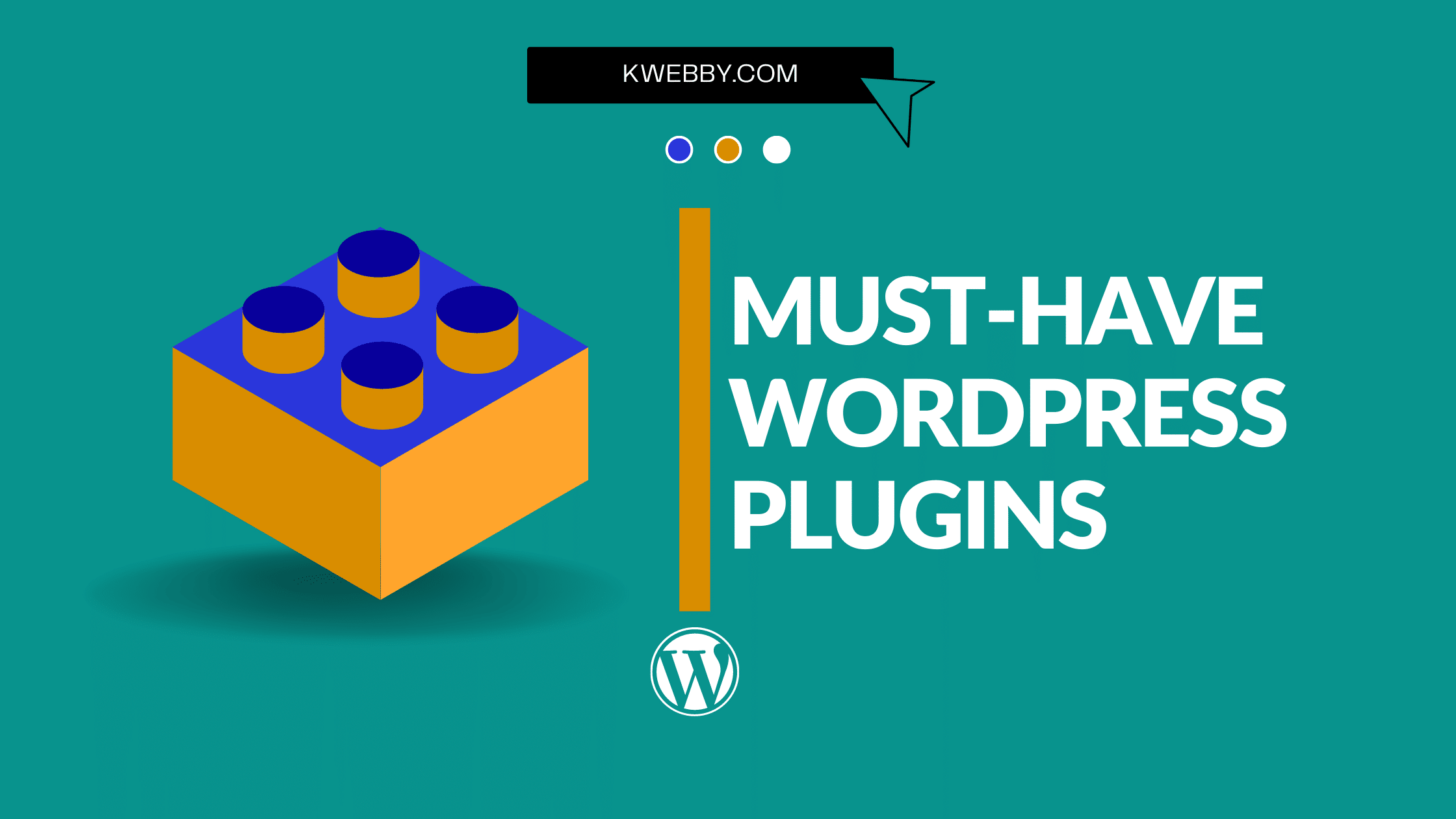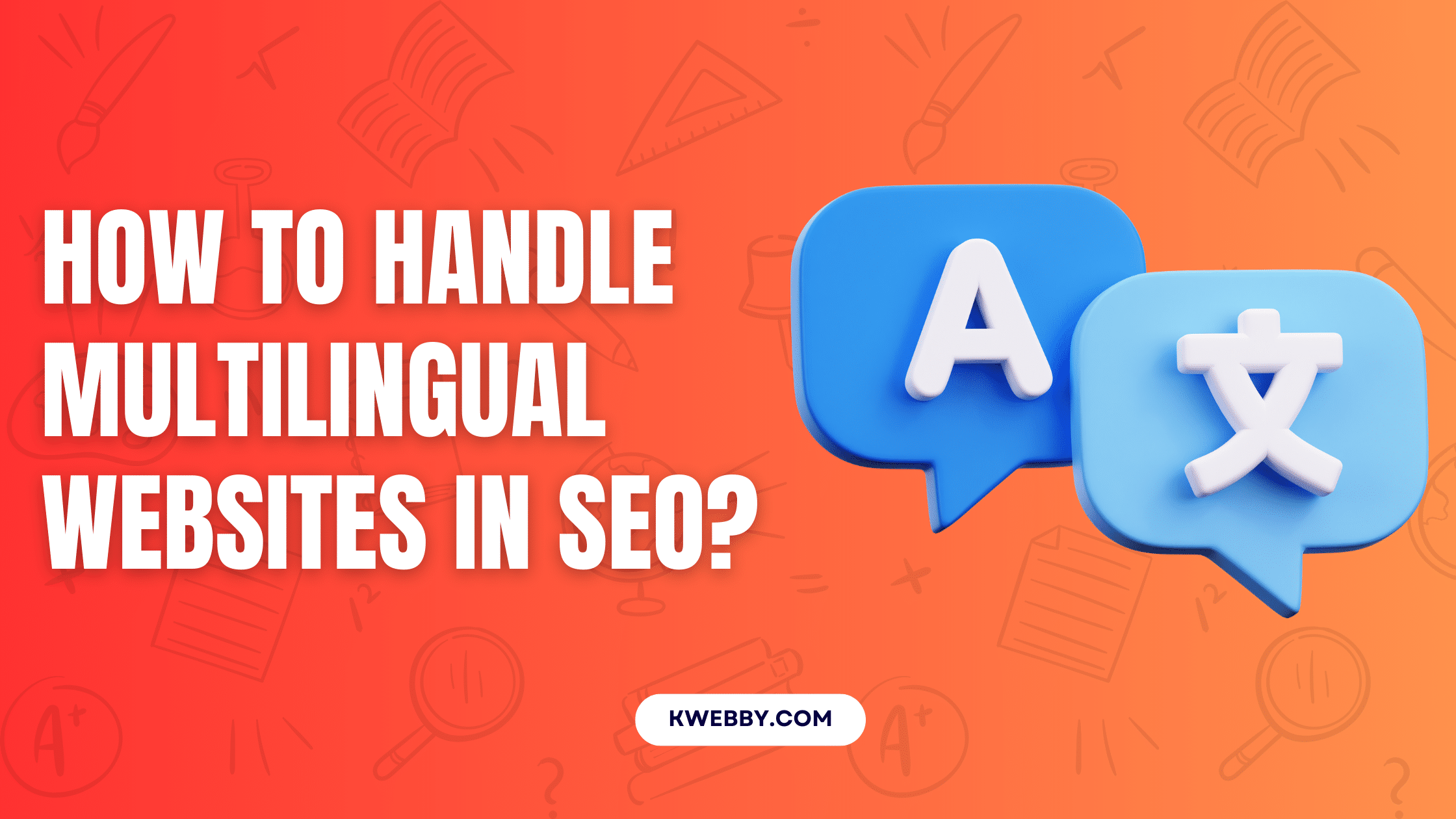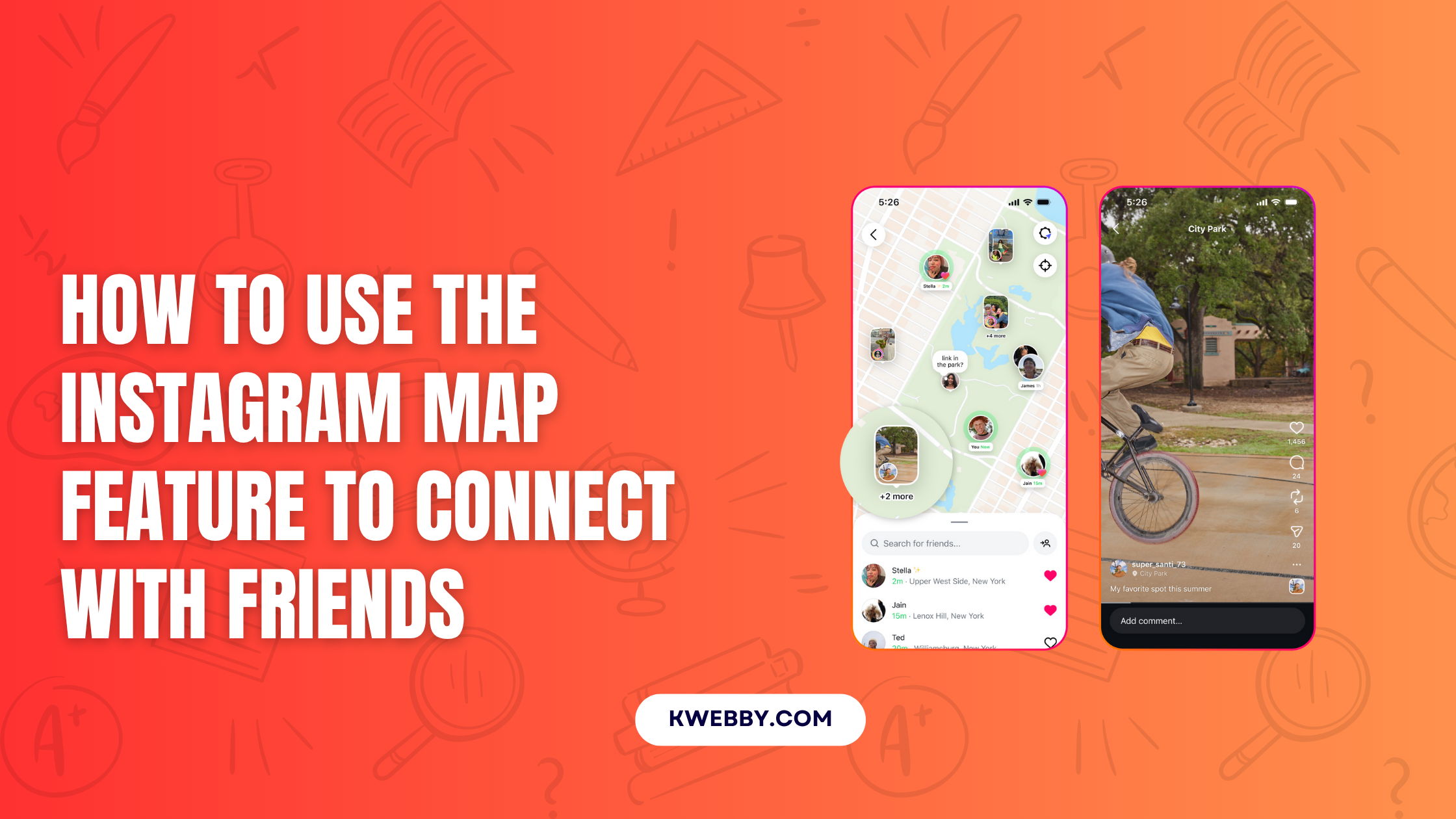Home / Blog / Tutorials / Android / How to delete autofill email addresses on Android (3 Easy Methods)
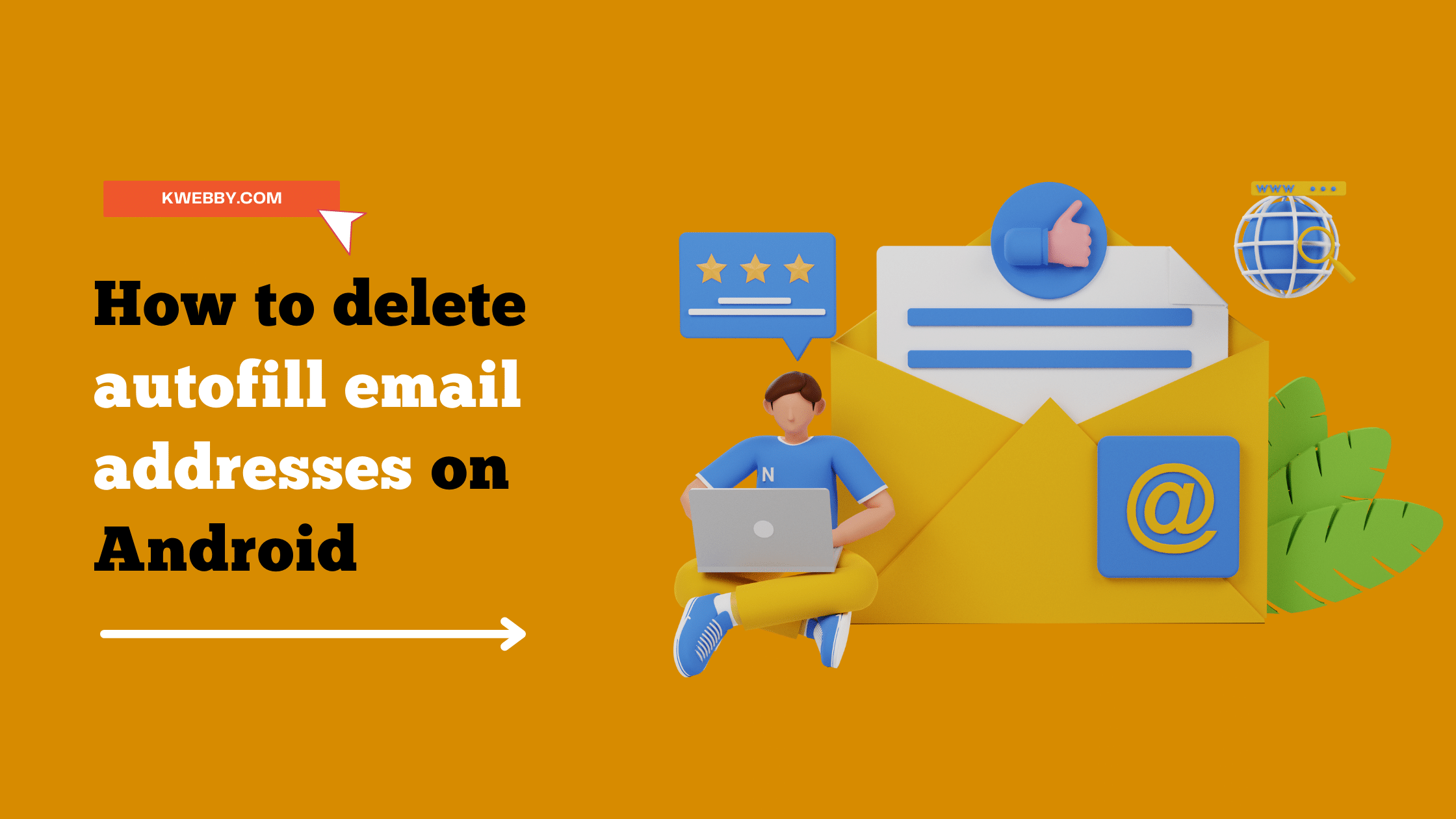
How to delete autofill email addresses on Android (3 Easy Methods)
Choose Your Language:
It can be frustrating when your phone keeps auto-filling the wrong email address into a form. Especially if that incorrect address is one you use often! We have the perfect guide for you if you’re wondering how to delete autofill email addresses on Android.
Like most people, you probably have a long list of email addresses you’ve used at one point or another. And if you’re like most people, you probably don’t want to have to type out every time you want to send an email.
That’s where autofill comes in. Autofill can save you a lot of time by automatically filling in your email address whenever you start typing it in. But what happens when you want to delete an auto-filled email address? This guide will show you how to do just that on your Android device.
To start, open the Email app and tap on the compose button. When the To field appears, start typing in the email address you want to delete. Tap on the X next to the auto-filled email address when it appears. This will remove the email address from your autofill list. Repeat this process for any other auto-filled email addresses you want to remove.
Also Read, 7 best ways to prevent smartphone from being hacked
This post will walk you through the steps necessary to clear your autofill settings and choose which addresses you want your phone to remember. Read on for instructions on downloading autofill email addresses on Android in just a few simple steps!
1 Delete Google Account to remove Autofill
Autofill for android is being configured with a google account. Therefore, to remove your email address on android, you need to unlink your google account from your smartphone.
Here’s how to do it:
- Head to Settings and then Accounts & Sync.
- Now Tap on the google icon shown in the list
- Next, select your google account
- Next, scroll down to “more” options and click “Remove account.”
- Confirm by selecting Remove account again.
Note: There are different settings UI depending on different android smartphone models; therefore, in this example, I am using a Xiaomi note 10 pro android based smartphone.
2 Delete Autofill Email Addresses on Android using Autofill Settings
There may be a case where you may have the autofill email addresses of some other platform; let’s say you are logging into the Facebook account, and your login details are saved in the autofill from your google account.
In that case, you need to delete the particular autofill using the autofill settings.
What you need to do is;
- go to your settings, click on the google icon
- select autofill from the list
- select passwords from the list
- now browse through different passwords or filter them by the email address you want to delete
- select the same account (it may ask you for the pattern, pin or password to continue)
- On the next page, you can delete by clicking on “delete.”
3 Disable Autofill Email Address
There may be a case where you may have multiple email accounts where you have different autofill data stored like passwords, emails, addresses, etc., and you want to disable one of those accounts associated with google. You can do it easily by following the steps below.
- Go to your google settings (as above)
- select autofill from the list
- select your account from the list
- There’s a toggle button at the top right corner; tap on it to disable it.
This way, you have disabled sharing your data stored in autofill settings in your google account.
4 Conclusion
That’s all there is to it! Once you’ve deleted the unwanted autofilled email addresses, you’ll never have to see them again. And if you ever need to add an email address back into your autofill list, simply start typing it in and tap on the Save button when it appears.