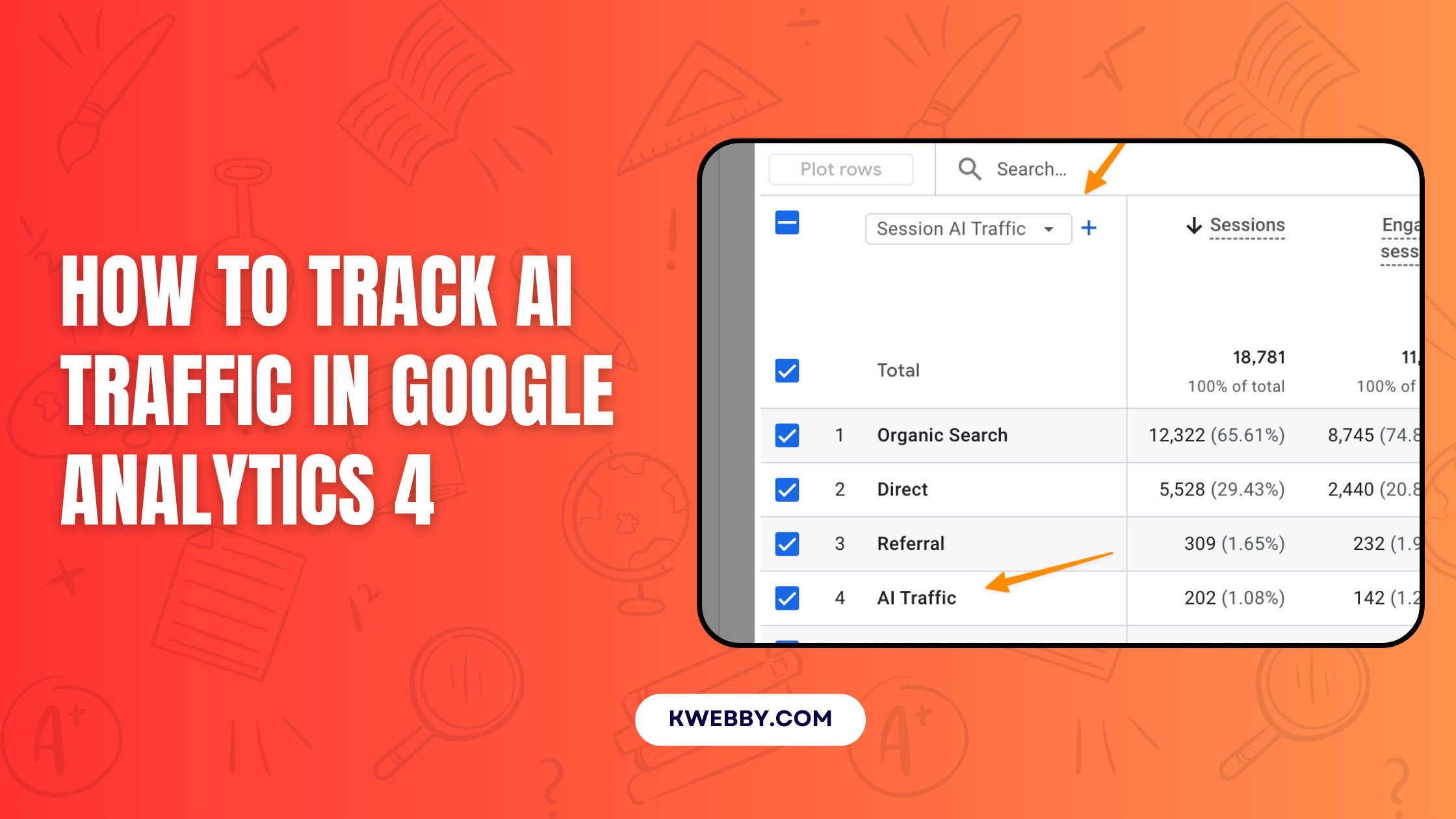Tracking website traffic has become increasingly complex due to the rise of AI-driven platforms. Businesses now encounter the challenge of distinguishing between organic traffic, referral traffic, and the growing influence of AI-generated traffic.
Whether it’s from AI tools, virtual assistants, or AI chatbots, understanding traffic sources and analyzing data in Google Analytics has become essential for making data-driven decisions. Without clear insights into traffic acquisition and user interactions, it’s harder to refine marketing strategies and optimize lead generation.
As AI platforms continue to shape user behavior online, leveraging tools like traffic source data and segmentation becomes vital for staying ahead in a competitive digital landscape.
What is AI traffic and Why Track It?
AI traffic refers to website traffic that originates from AI bots and tools like ChatGPT, Gemini, Claude, Microsoft Copilot, and other AI-driven platforms.
Tracking AI traffic has become increasingly important as these tools continue to influence how users interact with digital platforms. By understanding AI traffic sources through tools like Google Analytics, businesses can gain valuable insights into how AI-driven traffic affects their website and marketing strategy.
Why Track AI Traffic?
- Identify AI traffic in GA4: Understanding how AI-referred traffic interacts with your website provides deeper insights into user behavior and overall traffic analysis. This can help segment AI traffic in reports for better data-driven decisions.
- Optimize traffic acquisition strategies: Learning about AI traffic sources allows businesses to refine their approach to attracting valuable traffic, whether it’s through organic search, referral traffic, or custom campaigns.
- Discover new channel groups: Tools like Google Analytics can help visualize AI traffic as a new channel, distinct from traditional channels like direct traffic or organic traffic, allowing for more precise data analysis.
- Leverage valuable traffic insights: By tracking AI referral traffic, businesses can uncover patterns in session sources, landing pages, and user interactions, which can aid in optimizing the overall user experience.
- Adapt to evolving AI tools: As AI chatbots, virtual assistants, and other AI tools continue to rise in popularity, tracking traffic from AI ensures businesses stay ahead by tailoring marketing channels and strategies accordingly.
Using tools like the traffic acquisition report and Google Tag Manager, marketers can seamlessly integrate AI traffic segments with existing channel group setups for refined reporting.
Monitoring data display trends, session segments, and key events ensures businesses uncover actionable insights to enhance conversions. Tracking AI traffic gives organizations a competitive edge in harnessing modern technologies for sustained growth and effective lead generation.
Track AI Traffic in Google Analytics 4
Step 1: Setup Custom Exploration and Create new Segment
To begin tracking AI traffic in Google Analytics 4, you need to create a custom exploration. Follow the steps below to set it up:
- Go to your GA4 property dashboard.
- From the left sidebar, select Explore.
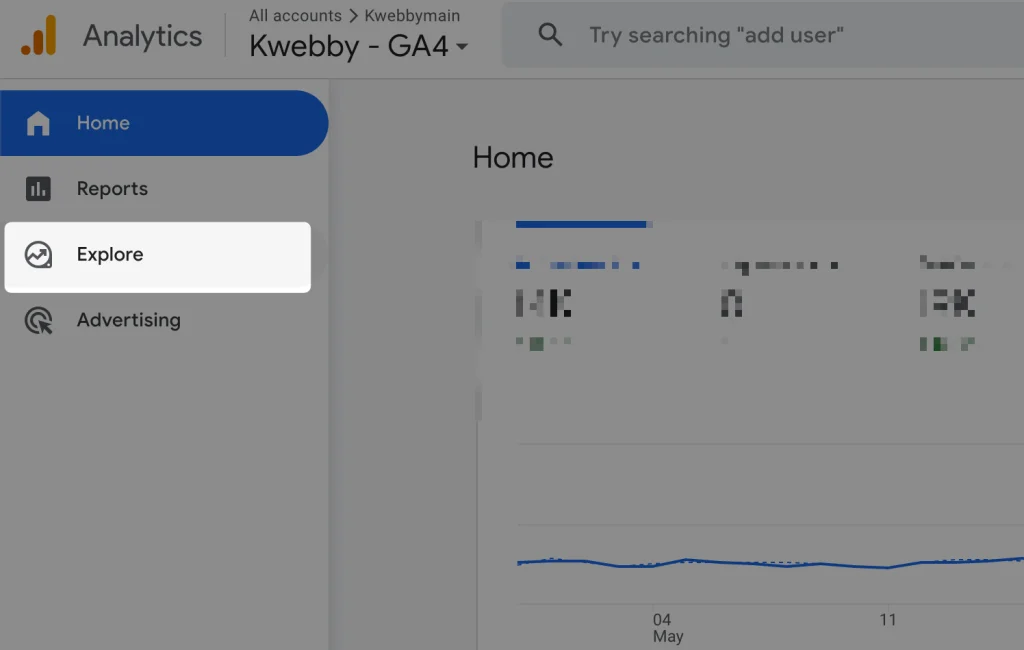
- Click on the large + button to create a new exploration.
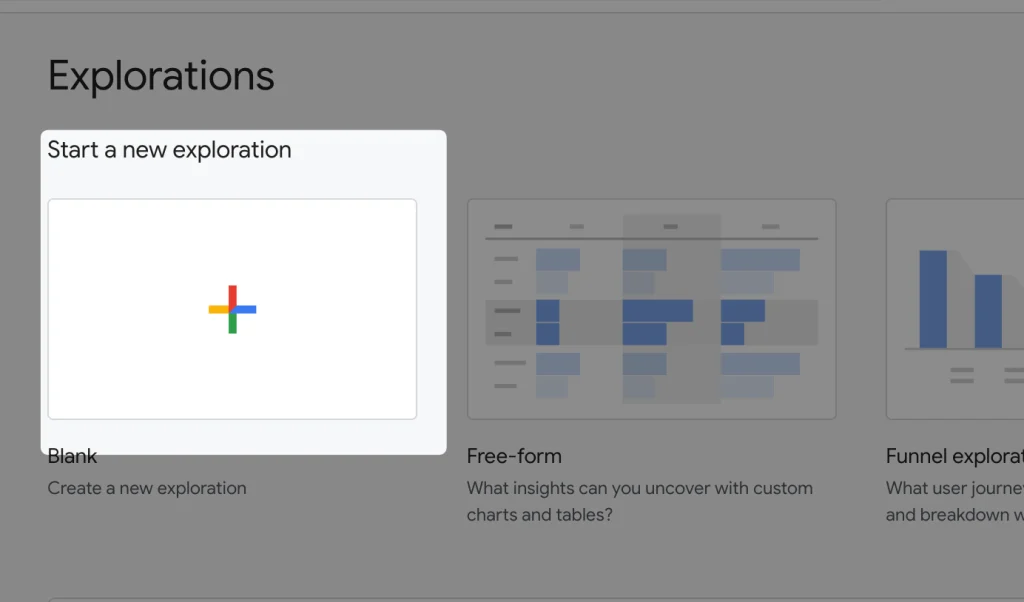
- Give your exploration a name, such as “AI Traffic”.
- Under the Segments section, click on the “+” sign
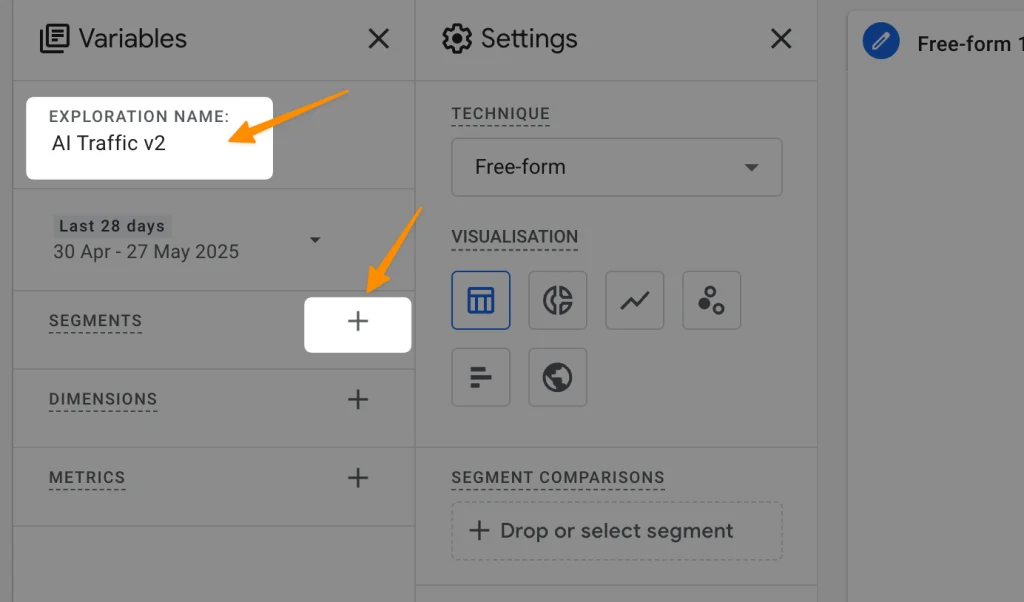
and select Create a new segment.
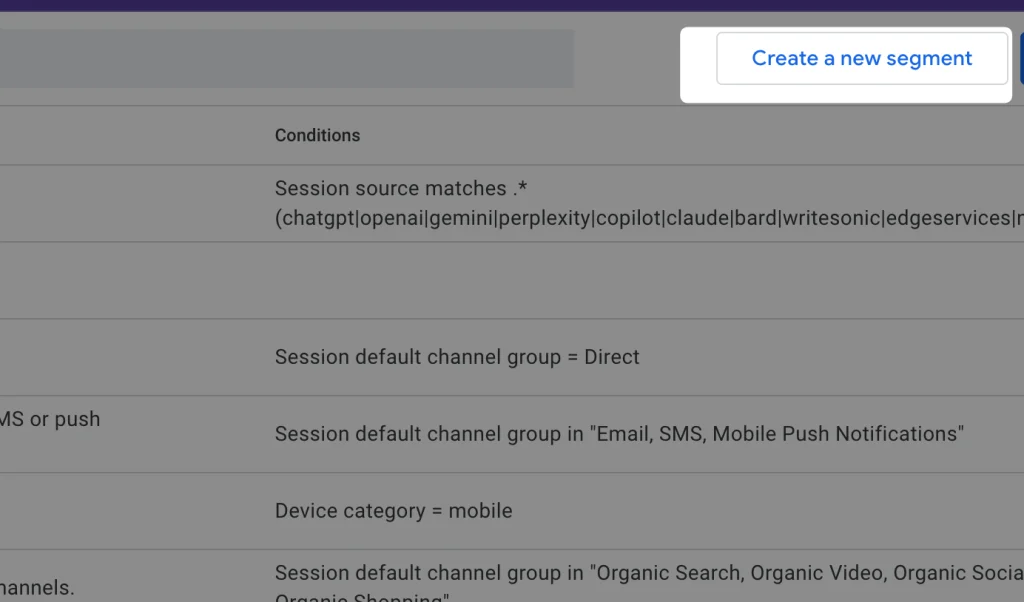
- Choose Session Segment from the available options.
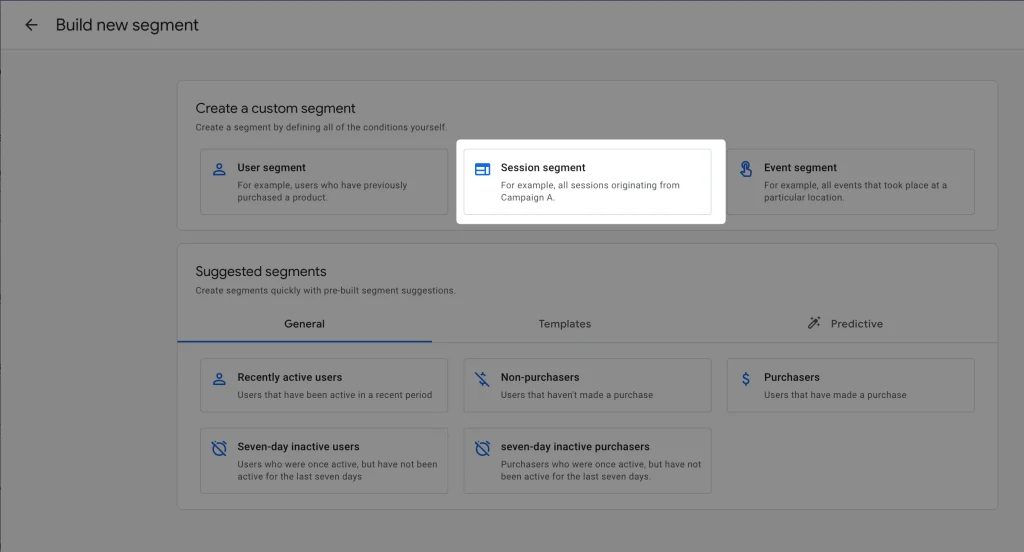
- Click on Add new condition, then search for Session Source and select it.
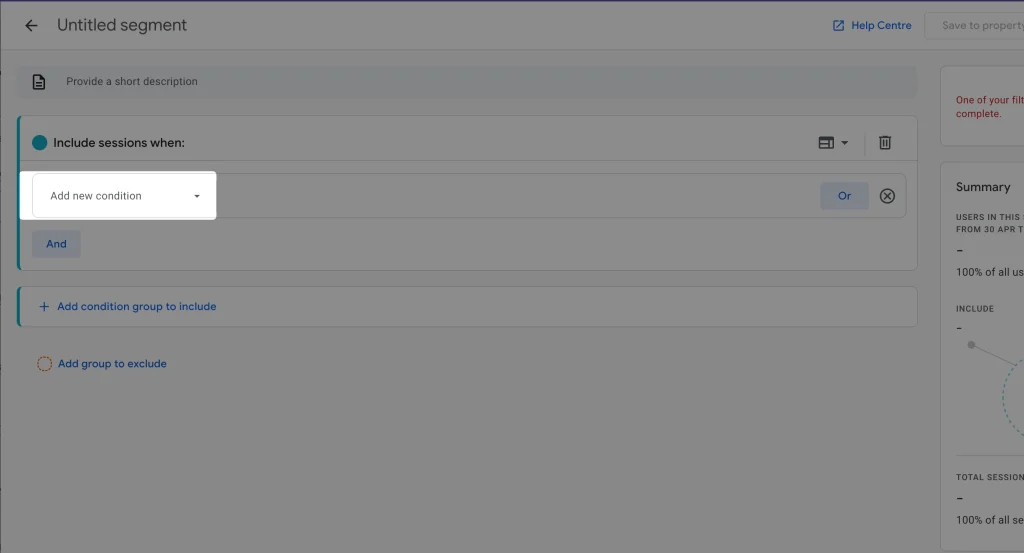
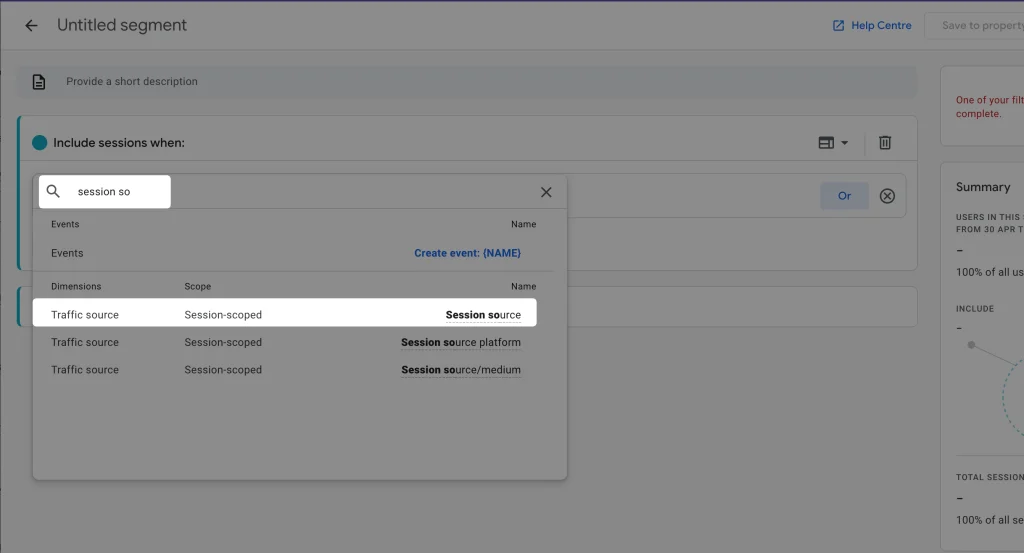
- In the filter option, add the following under Matches regex:
.*(chatgpt|openai|gemini|perplexity|copilot|claude|bard|writesonic|edgeservices|nimble|iask|aitastic|bnngpt|copy\.ai).*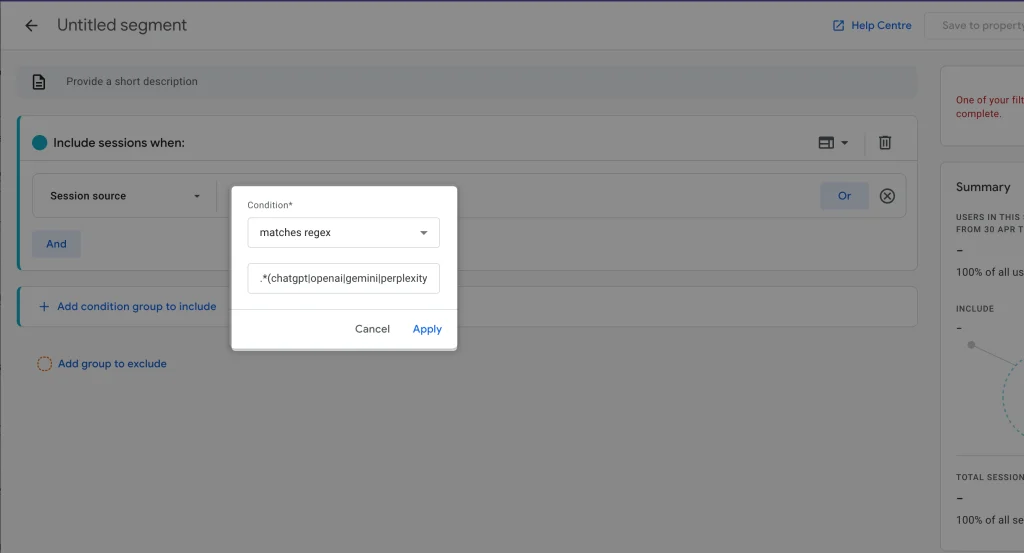
- Click on Apply to save the segment.
Next, we will proceed to select dimensions for further analysis.
You can also generate custom regex from our Regex Generator tool here.
Step 2: Create New Dimensions & Metrics
To enhance the analysis, we will add specific dimensions and metrics for deeper insights. Follow these steps to configure the required dimensions and metrics:
Add Dimensions
- Under the Segment section, locate the Dimensions tab and click on the + icon to add new dimensions.
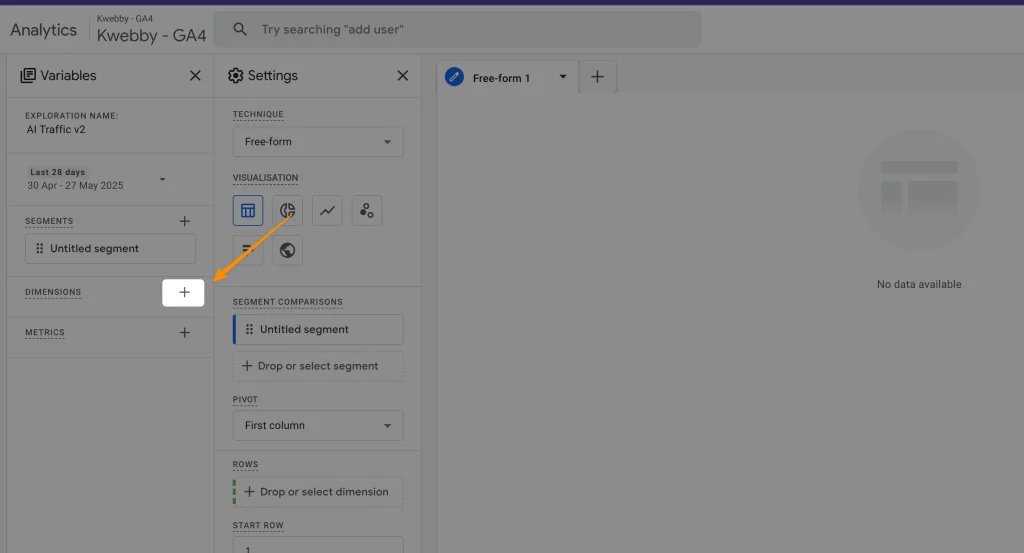
- Search for and add each of the following dimensions individually:
- Landing Page + Query String
- Session Source
- Country
- Page Location
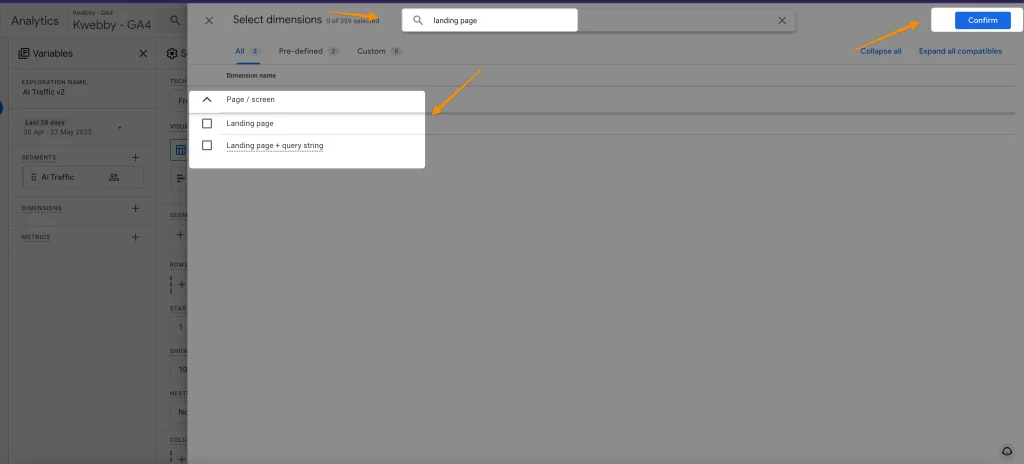
- Ensure each dimension is correctly added before proceeding to the next.
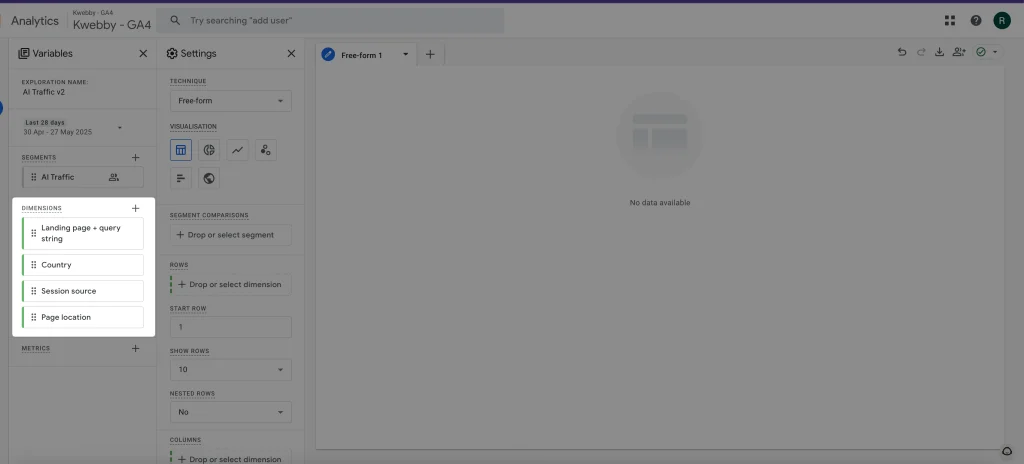
Add Metrics
- Navigate to the Metrics section and click on the + icon to add a new metric.
- Search for and select the Session metric.
- Confirm that the metric is applied successfully.
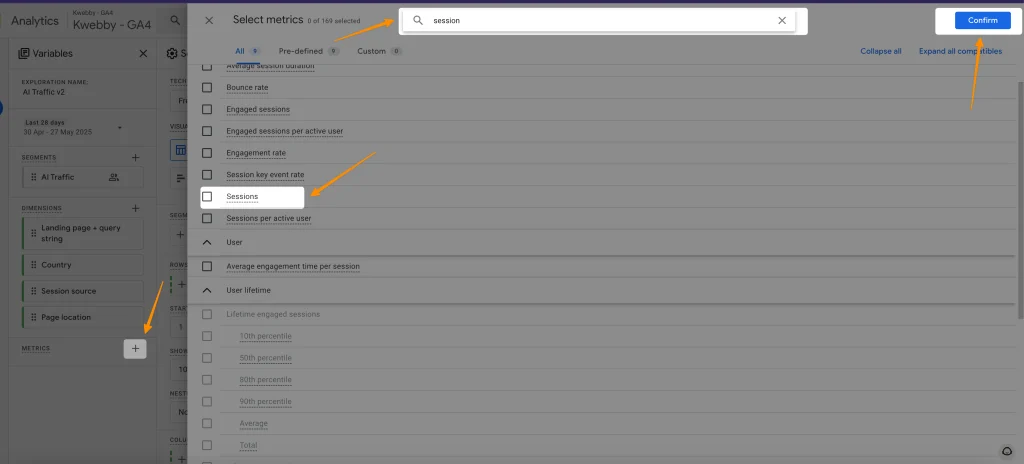
Next, we will proceed to run the reports to analyze the gathered data.
Step 3: Run AI Traffic Reports
To effectively analyze your data, follow these steps to configure and run your AI traffic reports:
- Under Settings, Select Visualization Types
Navigate to the Settings section and select your preferred visualization type. You can choose from options like Free Form, Table, Geo Map, Pie Chart, or others depending on your analysis needs.
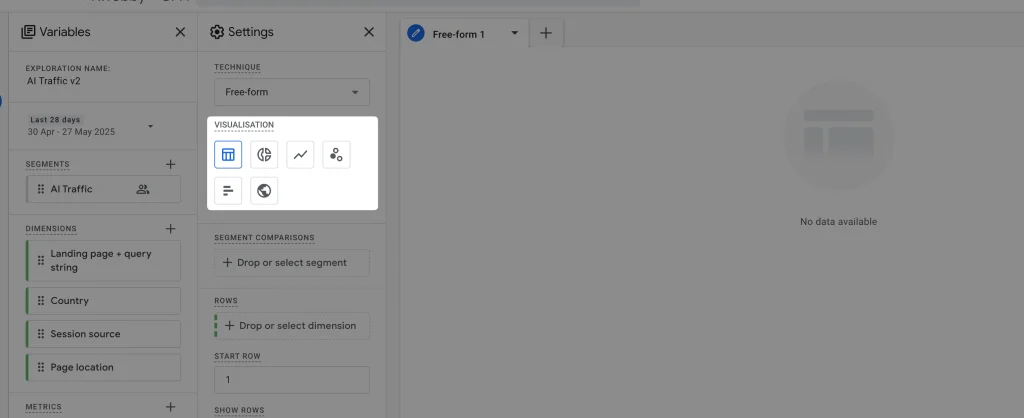
- Enable Segment Comparison
Under Segment Comparison, ensure that the segment you created in the first part is selected. This allows your report to focus on the specific traffic segment you are analyzing.
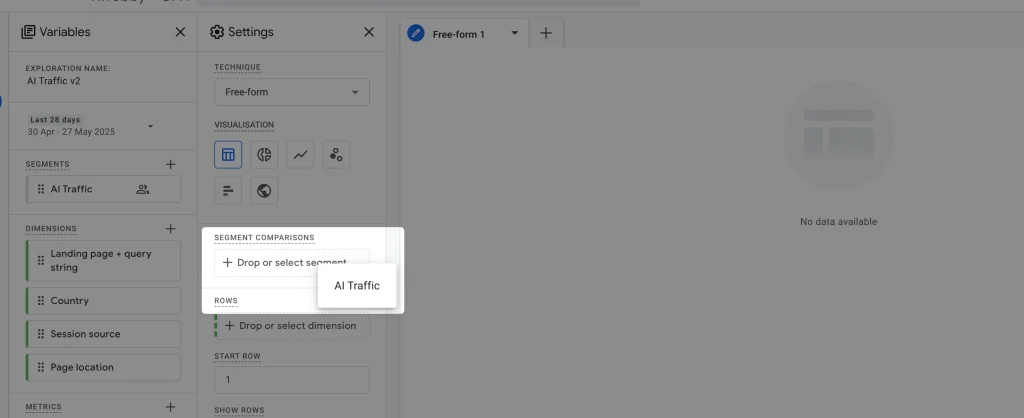
- Add Dimensions to Rows
Under the Rows section, drag and drop all the dimensions that were added in Step 2 above. These dimensions will help structure the detailed breakdown of your traffic data.
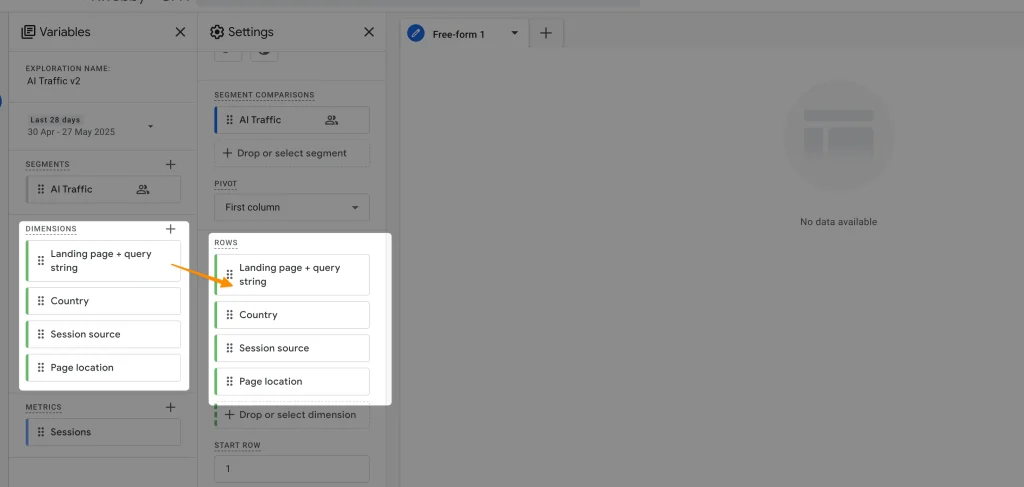
- Select Metrics under Values
Finally, go to the Values section and select the Source metric. This will populate your traffic details and display them on the visualization panel to the right.
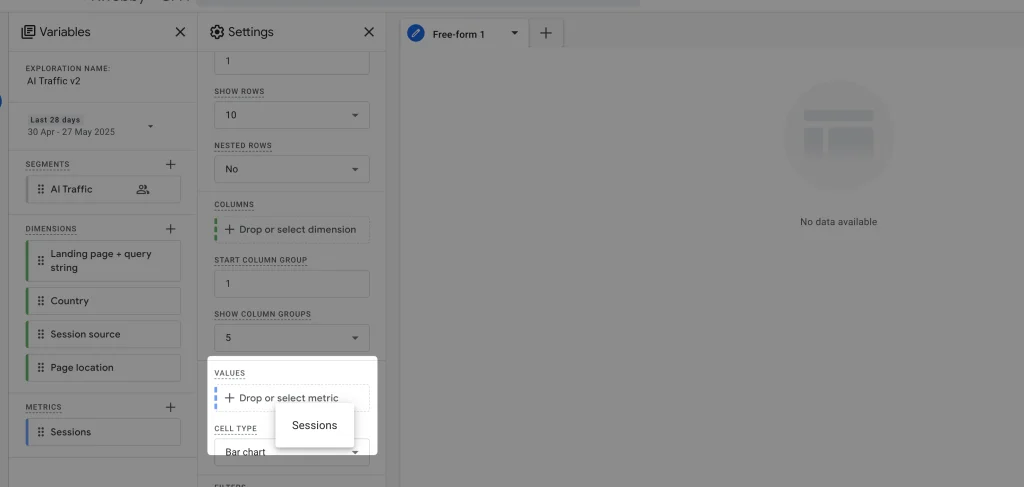
Once completed, you will have a comprehensive view of your AI traffic data, making it easier to interpret and share key insights.
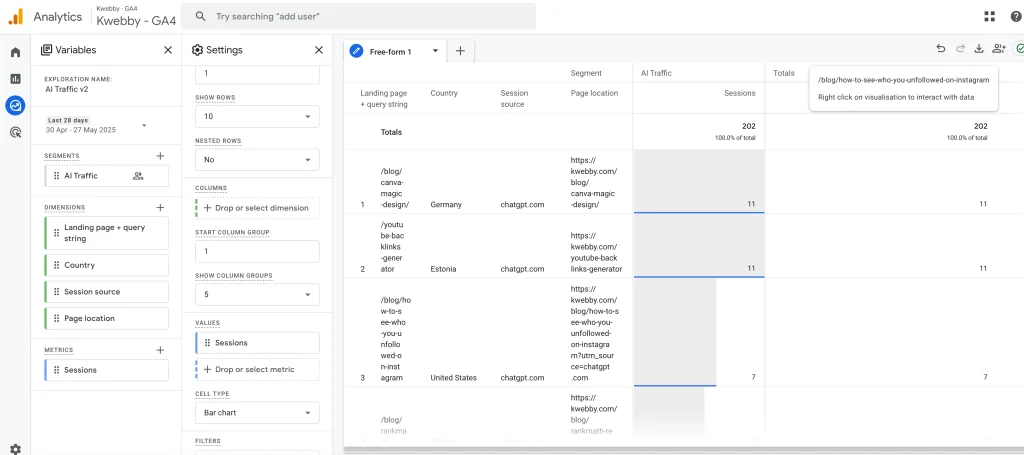
Create AI Traffic Channel Group
To better analyze and track AI-related traffic, you can create a custom channel group. Follow the steps below to set up and use this new channel group effectively:
- Navigate to Channel Groups: In the Admin section of your dashboard, go to Channel Groups under Data Display.
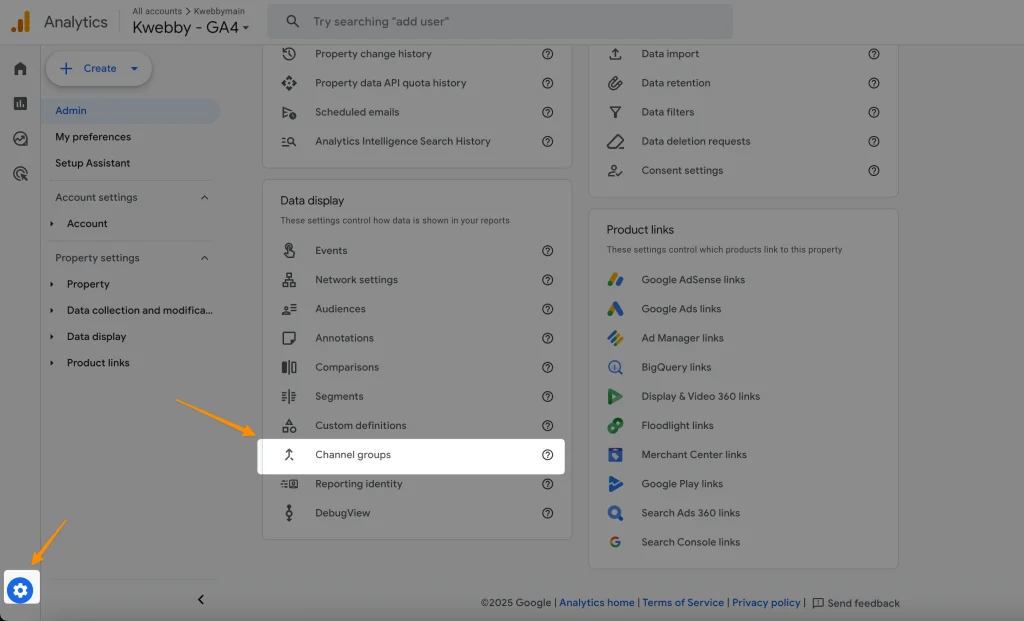
- Create a New Channel Group: Click Create New Channel Group and name it (e.g., Custom Channel Group with AI) for easy identification.
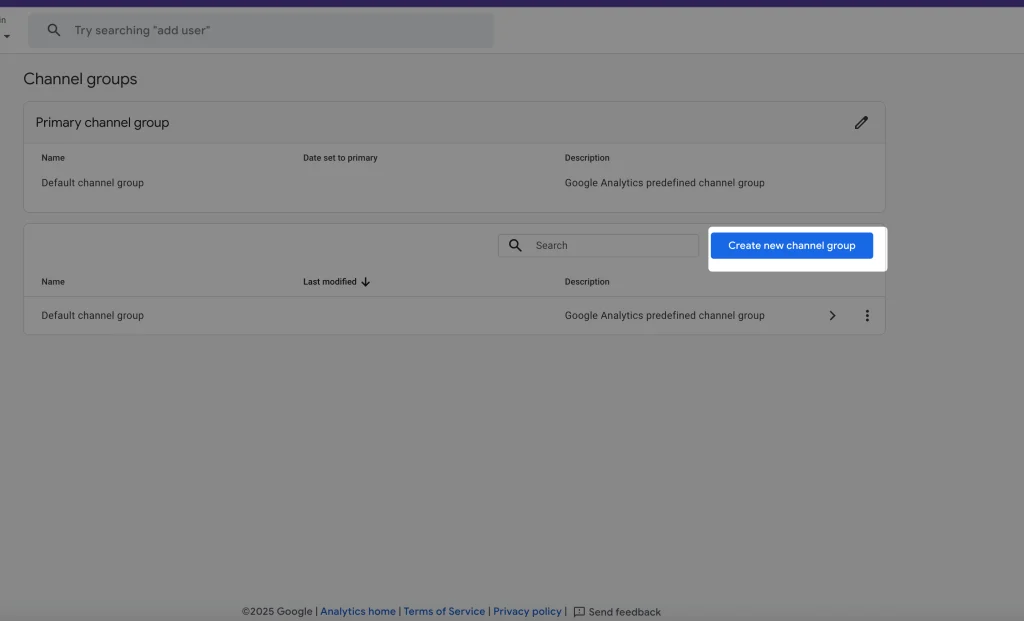
- Add a New Channel: Click Add New Channel and name it (e.g., AI).
- Set Channel Conditions:
- Dimension: Source
- Condition: Matches Regex
- Value: Use appropriate regex patterns (see above)
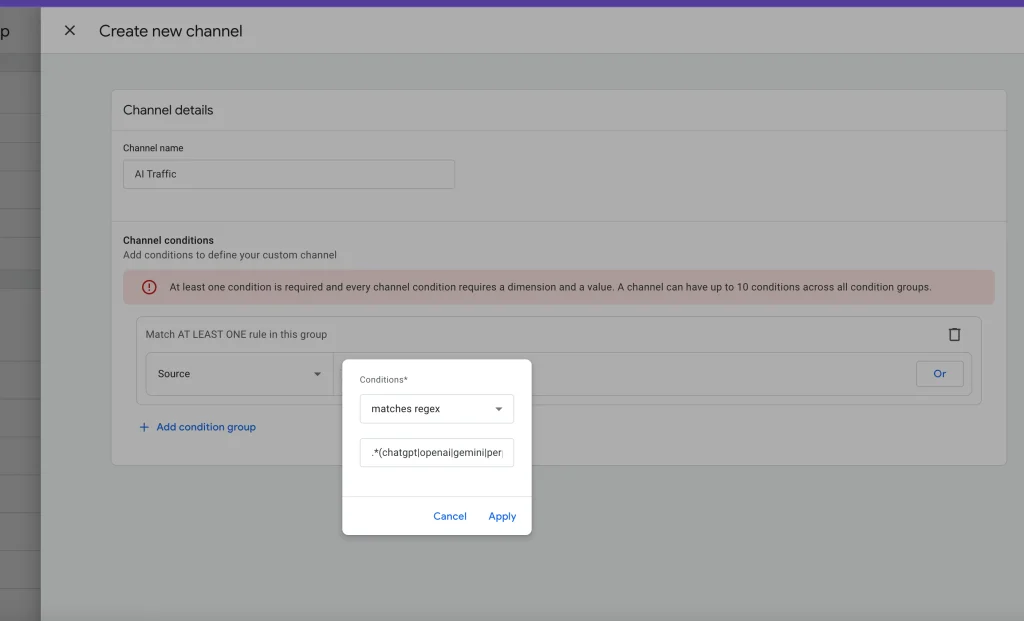
- Save and Reorder Channels: Save the new channel, click Reorder, and move the AI channel above the Referral channel for proper classification.
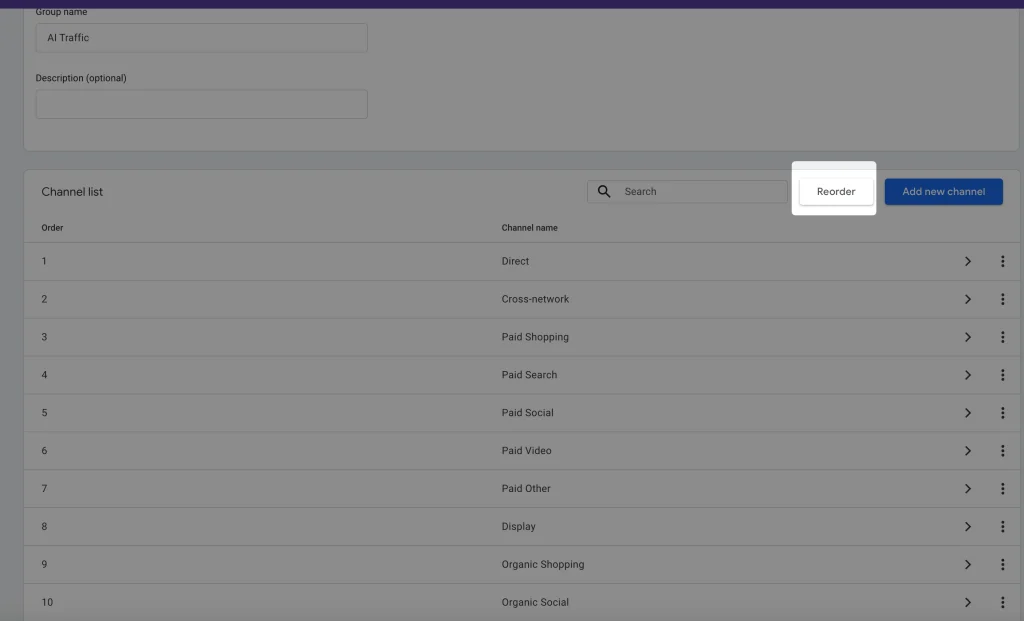
- Save the Channel Group: Finalize and save your custom channel group. Data collection starts immediately but doesn’t include past traffic.
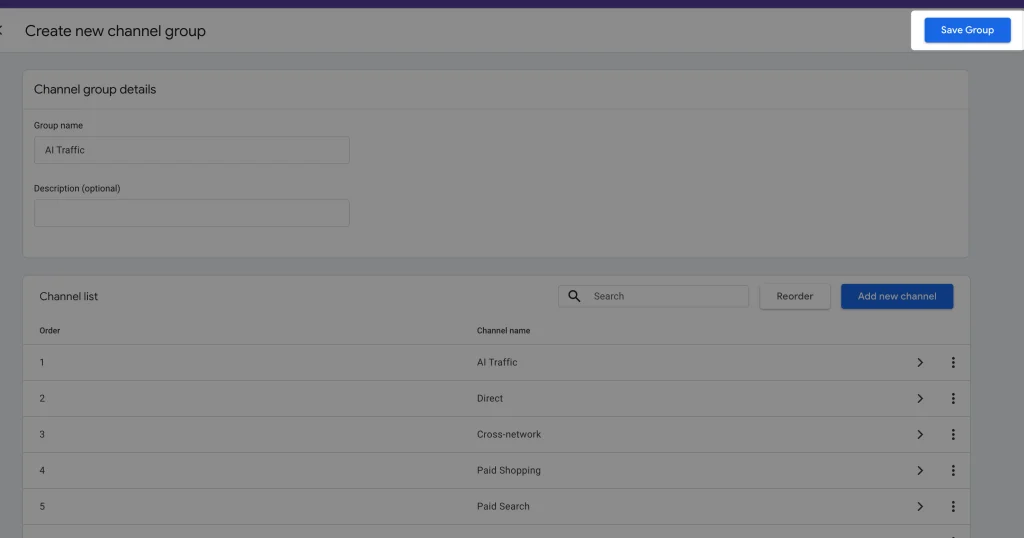
- View AI Traffic in Reports: After gathering data, go to Reports > Acquisition > Traffic Acquisition. Switch to your custom channel group to see AI traffic as a distinct line in your report.
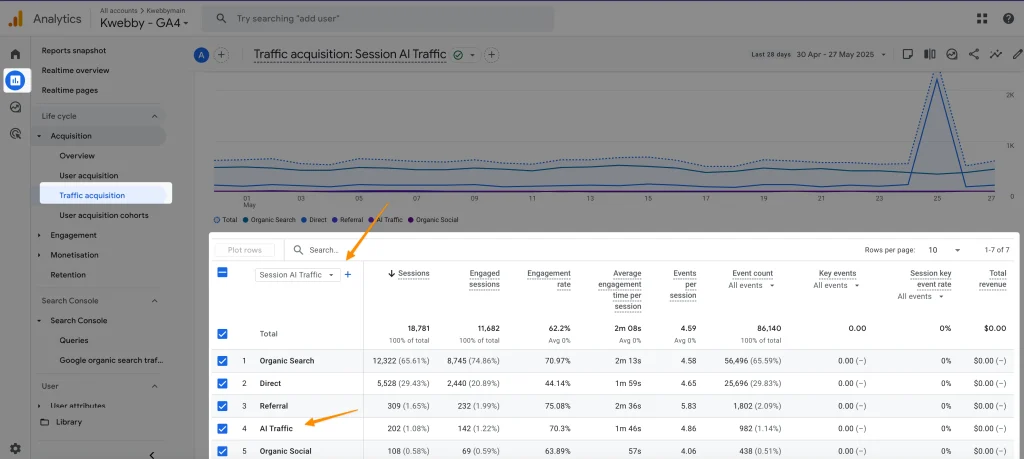
This setup ensures a clear view of AI-related traffic for easier analysis and insights.
Frequently Asked Questions (FAQs)
Can Google track AI content?
Google can track AI-driven traffic and interactions, but it does not specifically identify AI-generated content within its analytics. By setting up a custom channel group in Google Analytics 4 (GA4), you can categorize and monitor traffic from AI platforms, such as AI chatbots or virtual assistants, by using specific referral sources. This approach helps track AI traffic sources and improves traffic analysis for a more accurate understanding of website interactions.
Does Google Analytics filter out bot traffic?
Google Analytics has mechanisms in place to filter out known bots and spiders from its traffic data. However, not all AI-generated traffic qualifies as bot traffic, especially when originating from AI tools or services that mimic human behavior. To track AI traffic in GA4 effectively, you can configure your custom channel group to identify AI referral traffic and segment it separately. This ensures your data reflects meaningful user interactions and excludes irrelevant or automated traffic.
How can I monitor AI traffic in my reports?
By using GA4’s Traffic Acquisition report, you can analyze the sessions from your custom channel group dedicated to AI platforms. Filtering by session source or traffic source data allows you to focus on AI referral traffic or specific AI-generated traffic segments. Combining this with Looker Studio reports or the exploration report function helps uncover more detailed insights about user behavior, interactions, or referral patterns from AI tools.
Final Thoughts!
To effectively track AI traffic and gain deeper insights into user behavior, leveraging tools like Google Analytics and Looker Studio is vital. By setting up a custom channel group dedicated to AI platforms, you can analyze traffic acquisition in detail and identify AI-driven traffic sources, such as AI chatbots or virtual assistants.
Using the traffic acquisition report, you can filter AI traffic segments and track referral traffic from AI tools or new channels. This targeted traffic analysis not only helps understand patterns in AI-generated traffic but also aids in refining marketing strategies and driving valuable traffic to your website. Monitoring session source, traffic source data, and specific AI referral traffic channels ensures your data-driven decisions remain effective, keeping your marketing channels optimized and future-ready.
Test your knowledge
Take a quick 5-question quiz based on this page.