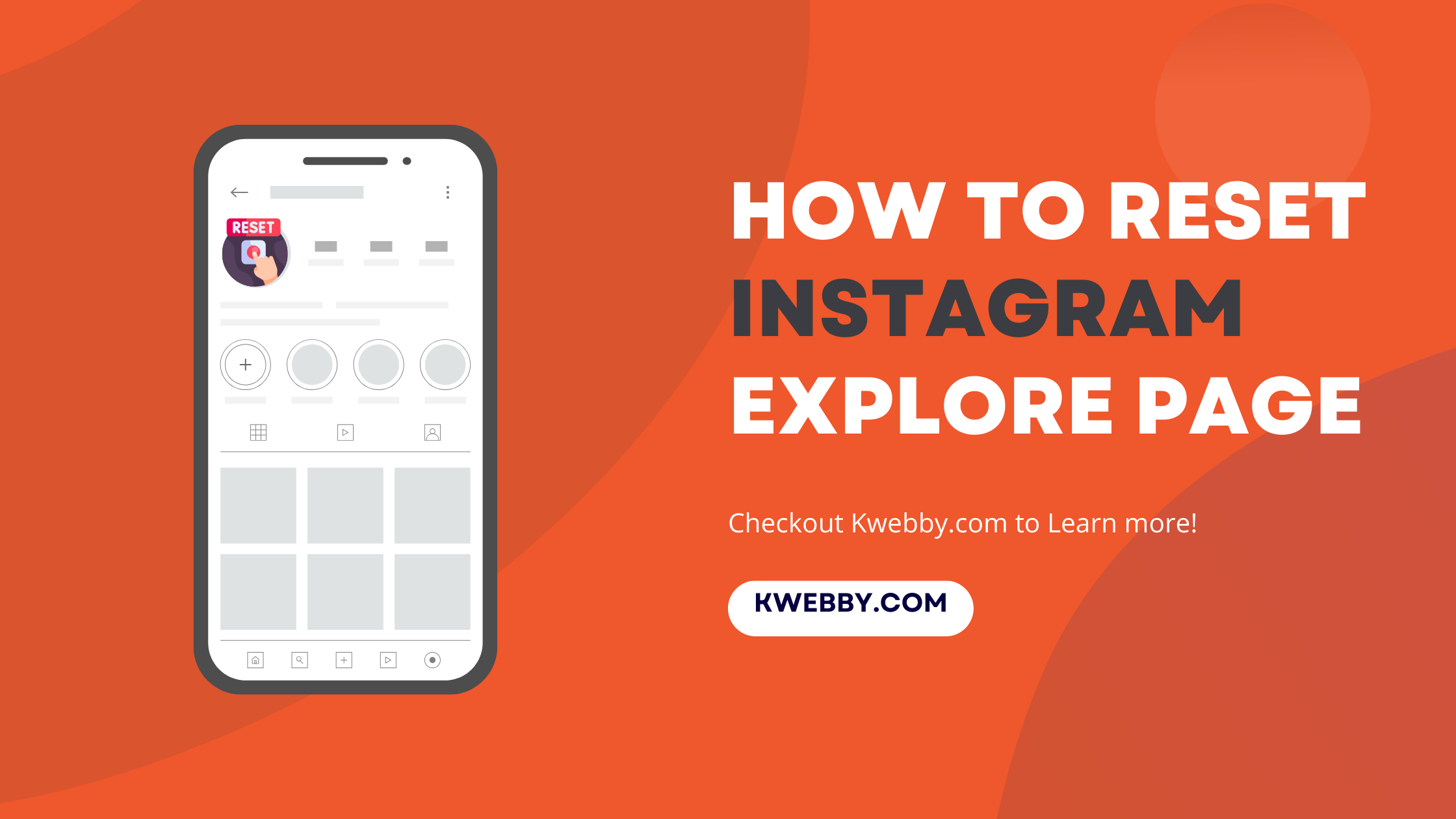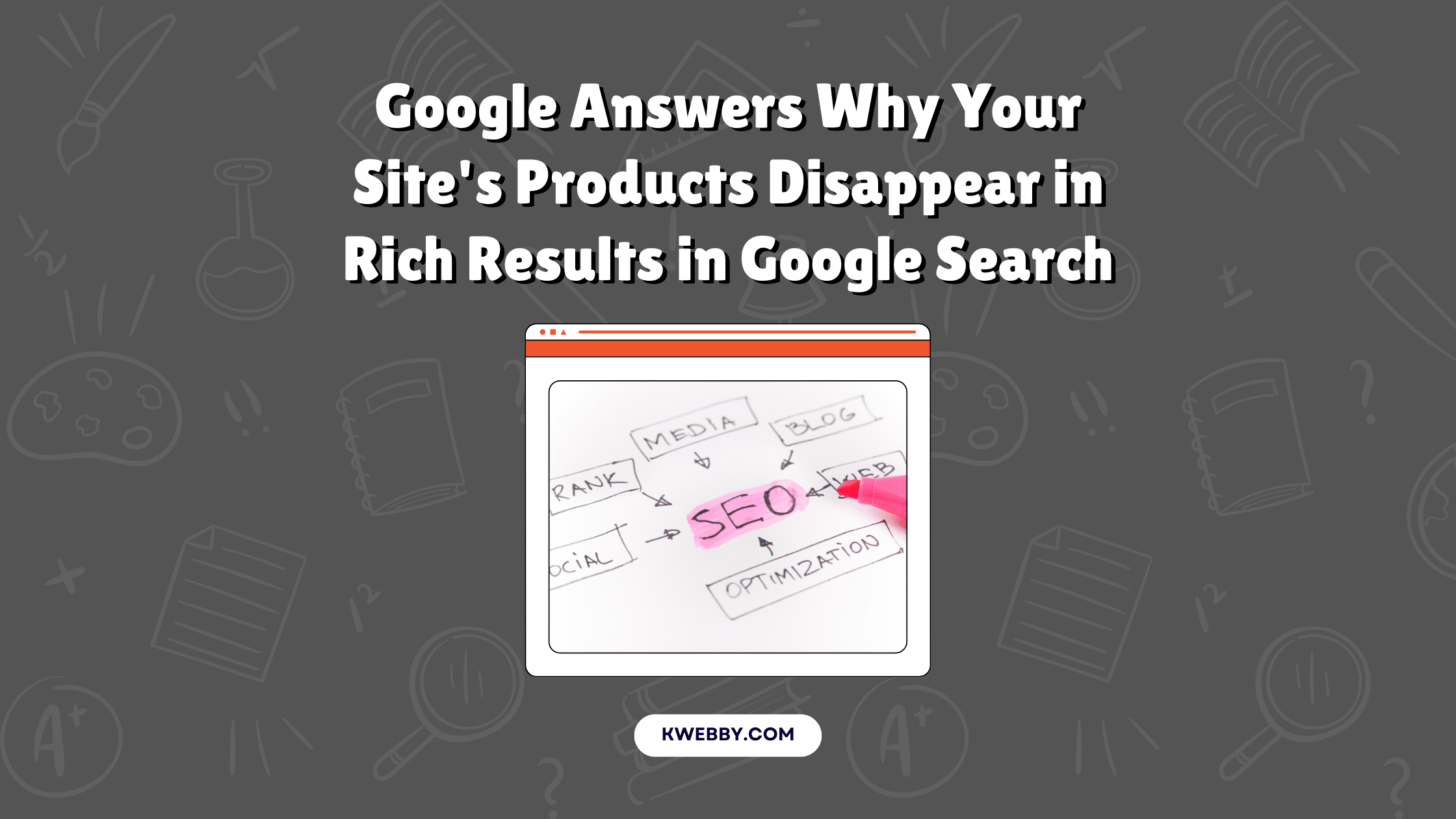Home / Blog / Social Media / Facebook / How do you post to multiple groups on Facebook? (2 Free Options)
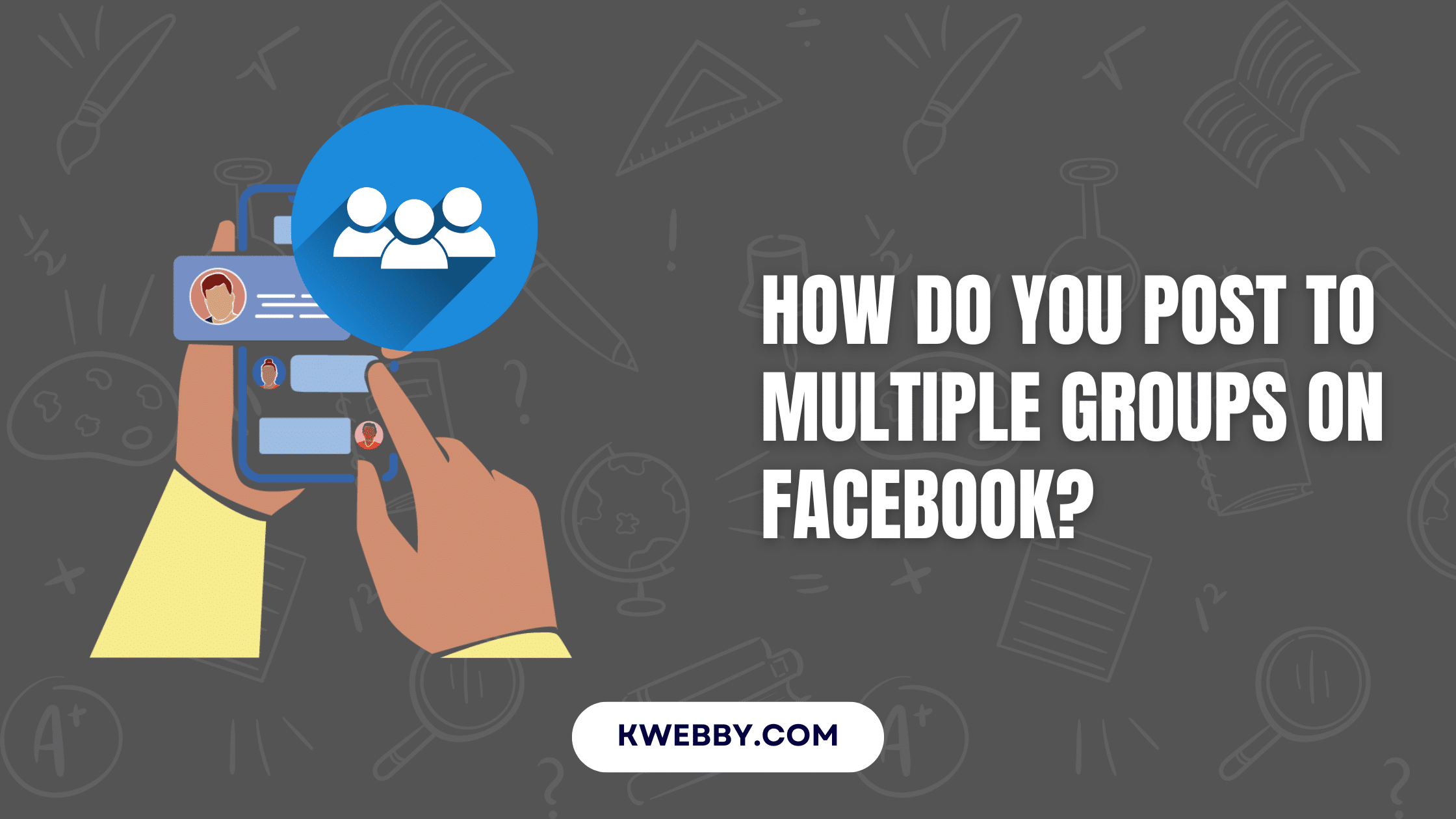
How do you post to multiple groups on Facebook? (2 Free Options)
Choose Your Language:
Facebook groups provide a space for communities with shared interests to connect, whether through parenting communities, social clubs, or professional networks. Each group, whether public or a private Facebook group, has specific group rules set by the group admin.
These rules guide how a group member can interact, ensuring a productive and respectful environment. You can use the following free ways or tools like the Facebook API or a third-party app that can streamline your efforts to share content across different groups, saving time while adhering to Facebook’s policy.
It’s essential for users to familiarize themselves with the nuances of their Facebook profile and the multiple accounts they may operate to maximize their Facebook presence.
Additionally, when managing scheduled posts or engaging with multiple Facebook groups, understanding how each group functions, whether a large Facebook page or a small closed circle, can significantly enhance your overall social media strategy and target audience reach.
1 Different Ways to Post To Multiple Groups on Facebook
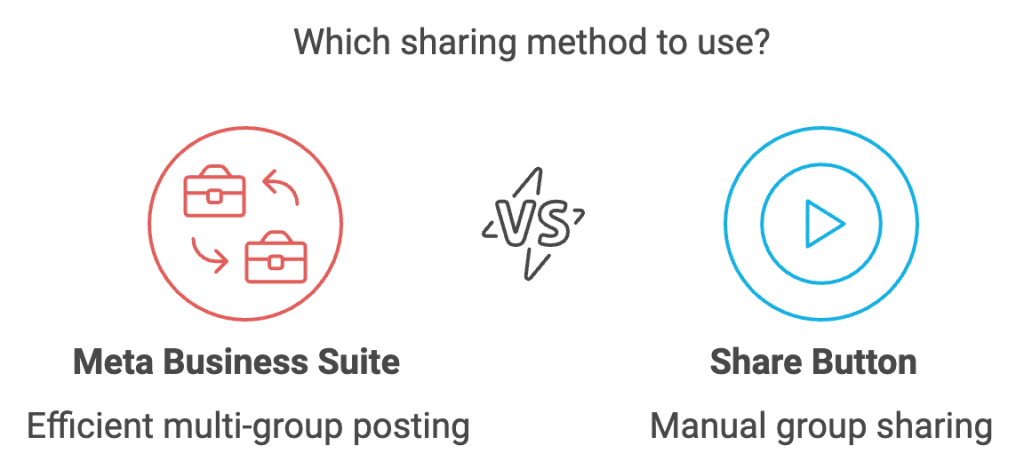
1.1 Option #1 – Using Meta Business Suite
Sharing posts across multiple Facebook groups doesn’t have to be a cumbersome task. By utilizing Facebook’s Meta Business Suite, users can efficiently distribute content without individually posting to each group. Here’s how you can streamline this process:
- Begin by opening your Facebook account on your preferred browser using a desktop or PC. Once you’re logged in, navigate to your profile.
- Click on your profile icon, then select “See all profiles” to view all the profiles associated with your account.
- Switch over to your Facebook business page to access features specific to page management.
- Head over to Meta Business Suite, which is essential for managing and posting across multiple groups. you can find the option from left sidebar;
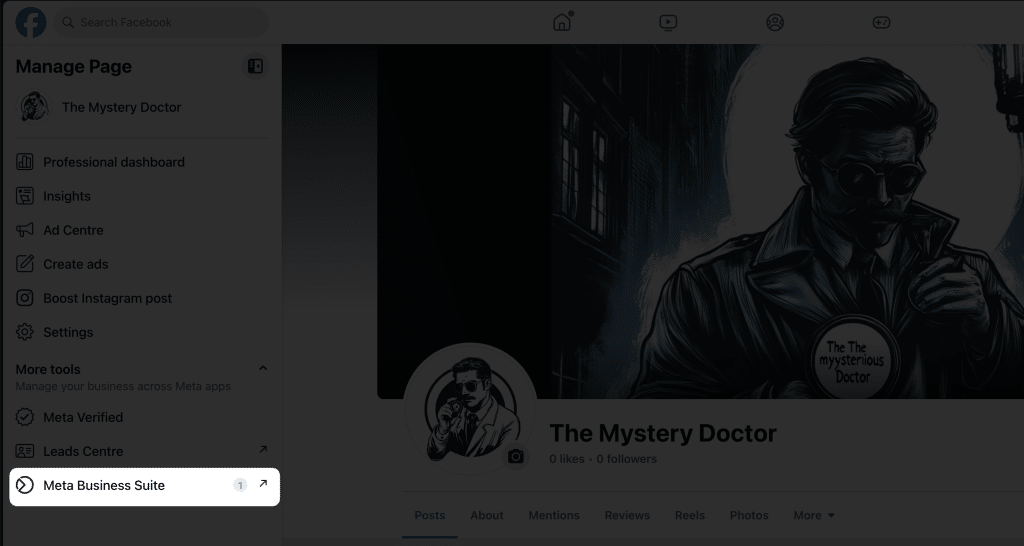
- Once in Meta Business Suite, locate the “Planner” option in the menu on the left-hand side of the screen.
- Click on the “Create” button, situated in the upper right corner, to start drafting your post.
- Craft the post you wish to share, ensuring it includes relevant captions that resonate with your audience.
- To distribute your post among multiple groups, click on “See more groups” to access additional sharing options.
- From the pop-up list, select the groups where you want your post to appear. Confirm your selections by clicking the “Save” button.
- Finally, after finalizing your post, hit the “Publish” button to share it across the selected groups. This method allows for efficient management and wider outreach with a single action.
1.2 Option #2 – Using Share Button
For a more straightforward approach to sharing your posts in multiple groups, take advantage of Facebook’s Share button. This method allows you to manually distribute posts directly from your timeline or page. Follow these simple steps to ensure your content reaches each targeted group:
- First, open your Facebook post on your profile or page where the content is already published.
- Click or tap on the “Share” button typically located beneath the post.
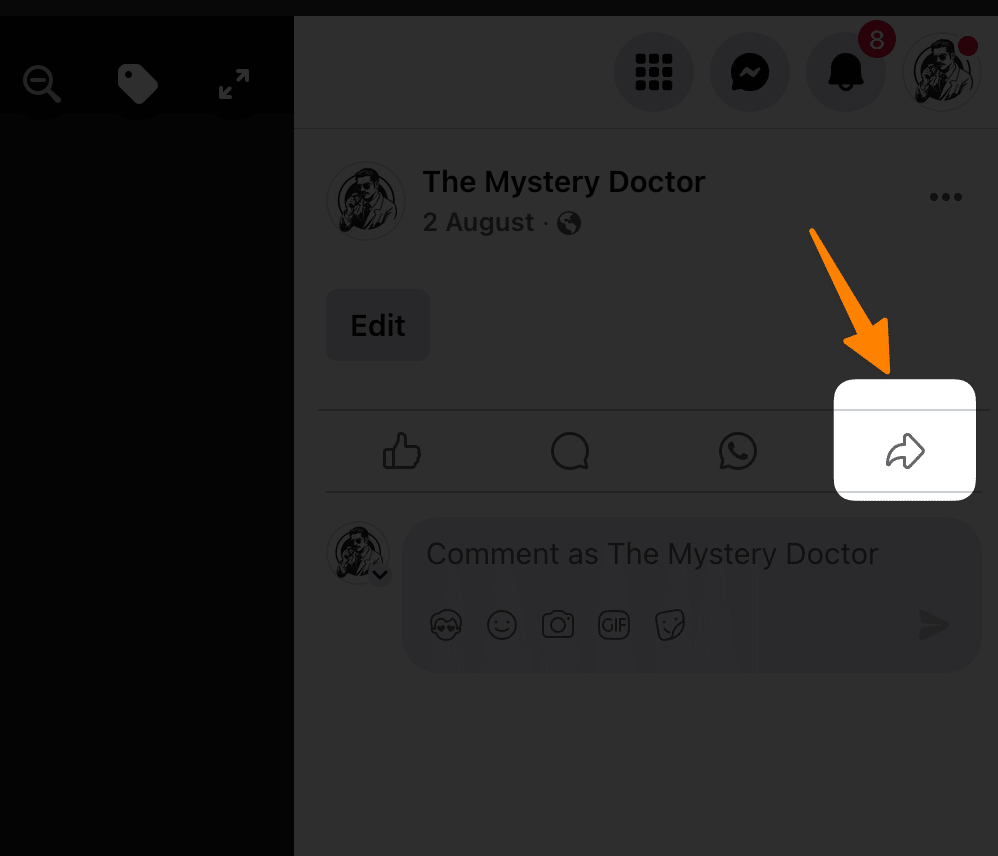
- Under the sharing options menu that appears, select “Groups” to choose your sharing destination.
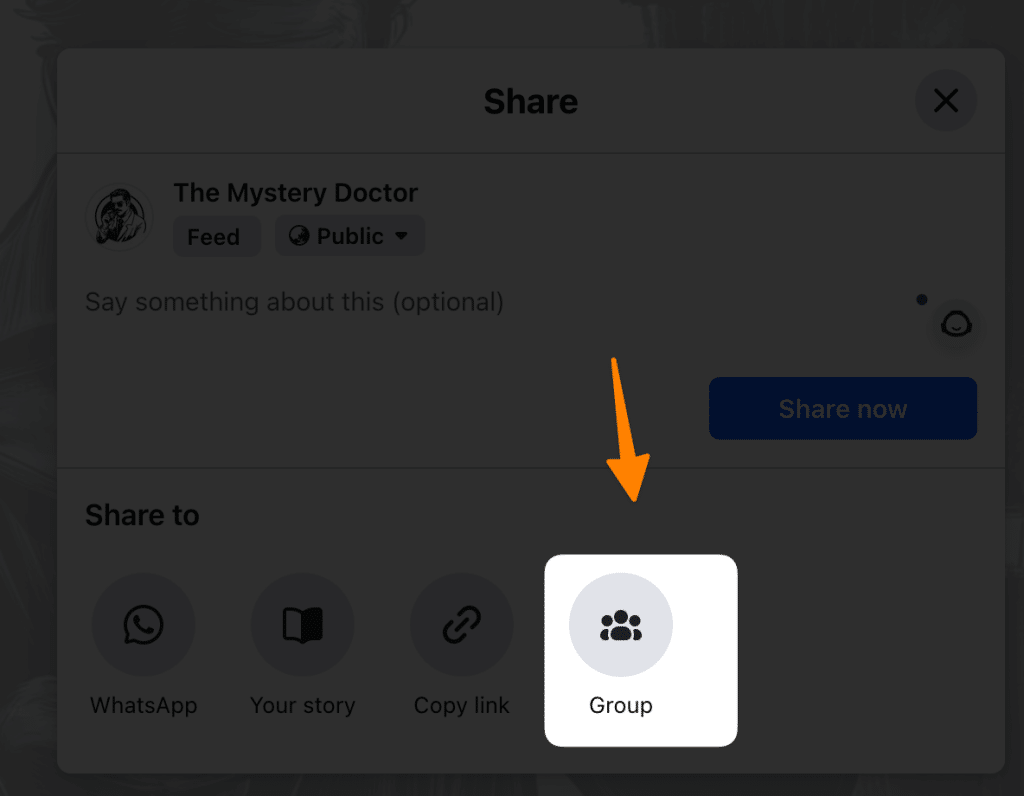
- Share your post one by one by selecting each group where you want it to appear. This requires manually selecting each group, ensuring that you adhere to individual group guidelines while doing so.
2 Final thoughts!
In conclusion, effectively posting to multiple Facebook groups can be accomplished through either the Meta Business Suite or the simple Share Button method.
Each avenue offers its own advantages: Meta Business Suite provides a streamlined, centralized approach ideal for managing large-scale campaigns, while the Share Button offers a direct, hands-on method suited for personal engagement.
Regardless of the method you choose, understanding each group’s guidelines and interactions is crucial to maintaining a respectful and meaningful presence across platforms.
By leveraging these tools strategically, you can maximize your outreach efforts and enhance your social media strategy.